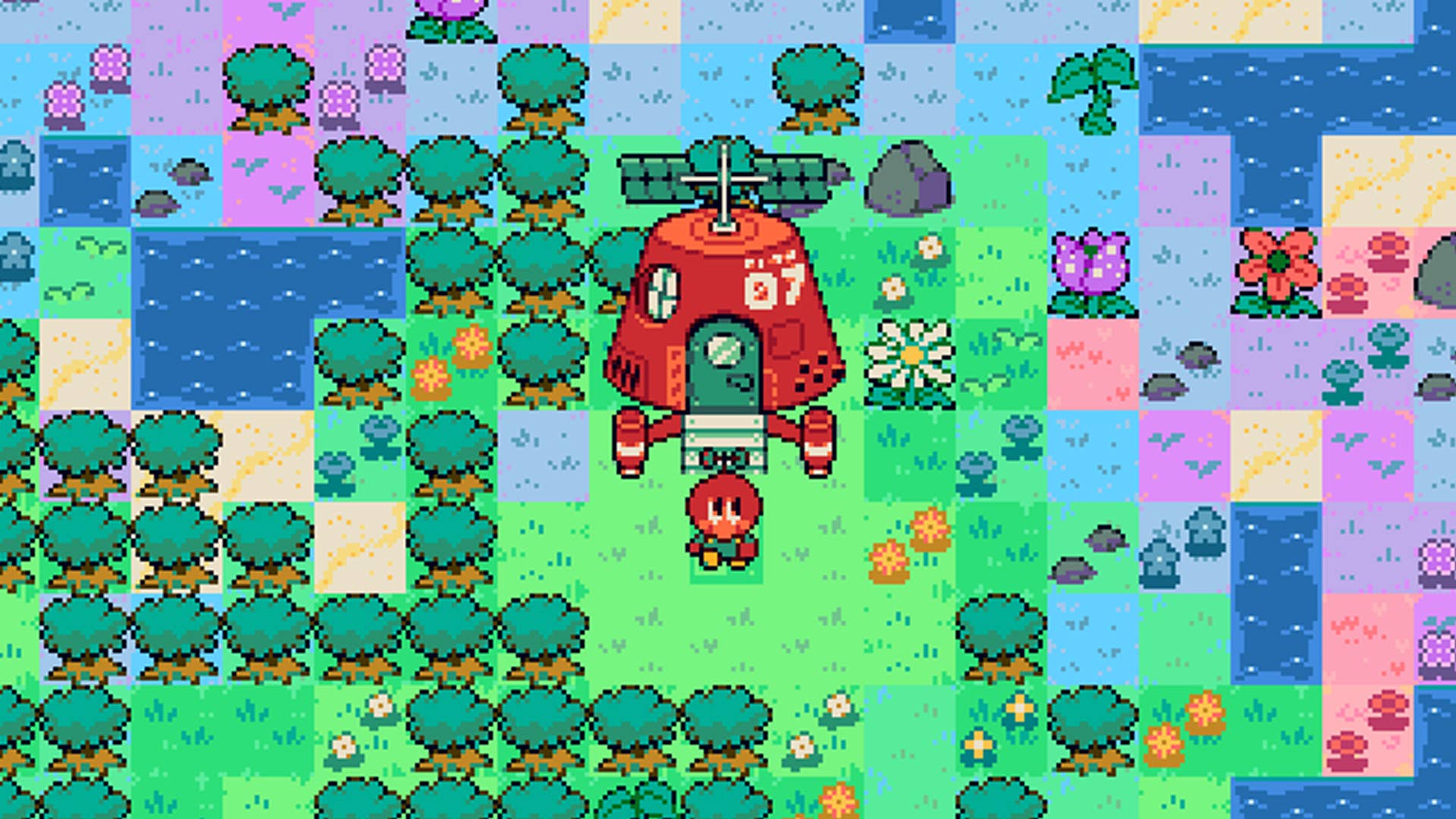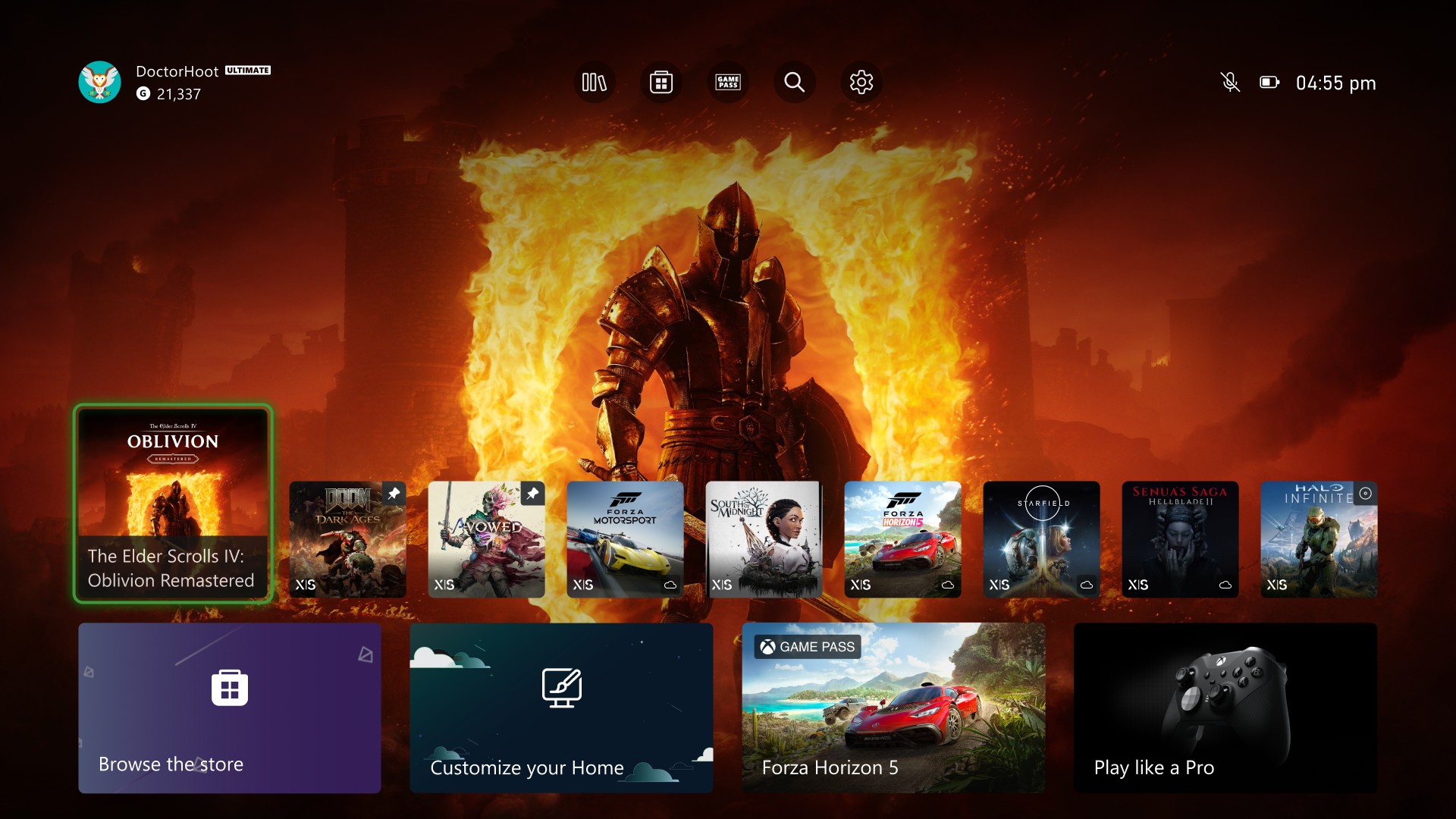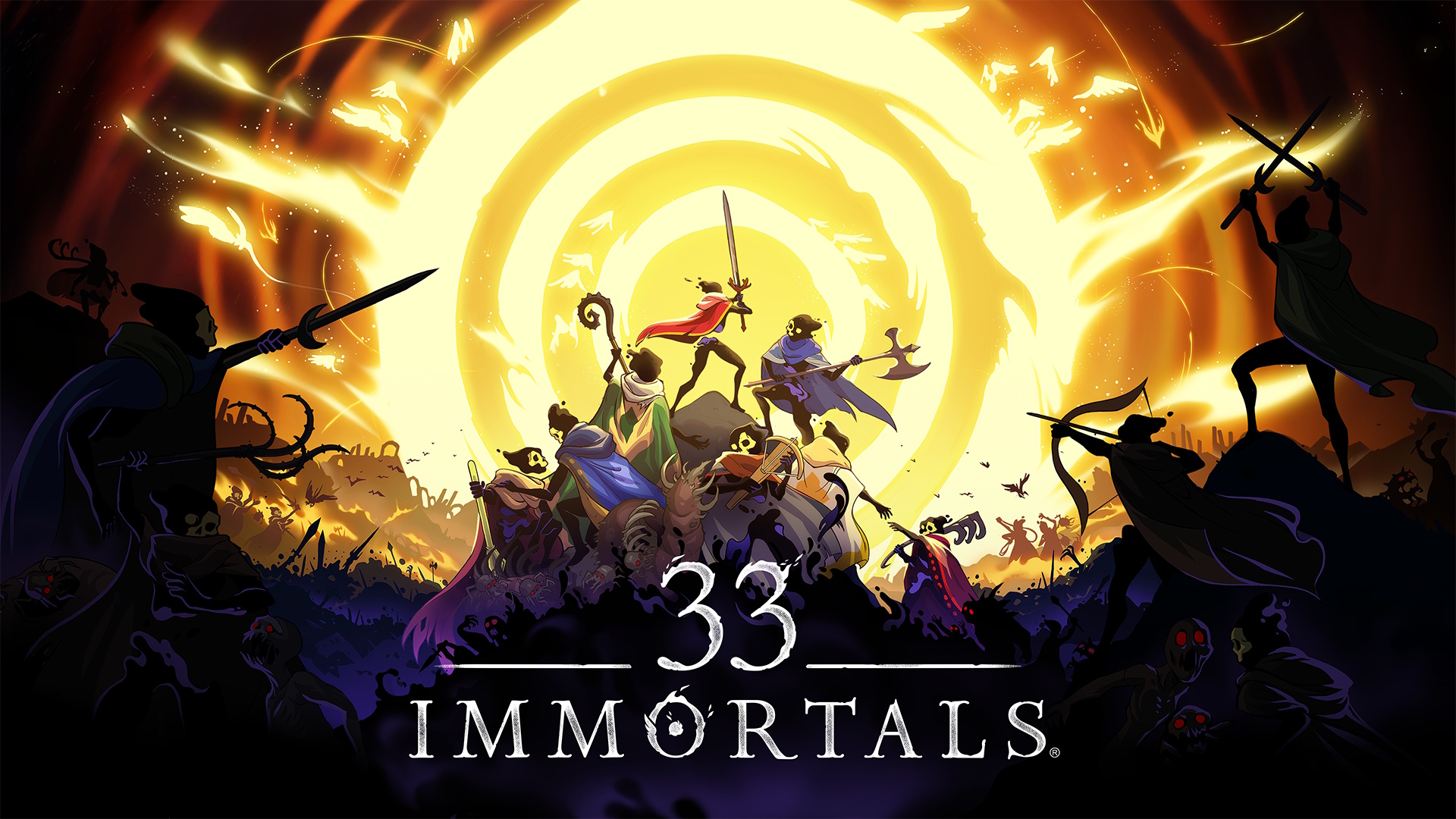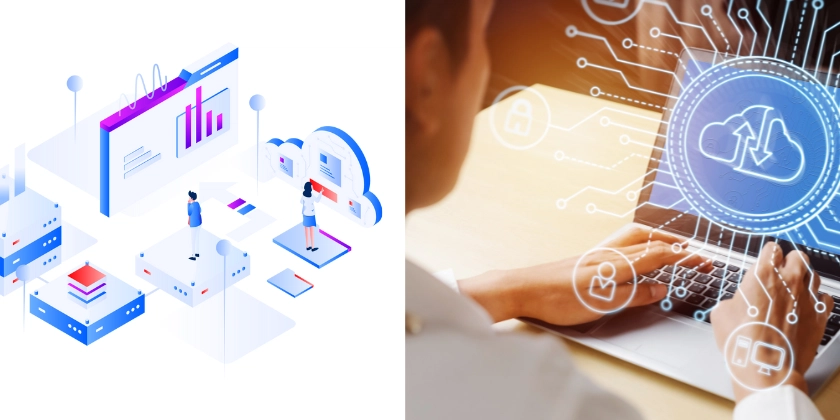Accessible PDF Tables and Complex Content
Accessible PDF Tables and Complex Content Tables and complex content elements present unique accessibility challenges in PDF documents. While visual users can quickly scan tables to understand relationships between data, screen reader users rely entirely on proper structural markup to navigate and comprehend tabular information. Similarly, complex content like charts, diagrams, and mathematical equations require special handling to ensure they're accessible to everyone. This comprehensive guide explores techniques for creating accessible tables and complex content in PDF documents, ensuring that all users can effectively understand and navigate your information. Understanding Table Accessibility Challenges Before diving into specific techniques, let's understand why tables present accessibility challenges: How Screen Readers Handle Tables The screen reader experience with tabular data: Navigation Methods: Cell-by-cell navigation using arrow keys Row/column navigation commands Table exploration shortcuts Header cell association announcements Table summary information (when available) Information Announcement: Cell content reading Associated header information Row/column position Table dimensions (when available) Cell relationships and spans User Experience Factors: Linear presentation of two-dimensional information Reliance on proper structural markup Need for context and relationships Memory load for complex tables Navigation efficiency challenges Common Table Accessibility Problems Typical issues that create barriers: Structural Issues: Missing table tags Tables created with spaces or tabs Lack of header cell identification Improper reading order Missing row/column associations Complex Table Challenges: Merged cells creating confusion Nested tables complicating navigation Split tables across pages Overly complex data relationships Excessive columns requiring scrolling Content and Design Problems: Reliance on color alone for data relationships Missing or inadequate table captions Lack of summary information Inconsistent cell formatting Visual-only data relationships Creating Accessible Tables from Scratch Building accessibility into new tables: Table Structure Fundamentals Essential elements of accessible tables: Proper Table Tags: Table tag as container TR tags for rows TH tags for header cells TD tags for data cells THEAD, TBODY, TFOOT when appropriate Header Cell Identification: Mark all header cells with TH tags Set scope attribute (row/column) Use ID/headers for complex tables Include both row and column headers when needed Ensure all data cells relate to headers Table Captions and Summaries: Include descriptive caption Provide summary for complex tables Explain table purpose and organization Note any special data relationships Include reading instructions if needed Creating Tables in Source Documents Building accessible tables in authoring tools: Microsoft Word Tables: Use built-in table tools (never tabs or spaces) Identify header rows in table properties Create simple, consistent structure Add alternative text in table properties Export with "Document structure tags for accessibility" Adobe InDesign Tables: Create tables using table tools Define header rows Use table and cell styles Add proper reading order in Articles panel Export with "Create Tagged PDF" option HTML Tables for PDF Conversion: Use proper HTML table markup Include th elements with scope attributes Add caption element Create consistent structure Ensure conversion preserves table tags Using RevisePDF for Table Creation Online tools for building accessible tables: Table Creation Features: Visit RevisePDF.com Upload your base document Use table creation tools: Add properly structured tables Define header cells Set appropriate scope attributes Add captions and summaries Configure cell properties Table Accessibility Enhancements: Set proper reading order Define cell relationships Add descriptive captions Configure header associations Verify table accessibility Advantages of RevisePDF: No software installation required Works on any device with a web browser Intuitive interface for table creation Built-in accessibility verification Integrated with other accessibility tools Fixing Existing Tables Remediation techniques for improving table accessibility: Assessing Table Accessibility Identifying issues in existing tables: Automated Checking: Run accessibility checker in Acrobat Use RevisePDF table checker Identify missing table tags Check header cell identification Verify reading order Manual Testing: Test with screen readers Navigate using keyboard commands Check header announcements Verify logical reading sequence Test comprehension of relationships Common Issues to Look For: Tables created with text and spaces Mis
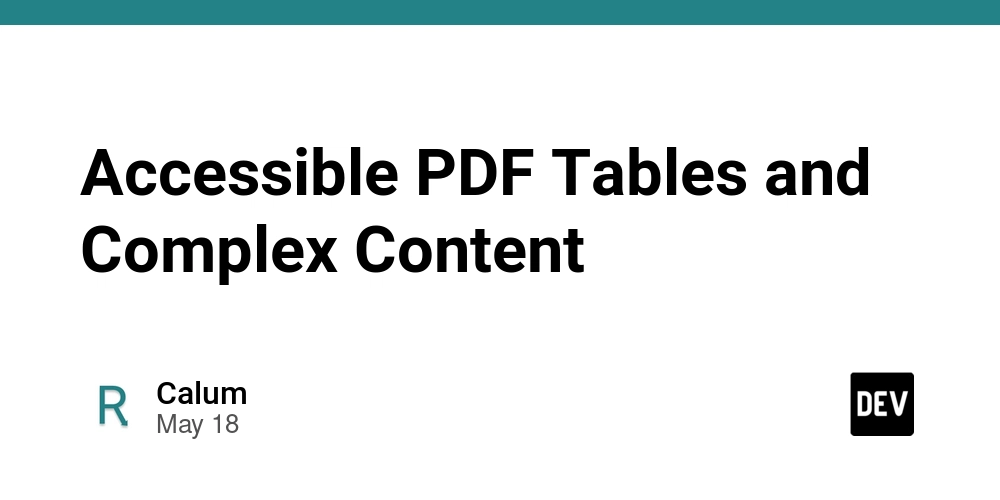
Accessible PDF Tables and Complex Content
Tables and complex content elements present unique accessibility challenges in PDF documents. While visual users can quickly scan tables to understand relationships between data, screen reader users rely entirely on proper structural markup to navigate and comprehend tabular information. Similarly, complex content like charts, diagrams, and mathematical equations require special handling to ensure they're accessible to everyone.
This comprehensive guide explores techniques for creating accessible tables and complex content in PDF documents, ensuring that all users can effectively understand and navigate your information.
Understanding Table Accessibility Challenges
Before diving into specific techniques, let's understand why tables present accessibility challenges:
How Screen Readers Handle Tables
The screen reader experience with tabular data:
-
Navigation Methods:
- Cell-by-cell navigation using arrow keys
- Row/column navigation commands
- Table exploration shortcuts
- Header cell association announcements
- Table summary information (when available)
-
Information Announcement:
- Cell content reading
- Associated header information
- Row/column position
- Table dimensions (when available)
- Cell relationships and spans
-
User Experience Factors:
- Linear presentation of two-dimensional information
- Reliance on proper structural markup
- Need for context and relationships
- Memory load for complex tables
- Navigation efficiency challenges
Common Table Accessibility Problems
Typical issues that create barriers:
-
Structural Issues:
- Missing table tags
- Tables created with spaces or tabs
- Lack of header cell identification
- Improper reading order
- Missing row/column associations
-
Complex Table Challenges:
- Merged cells creating confusion
- Nested tables complicating navigation
- Split tables across pages
- Overly complex data relationships
- Excessive columns requiring scrolling
-
Content and Design Problems:
- Reliance on color alone for data relationships
- Missing or inadequate table captions
- Lack of summary information
- Inconsistent cell formatting
- Visual-only data relationships
Creating Accessible Tables from Scratch
Building accessibility into new tables:
Table Structure Fundamentals
Essential elements of accessible tables:
-
Proper Table Tags:
- Table tag as container
- TR tags for rows
- TH tags for header cells
- TD tags for data cells
- THEAD, TBODY, TFOOT when appropriate
-
Header Cell Identification:
- Mark all header cells with TH tags
- Set scope attribute (row/column)
- Use ID/headers for complex tables
- Include both row and column headers when needed
- Ensure all data cells relate to headers
-
Table Captions and Summaries:
- Include descriptive caption
- Provide summary for complex tables
- Explain table purpose and organization
- Note any special data relationships
- Include reading instructions if needed
Creating Tables in Source Documents
Building accessible tables in authoring tools:
-
Microsoft Word Tables:
- Use built-in table tools (never tabs or spaces)
- Identify header rows in table properties
- Create simple, consistent structure
- Add alternative text in table properties
- Export with "Document structure tags for accessibility"
-
Adobe InDesign Tables:
- Create tables using table tools
- Define header rows
- Use table and cell styles
- Add proper reading order in Articles panel
- Export with "Create Tagged PDF" option
-
HTML Tables for PDF Conversion:
- Use proper HTML table markup
- Include th elements with scope attributes
- Add caption element
- Create consistent structure
- Ensure conversion preserves table tags
Using RevisePDF for Table Creation
Online tools for building accessible tables:
-
Table Creation Features:
- Visit RevisePDF.com
- Upload your base document
- Use table creation tools:
- Add properly structured tables
- Define header cells
- Set appropriate scope attributes
- Add captions and summaries
- Configure cell properties
-
Table Accessibility Enhancements:
- Set proper reading order
- Define cell relationships
- Add descriptive captions
- Configure header associations
- Verify table accessibility
-
Advantages of RevisePDF:
- No software installation required
- Works on any device with a web browser
- Intuitive interface for table creation
- Built-in accessibility verification
- Integrated with other accessibility tools
Fixing Existing Tables
Remediation techniques for improving table accessibility:
Assessing Table Accessibility
Identifying issues in existing tables:
-
Automated Checking:
- Run accessibility checker in Acrobat
- Use RevisePDF table checker
- Identify missing table tags
- Check header cell identification
- Verify reading order
-
Manual Testing:
- Test with screen readers
- Navigate using keyboard commands
- Check header announcements
- Verify logical reading sequence
- Test comprehension of relationships
-
Common Issues to Look For:
- Tables created with text and spaces
- Missing or incorrect header cells
- Improper reading order
- Merged cells without proper markup
- Visual formatting without structural markup
Table Remediation in Adobe Acrobat Pro
Fixing tables with professional tools:
-
Adding Table Tags:
- Use the Touch Up Reading Order tool
- Select table content and mark as table
- Use Table Editor to define cells
- Set header cells with cell properties
- Verify table structure in Tags panel
-
Fixing Header Cells:
- Open the Tags panel
- Change TD tags to TH for header cells
- Add scope attributes in properties
- Set ID/headers for complex relationships
- Test with accessibility tools
-
Correcting Reading Order:
- Verify logical order in Tags panel
- Rearrange tags if needed
- Check row-by-row reading sequence
- Ensure headers are read appropriately
- Test with screen readers
Using RevisePDF for Table Remediation
Online tools for improving existing tables:
-
Table Accessibility Enhancement:
- Upload document to RevisePDF.com
- Use table accessibility tools:
- Convert visual tables to proper table structure
- Fix missing or incorrect header cells
- Add captions and summaries
- Correct reading order issues
- Improve complex table accessibility
-
Batch Table Processing:
- Fix common issues across multiple tables
- Apply consistent improvements
- Standardize table structure
- Process multiple documents efficiently
- Track accessibility improvements
-
Testing and Verification:
- Check improvements with built-in tools
- Verify reading order and structure
- Test header cell associations
- Confirm screen reader compatibility
- Document accessibility enhancements
Handling Complex Tables
Making complicated tabular data accessible:
Multi-Level Headers and Merged Cells
Addressing complex header relationships:
-
Multi-Level Header Structure:
- Mark all header cells with TH tags
- Use appropriate scope attributes
- Consider ID/headers for complex relationships
- Maintain logical reading order
- Test with screen readers
-
Merged Cell Accessibility:
- Use rowspan/colspan attributes appropriately
- Ensure proper header associations
- Consider simplified alternative tables
- Test navigation across merged areas
- Verify screen reader announces relationships
-
Implementation Techniques:
- Use table editor in Acrobat Pro
- Set appropriate cell properties
- Test navigation patterns
- Verify header announcements
- Consider alternative presentations
Large and Data-Heavy Tables
Making extensive data accessible:
-
Breaking into Smaller Tables:
- Split logical sections into separate tables
- Use consistent headers across sections
- Provide clear relationships between tables
- Consider progressive disclosure
- Maintain context between sections
-
Navigation Aids:
- Add descriptive captions
- Provide summary information
- Create bookmarks to table sections
- Use consistent structure
- Consider interactive navigation when possible
-
Alternative Representations:
- Provide simplified data summaries
- Consider charts or graphs as supplements
- Offer downloadable data in accessible formats
- Create text summaries of key findings
- Provide multiple ways to access information
Tables Spanning Multiple Pages
Handling pagination challenges:
-
Header Repetition:
- Repeat header rows on each page
- Mark all instances as header cells
- Maintain consistent structure
- Provide page context information
- Test navigation across page breaks
-
Maintaining Context:
- Add page information in cells or captions
- Consider section numbering
- Provide continuation indicators
- Maintain consistent formatting
- Test screen reader experience across pages
-
Alternative Approaches:
- Consider redesigning to avoid page breaks
- Create separate linked tables
- Provide interactive navigation options
- Offer alternative formats
- Test thoroughly with assistive technology
Making Other Complex Content Accessible
Addressing accessibility for non-tabular complex elements:
Charts and Graphs
Making data visualizations accessible:
-
Alternative Text Descriptions:
- Provide comprehensive alt text
- Describe purpose and key findings
- Include important data points
- Explain trends and relationships
- Maintain factual accuracy
-
Data Tables as Alternatives:
- Include the underlying data in accessible table
- Link between visualization and data
- Ensure table follows accessibility guidelines
- Provide both visual and tabular options
- Test comprehension of both formats
-
Implementation Best Practices:
- Create charts in accessible authoring tools
- Add proper alternative text
- Include descriptive titles and labels
- Ensure color independence
- Test with screen readers
Mathematical Equations and Formulas
Making mathematical content accessible:
-
MathML Implementation:
- Use MathML for accessible math notation
- Ensure proper MathML structure
- Test with compatible screen readers
- Verify pronunciation of expressions
- Consider specialized math accessibility tools
-
Alternative Approaches:
- Provide clear text descriptions
- Use proper equation numbering
- Consider linearized text versions
- Explain variables and symbols
- Test with users of math screen readers
-
Implementation Techniques:
- Use equation editors with MathML support
- Add alternative descriptions
- Test with specialized tools like MathPlayer
- Verify reading order and context
- Consider multiple representation methods
Diagrams and Flowcharts
Making visual processes accessible:
-
Structured Descriptions:
- Provide overall purpose and summary
- Describe components in logical order
- Explain relationships and connections
- Include directional information
- Maintain context throughout description
-
Text Alternatives:
- Create text-based process descriptions
- Use numbered steps for sequences
- Provide hierarchical relationships
- Include all essential information
- Test comprehension without visuals
-
Implementation Approaches:
- Add comprehensive alternative text
- Consider long descriptions for complex diagrams
- Use accessible authoring tools
- Test with screen readers
- Verify all information is conveyed
Testing Table and Complex Content Accessibility
Verifying accessibility for all users:
Automated Testing
Using tools to identify issues:
-
Table-Specific Checks:
- Verify table tags exist
- Check for header cells
- Validate reading order
- Identify missing captions
- Detect potential structure problems
-
Tools and Approaches:
- Adobe Acrobat Pro Accessibility Checker
- RevisePDF table verification
- PAC (PDF Accessibility Checker)
- Table-specific validation tools
- Automated reading order analysis
-
Limitations of Automated Testing:
- Cannot fully assess logical relationships
- May miss contextual issues
- Limited evaluation of alternative text quality
- Cannot verify comprehension
- Human testing still necessary
Screen Reader Testing
Verifying with assistive technology:
-
Table Navigation Testing:
- Navigate table cell by cell
- Move by rows and columns
- Verify header announcements
- Check reading order logic
- Test comprehension of relationships
-
Complex Content Verification:
- Verify alternative text is announced
- Check context and relationships
- Test navigation between elements
- Verify all information is conveyed
- Assess overall comprehension
-
Testing with Different Screen Readers:
- NVDA (free, Windows)
- JAWS (commercial, Windows)
- VoiceOver (built into macOS and iOS)
- Consider different user settings
- Test with multiple versions
User Testing and Feedback
Getting input from people with disabilities:
-
Task-Based Testing:
- Create specific information-finding tasks
- Ask users to explain relationships
- Test comprehension of key data
- Compare efficiency with visual users
- Document barriers encountered
-
Gathering Qualitative Feedback:
- Ask about navigation experience
- Gather suggestions for improvements
- Identify confusing elements
- Assess overall usability
- Document preferences and techniques
-
Iterative Improvement:
- Implement changes based on feedback
- Retest with same scenarios
- Document improvements
- Develop best practices
- Share successful approaches
Best Practices for Complex Content Accessibility
Guidelines for optimal accessibility:
Design for Accessibility
Starting with accessibility in mind:
-
Simplification:
- Reduce unnecessary complexity
- Focus on essential information
- Consider breaking into smaller components
- Use consistent, predictable patterns
- Prioritize clarity over visual complexity
-
Structure and Organization:
- Create logical information hierarchy
- Group related information
- Use consistent patterns
- Provide clear navigation paths
- Consider information architecture
-
Multiple Representations:
- Offer different ways to access information
- Provide both visual and text-based options
- Consider interactive and static versions
- Create summaries of complex data
- Allow user choice in presentation
Documentation and Training
Supporting content creators:
-
Accessibility Guidelines:
- Create clear table accessibility standards
- Develop complex content guidelines
- Provide examples of good practice
- Include testing procedures
- Document common issues and solutions
-
Training Content Creators:
- Teach table accessibility principles
- Demonstrate proper techniques
- Provide hands-on practice
- Include remediation skills
- Offer ongoing support
-
Quality Assurance Process:
- Implement accessibility checkpoints
- Create testing protocols
- Develop remediation procedures
- Track compliance and quality
- Continuously improve processes
Balancing Complexity and Accessibility
Finding the right approach:
-
When to Simplify:
- Consider audience and purpose
- Evaluate essential vs. nice-to-have information
- Assess cognitive load
- Consider alternative formats
- Test comprehension with diverse users
-
Progressive Disclosure:
- Present basic information first
- Allow drilling down for details
- Create layers of complexity
- Provide clear navigation paths
- Allow user control over information density
-
Alternative Formats:
- Offer downloadable data
- Provide multiple representations
- Consider interactive versions
- Offer simplified alternatives
- Allow user choice when possible
Conclusion
Creating accessible tables and complex content in PDF documents requires attention to proper structure, clear relationships, and alternative representations. By implementing proper table markup, providing comprehensive alternative text, and following accessibility best practices, you ensure that all users, including those with disabilities, can effectively understand and navigate your information.
The journey to accessible complex content begins with understanding the principles outlined in this guide, but it continues through consistent application, testing, and refinement of your approach. Whether you're creating new documents or improving existing ones, tools like RevisePDF can help streamline the process of making your tables and complex content accessible to everyone.
Remember that accessible design often leads to clearer communication for all users. Well-structured tables, comprehensible charts, and properly described diagrams create better documents for everyone while ensuring that people with disabilities can access your content effectively.
Need to make your PDF tables and complex content accessible to everyone? Visit RevisePDF.com for easy-to-use tools that help you create, check, and enhance PDF accessibility without specialized software or technical expertise.





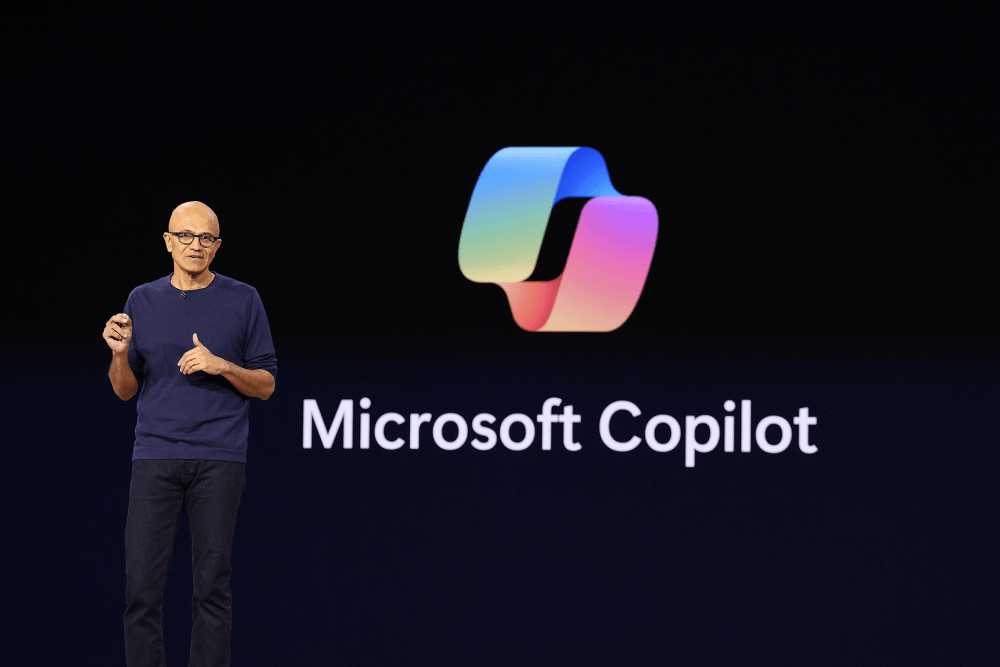

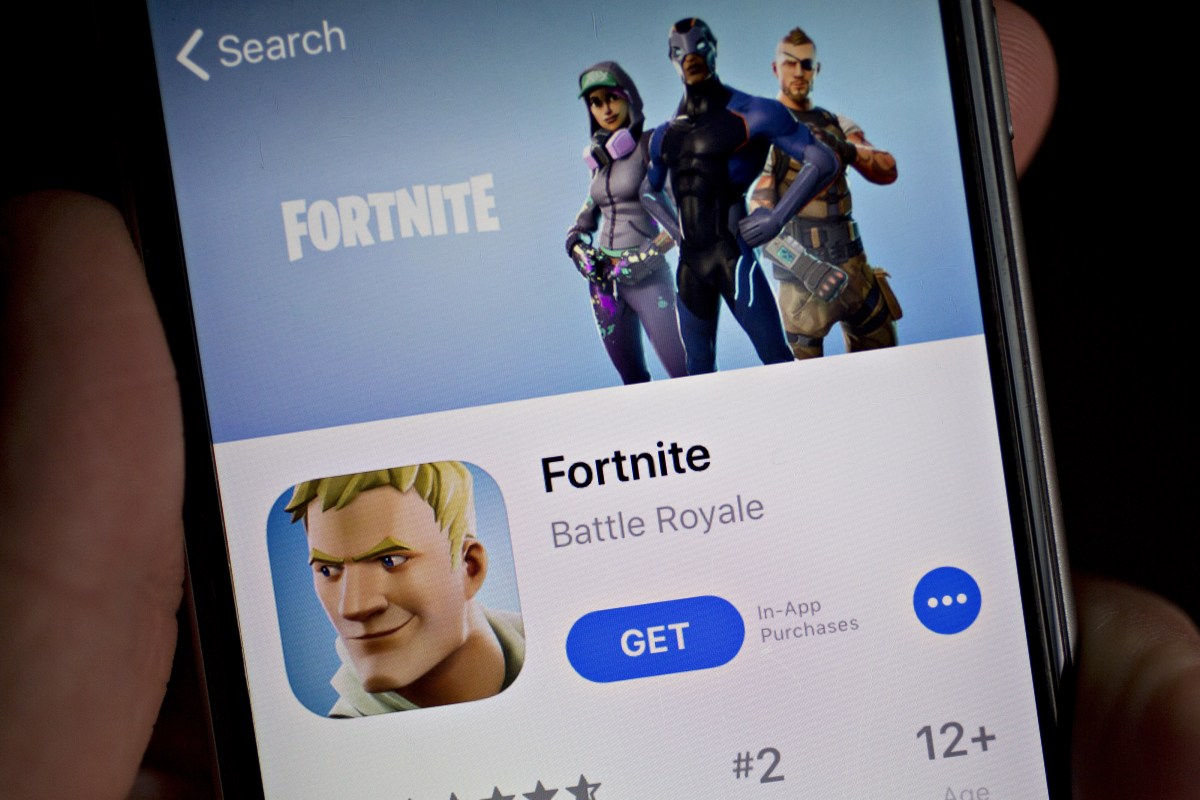



















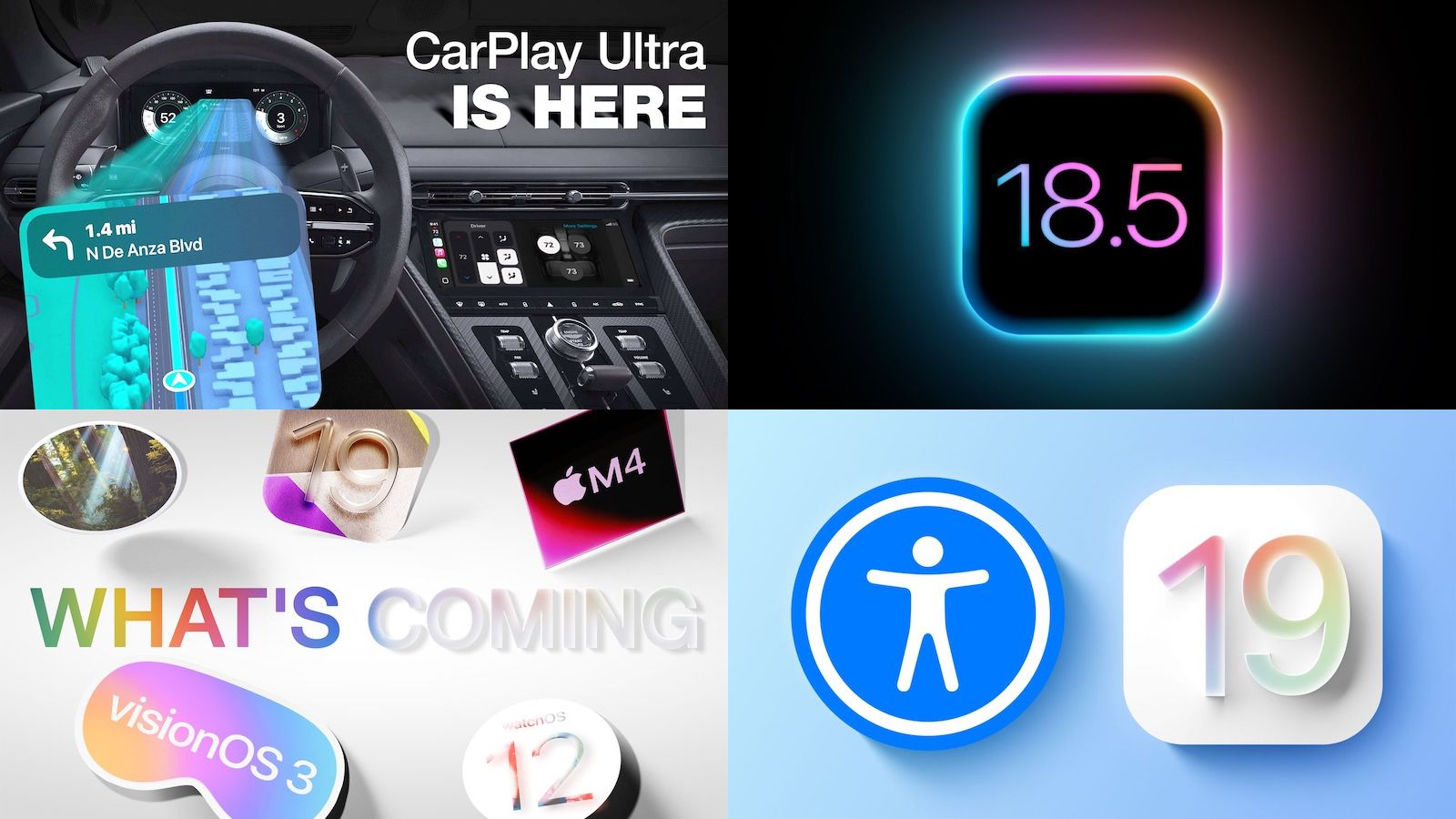







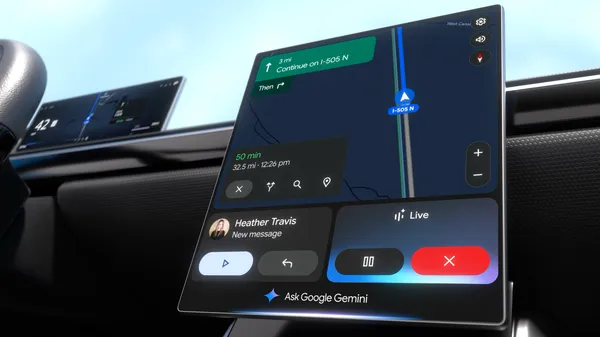
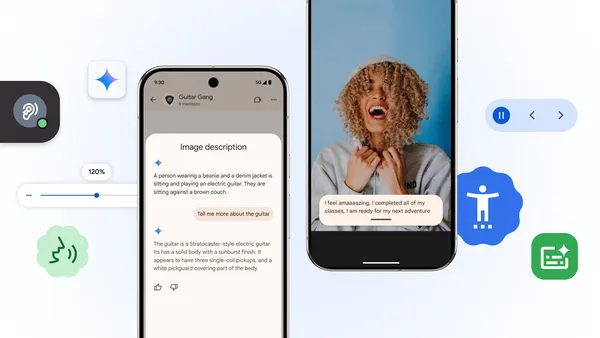
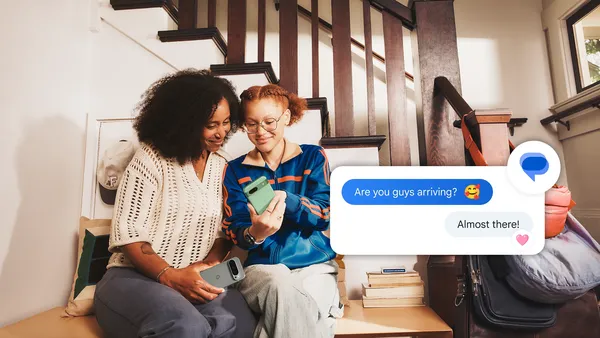
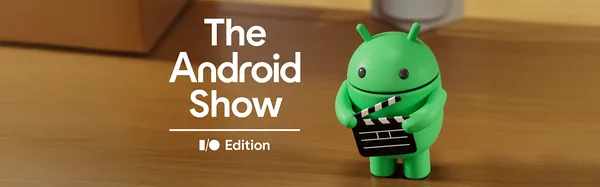






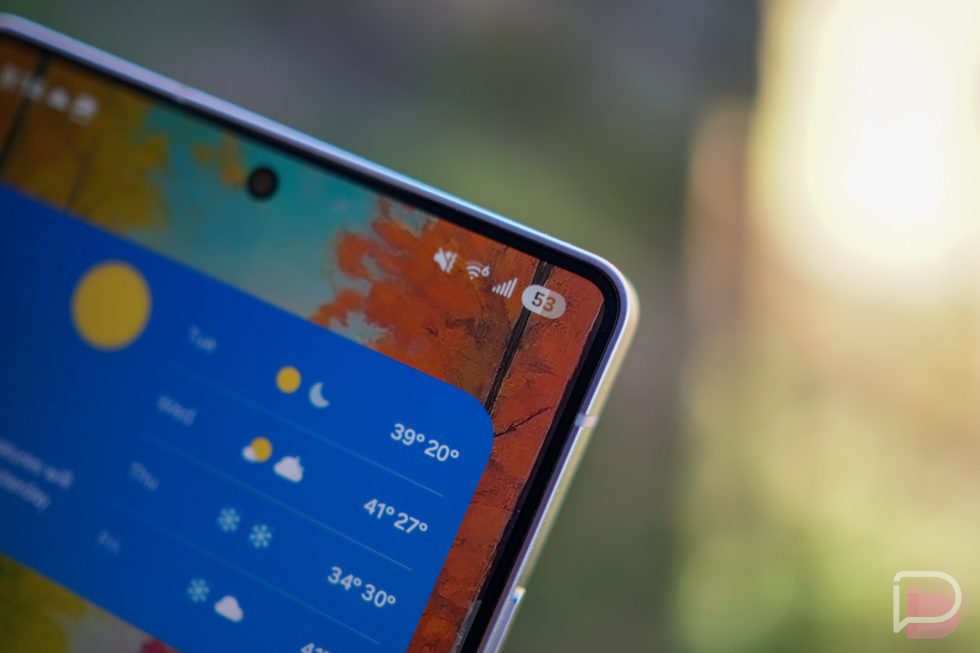


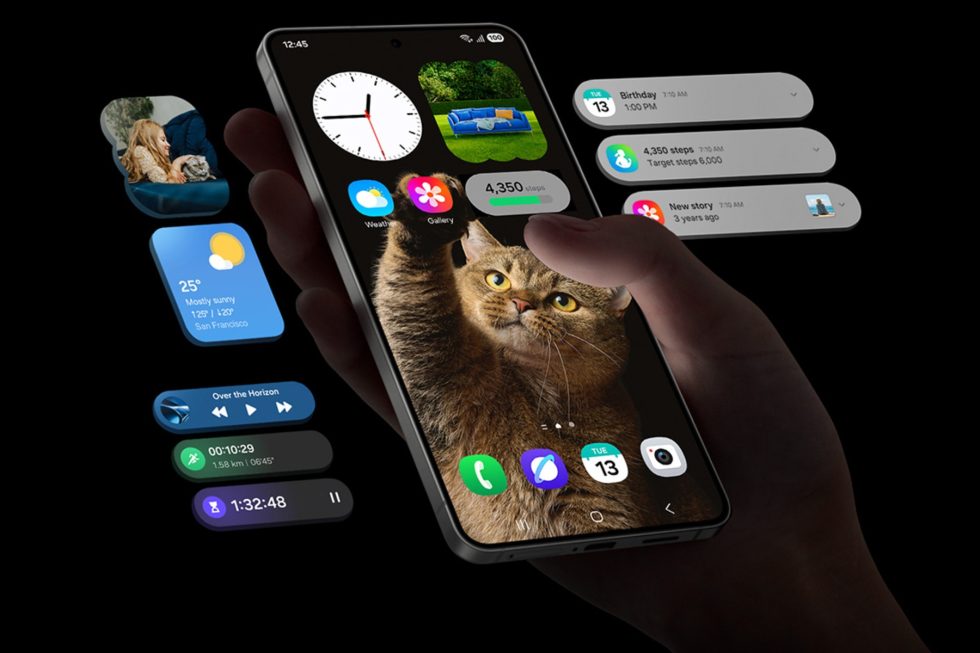
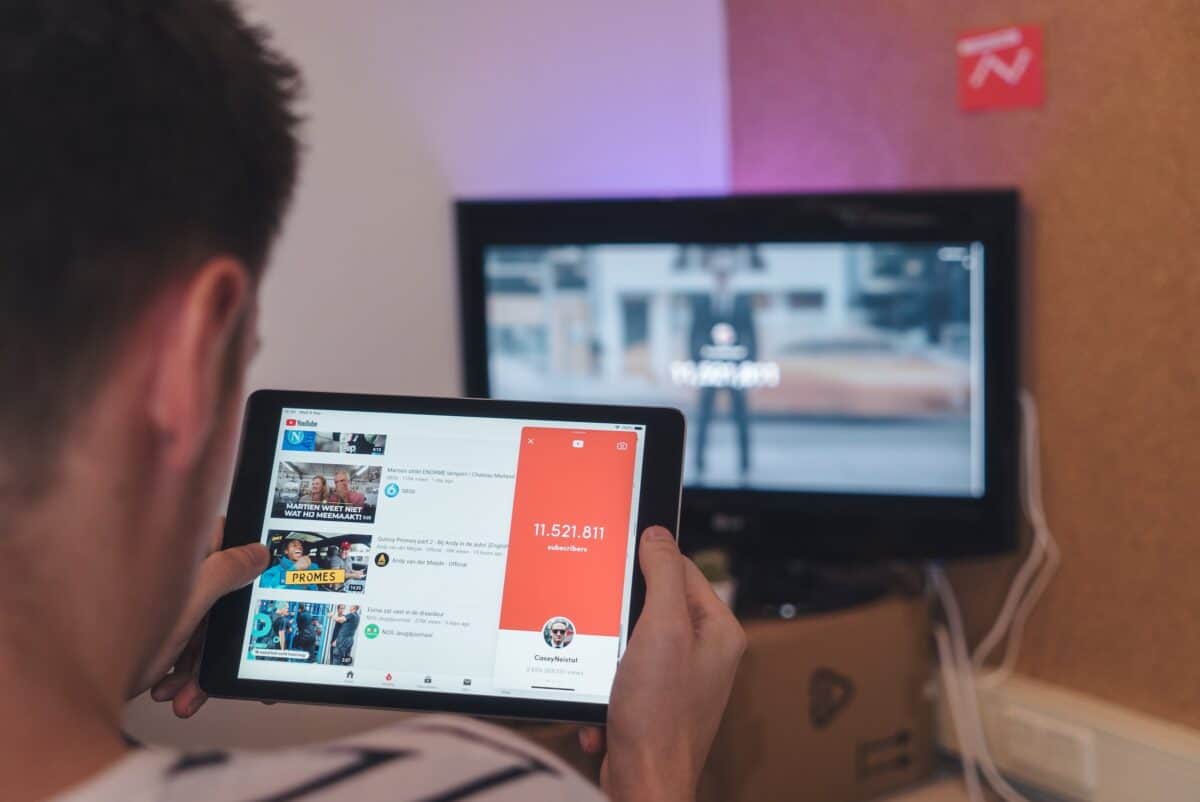




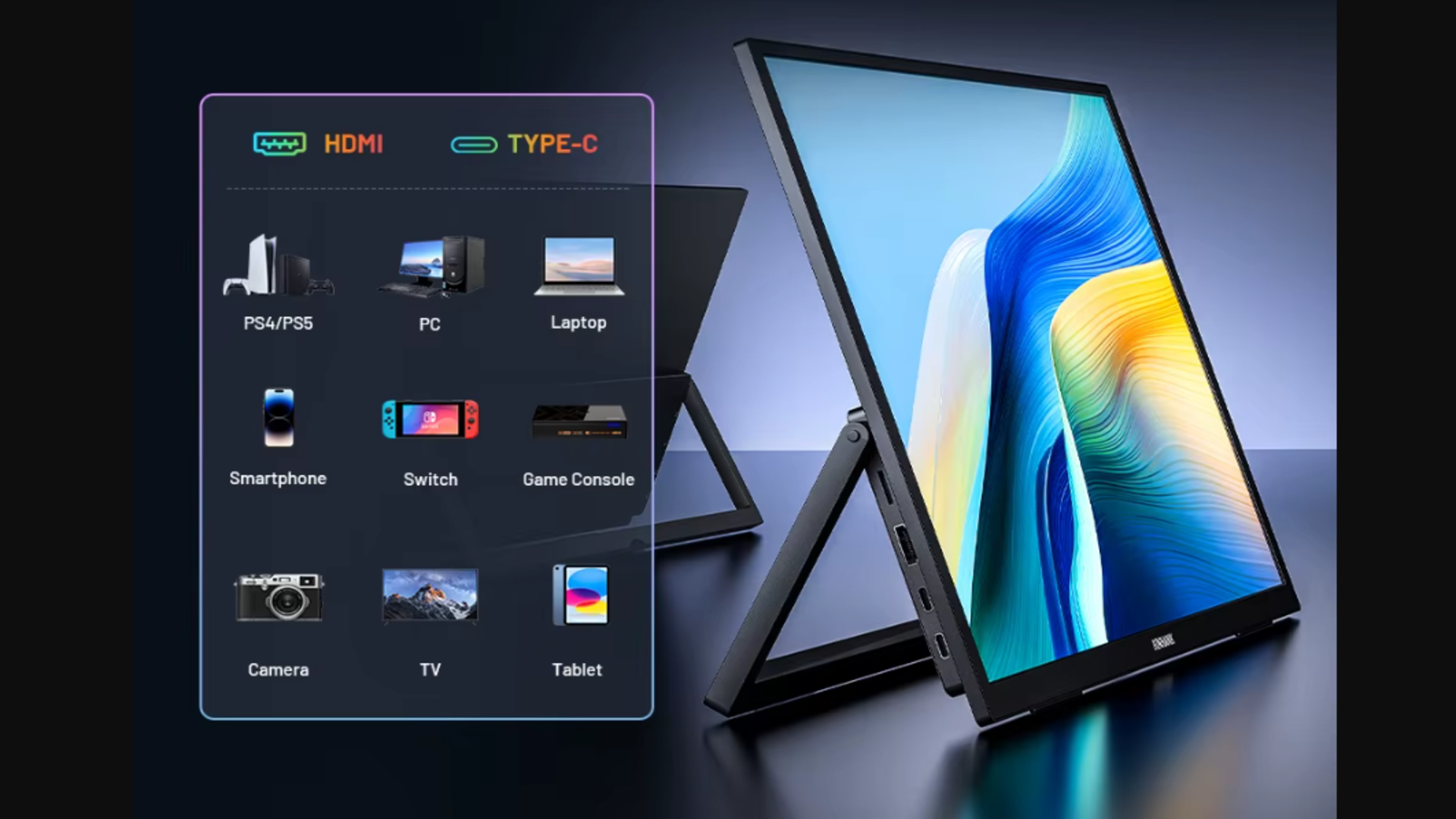














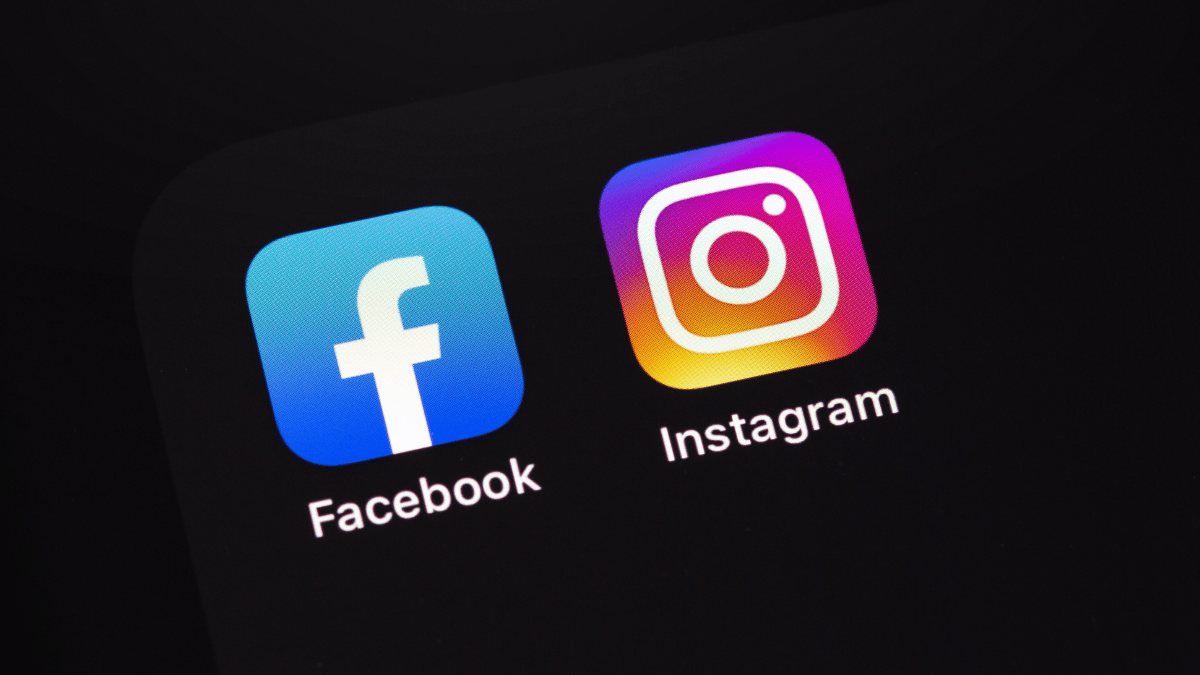
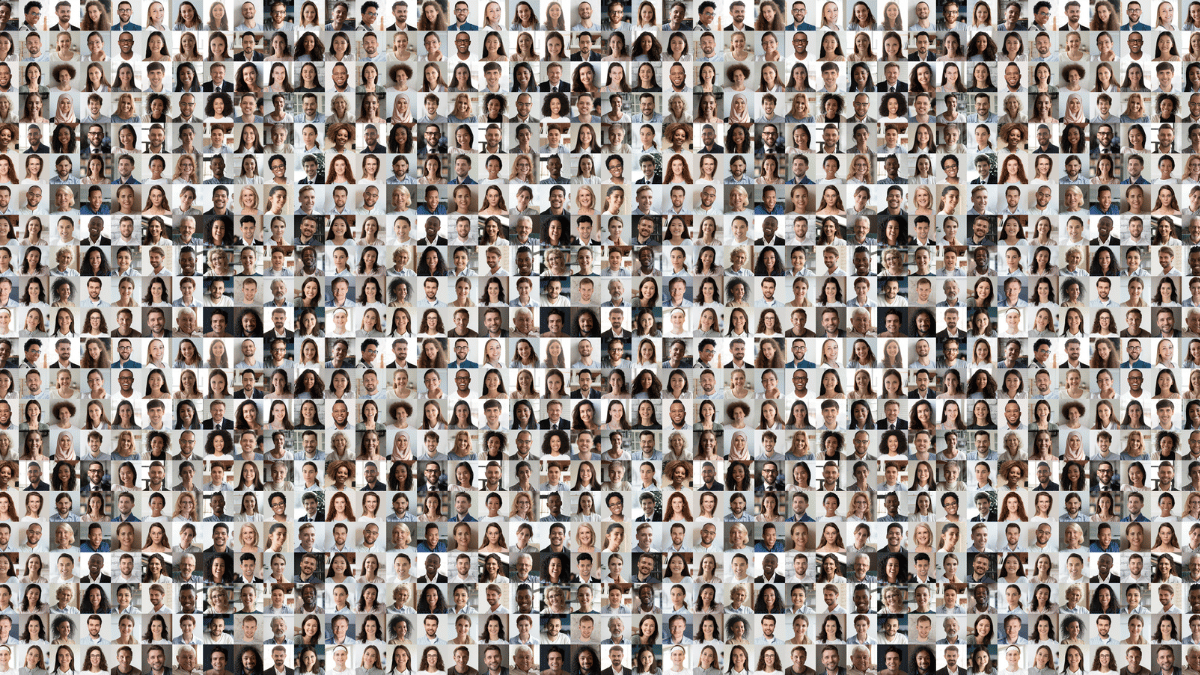


![iPhone 17 Air Could Get a Boost From TDK's New Silicon Battery Tech [Report]](https://www.iclarified.com/images/news/97344/97344/97344-640.jpg)
![Vision Pro Owners Say They Regret $3,500 Purchase [WSJ]](https://www.iclarified.com/images/news/97347/97347/97347-640.jpg)
![Apple Showcases 'Magnifier on Mac' and 'Music Haptics' Accessibility Features [Video]](https://www.iclarified.com/images/news/97343/97343/97343-640.jpg)
![Sony WH-1000XM6 Unveiled With Smarter Noise Canceling and Studio-Tuned Sound [Video]](https://www.iclarified.com/images/news/97341/97341/97341-640.jpg)


















![Upgrade your CarPlay experience in 2025 with Ottocast NanoAI and Mini Wireless [20% off]](https://i0.wp.com/9to5mac.com/wp-content/uploads/sites/6/2025/05/nano-ai-banner-pc.jpg?resize=1200%2C628&quality=82&strip=all&ssl=1)
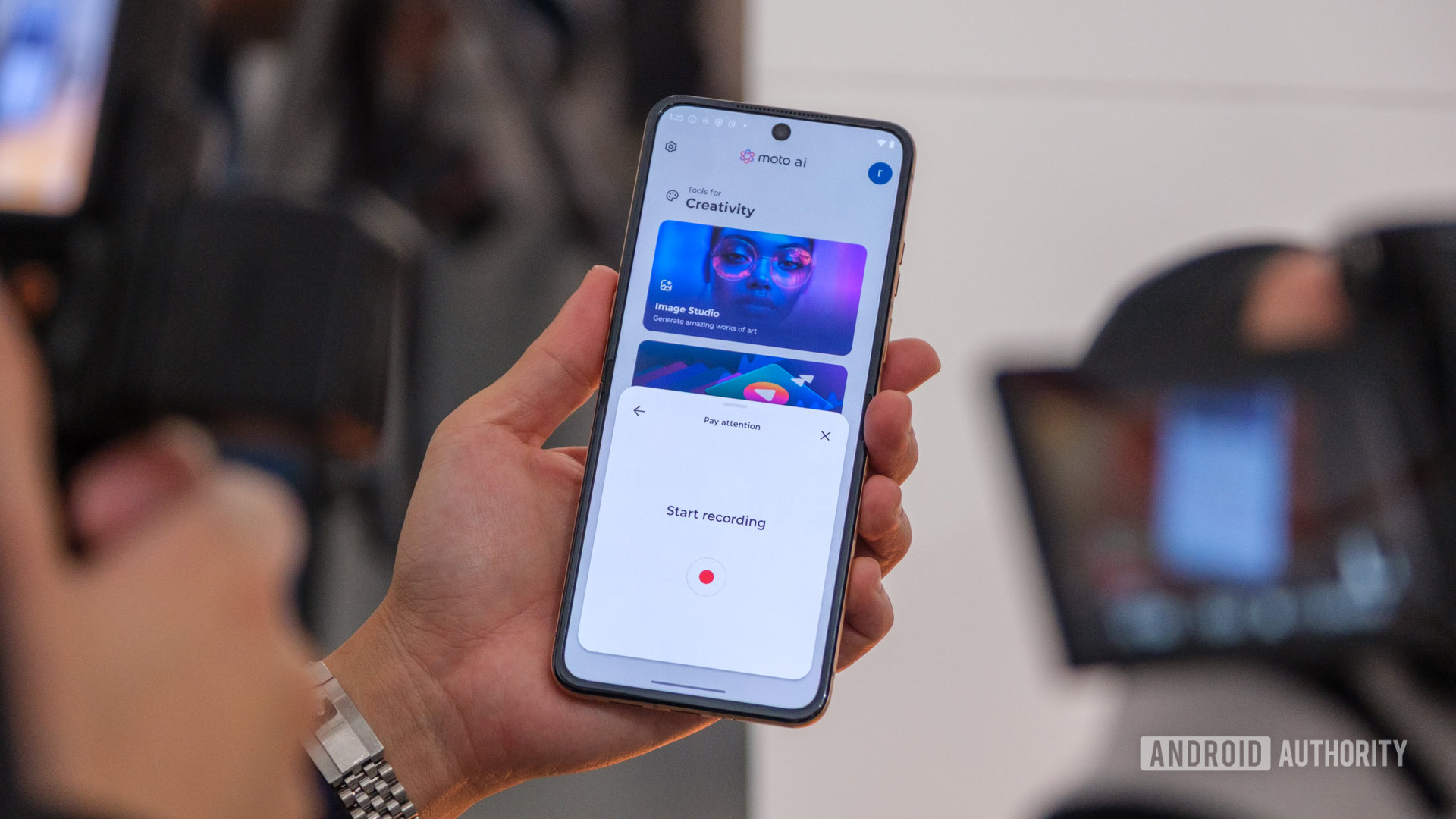
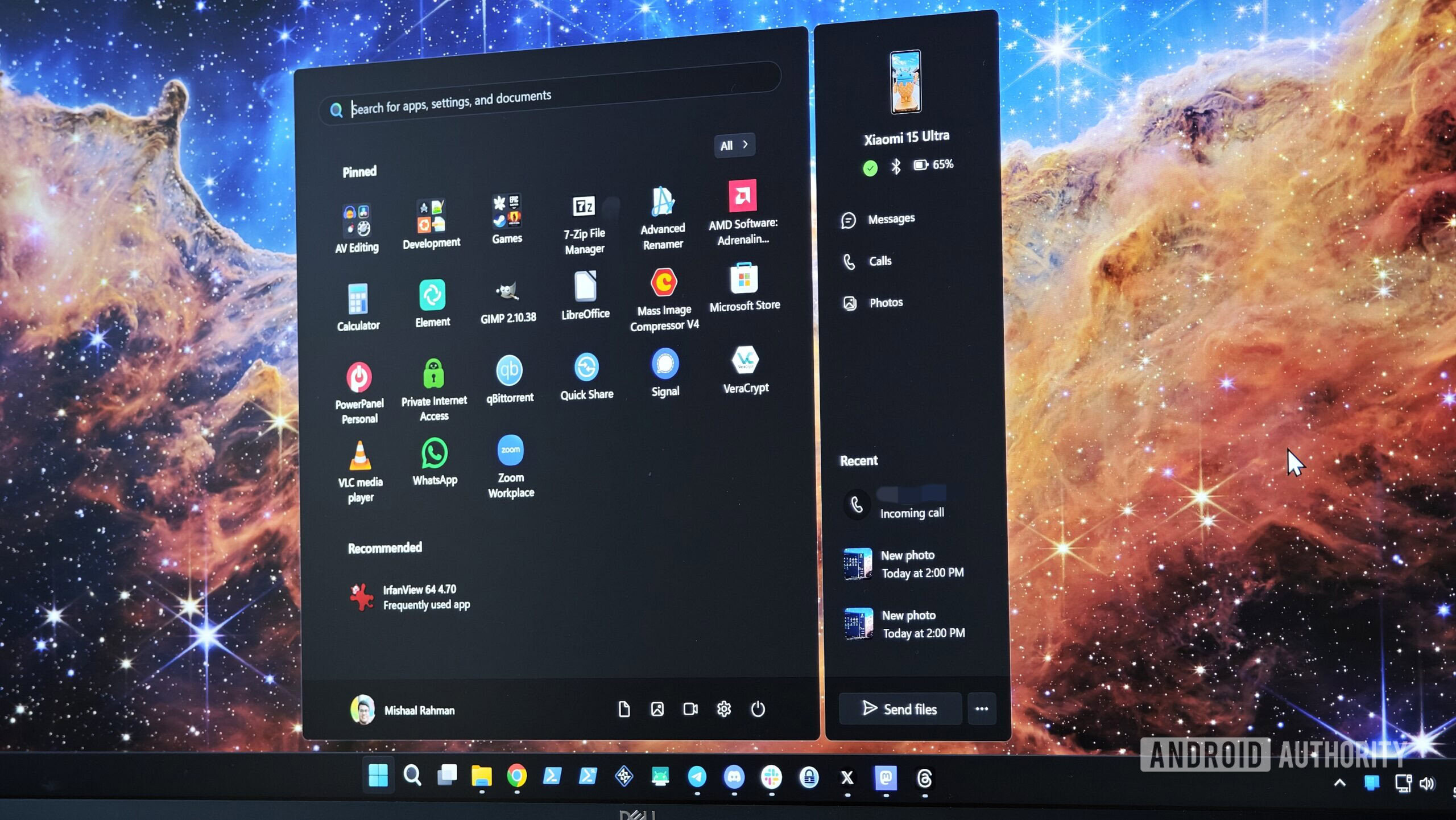

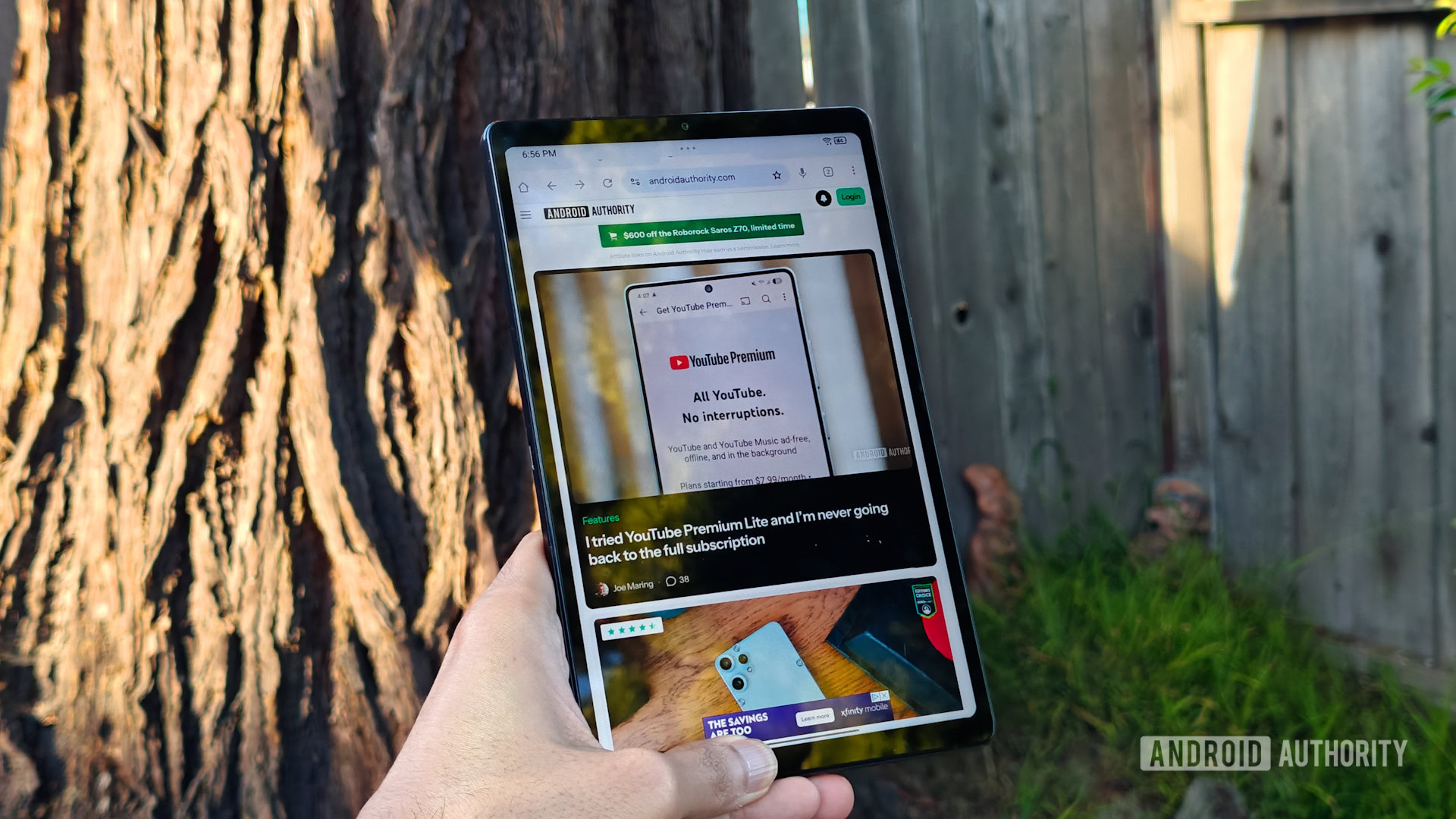









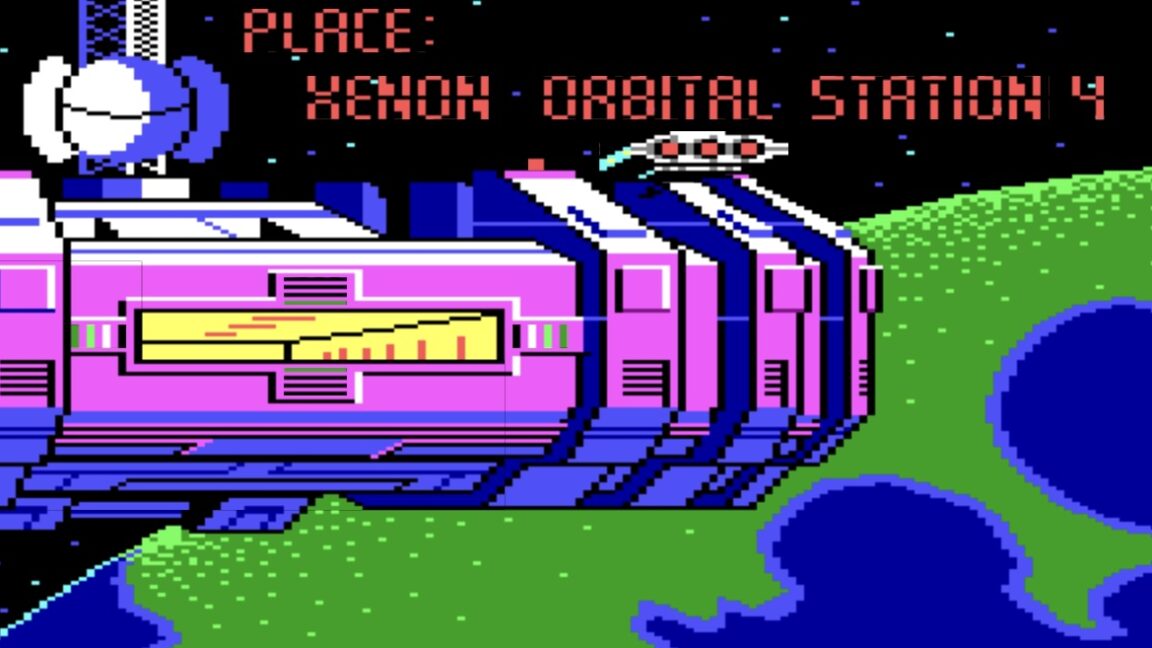














































































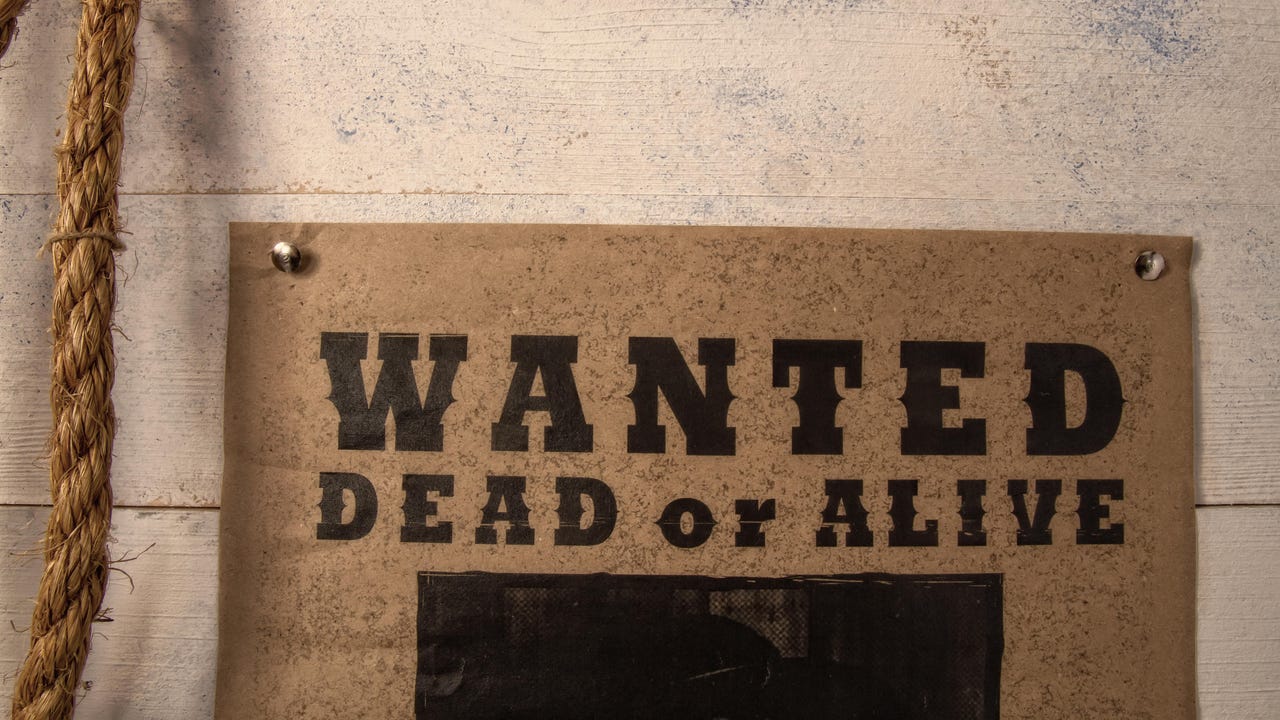





















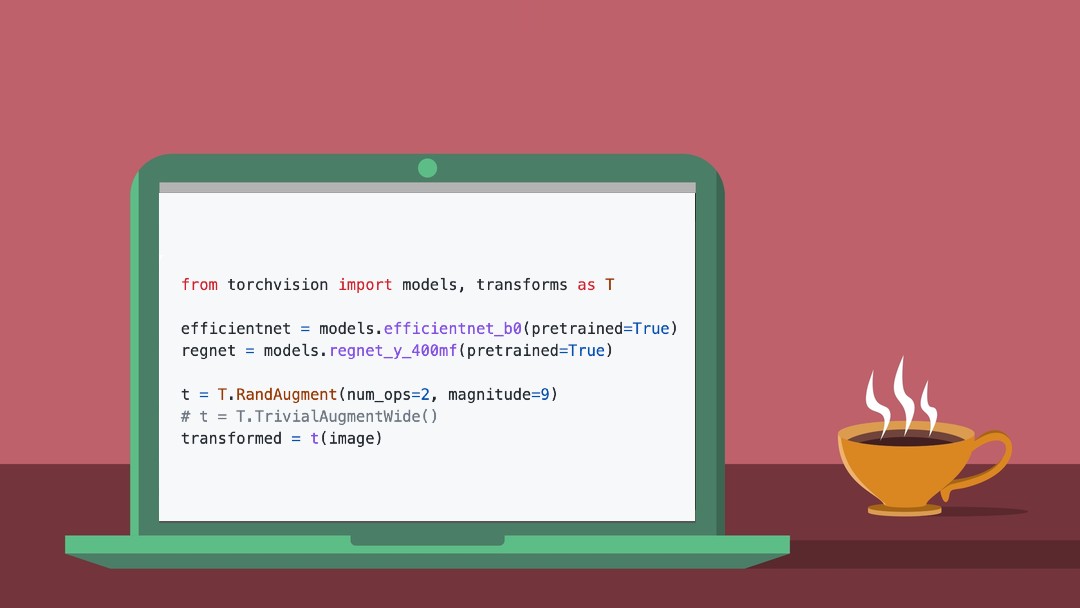
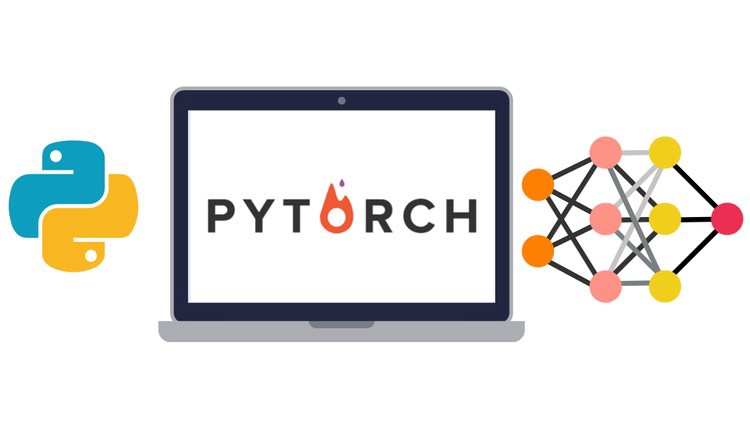






































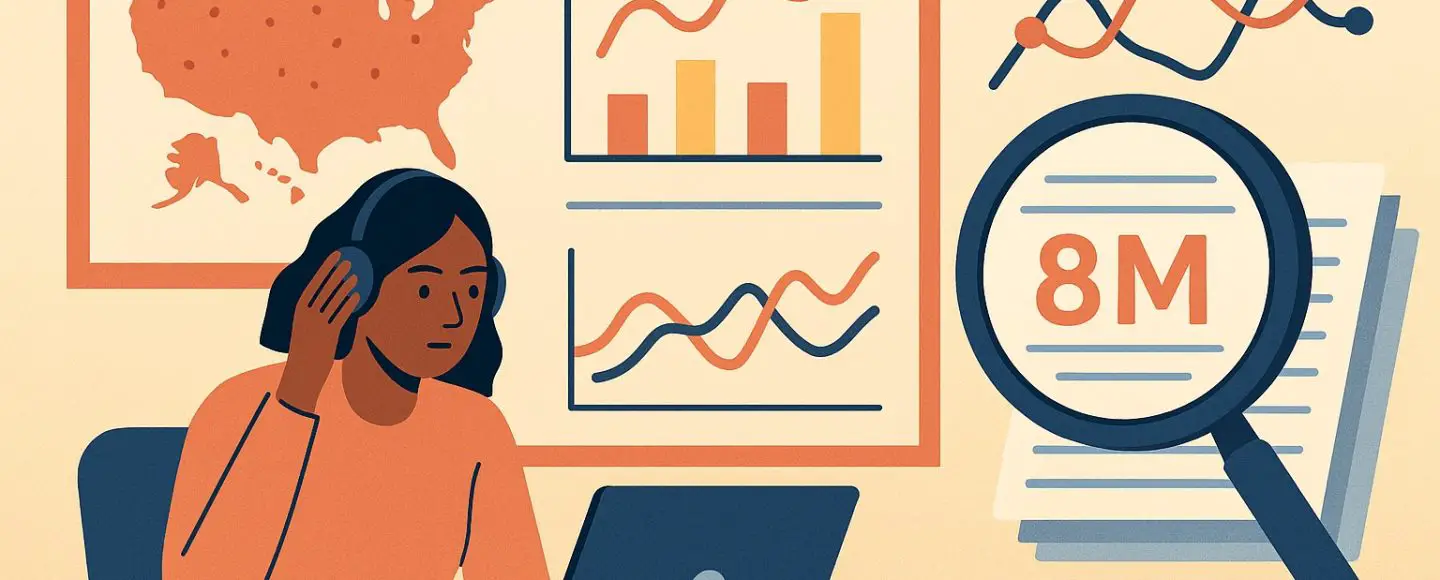
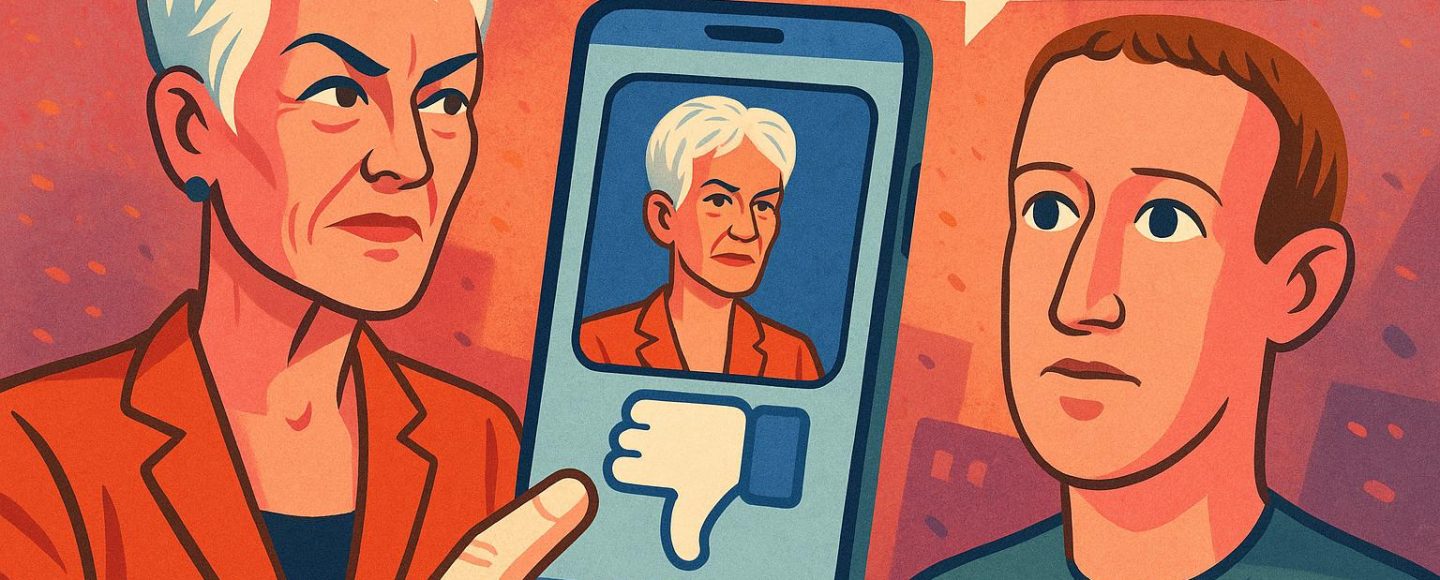

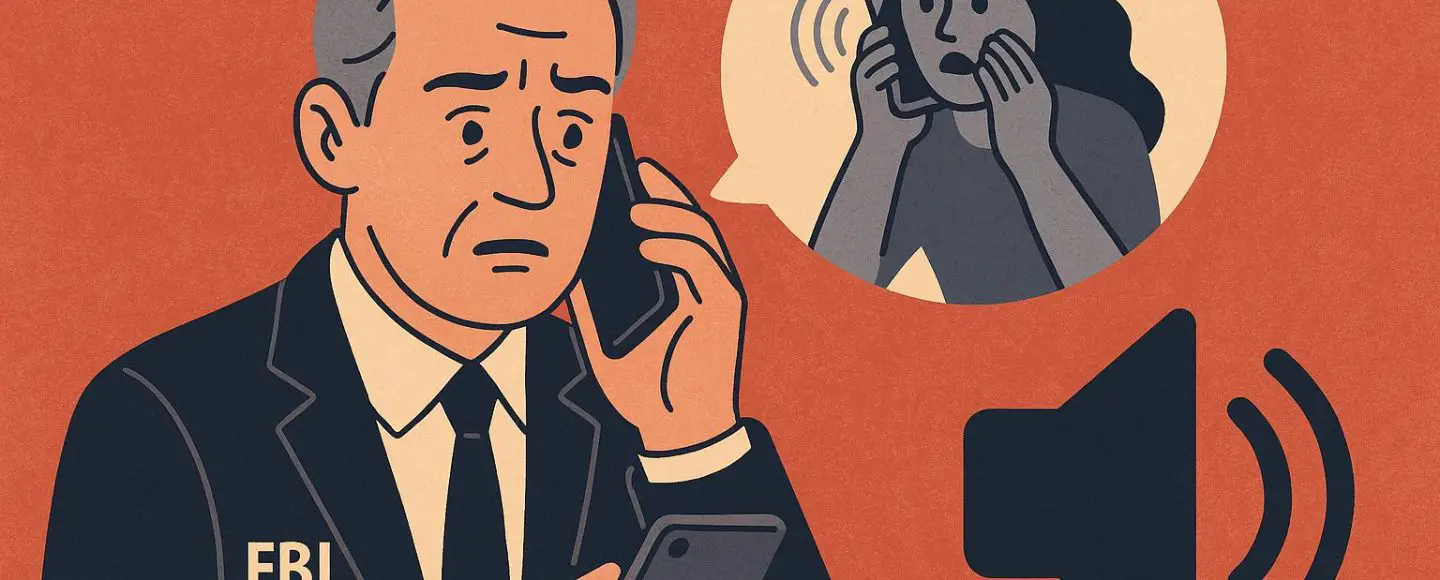










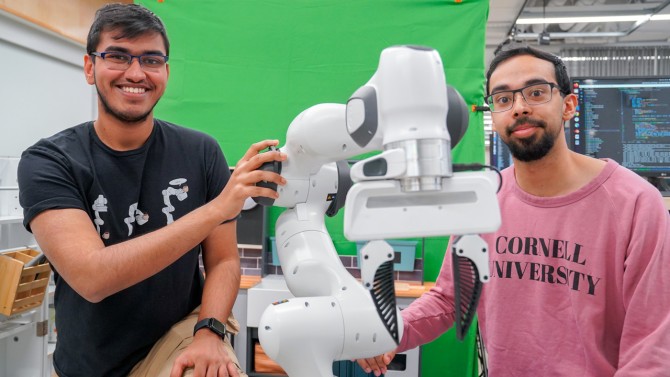


























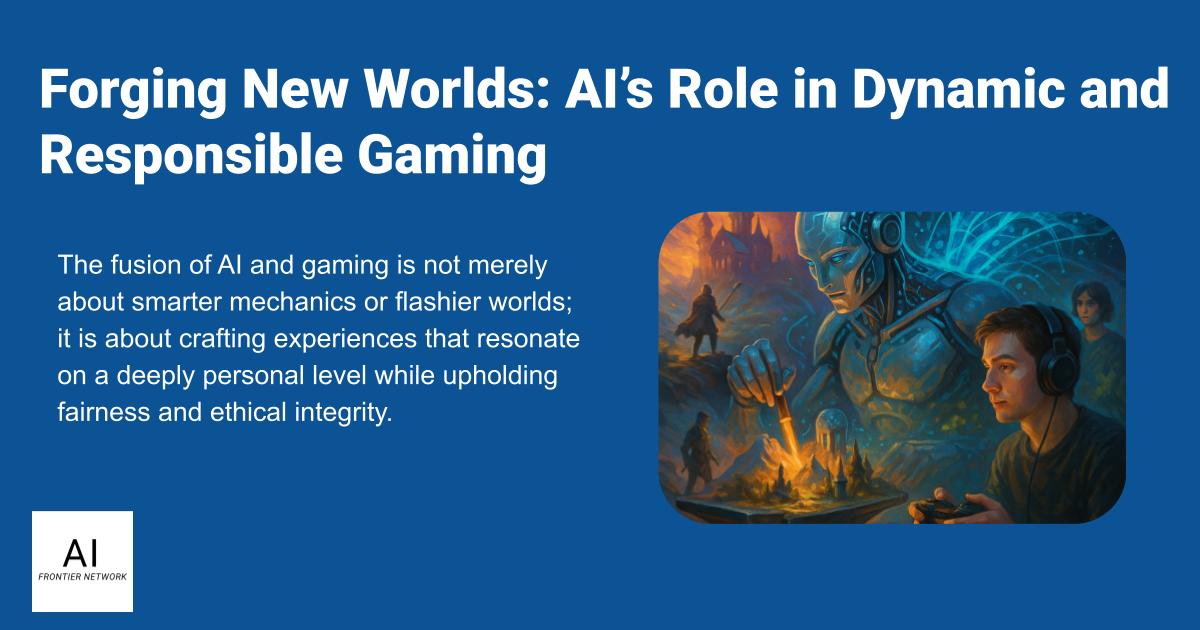
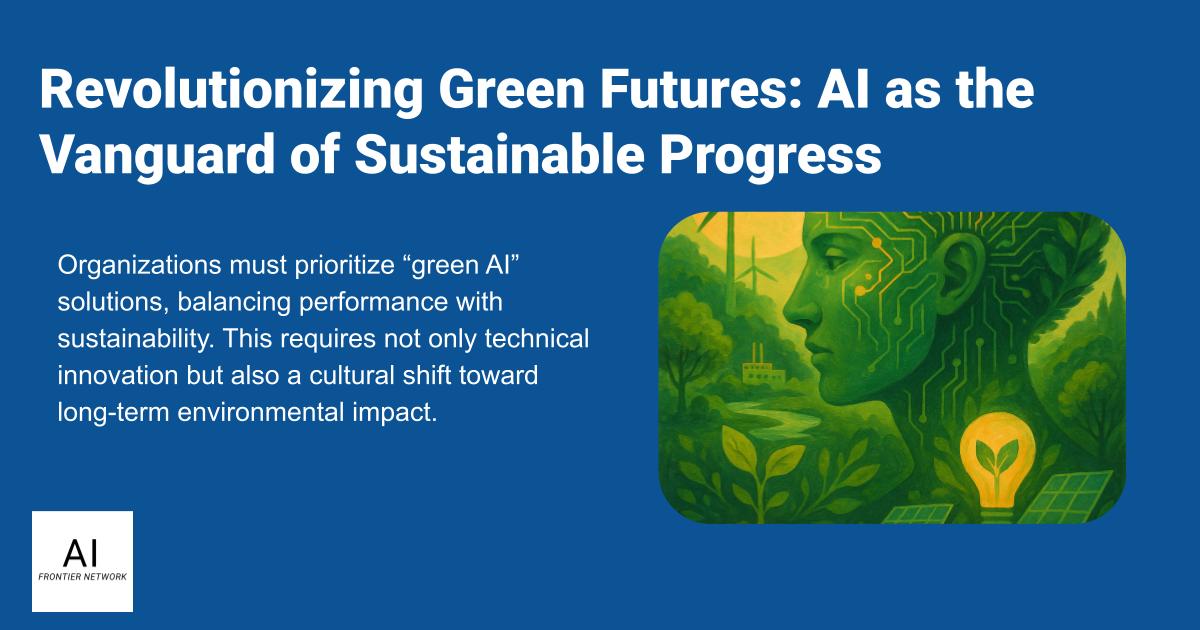
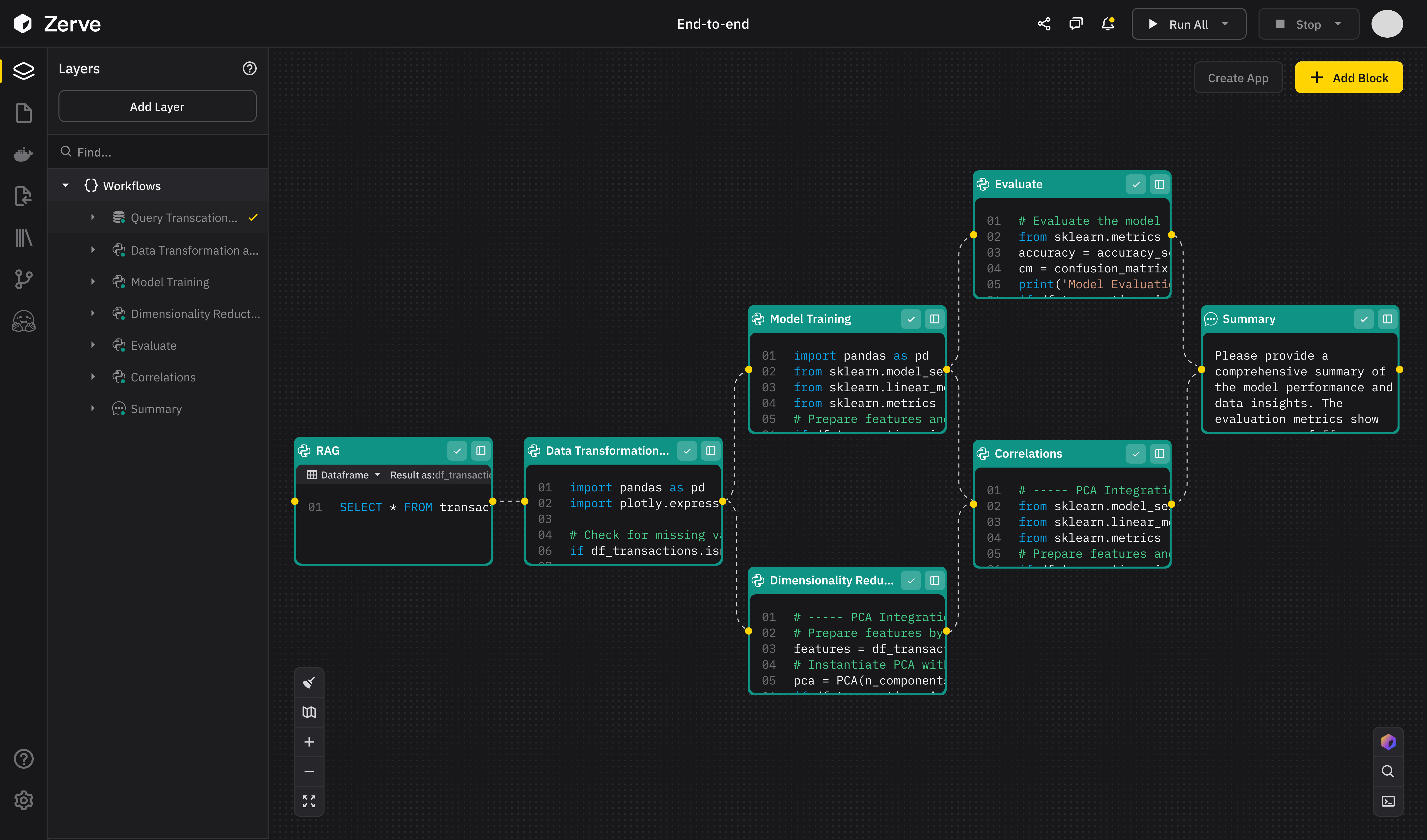












![[The AI Show Episode 147]: OpenAI Abandons For-Profit Plan, AI College Cheating Epidemic, Apple Says AI Will Replace Search Engines & HubSpot’s AI-First Scorecard](https://www.marketingaiinstitute.com/hubfs/ep%20147%20cover.png)
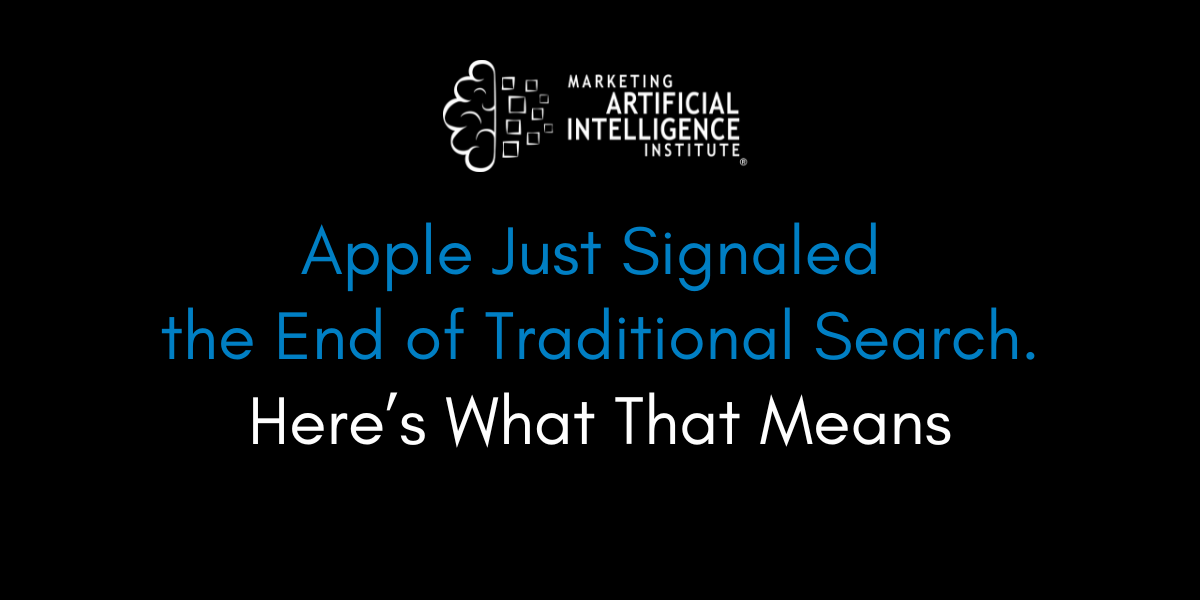
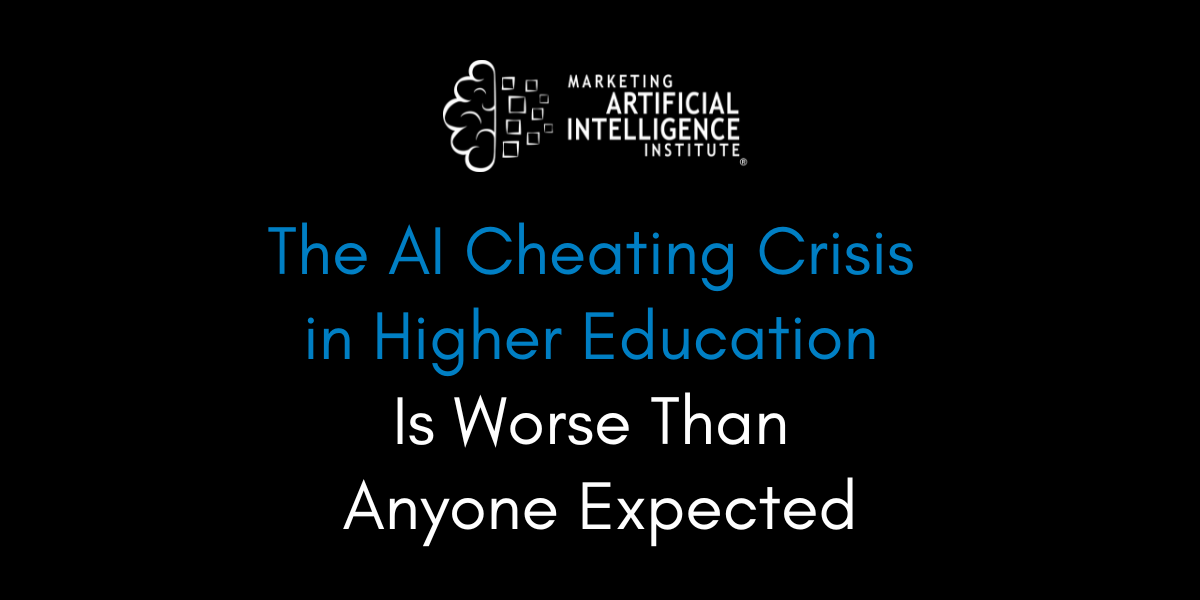






















![How to Enable Remote Access on Windows 10 [Allow RDP]](https://bigdataanalyticsnews.com/wp-content/uploads/2025/05/remote-access-windows.jpg)













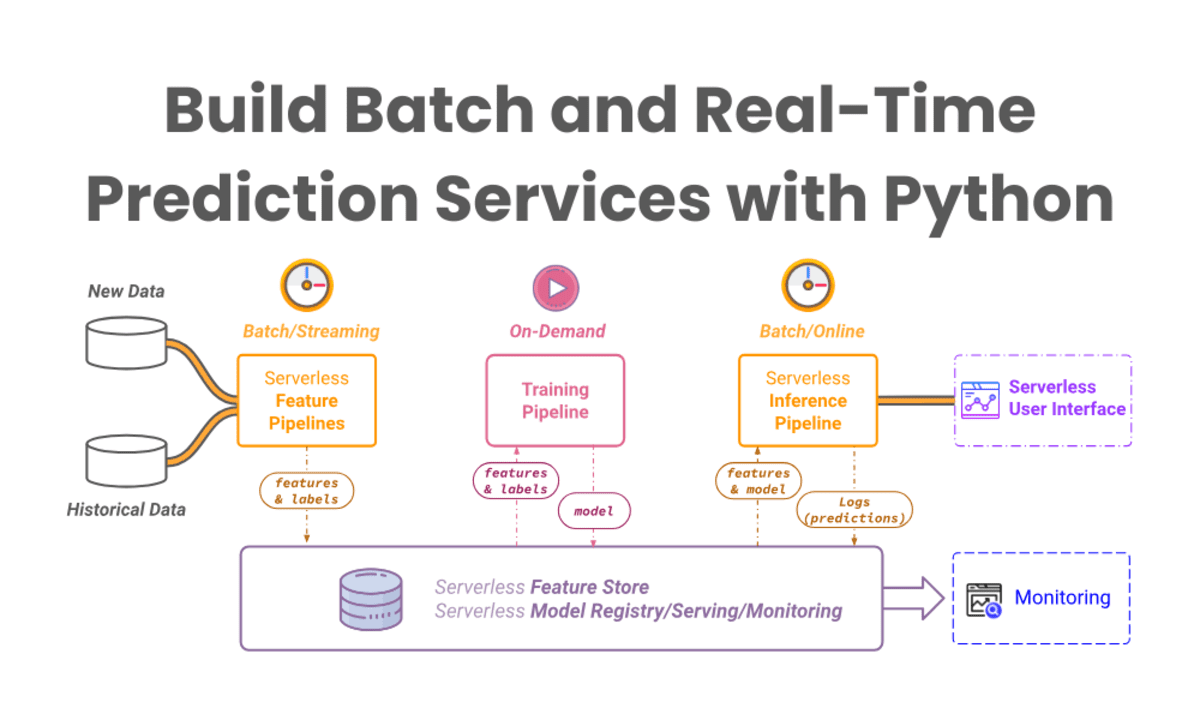


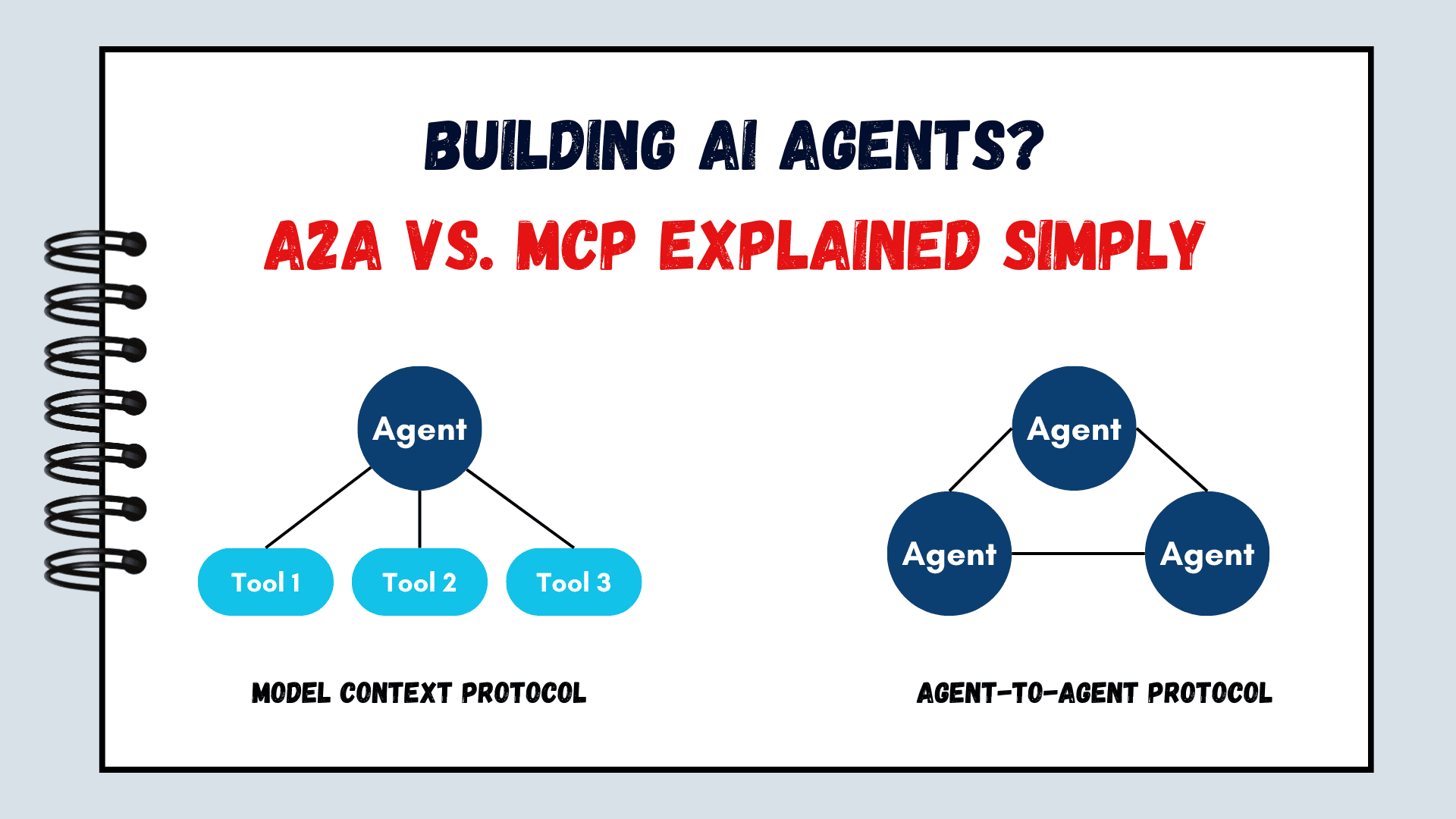



























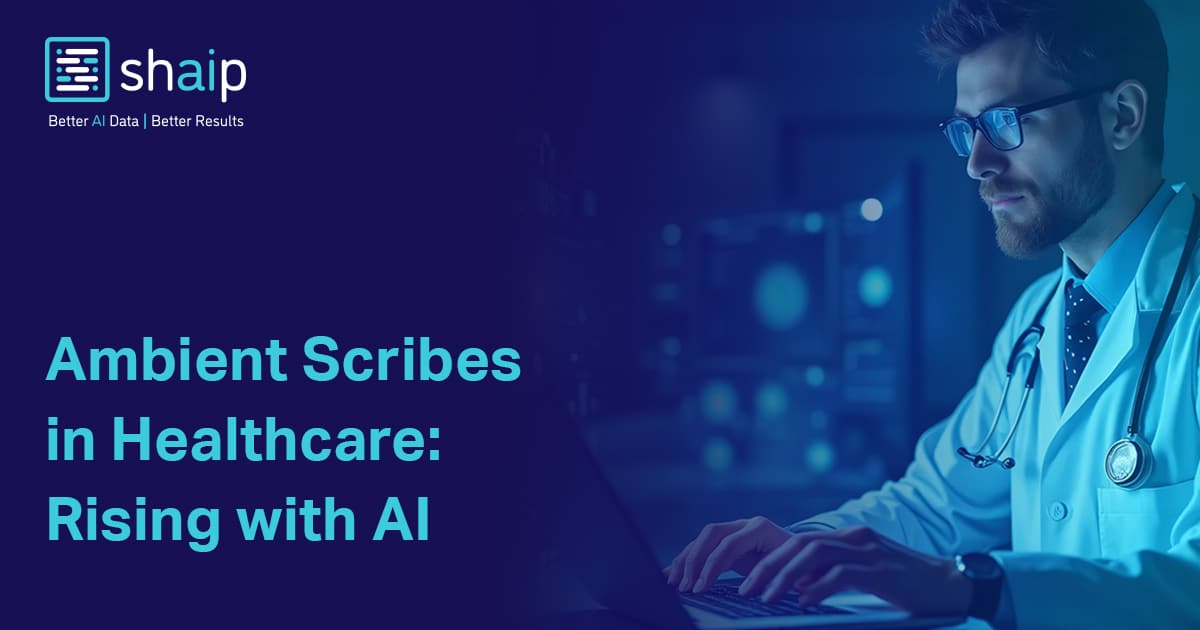









































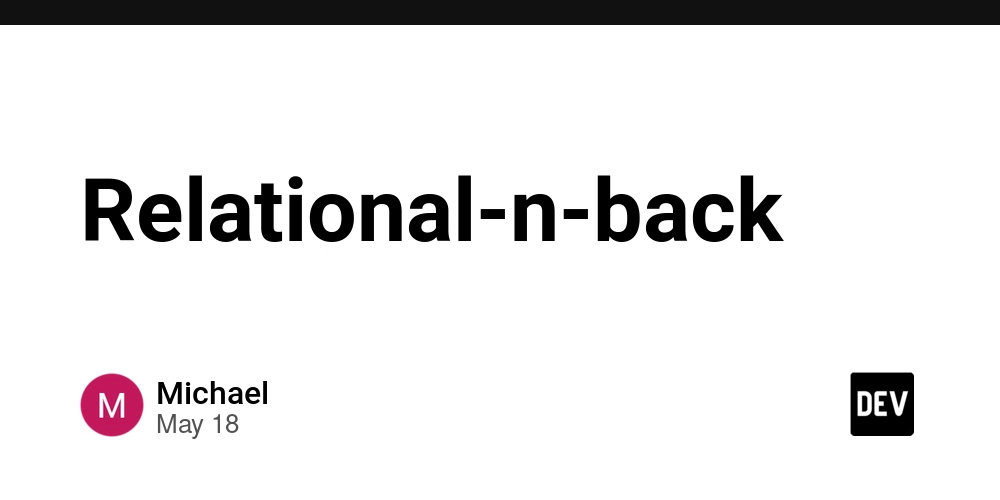

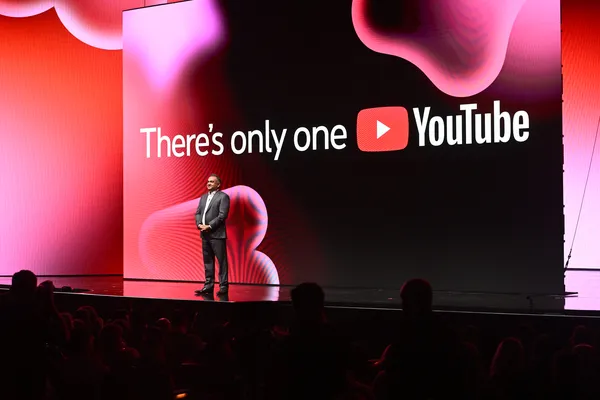
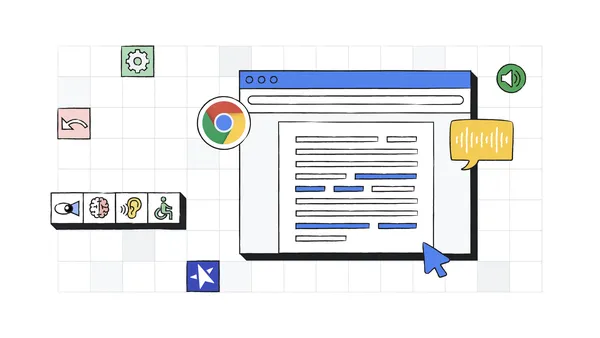





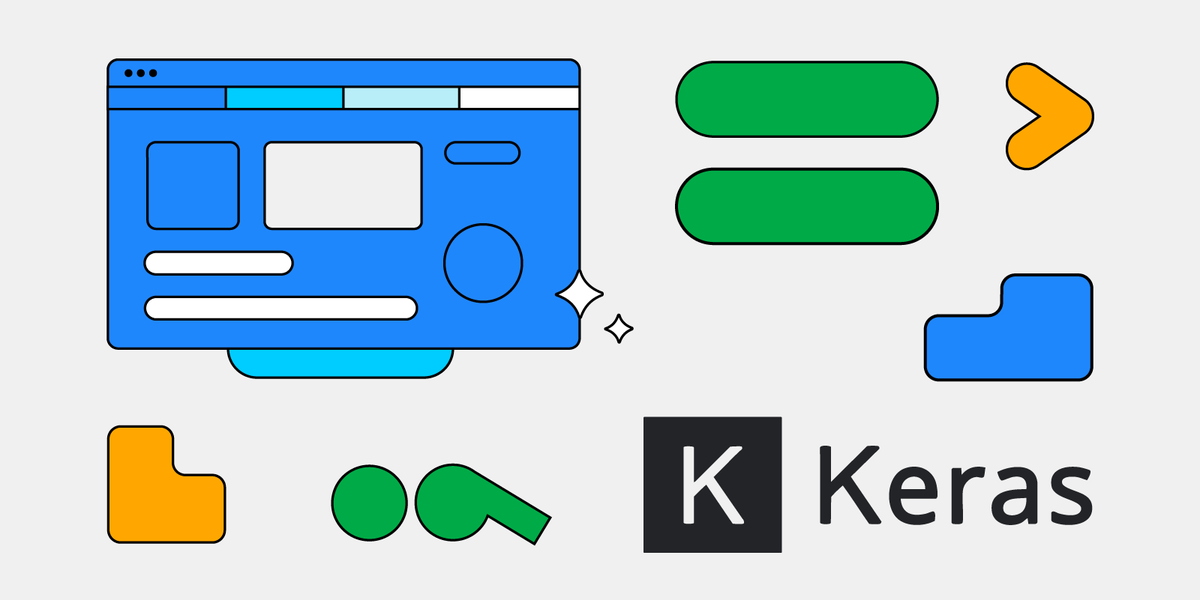






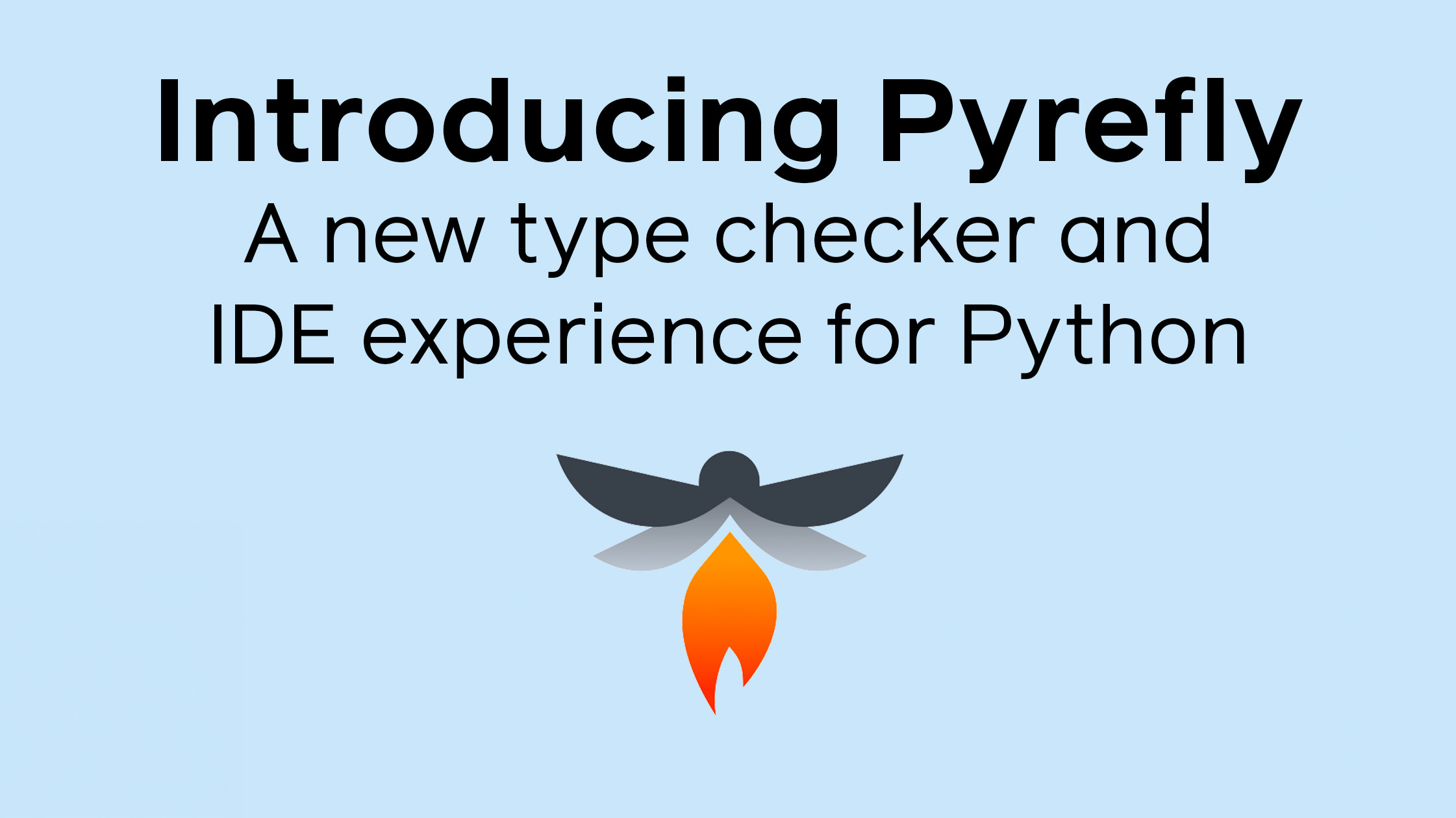











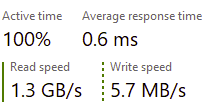


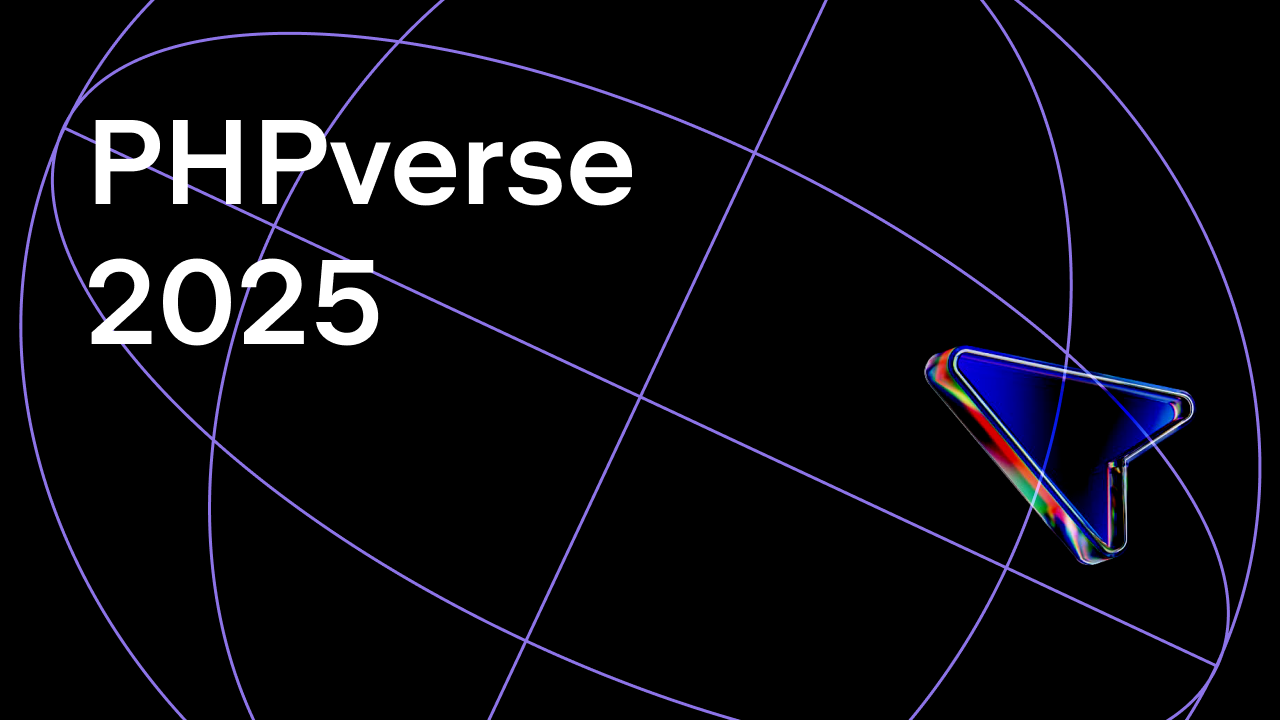











![How to make Developer Friends When You Don't Live in Silicon Valley, with Iraqi Engineer Code;Life [Podcast #172]](https://cdn.hashnode.com/res/hashnode/image/upload/v1747360508340/f07040cd-3eeb-443c-b4fb-370f6a4a14da.png?#)


![[FREE EBOOKS] Modern Generative AI with ChatGPT and OpenAI Models, Offensive Security Using Python & Four More Best Selling Titles](https://www.javacodegeeks.com/wp-content/uploads/2012/12/jcg-logo.jpg)