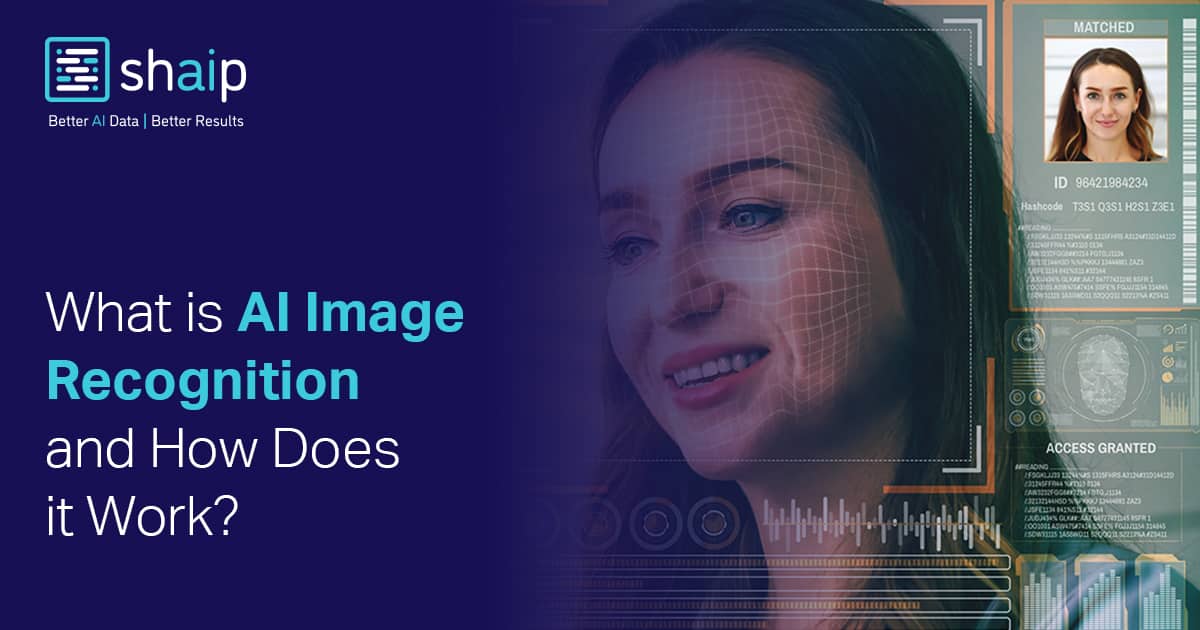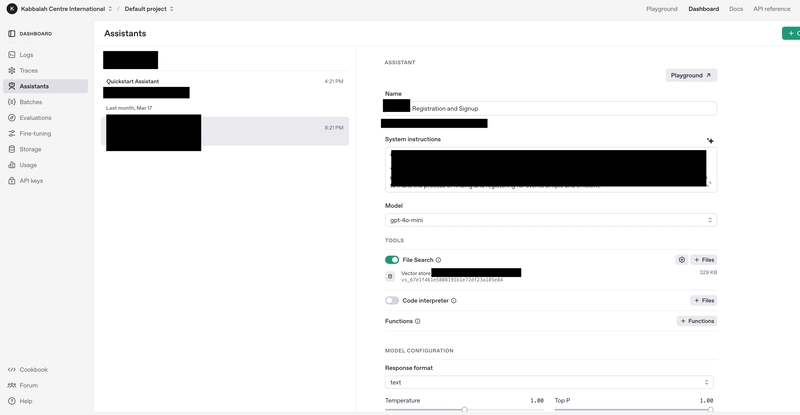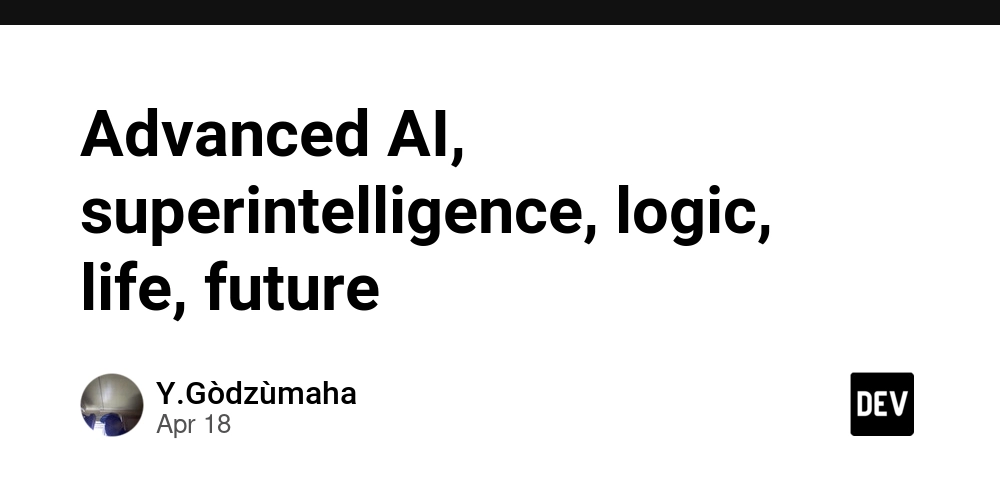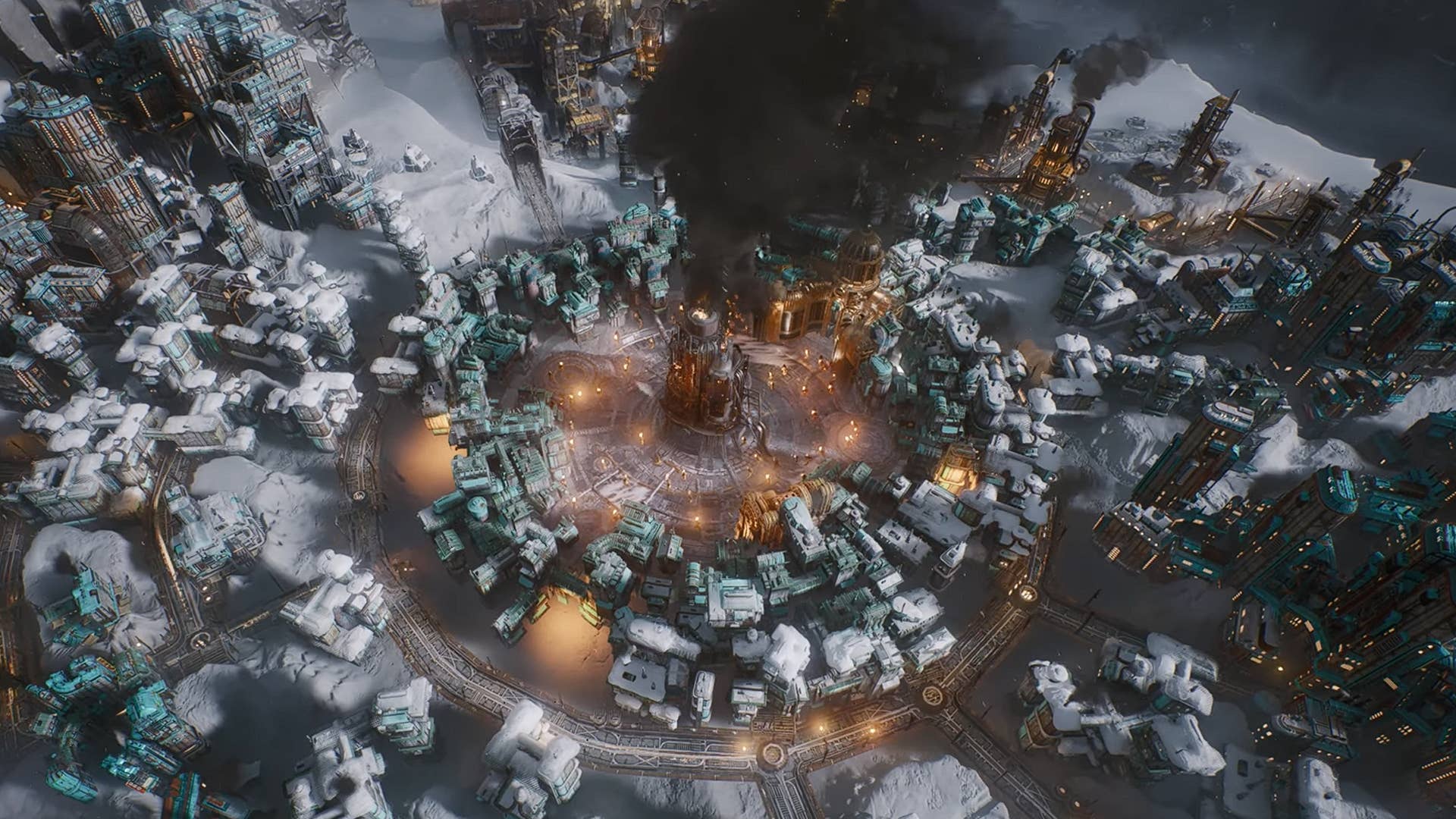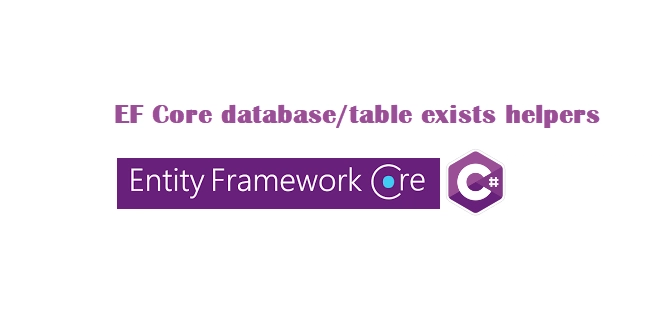How to Install GCC 14 and Use C++23
Several new features such as: std::print, std::println and others. GCC 14 has several new usability improvements. Although GCC 15 is already available, many systems still do not have it available in the package manager repositories, but GCC 14 does! Like in Ubuntu, for example. If you are updating your system, but there are still no updates available, it may be because it is not the default yet, but you can install it and set it as the default for your system. Let's see how to do this. Installation To install, on Ubuntu, for example, just use APT: First, update the repository list: sudo apt update && sudo apt upgrade Now just install GCC 14, in this case just g++: sudo apt install g++-14 After installing, the version may not be up to date: g++ --version g++-13 (Ubuntu 13.3.0-6ubuntu2~24.04) 13.3.0 However, it will already be available through the g++-14 command: g++-14 --version g++-14 (Ubuntu 14.2.0-4ubuntu2~24.04) 14.2.0 Set as default for your system To make it default when using only the g++ command, follow these steps: 1. Add GCC 14 as an alternative: sudo update-alternatives --install /usr/bin/g++ g++ /usr/bin/g++-14 100 2. Now select interactively: sudo update-alternatives --config g++ Choose the number relative to g++14, usually 2, they may both be the same, but force it by choosing 2. After that, just run the g++ command without specifying: g++ --version g++ (Ubuntu 14.2.0-4ubuntu2~24.04) 14.2.0 Copyright (C) 2024 Free Software Foundation, Inc. This is free software; see the source for copying conditions. There is NO warranty; not even for MERCHANTABILITY or FITNESS FOR A PARTICULAR PURPOSE. Advantages of doing it the way above instead of just changing the symbolic link: Doesn't break the system. Can easily switch between versions. Avoids conflicts with apt/dpkg. Additional If you are having problems with your LSP clangd also install these libraries for compatibility with Clang: sudo apt install libstdc++-14-dev libc++-dev libc++abi-dev Testing If you create this code you will need to use the -std=c++23 flag to be able to compile, for example: print.cpp #include int main(){ const std::string var{"All"}; std::println("Hello, {}", var); } Compiling: g++ -std=c++23 print.cpp If you want to add -std=c++23 as default and not need to invoke it when compiling, you can add an alias to ~/.bashrc, for example: To get the full path of your g++ use the command which, e.g.: which c++ echo 'alias g++="/usr/bin/g++ -std=c++23"' >> ~/.bashrc source ~/.bashrc There you go, now you don't even need -std=c++, just run: g++ print.cpp. Another way is to use specs, for example: Generate the specs: g++ -dumpspecs > ~/.config/specs Edit the specs and change the relative line and below the content: *cpp:, replace everything there and leave it like this: *cpp: %{posix:-D_POSIX_SOURCE} -std=c++23 And then add this to your ~/.bashrc: export GCC_SPEC_FILE=/path/to/specs alias g++="g++ -specs=$GCC_SPEC_FILE" You can use the same logic for the command: gcc for the C Language. For more information, visit the links below: https://gcc.gnu.org/gcc-14/changes.html https://en.cppreference.com/w/cpp/io/println https://developers.redhat.com/articles/2025/04/10/6-usability-improvements-gcc-15#
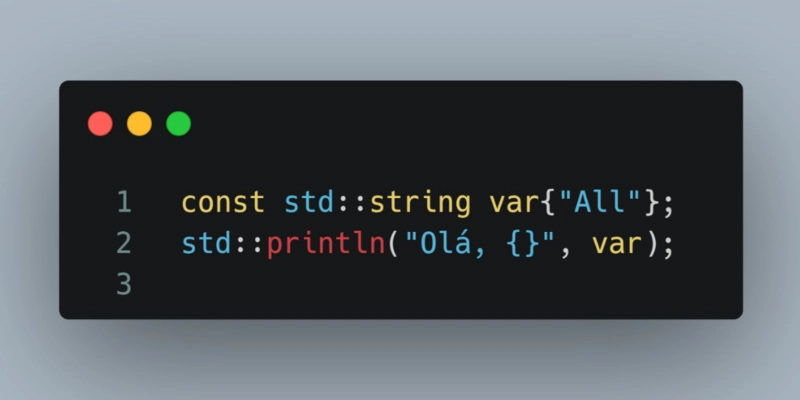
Several new features such as: std::print, std::println and others.
GCC 14 has several new usability improvements. Although GCC 15 is already available, many systems still do not have it available in the package manager repositories, but GCC 14 does! Like in Ubuntu, for example.
If you are updating your system, but there are still no updates available, it may be because it is not the default yet, but you can install it and set it as the default for your system.
Let's see how to do this.
Installation
To install, on Ubuntu, for example, just use APT:
First, update the repository list:
sudo apt update && sudo apt upgrade
Now just install GCC 14, in this case just g++:
sudo apt install g++-14
After installing, the version may not be up to date:
g++ --version
g++-13 (Ubuntu 13.3.0-6ubuntu2~24.04) 13.3.0
However, it will already be available through the g++-14 command:
g++-14 --version
g++-14 (Ubuntu 14.2.0-4ubuntu2~24.04) 14.2.0
Set as default for your system
To make it default when using only the g++ command, follow these steps:
- 1. Add GCC 14 as an alternative:
sudo update-alternatives --install /usr/bin/g++ g++ /usr/bin/g++-14 100
- 2. Now select interactively:
sudo update-alternatives --config g++
Choose the number relative to g++14, usually
2, they may both be the same, but force it by choosing 2.
After that, just run the g++ command without specifying:
g++ --version
g++ (Ubuntu 14.2.0-4ubuntu2~24.04) 14.2.0
Copyright (C) 2024 Free Software Foundation, Inc.
This is free software; see the source for copying conditions. There is NO
warranty; not even for MERCHANTABILITY or FITNESS FOR A PARTICULAR PURPOSE.
Advantages of doing it the way above instead of just changing the symbolic link:
- Doesn't break the system.
- Can easily switch between versions.
- Avoids conflicts with
apt/dpkg.
Additional
If you are having problems with your LSP clangd also install these libraries for compatibility with Clang:
sudo apt install libstdc++-14-dev libc++-dev libc++abi-dev
Testing
If you create this code you will need to use the -std=c++23 flag to be able to compile, for example:
print.cpp
#include Compiling:
g++ -std=c++23 print.cpp
If you want to add -std=c++23 as default and not need to invoke it when compiling, you can add an alias to ~/.bashrc, for example:
To get the full path of your
g++use the commandwhich, e.g.:which c++
echo 'alias g++="/usr/bin/g++ -std=c++23"' >> ~/.bashrc
source ~/.bashrc
There you go, now you don't even need -std=c++, just run: g++ print.cpp.
Another way is to use specs, for example:
Generate the specs:
g++ -dumpspecs > ~/.config/specs
Edit the specs and change the relative line and below the content: *cpp:, replace everything there and leave it like this:
*cpp:
%{posix:-D_POSIX_SOURCE} -std=c++23
And then add this to your ~/.bashrc:
export GCC_SPEC_FILE=/path/to/specs
alias g++="g++ -specs=$GCC_SPEC_FILE"
You can use the same logic for the command: gcc for the C Language.
For more information, visit the links below:












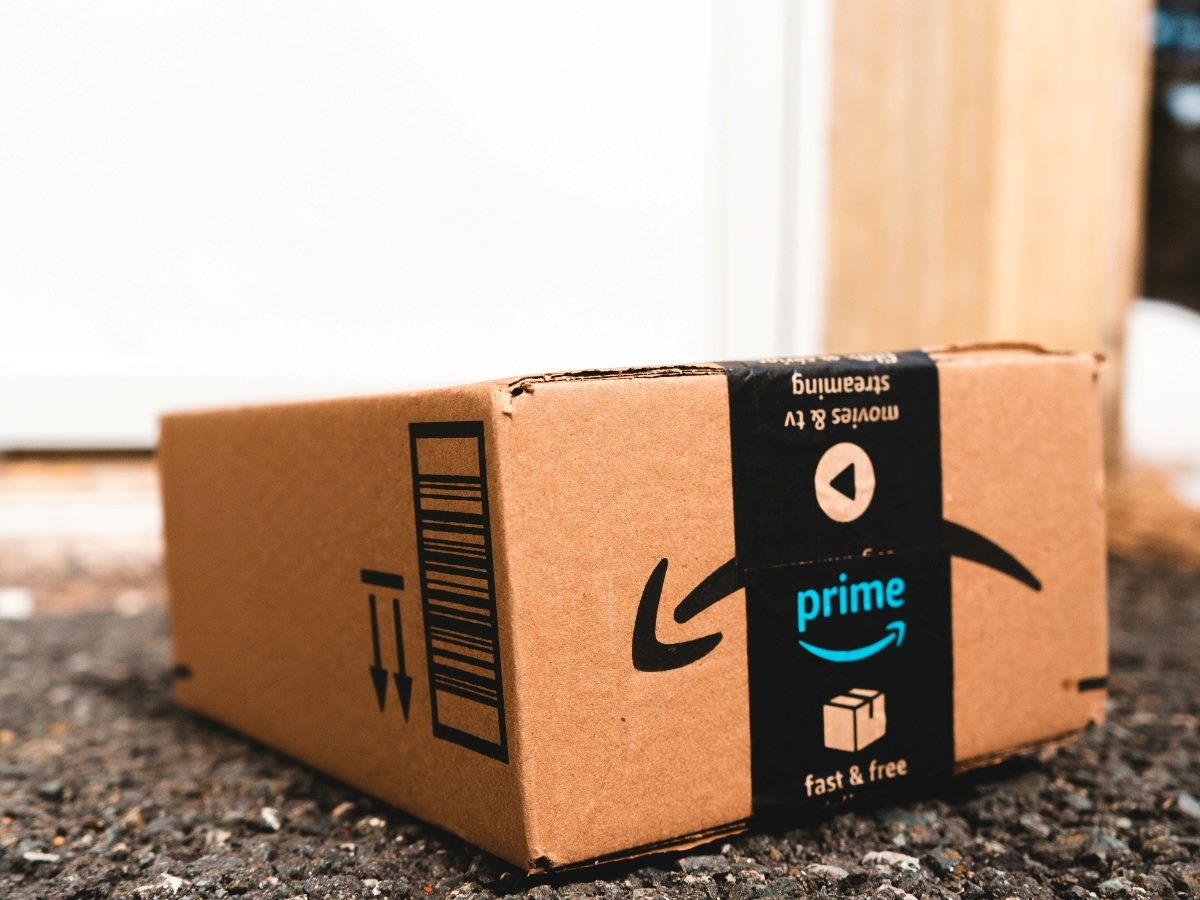

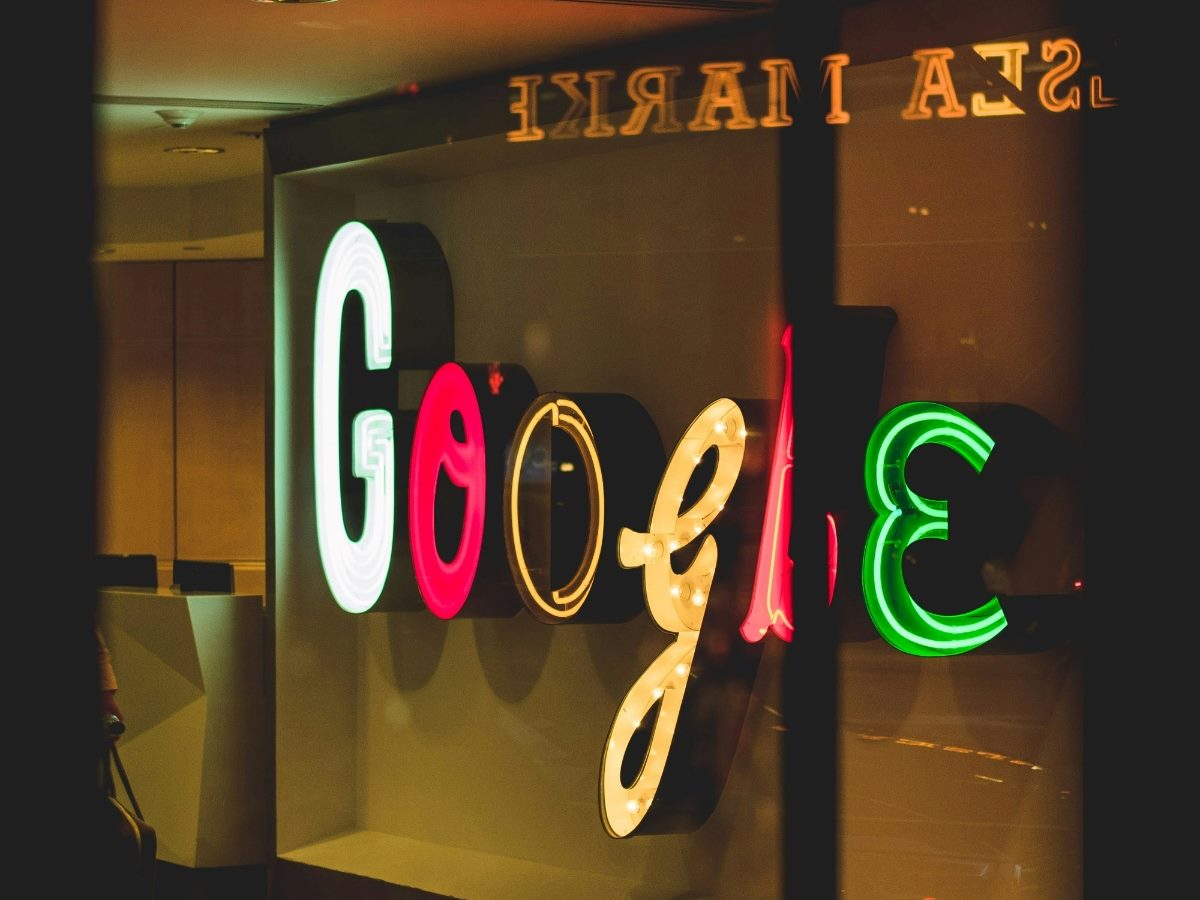






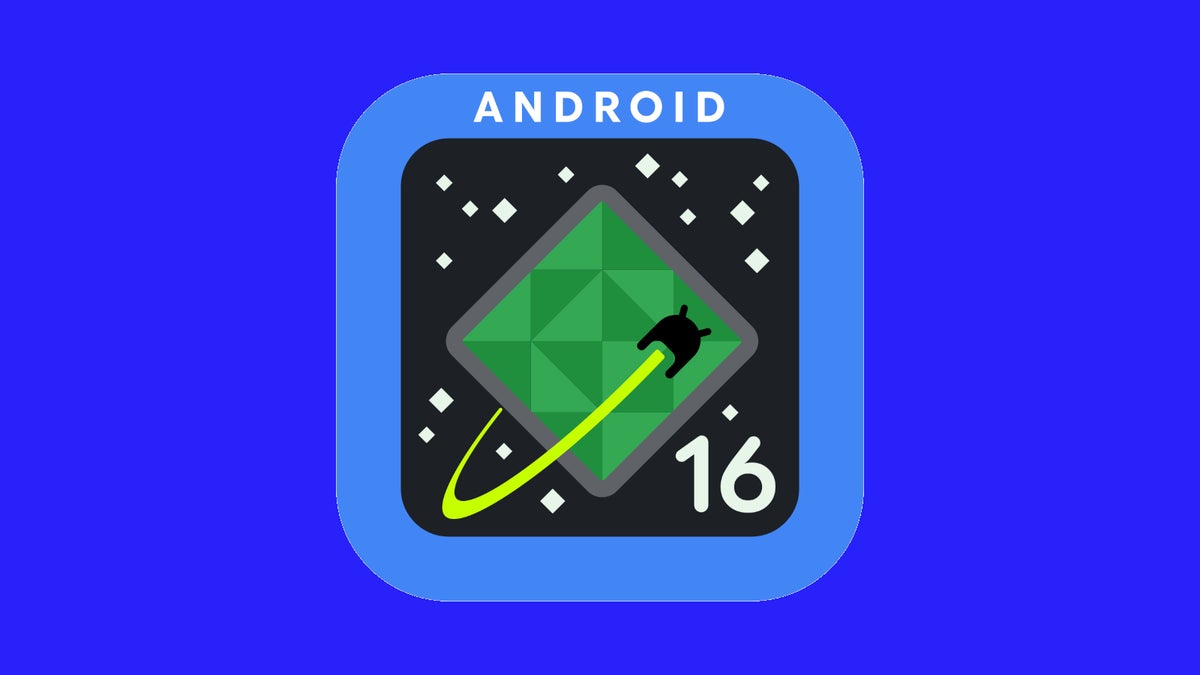













































![Apple Watch Series 10 Back On Sale for $299! [Lowest Price Ever]](https://www.iclarified.com/images/news/96657/96657/96657-640.jpg)
![Apple Slips to Fifth in China's Smartphone Market with 9% Decline [Report]](https://www.iclarified.com/images/news/97065/97065/97065-640.jpg)
![EU Postpones Apple App Store Fines Amid Tariff Negotiations [Report]](https://www.iclarified.com/images/news/97068/97068/97068-640.jpg)





















































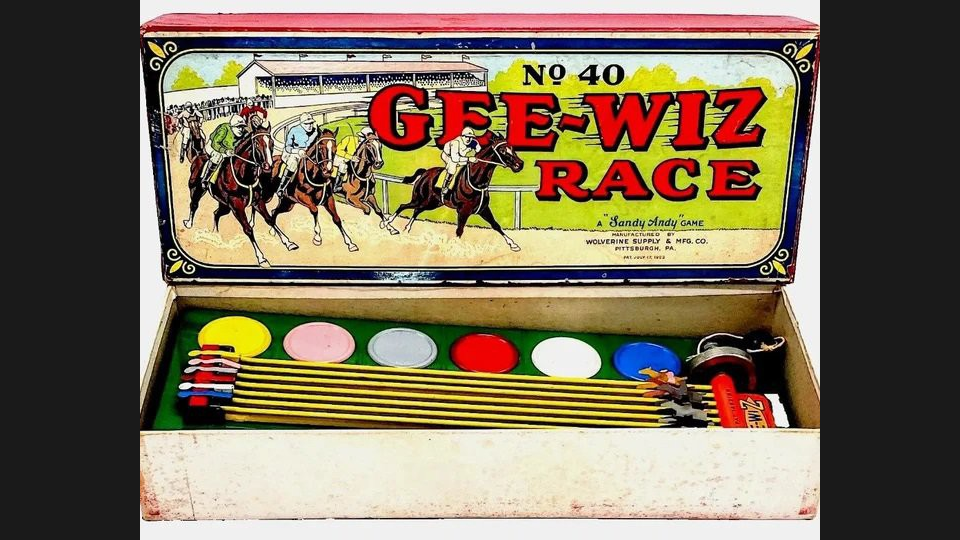

























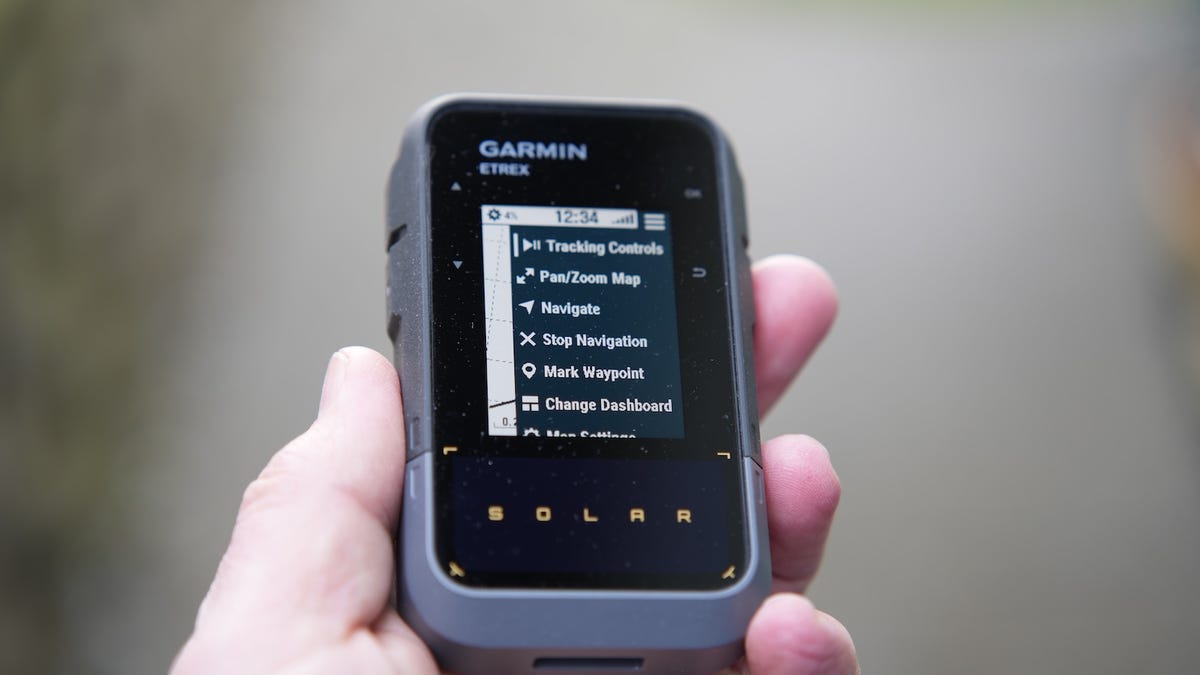
























_Andreas_Prott_Alamy.jpg?width=1280&auto=webp&quality=80&disable=upscale#)






















































































![[The AI Show Episode 144]: ChatGPT’s New Memory, Shopify CEO’s Leaked “AI First” Memo, Google Cloud Next Releases, o3 and o4-mini Coming Soon & Llama 4’s Rocky Launch](https://www.marketingaiinstitute.com/hubfs/ep%20144%20cover.png)