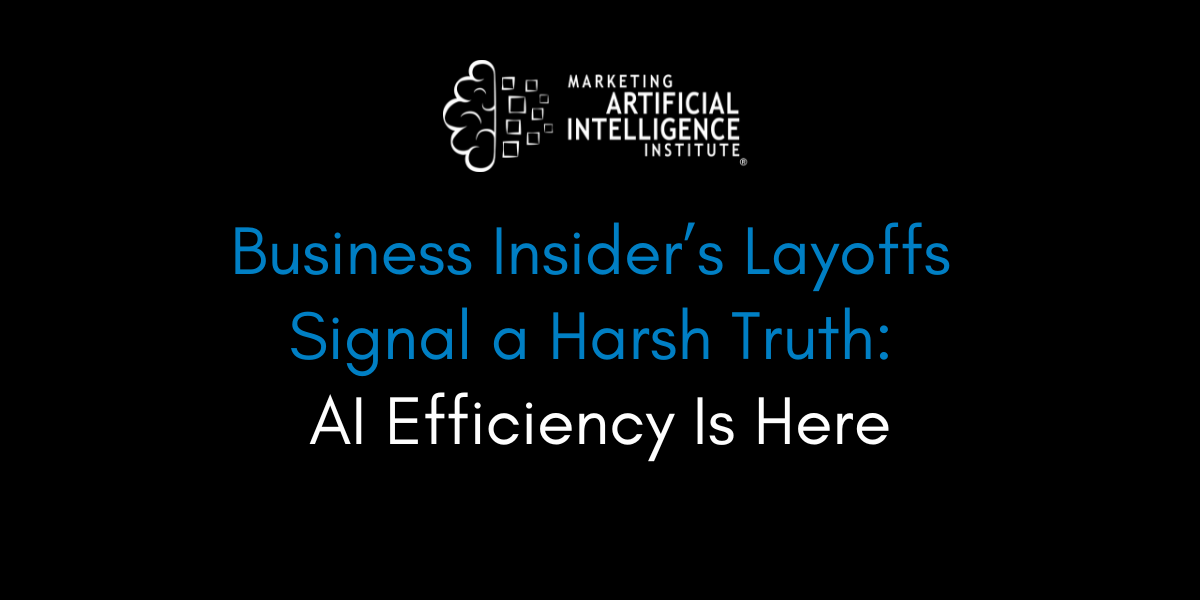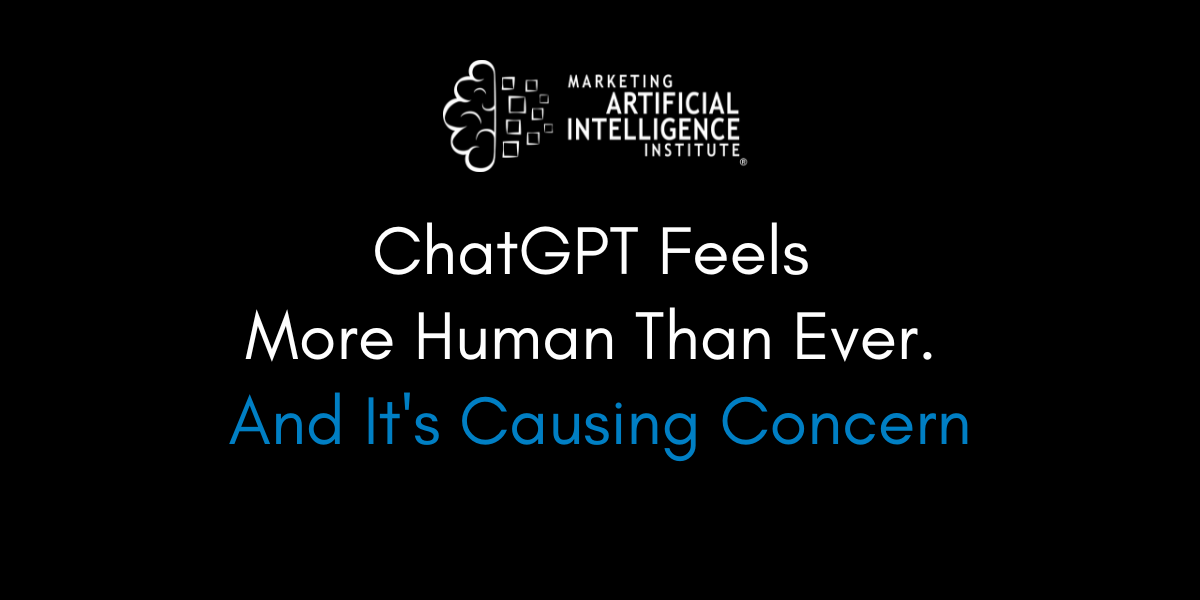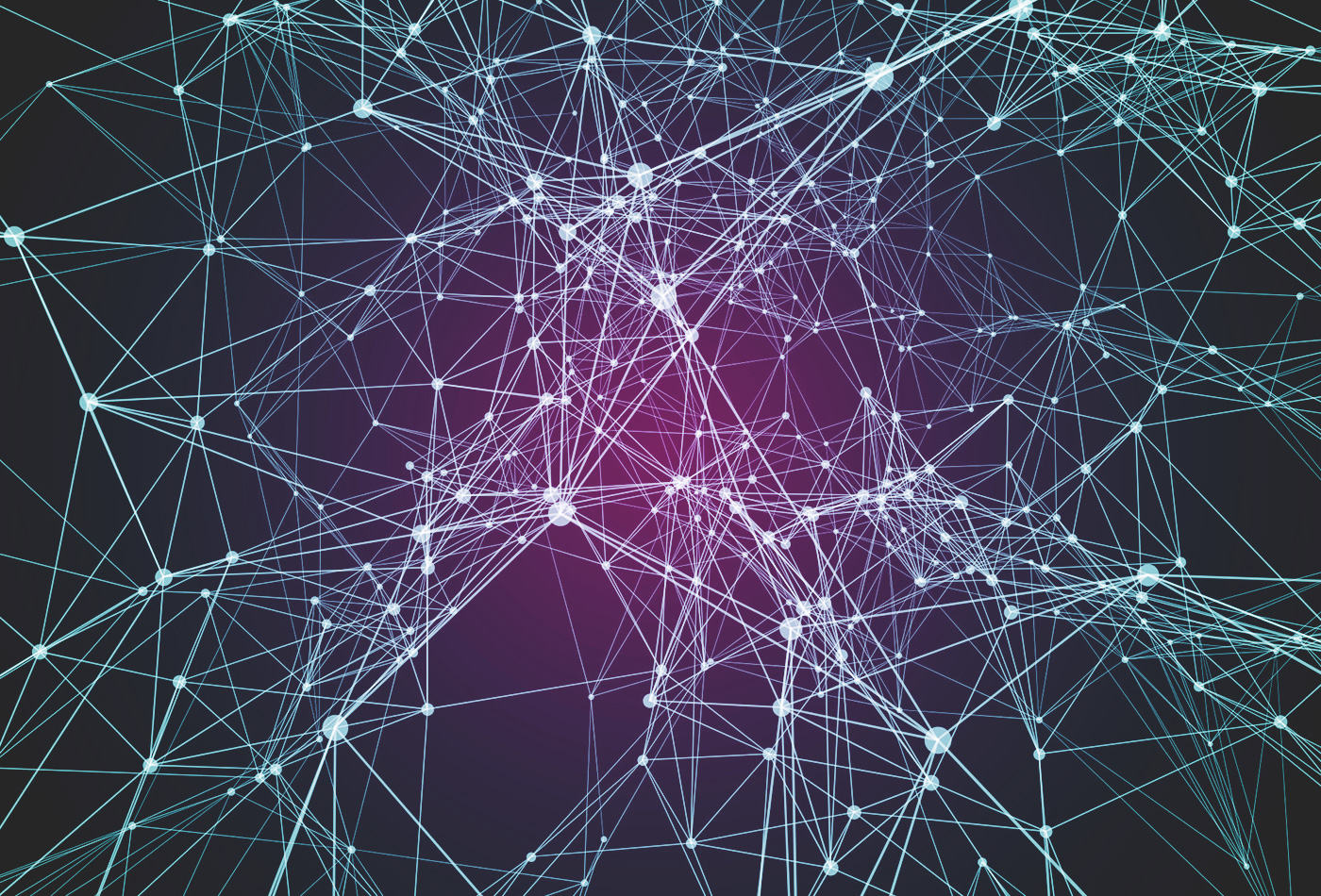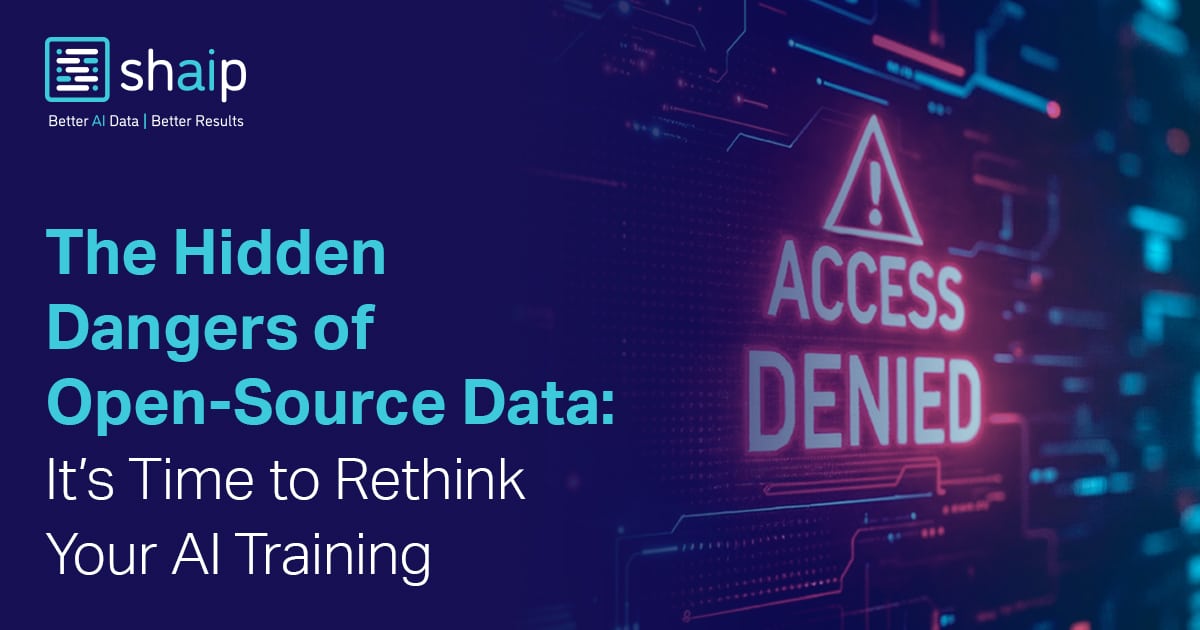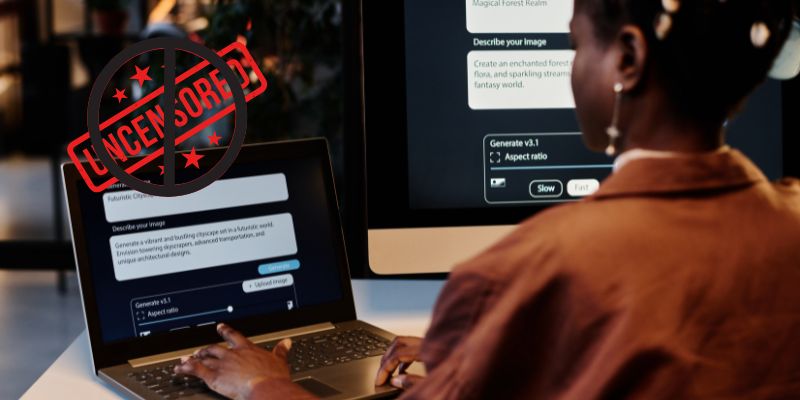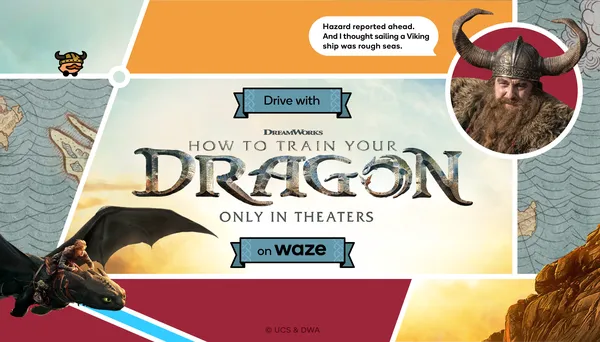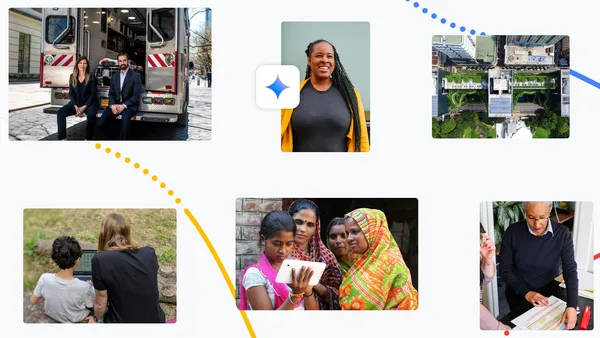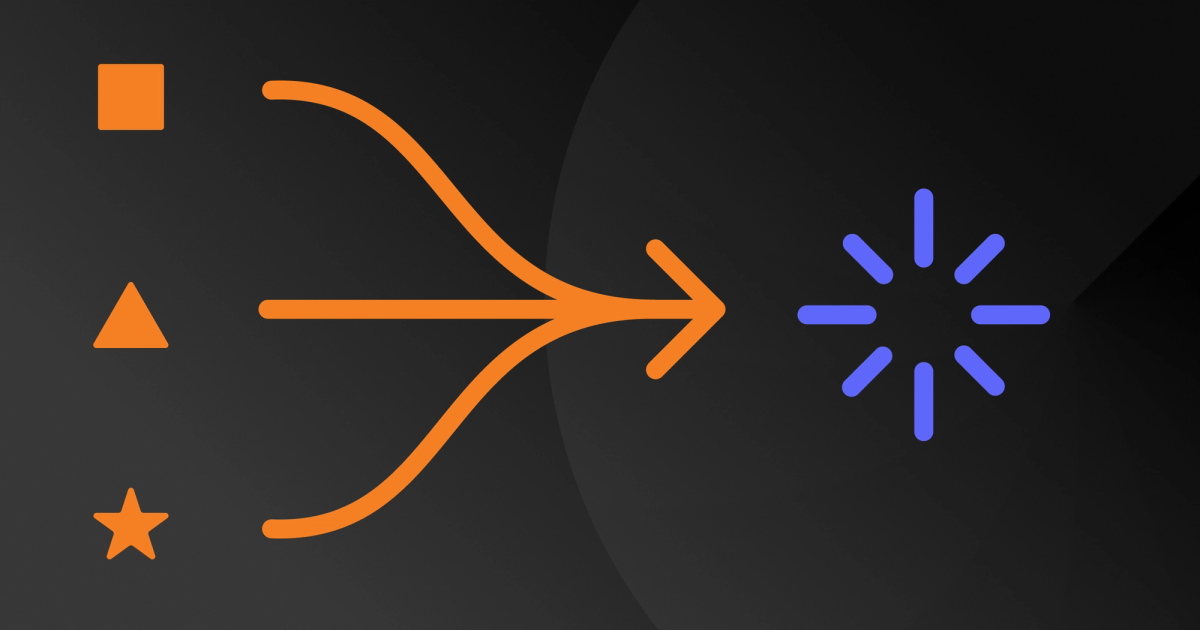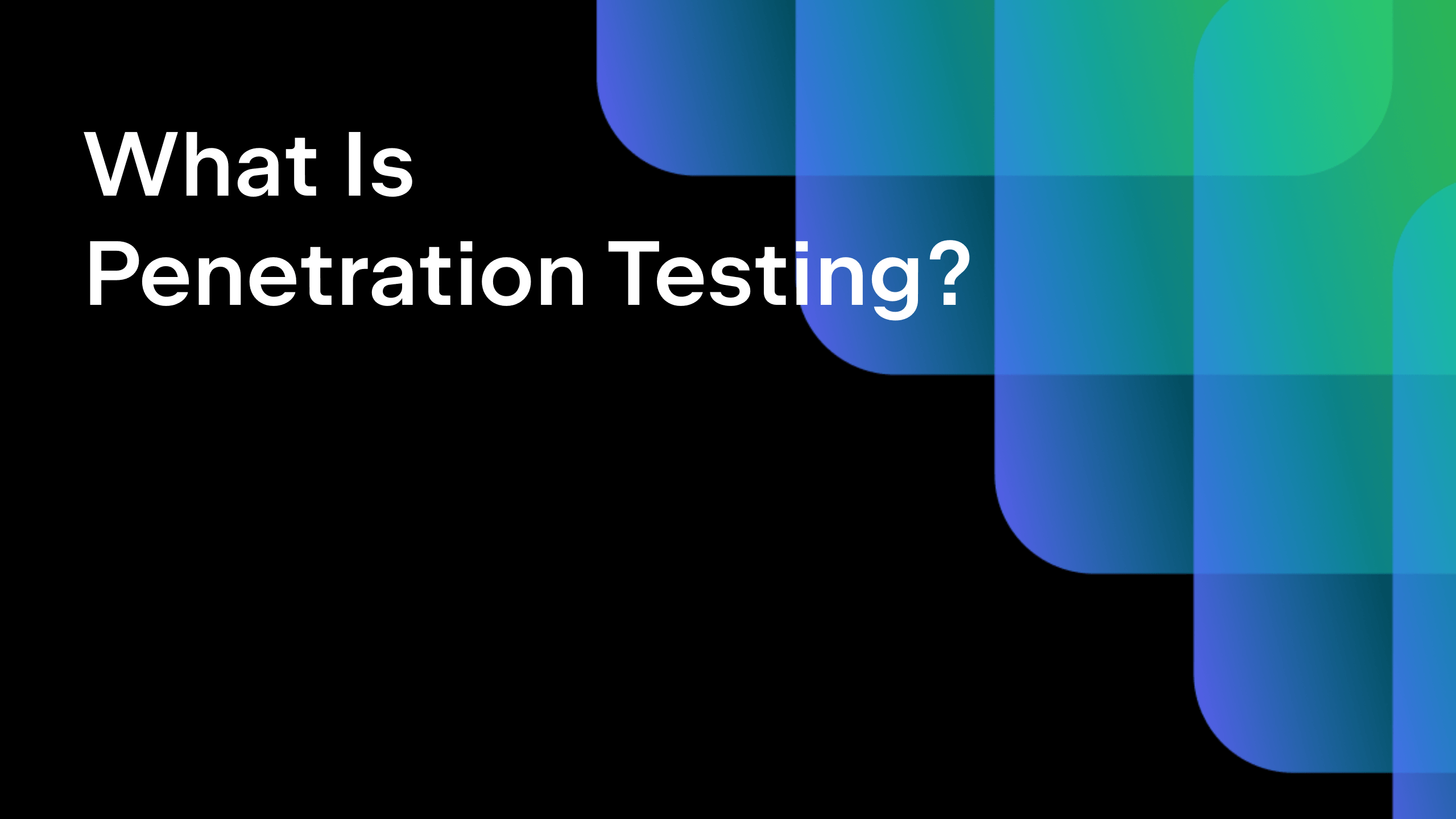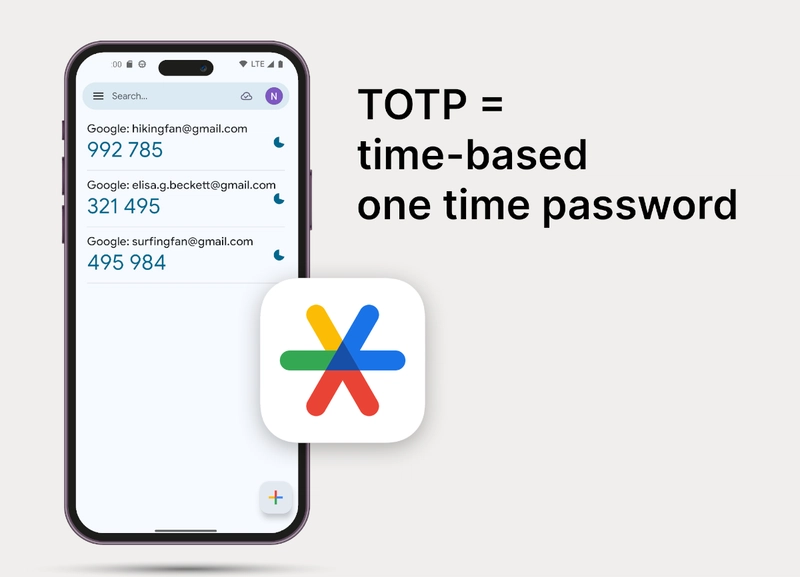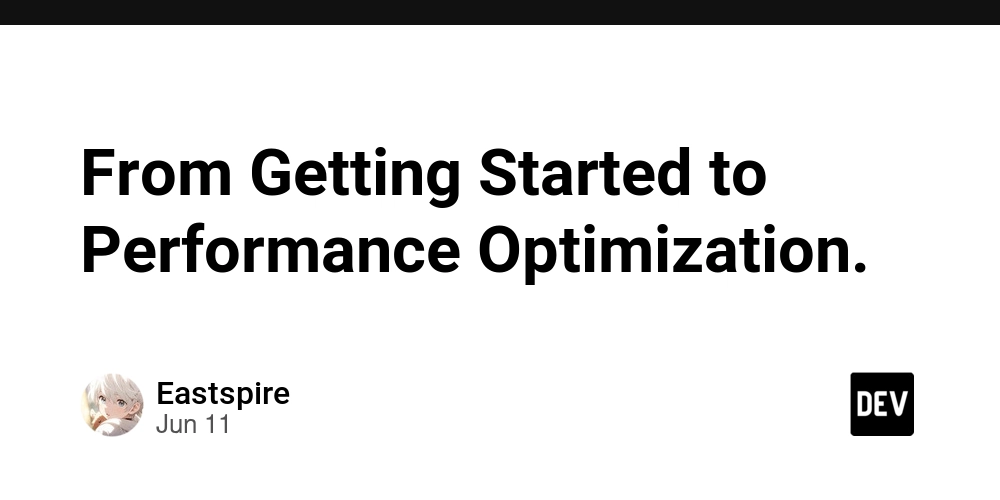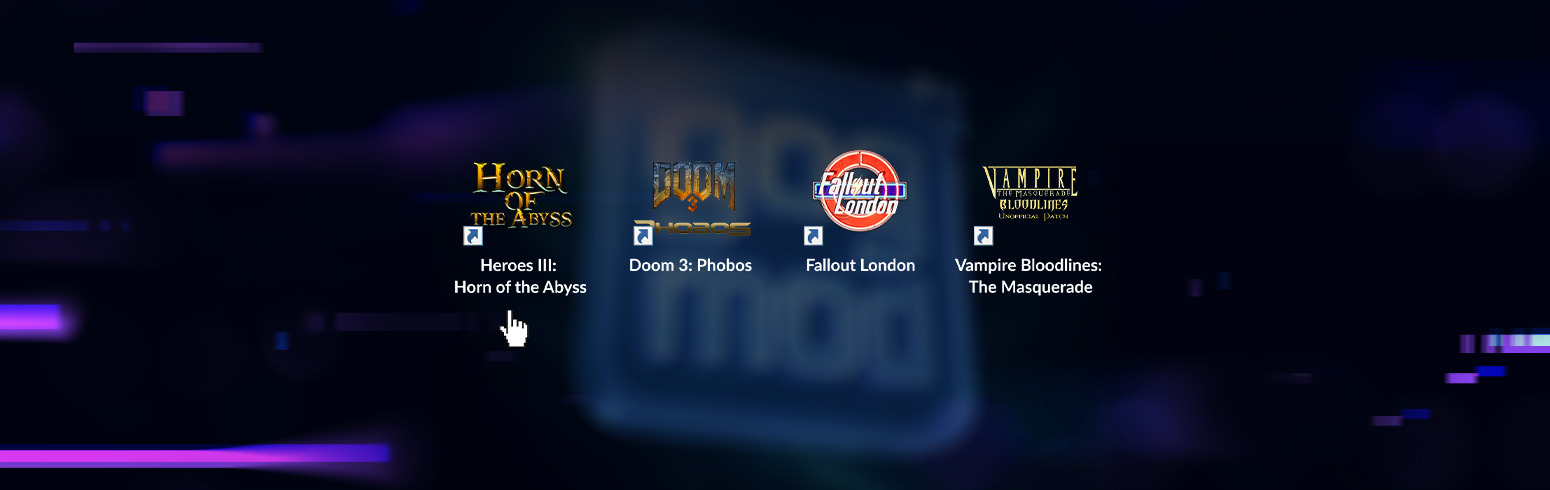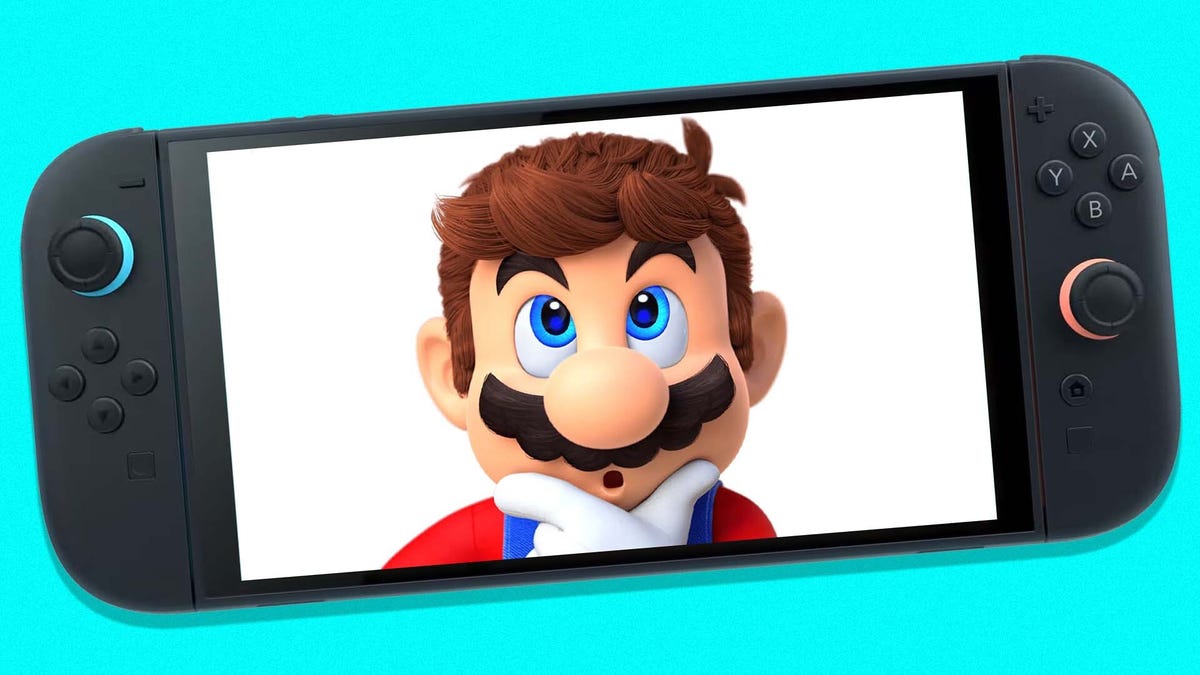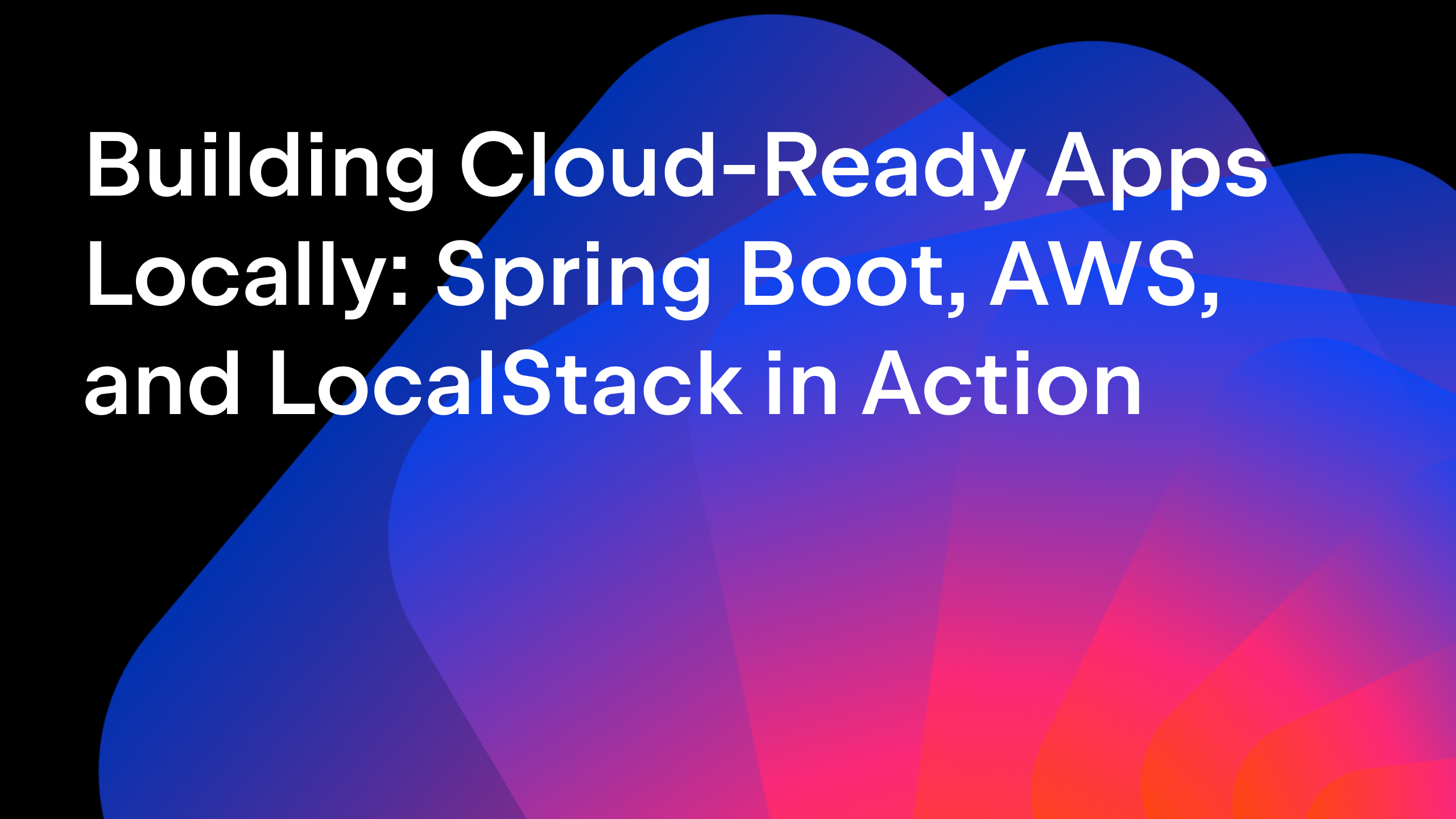SQL and NoSQL Query langauge support come to ReSharper!
ReSharper’s query language support for SQL and NoSQL provides C# developers with a more convenient way to work with SQL and NoSQL code directly in Visual Studio with ReSharper, supporting multiple SQL dialects beyond just T-SQL. It includes syntax highlighting, code analysis, auto-completion, and quick fixes to boost efficiency and catch issues early. Based on […]

ReSharper’s query language support for SQL and NoSQL provides C# developers with a more convenient way to work with SQL and NoSQL code directly in Visual Studio with ReSharper, supporting multiple SQL dialects beyond just T-SQL. It includes syntax highlighting, code analysis, auto-completion, and quick fixes to boost efficiency and catch issues early.
Based on DataGrip
The SQL and NoSQL support now available in ReSharper integrates with Visual Studio’s SQL editor. Visual Studio runs the query, but ReSharper is the tool that helps you write it. Whether you’re doing DBA work or just querying a database, query language support in ReSharper goes along with your workflow just like other beloved JetBrains tools. Additionally, the query language features include formatting and quick fixes to give you a smooth and low-friction development experience. All these features are made possible because of the integration between ReSharper and DataGrip!
Live templates
Live Templates are a powerful productivity feature that allows you to quickly insert commonly used code snippets or boilerplate snippets into your code. By typing a predefined abbreviation and pressing the Tab key, Live Templates expand into a block of useful code, saving time and reducing errors. While you code, ReSharper highlights relevant Live Templates by displaying an icon next to applicable code blocks. Live Templates are a great way to optimize your coding workflows. Here you can see both code completions and live templates in action.
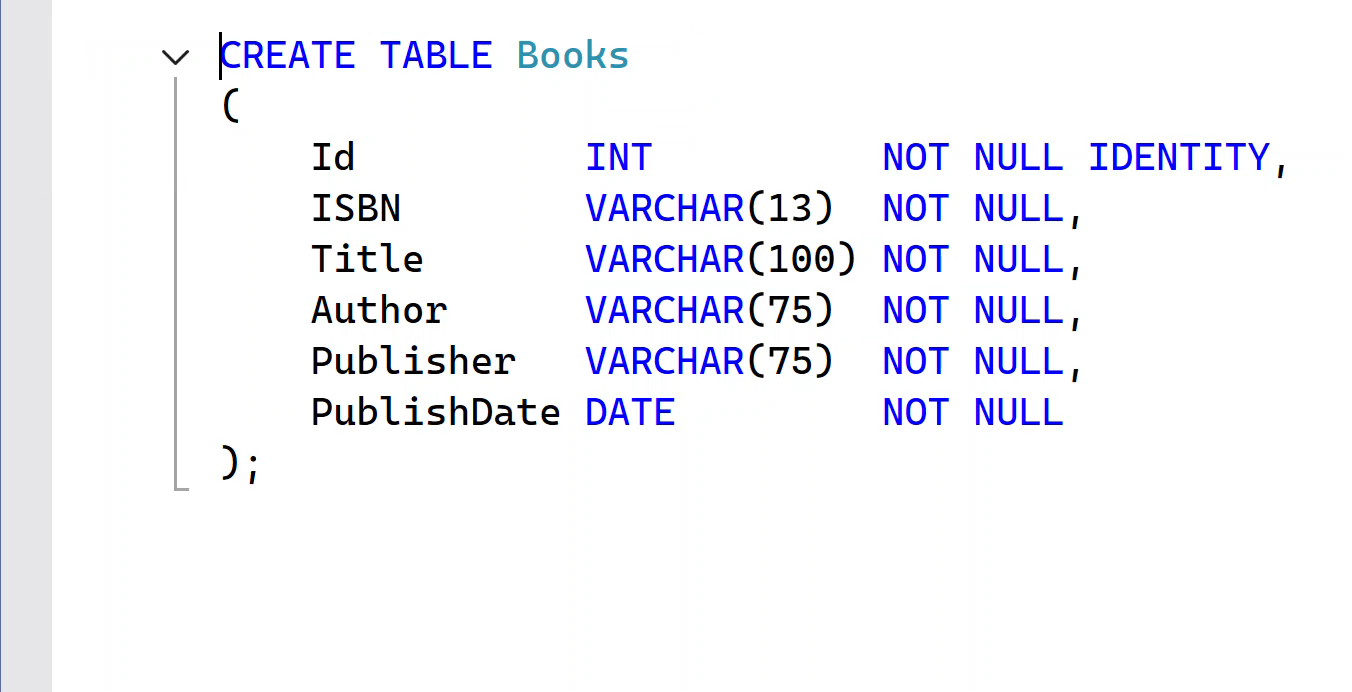
Code Completion
ReSharper’s code completion feature remains one of its most powerful tools for developers, and it continues to evolve with each release. ReSharper offers context-aware suggestions that adapt to the specifics of your database. ReSharper’s code completion doesn’t just save you time by predicting what you need; it actively helps reduce errors by understanding code structure, usage patterns, and project-specific nuances.

Code completion works when you’re creating SQL in C# strings too!
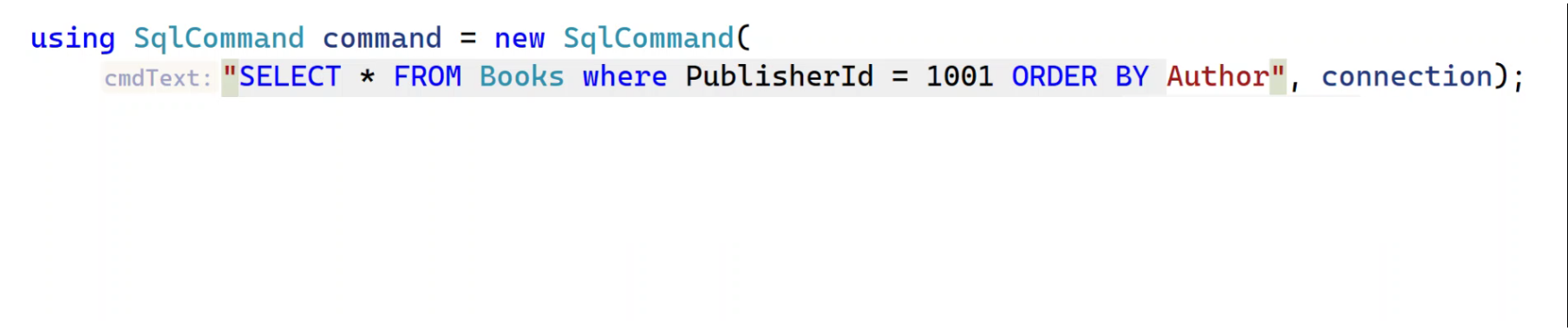
Code inspections
This release features many SQL code inspections in ReSharper. While you code, look for the status indicators (blue squiggly underlines). When you encounter one, press Alt+Enter to show and then choose an option from the list of available intention actions.
For example, SQL Server uses quoted identifiers to allow the use of reserved keywords or special characters as object names (e.g., column or table names) only by enclosing them in quotation marks or square brackets. If you try to use reserved keywords when creating or updating SQL objects, you’ll be notified so that they can be quoted for use.
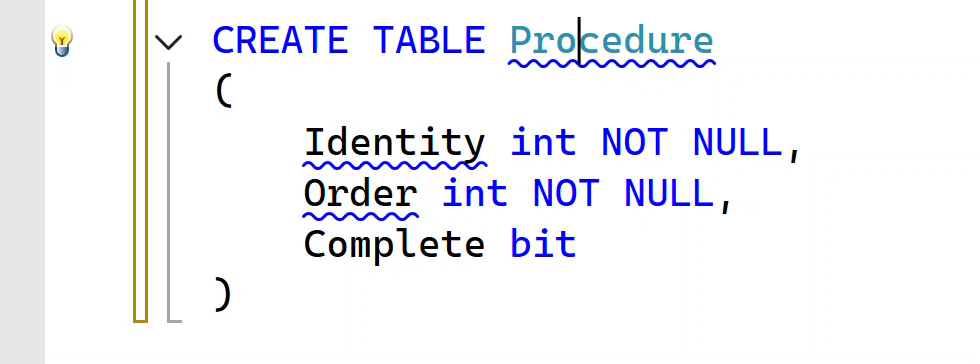
Code completion and inspections are effective because you can choose the SQL dialect to target the type of database you’re using.
NoSQL as well as SQL
NoSQL support enables developers to work with non-relational databases such as MongoDB or Cassandra. Though these databases do not follow traditional RDBMS table structures, ReSharper provides many code completion and inspections for NoSQL databases. This makes working with unstructured or semi-structured data more efficient, bridging the gap between NoSQL systems and developer productivity.
Configuration & SQL Dialects
Modern development databases are about more than just SQL Server. So we’ve included options to configure SQL & NoSQL, and they’re found under the Extensions | ReSharper | Options | SQL menu.
General configuration options
Once in ReSharper’s options dialog, you can set options to enable SQL syntax highlighting and SQL code inspections, and how SQL inspections integrate with Visual Studio. Navigate to Code Inspection | SQL | General to enable SQL syntax highlighting, SQL Code inspections, and more.

SQL Dialects configuration
ReSharper might be a Visual Studio plugin, but we support more than just Microsoft’s T-SQL! You can choose the SQL dialect for the entire current solution, or choose custom dialects to apply to individual files or folders. Once you do so, ReSharper detects the dialect of SQL and then applies the appropriate inspections and quick fixes for that dialect. From within the options dialog, you can configure SQL Dialects by navigating to Code Inspection | SQL | SQL Dialects.

Final Notes
Embrace your data! ReSharper integrates DataGrip’s SQL and NoSQL support into Visual Studio, providing features like syntax highlighting, code analysis, and auto-completion. It supports various SQL dialects and NoSQL databases like MongoDB and Cassandra, allowing configuration of database-specific settings. These features are available for DotUltimate subscribers only, however, you can download a trial version for individual ReSharper licenses.


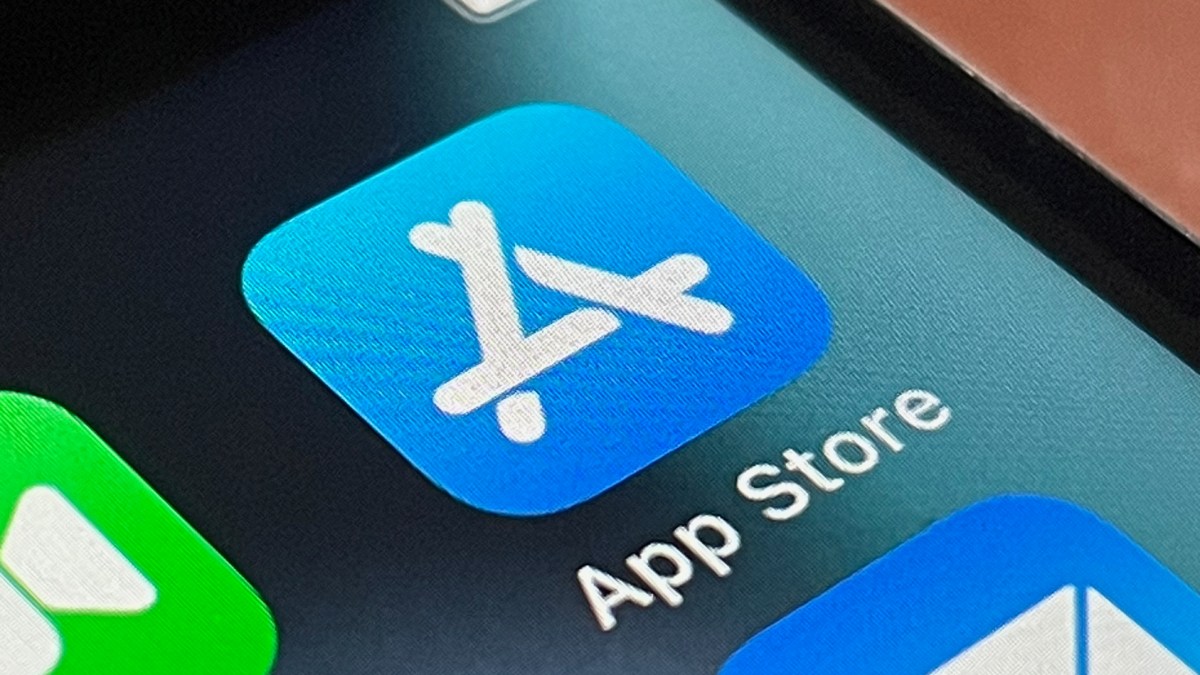















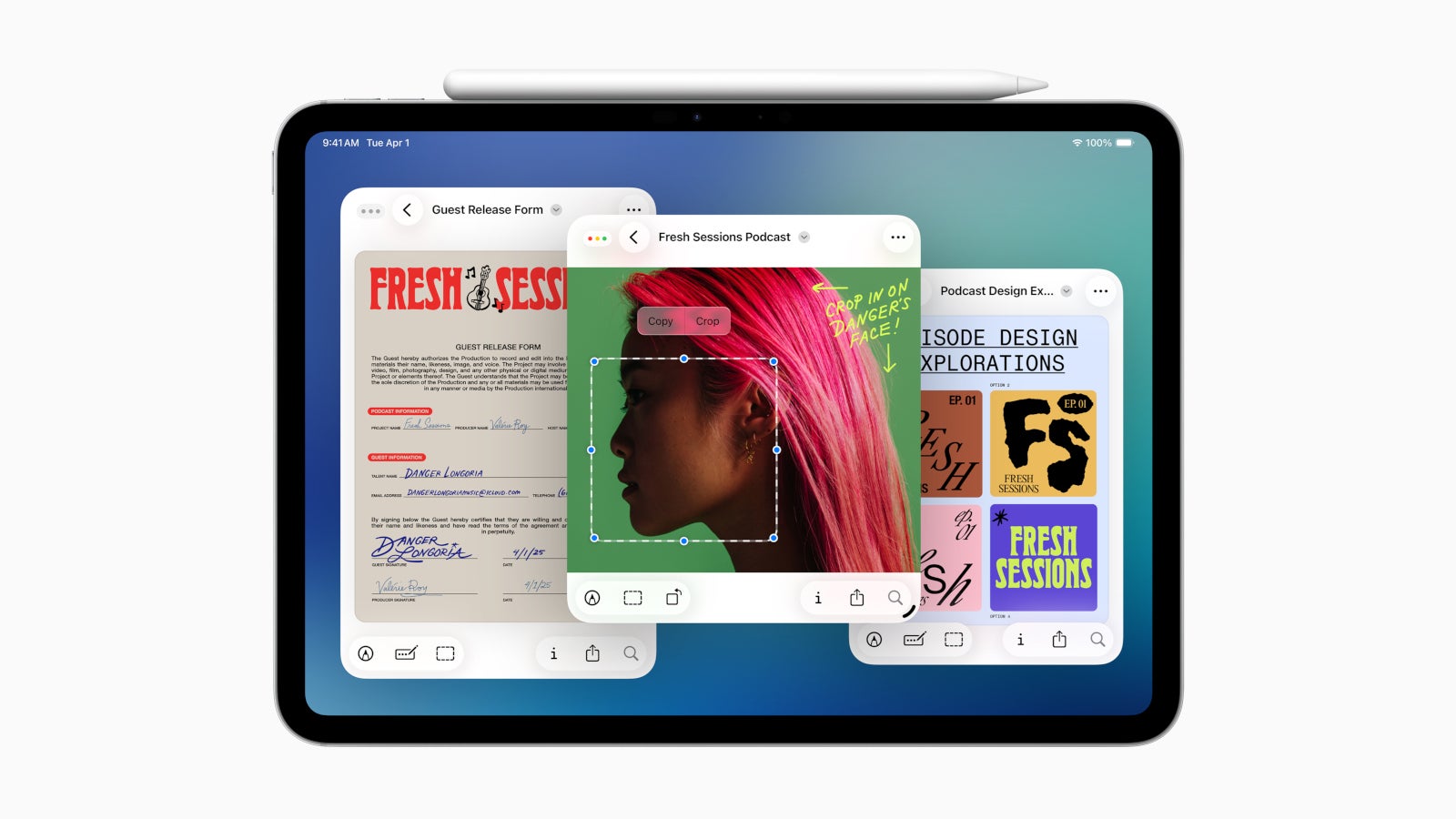






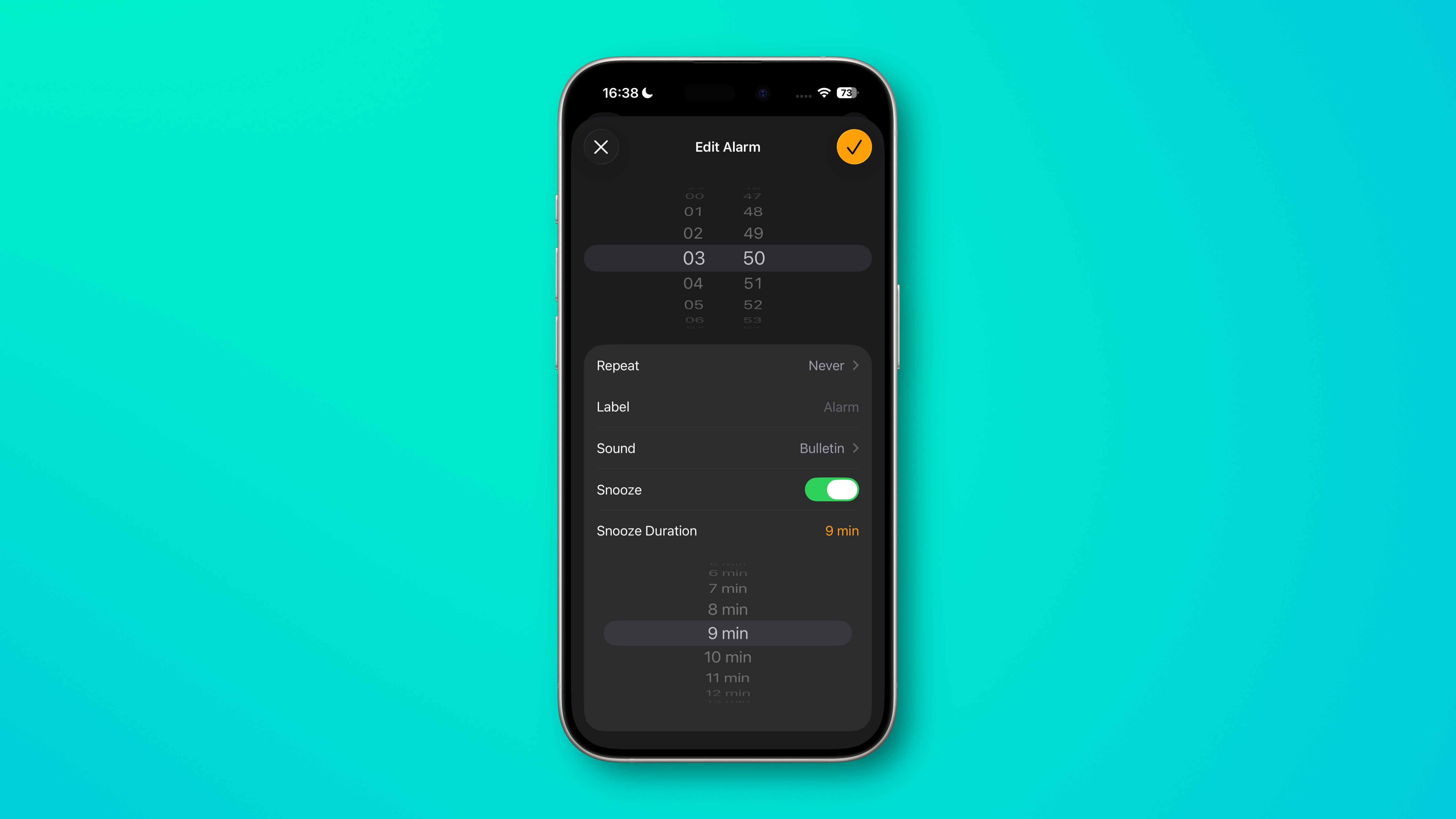







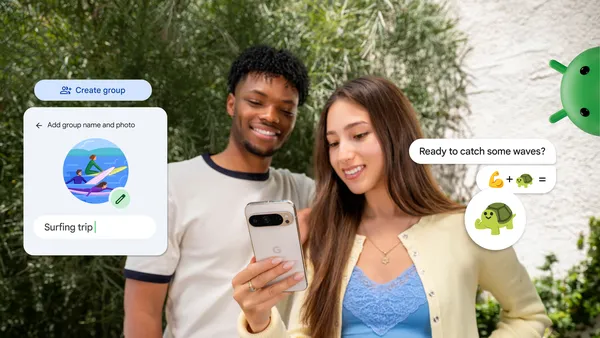
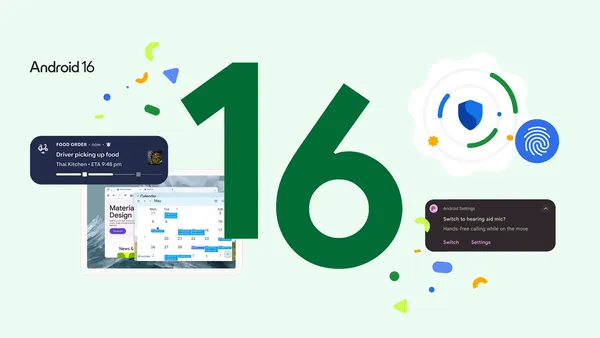

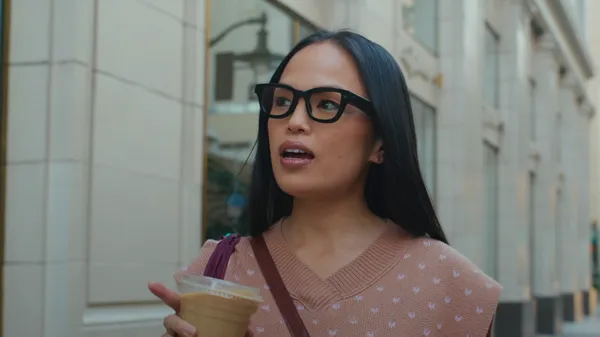








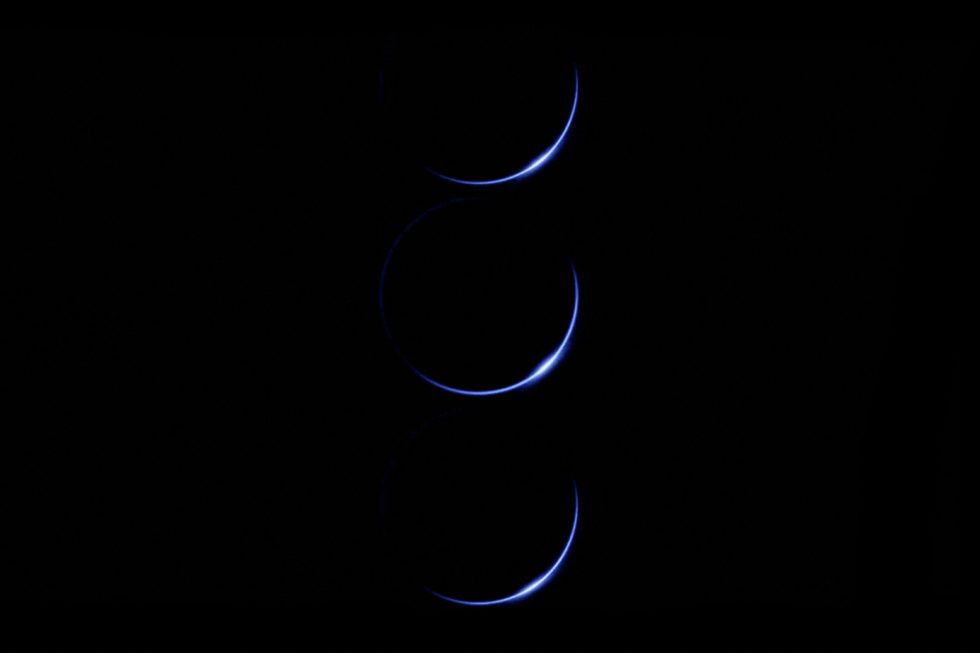






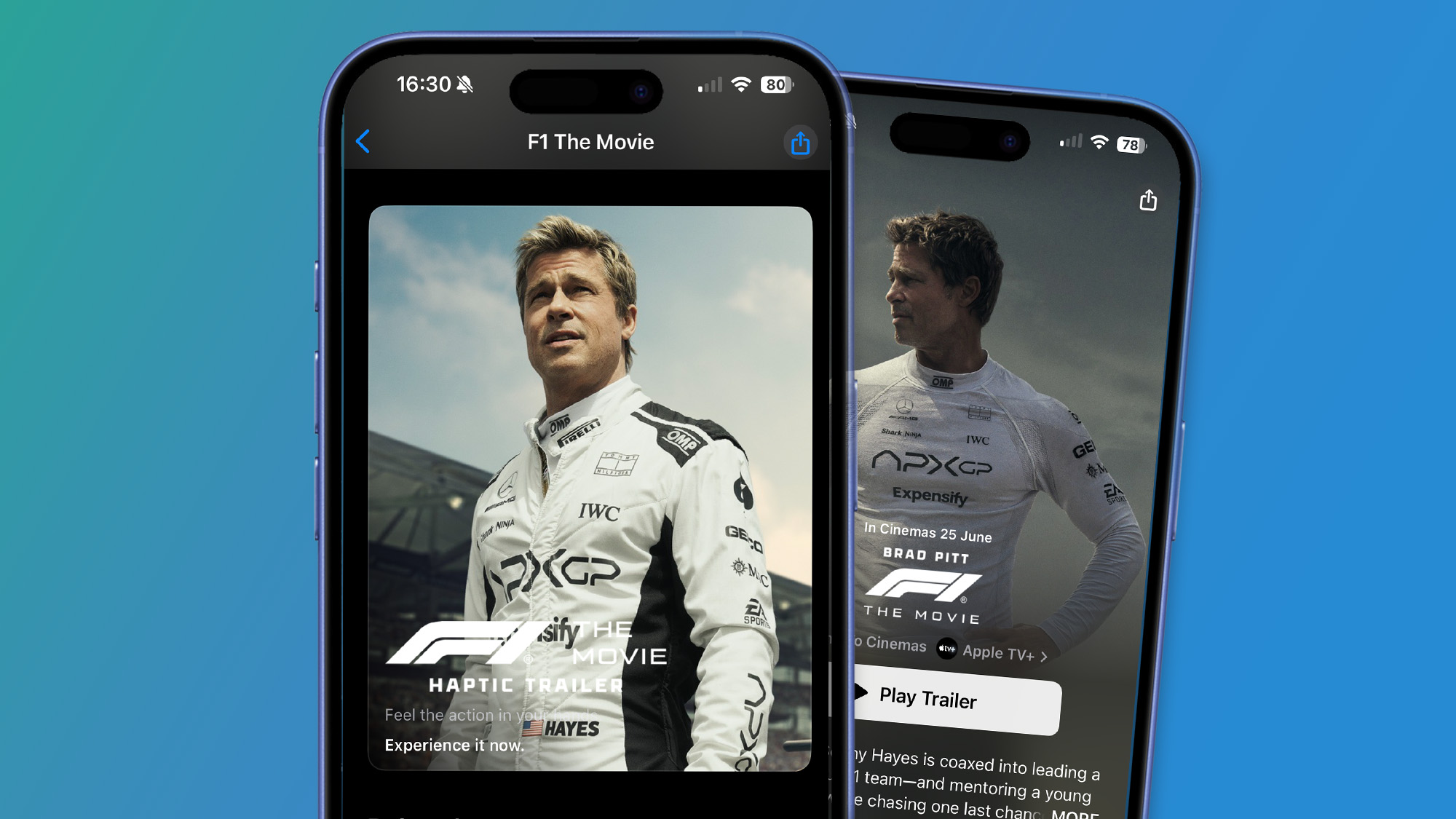


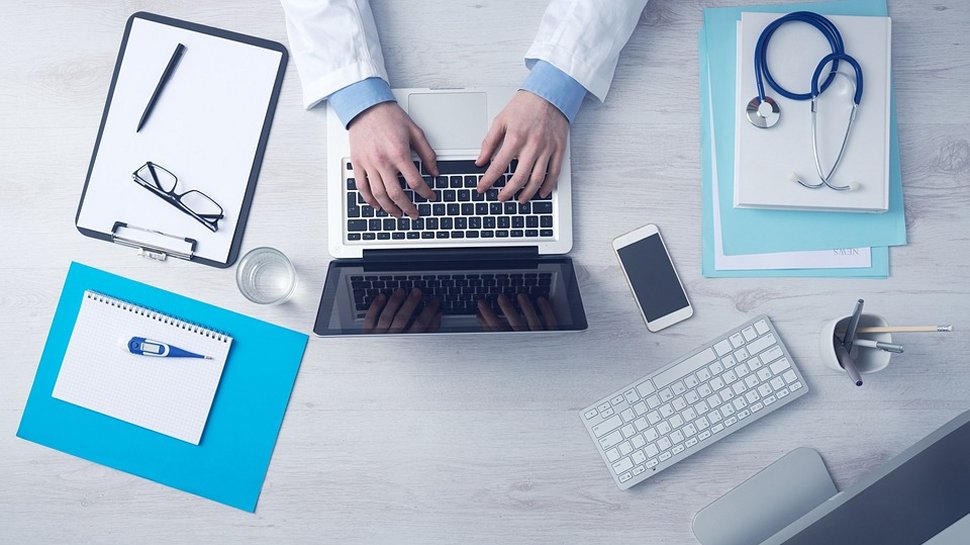

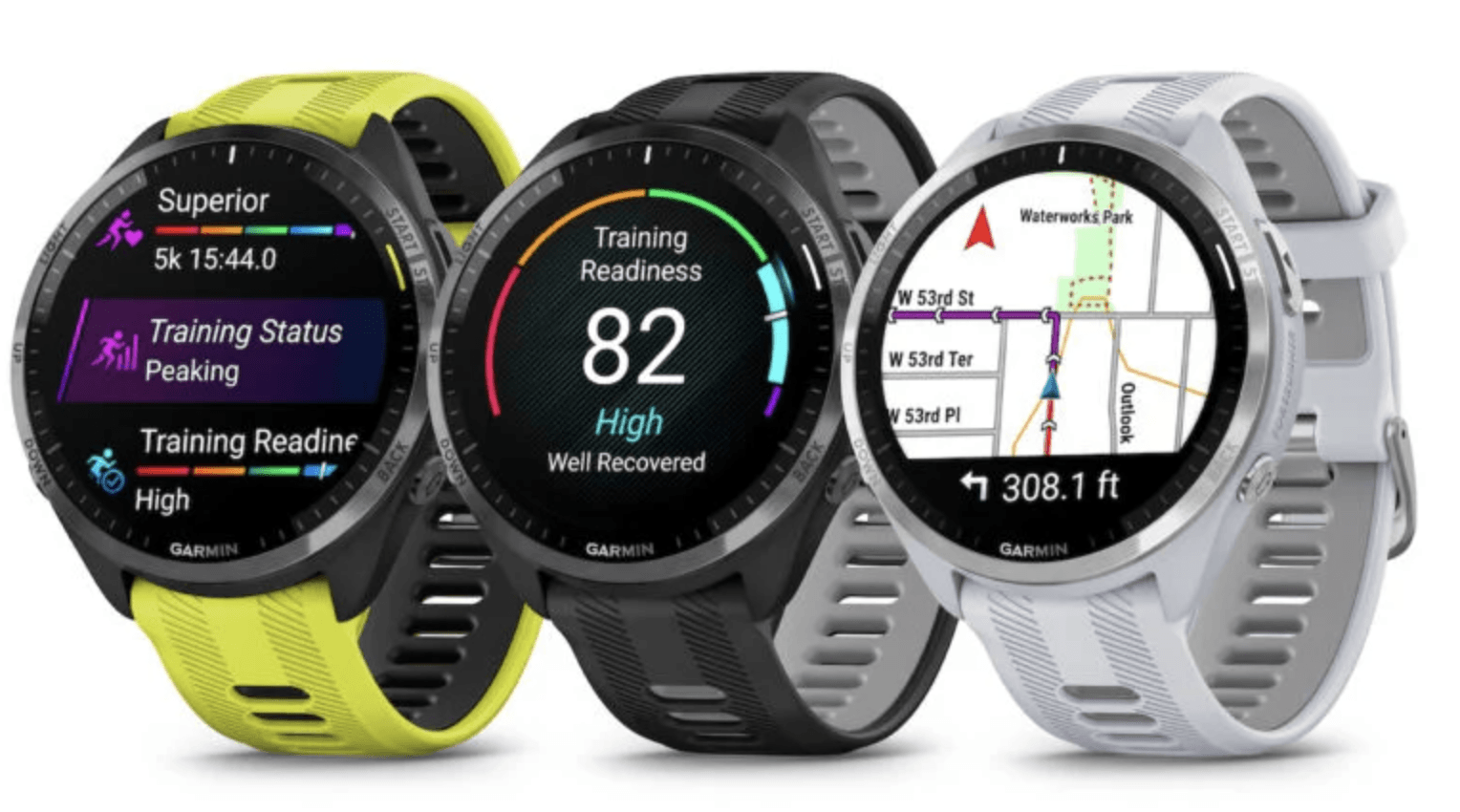








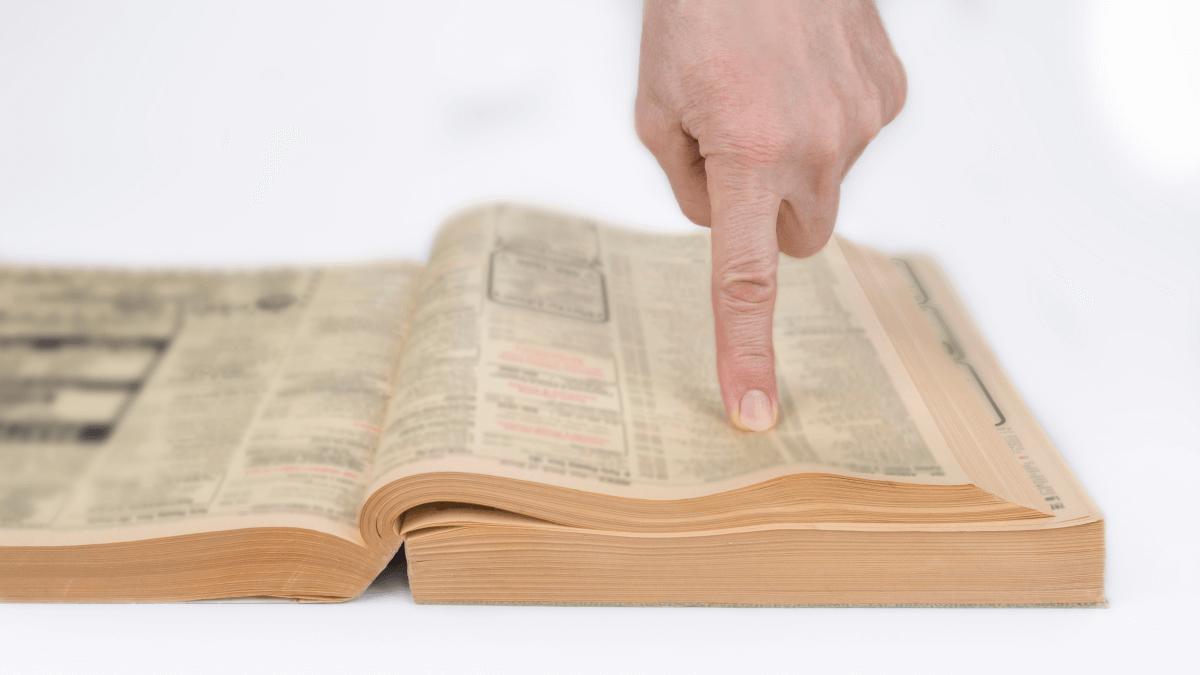
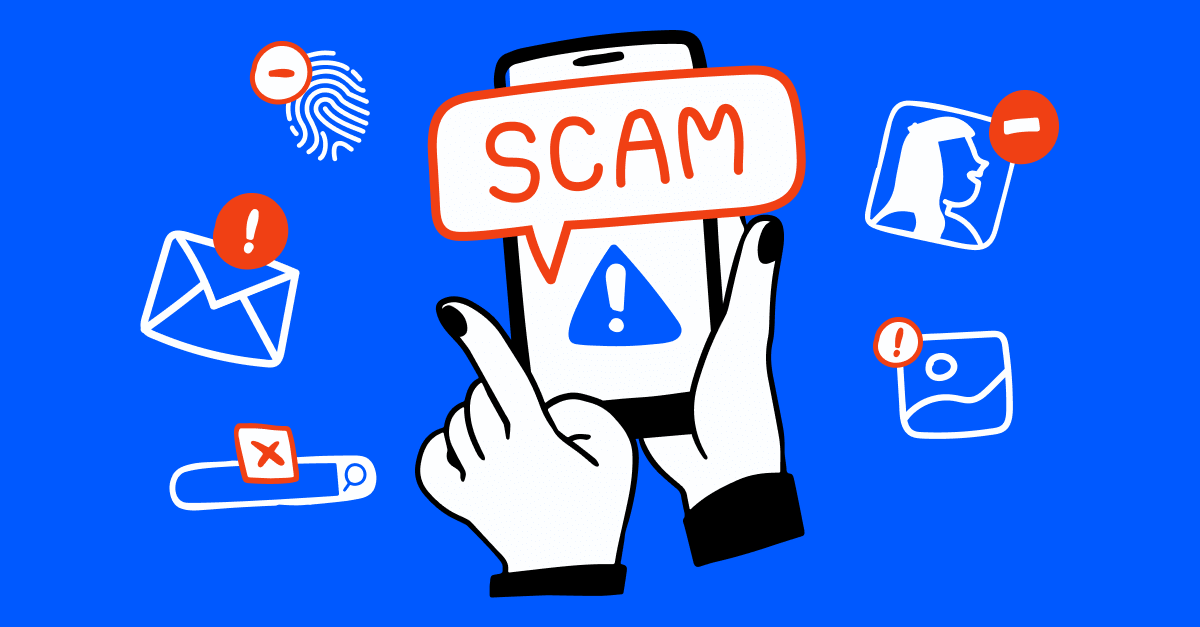

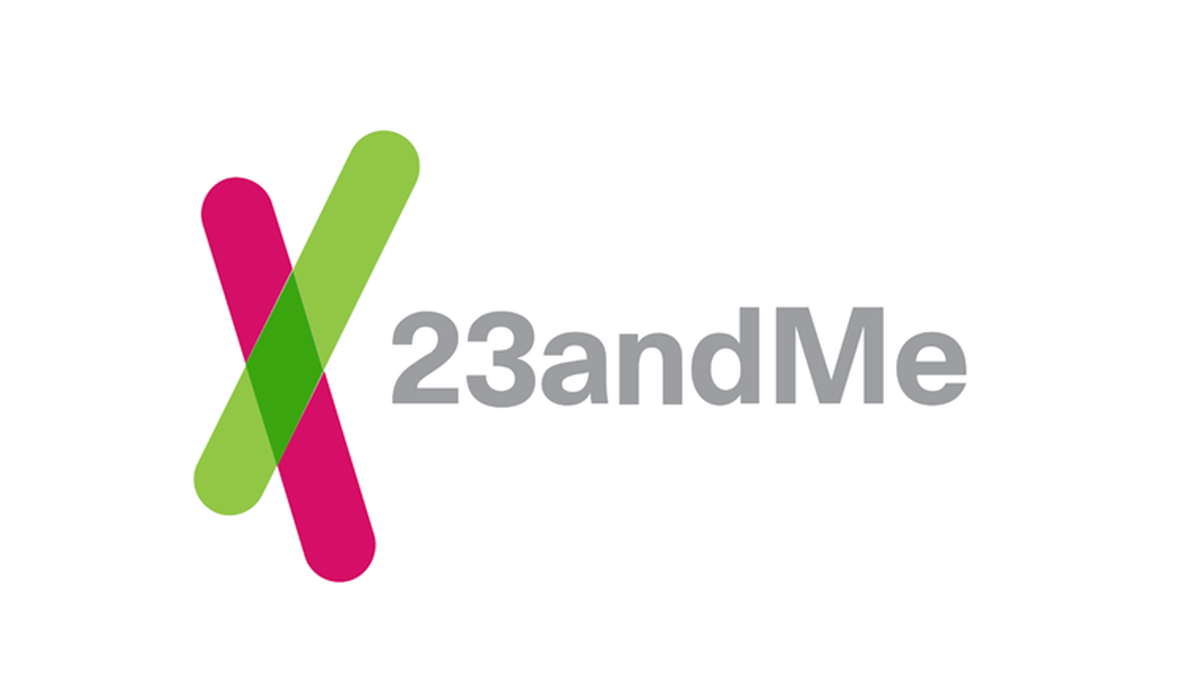
![Apple Shares Teaser Trailer for 'The Lost Bus' Starring Matthew McConaughey [Video]](https://www.iclarified.com/images/news/97582/97582/97582-640.jpg)


![Apple Debuts Trailer for Third Season of 'Foundation' [Video]](https://www.iclarified.com/images/news/97589/97589/97589-640.jpg)


















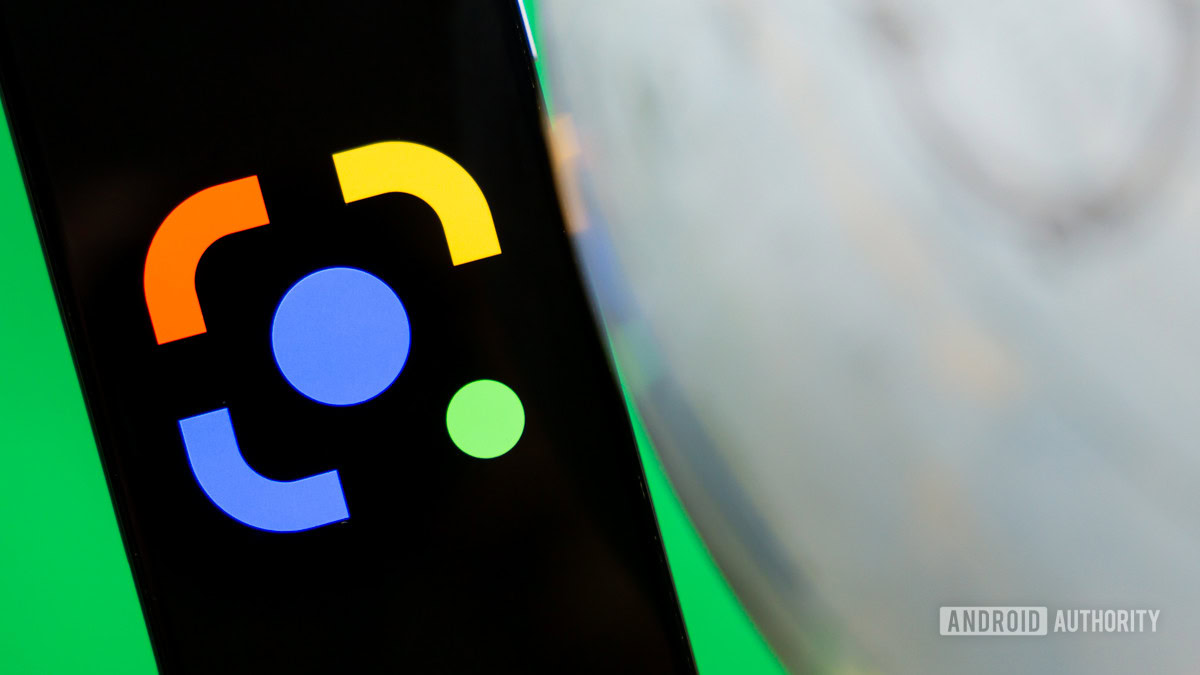








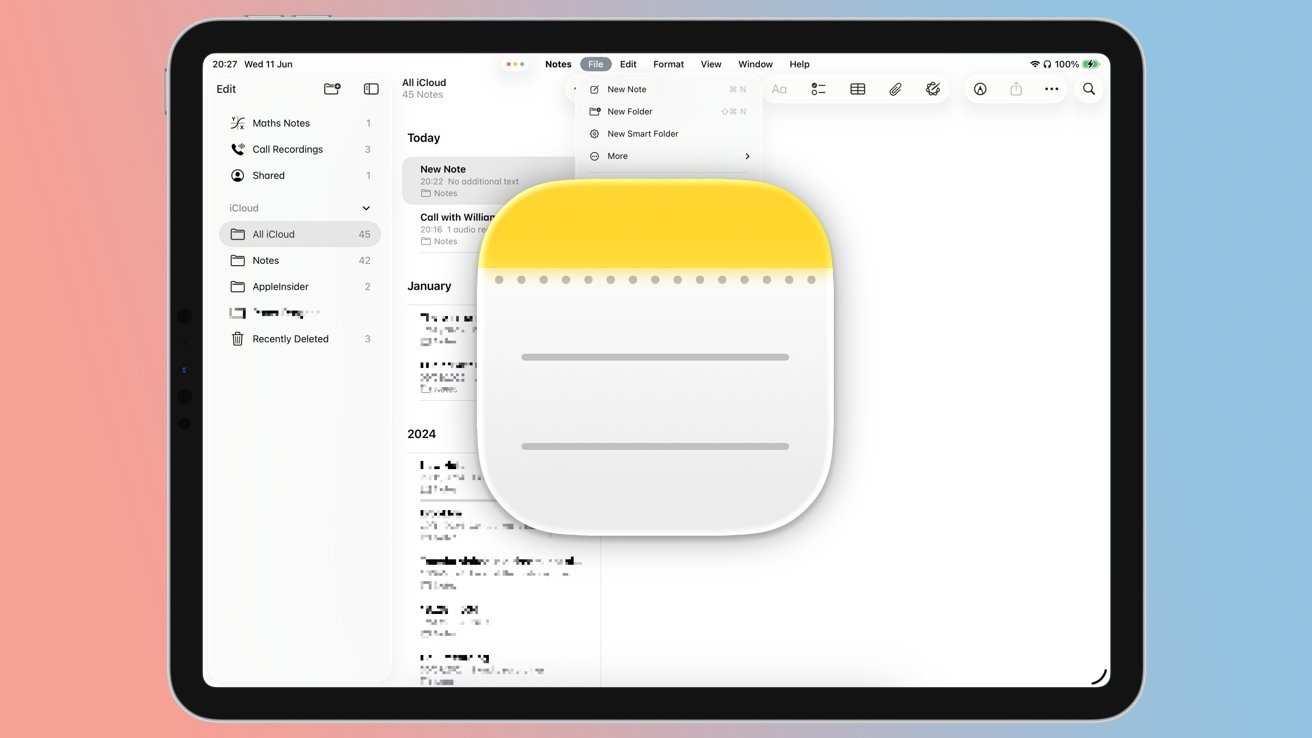



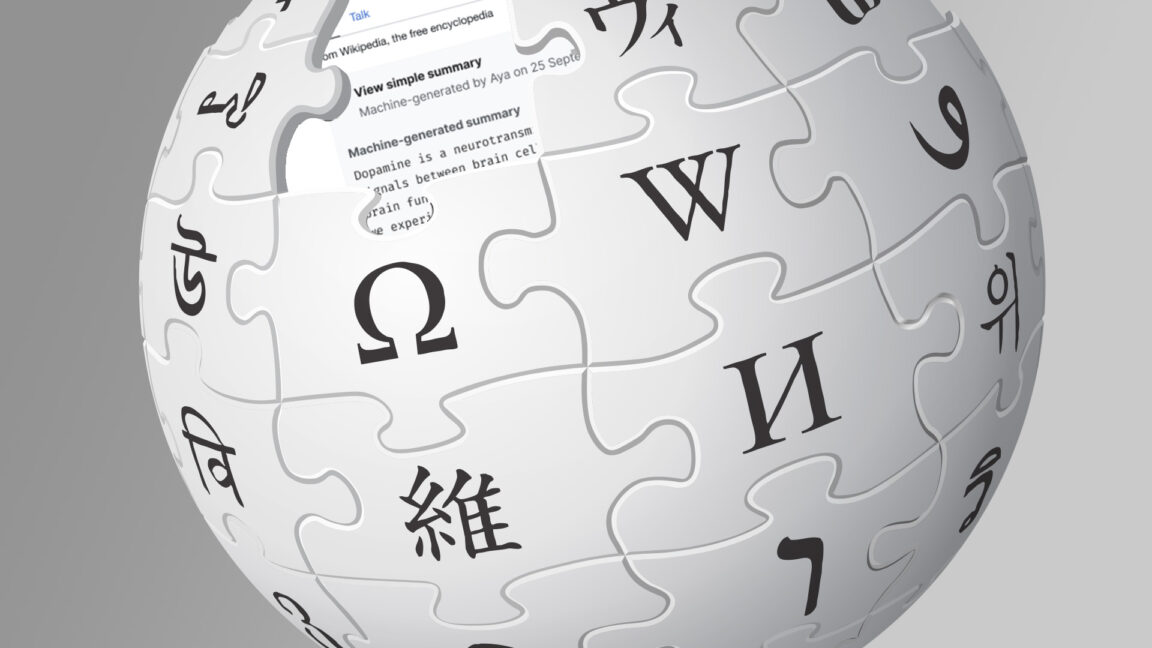










































































.webp?#)

_incamerastock_Alamy.jpg?width=1280&auto=webp&quality=80&disable=upscale#)

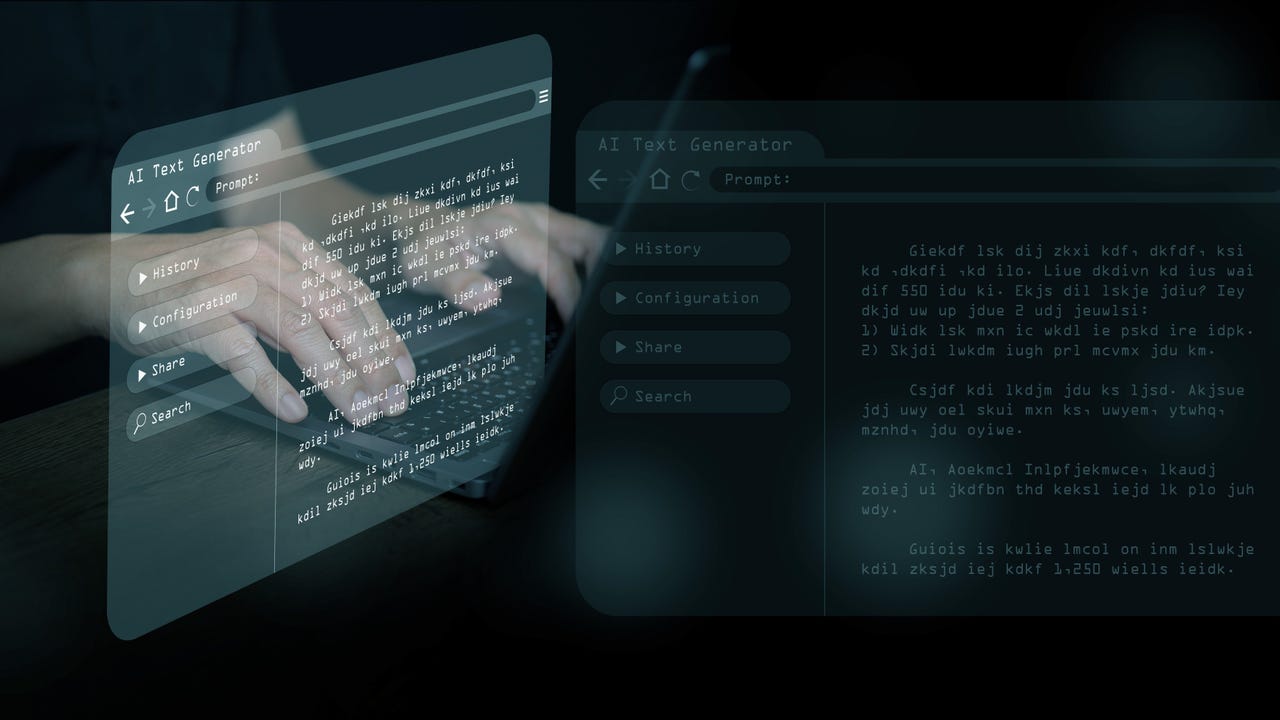






















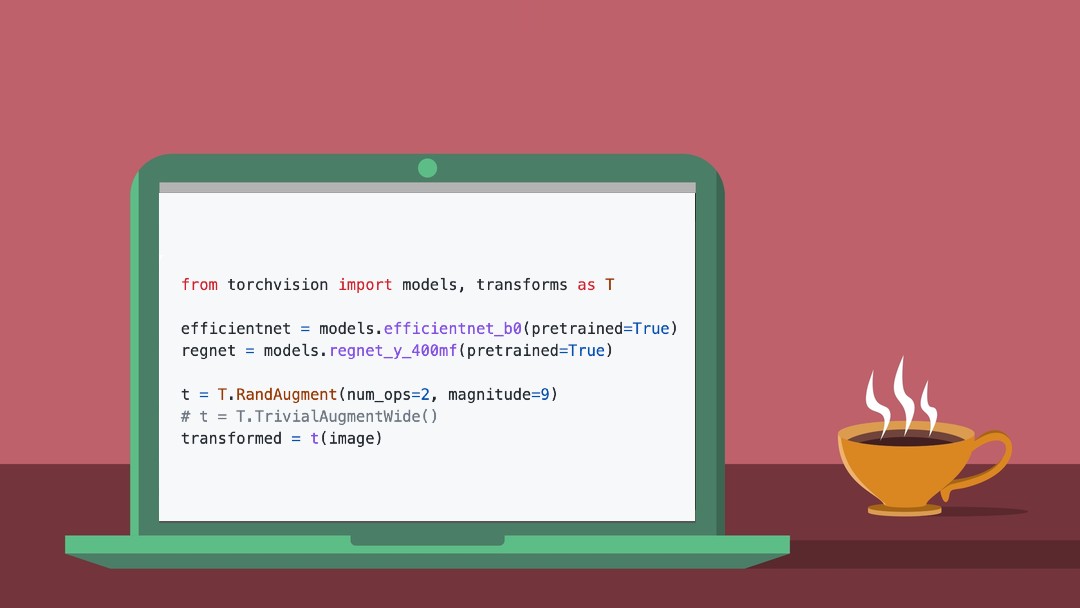
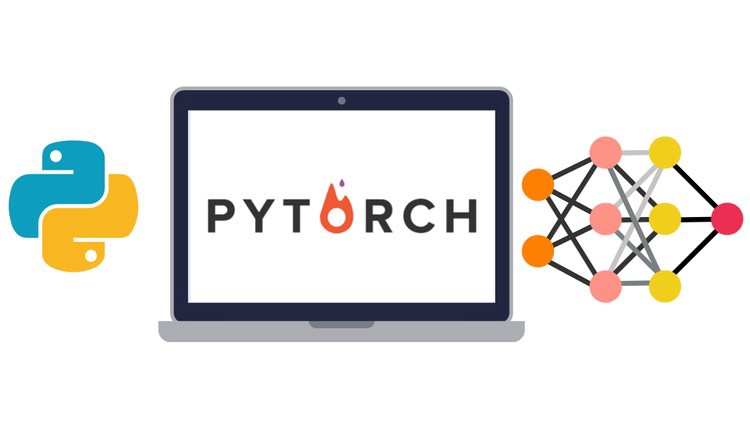






































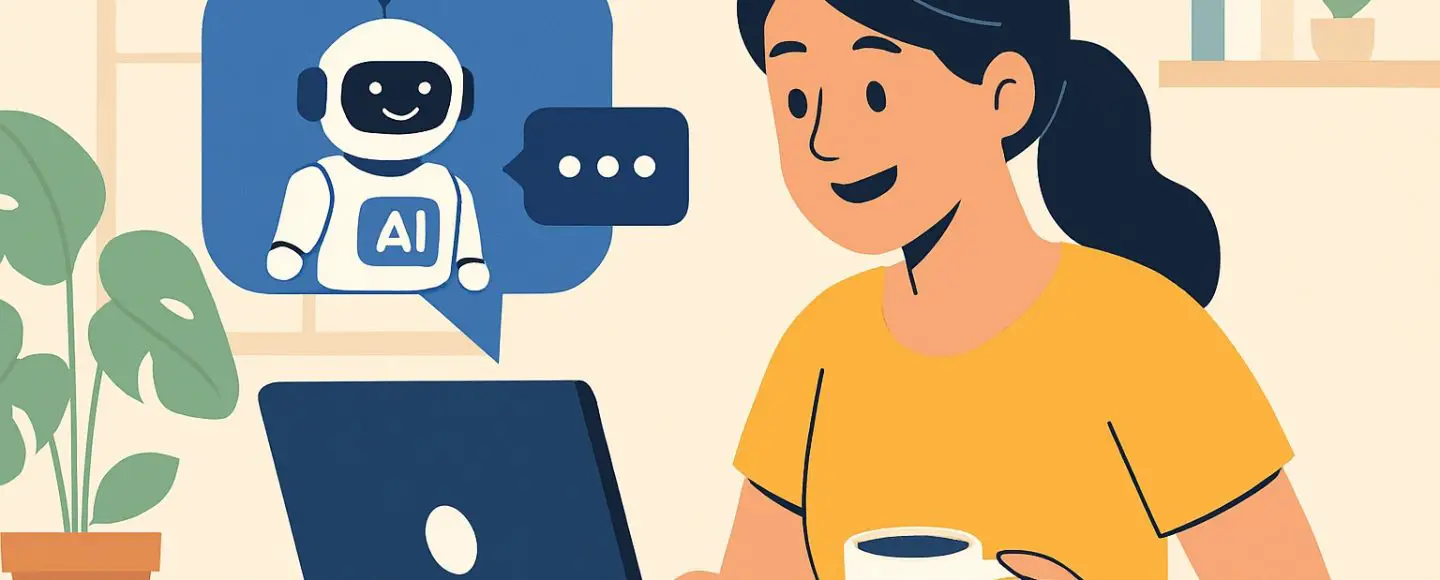
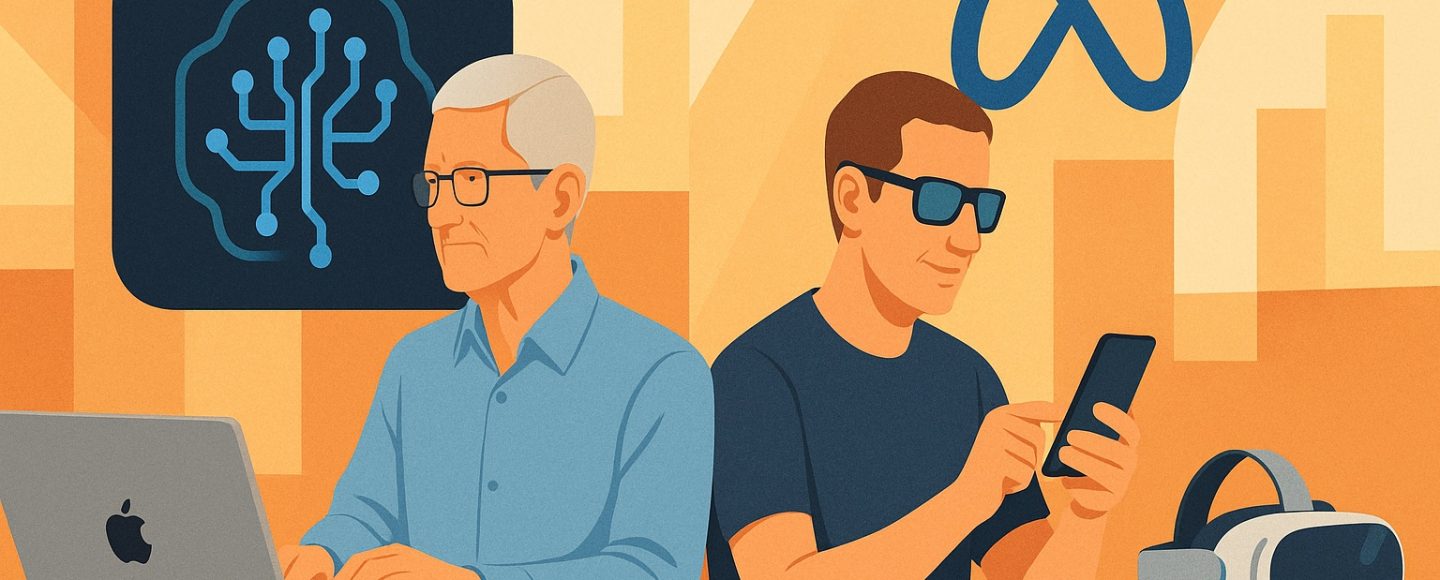
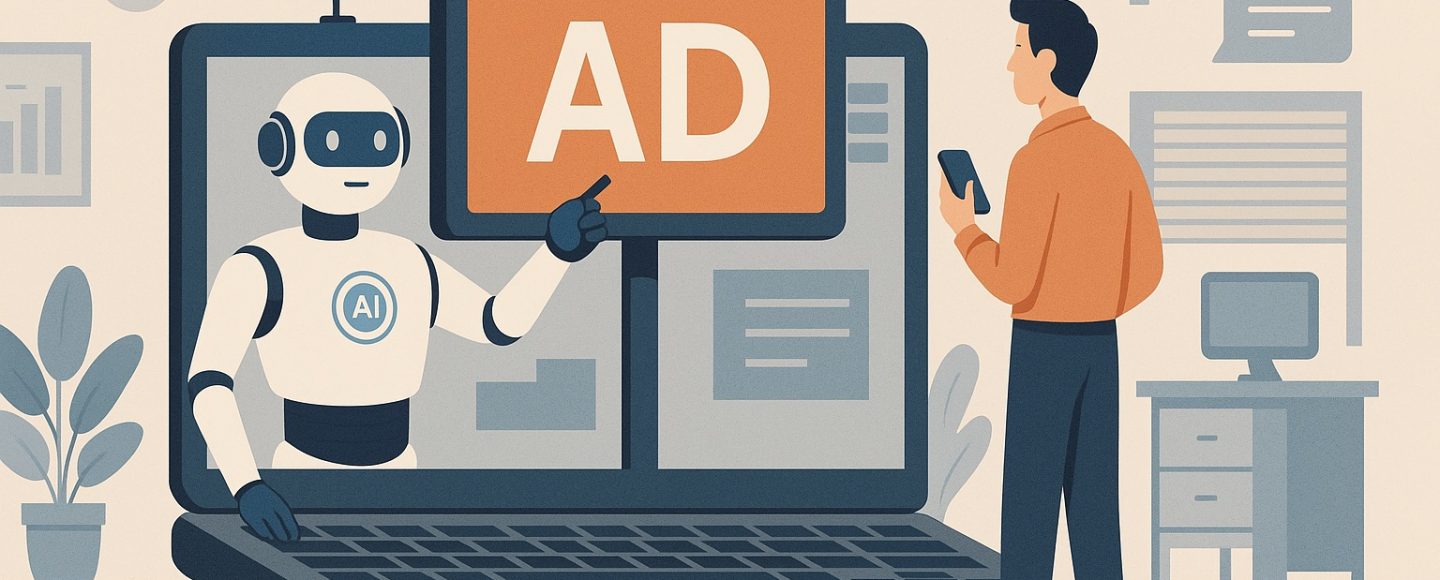
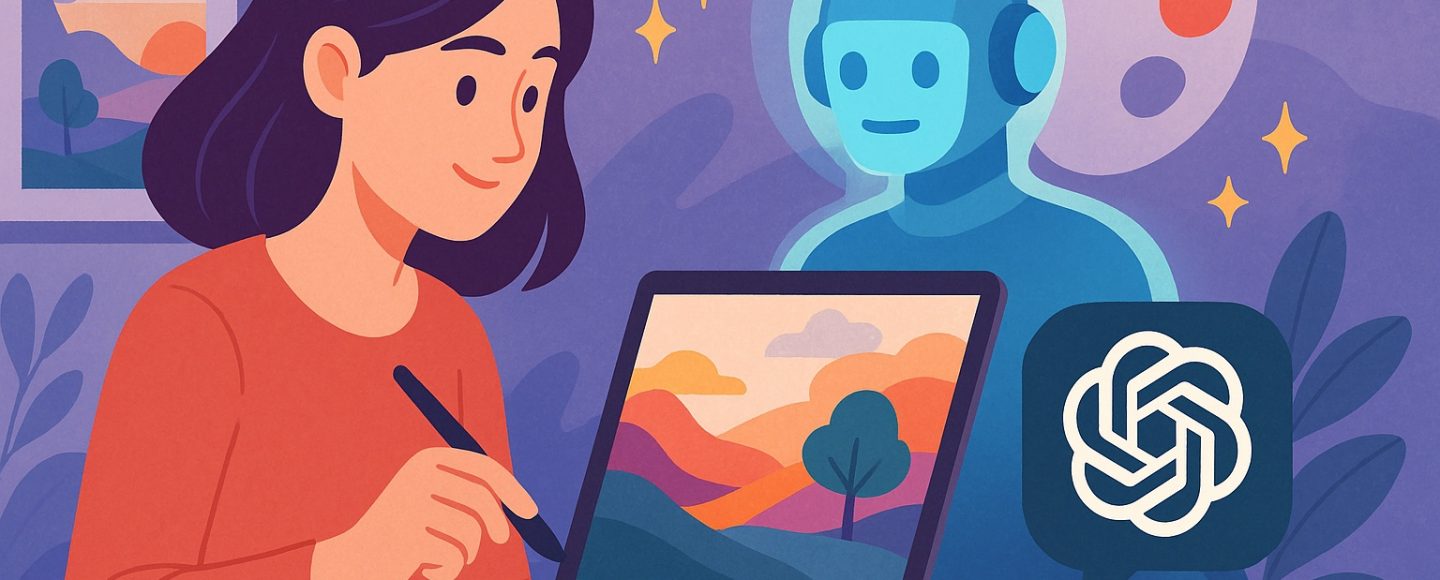








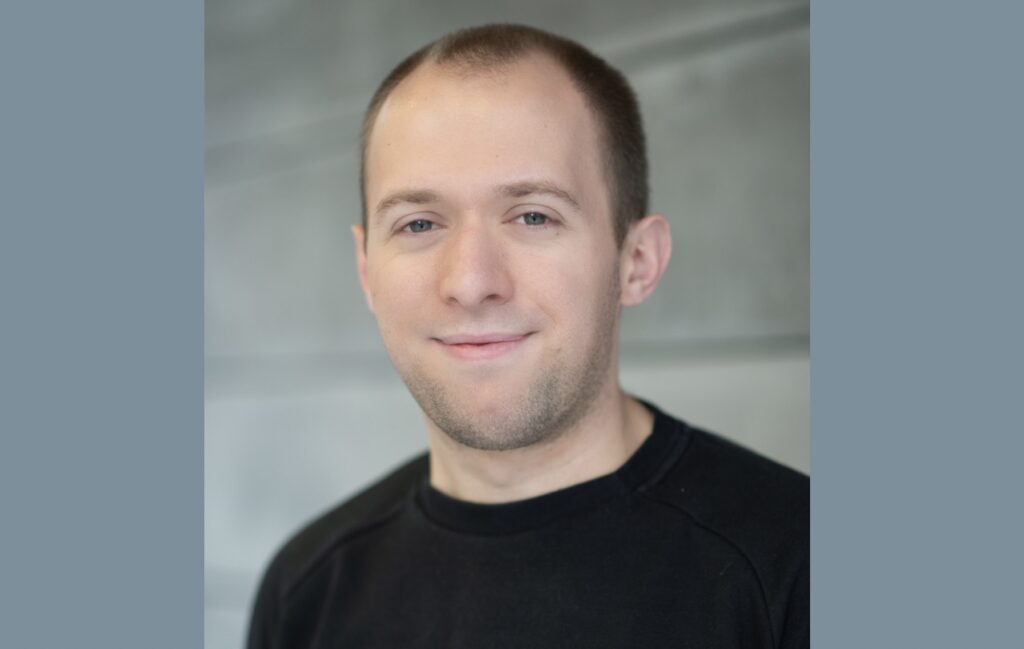
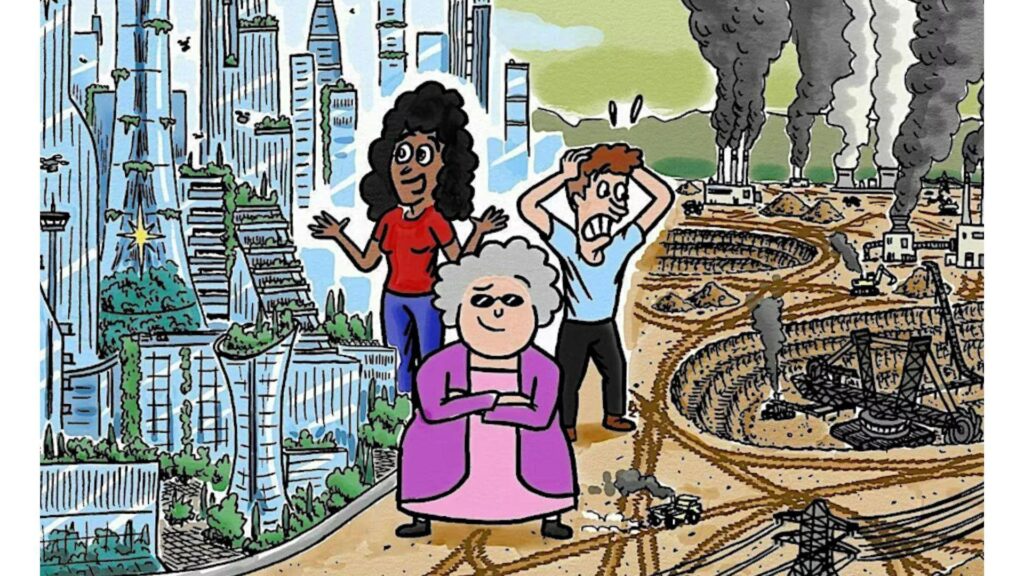










![Top Features of Vision-Based Workplace Safety Tools [2025]](https://static.wixstatic.com/media/379e66_7e75a4bcefe14e4fbc100abdff83bed3~mv2.jpg/v1/fit/w_1000,h_884,al_c,q_80/file.png?#)
















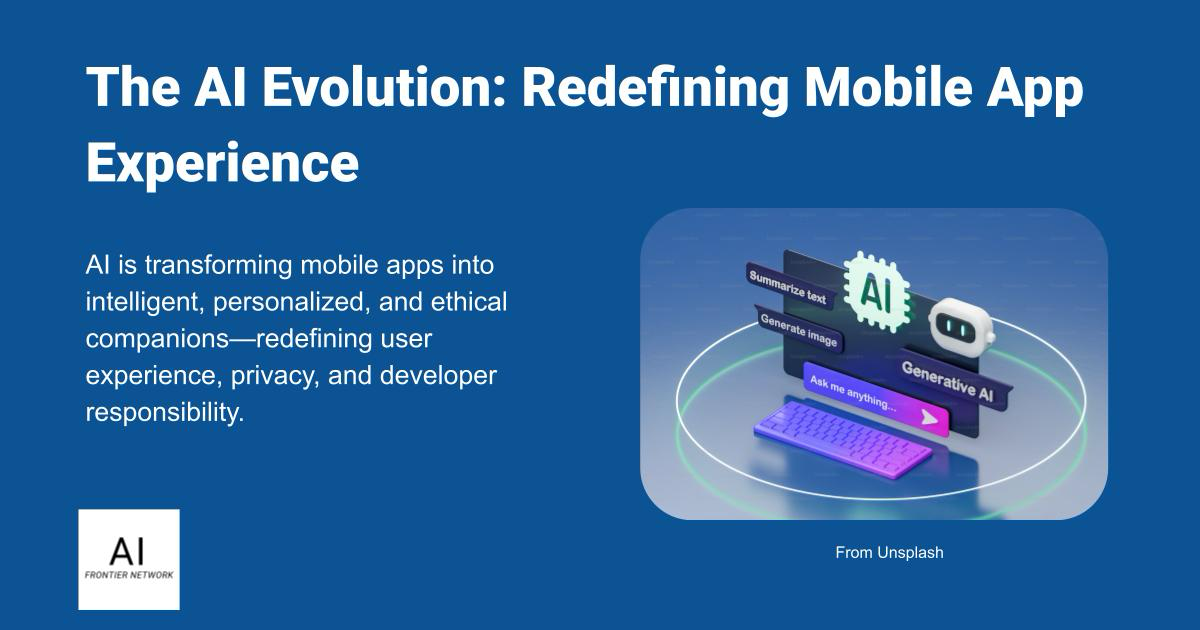

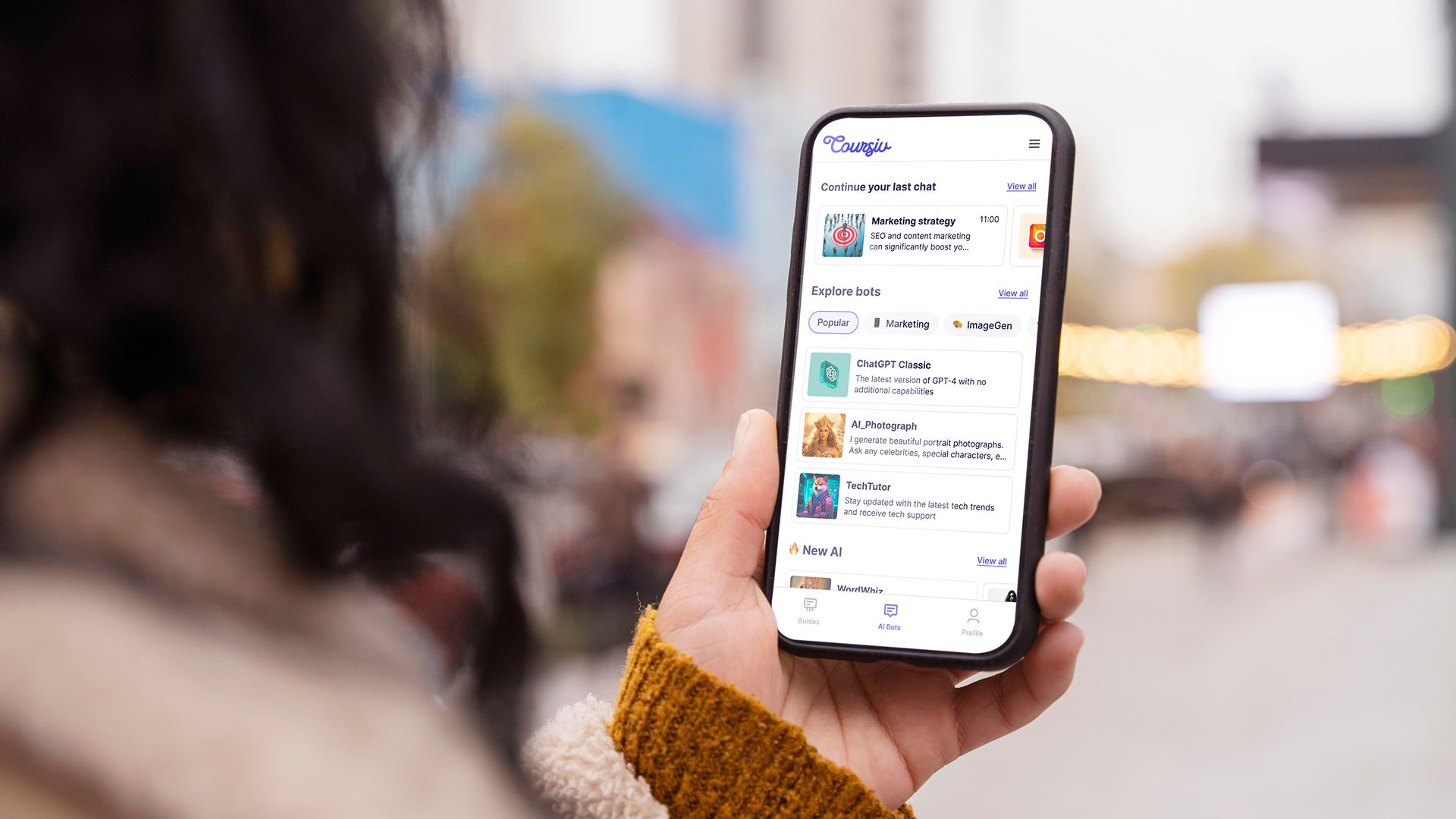











![[The AI Show Episode 152]: ChatGPT Connectors, AI-Human Relationships, New AI Job Data, OpenAI Court-Ordered to Keep ChatGPT Logs & WPP’s Large Marketing Model](https://www.marketingaiinstitute.com/hubfs/ep%20152%20cover.png)