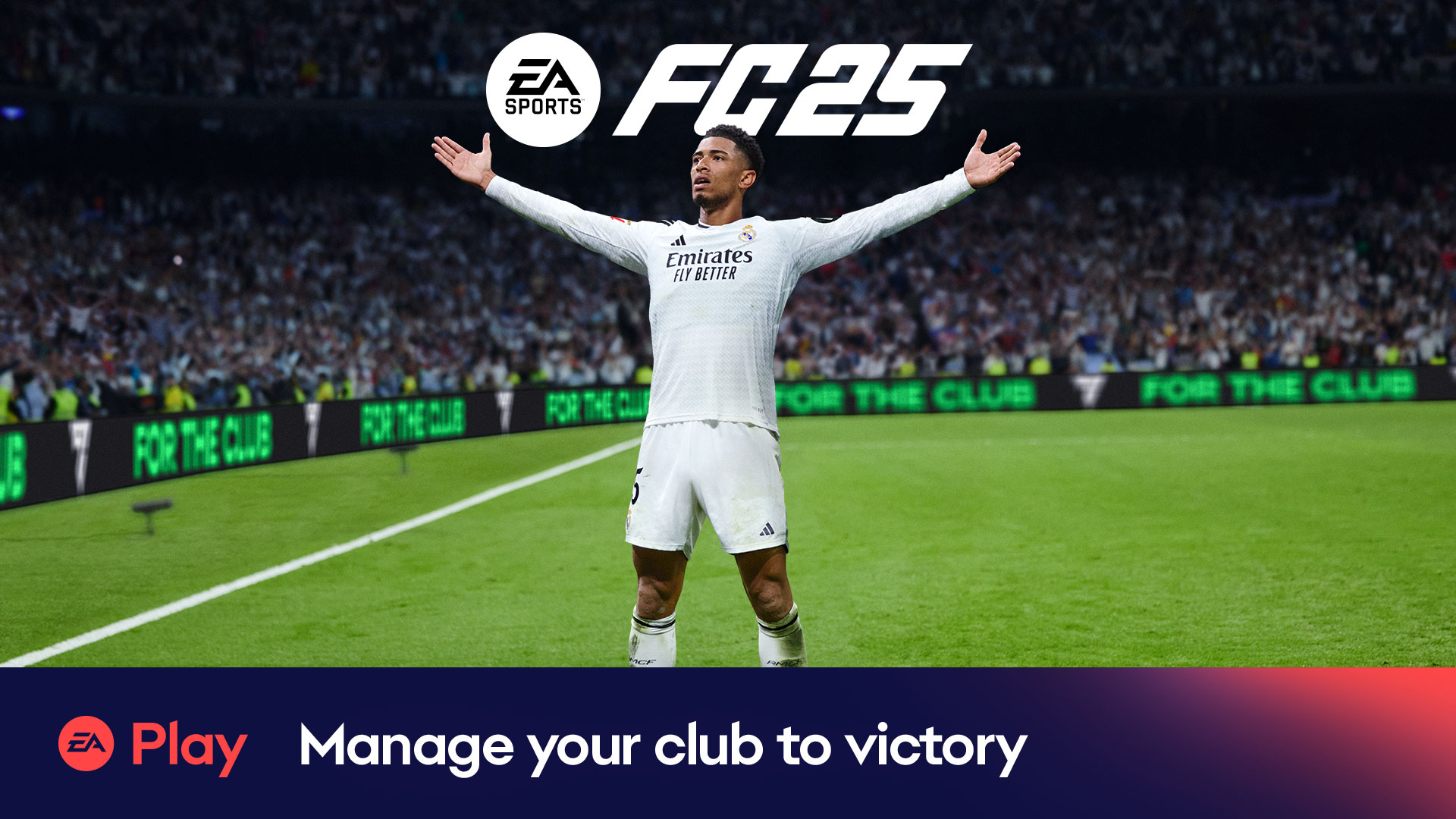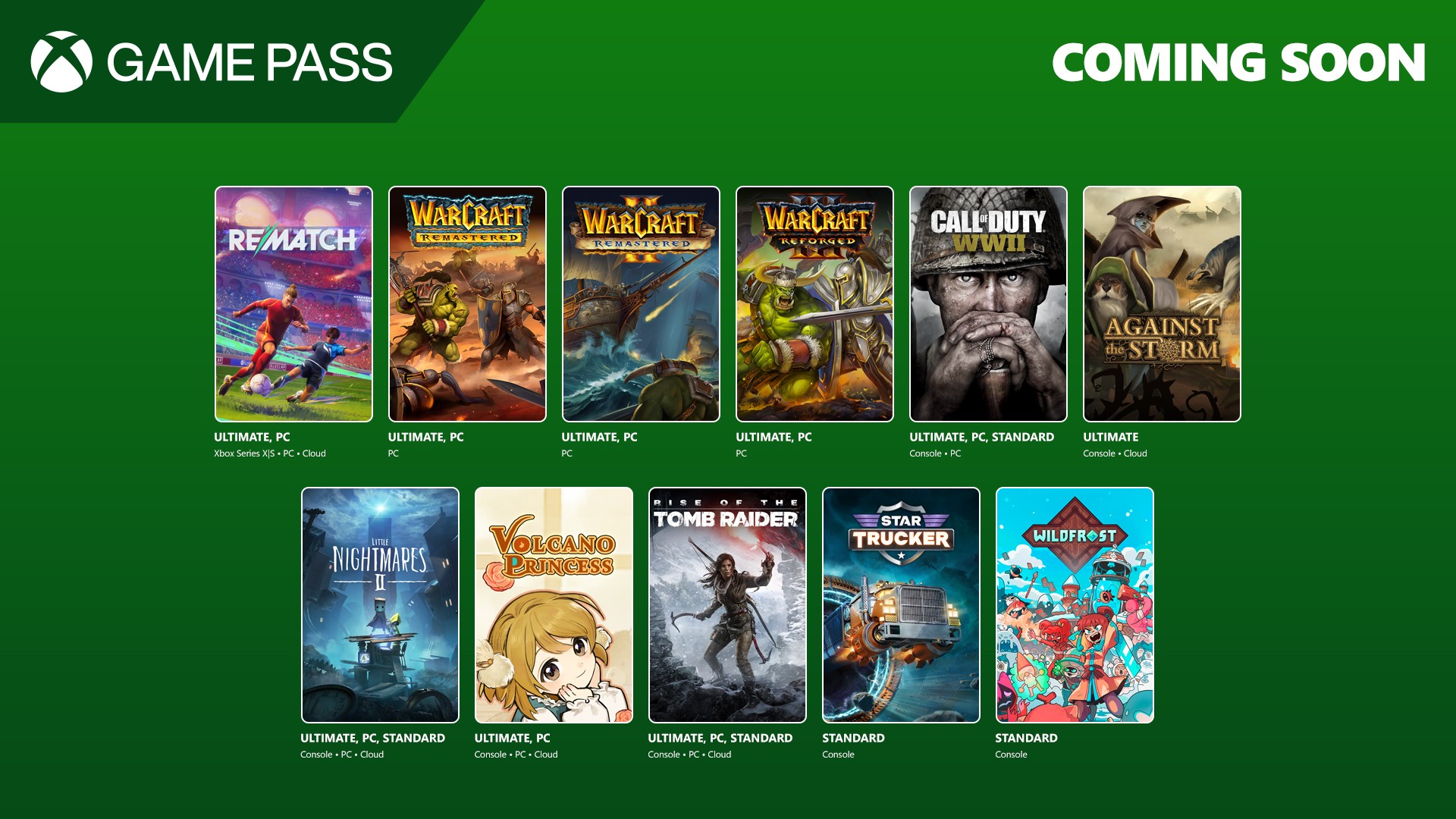How to Build a Conversational AI Chatbot with Stream Chat and React
Modern chat applications are increasingly incorporating voice input capabilities because they offer a more engaging and versatile user experience. This also improves accessibility, allowing users with different needs to interact more comfortably with...

Modern chat applications are increasingly incorporating voice input capabilities because they offer a more engaging and versatile user experience. This also improves accessibility, allowing users with different needs to interact more comfortably with such applications.
In this tutorial, I’ll guide you through the process of creating a conversational AI application that integrates real-time chat functionality with voice recognition. By leveraging Stream Chat for robust messaging and the Web Speech API for speech to text conversion, you’ll build a multi-faceted chat application that supports both voice and text interaction.
Table of Contents
Prerequisites
Before we begin, ensure you have the following:
A Stream account with an API key and secret (Read on how to get them here)
Access to an LLM API (like OpenAI, Anthropic).
Node.js and npm/yarn installed.
Basic knowledge of React and TypeScript.
Modern browser with WebSpeech API support (like Chrome, Edge)
Sneak Peek
Let’s take a quick look at the app we’ll be building in this tutorial. This way, you get a feel for what it does before we jump into the details.

If you’re now excited, let’s get straight into it!
Core Technologies
This application is powered by three main players: Stream Chat, the Web Speech API, and a Node.js + Express backend.
Stream Chat is a platform that helps you easily build and integrate rich, real-time chat and messaging experiences into your applications. It offers a variety of SDKs (Software Development Kits) for different platforms (like Android, iOS, React) and pre-built UI components to streamline development. Its robustness and engaging chat functionality make it a great choice for this app – we don’t need to build anything from scratch.
Web Speech API is a browser standard that allows you to integrate voice input and output into your apps, enabling features like speech recognition (converting spoken speech to text) and speech synthesis (converting text to speech). We’ll use the speech recognition feature in this project.
The Node.js + Express backend manages correct agent instantiation and processes the conversational responses generated by our LLM API.
Backend Implementation Guide
Let’s begin with our backend, the engine room – where user input is routed to the appropriate AI model, and a processed response is returned. Our backend supports multiple AI models, specifically OpenAI and Anthropic.
Project Setup
Create a folder, call it ‘My-Chat-Application’.
Clone this Github repository
After cloning, rename the folder to ‘backend’
Open the
.env.examplefile and provide the necessary keys (you’ll need to provide either the OpenAI or Anthropic key – the Open Weather key is optional).Rename the
env.examplefile to.envInstall dependencies by running this command:
npm installRun the project by entering this command:
npm startYour backend should be running smoothly on
localhost:3000.
Frontend Implementation Guide
This section explores two broad, interrelated components: the chat structure and speech recognition.
Project Setup
We will be creating and setting up our React project with the Stream Chat React SDK. We'll use Vite with the TypeScript template. To do that, navigate to your My-Chat-Application folder, open your terminal and enter this command:
npm create vite frontend -- --template react-ts
cd chat-example
npm i stream-chat stream-chat-react
With our frontend project set up, we can now run the app:
npm run dev
Understanding the App Component
The main focus here is to initialize a chat client, connect a user, create a channel, and render the chat interface. We’ll go through all these processes step by step to help you understand them better:
Define Constants
First, we need to provide some important credentials that we need for user creation and chat client setup. You can find these credentials on your Stream dashboard.
const apiKey = "xxxxxxxxxxxxx";
const userId = "111111111";
const userName = "John Doe";
const userToken = "xxxxxxxxxx.xxxxxxxxxxxx.xx_xxxxxxx-xxxxx_xxxxxxxx"; //your stream secret key
Note: These are dummy credentials. Make sure to use your own credentials.
Create a User
Next, we need to create a user object. We’ll create it using an ID, name and a generated avatar URL:
const user: User = {
id: userId,
name: userName,
image: `https://getstream.io/random_png/?name=${userName}`,
};
Setup a Client
We need to track the state of the active chat channel using the useState hook to ensure seamless real-time messaging in this Stream Chat application. A custom hook called useCreateChatClient initializes the chat client with an API key, user token, and user data:
const [channel, setChannel] = useState();
const client = useCreateChatClient({
apiKey,
tokenOrProvider: userToken,
userData: user,
});
Initialize Channel
Now, we initialize a messaging channel to enable real-time communication in the Stream Chat application. When the chat client is ready, the useEffect hook triggers the creation of a messaging channel named my_channel, adding the user as a member. This channel is then stored in the channel state, ensuring that the app is primed for dynamic conversation rendering.
useEffect(() => {
if (!client) return;
const channel = client.channel("messaging", "my_channel", {
members: [userId],
});
setChannel(channel);
}, [client]);
Render Chat Interface
With all the integral parts of our chat application all set up, we’ll return a JSX to define the chat interface's structure and components:
if (!client) return <div>Setting up client & connection...div>;
return (
<Chat client={client}>
<Channel channel={channel}>
<Window>
<MessageList />
<MessageInput />
Window>
<Thread />
Channel>
Chat>
);
In this JSX structure:
If the client is not ready, it displays a "Setting up client & connection..." message.
Once the client is ready, it renders the chat interface using:
CustomMessageInputfor sending messages.
With this, we've set up our chat interface and channel, and we have a client ready. Here's what our interface looks like so far:

Adding AI to the Channel
Remember, this chat application is designed to interact with an AI, so we need to be able to both add and remove the AI from the channel. On the UI, we’ll add a button in the channel header to enable users add and remove AI. But we still need to determine whether or not we already have it in the channel to know which option to display.
For that we’ll create a custom hook called useWatchers. It monitors the presence of the AI using a concept called watchers:
import { useCallback, useEffect, useState } from 'react';
import { Channel } from 'stream-chat';
export const useWatchers = ({ channel }: { channel: Channel }) => {
const [watchers, setWatchers] = useState([]);
const [error, setError] = useState<Error | null>(null);
const queryWatchers = useCallback(async () => {
setError(null);
try {
const result = await channel.query({ watchers: { limit: 5, offset: 0 } });
setWatchers(result?.watchers?.map((watcher) => watcher.id).filter((id): id is string => id !== undefined) || [])
return;
} catch (err) {
setError(err as Error);
}
}, [channel]);
useEffect(() => {
queryWatchers();
}, [queryWatchers]);
useEffect(() => {
const watchingStartListener = channel.on('user.watching.start', (event) => {
const userId = event?.user?.id;
if (userId && userId.startsWith('ai-bot')) {
setWatchers((prevWatchers) => [
userId,
...(prevWatchers || []).filter((watcherId) => watcherId !== userId),
]);
}
});
const watchingStopListener = channel.on('user.watching.stop', (event) => {
const userId = event?.user?.id;
if (userId && userId.startsWith('ai-bot')) {
setWatchers((prevWatchers) =>
(prevWatchers || []).filter((watcherId) => watcherId !== userId)
);
}
});
return () => {
watchingStartListener.unsubscribe();
watchingStopListener.unsubscribe();
};
}, [channel]);
return { watchers, error };
};
Configuring the ChannelHeader
We can now build a new channel header component by utilizing the useChannelStateContext hook to access the channel and initialize the custom useWatchers hook. Using the watchers' data, we define an aiInChannel variable to display relevant text. Based on this variable, we invoke either the start-ai-agent or stop-ai-agent endpoint on the Node.js backend.
import { useChannelStateContext } from 'stream-chat-react';
import { useWatchers } from './useWatchers';
export default function ChannelHeader() {
const { channel } = useChannelStateContext();
const { watchers } = useWatchers({ channel });
const aiInChannel =
(watchers ?? []).filter((watcher) => watcher.includes('ai-bot')).length > 0;
return (
<div className='my-channel-header'>
<h2>{(channel?.data as { name?: string })?.name ?? 'Voice-and-Text AI Chat'}h2>
<button onClick={addOrRemoveAgent}>
{aiInChannel ? 'Remove AI' : 'Add AI'}
button>
div>
);
async function addOrRemoveAgent() {
if (!channel) return;
const endpoint = aiInChannel ? 'stop-ai-agent' : 'start-ai-agent';
await fetch(`http://127.0.0.1:3000/${endpoint}`, {
method: 'POST',
headers: { 'Content-Type': 'application/json' },
body: JSON.stringify({ channel_id: channel.id, platform: 'openai' }),
});
}
}
Adding an AI State Indicator
AIs take a bit of time to process information, so while the AI is processing, we add an indicator to reflect its status. We create a AIStateIndicator that does that for us:
import { AIState } from 'stream-chat';
import { useAIState, useChannelStateContext } from 'stream-chat-react';
export default function MyAIStateIndicator() {
const { channel } = useChannelStateContext();
const { aiState } = useAIState(channel);
const text = textForState(aiState);
return text && <p className='my-ai-state-indicator'>{text}p>;
function textForState(aiState: AIState): string {
switch (aiState) {
case 'AI_STATE_ERROR':
return 'Something went wrong...';
case 'AI_STATE_CHECKING_SOURCES':
return 'Checking external resources...';
case 'AI_STATE_THINKING':
return "I'm currently thinking...";
case 'AI_STATE_GENERATING':
return 'Generating an answer for you...';
default:
return '';
}
}
}
Building the Speech to Text Functionality
Up to this point, we have a functional chat application that sends messages and receives feedback from an AI. Now, we want to enable voice interaction, allowing users to speak to the AI instead of typing manually.
To achieve this, we’ll set up speech-to-text functionality within a CustomMessageInput component. Let’s walk through the entire process, step by step, to understand how to achieve it.
Initial States Configuration
When the CustomMessageInput component first mounts, it begins by establishing its foundational state structure:
const [isRecording, setIsRecording] = useState(false);
const [isRecognitionReady, setIsRecognitionReady] = useState(false);
const recognitionRef = useRef(null);
const isManualStopRef = useRef(false);
const currentTranscriptRef = useRef("");
This initialization step is crucial because it establishes the component's ability to track multiple concurrent states: whether recording is active, whether the speech API is ready, and various persistence mechanisms for managing the speech recognition lifecycle.
Context Integration
In Stream Chat, the MessageInputContext is established within the MessageInput component. It provides data to the Input UI component and its children. Since we want to use the values stored within the MessageInputContext to build our own custom input UI component, we’ll be calling the useMessageInputContext custom hook:
// Access the MessageInput context
const { handleSubmit, textareaRef } = useMessageInputContext();
This step ensures that the voice input feature integrates seamlessly with the existing chat infrastructure, sharing the same textarea reference and submission mechanisms that other input methods use.
Web Speech API Detection and Initialization
The Web Speech API is not supported by some browsers, which is why we need to check if the browser running this application is compatible. The component's first major process involves detecting and initializing the Web Speech API:
const SpeechRecognition = (window as any).SpeechRecognition||(window as any).webkitSpeechRecognition;
Once the API is detected, the component configures the speech recognition service with optimal settings.
Event Handler Configuration
We’ll have two event handlers: the result processing handler and the lifecycle event handler.
The result processing handler processes speech recognition output. It demonstrates a two-phase processing approach where interim results provide immediate feedback while final results are accumulated for accuracy.
recognition.onresult = (event: any) => {
let finalTranscript = "";
let interimTranscript = "";
// Process all results from the last processed index
for (let i = event.resultIndex; i < event.results.length; i++) {
const transcriptSegment = event.results[i][0].transcript;
if (event.results[i].isFinal) {
finalTranscript += transcriptSegment + " ";
} else {
interimTranscript += transcriptSegment;
}
}
// Update the current transcript
if (finalTranscript) {
currentTranscriptRef.current += finalTranscript;
}
// Combine stored final transcript with current interim results
const combinedTranscript = (currentTranscriptRef.current + interimTranscript).trim();
// Update the textarea
if (combinedTranscript) {
updateTextareaValue(combinedTranscript);
}
};
The lifecycle event handler ensures that the component responds appropriately to each phase of the speech recognition lifecycle events (onstart, onend and onerror):
recognition.onstart = () => {
console.log("Speech recognition started");
setIsRecording(true);
currentTranscriptRef.current = ""; // Reset transcript on start
};
recognition.onend = () => {
console.log("Speech recognition ended");
setIsRecording(false);
// If it wasn't manually stopped and we're still supposed to be recording, restart
if (!isManualStopRef.current && isRecording) {
try {
recognition.start();
} catch (error) {
console.error("Error restarting recognition:", error);
}
}
isManualStopRef.current = false;
};
recognition.onerror = (event: any) => {
console.error("Speech recognition error:", event.error);
setIsRecording(false);
isManualStopRef.current = false;
switch (event.error) {
case "no-speech":
console.warn("No speech detected");
// Don't show alert for no-speech, just log it
break;
case "not-allowed":
alert(
"Microphone access denied. Please allow microphone permissions.",
);
break;
case "network":
alert("Network error occurred. Please check your connection.");
break;
case "aborted":
console.log("Speech recognition aborted");
break;
default:
console.error("Speech recognition error:", event.error);
}
};
recognitionRef.current = recognition;
setIsRecognitionReady(true);
} else {
console.warn("Web Speech API not supported in this browser.");
setIsRecognitionReady(false);
}
Starting Voice Input
When a user clicks the microphone button, the component initiates a multi-step process that involves requesting microphone permissions and providing clear error handling if users deny access.
const toggleRecording = async (): Promise<void> => {
if (!recognitionRef.current) {
alert("Speech recognition not available");
return;
}
if (isRecording) {
// Stop recording
isManualStopRef.current = true;
recognitionRef.current.stop();
} else {
try {
// Request microphone permission
await navigator.mediaDevices.getUserMedia({ audio: true });
// Clear current text and reset transcript before starting
currentTranscriptRef.current = "";
updateTextareaValue("");
// Start recognition
recognitionRef.current.start();
} catch (error) {
console.error("Microphone access error:", error);
alert(
"Unable to access microphone. Please check permissions and try again.",
);
}
}
};
Resetting State and Start Recognition
Before beginning speech recognition, the component resets its internal state. This reset ensures that each new voice input session starts with a clean slate, preventing interference from previous sessions.
currentTranscriptRef.current = "";
updateTextareaValue("");
recognitionRef.current.start();
Real-Time Speech Processing
Two things happen simultaneously during this process:
Continuous Result Processing : As the user speaks, the component continuously processes incoming speech data through a sophisticated pipeline:
Each speech segment is classified as either interim (temporary) or final (confirmed).
Final results are accumulated in the persistent transcript reference.
Interim results are combined with accumulated finals for immediate display.
Dynamic Textarea Updates: The component updates the
textareain real-time using a custom DOM manipulation approach:const updateTextareaValue = (value: string) => { const nativeInputValueSetter = Object.getOwnPropertyDescriptor( window.HTMLTextAreaElement.prototype, 'value' )?.set; if (nativeInputValueSetter) { nativeInputValueSetter.call(textareaRef.current, value); const inputEvent = new Event('input', { bubbles: true }); textareaRef.current.dispatchEvent(inputEvent); } };This step involves bypassing React's conventional controlled component behavior to provide immediate feedback, while still maintaining compatibility with React's event system.
User Interface Feedback
To make voice interactions feel smoother for users, we’ll add some visual feedback features. These include:
Toggling between mic and stop icons
We show a microphone icon when idle and a stop icon when recording is active. This provides a clear indication of the recording state.
Recording notification banner
A notification banner appears at the top of the screen to indicate that voice recording is in progress. This notification ensures users are aware when the microphone is active, addressing privacy and usability concerns.
{isRecording && ( <div className="recording-notification show"> <span className="recording-icon">





















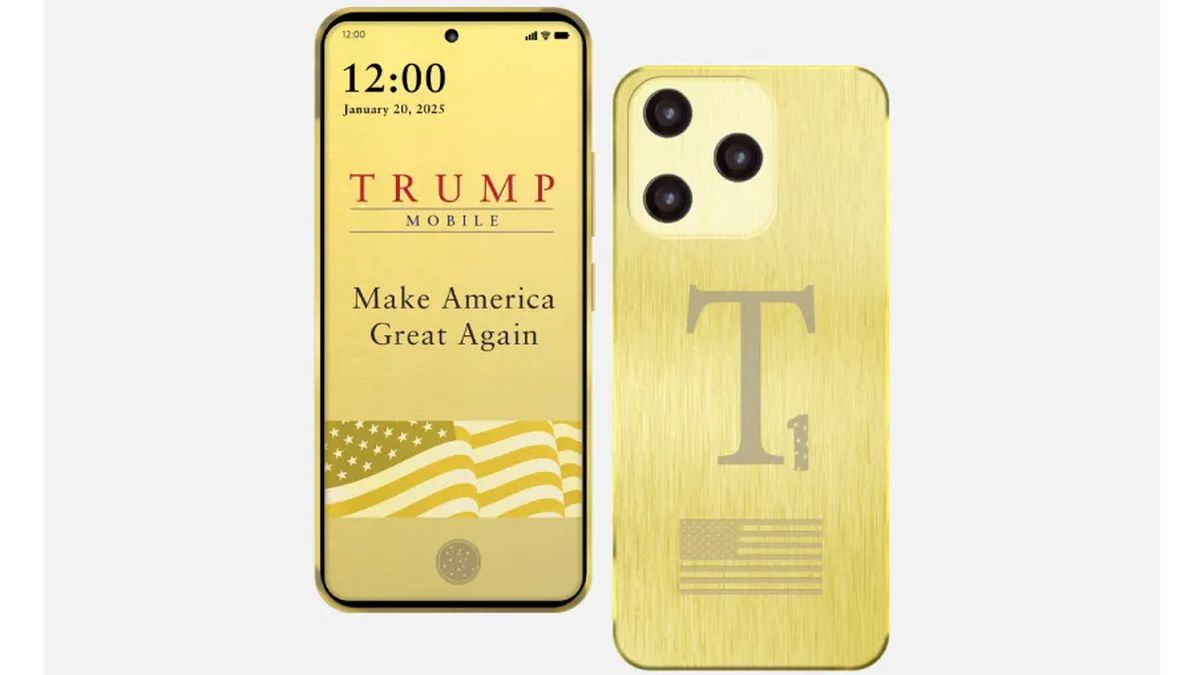
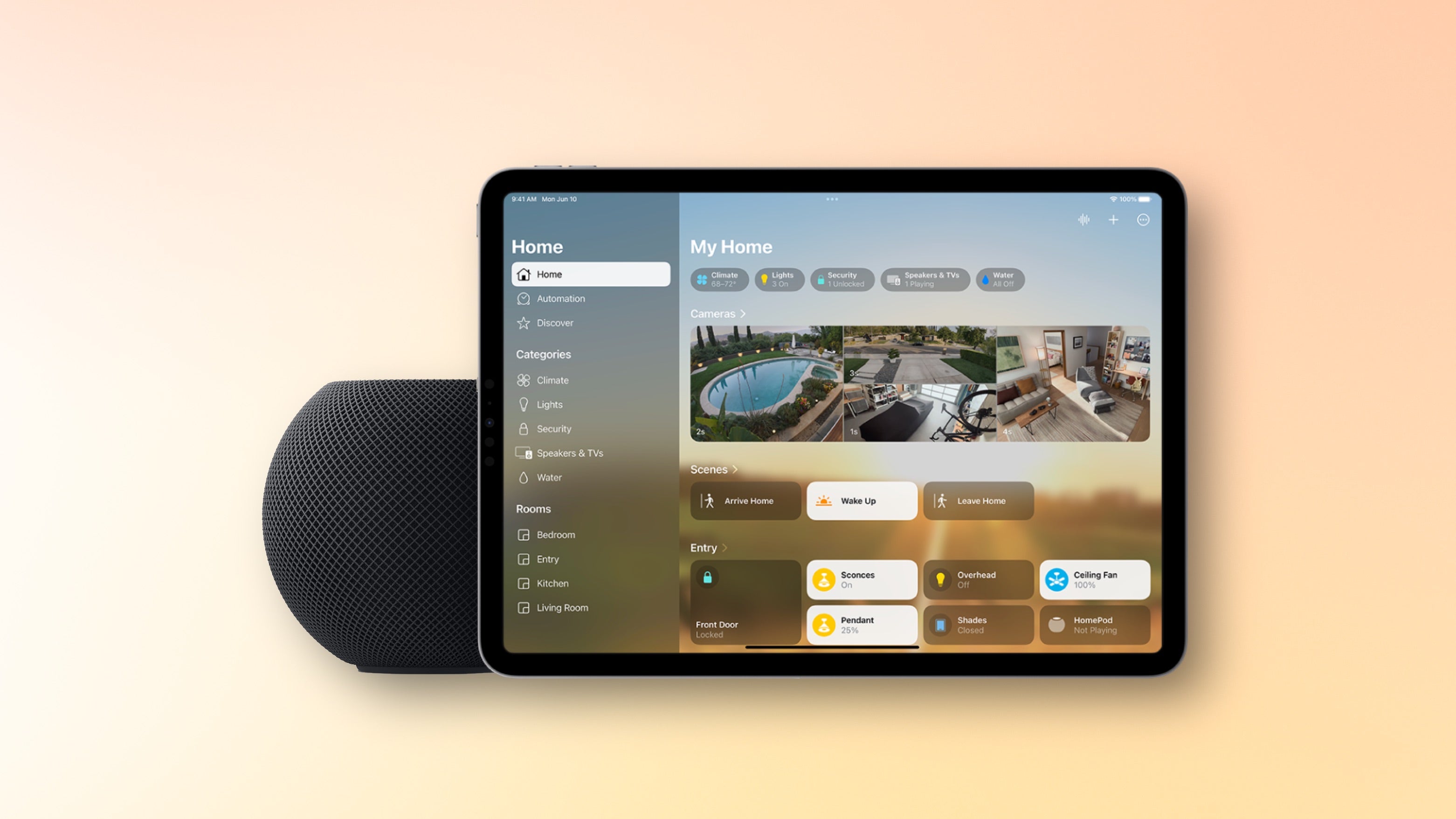





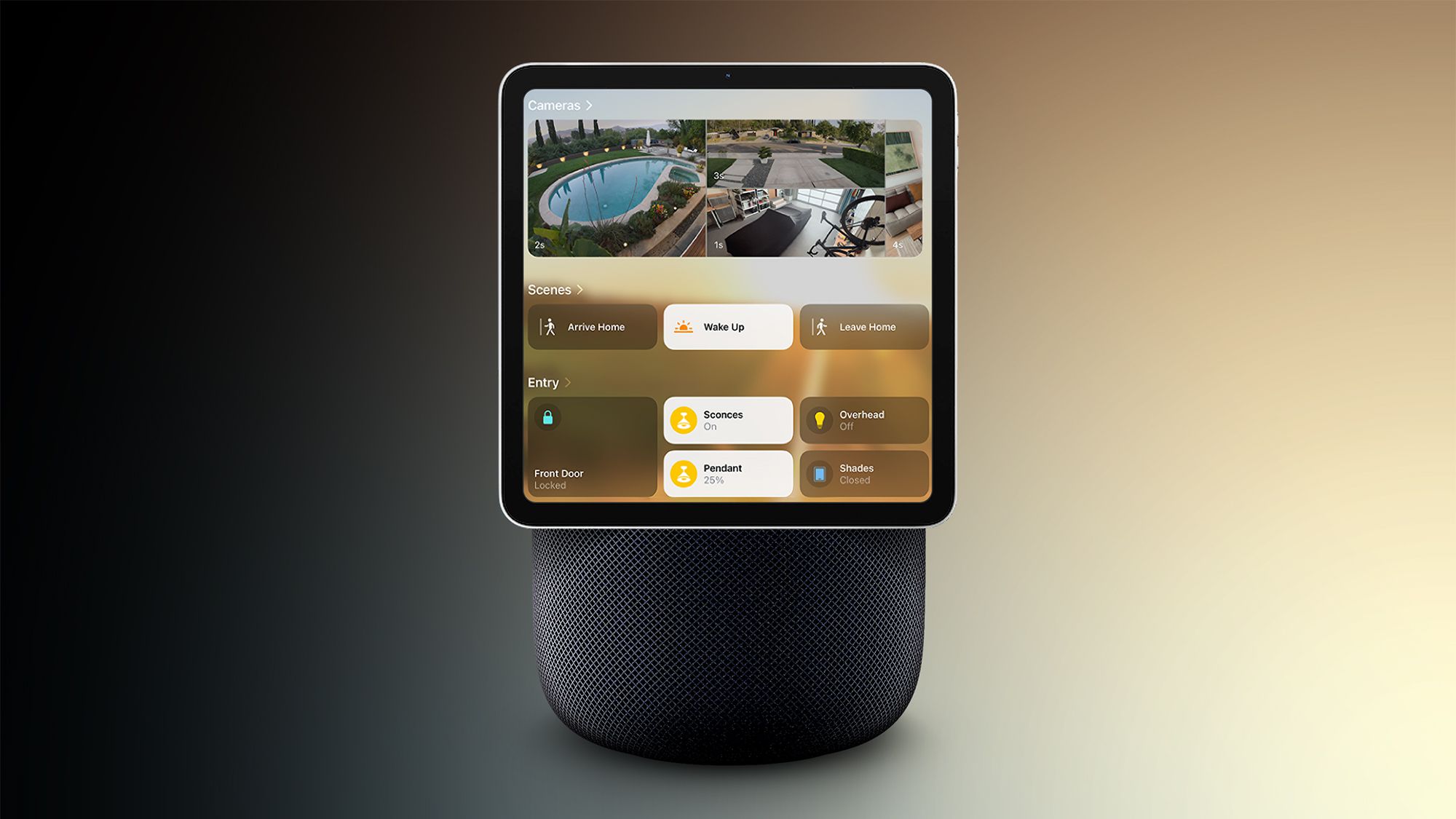
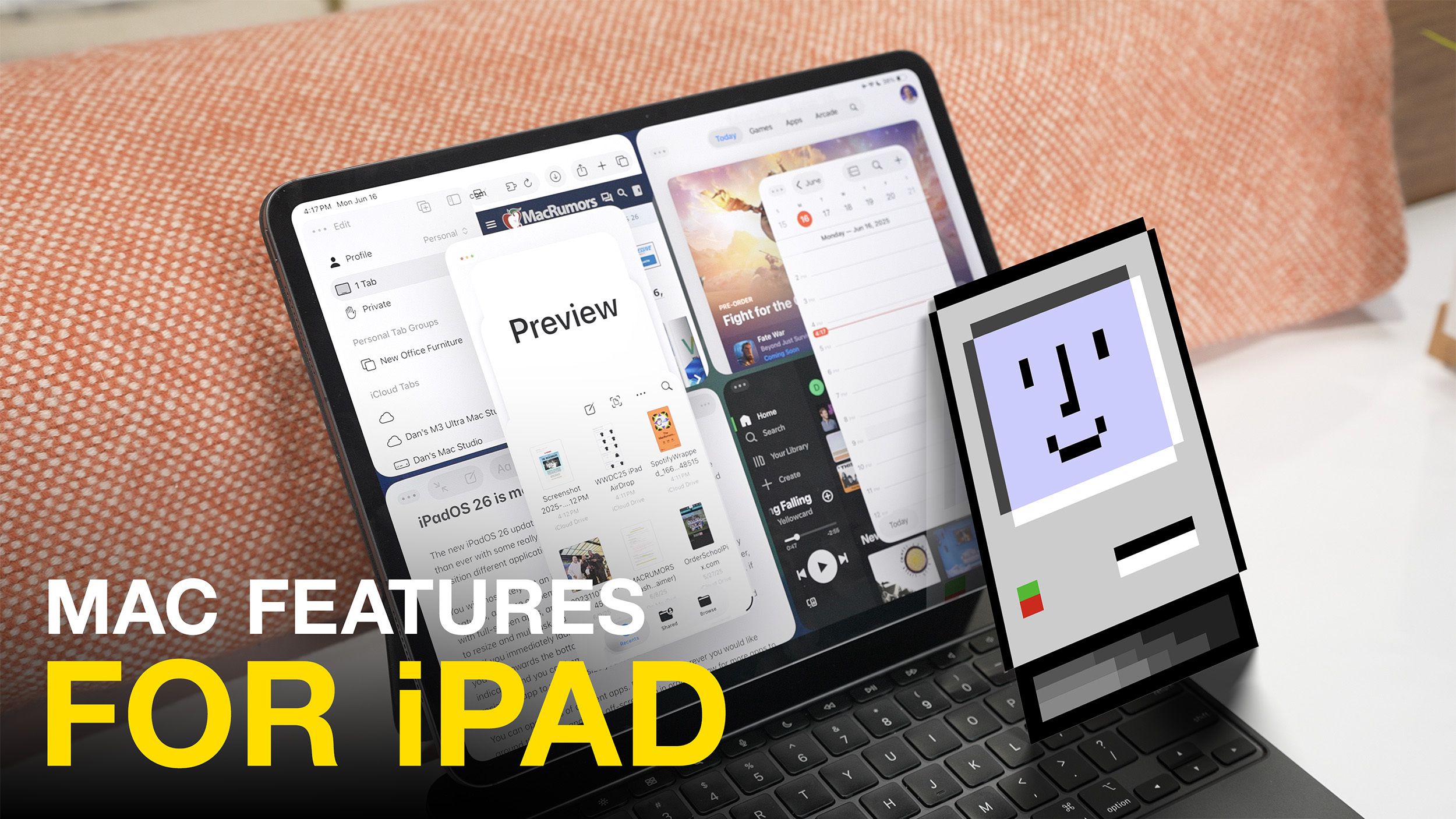
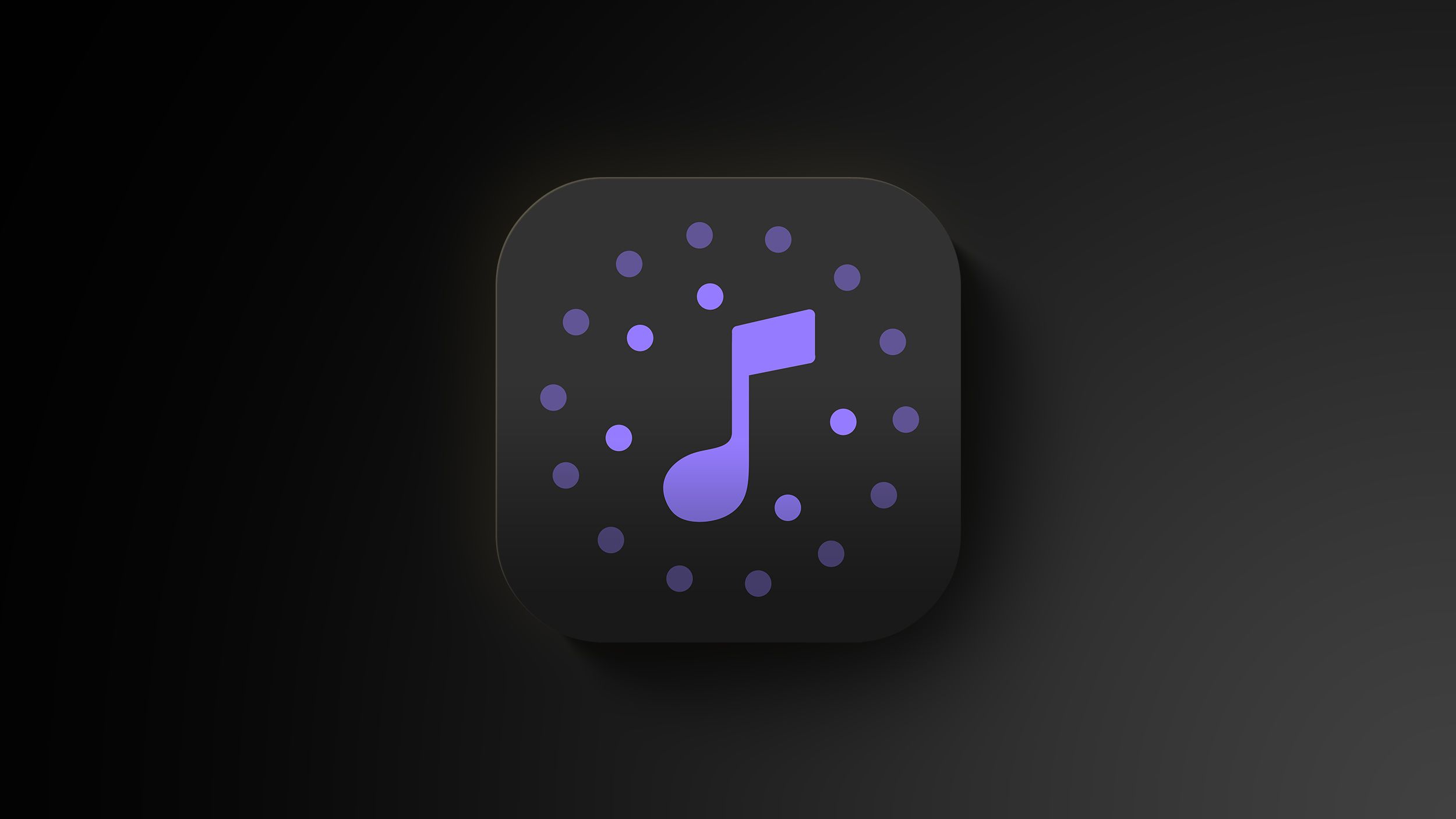




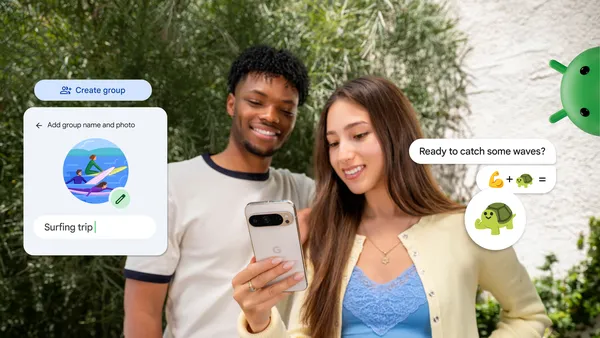
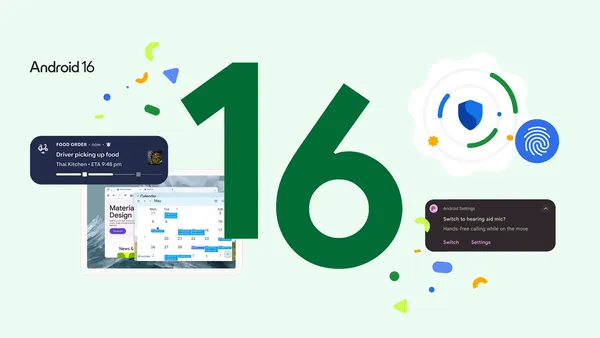

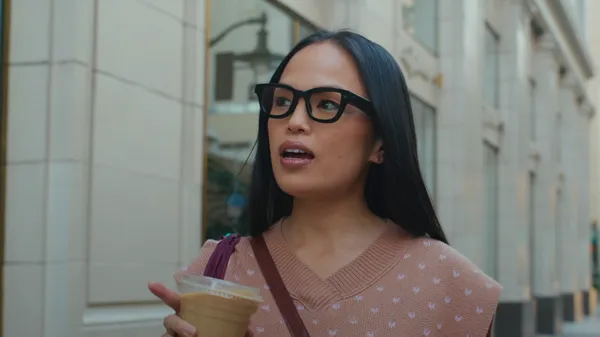










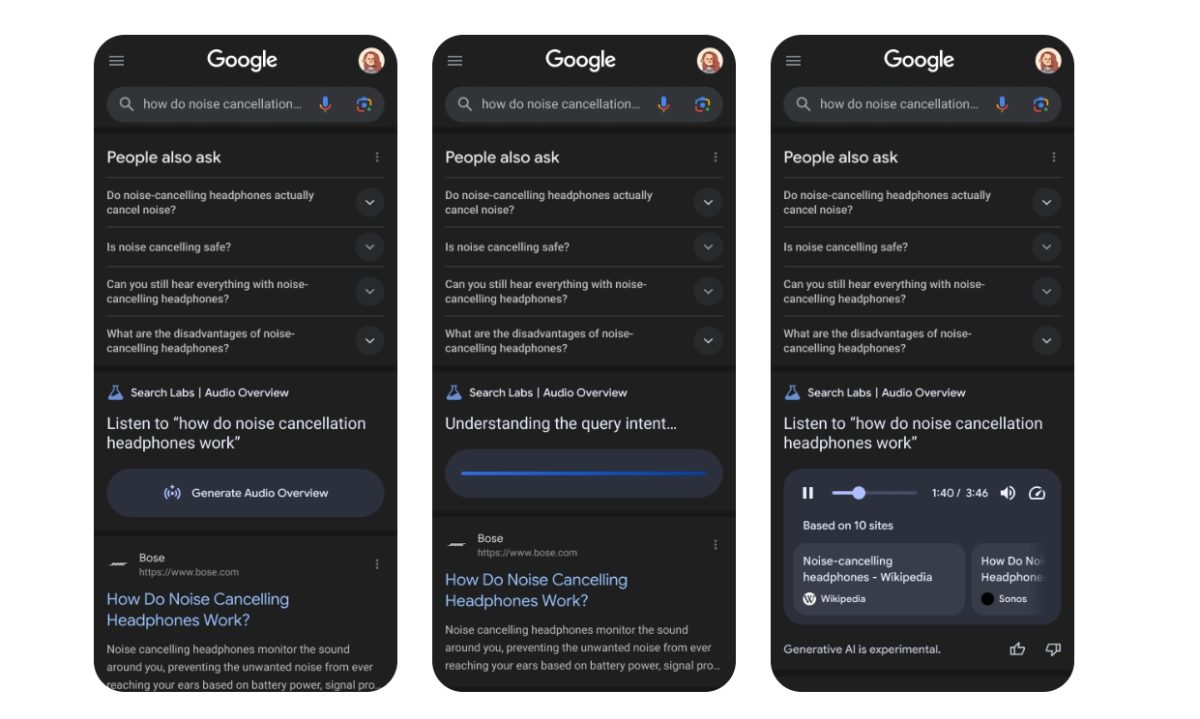

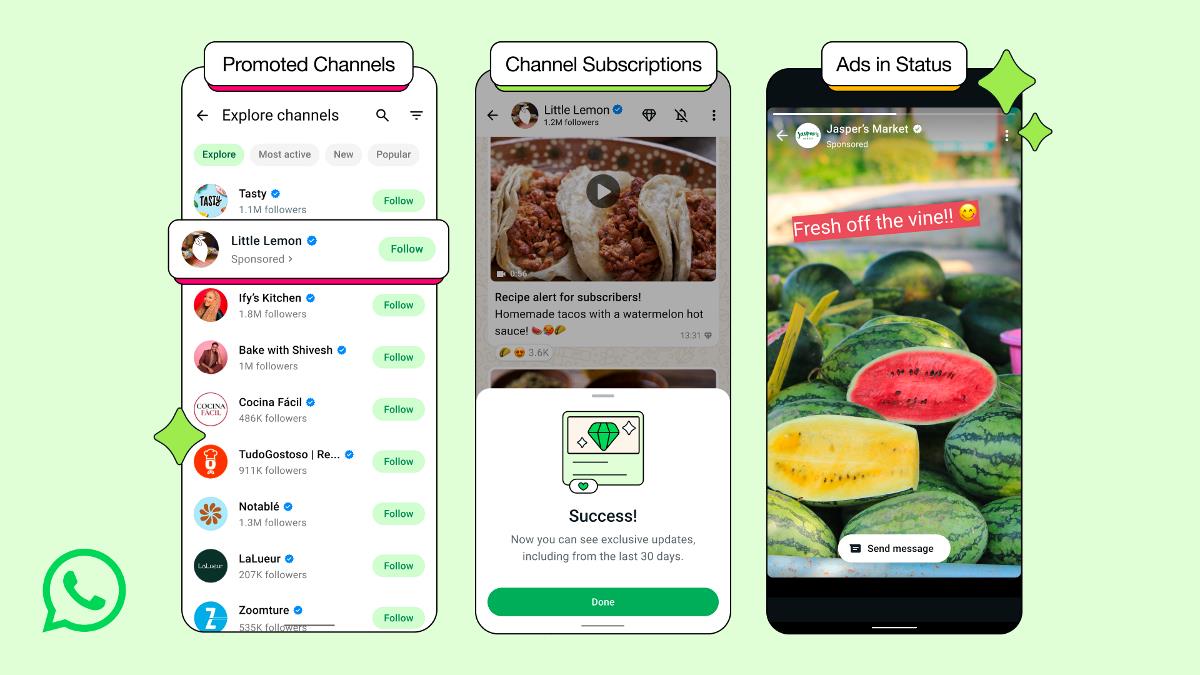
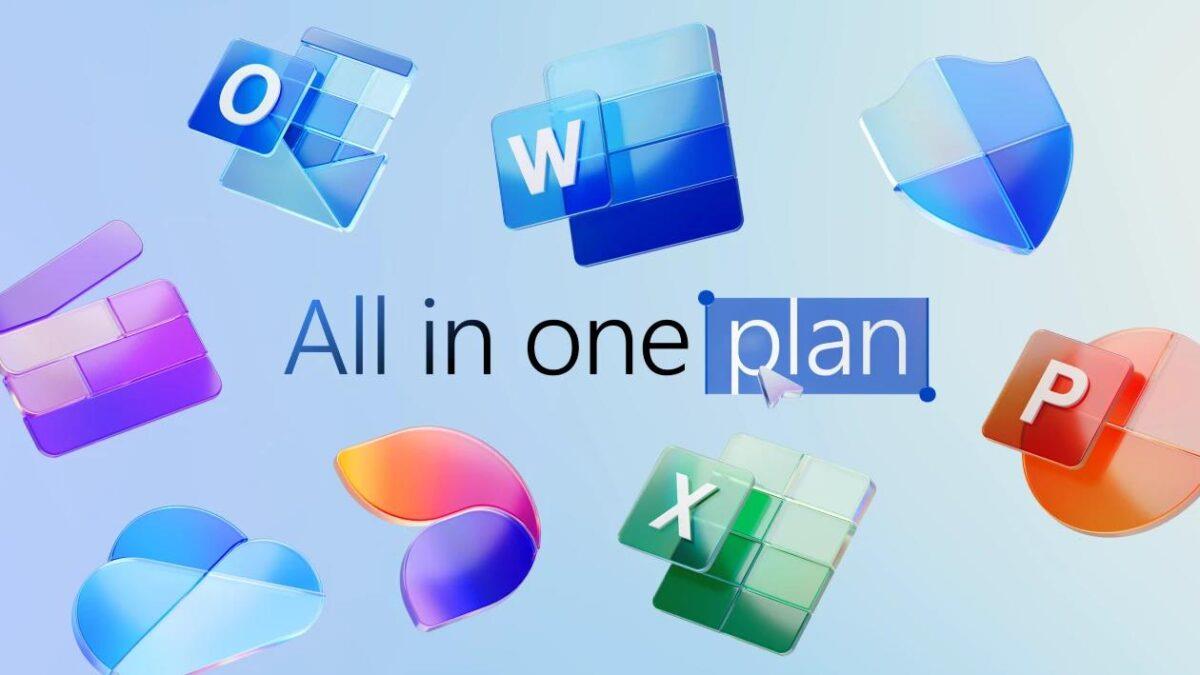
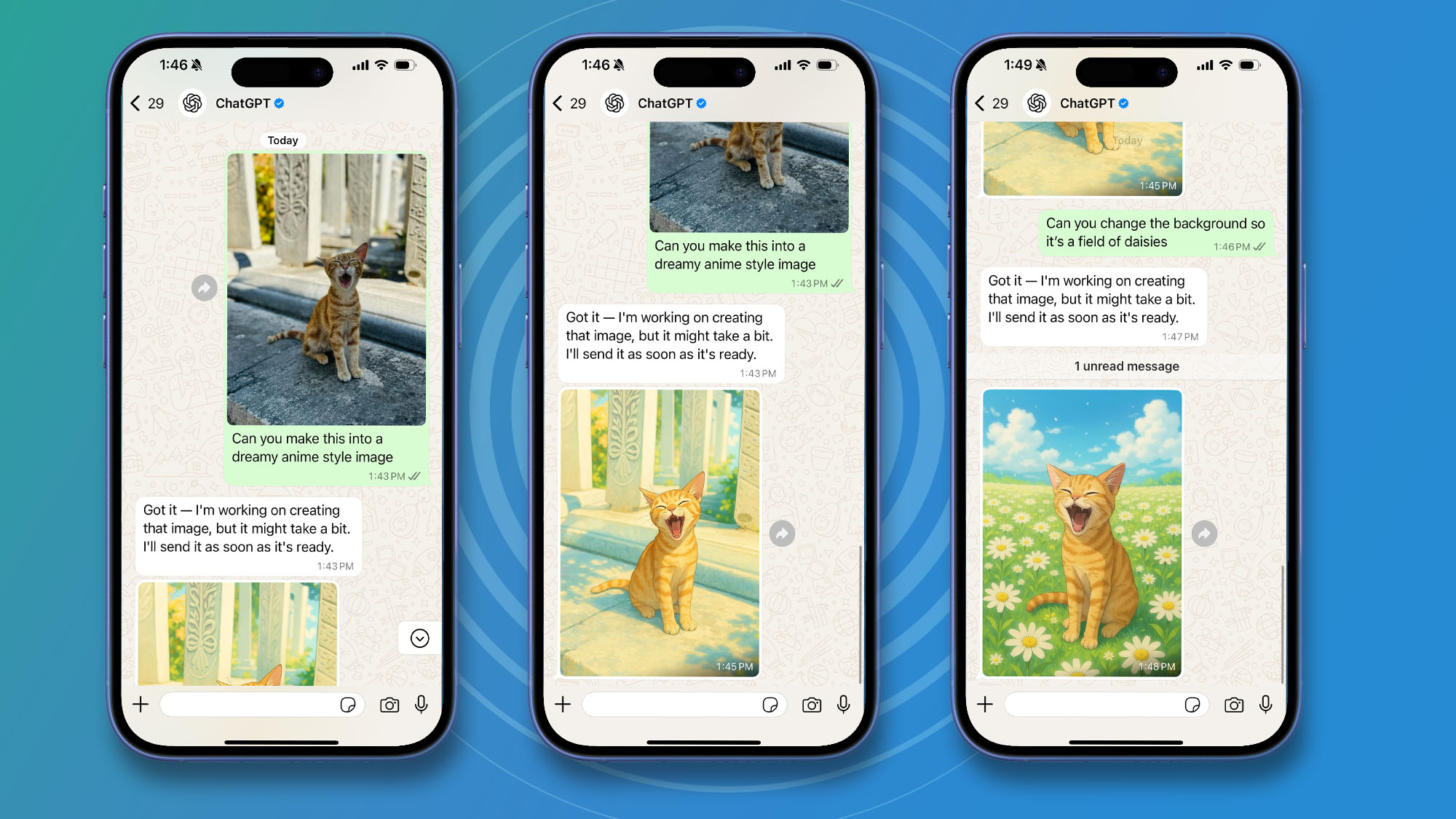















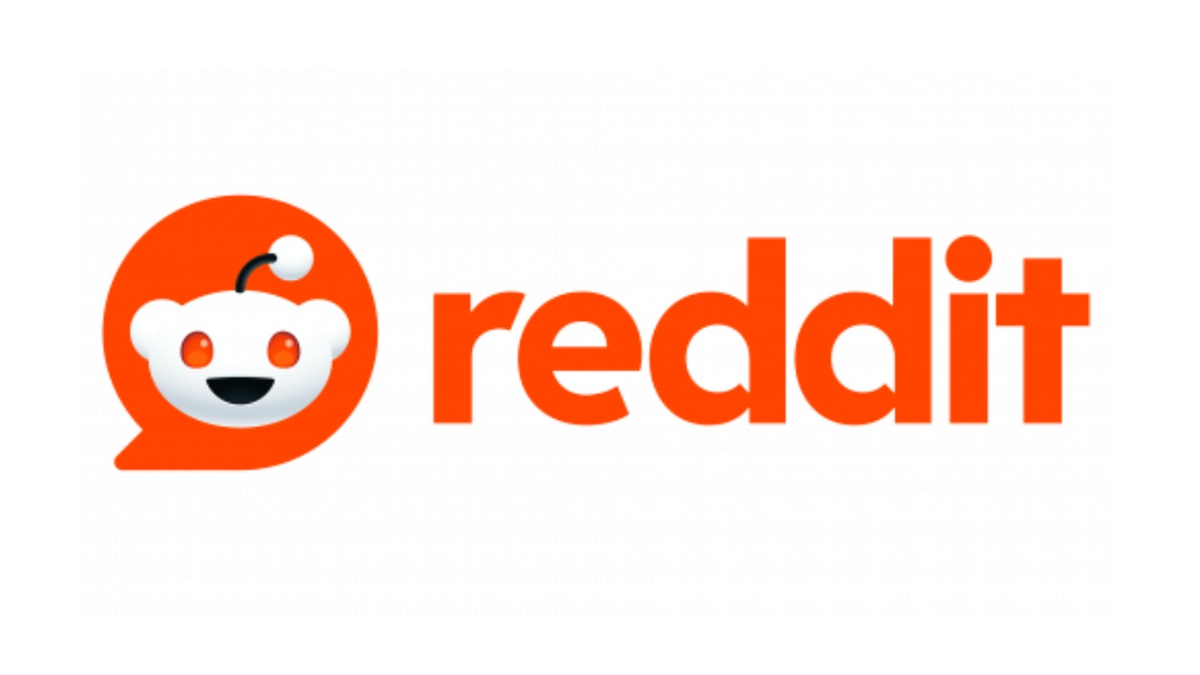


![Google Mocks Apple's 'New' iOS 26 Features in Pixel Ad [Video]](https://www.iclarified.com/images/news/97638/97638/97638-640.jpg)




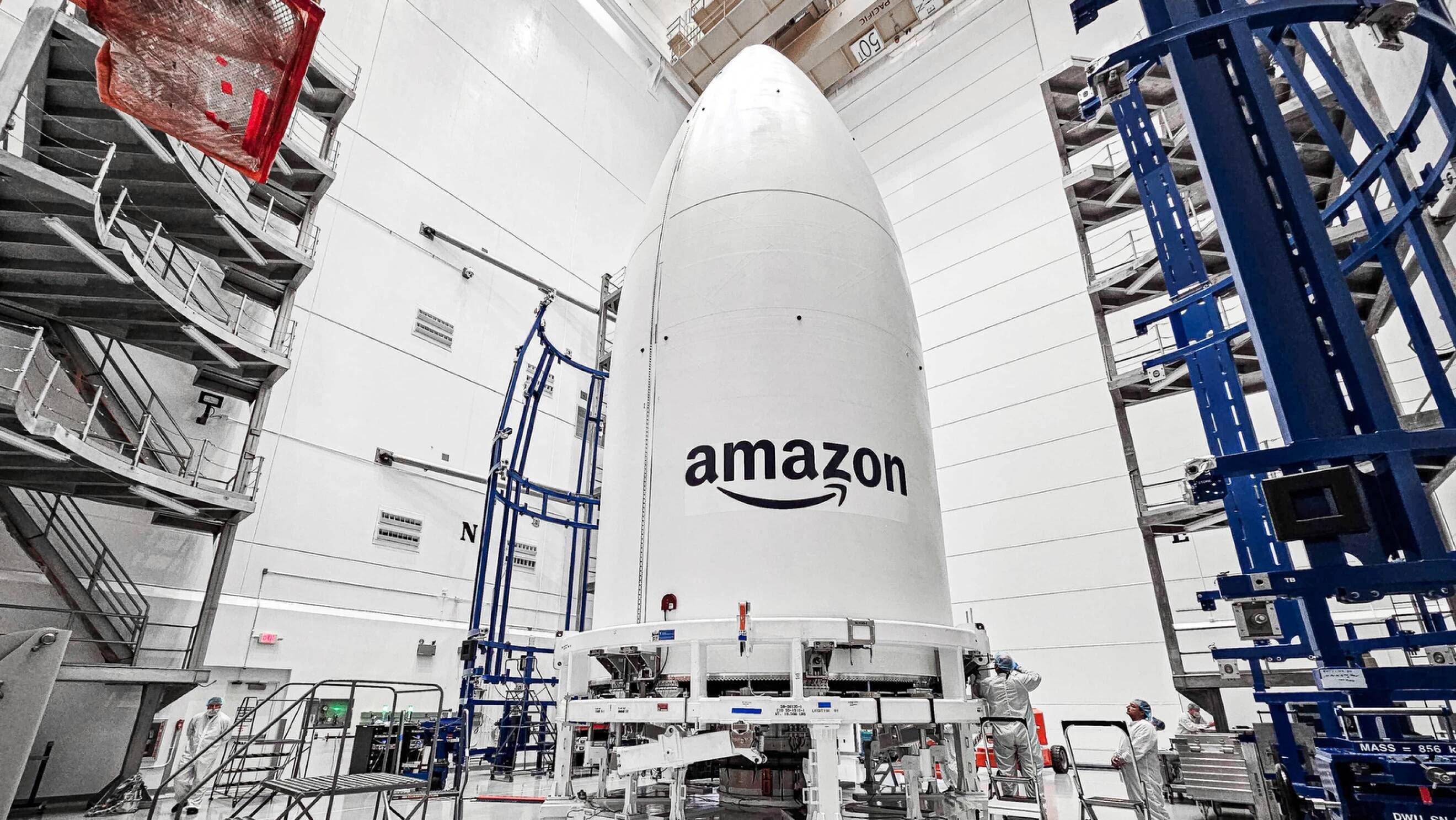



















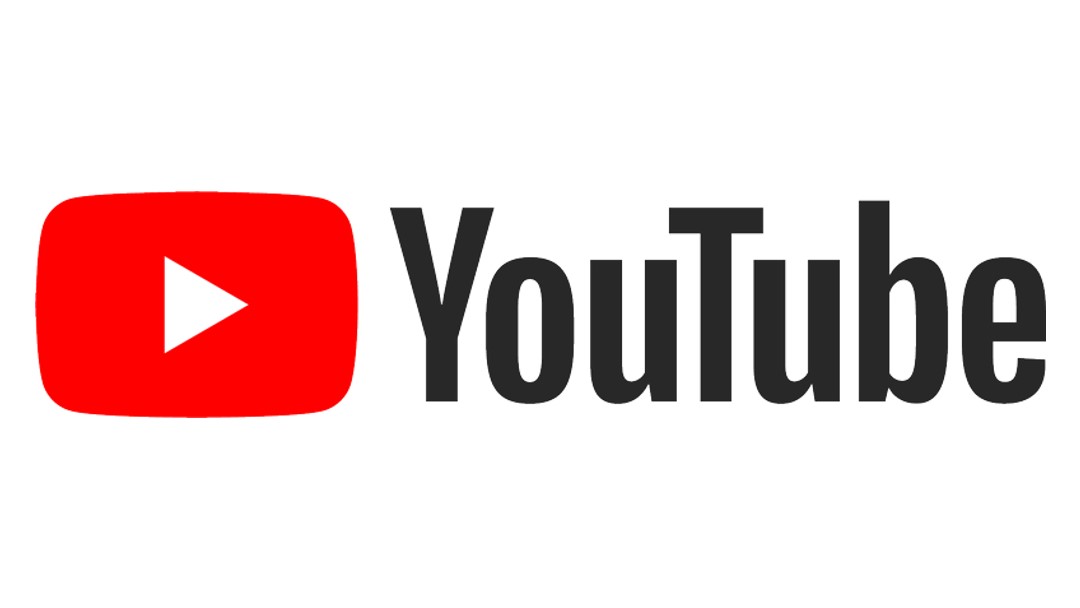

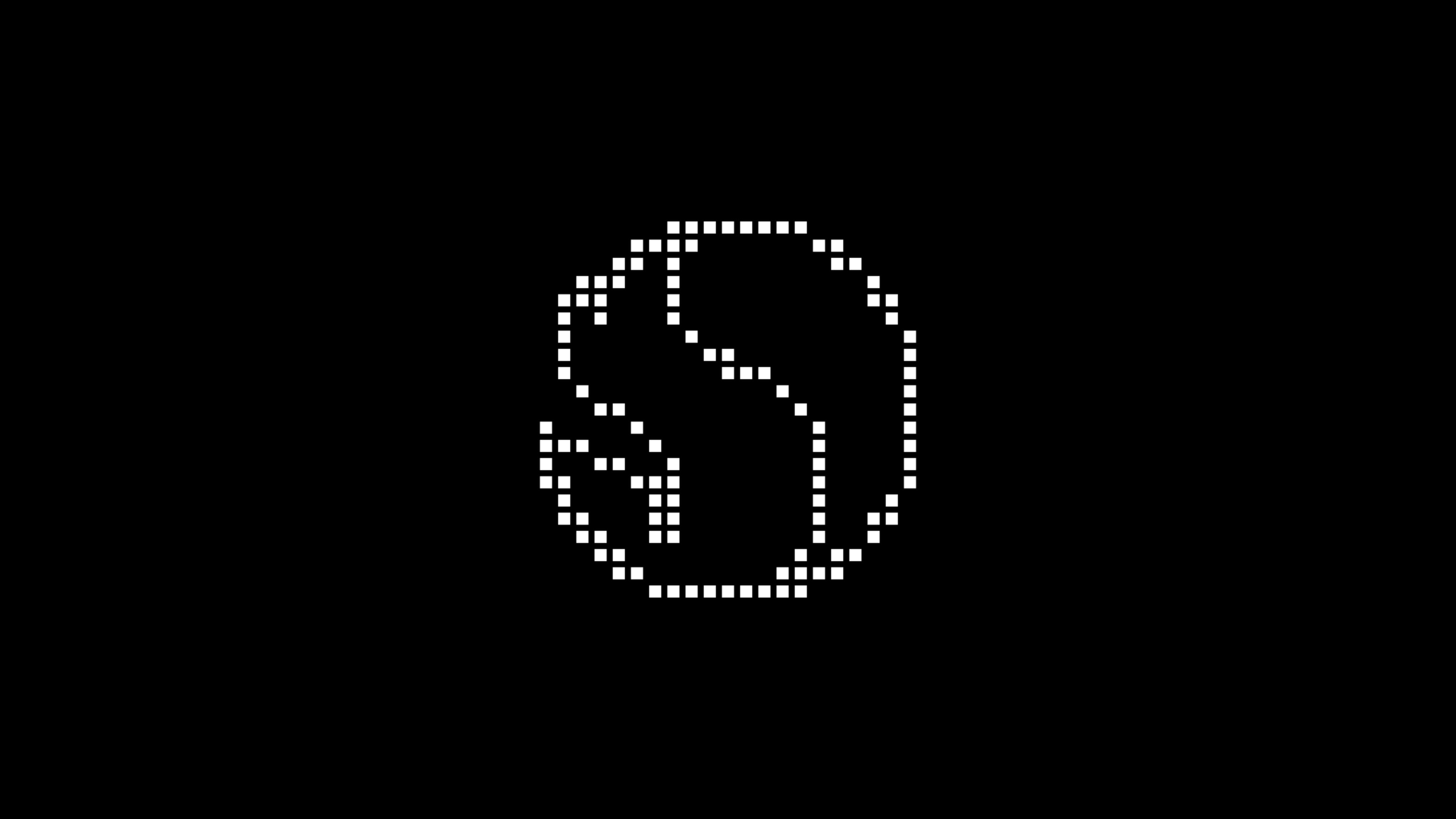
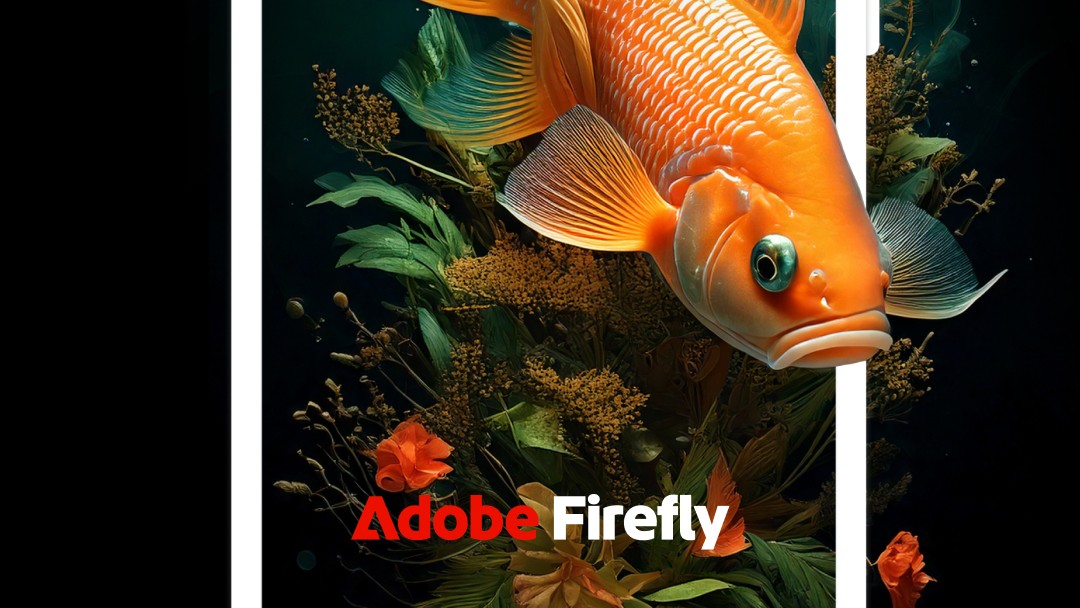
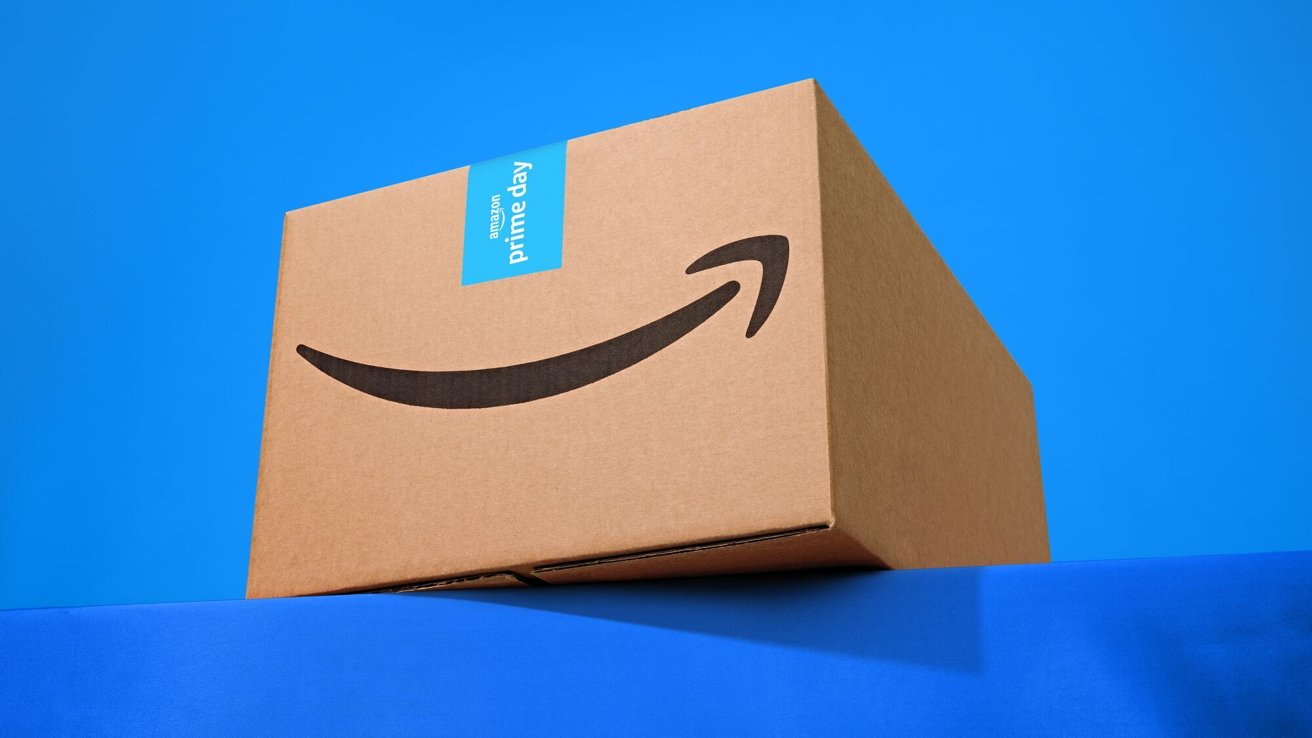

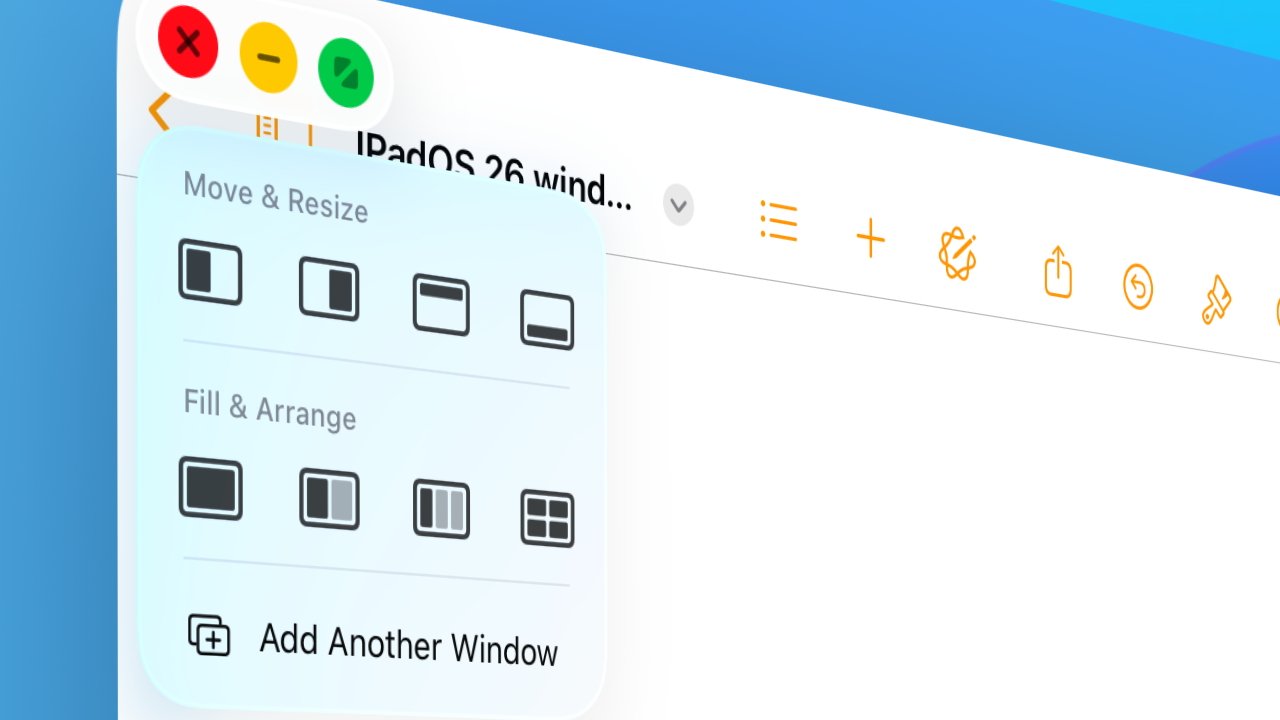
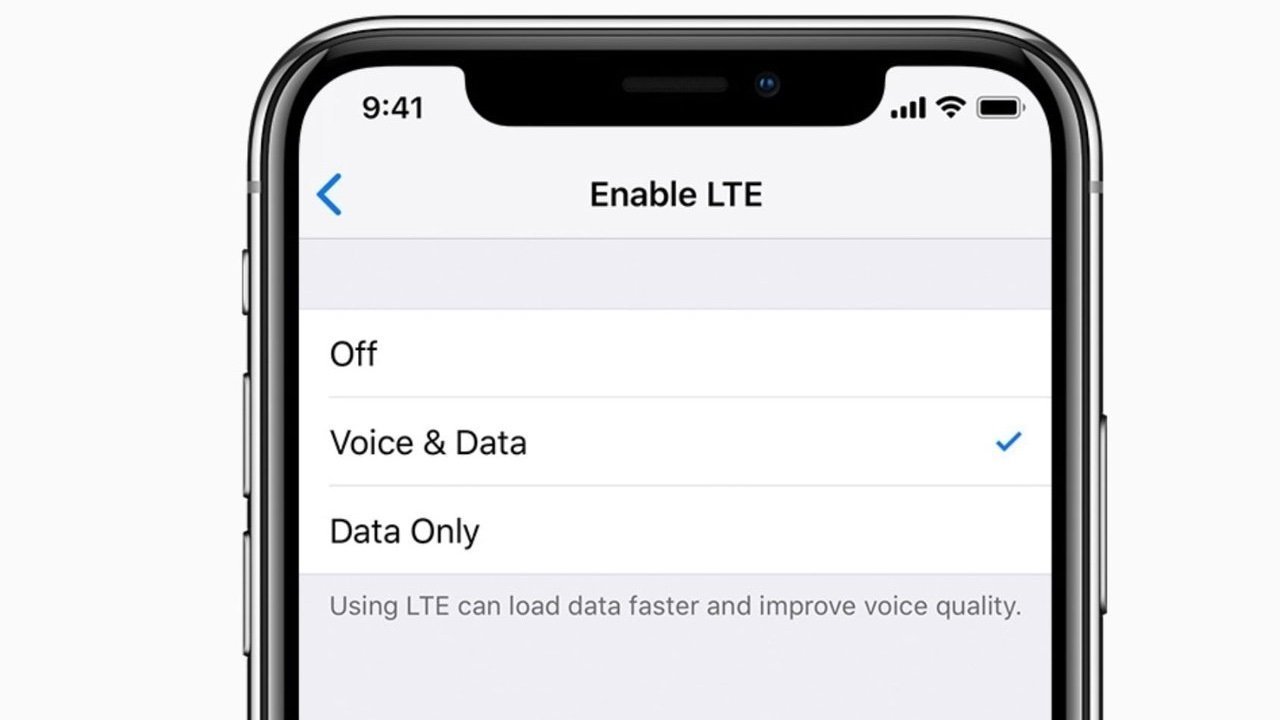






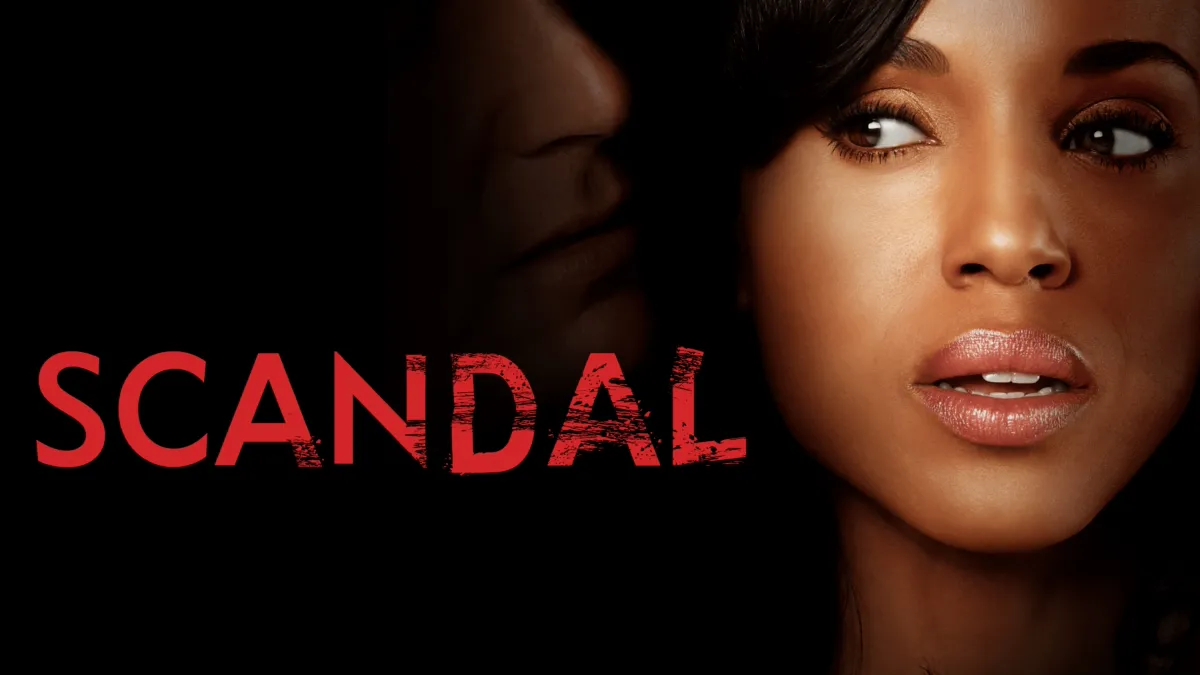































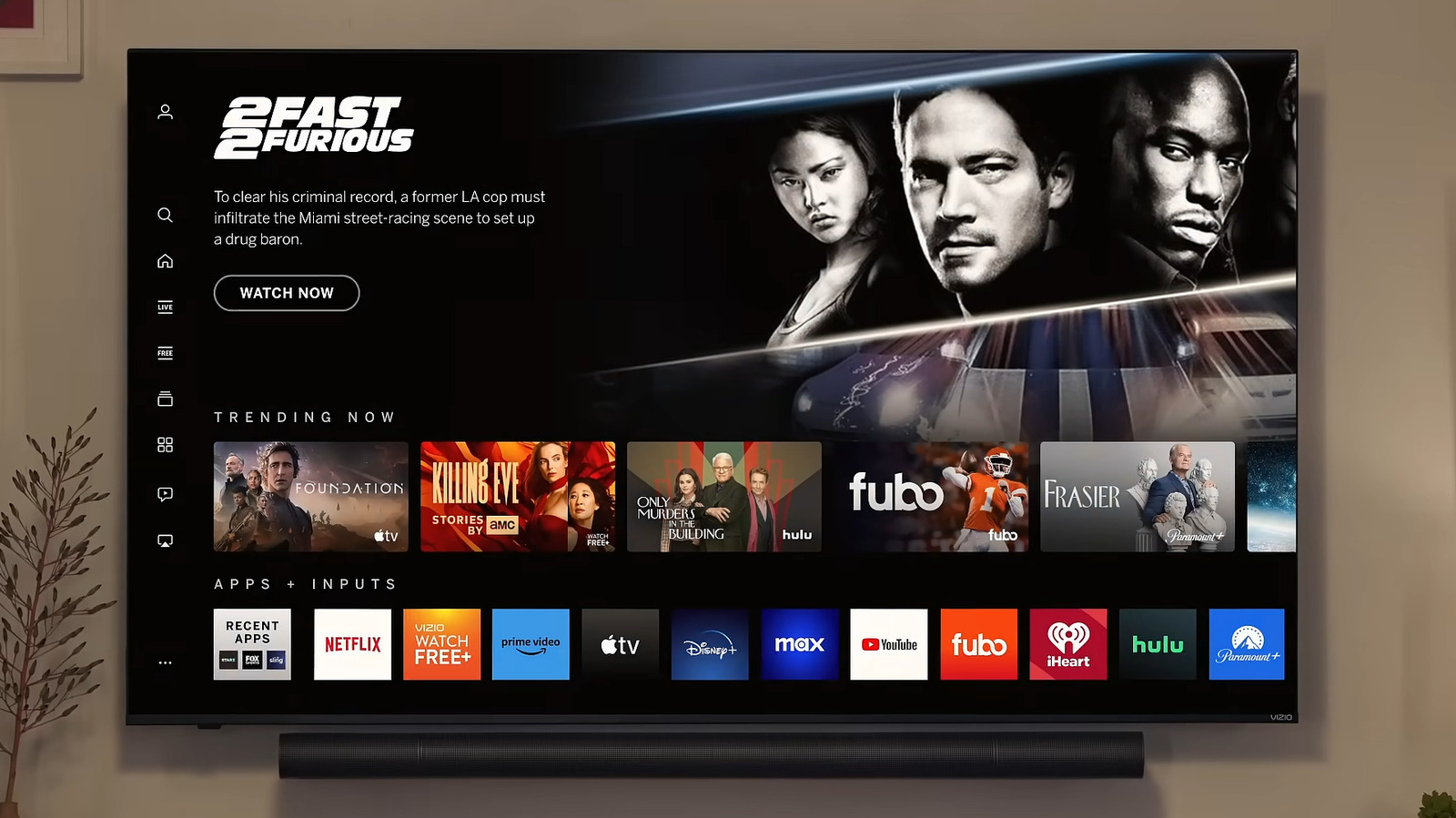










































_wsf_AL_Alamy.jpg?width=1280&auto=webp&quality=80&disable=upscale#)




















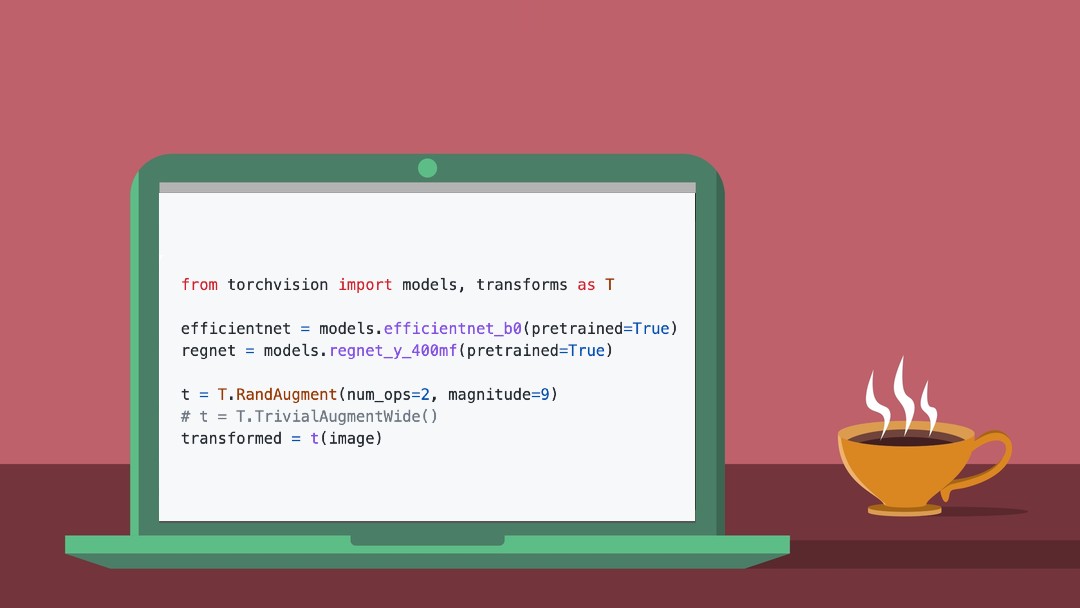
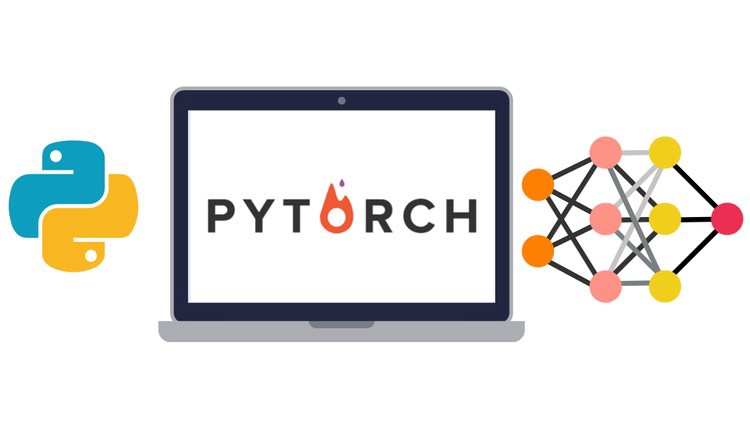






































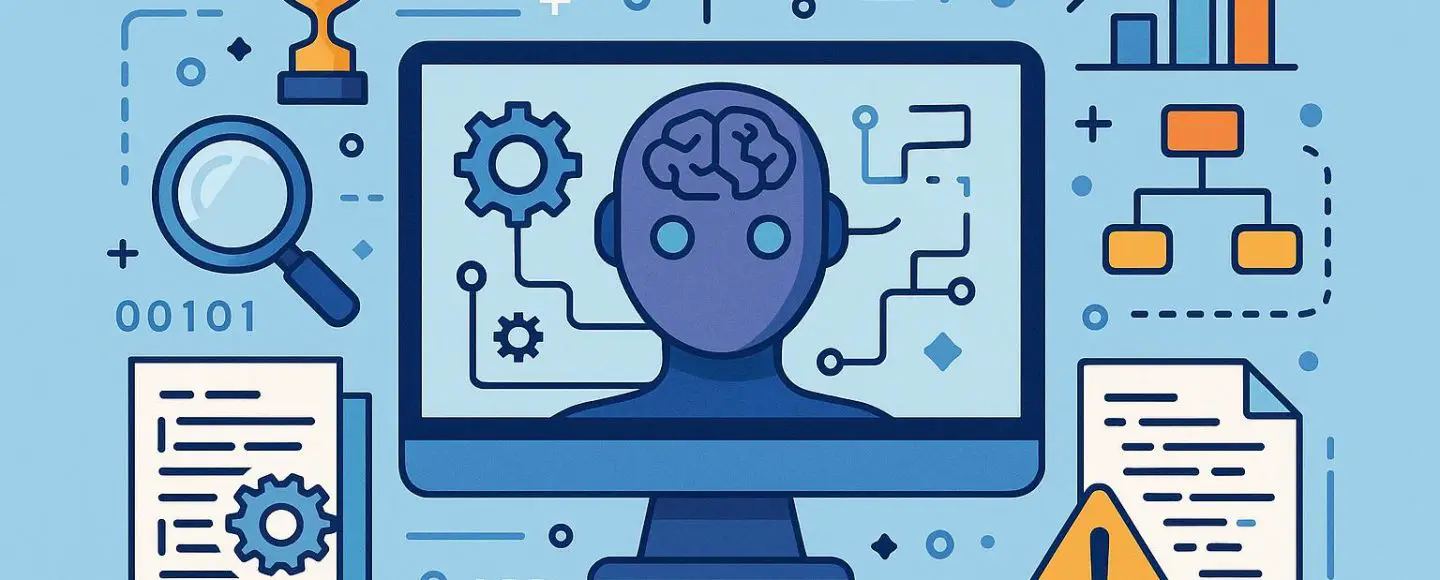
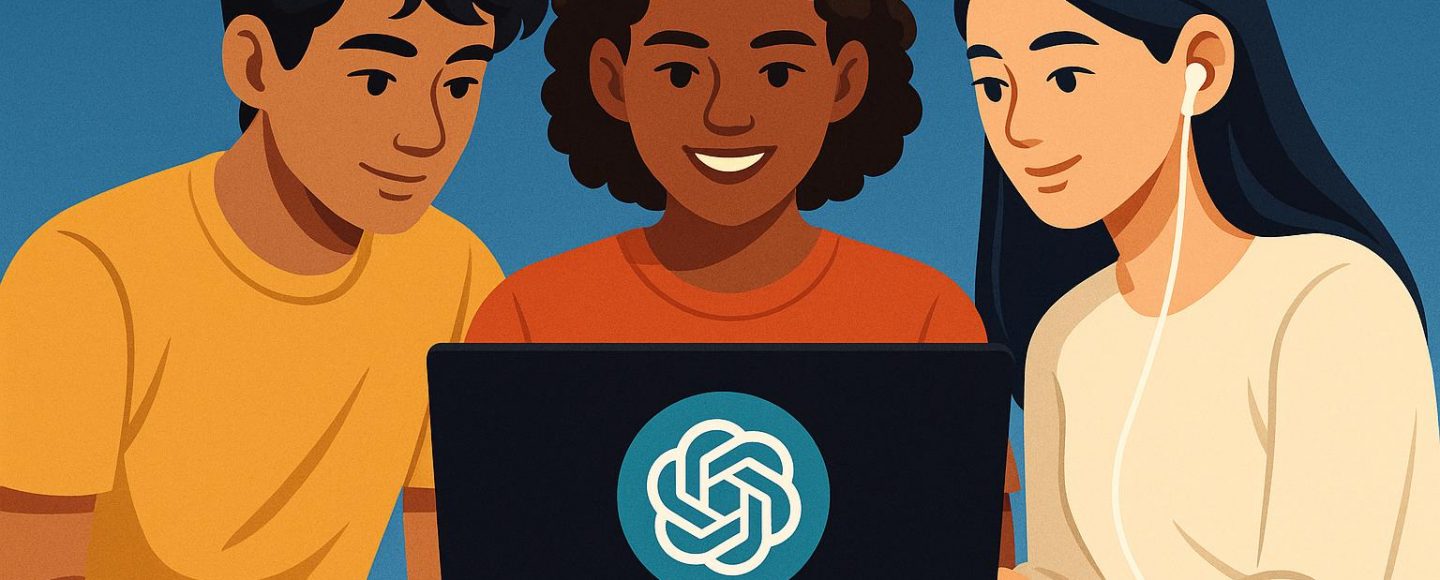
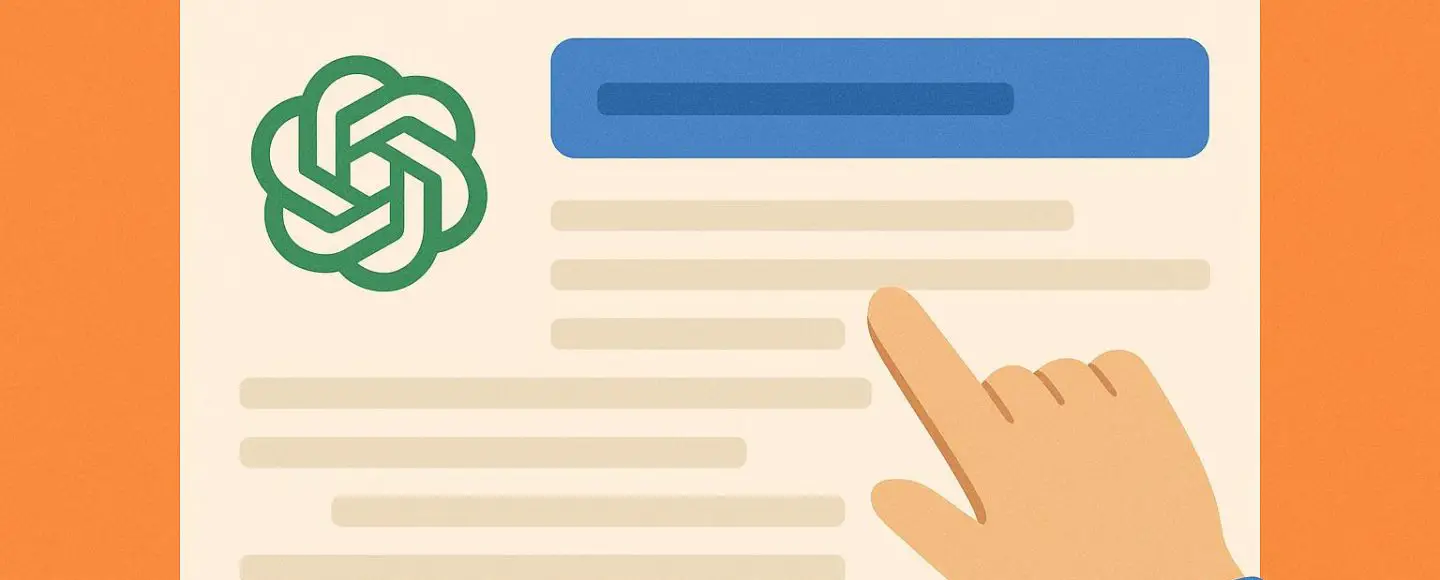
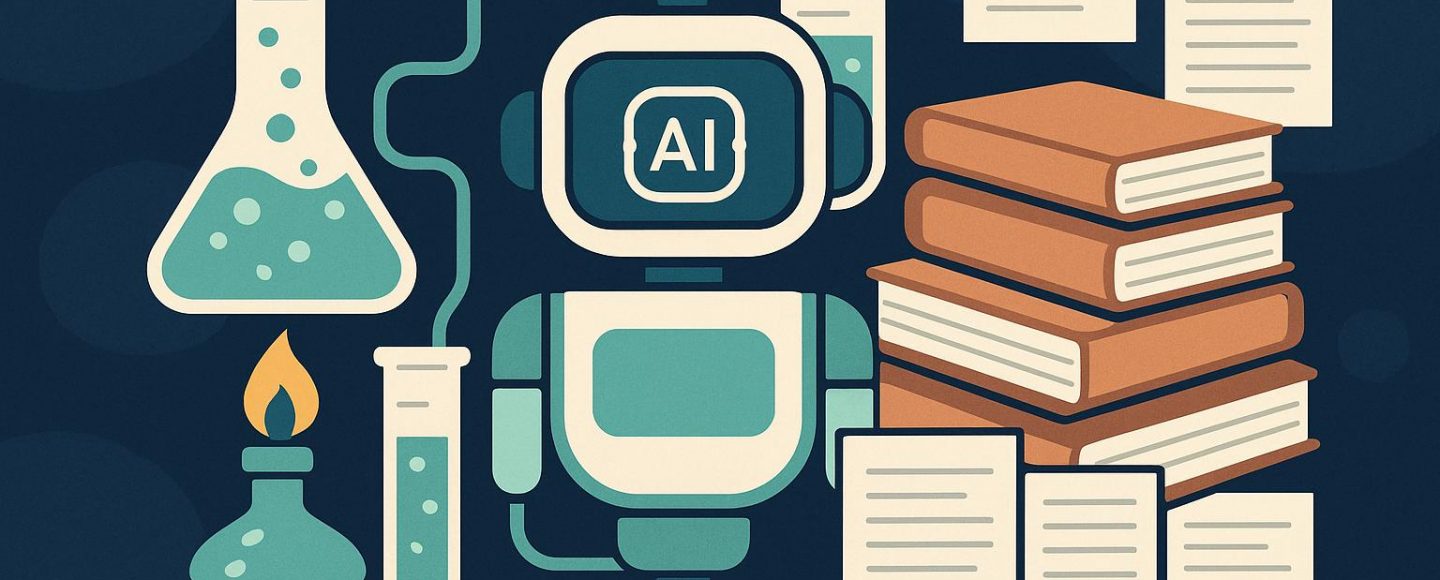









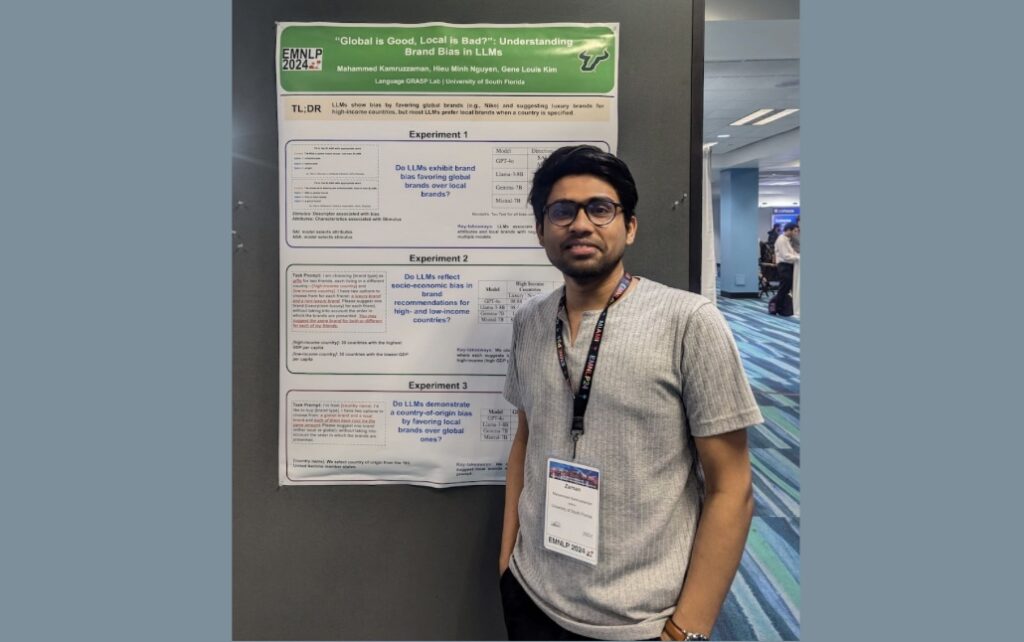


























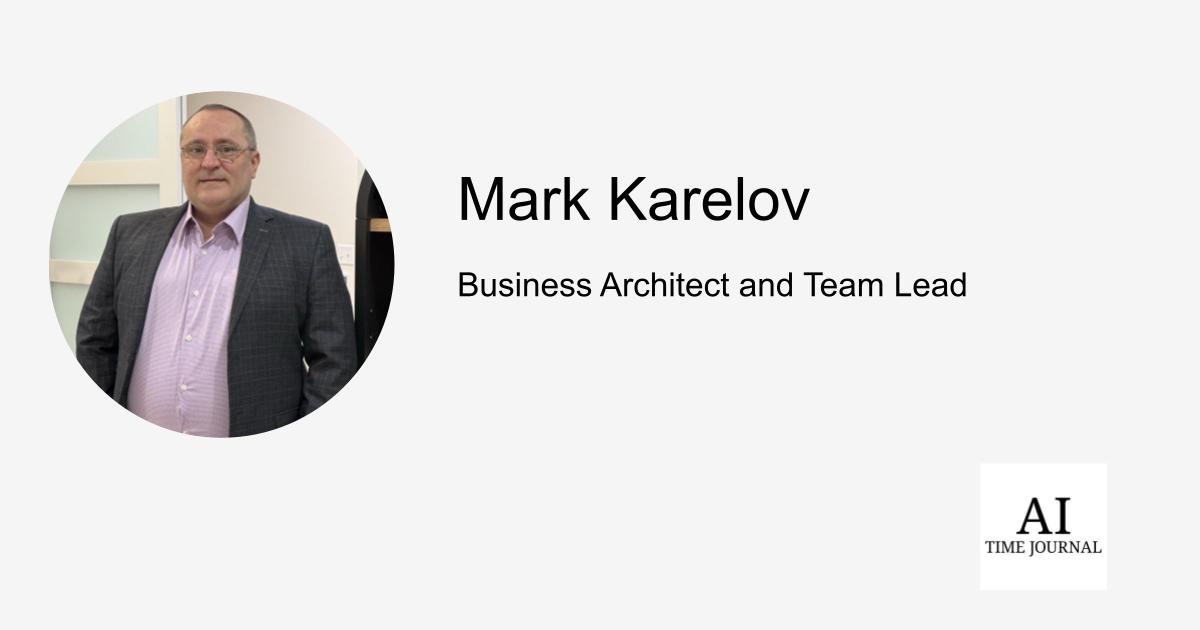













![[The AI Show Episode 153]: OpenAI Releases o3-Pro, Disney Sues Midjourney, Altman: “Gentle Singularity” Is Here, AI and Jobs & News Sites Getting Crushed by AI Search](https://www.marketingaiinstitute.com/hubfs/ep%20153%20cover.png)
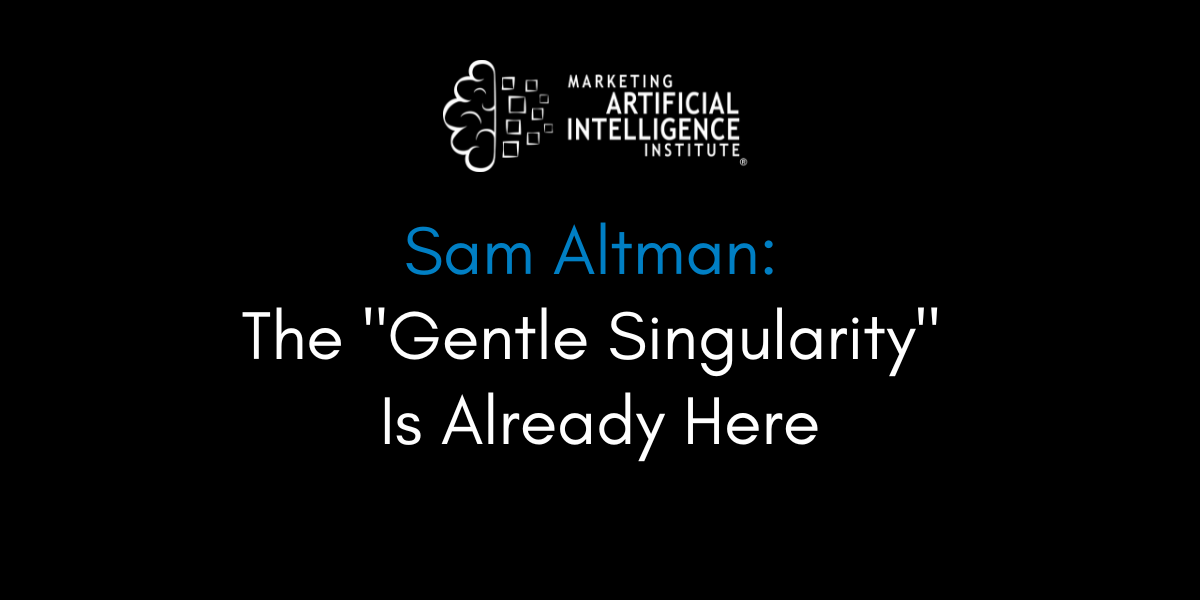
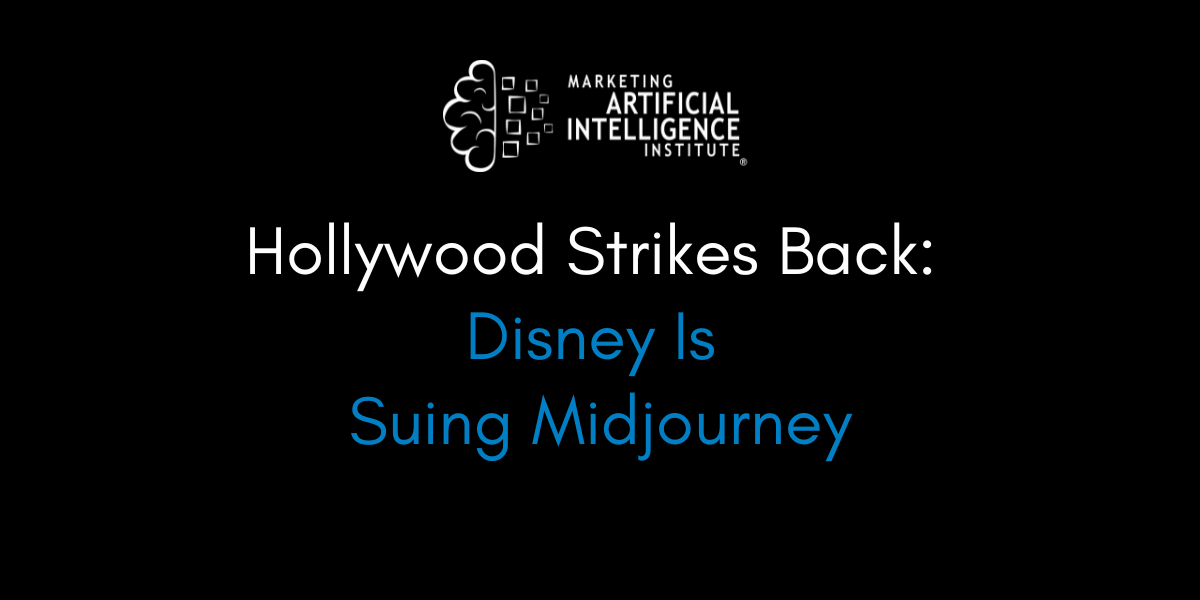
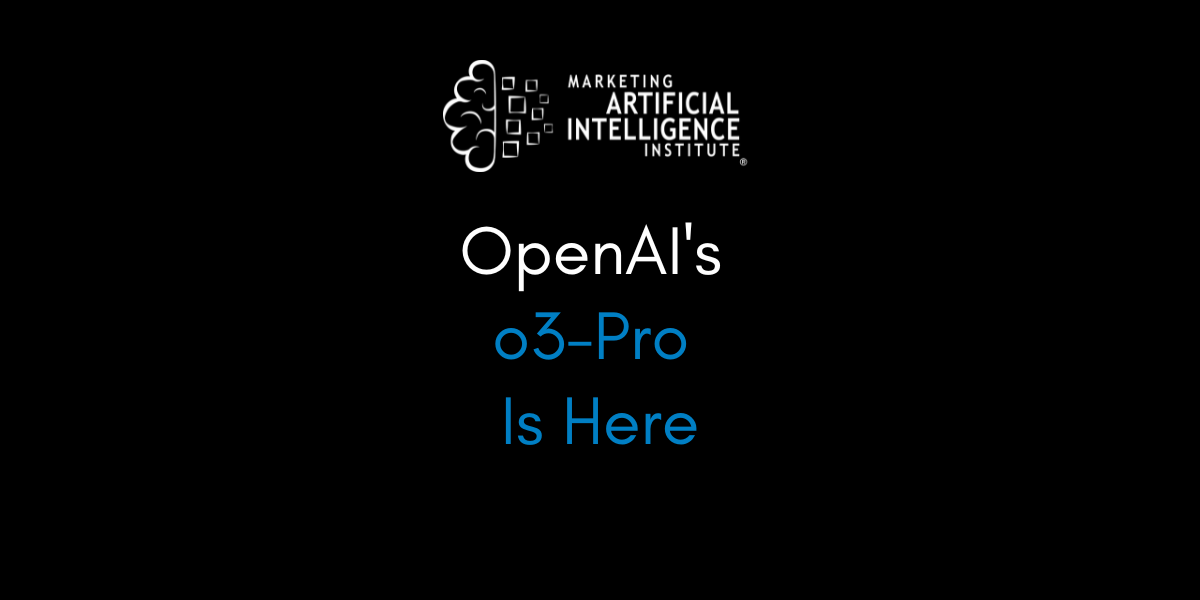
















































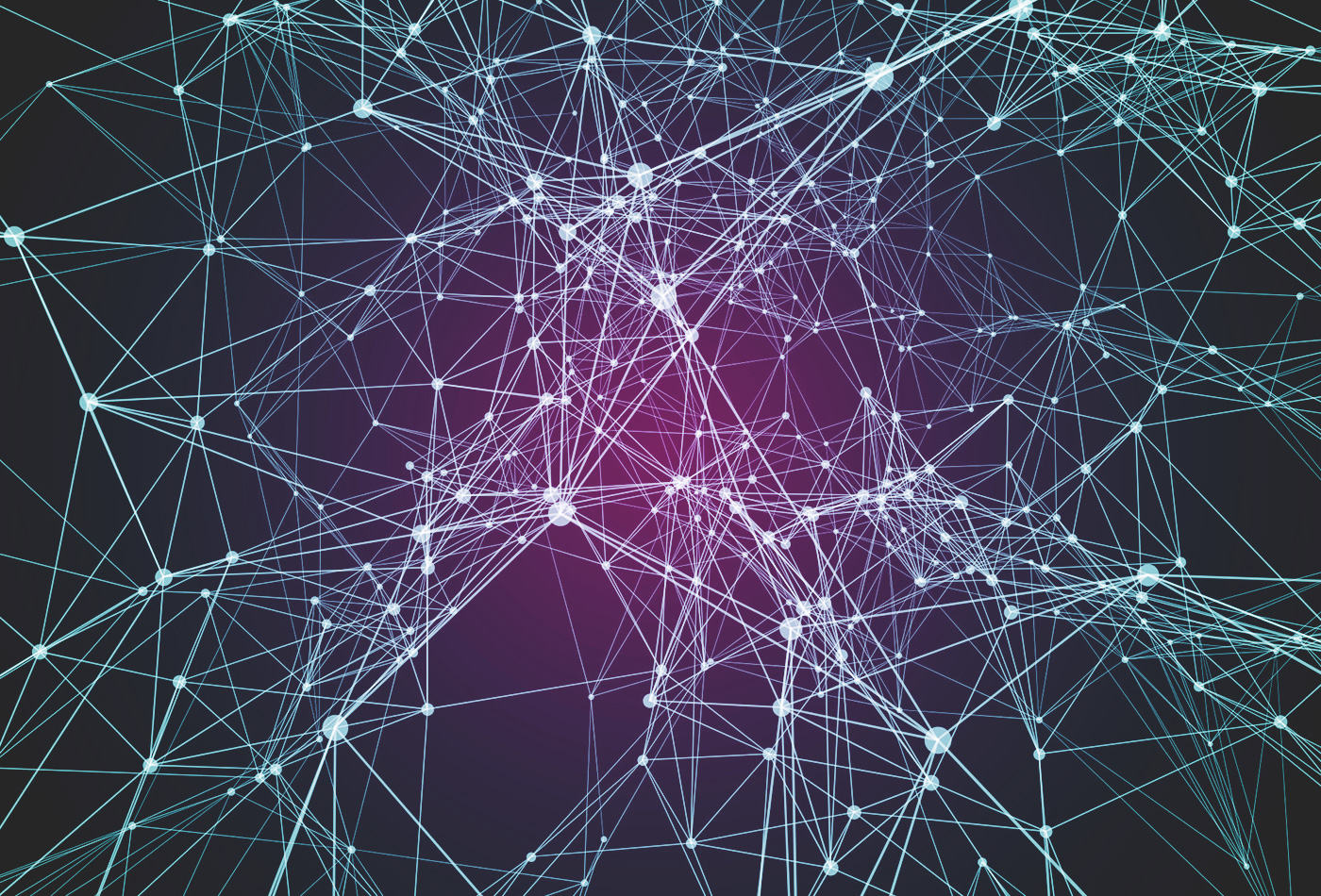









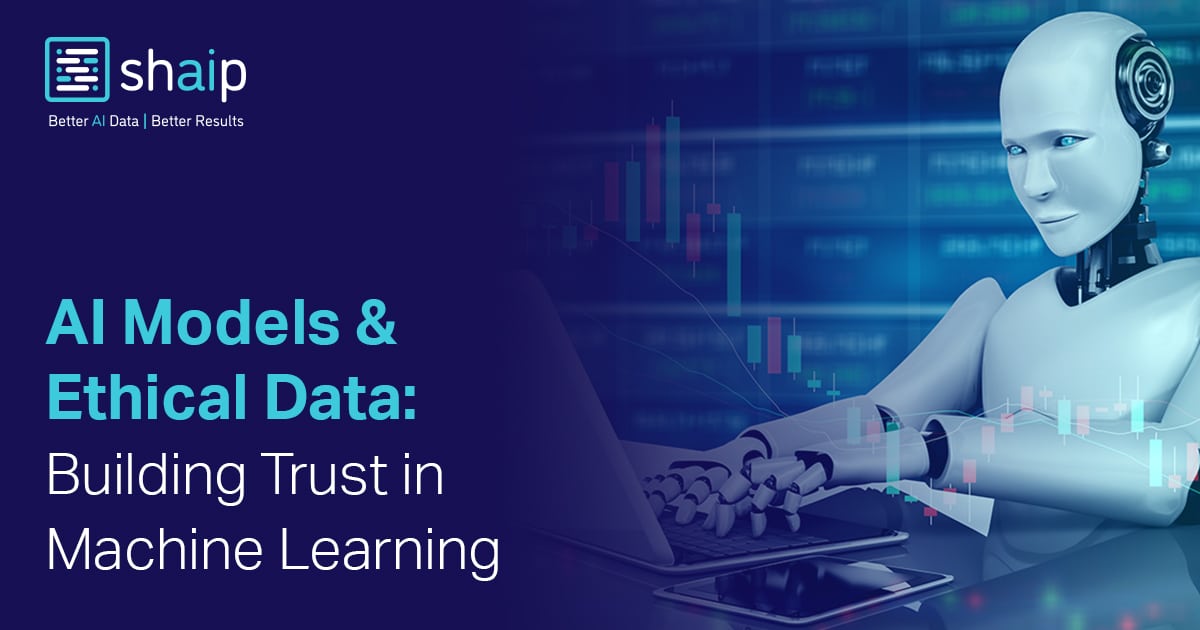

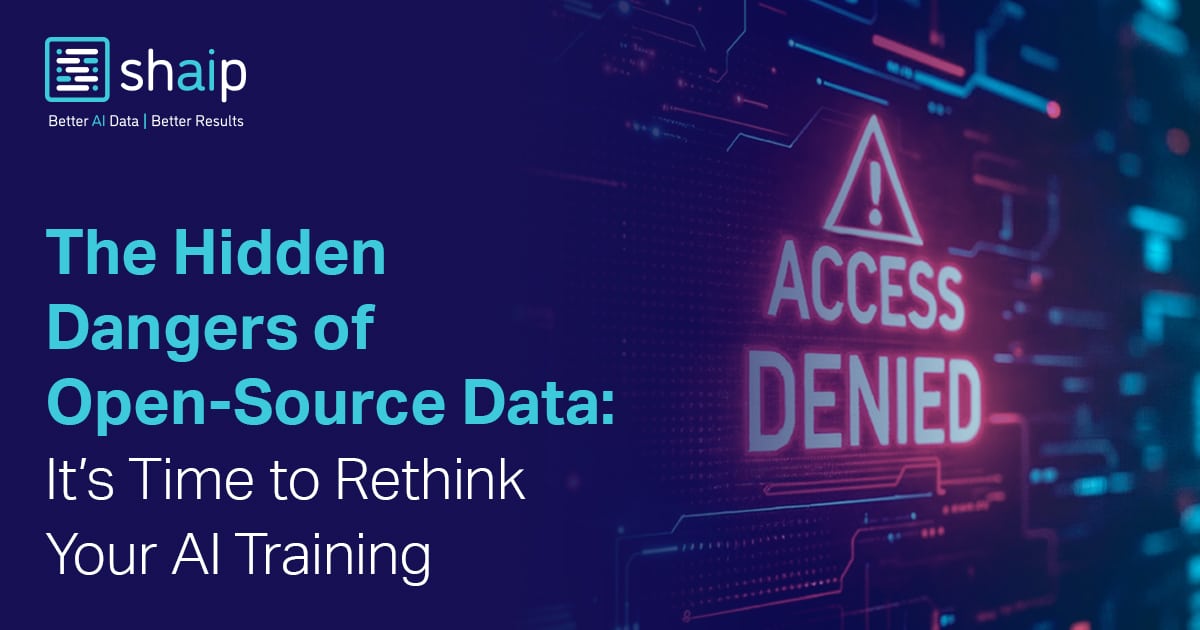








































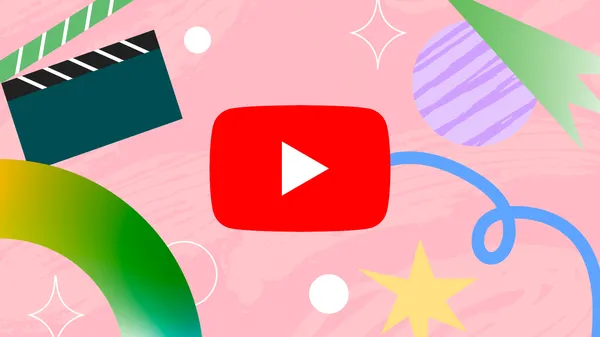
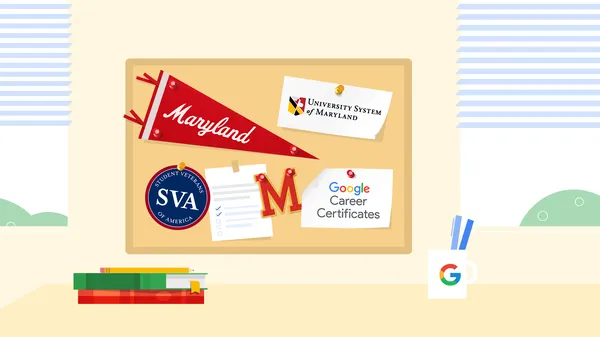




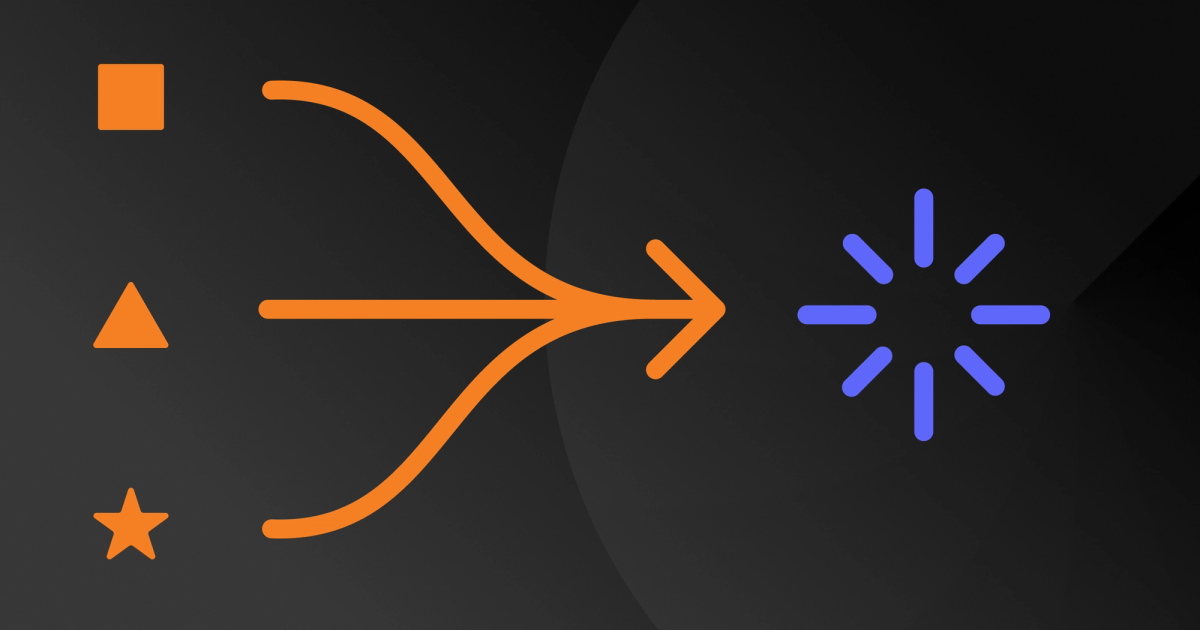
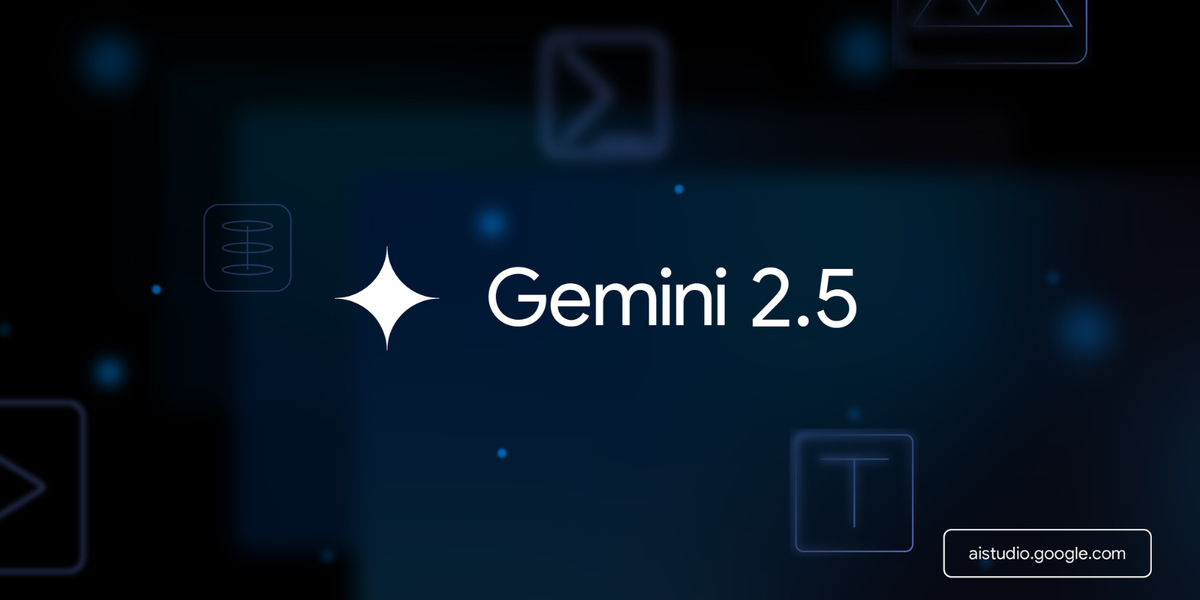














![Designing a Robust Modular Hardware-Oriented Application in C++ [closed]](https://i.sstatic.net/f2sQd76t.webp)


























































.png?#)