Mac gaming just leveled up – Steam finally runs natively on Apple silicon
With support for Intel chips and Rosetta 2 going away, Steam for macOS is making the switch to ARM.
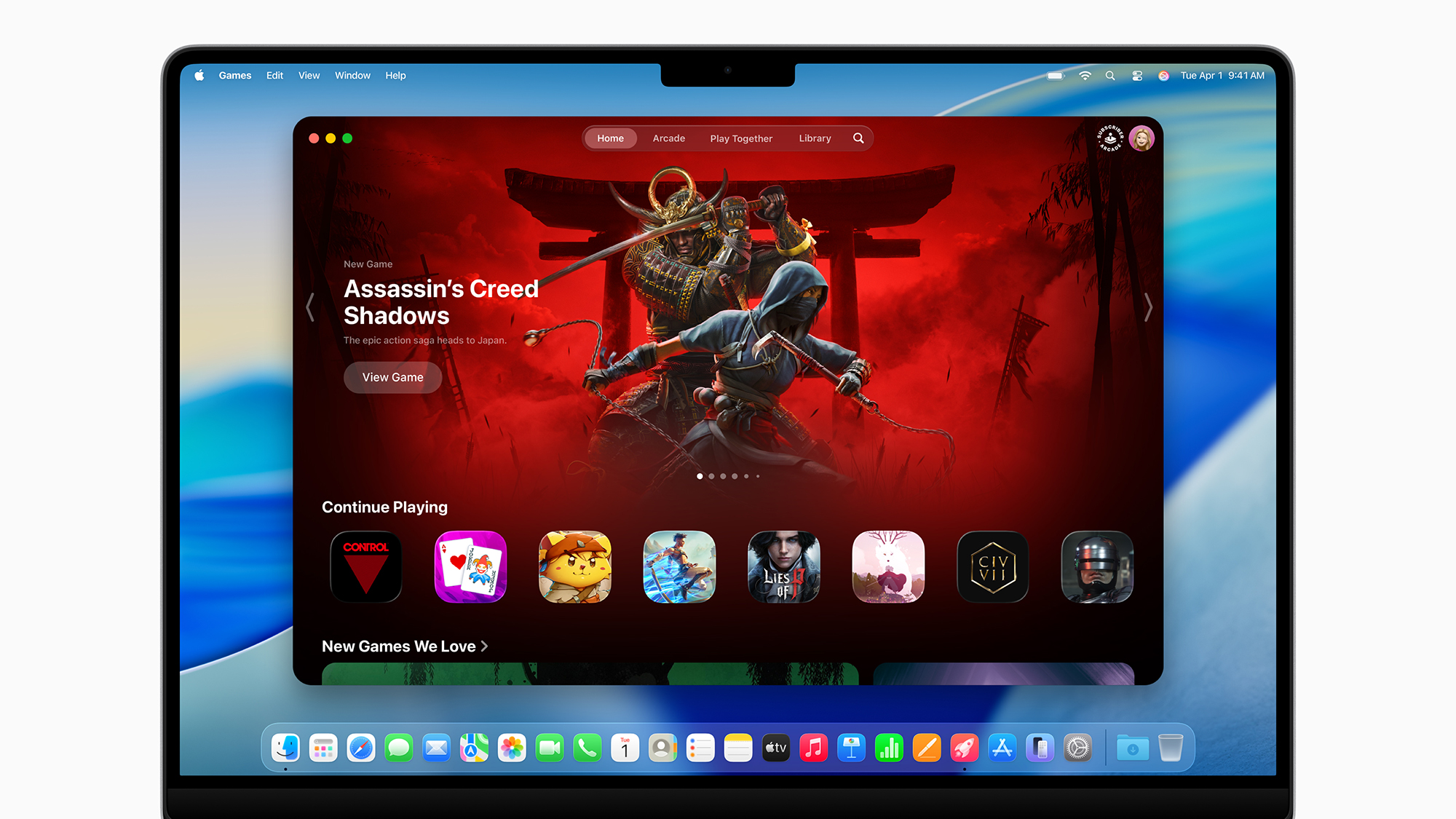
- The latest Steam beta runs natively on Apple silicon
- Apple is retiring the Rosetta 2 compatibility layer
- Games should run more smoothly and more efficiently
Following WWDC 2025, we've had a flurry of Apple announcements this week, including the news that macOS Tahoe 26 will be the last version to support Intel Macs – and right on cue, Steam has finally delivered a version of its client that runs natively on Apple silicon.
Check in on the release notes for the latest Steam Client Beta (via PC Gamer), and you'll see the all-important news that "Steam Client and Steam Helper apps now run natively on Apple silicon" included in the update details.
Up until now, Steam for macOS has always been coded for x86 Intel chipsets, rather than the ARM chips developed by Apple itself – which has meant that on M-series Macs, the client has worked through the Rosetta 2 compatibility layer Apple provides.
As well as dropping Intel chipset support, leaving older Macs on macOS 26, next year's macOS 27 will be the last version to support Rosetta 2, Apple announced at WWDC 2025. That means developers will have to put out ARM-coded versions of their applications.
How to try it now
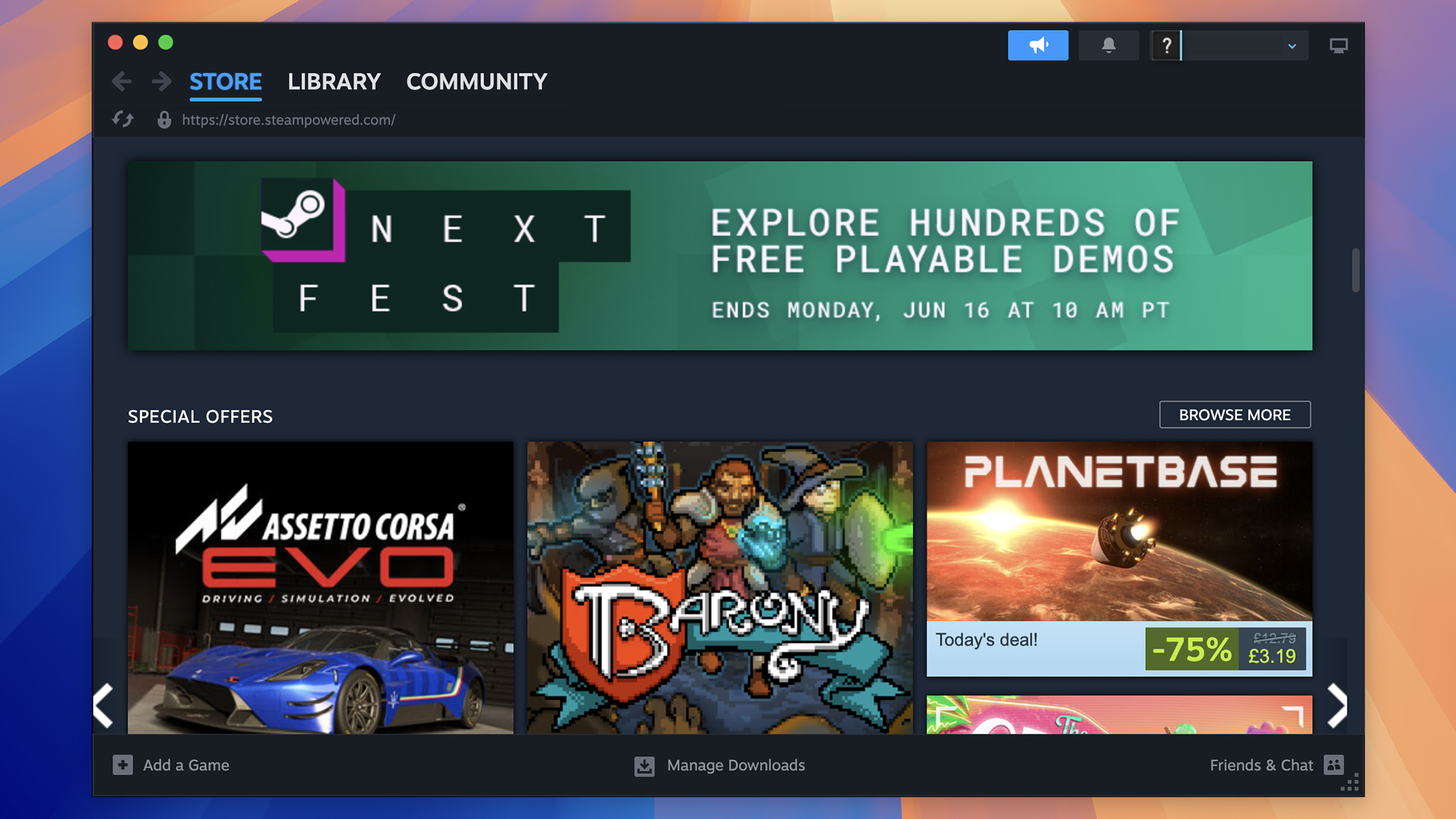
For those of us with no interest in chipset architecture or compatibility layers, this simply means that Steam games on macOS should run more efficiently and smoothly – think faster frame rates and better battery life, on the whole.
You should also find the Steam client launches more quickly and is more responsive when it's used on Macs. A big part of that is down to the Chromium-based user interface working natively on ARM, rather than having to be translated.
If you want to try the beta version now, you can do – the usual caveats with beta software apply here, in that you may notice more bugs than normal, and some of your games may be glitchy, but any issues should be ironed out over time.
From the Steam app on your Mac, choose Steam > Preferences > Interface, then click the No beta chosen drop-down menu to the right of the Client Beta Participation heading: You'll then be able to select Steam Beta Update to join the beta.


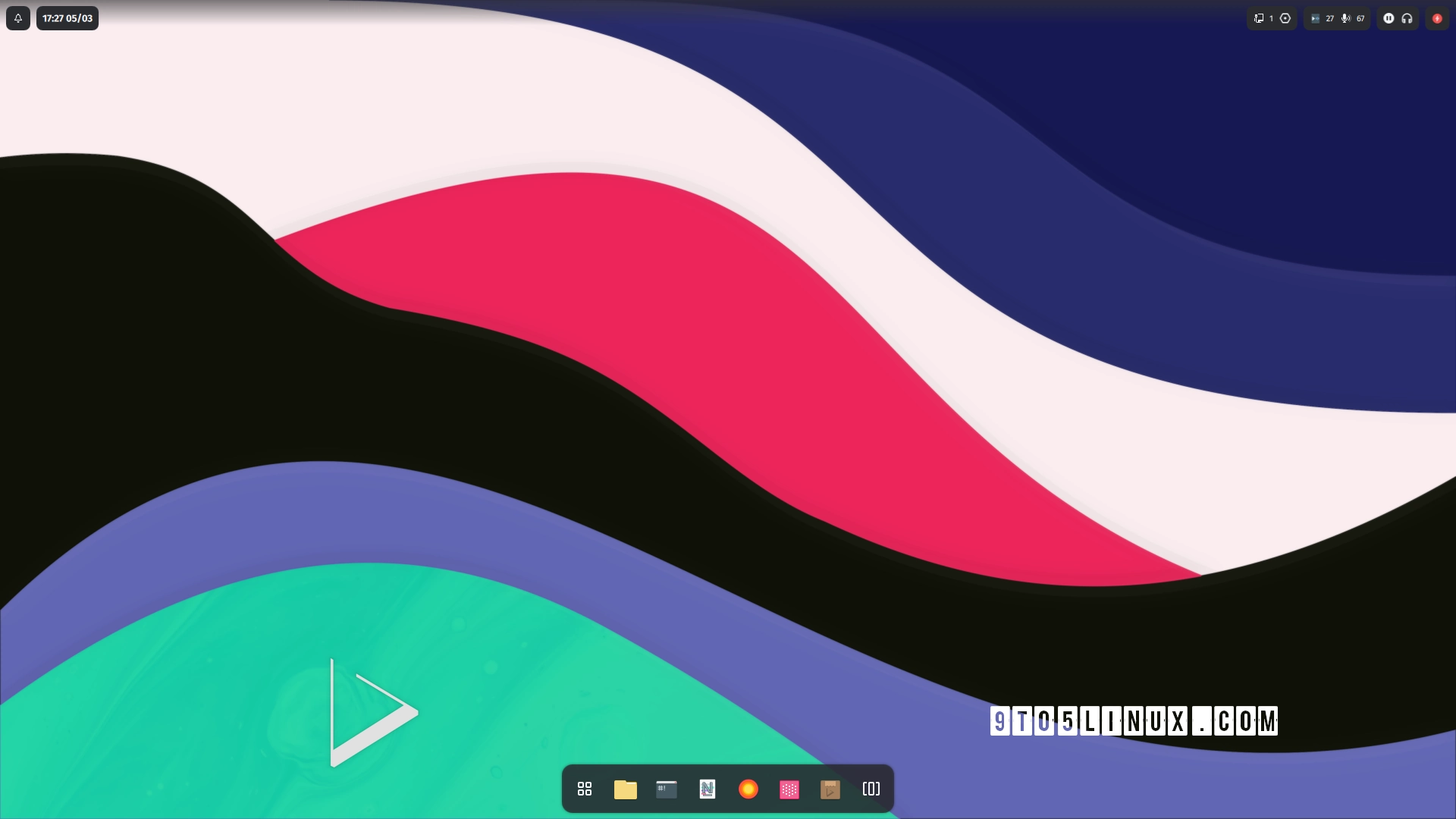

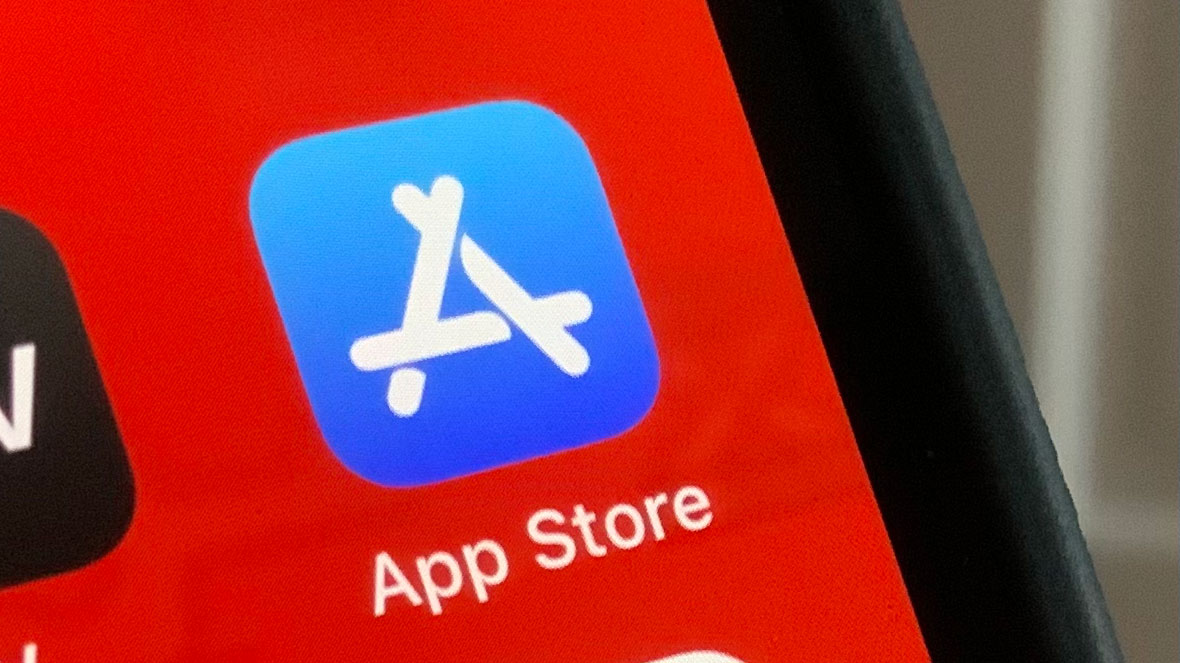






















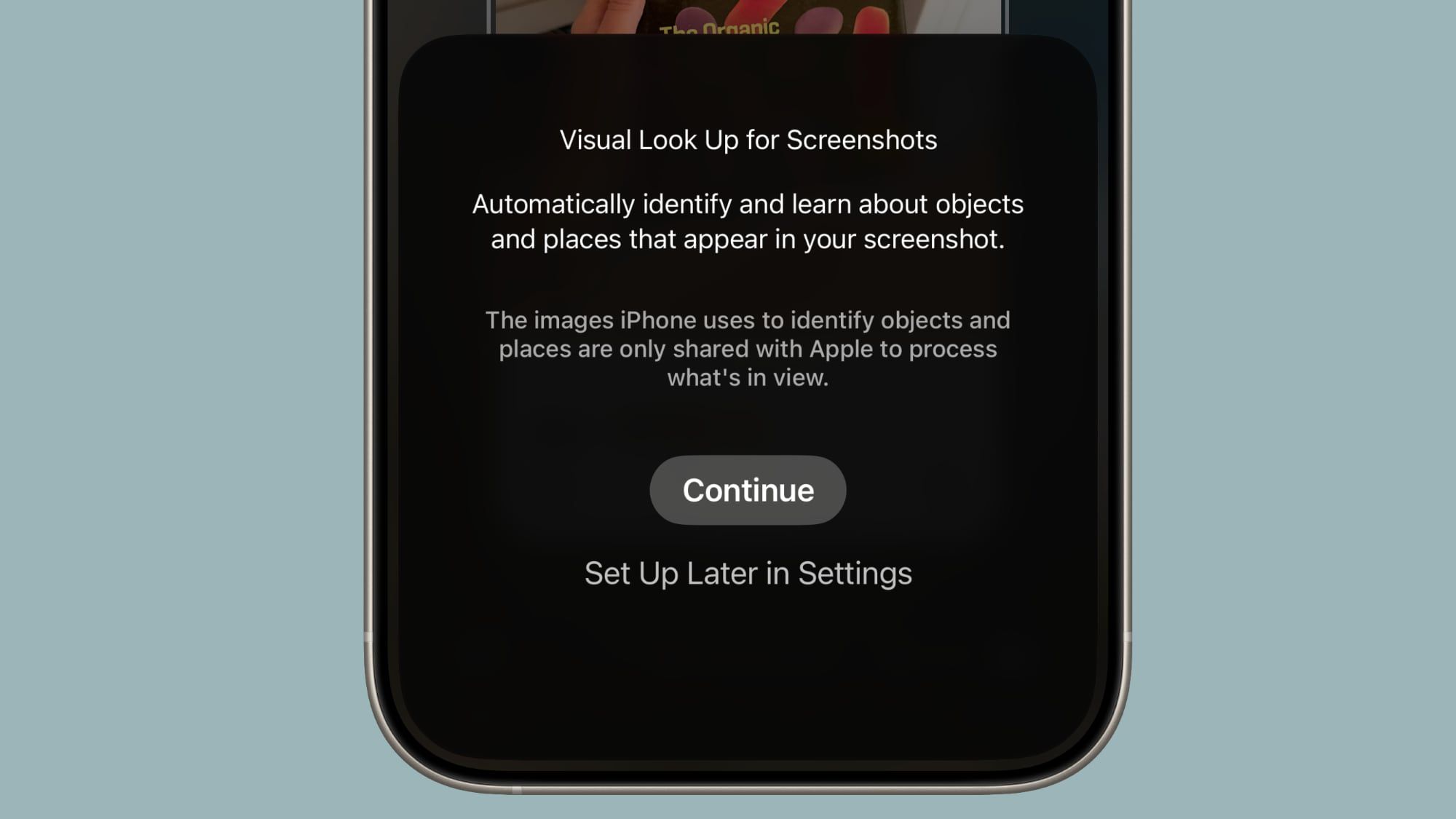






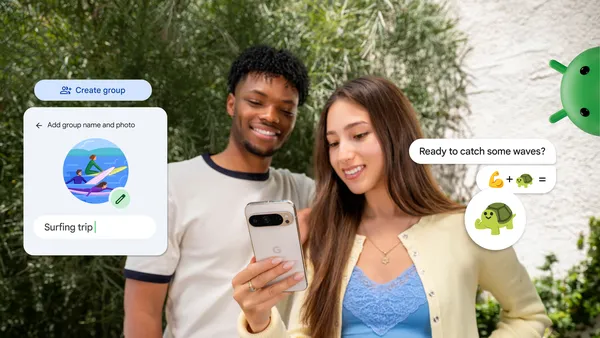
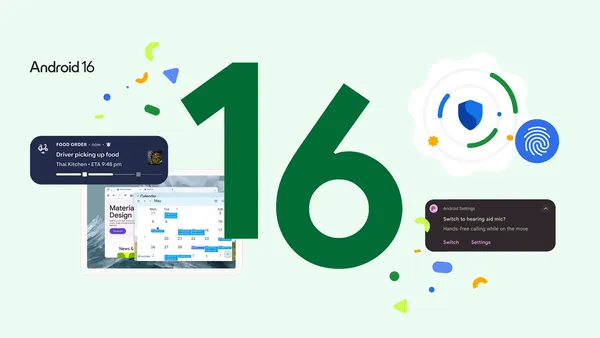

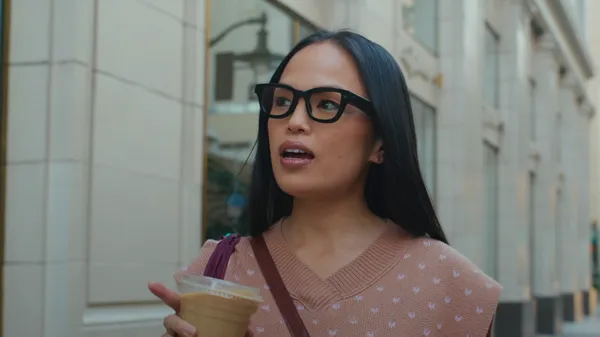









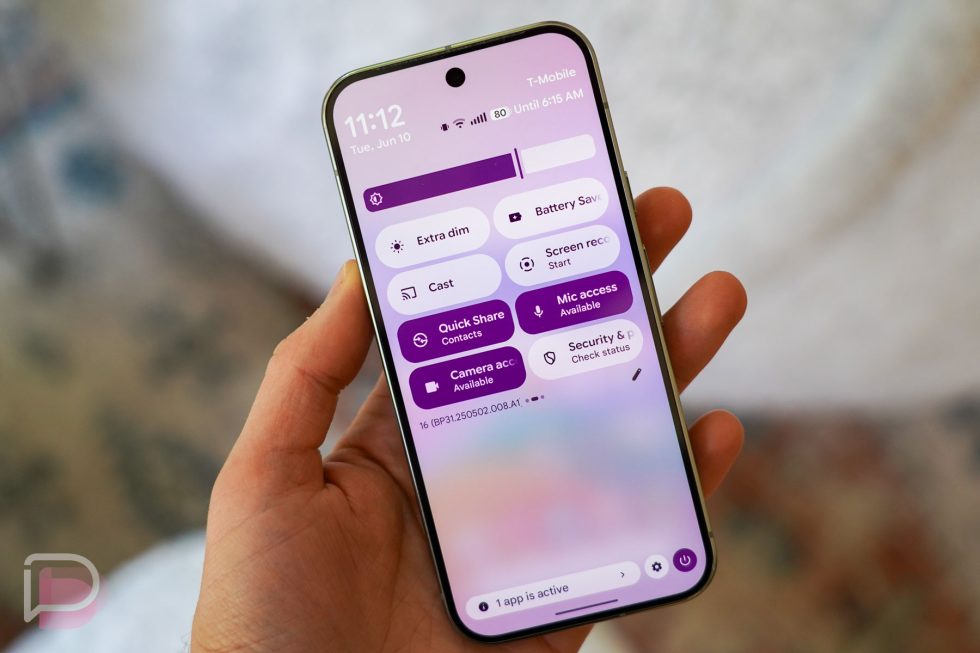

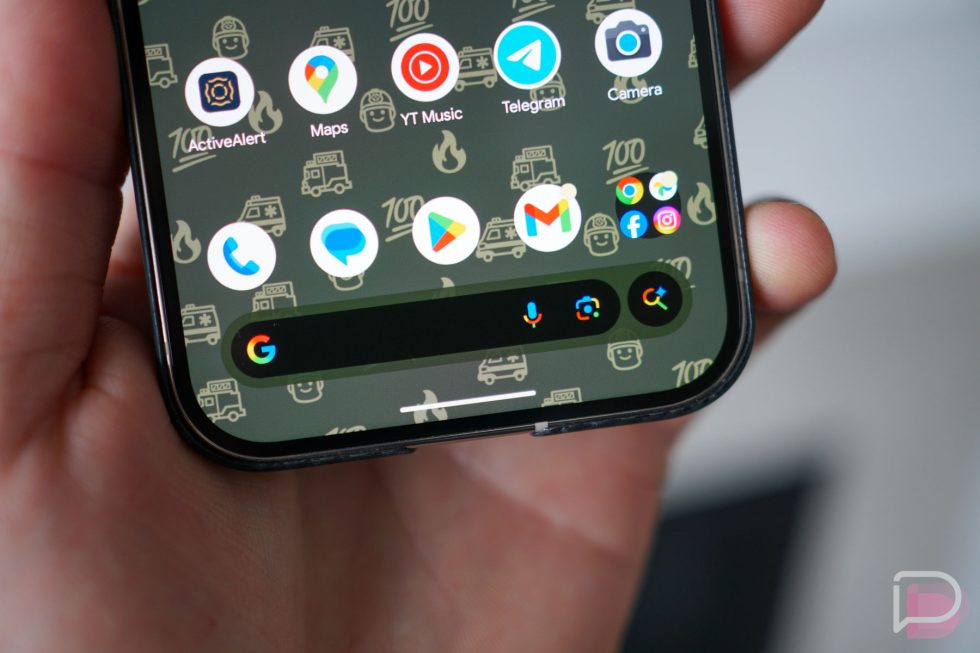


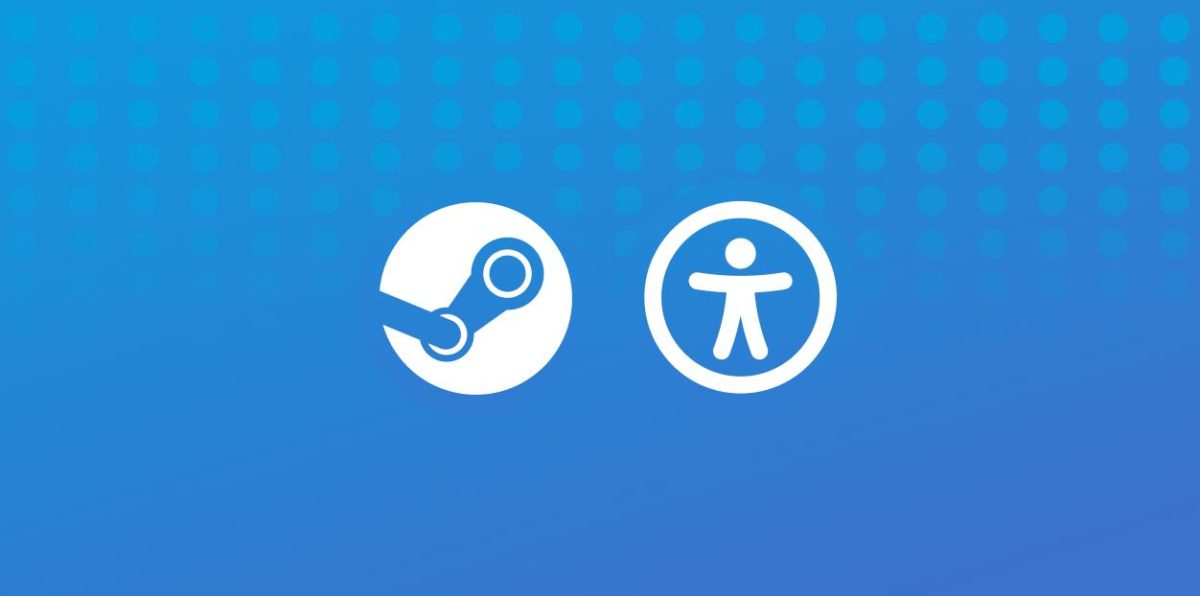














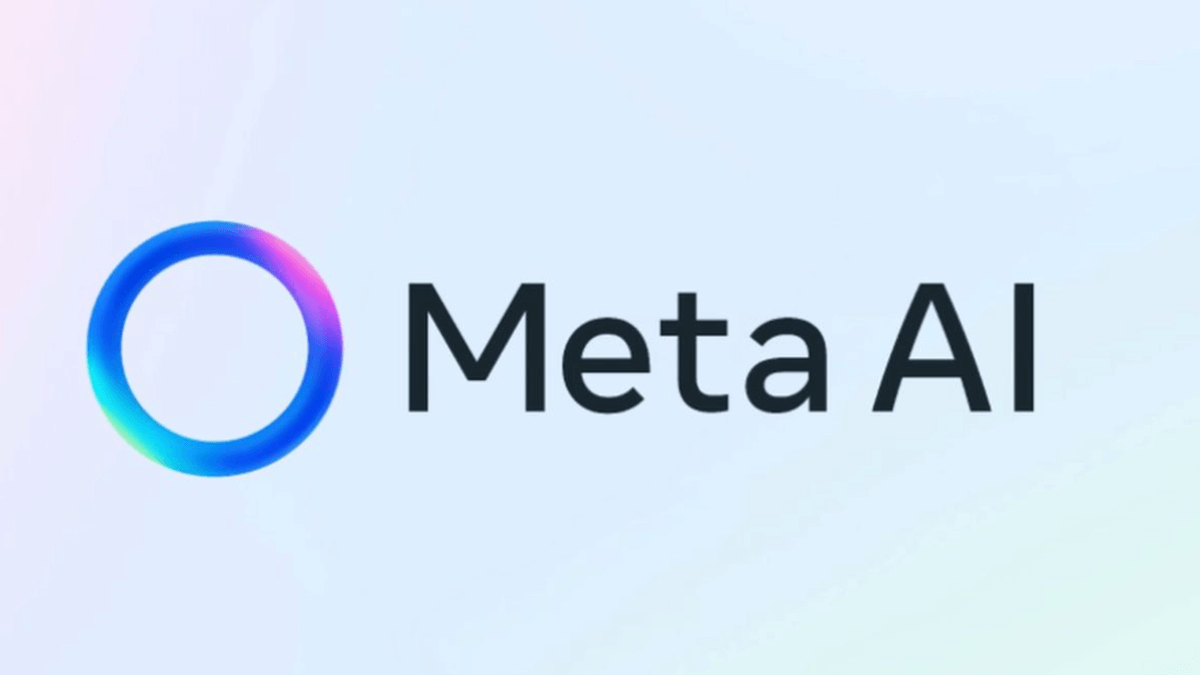

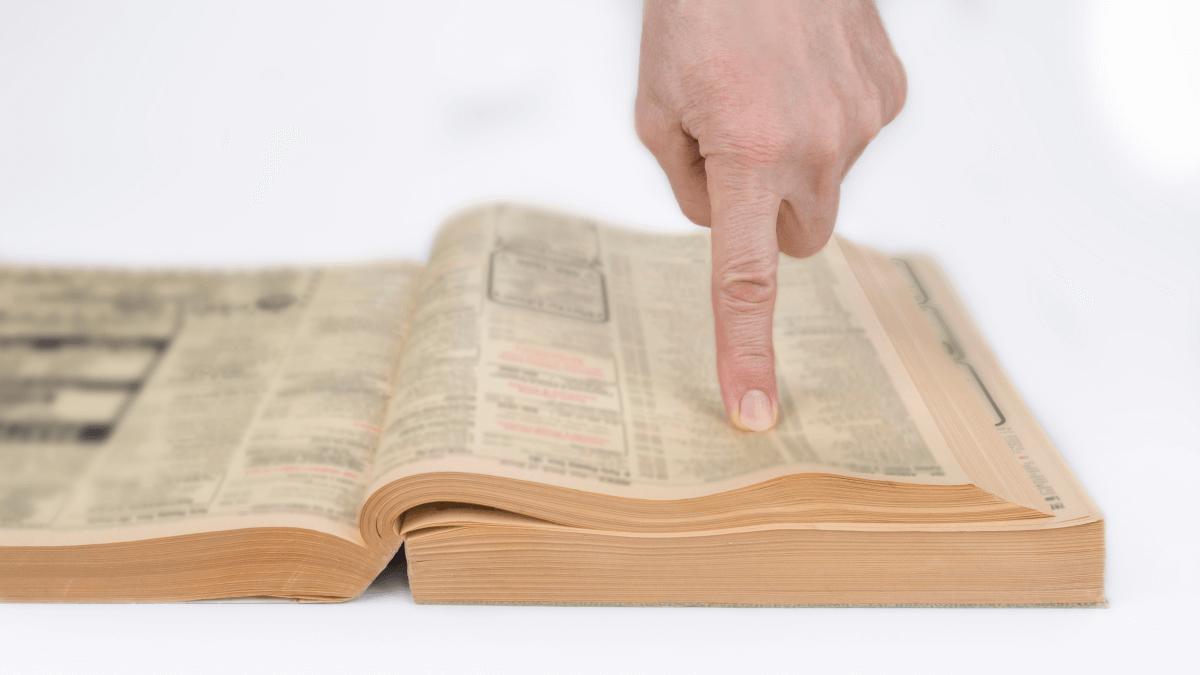
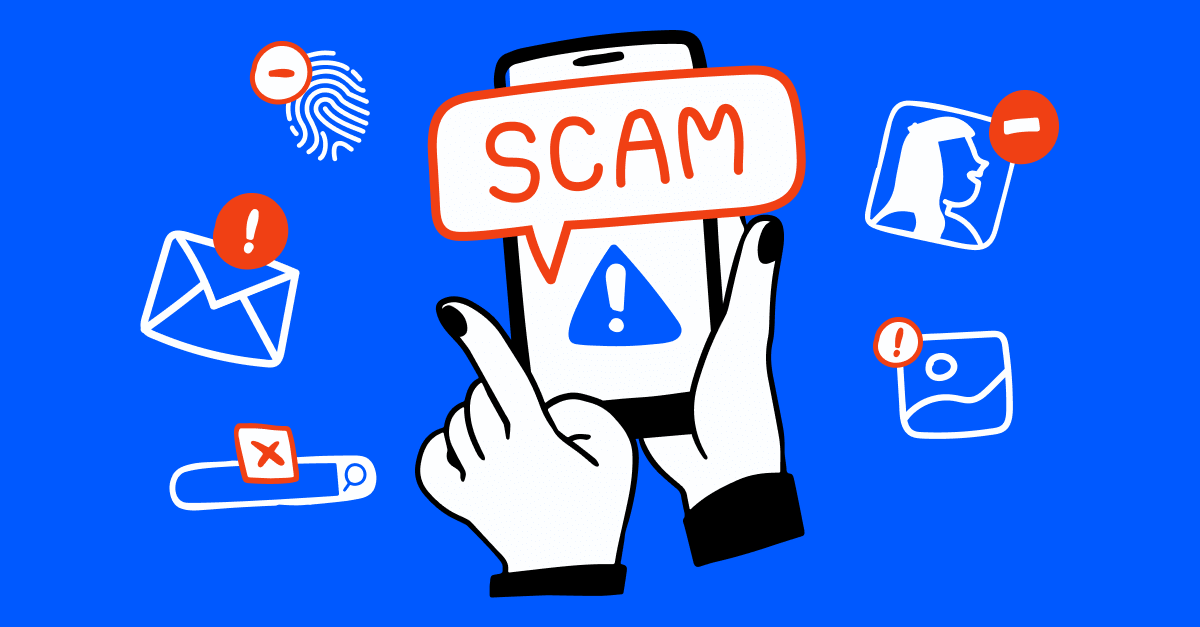

![3DMark Launches Native Benchmark App for macOS [Video]](https://www.iclarified.com/images/news/97603/97603/97603-640.jpg)
![Craig Federighi: Putting macOS on iPad Would 'Lose What Makes iPad iPad' [Video]](https://www.iclarified.com/images/news/97606/97606/97606-640.jpg)
![Apple Releases Updated Build of iOS 26 Beta 1 [Download]](https://www.iclarified.com/images/news/97608/97608/97608-640.jpg)












![The new Google TV setup process is impressively fast and easy [Gallery]](https://i0.wp.com/9to5google.com/wp-content/uploads/sites/4/2025/06/Google-TV-logo.jpg?resize=1200%2C628&quality=82&strip=all&ssl=1)
![Google Play Store not showing Android system app updates [U]](https://i0.wp.com/9to5google.com/wp-content/uploads/sites/4/2021/08/google-play-store-material-you.jpeg?resize=1200%2C628&quality=82&strip=all&ssl=1)





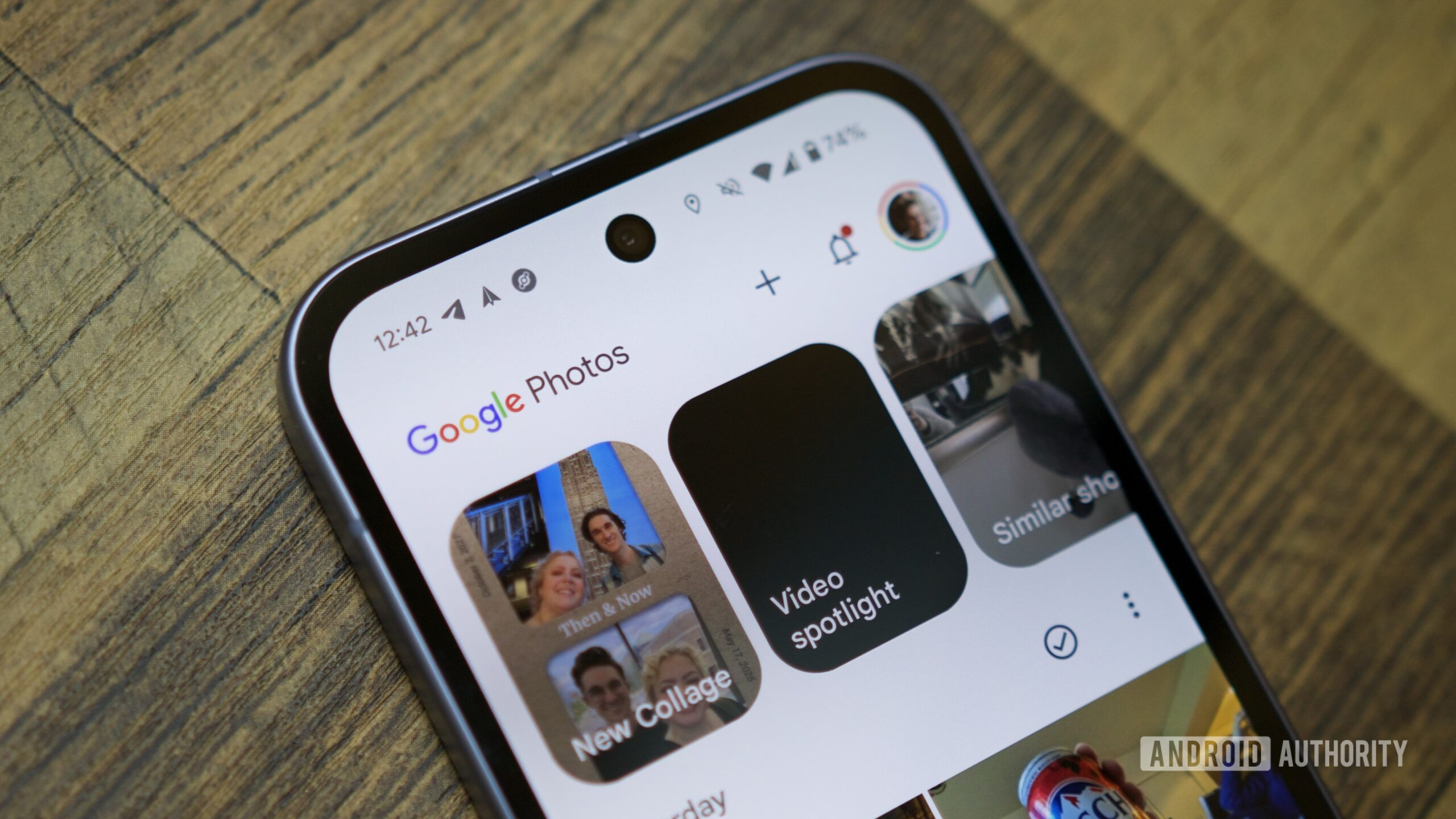

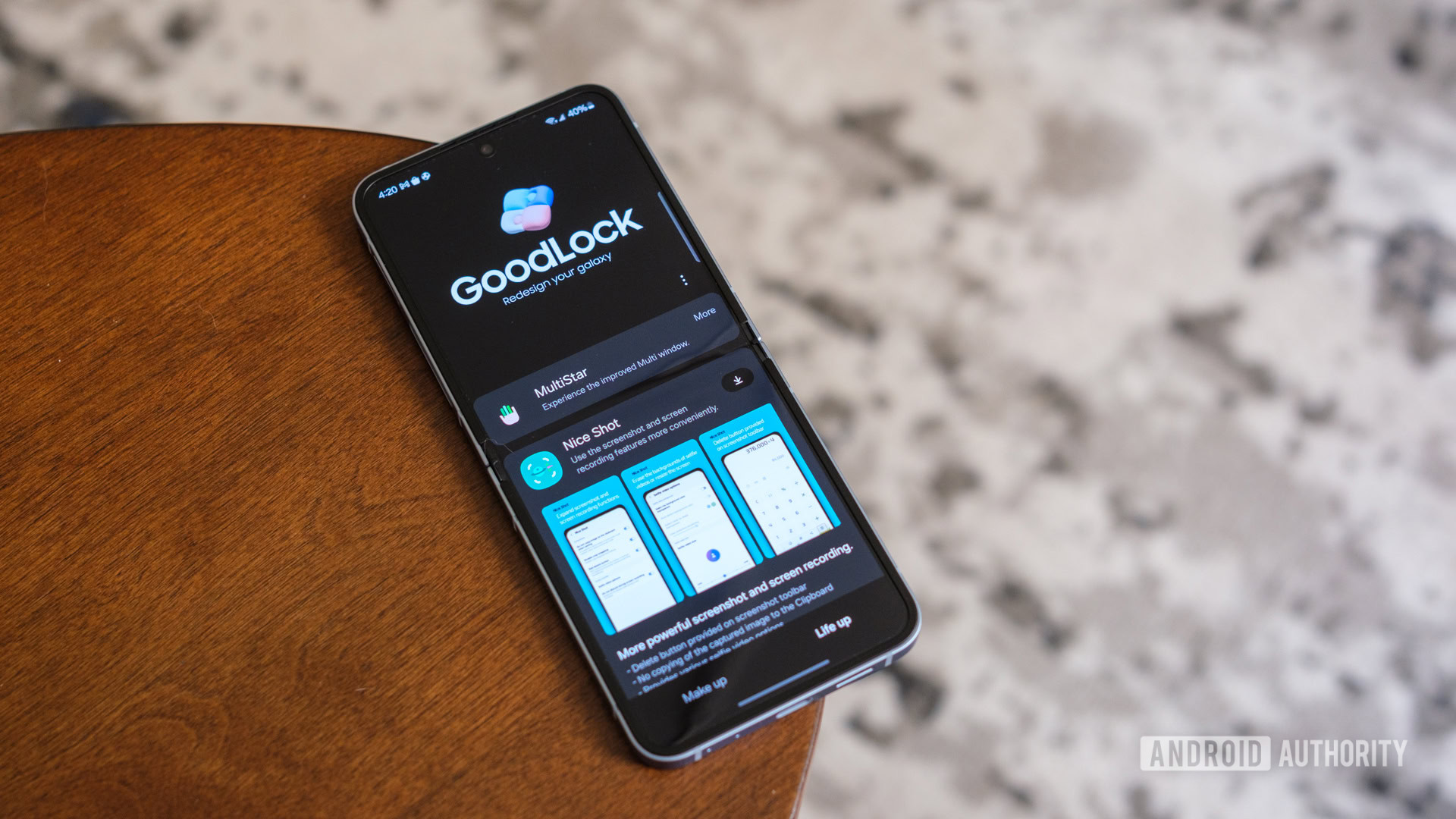



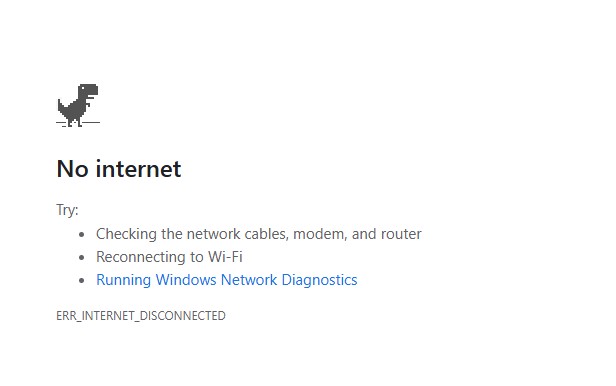
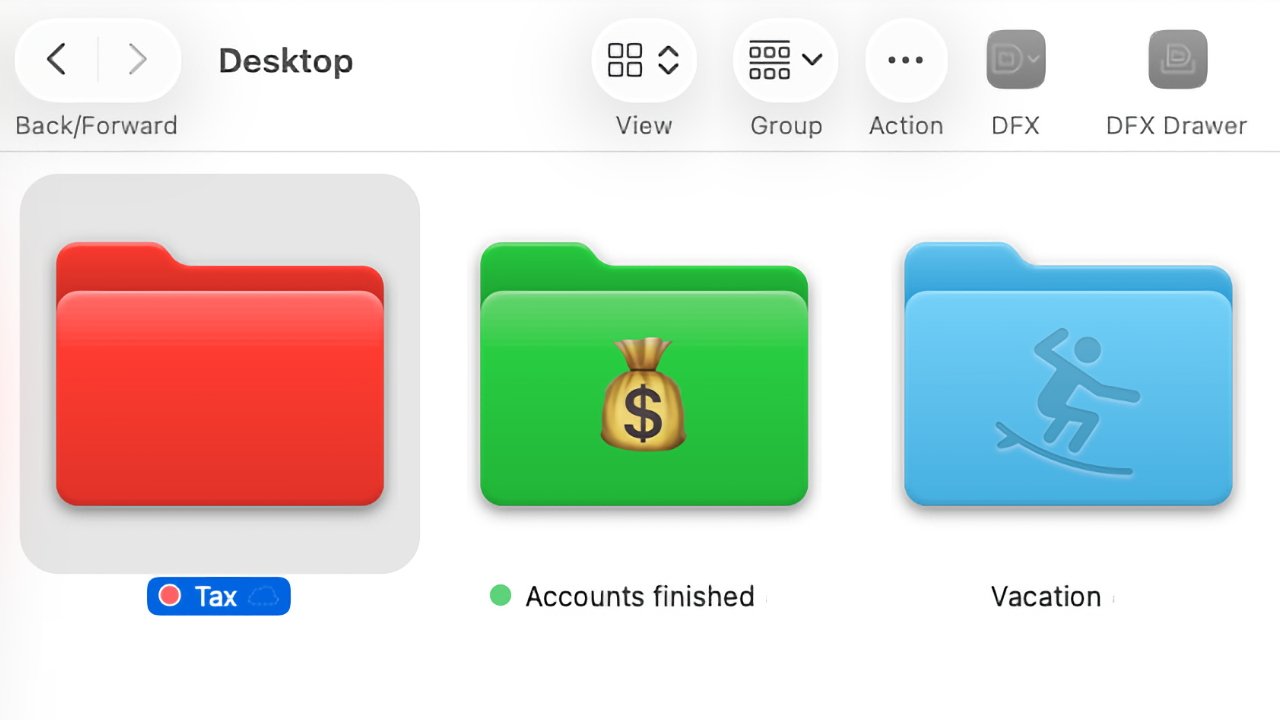
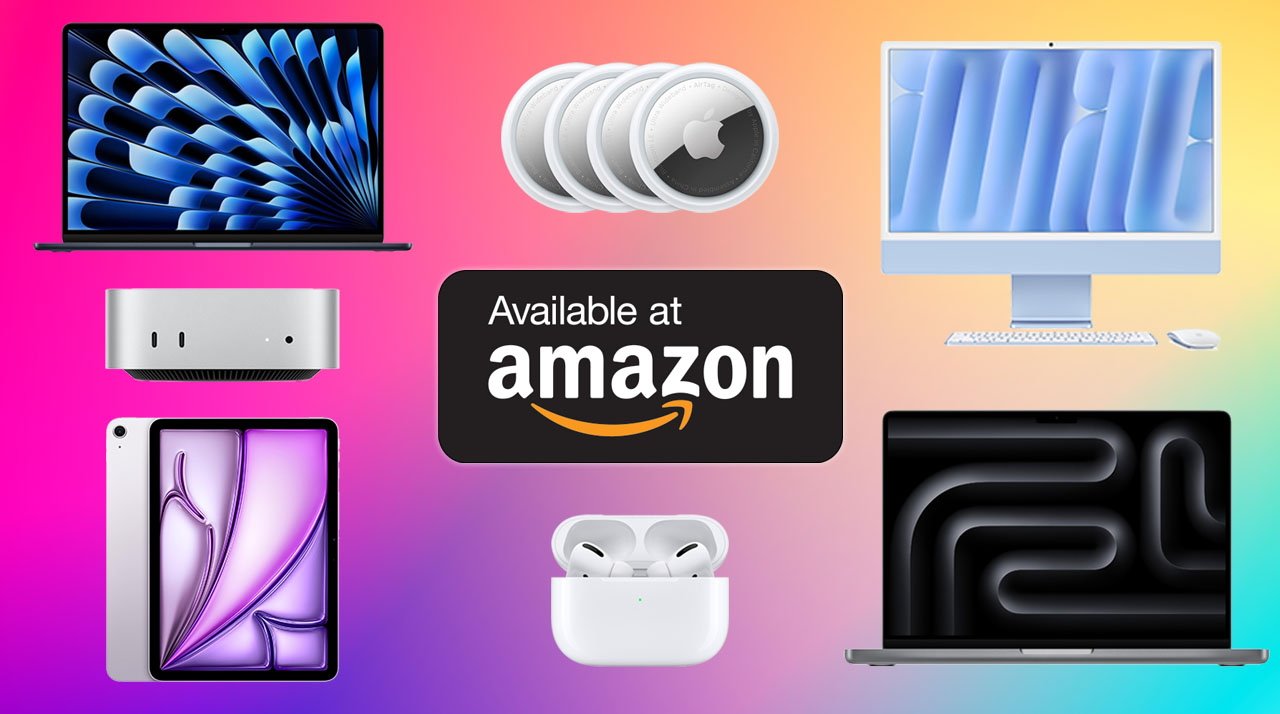
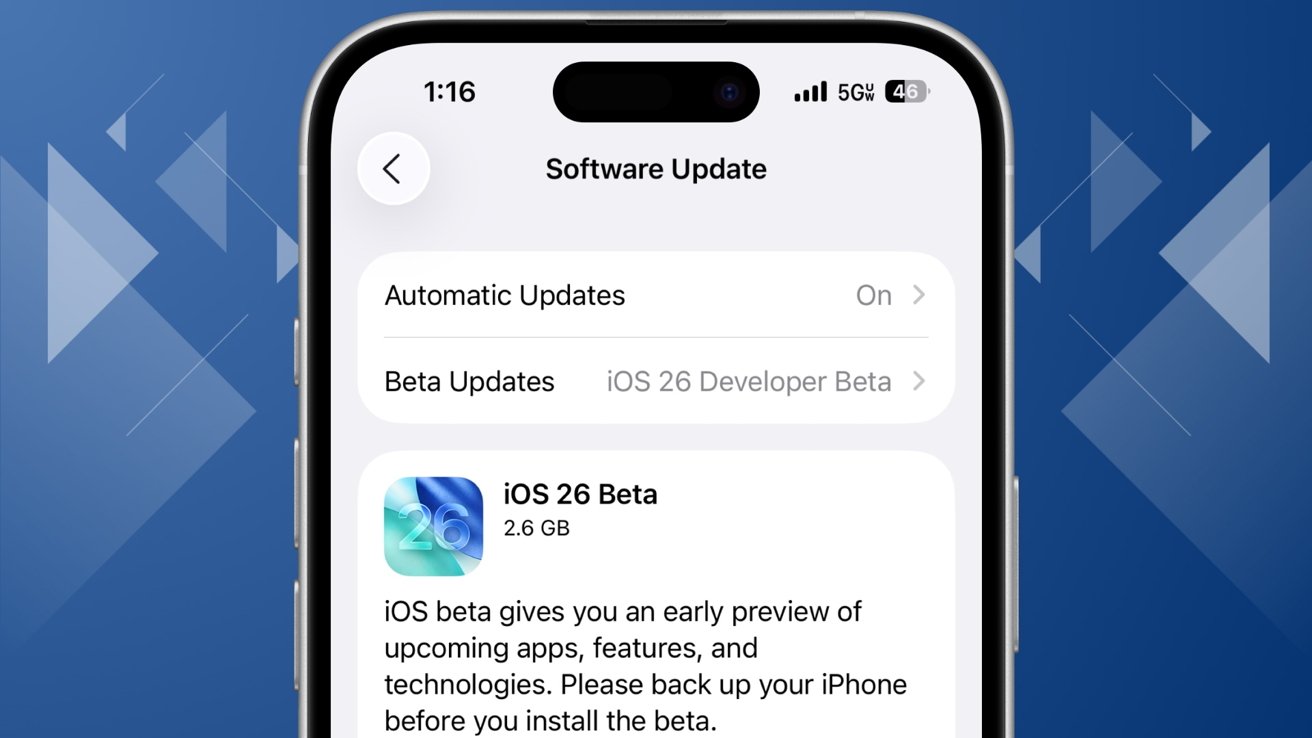
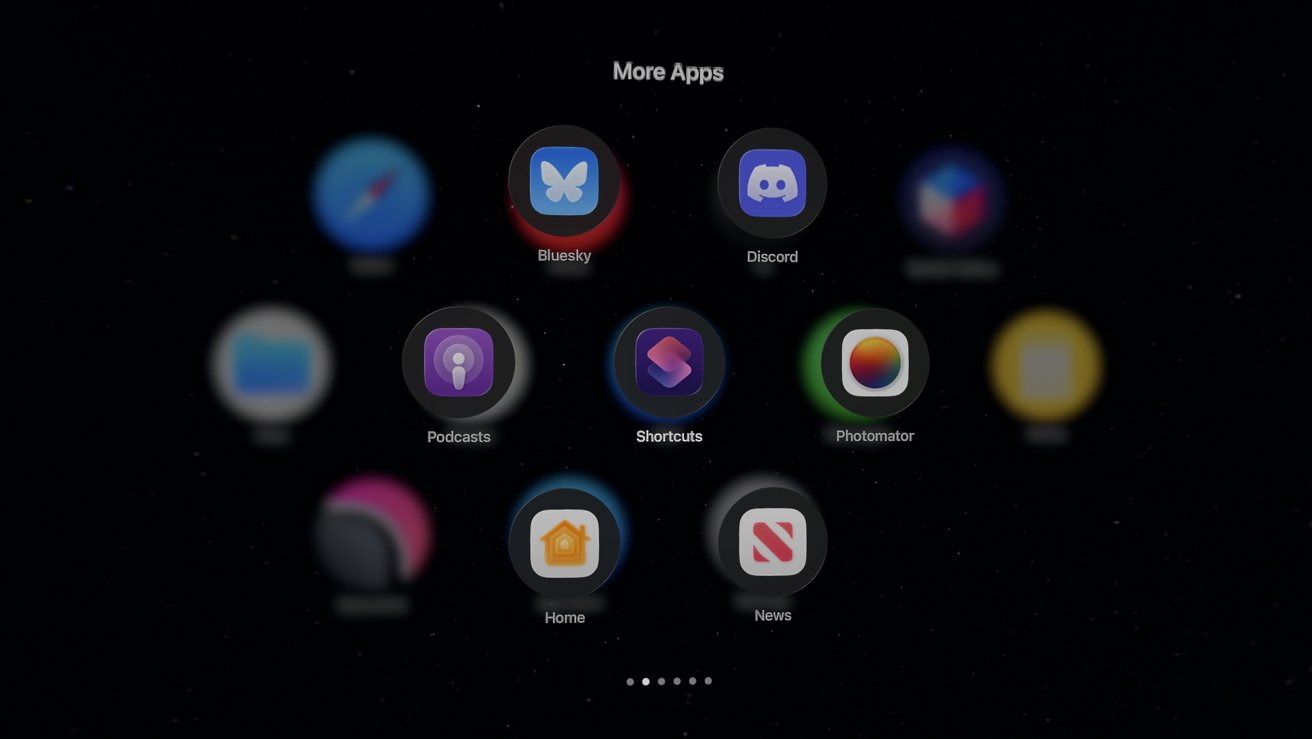

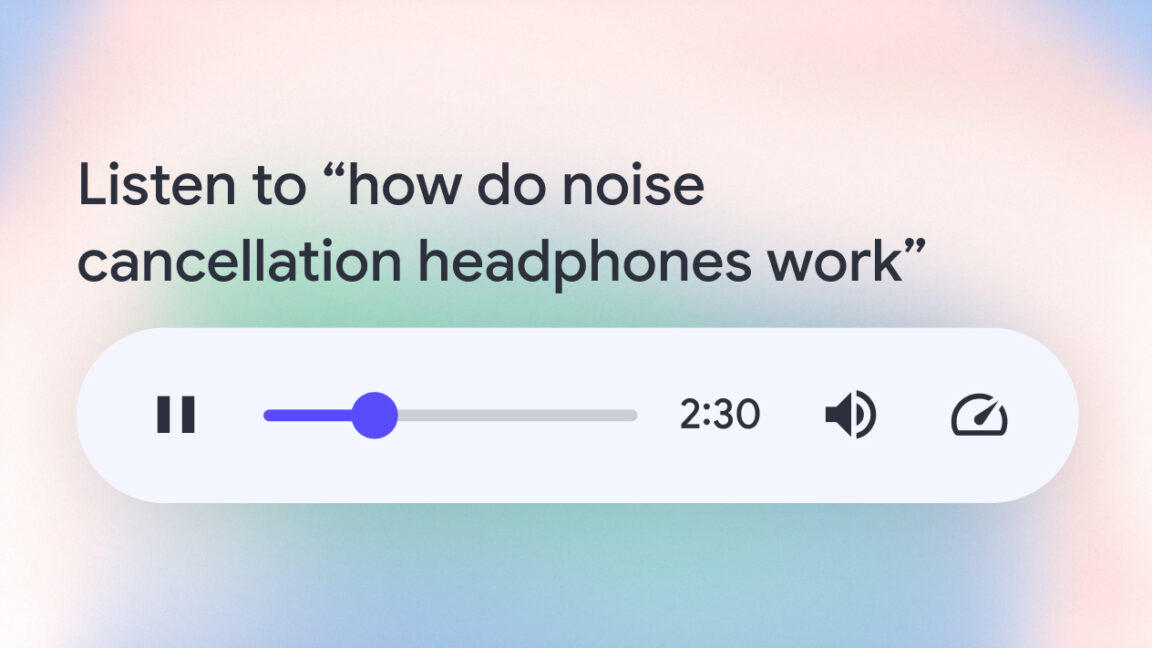















































































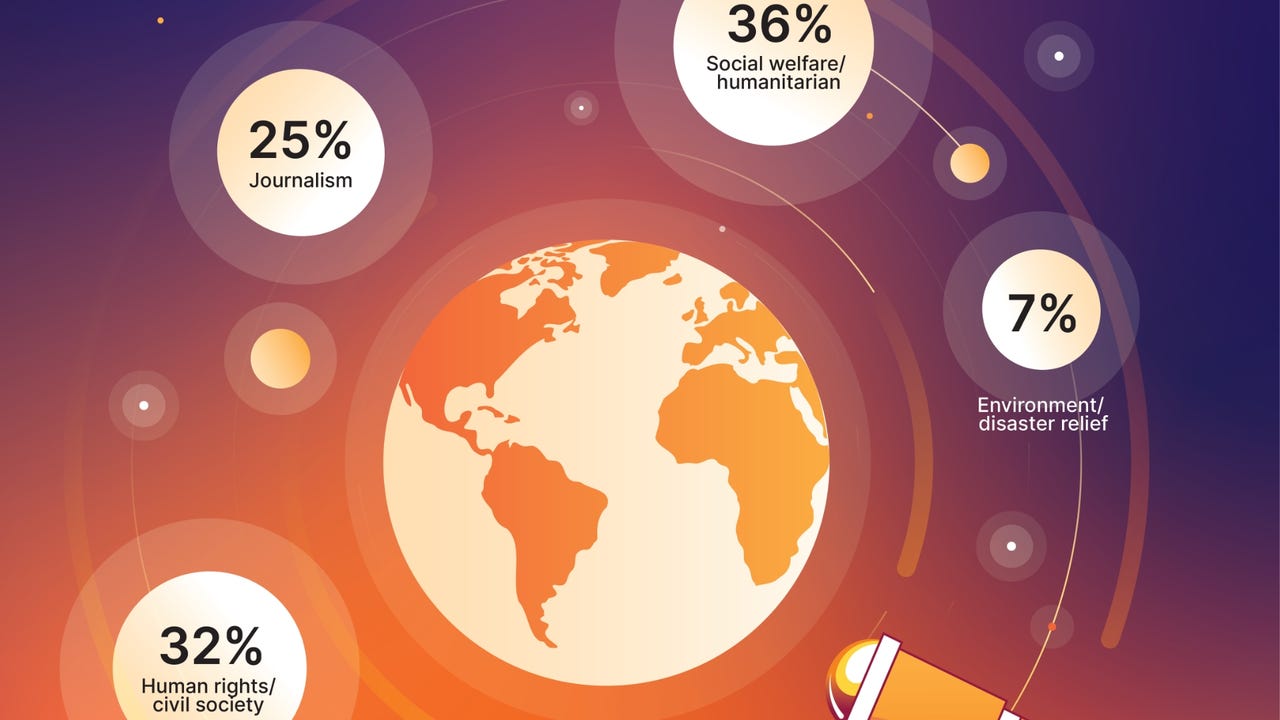
_designer491_Alamy.jpg?width=1280&auto=webp&quality=80&disable=upscale#)
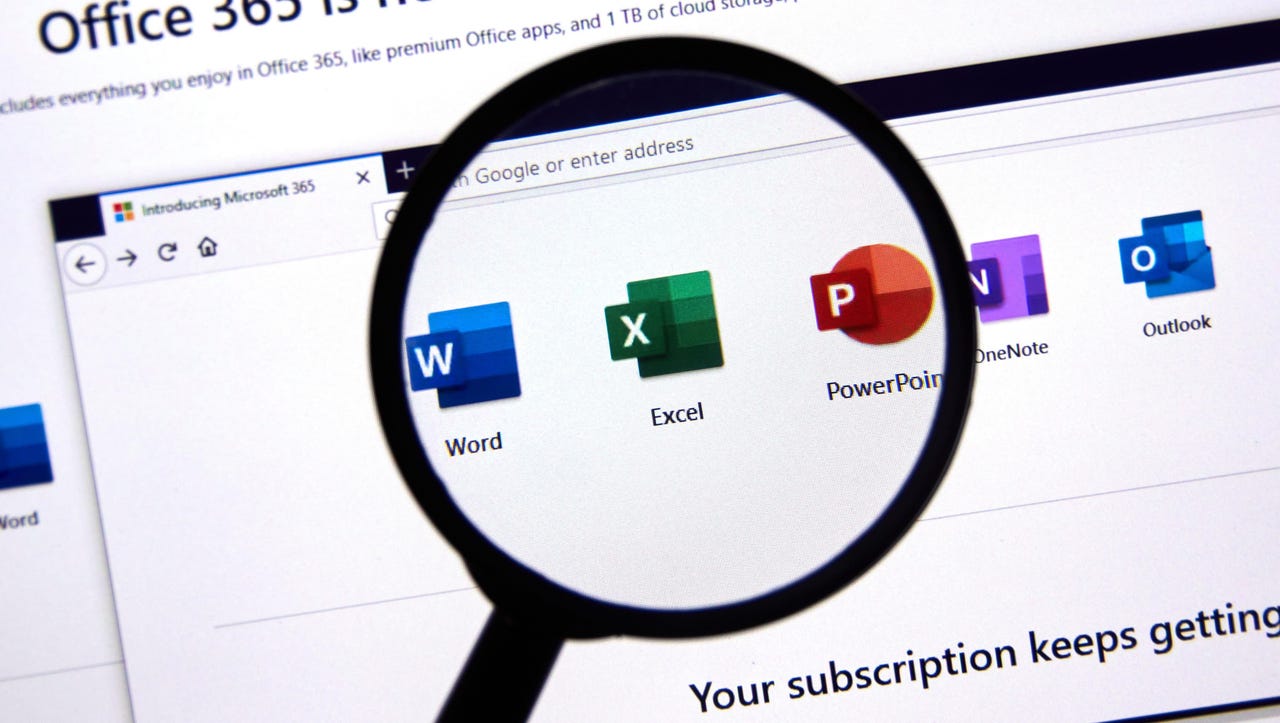
_Andreas_Prott_Alamy.jpg?width=1280&auto=webp&quality=80&disable=upscale#)


















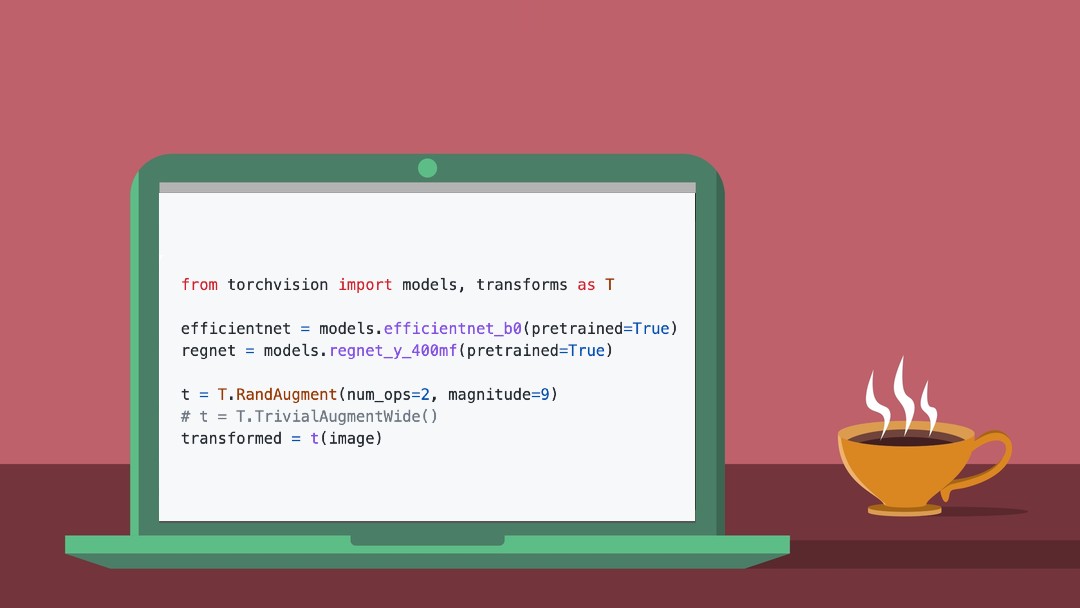
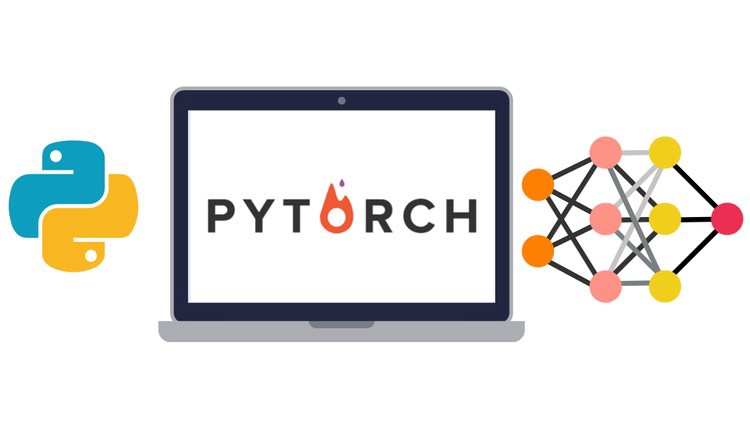






































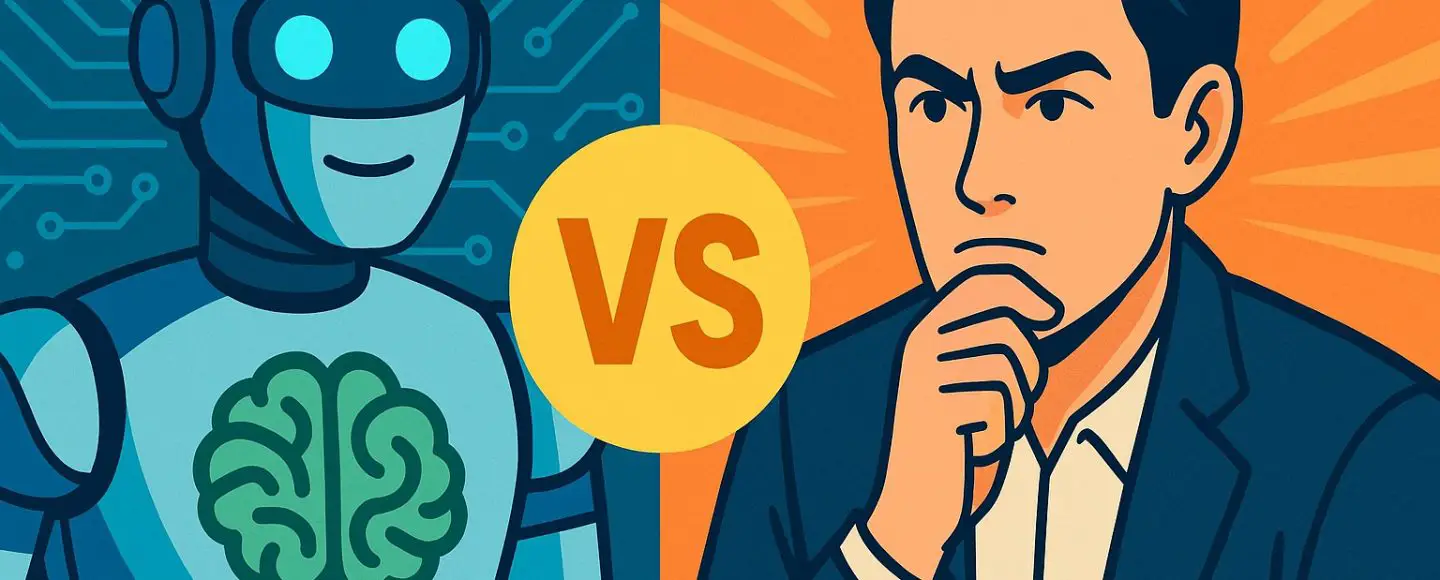
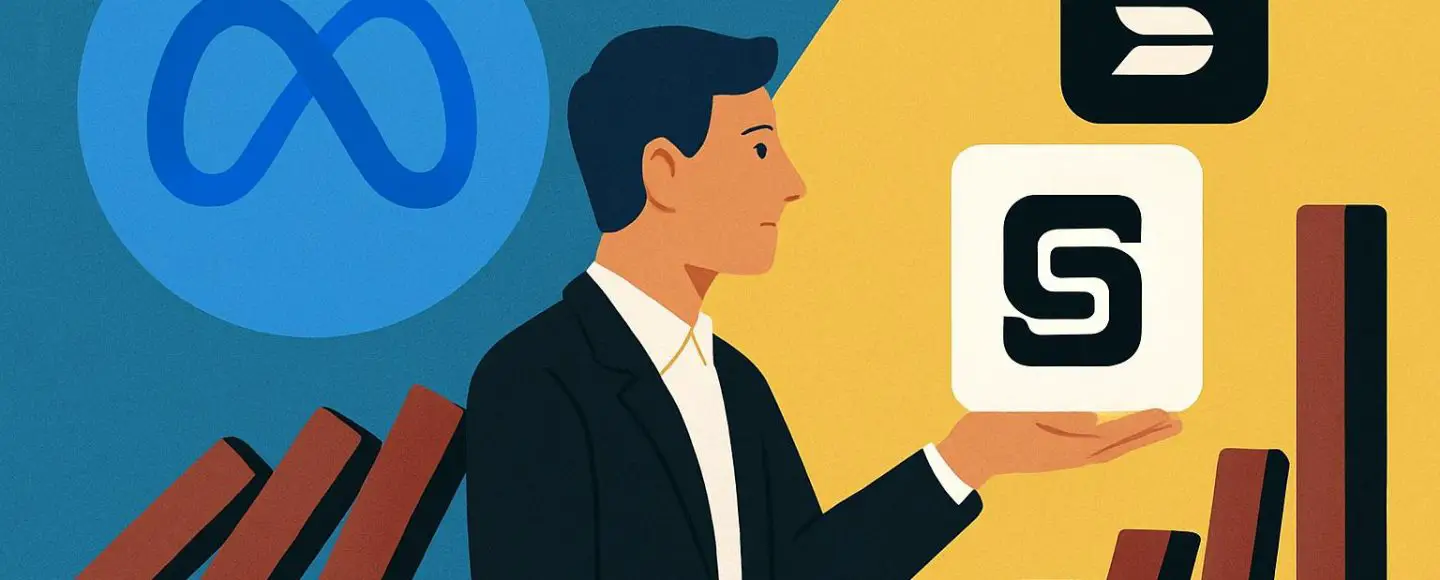
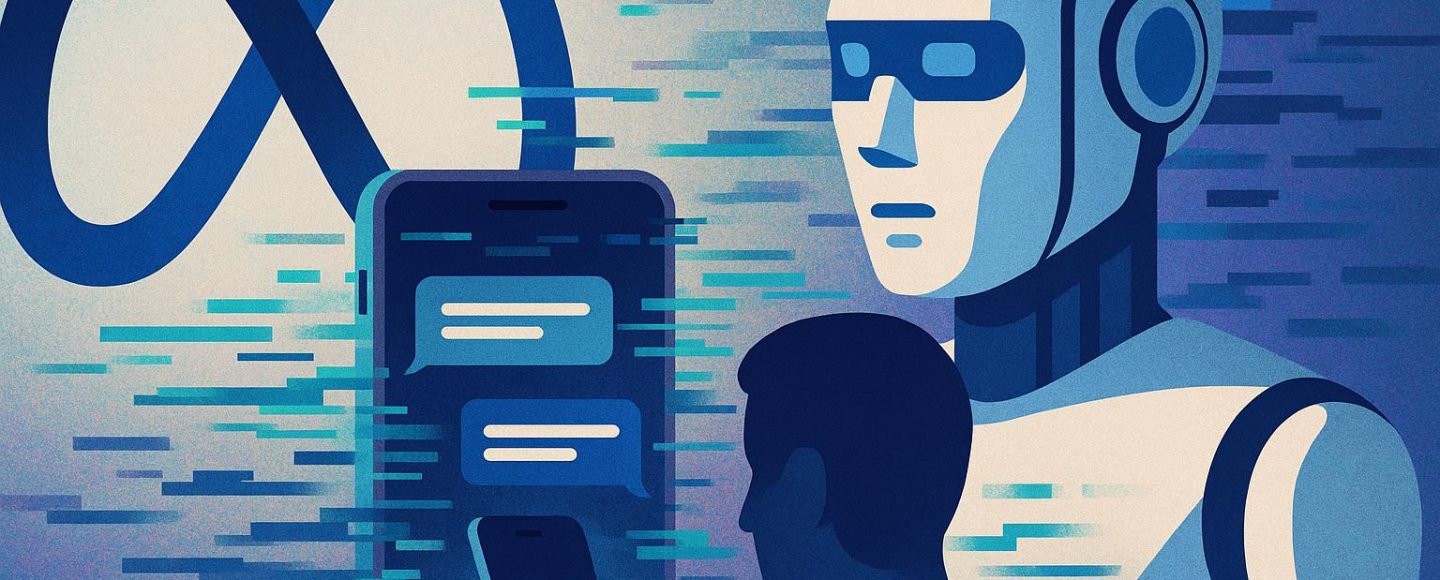
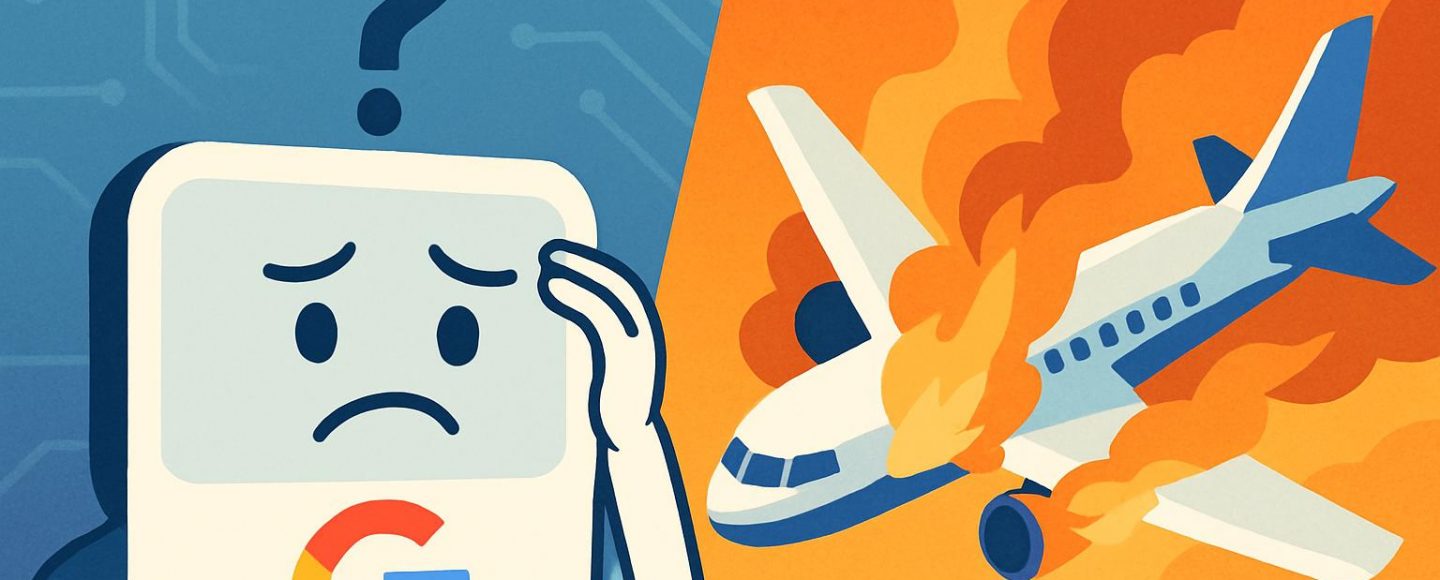









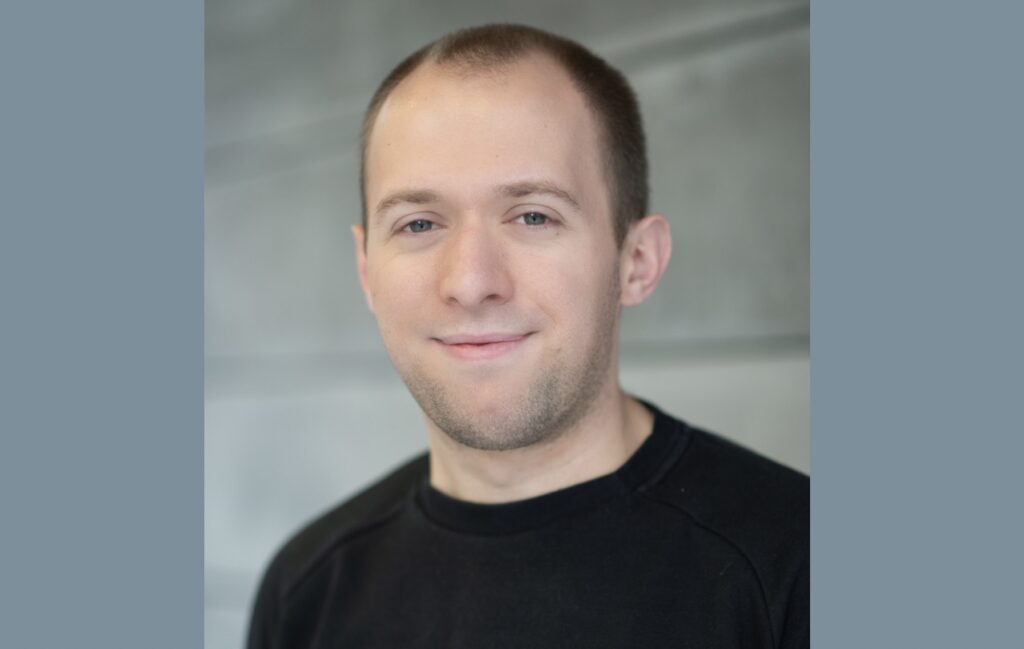


























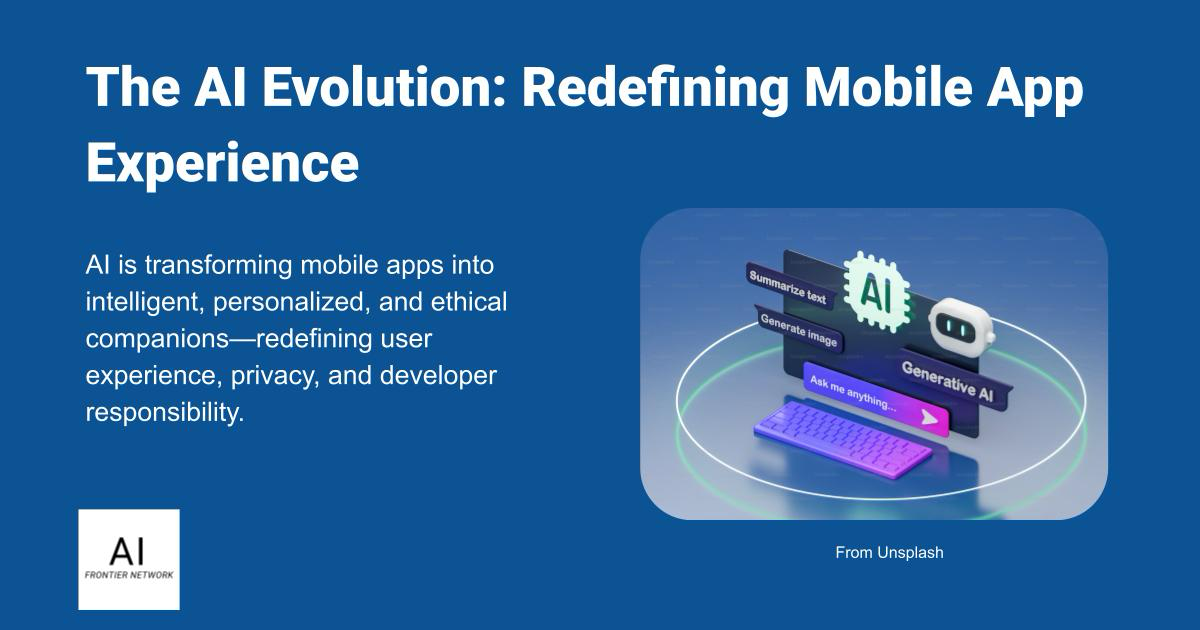












![[The AI Show Episode 152]: ChatGPT Connectors, AI-Human Relationships, New AI Job Data, OpenAI Court-Ordered to Keep ChatGPT Logs & WPP’s Large Marketing Model](https://www.marketingaiinstitute.com/hubfs/ep%20152%20cover.png)

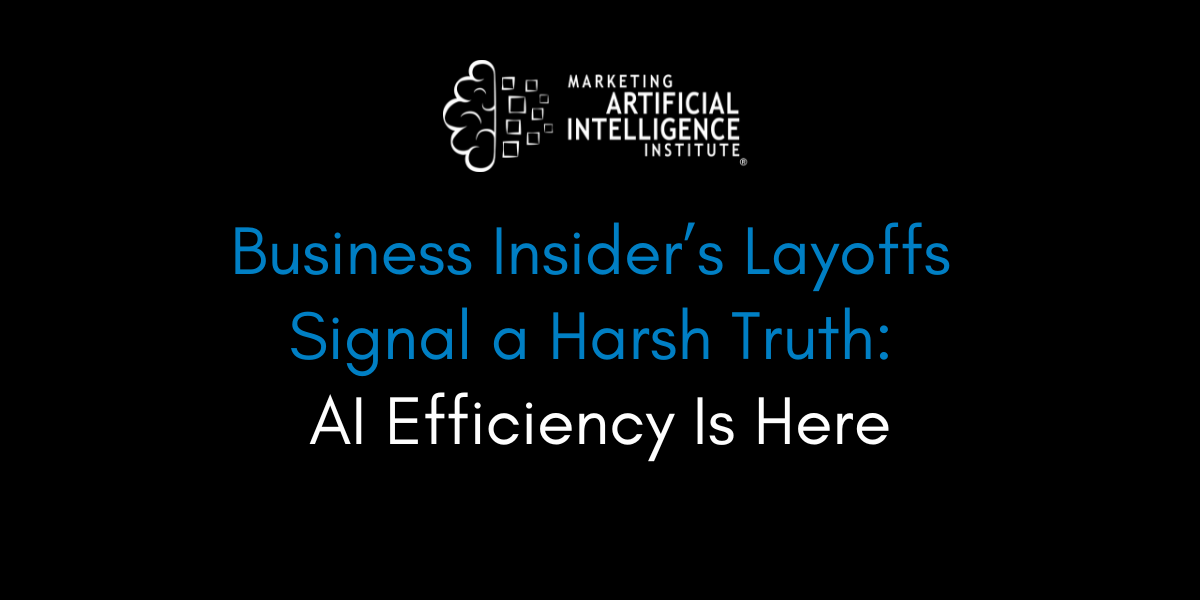















































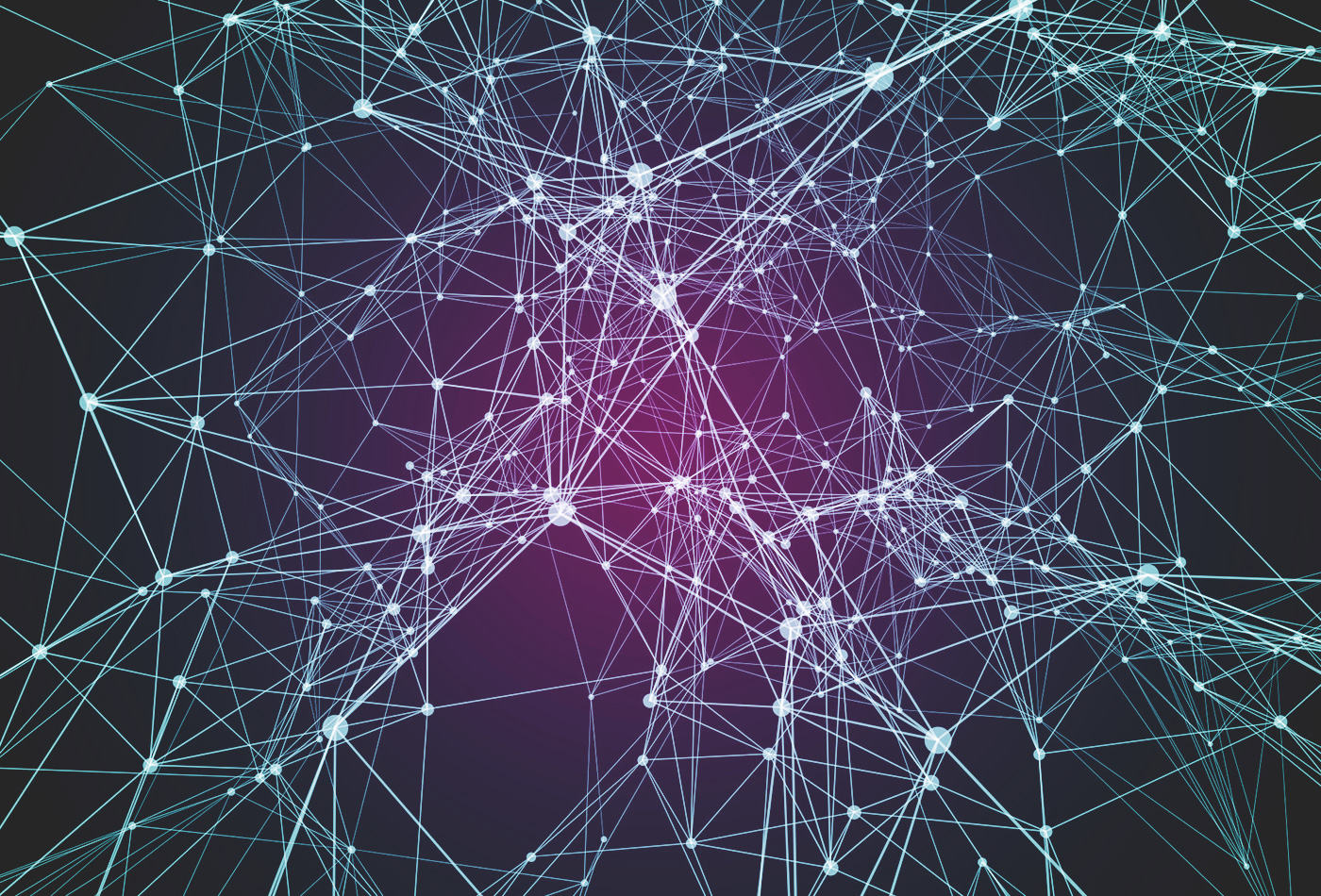










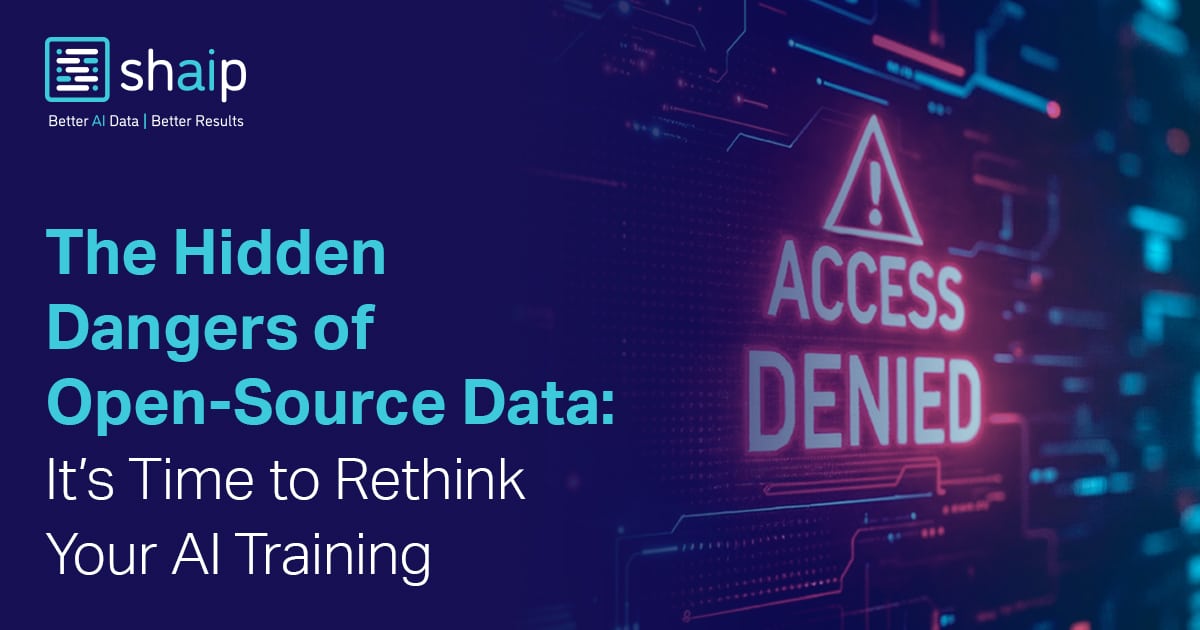























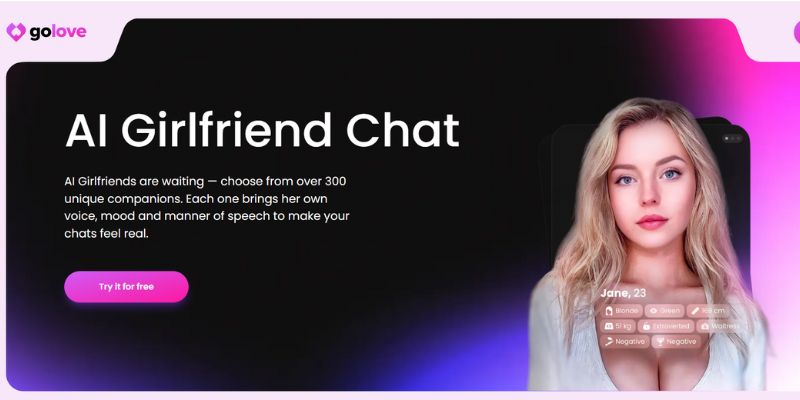















![[FREE EBOOKS] Natural Language Processing with Python, Microsoft 365 Copilot At Work & Four More Best Selling Titles](https://www.javacodegeeks.com/wp-content/uploads/2012/12/jcg-logo.jpg)

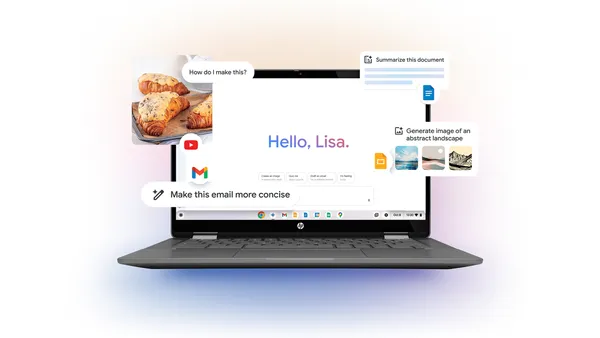
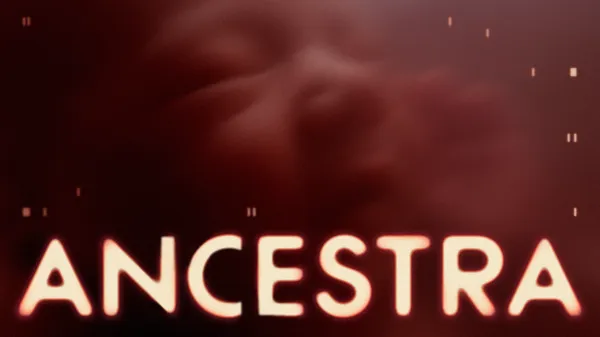
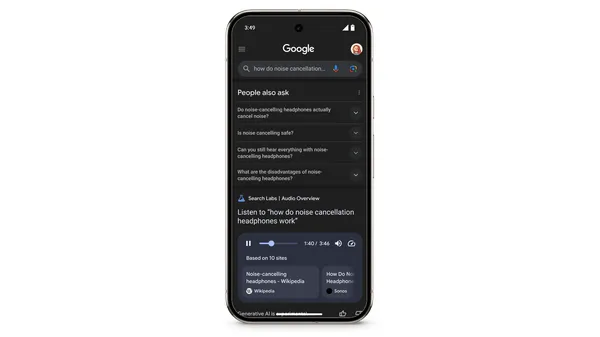


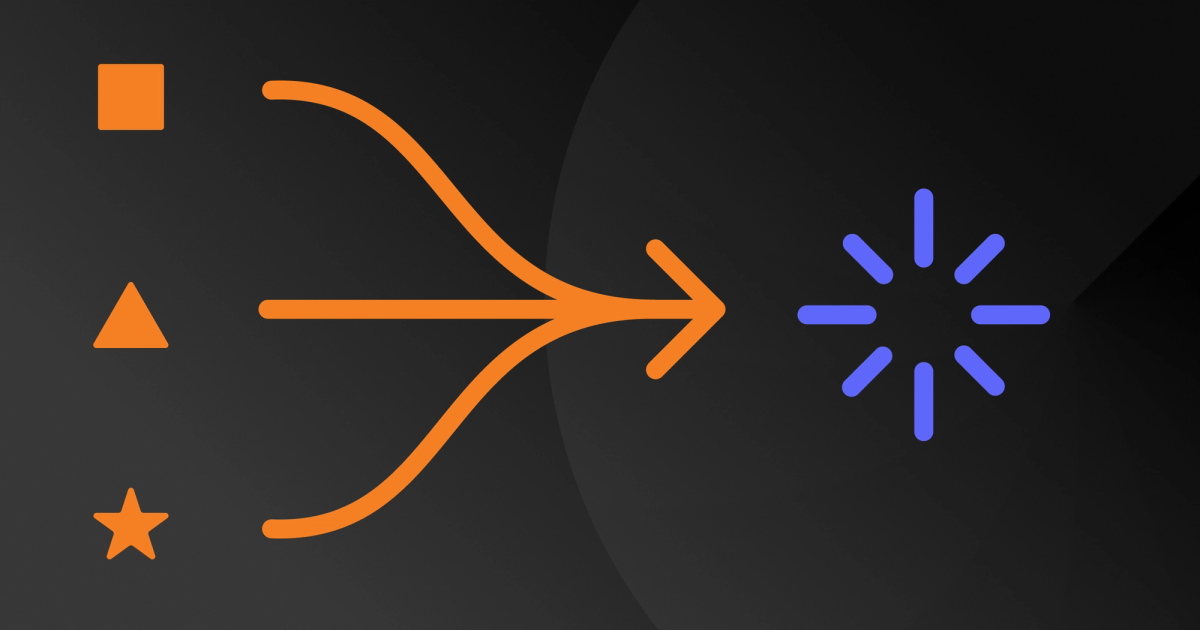


































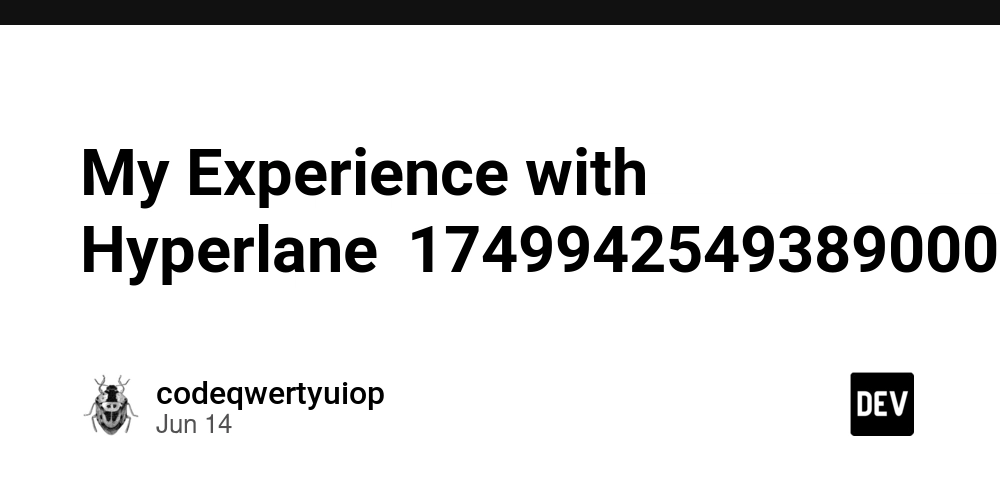
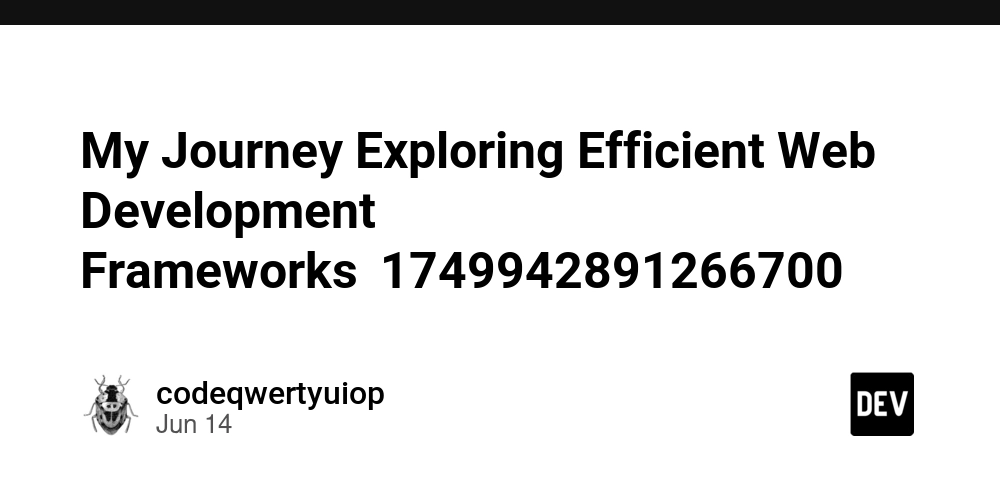
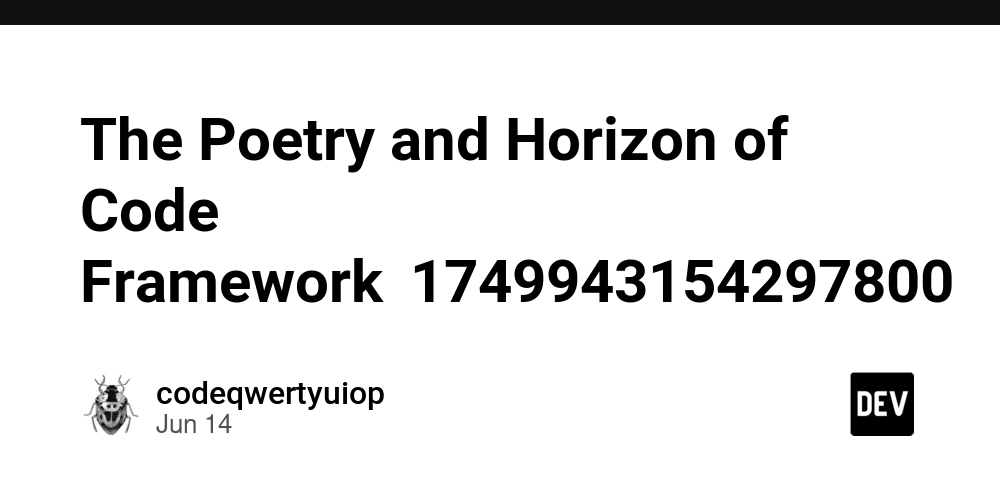
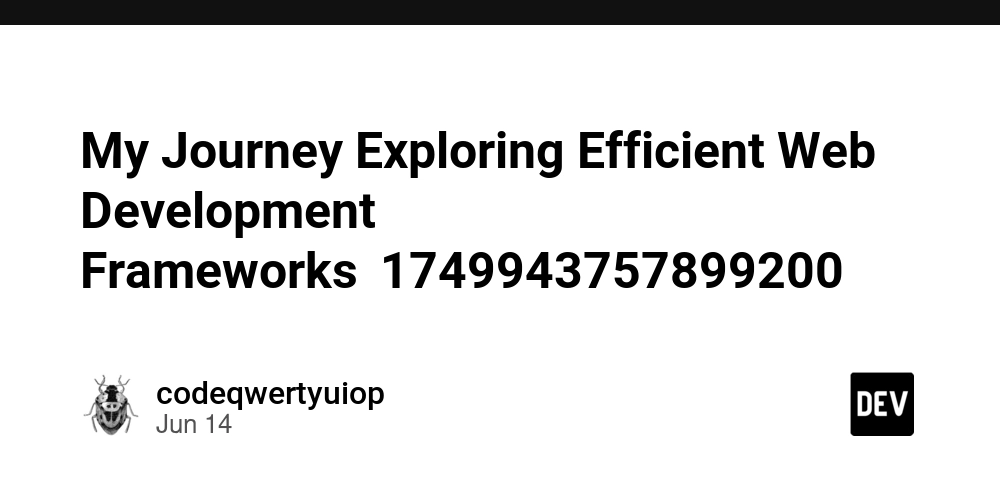



























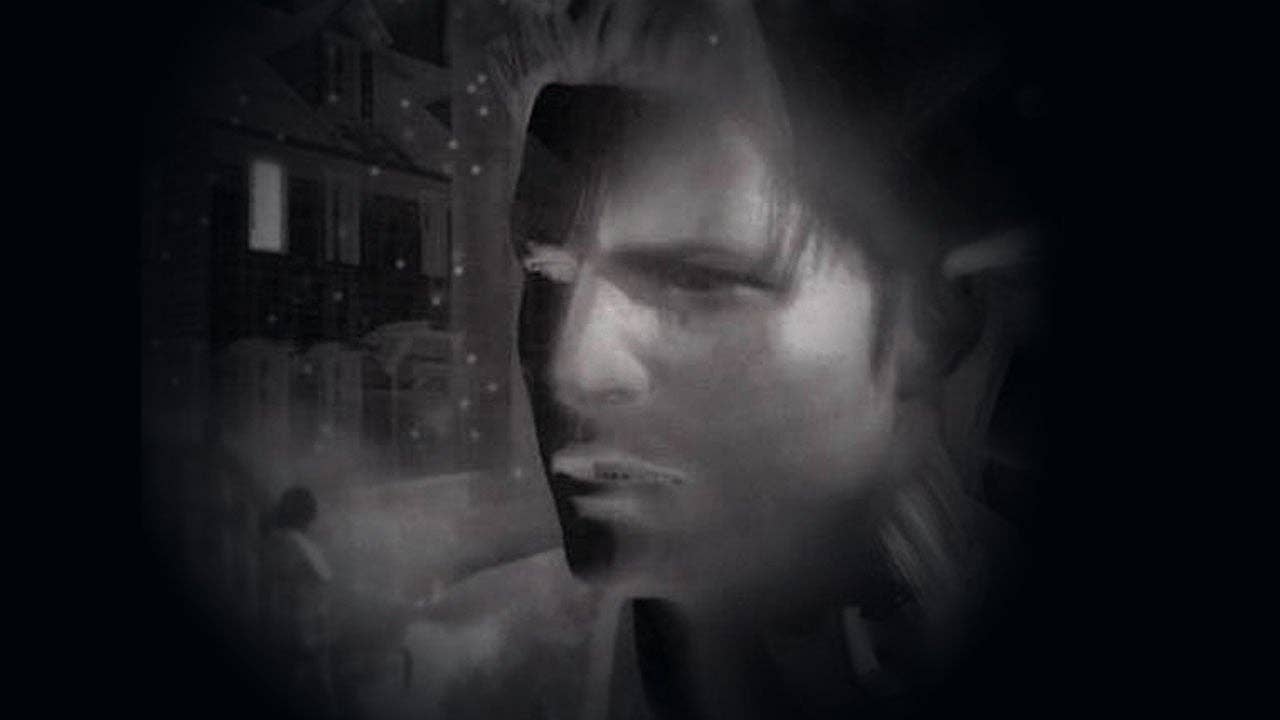










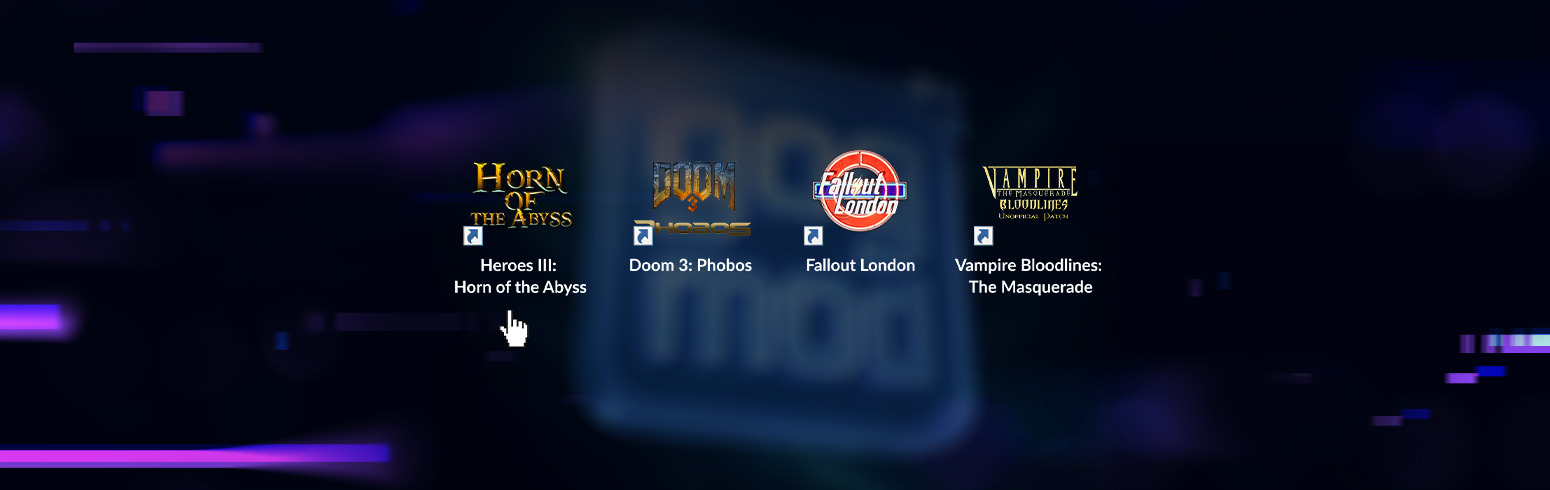







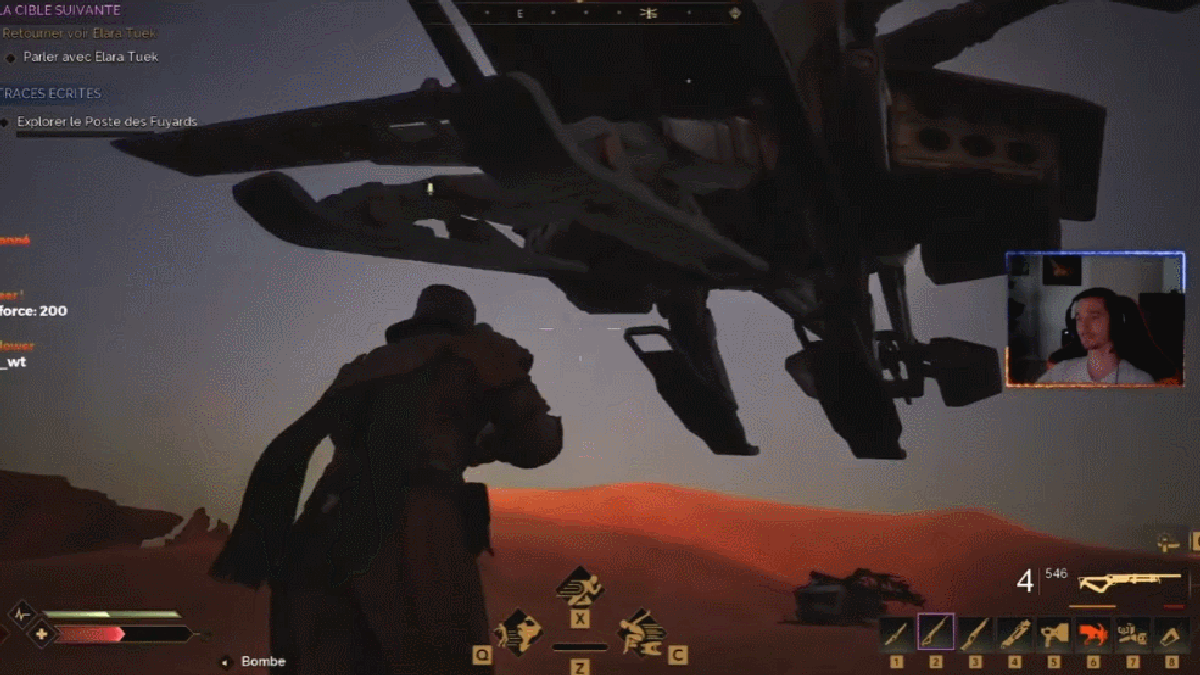









































.jpg?width=1920&height=1920&fit=bounds&quality=70&format=jpg&auto=webp#)




