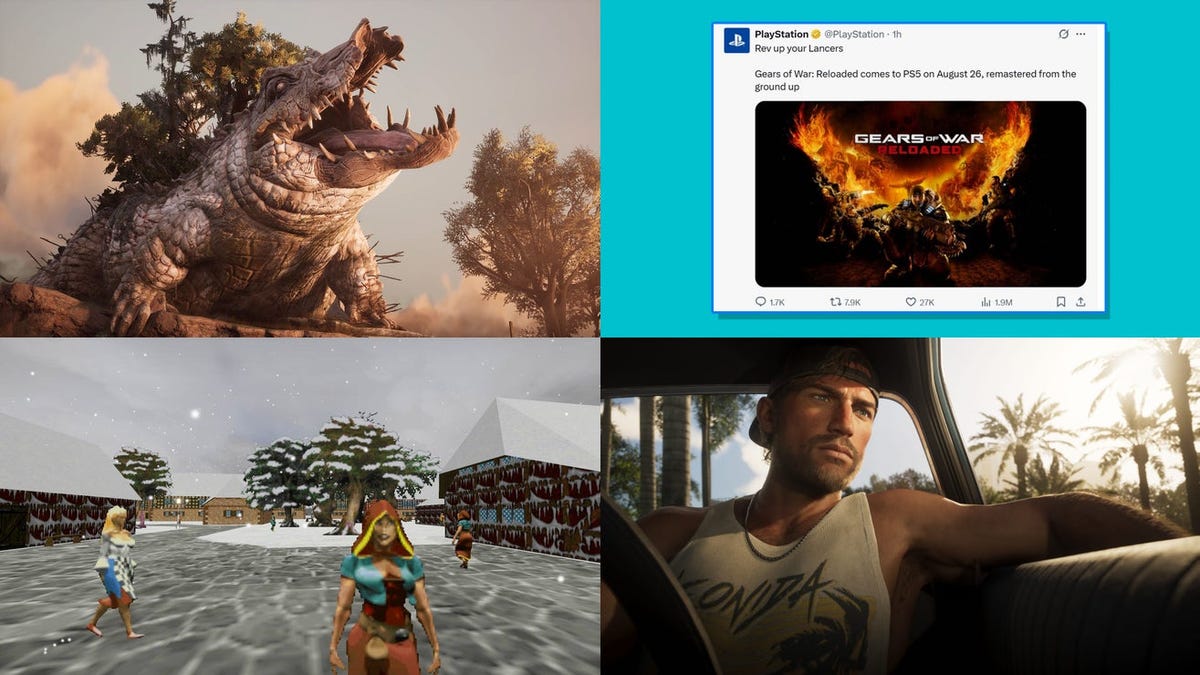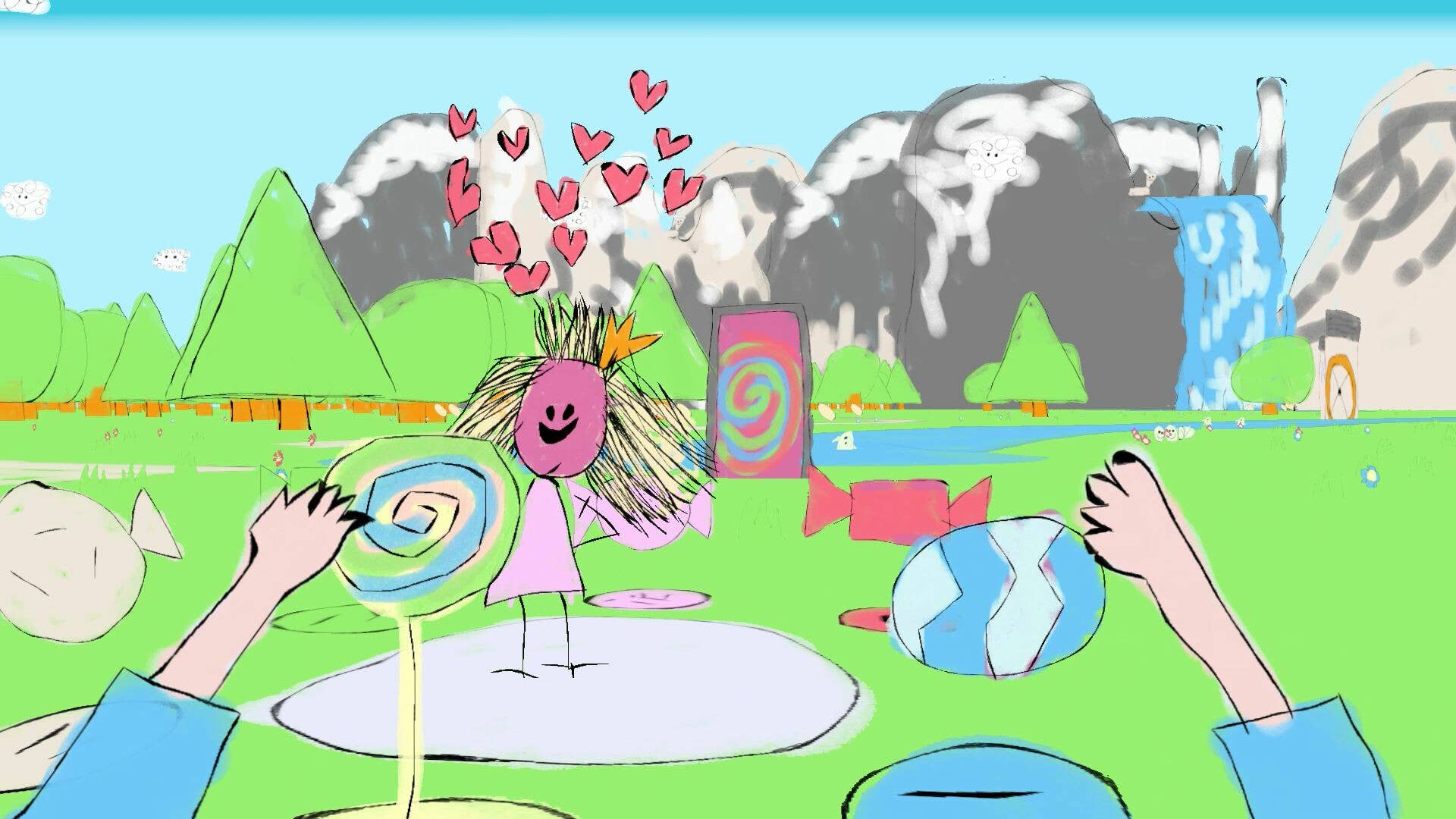How to Fix Dropdown Button Issues After Modal Closure?
Introduction Are you experiencing issues with a dropdown button that doesn't work after closing a modal window? If your dropdown menu fails to function immediately after a modal closing action and only starts working after reopening the modal, this article is meant for you. We'll delve into the possible causes of this problem and suggest practical solutions to ensure your dropdown works seamlessly. Understanding the Problem The issue at hand often arises due to JavaScript event handling conflicts, particularly with the Bootstrap framework. When a modal is opened, some elements within the modal may interfere with event listeners intended for buttons outside of it. This can lead to inconsistent behavior, where the dropdown button only works after a second modal closure, suggesting that the DOM elements have not reset correctly after the first closure. Why the Issue Happens JavaScript Event Binding: When modal windows are opened, existing event listeners may not trigger as expected if not correctly re-bound upon closing. A dropdown button depends on Bootstrap's JavaScript to toggle visibility. Z-Index Issues: If the modal has a higher z-index over the dropdown button, it may capture link clicks, leading to the dropdown failing to open. Data Attributes: Bootstrap uses data attributes (like data-bs-toggle and data-bs-auto-close) which might not function correctly if not handled properly in conjunction with AJAX-loaded content. By understanding the nature of the problem, we can now proceed to implement a systematic solution. Step-by-Step Solution To resolve the dropdown button issue, follow these steps: Step 1: Ensure Proper Event Handling To ensure that your dropdown toggles properly after the modal is closed, you may need to manually control the event binding. Here’s a potential solution using jQuery: $(document).ready(function() { $('#form-modal').on('hidden.bs.modal', function () { // Re-bind dropdown event after modal is closed $('#dropdownMenu1').off('click').on('click', function(event) { event.stopPropagation(); }); }); }); This code re-binds the click event to the dropdown button whenever the modal is closed, ensuring that it captures click events correctly. Step 2: Check the Modal HTML Structure Ensure that the modal is structured correctly within your layout file. Misplacing it may lead to issues like improper data attribute recognition, which could cause dropdown functionality problems. Step 3: Update your Modal Markup Make sure that the modal is defined in a way that does not interfere with any other elements. Here’s a well-structured example: Step 4: Test Dropdown Button Behavior Once you have made the necessary changes, trigger the modal, perform your actions, and close it to test the dropdown button behavior. Ensure it functions as expected without further reopening the modal. Frequently Asked Questions 1. Why does my dropdown button fail to function after the modal closes? This is likely due to event listeners not being reattached, DOM element conflicts, or improper modal data attributes. 2. What other factors could affect dropdown visibility? Factors include z-index issues, JavaScript errors in your console, and conflicts with other JavaScript libraries. 3. How do I improve the reliability of my modal and dropdown interactions? By clearly separating responsibilities for event handling and ensuring scripts that manage modals and dropdowns do not conflict you can improve reliability. Conclusion In this article, we’ve explored the common issue of dropdown buttons failing to function immediately after a modal window is closed. With attentive event handling, correct markup structure, and proper testing, you can resolve this persisting problem and enhance the user experience in your application. If any of the solutions don’t resolve the issue, consider systematically checking your entire codebase for conflicts or layout issues. Happy coding!

Introduction
Are you experiencing issues with a dropdown button that doesn't work after closing a modal window? If your dropdown menu fails to function immediately after a modal closing action and only starts working after reopening the modal, this article is meant for you. We'll delve into the possible causes of this problem and suggest practical solutions to ensure your dropdown works seamlessly.
Understanding the Problem
The issue at hand often arises due to JavaScript event handling conflicts, particularly with the Bootstrap framework. When a modal is opened, some elements within the modal may interfere with event listeners intended for buttons outside of it. This can lead to inconsistent behavior, where the dropdown button only works after a second modal closure, suggesting that the DOM elements have not reset correctly after the first closure.
Why the Issue Happens
- JavaScript Event Binding: When modal windows are opened, existing event listeners may not trigger as expected if not correctly re-bound upon closing. A dropdown button depends on Bootstrap's JavaScript to toggle visibility.
- Z-Index Issues: If the modal has a higher z-index over the dropdown button, it may capture link clicks, leading to the dropdown failing to open.
-
Data Attributes: Bootstrap uses data attributes (like
data-bs-toggleanddata-bs-auto-close) which might not function correctly if not handled properly in conjunction with AJAX-loaded content.
By understanding the nature of the problem, we can now proceed to implement a systematic solution.
Step-by-Step Solution
To resolve the dropdown button issue, follow these steps:
Step 1: Ensure Proper Event Handling
To ensure that your dropdown toggles properly after the modal is closed, you may need to manually control the event binding. Here’s a potential solution using jQuery:
$(document).ready(function() {
$('#form-modal').on('hidden.bs.modal', function () {
// Re-bind dropdown event after modal is closed
$('#dropdownMenu1').off('click').on('click', function(event) {
event.stopPropagation();
});
});
});
This code re-binds the click event to the dropdown button whenever the modal is closed, ensuring that it captures click events correctly.
Step 2: Check the Modal HTML Structure
Ensure that the modal is structured correctly within your layout file. Misplacing it may lead to issues like improper data attribute recognition, which could cause dropdown functionality problems.
Step 3: Update your Modal Markup
Make sure that the modal is defined in a way that does not interfere with any other elements. Here’s a well-structured example:
Step 4: Test Dropdown Button Behavior
Once you have made the necessary changes, trigger the modal, perform your actions, and close it to test the dropdown button behavior. Ensure it functions as expected without further reopening the modal.
Frequently Asked Questions
1. Why does my dropdown button fail to function after the modal closes?
This is likely due to event listeners not being reattached, DOM element conflicts, or improper modal data attributes.
2. What other factors could affect dropdown visibility?
Factors include z-index issues, JavaScript errors in your console, and conflicts with other JavaScript libraries.
3. How do I improve the reliability of my modal and dropdown interactions?
By clearly separating responsibilities for event handling and ensuring scripts that manage modals and dropdowns do not conflict you can improve reliability.
Conclusion
In this article, we’ve explored the common issue of dropdown buttons failing to function immediately after a modal window is closed. With attentive event handling, correct markup structure, and proper testing, you can resolve this persisting problem and enhance the user experience in your application.
If any of the solutions don’t resolve the issue, consider systematically checking your entire codebase for conflicts or layout issues. Happy coding!
















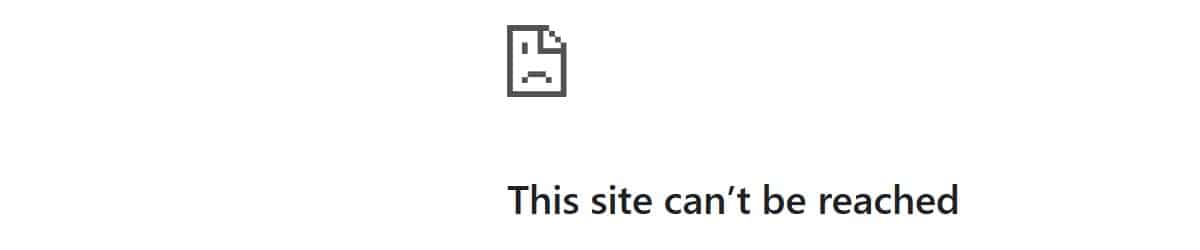



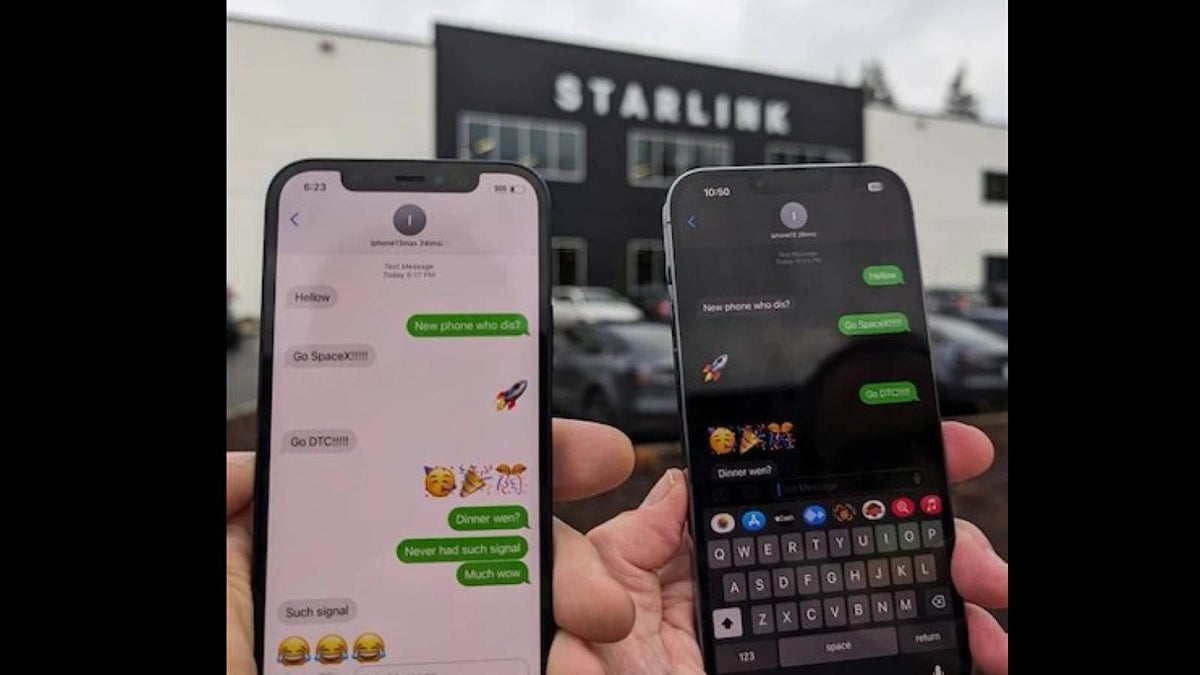


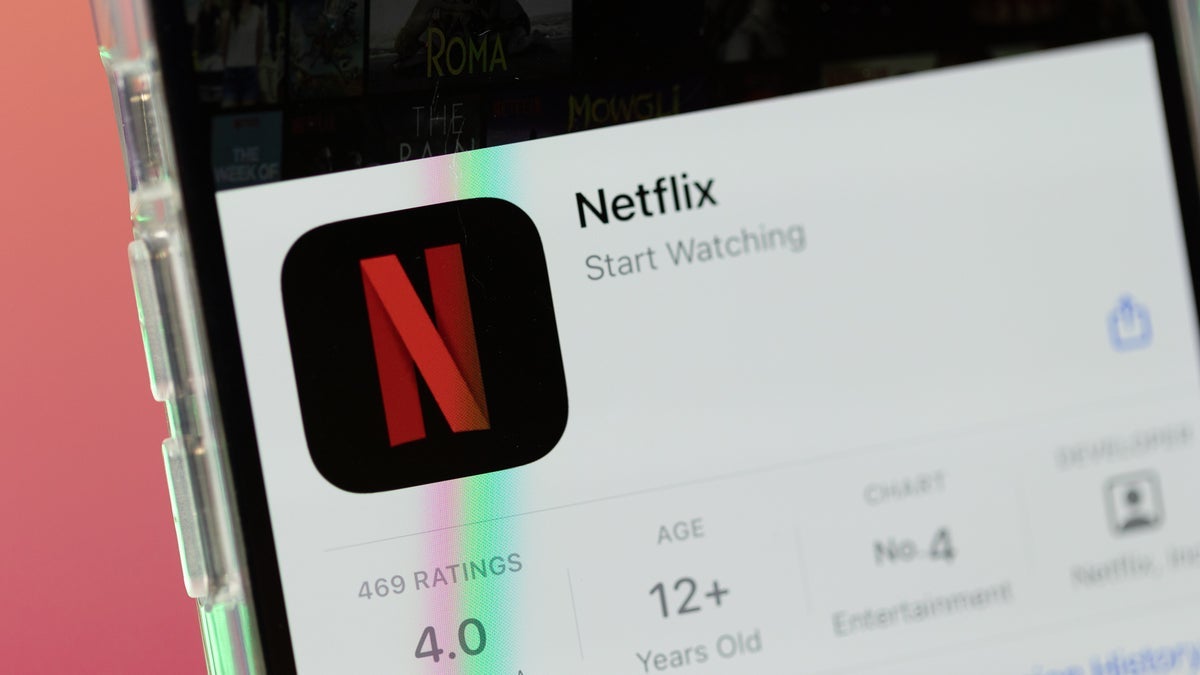

















































![Apple M4 MacBook Air Hits New All-Time Low of $824 [Deal]](https://www.iclarified.com/images/news/97288/97288/97288-640.jpg)
![An Apple Product Renaissance Is on the Way [Gurman]](https://www.iclarified.com/images/news/97286/97286/97286-640.jpg)
![Apple to Sync Captive Wi-Fi Logins Across iPhone, iPad, and Mac [Report]](https://www.iclarified.com/images/news/97284/97284/97284-640.jpg)
![Apple M4 iMac Drops to New All-Time Low Price of $1059 [Deal]](https://www.iclarified.com/images/news/97281/97281/97281-640.jpg)












![[Fixed] Gemini 2.5 Flash missing file upload for free app users](https://i0.wp.com/9to5google.com/wp-content/uploads/sites/4/2025/03/google-gemini-workspace-1.jpg?resize=1200%2C628&quality=82&strip=all&ssl=1)


![As Galaxy Watch prepares a major change, which smartwatch design to you prefer? [Poll]](https://i0.wp.com/9to5google.com/wp-content/uploads/sites/4/2024/07/Galaxy-Watch-Ultra-and-Apple-Watch-Ultra-1.jpg?resize=1200%2C628&quality=82&strip=all&ssl=1)




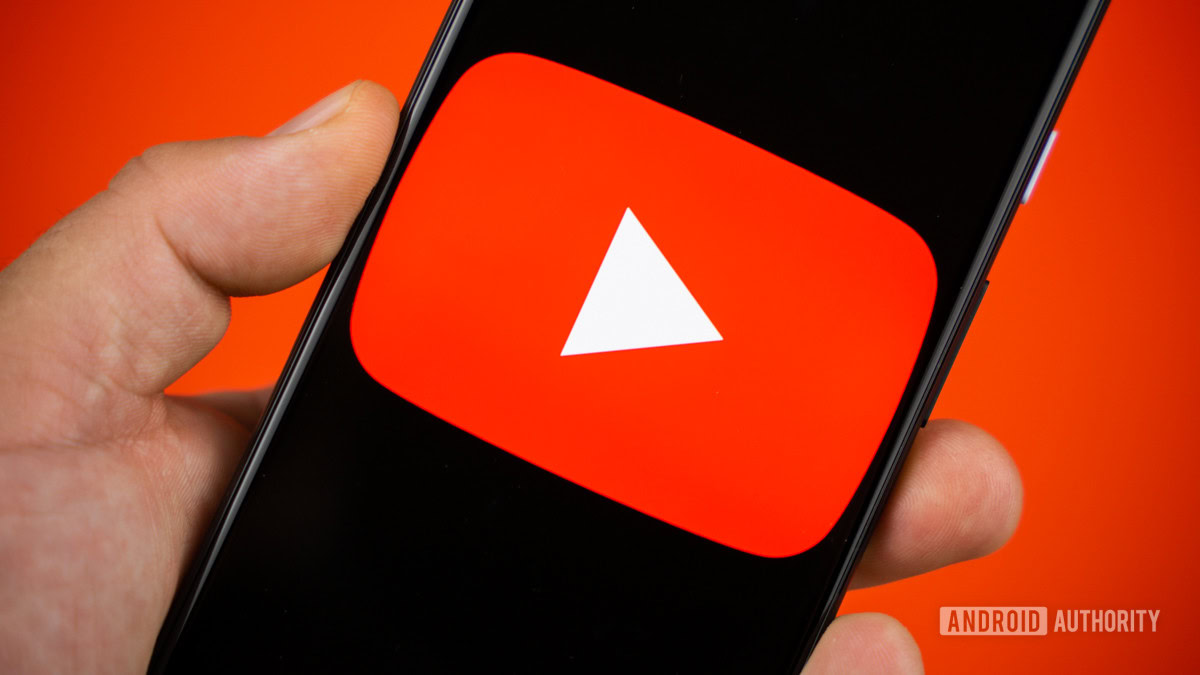







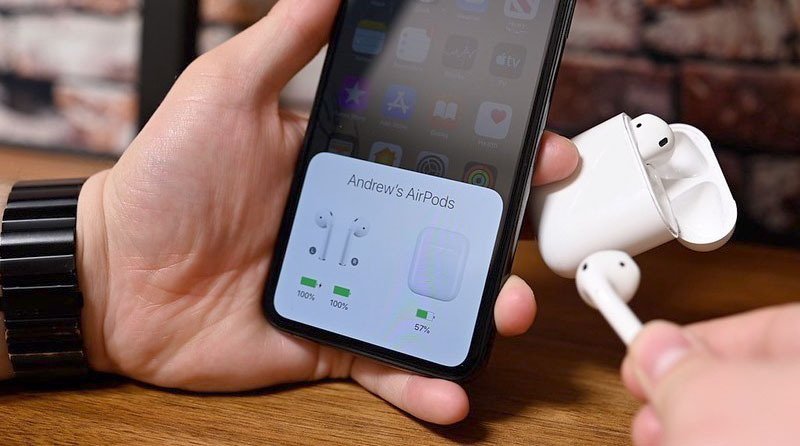

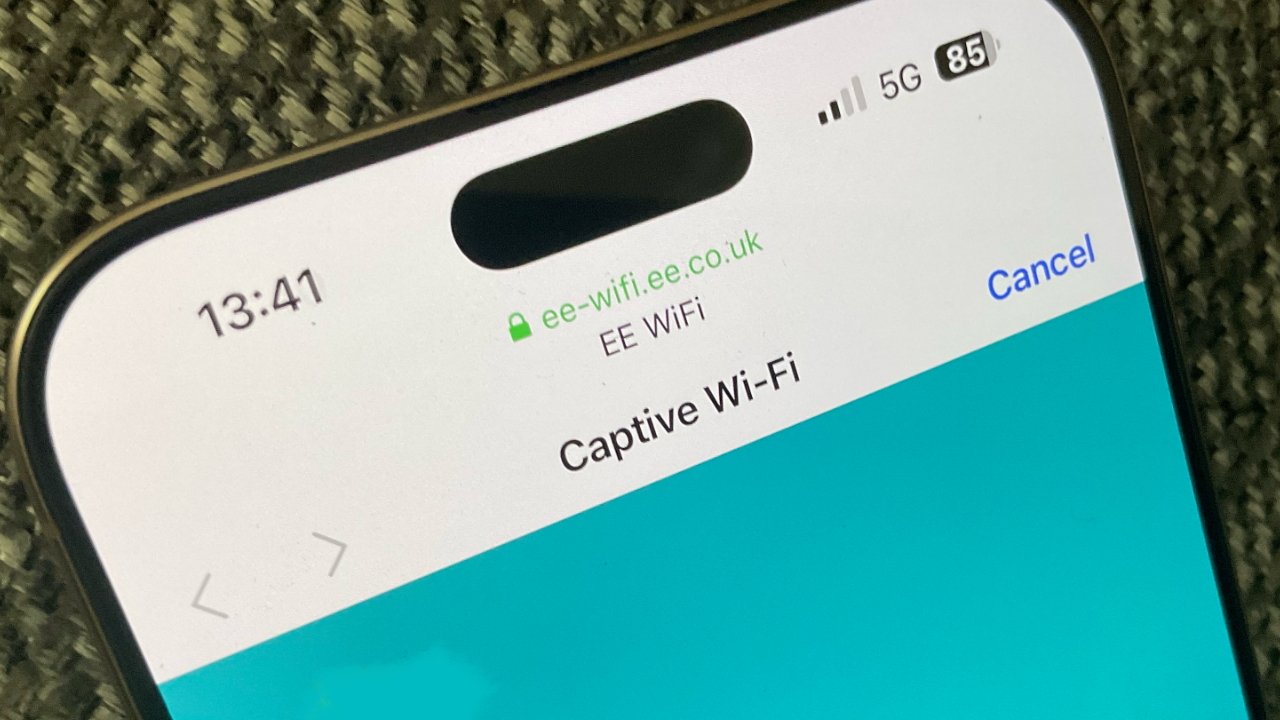






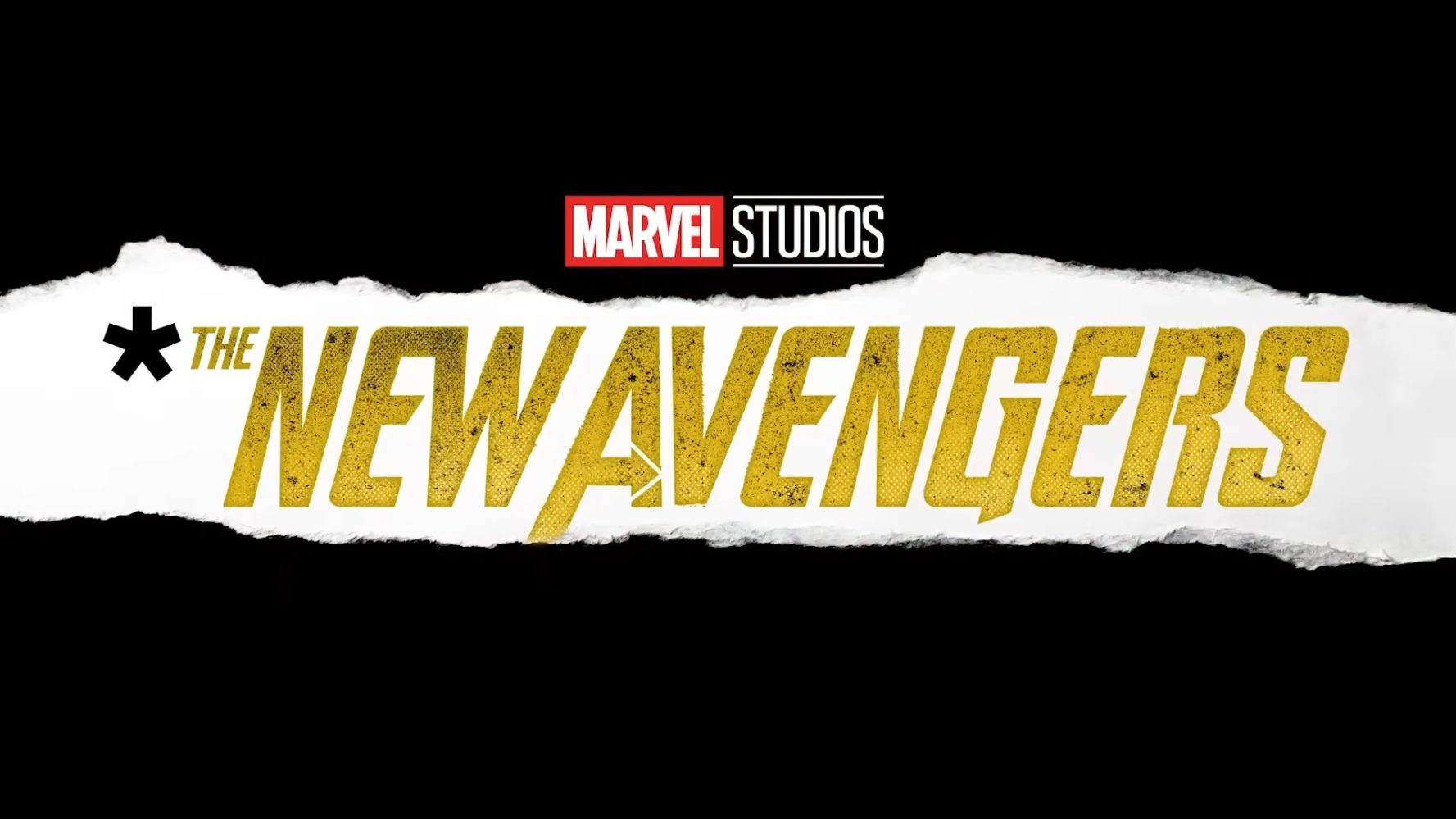













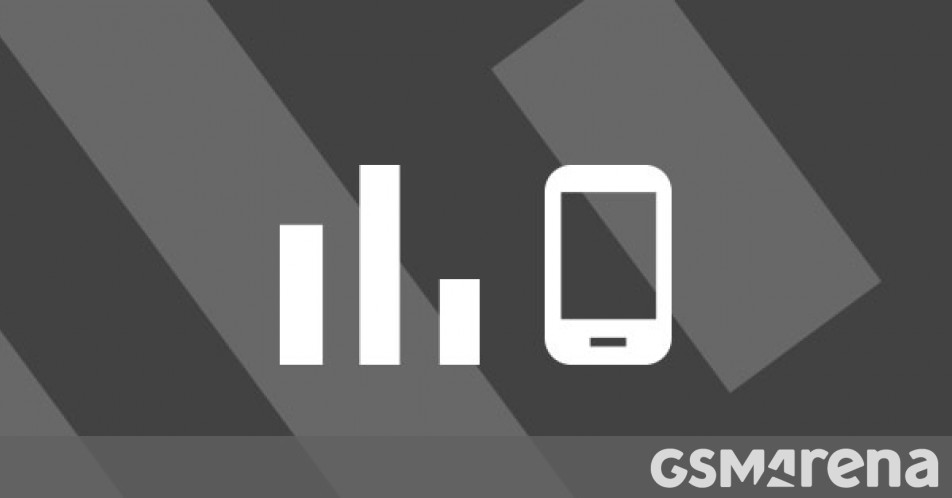





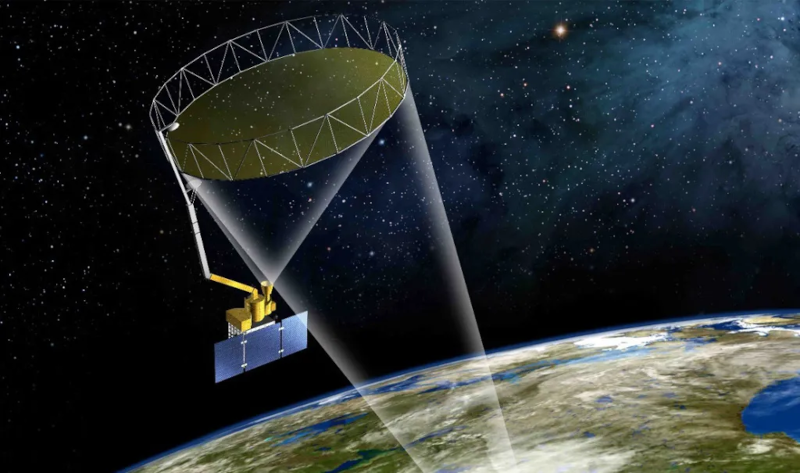
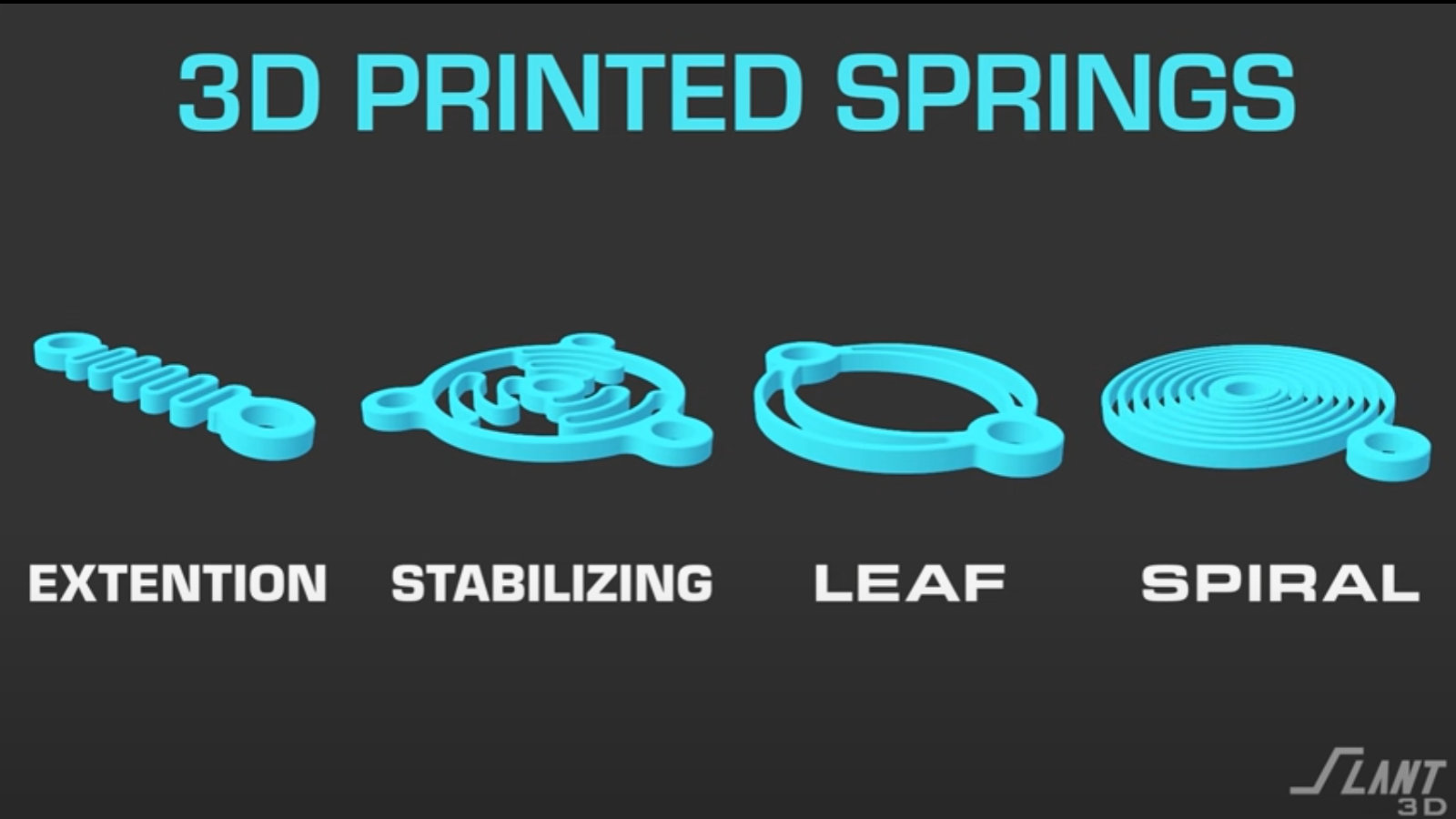



































































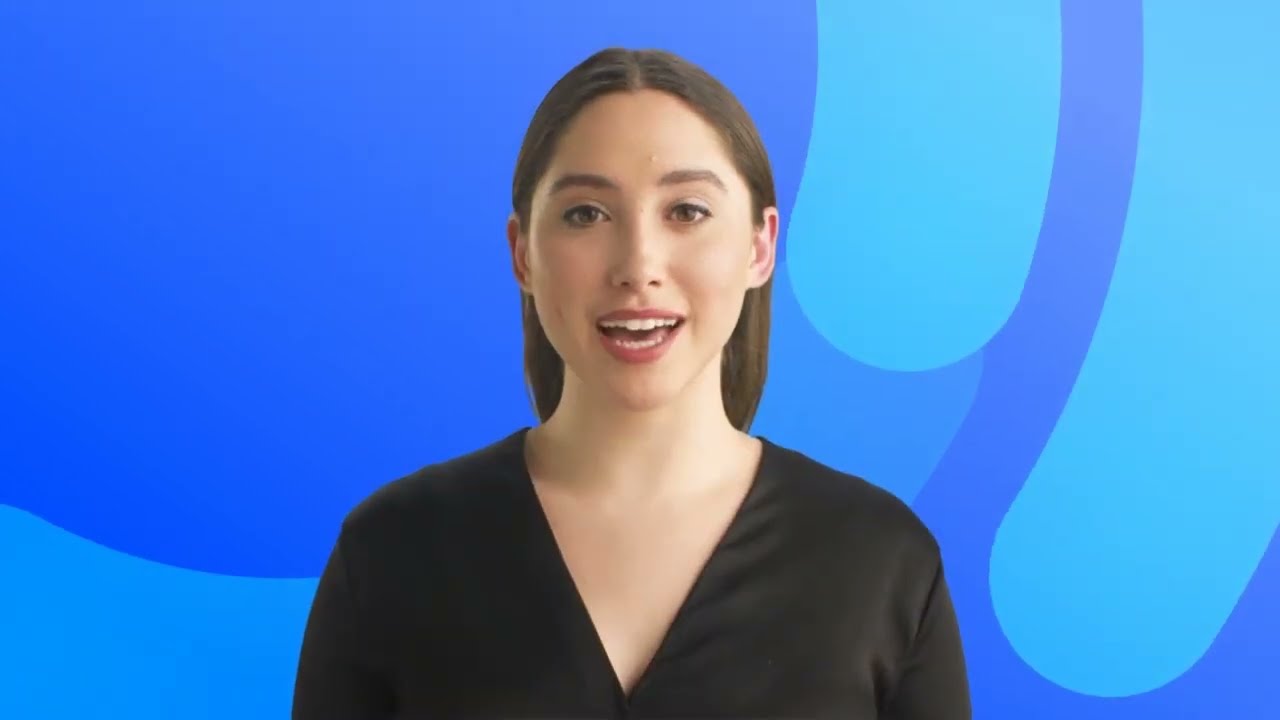



















































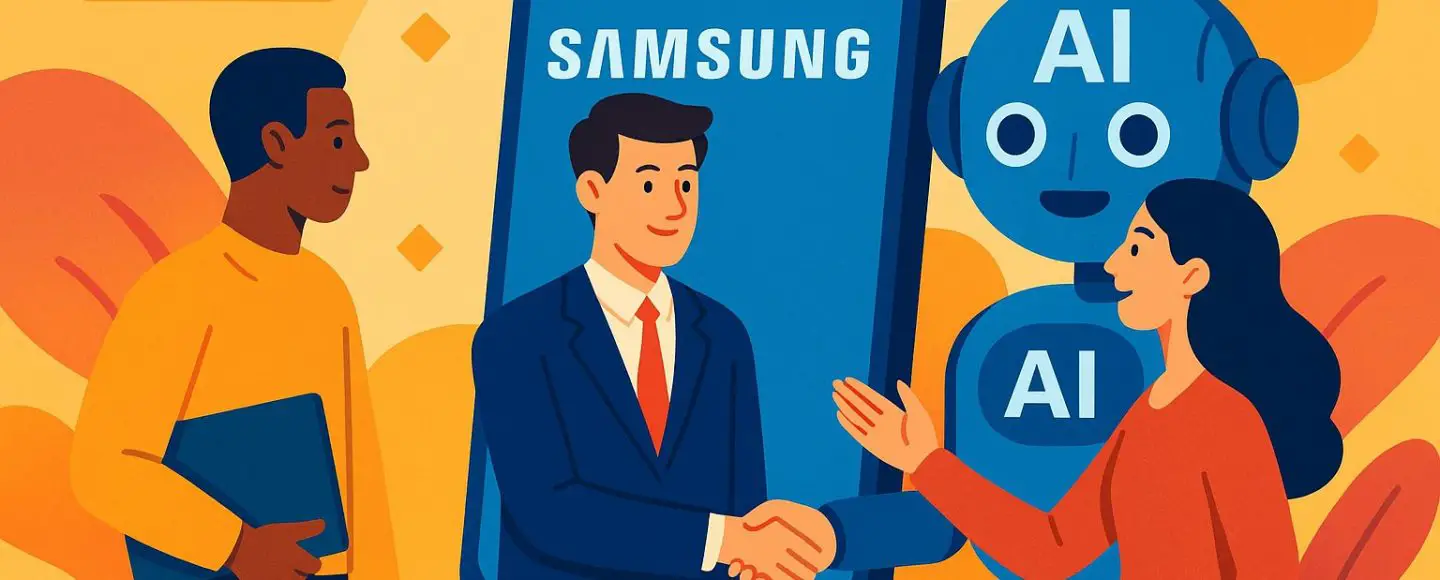
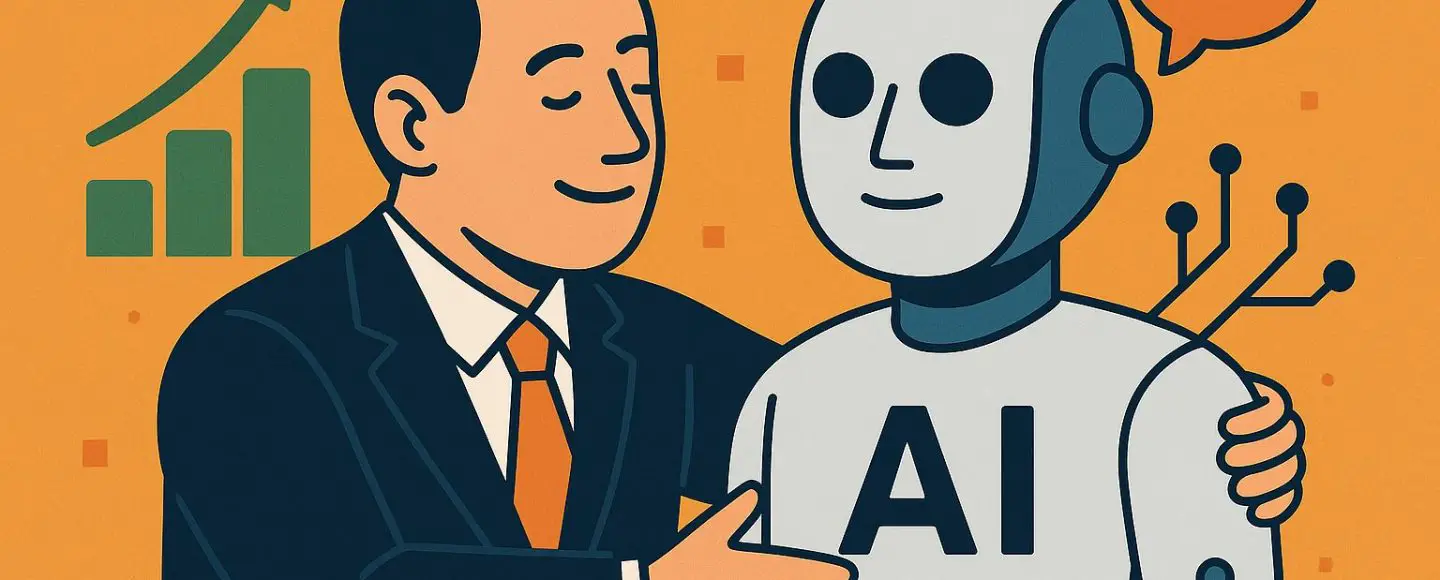



























































![[The AI Show Episode 146]: Rise of “AI-First” Companies, AI Job Disruption, GPT-4o Update Gets Rolled Back, How Big Consulting Firms Use AI, and Meta AI App](https://www.marketingaiinstitute.com/hubfs/ep%20146%20cover.png)
















































































































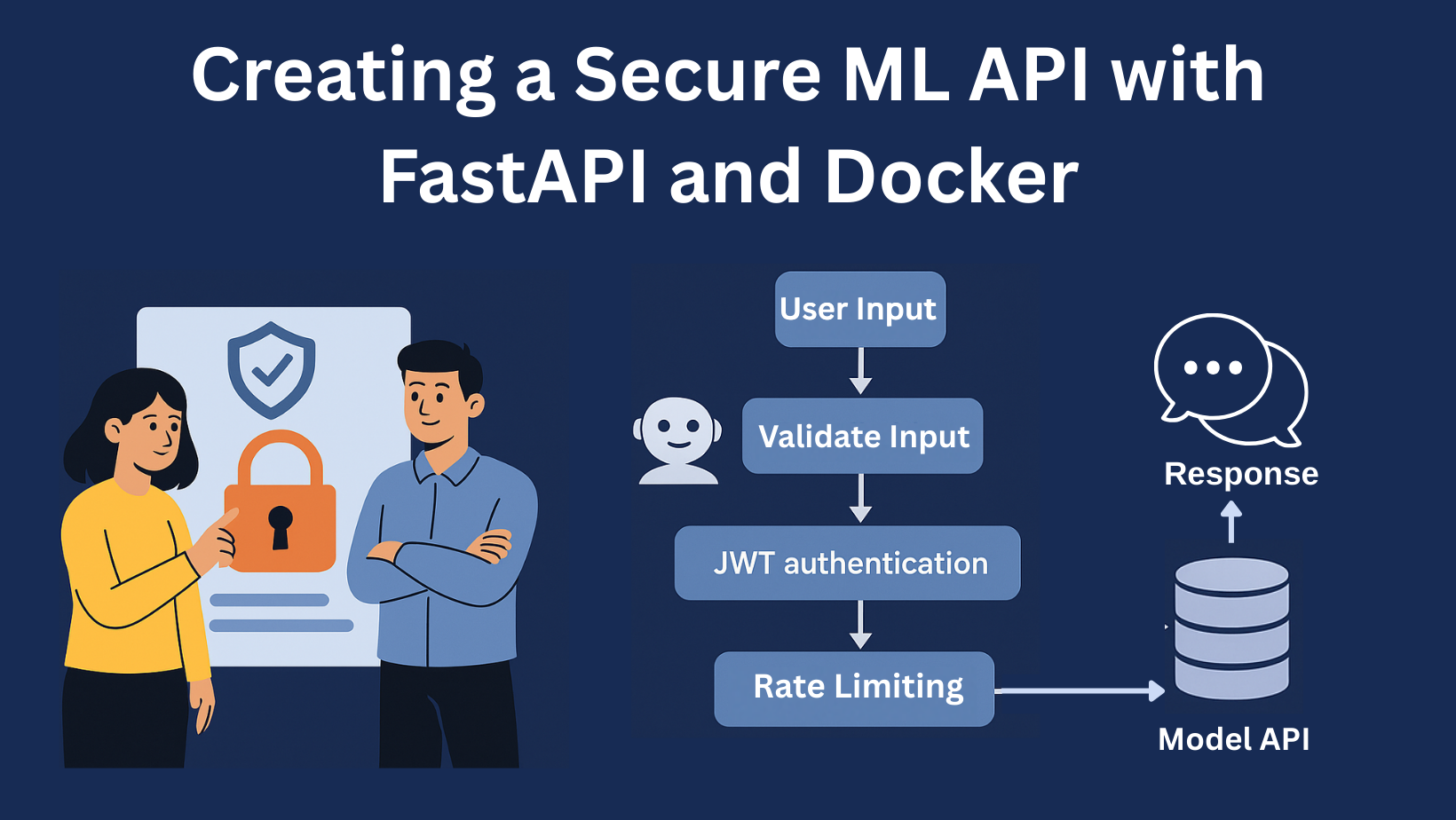


![[] & () for variables in Python variable assignment](https://media2.dev.to/dynamic/image/width%3D1000,height%3D500,fit%3Dcover,gravity%3Dauto,format%3Dauto/https:%2F%2Fdev-to-uploads.s3.amazonaws.com%2Fuploads%2Farticles%2Fo4vmzu04xlsys8f1f9h6.png)

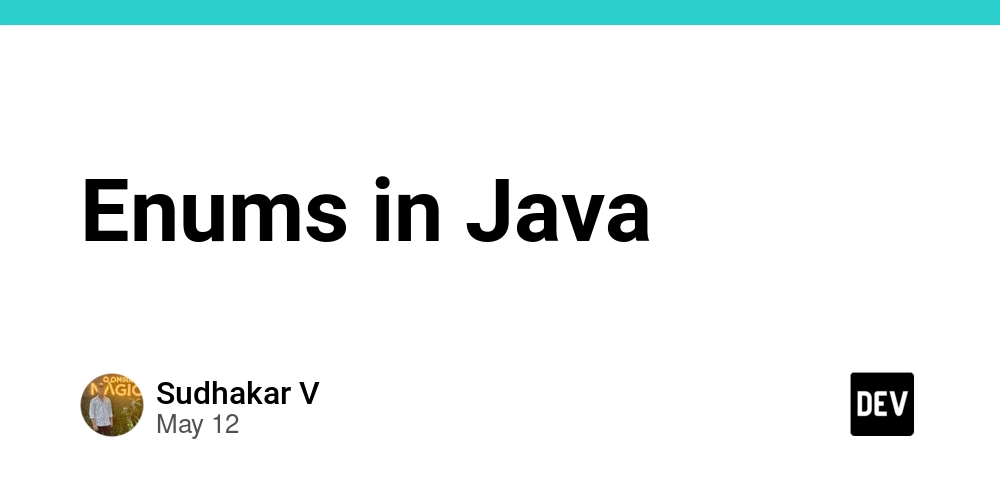











































![Ditching a Microsoft Job to Enter Startup Purgatory with Lonewolf Engineer Sam Crombie [Podcast #171]](https://cdn.hashnode.com/res/hashnode/image/upload/v1746753508177/0cd57f66-fdb0-4972-b285-1443a7db39fc.png?#)


![[DEALS] Internxt Cloud Storage Lifetime Subscription: 10TB Plan (88% off) & Other Deals Up To 98% Off – Offers End Soon!](https://www.javacodegeeks.com/wp-content/uploads/2012/12/jcg-logo.jpg)