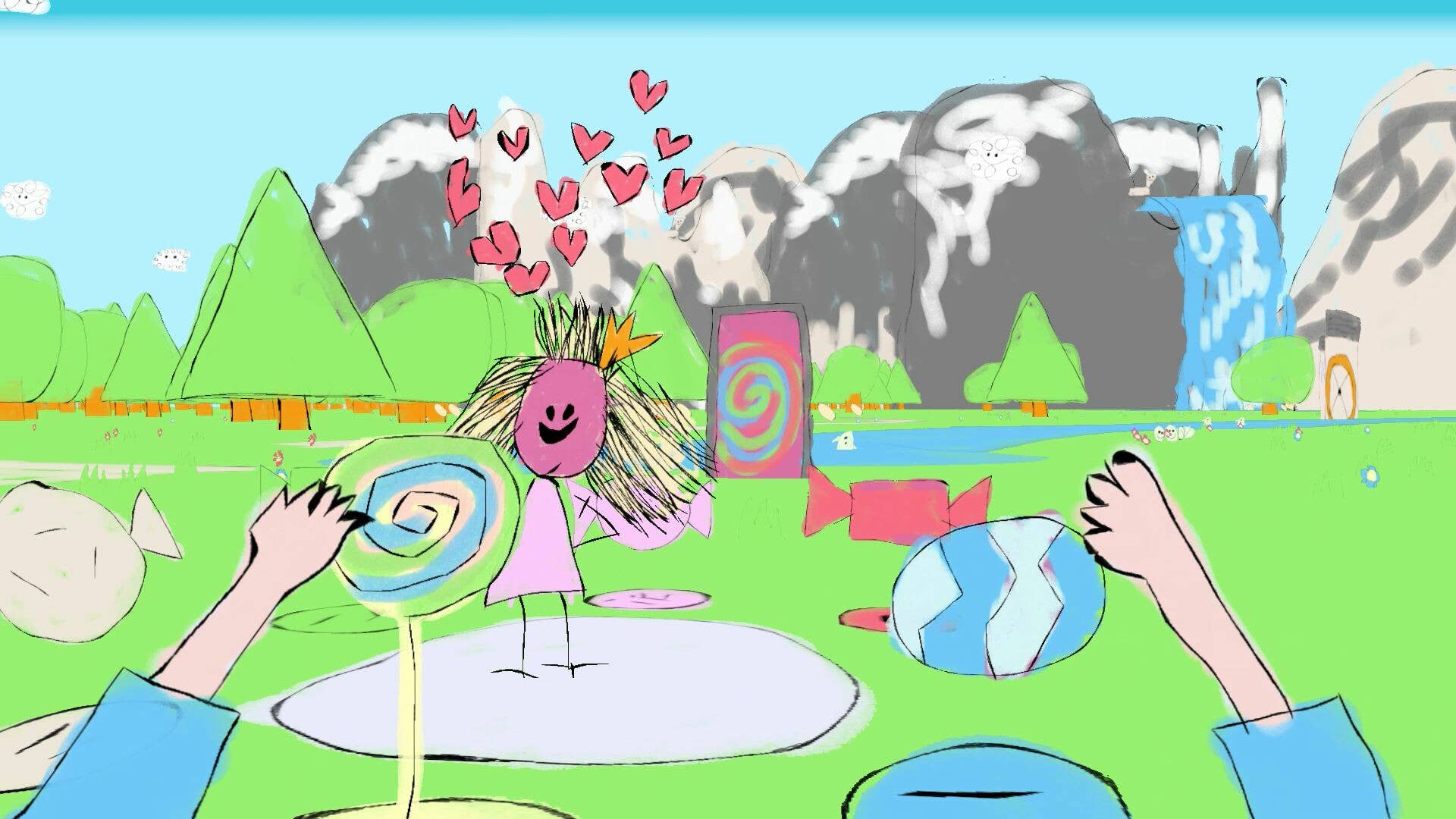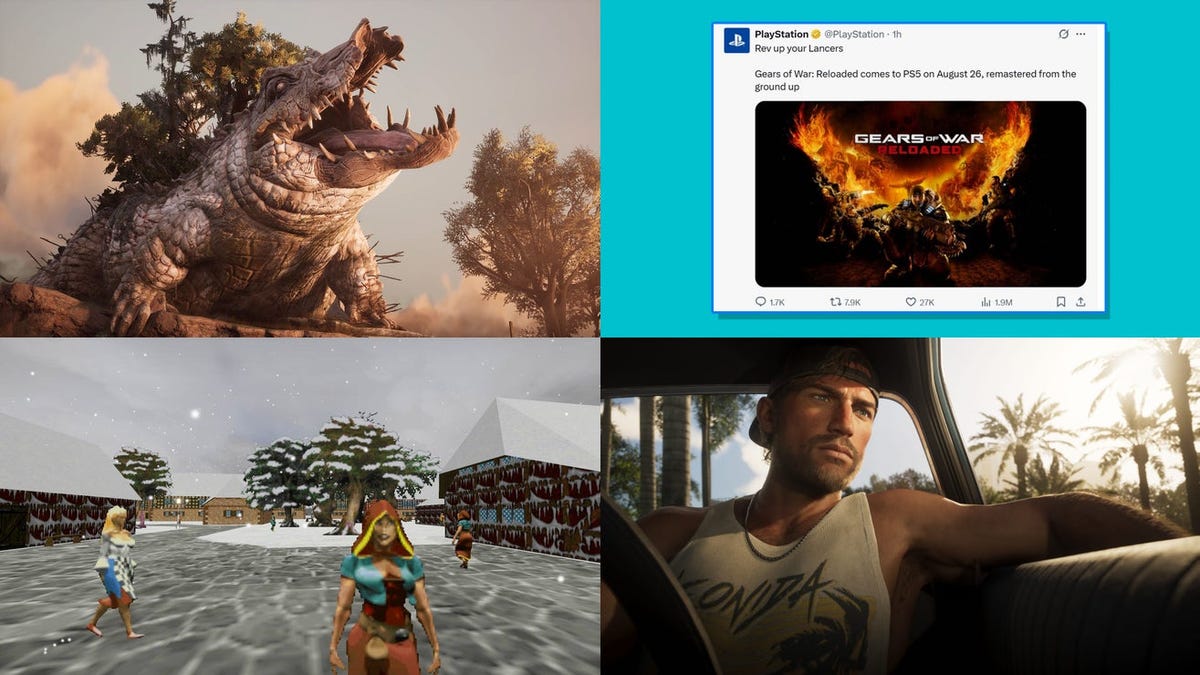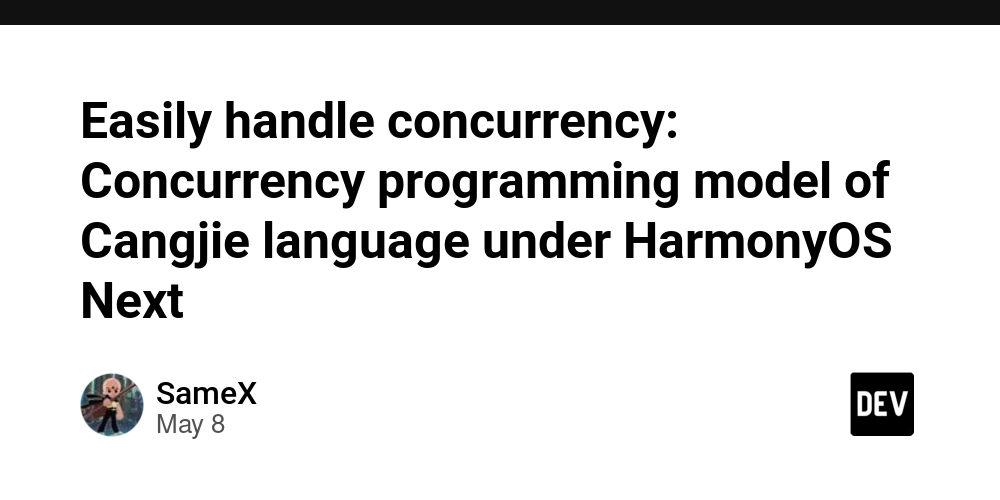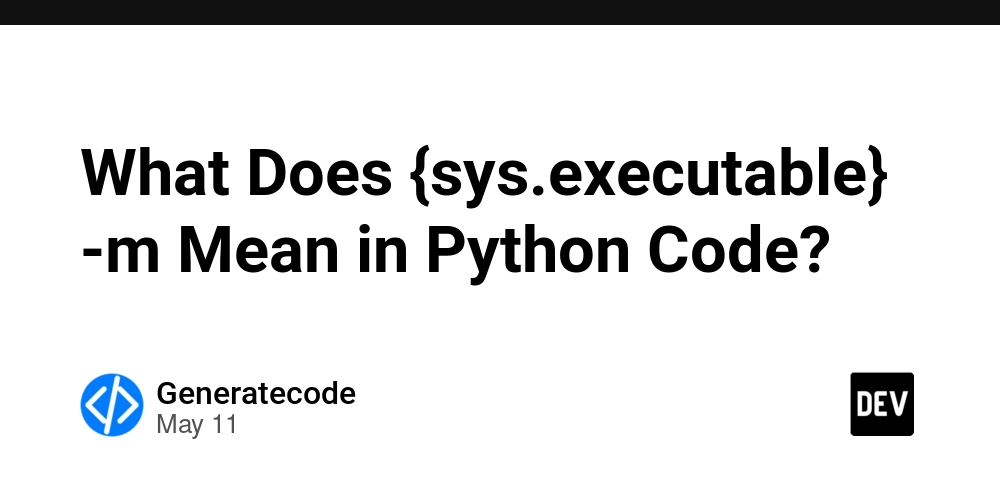How to Fix Flutter Web Release Errors During Build
Introduction If you're experiencing issues when executing flutter run --release or flutter build web, despite the app running smoothly in development mode using flutter run -d chrome, you’re not alone. This is a common dilemma that many Flutter developers face when transitioning their app from a debug build to a release build. In this article, we'll explore why these errors occur and provide step-by-step solutions to resolve them. Why Are You Facing Errors in Flutter Web Release? When you attempt to create a release build using Flutter for the web, several factors could be causing errors. These include: Dependencies Mismatch: Conflicts with certain package versions might only present themselves in release mode. Incorrect Environment Configurations: Sometimes, configurations for web releases differ from those in your development environment. Code Compilation Issues: Certain code elements may function in a debug environment but can break during a release build due to optimizations or tree-shaking mechanisms. CORS Policy Issues: If your web app requires resources from different origins, you may run into CORS policy issues that appear in production but not in development. Next, let’s delve into the solutions you can try to rectify these issues. Step-by-Step Solutions to Fix Flutter Web Release Errors 1. Upgrade Flutter SDK Before trying any complex solutions, ensure your Flutter SDK is up-to-date. Run the following command: flutter upgrade Check your current Flutter version using: flutter --version This ensures that any bug fixes or improvements related to the release mode are included. 2. Check Your Dependencies Ensure that your pubspec.yaml file contains compatible versions of all packages. You can upgrade all your packages to the latest compatible versions by running: flutter pub upgrade After upgrading, don't forget to run: flutter pub get This ensures that any new dependencies are correctly added. 3. Inspect Your Code for Errors To efficiently identify issues in your code: Comment out parts of your app to determine which sections are failing. Pay particular attention to asynchronous operations, external API calls, and other functionalities that may not trigger errors in the debug mode. 4. Using Flutter Clean If you've tried changing packages or configurations but are still facing release issues, performing a clean build often helps. Use: flutter clean Then try rebuilding: flutter build web This command removes the build directory and ensures you start fresh. 5. Check Browser Console for Errors Open the developer console in the Chrome browser (using F12 or right-click and select 'Inspect') to see any JavaScript errors or warnings being logged when your web app runs. These messages may provide clues as to what’s wrong. 6. Adjust Build Configurations Sometimes, specific build configurations need to be set for optimal success: Open your web/index.html file and ensure you have the correct base href set if you're deploying to a subdirectory. Check your asset files path to ensure they're correctly referenced. 7. Review the Flutter Web Configuration Ensure that your web folder has all the necessary files (including index.html, favicon.png, etc.). Sometimes missing files can lead to errors during the release process. Frequently Asked Questions (FAQ) Q1: Why does my app work fine in debug mode but fails in release mode? A1: Debug mode runs in an environment optimized for development, often ignoring error-checking mechanisms that a release build adheres to. This can expose hidden bugs. Q2: How can I know if my package versions are compatible? A2: Use the pubspec.lock file for a record of what versions are currently being used. You can also check the package's repository for compatibility information. Q3: What should I do if performance is significantly lower in release mode? A3: Ensure that all images and assets are properly optimized for the web and consider using lazy loading for images to improve load times. Conclusion Addressing the errors occurring during Flutter web release builds can seem daunting, but by following the outlined steps and tips above, you should be able to identify and fix the underlying issues. Whether it's updating dependencies, cleaning your project, or inspecting your code, tackling the problem methodically will get your web application up and running in release mode. Always review the console for output and logs as they can offer significant insights that aid in your debugging efforts. Happy coding!
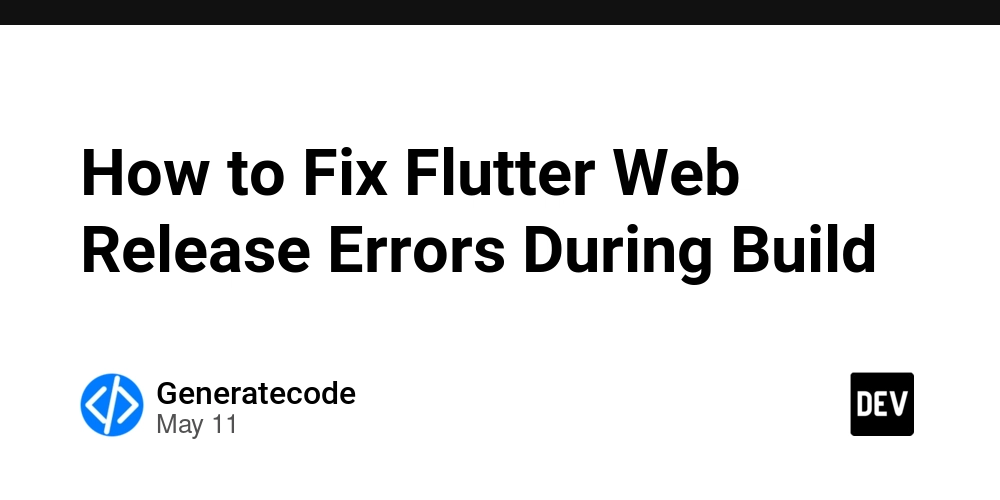
Introduction
If you're experiencing issues when executing flutter run --release or flutter build web, despite the app running smoothly in development mode using flutter run -d chrome, you’re not alone. This is a common dilemma that many Flutter developers face when transitioning their app from a debug build to a release build. In this article, we'll explore why these errors occur and provide step-by-step solutions to resolve them.
Why Are You Facing Errors in Flutter Web Release?
When you attempt to create a release build using Flutter for the web, several factors could be causing errors. These include:
- Dependencies Mismatch: Conflicts with certain package versions might only present themselves in release mode.
- Incorrect Environment Configurations: Sometimes, configurations for web releases differ from those in your development environment.
- Code Compilation Issues: Certain code elements may function in a debug environment but can break during a release build due to optimizations or tree-shaking mechanisms.
- CORS Policy Issues: If your web app requires resources from different origins, you may run into CORS policy issues that appear in production but not in development.
Next, let’s delve into the solutions you can try to rectify these issues.
Step-by-Step Solutions to Fix Flutter Web Release Errors
1. Upgrade Flutter SDK
Before trying any complex solutions, ensure your Flutter SDK is up-to-date. Run the following command:
flutter upgrade
Check your current Flutter version using:
flutter --version
This ensures that any bug fixes or improvements related to the release mode are included.
2. Check Your Dependencies
Ensure that your pubspec.yaml file contains compatible versions of all packages. You can upgrade all your packages to the latest compatible versions by running:
flutter pub upgrade
After upgrading, don't forget to run:
flutter pub get
This ensures that any new dependencies are correctly added.
3. Inspect Your Code for Errors
To efficiently identify issues in your code:
- Comment out parts of your app to determine which sections are failing.
- Pay particular attention to asynchronous operations, external API calls, and other functionalities that may not trigger errors in the debug mode.
4. Using Flutter Clean
If you've tried changing packages or configurations but are still facing release issues, performing a clean build often helps. Use:
flutter clean
Then try rebuilding:
flutter build web
This command removes the build directory and ensures you start fresh.
5. Check Browser Console for Errors
Open the developer console in the Chrome browser (using F12 or right-click and select 'Inspect') to see any JavaScript errors or warnings being logged when your web app runs. These messages may provide clues as to what’s wrong.
6. Adjust Build Configurations
Sometimes, specific build configurations need to be set for optimal success:
- Open your
web/index.htmlfile and ensure you have the correct base href set if you're deploying to a subdirectory. - Check your asset files path to ensure they're correctly referenced.
7. Review the Flutter Web Configuration
Ensure that your web folder has all the necessary files (including index.html, favicon.png, etc.). Sometimes missing files can lead to errors during the release process.
Frequently Asked Questions (FAQ)
Q1: Why does my app work fine in debug mode but fails in release mode?
A1: Debug mode runs in an environment optimized for development, often ignoring error-checking mechanisms that a release build adheres to. This can expose hidden bugs.
Q2: How can I know if my package versions are compatible?
A2: Use the pubspec.lock file for a record of what versions are currently being used. You can also check the package's repository for compatibility information.
Q3: What should I do if performance is significantly lower in release mode?
A3: Ensure that all images and assets are properly optimized for the web and consider using lazy loading for images to improve load times.
Conclusion
Addressing the errors occurring during Flutter web release builds can seem daunting, but by following the outlined steps and tips above, you should be able to identify and fix the underlying issues. Whether it's updating dependencies, cleaning your project, or inspecting your code, tackling the problem methodically will get your web application up and running in release mode. Always review the console for output and logs as they can offer significant insights that aid in your debugging efforts. Happy coding!




















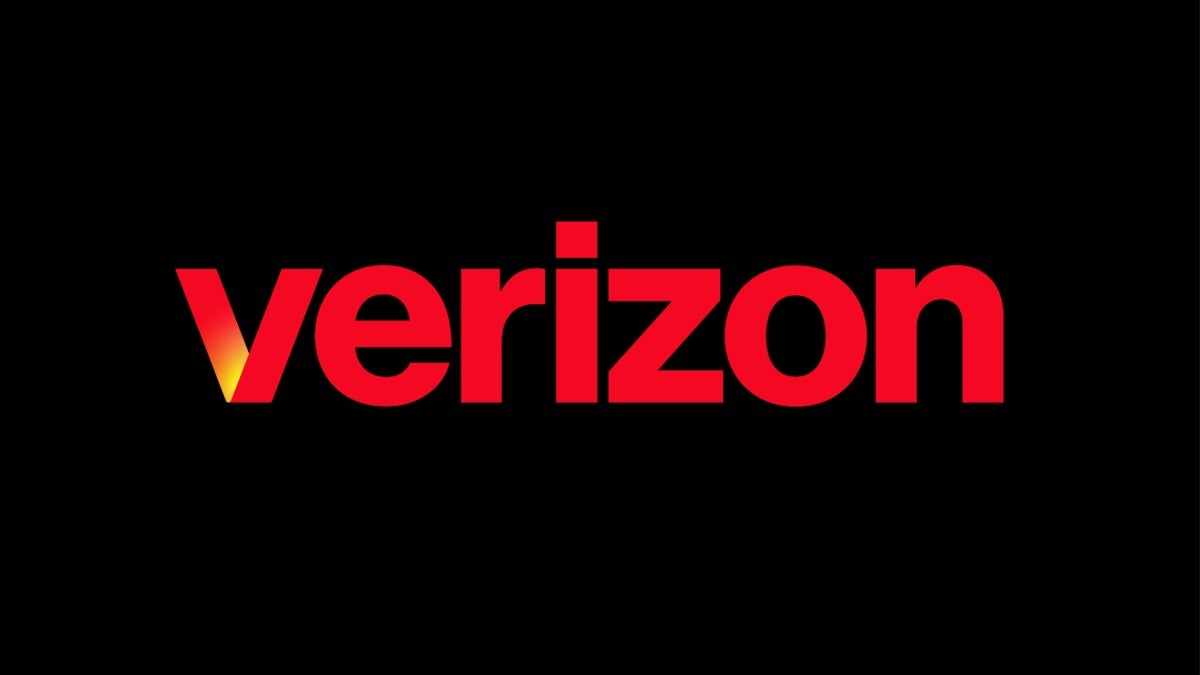
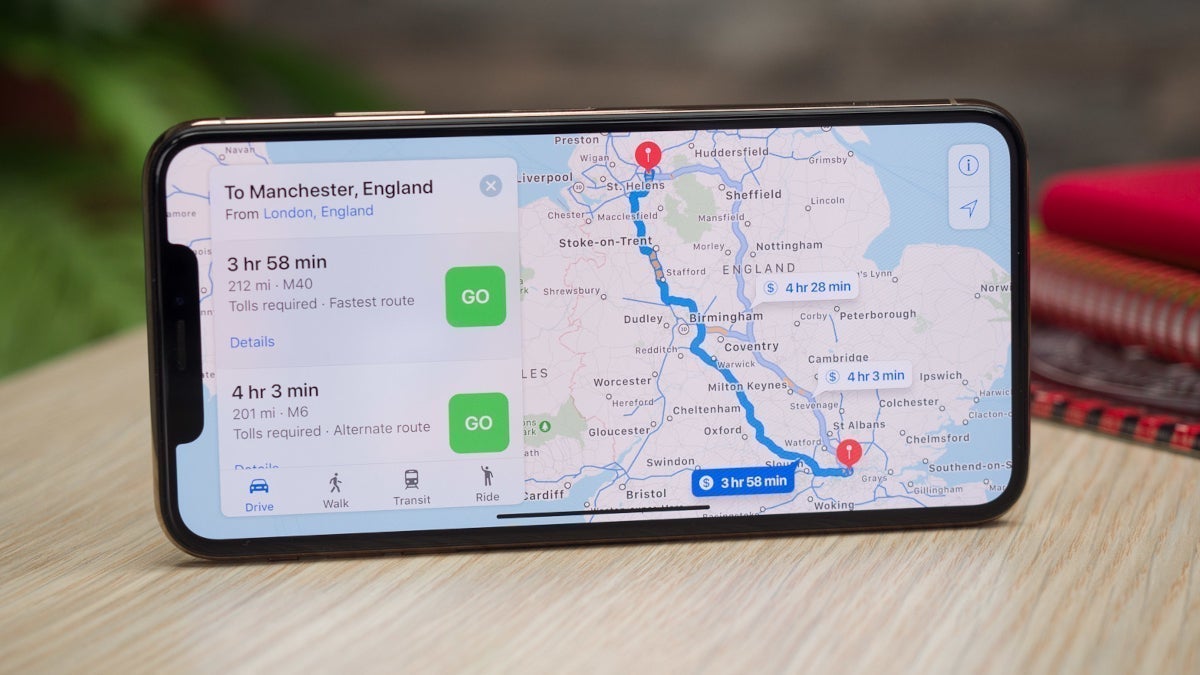


![[Exclusive] Infinix GT DynaVue: a Prototype that could change everything!](https://www.gizchina.com/wp-content/uploads/images/2025/05/Screen-Shot-2025-05-10-at-16.07.40-PM-copy.png)






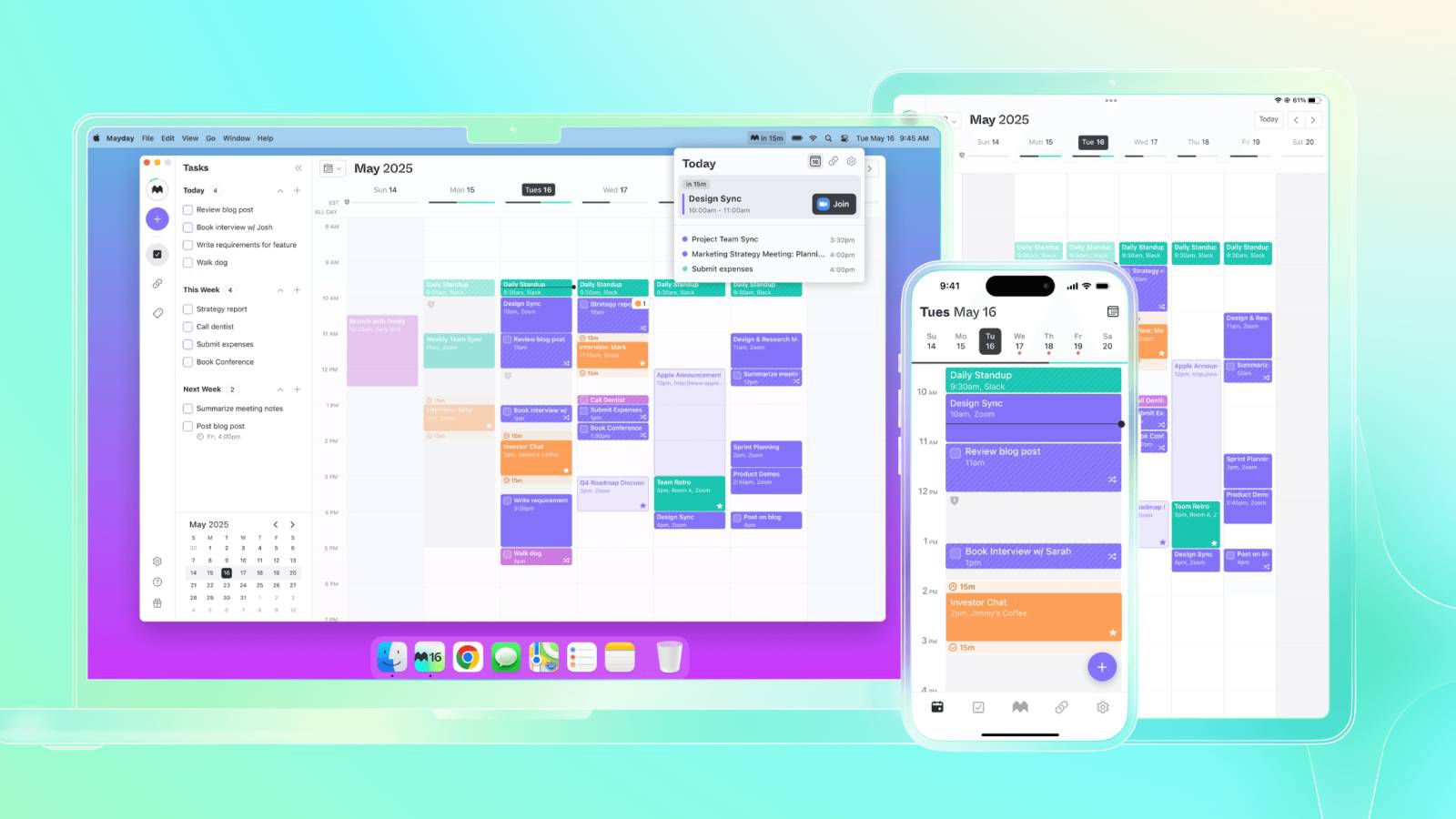





















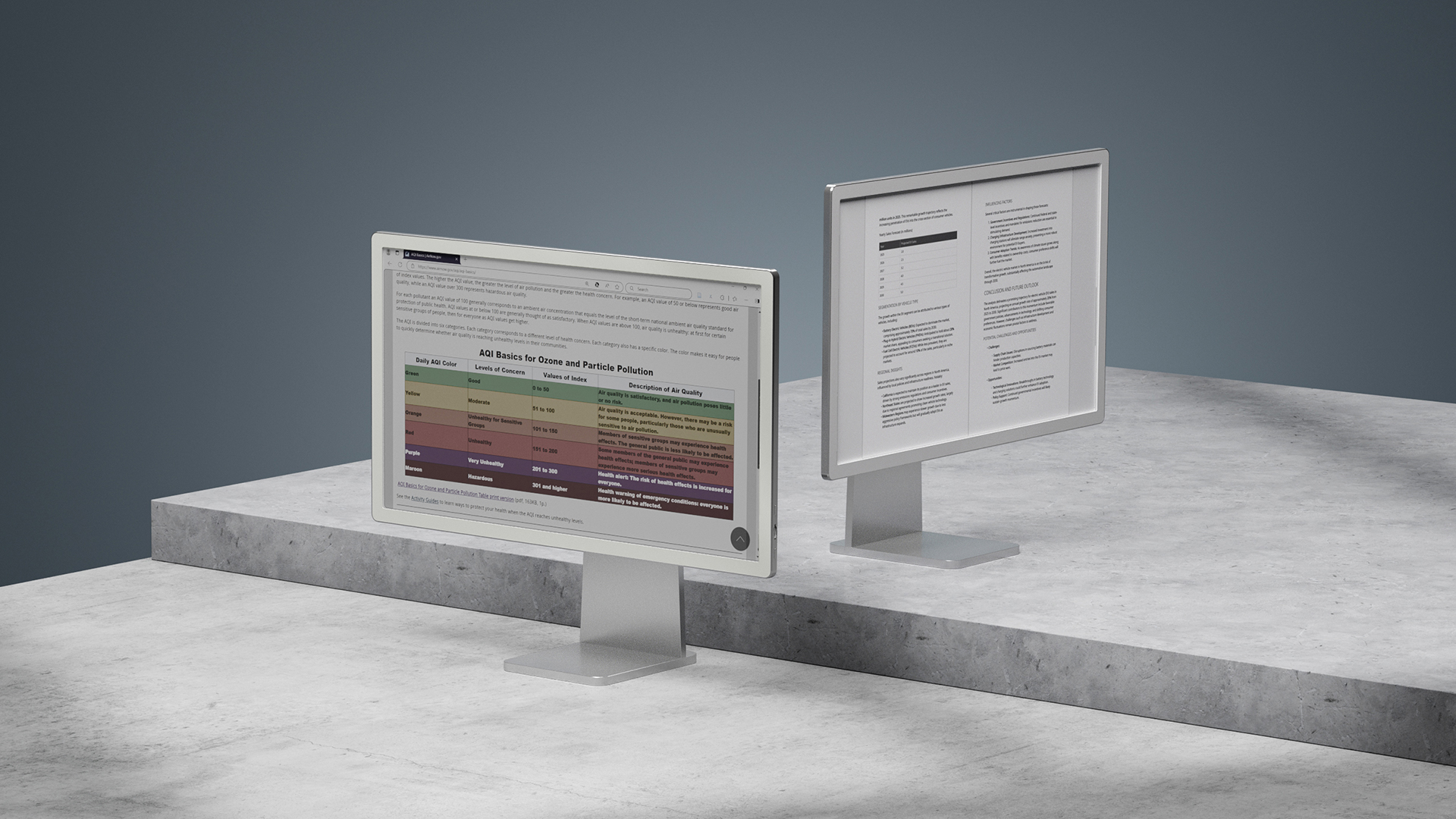


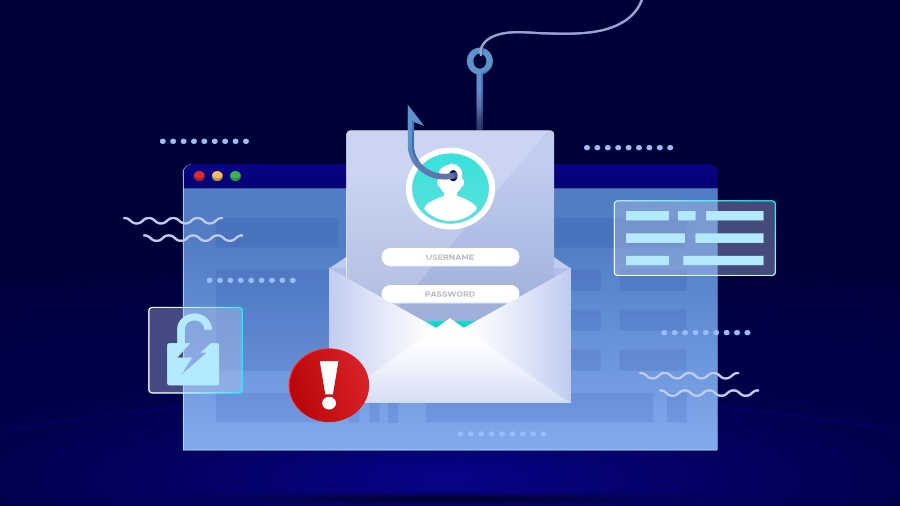















![Apple M4 iMac Drops to New All-Time Low Price of $1059 [Deal]](https://www.iclarified.com/images/news/97281/97281/97281-640.jpg)
![Beats Studio Buds + On Sale for $99.95 [Lowest Price Ever]](https://www.iclarified.com/images/news/96983/96983/96983-640.jpg)

![New iPad 11 (A16) On Sale for Just $277.78! [Lowest Price Ever]](https://www.iclarified.com/images/news/97273/97273/97273-640.jpg)











![As Galaxy Watch prepares a major change, which smartwatch design to you prefer? [Poll]](https://i0.wp.com/9to5google.com/wp-content/uploads/sites/4/2024/07/Galaxy-Watch-Ultra-and-Apple-Watch-Ultra-1.jpg?resize=1200%2C628&quality=82&strip=all&ssl=1)








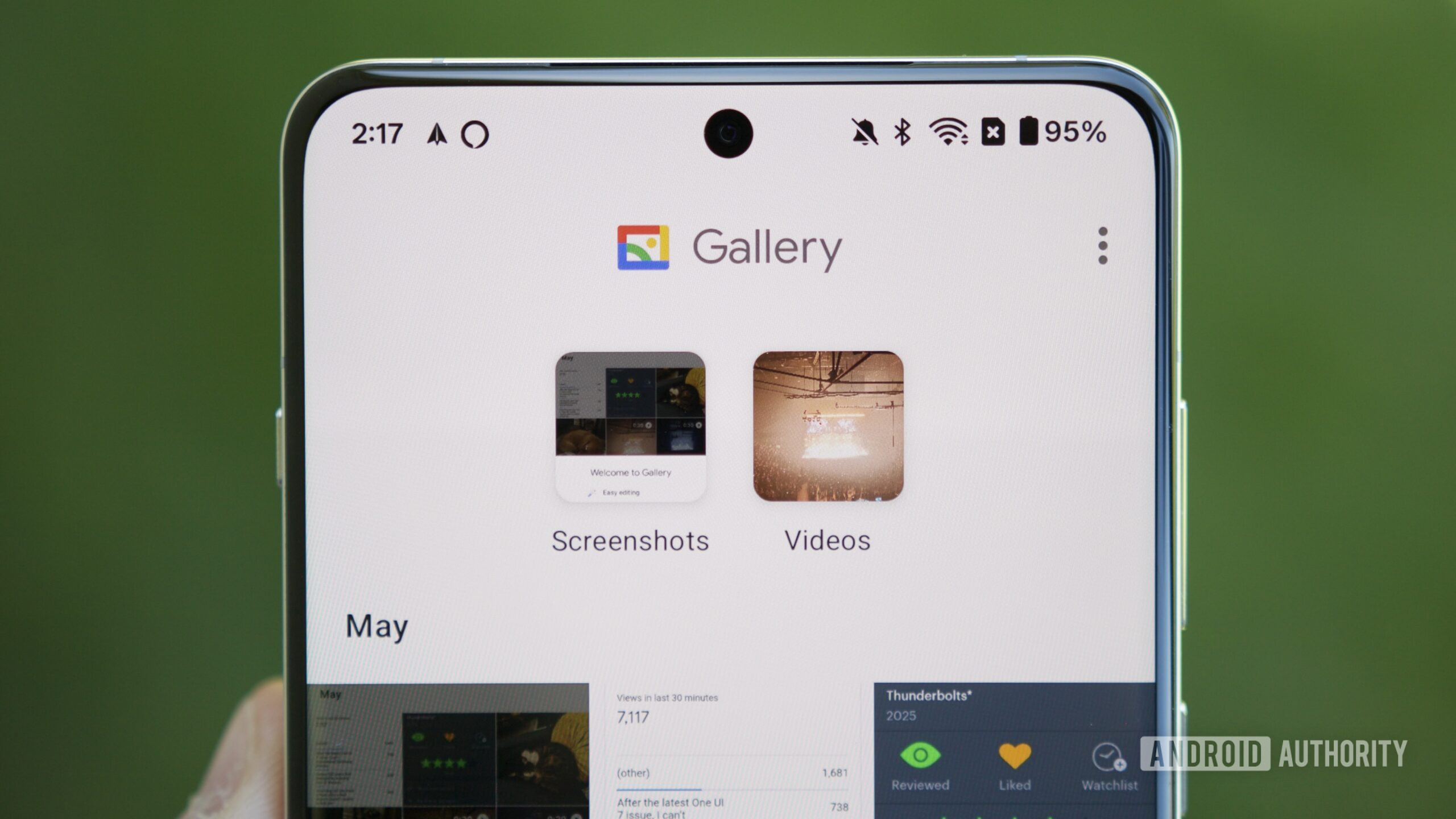




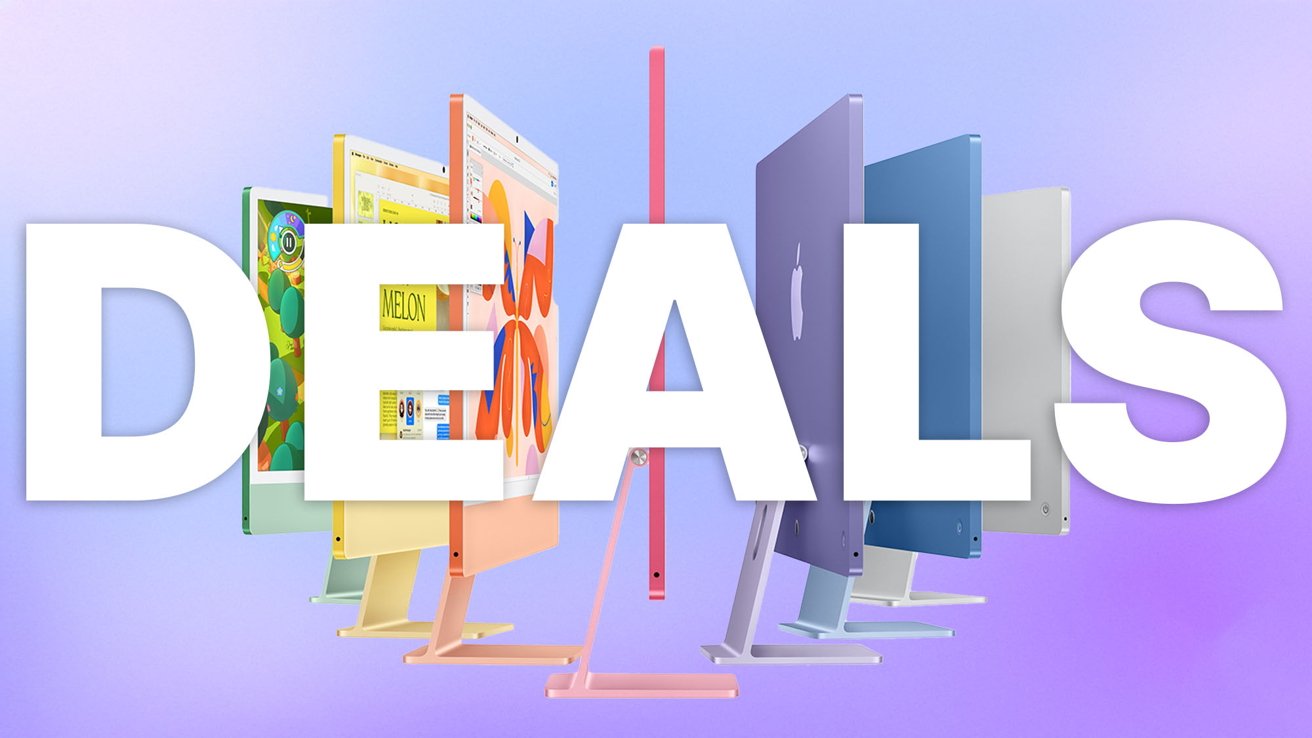

-xl.jpg)

































































































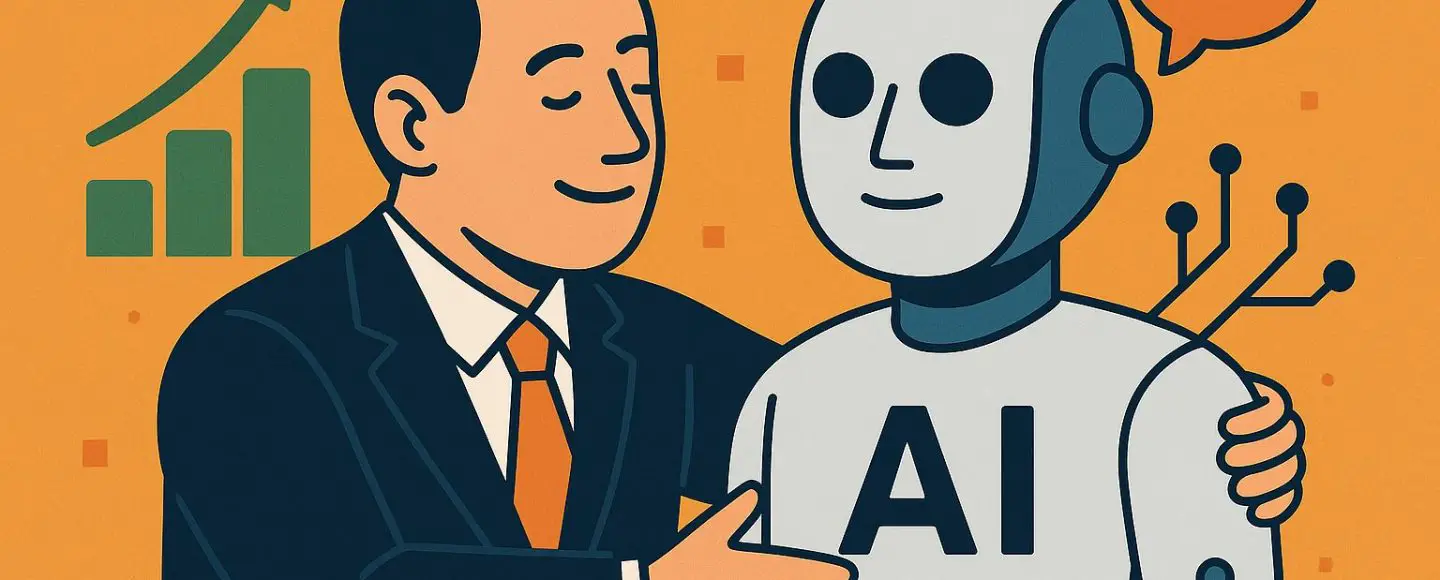














































































































![[The AI Show Episode 146]: Rise of “AI-First” Companies, AI Job Disruption, GPT-4o Update Gets Rolled Back, How Big Consulting Firms Use AI, and Meta AI App](https://www.marketingaiinstitute.com/hubfs/ep%20146%20cover.png)




















































































































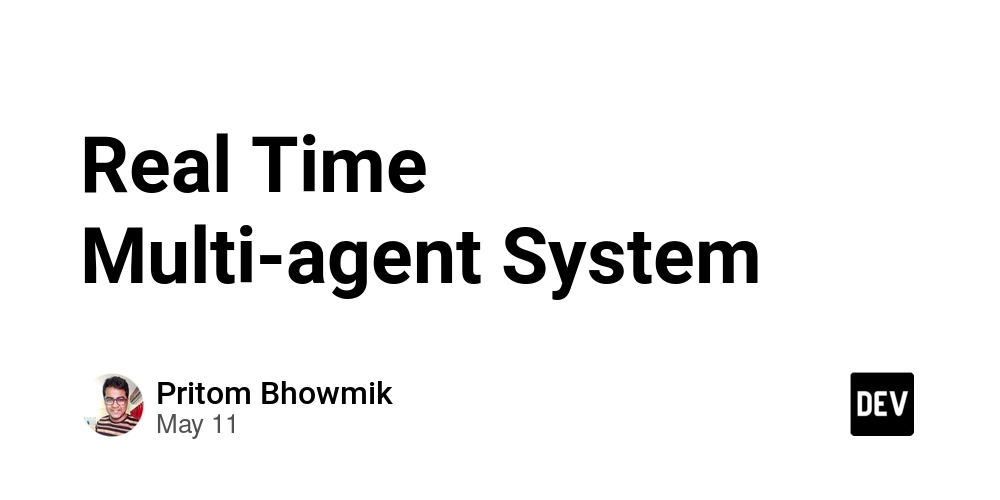











































![Ditching a Microsoft Job to Enter Startup Purgatory with Lonewolf Engineer Sam Crombie [Podcast #171]](https://cdn.hashnode.com/res/hashnode/image/upload/v1746753508177/0cd57f66-fdb0-4972-b285-1443a7db39fc.png?#)


![[FREE EBOOKS] Offensive Security Using Python, Learn Computer Forensics — 2nd edition & Four More Best Selling Titles](https://www.javacodegeeks.com/wp-content/uploads/2012/12/jcg-logo.jpg)