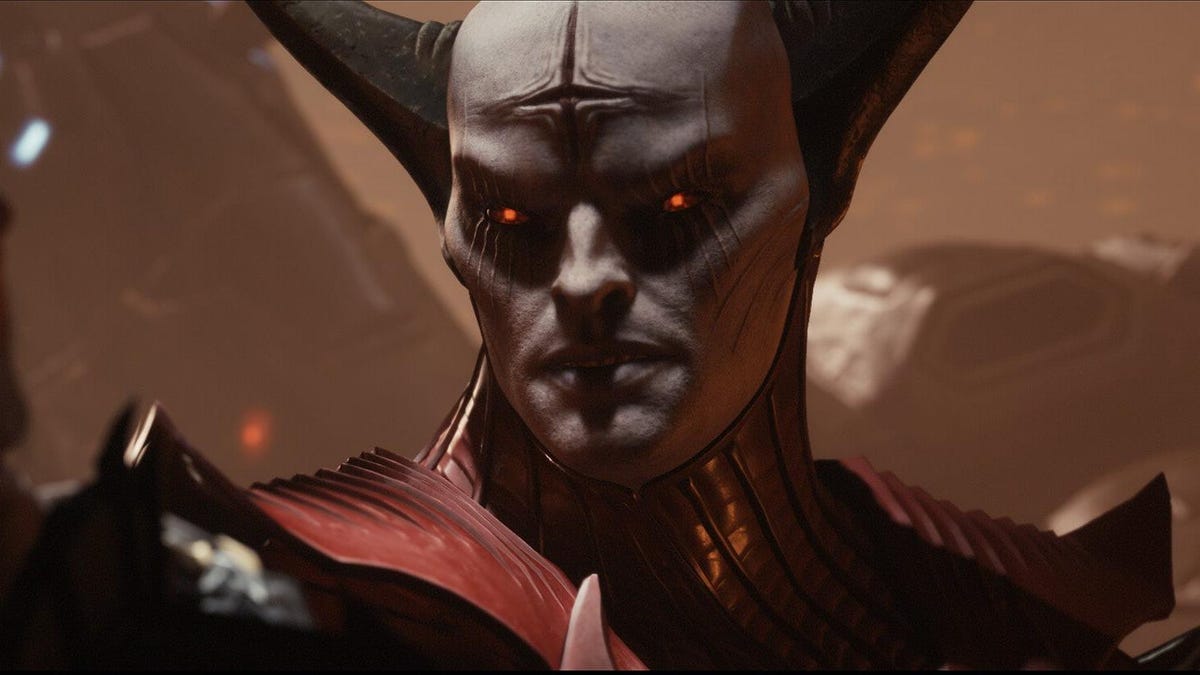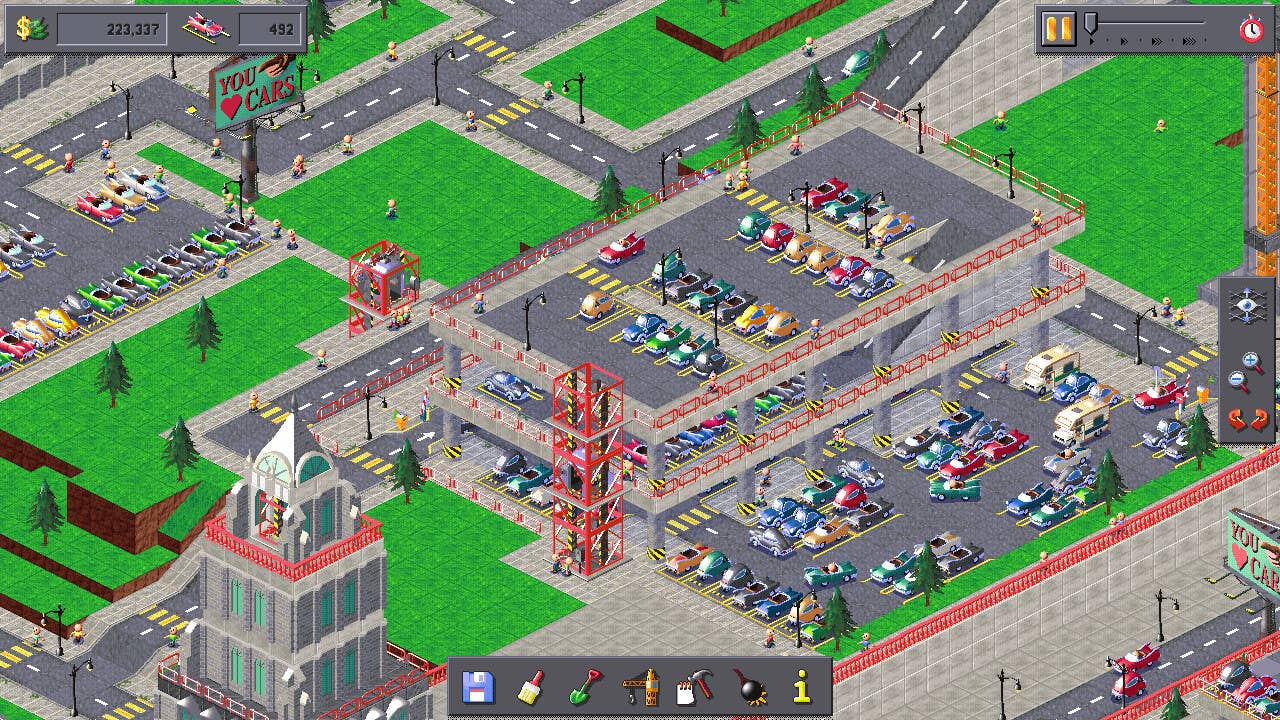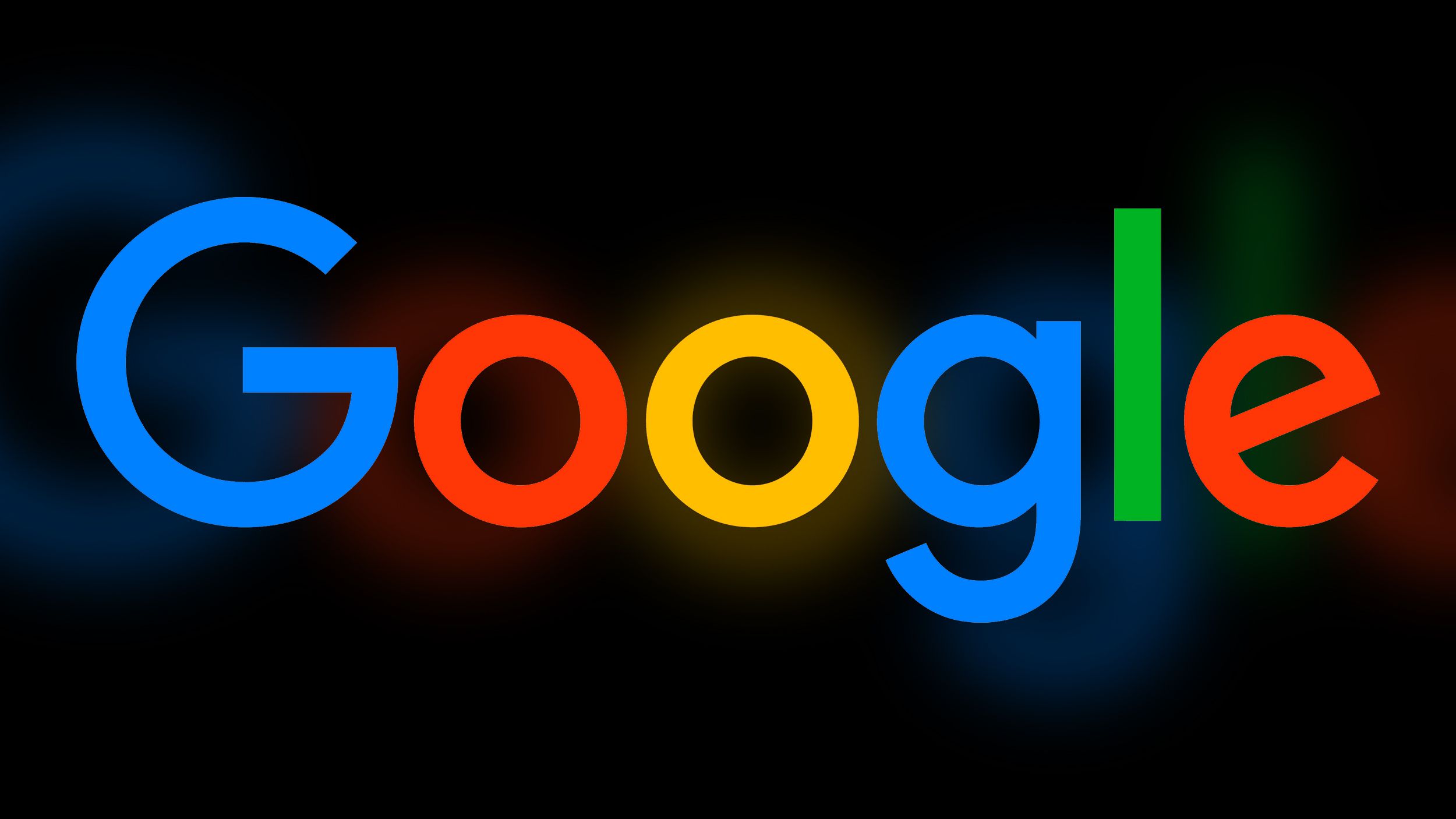Boost iPhone Audio Features With This Simple Bluetooth Tip
In iOS and iPadOS, Apple includes an option for users to specify the Bluetooth accessories they connect using pre-defined individual labels. Labeling your Bluetooth accessories helps to identify connected devices and improve audio notifications. Apple says that classifying Bluetooth accessories like this can also ensure that real-time Headphone Audio Level measurements are accurate. When using headphones with an iPhone, for example, you can check the audio level in decibels by viewing the Hearing control in Control Center. In the Health app, you can also review the history of your headphone listening habits. Apple provides five categories with which to label your Bluetooth accessories: Car Stereo, Headphone, Hearing Aid, Speaker, and Other. Here's how to access them. Launch the Settings app on your iPhone or iPad. Select Bluetooth. Tap the info button (the encircled 'i') next to a Bluetooth device in the list that you want to label. Tap Device Type. Select a label if the accessory is not already correctly identified. Note that iOS recognizes AirPods and AirPods Max as headphones, so there isn't an option to change their Bluetooth label. (The same goes for Apple Watch.) However, you can still change the name of Apple earphones and headphones as they appear in Bluetooth device lists.This article, "Boost iPhone Audio Features With This Simple Bluetooth Tip" first appeared on MacRumors.comDiscuss this article in our forums
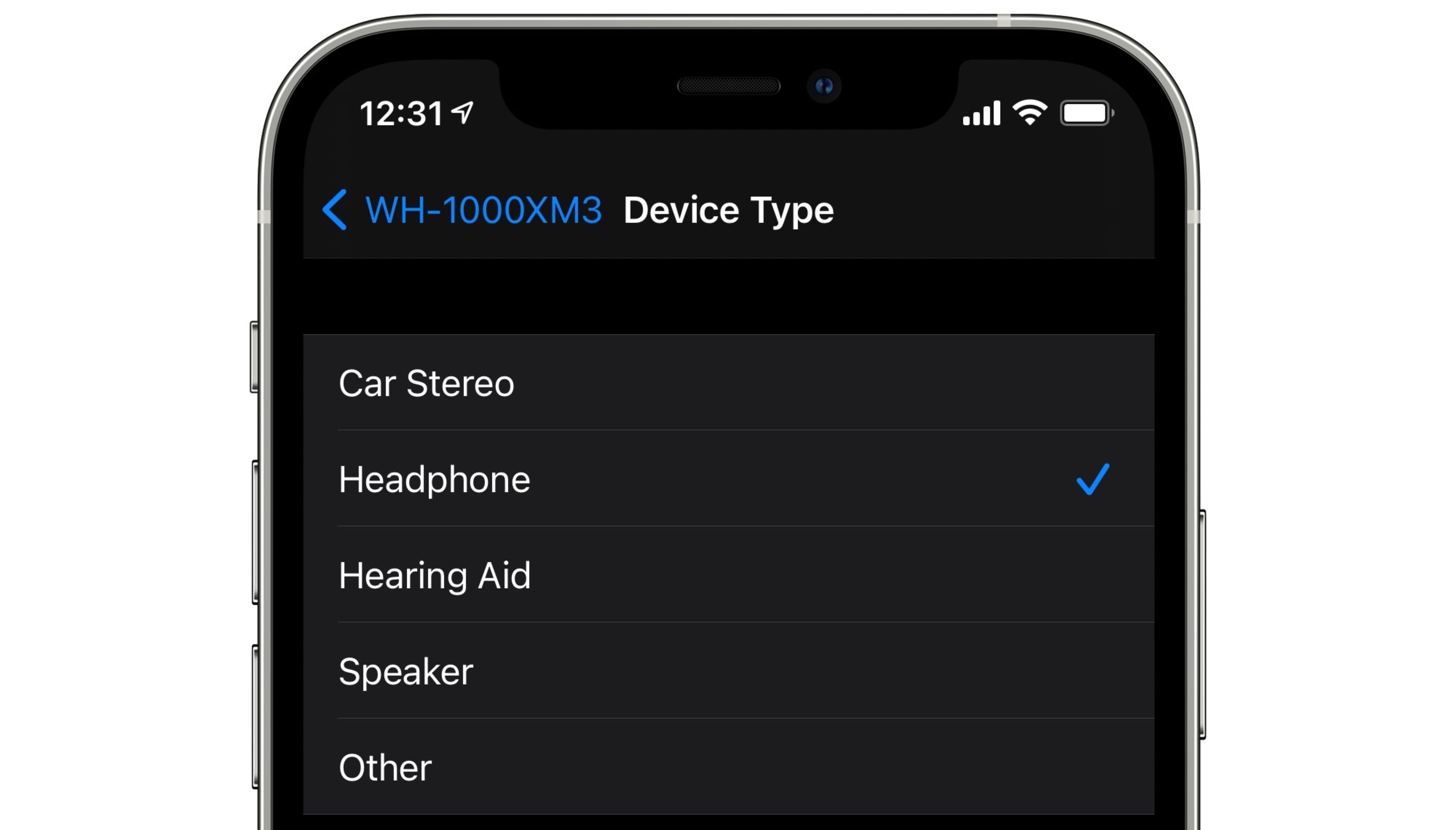
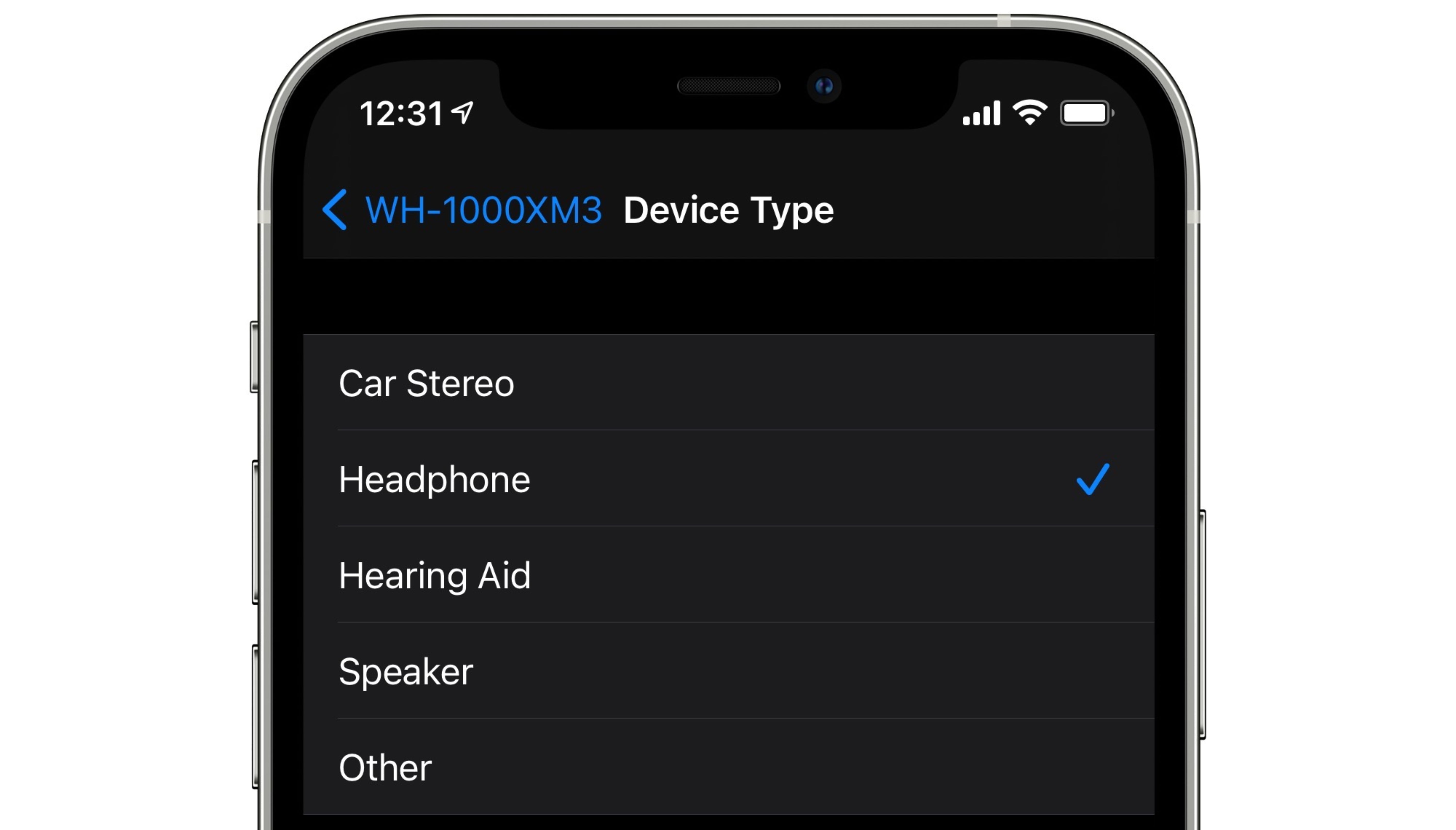
Labeling your Bluetooth accessories helps to identify connected devices and improve audio notifications. Apple says that classifying Bluetooth accessories like this can also ensure that real-time Headphone Audio Level measurements are accurate.
When using headphones with an iPhone, for example, you can check the audio level in decibels by viewing the Hearing control in Control Center. In the Health app, you can also review the history of your headphone listening habits.
Apple provides five categories with which to label your Bluetooth accessories: Car Stereo, Headphone, Hearing Aid, Speaker, and Other. Here's how to access them.
- Launch the Settings app on your iPhone or iPad.
- Select Bluetooth.
- Tap the info button (the encircled 'i') next to a Bluetooth device in the list that you want to label.
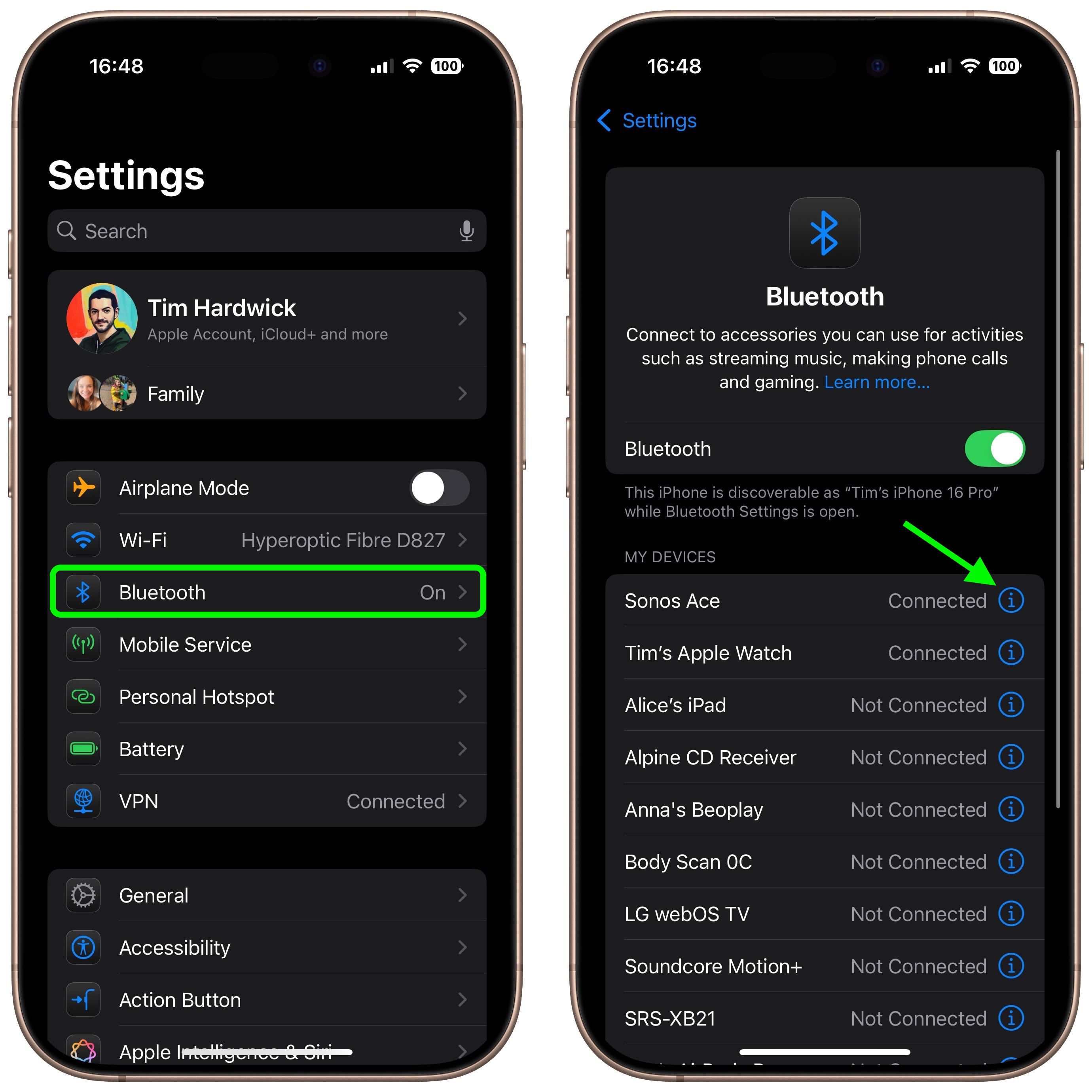
- Tap Device Type.
- Select a label if the accessory is not already correctly identified.
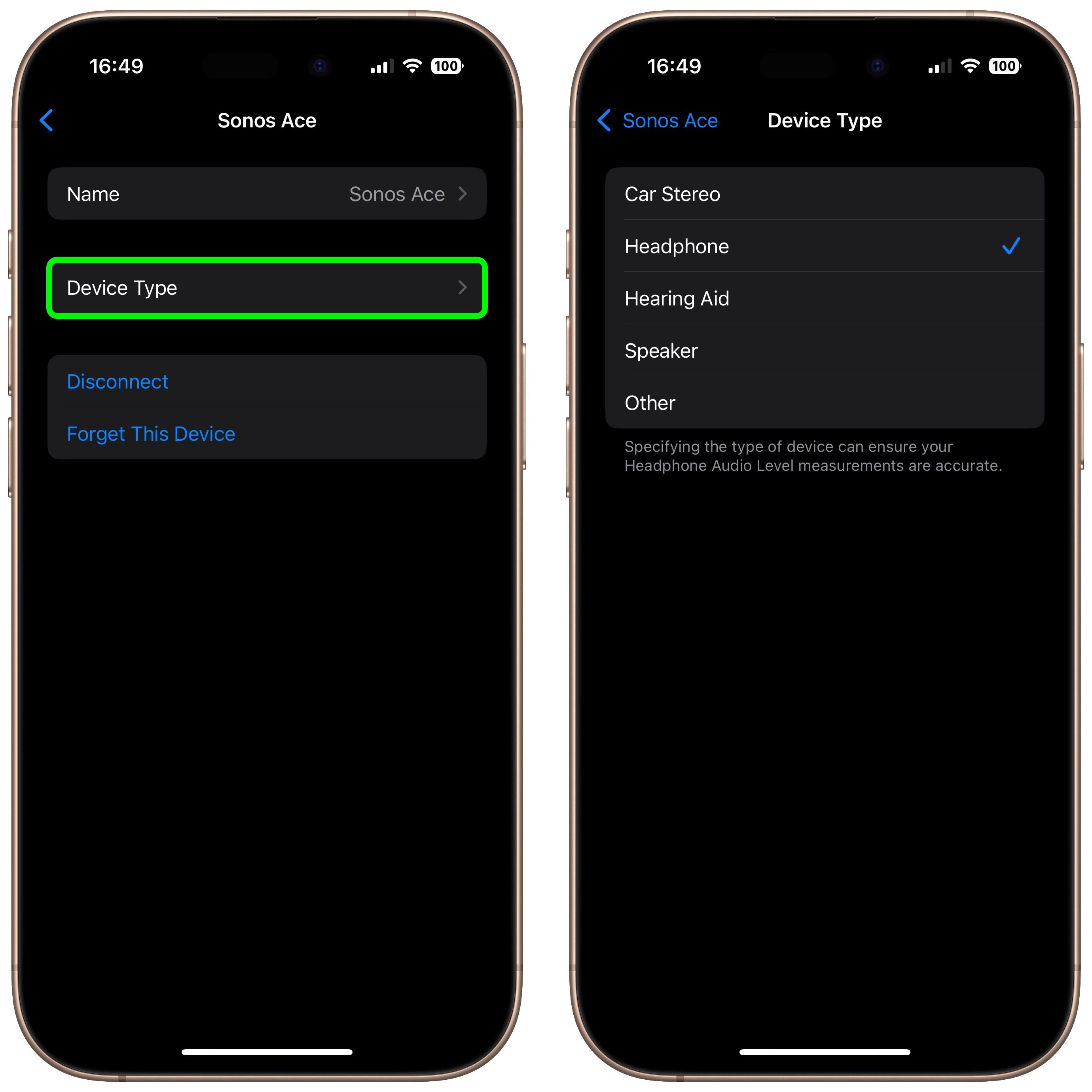
This article, "Boost iPhone Audio Features With This Simple Bluetooth Tip" first appeared on MacRumors.com
Discuss this article in our forums
_Piotr_Adamowicz_Alamy.jpg?width=1280&auto=webp&quality=80&disable=upscale#)

















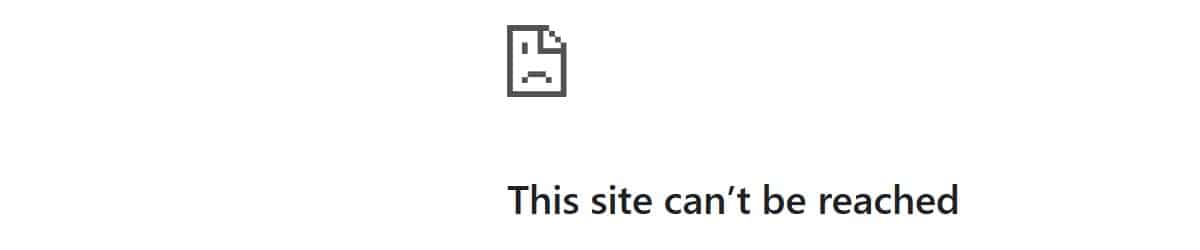



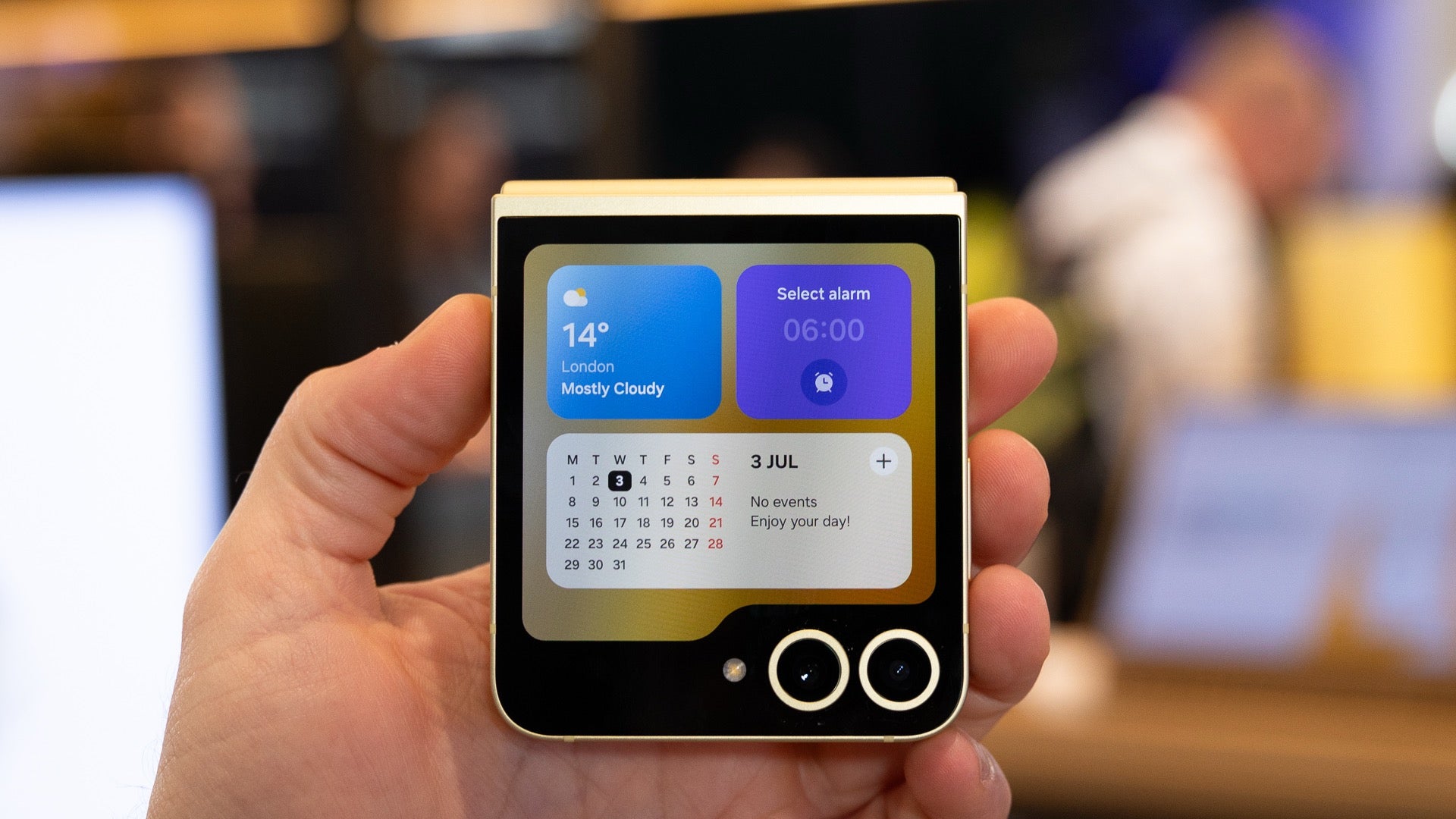
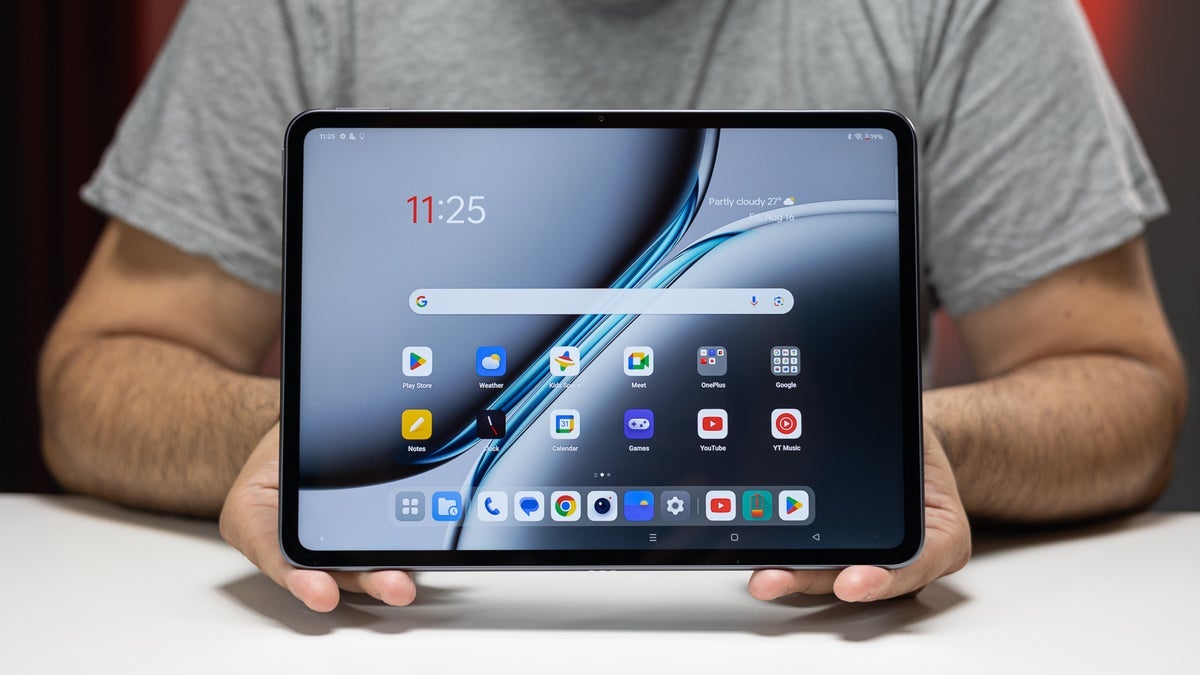























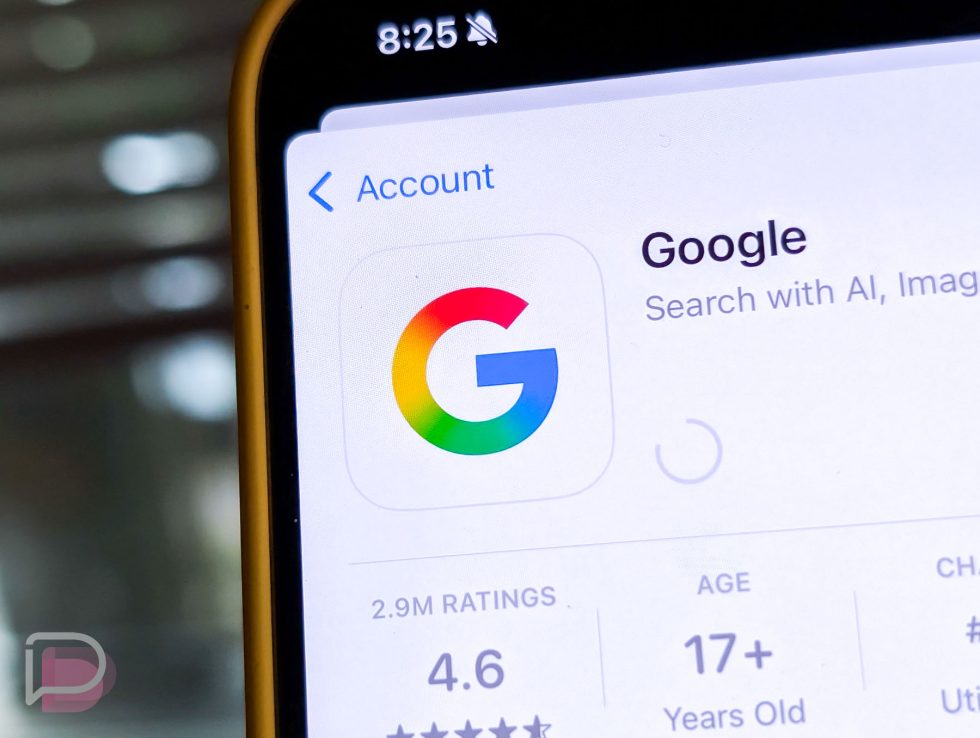






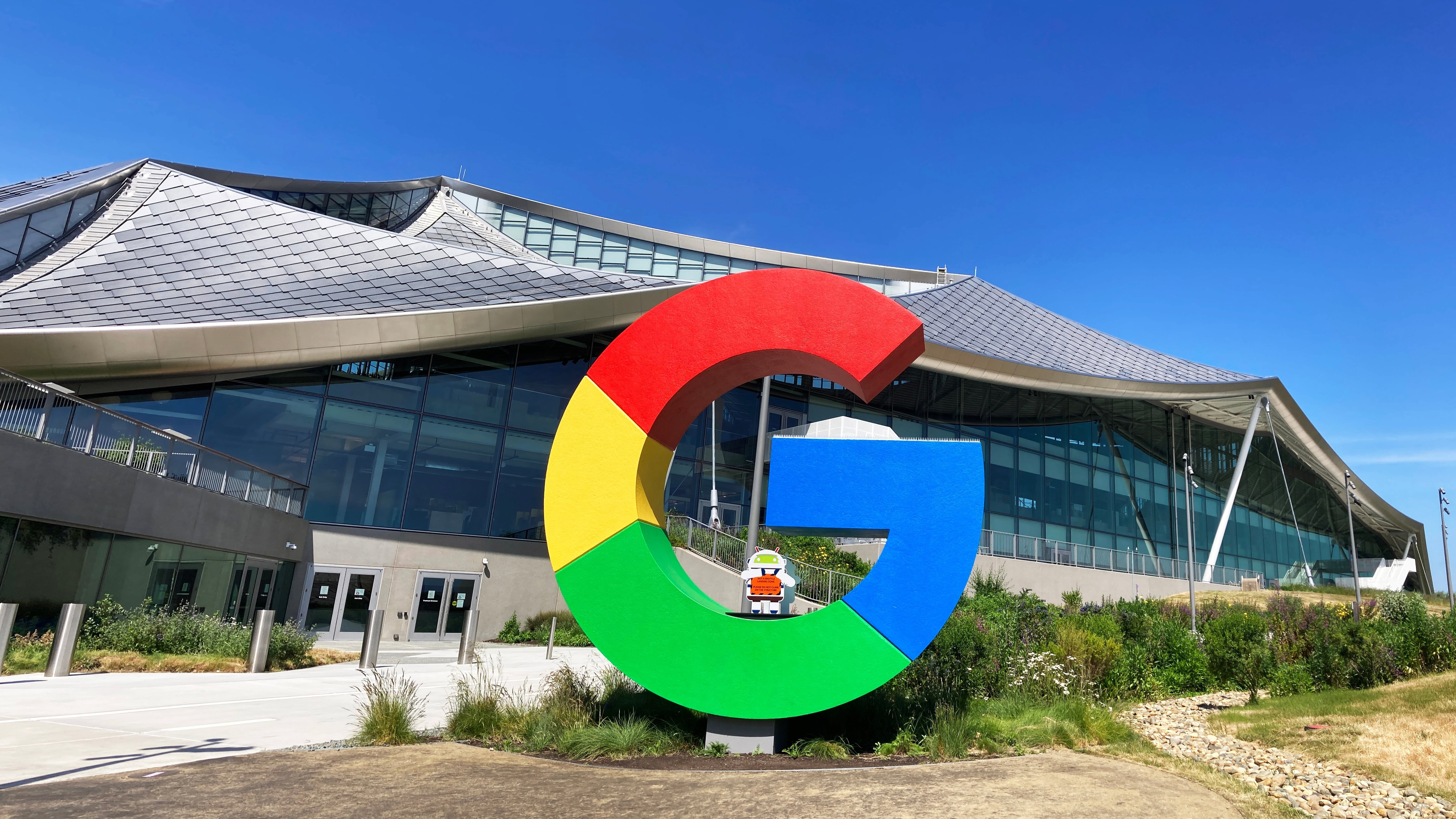
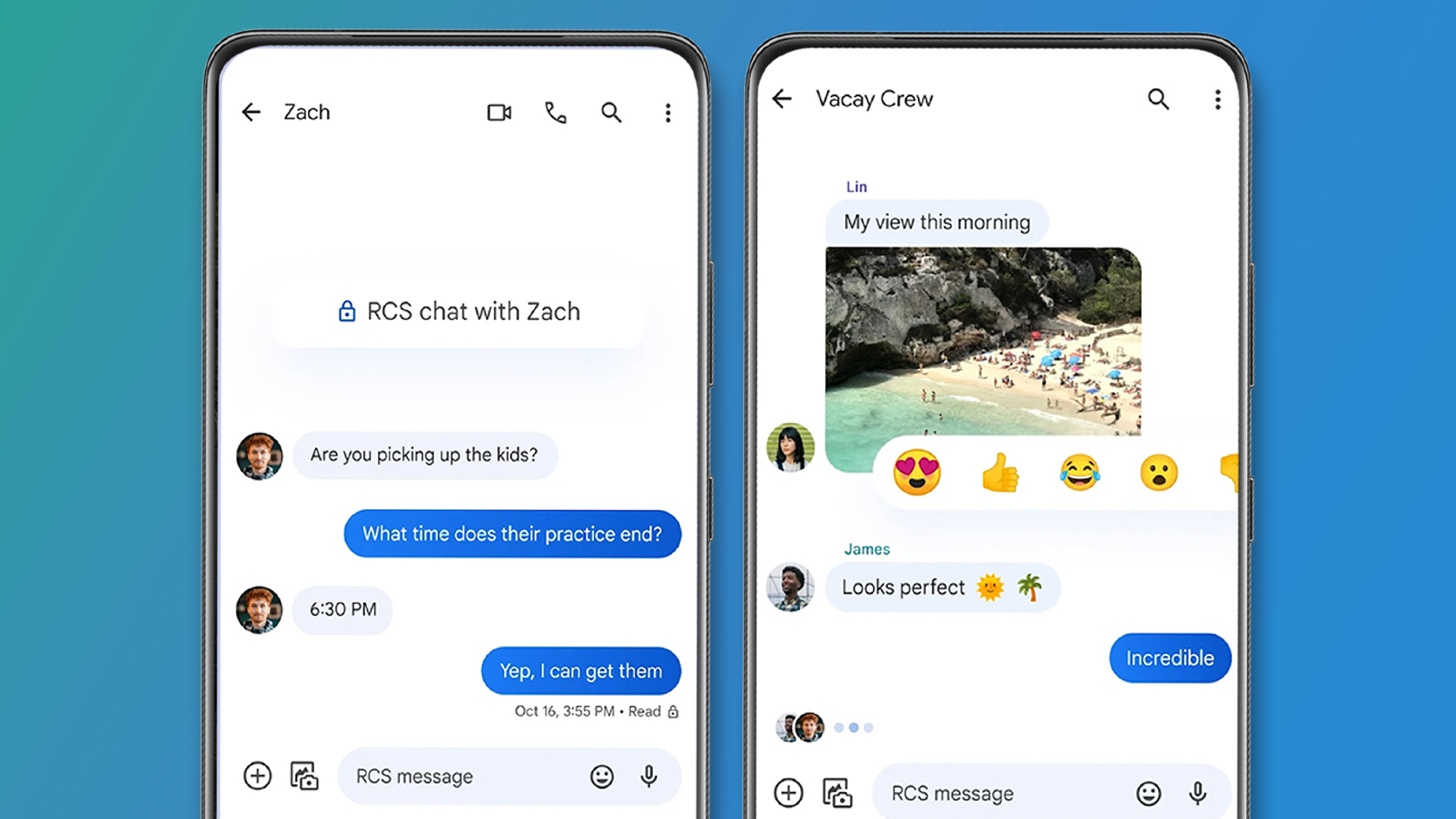
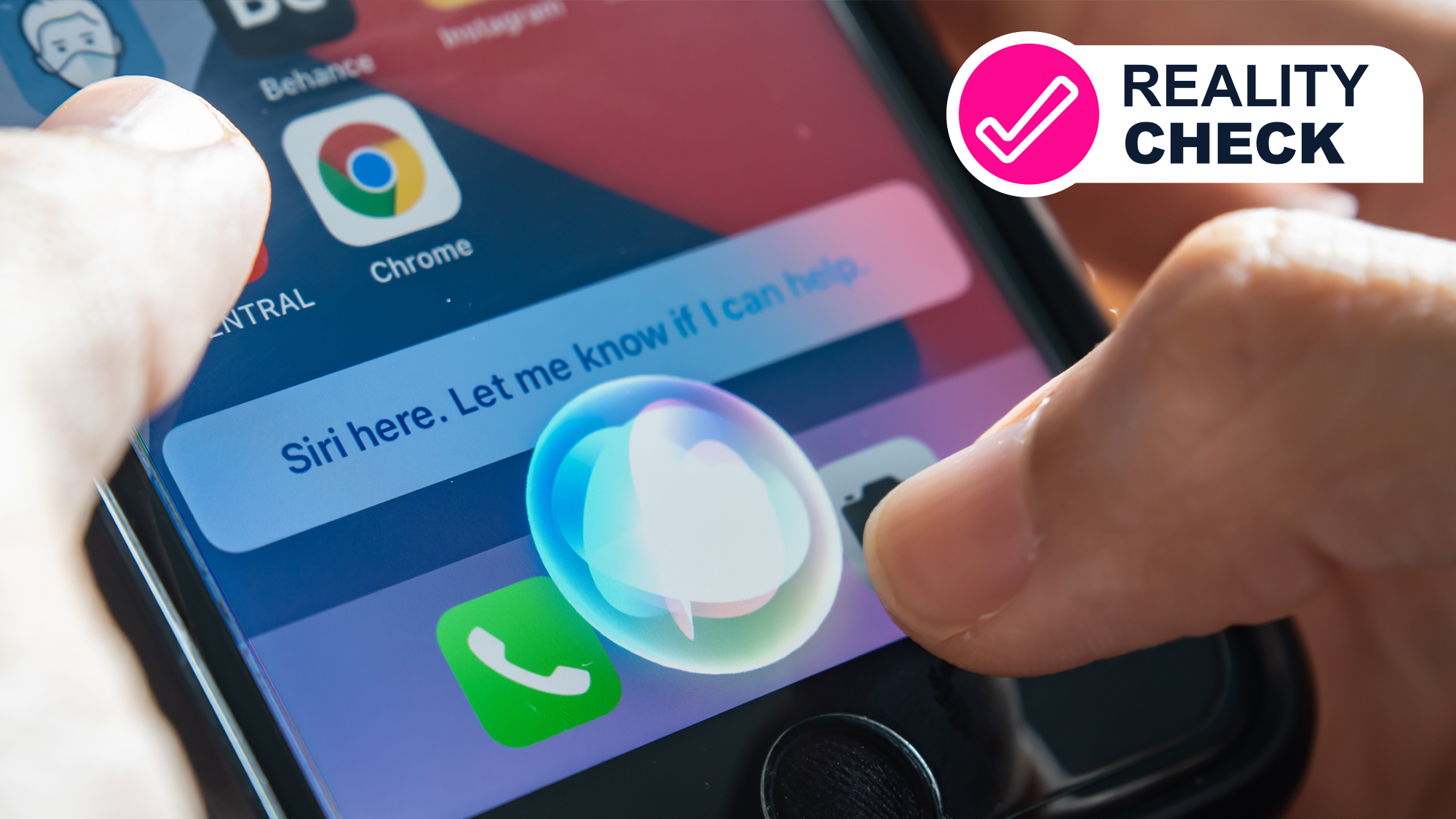
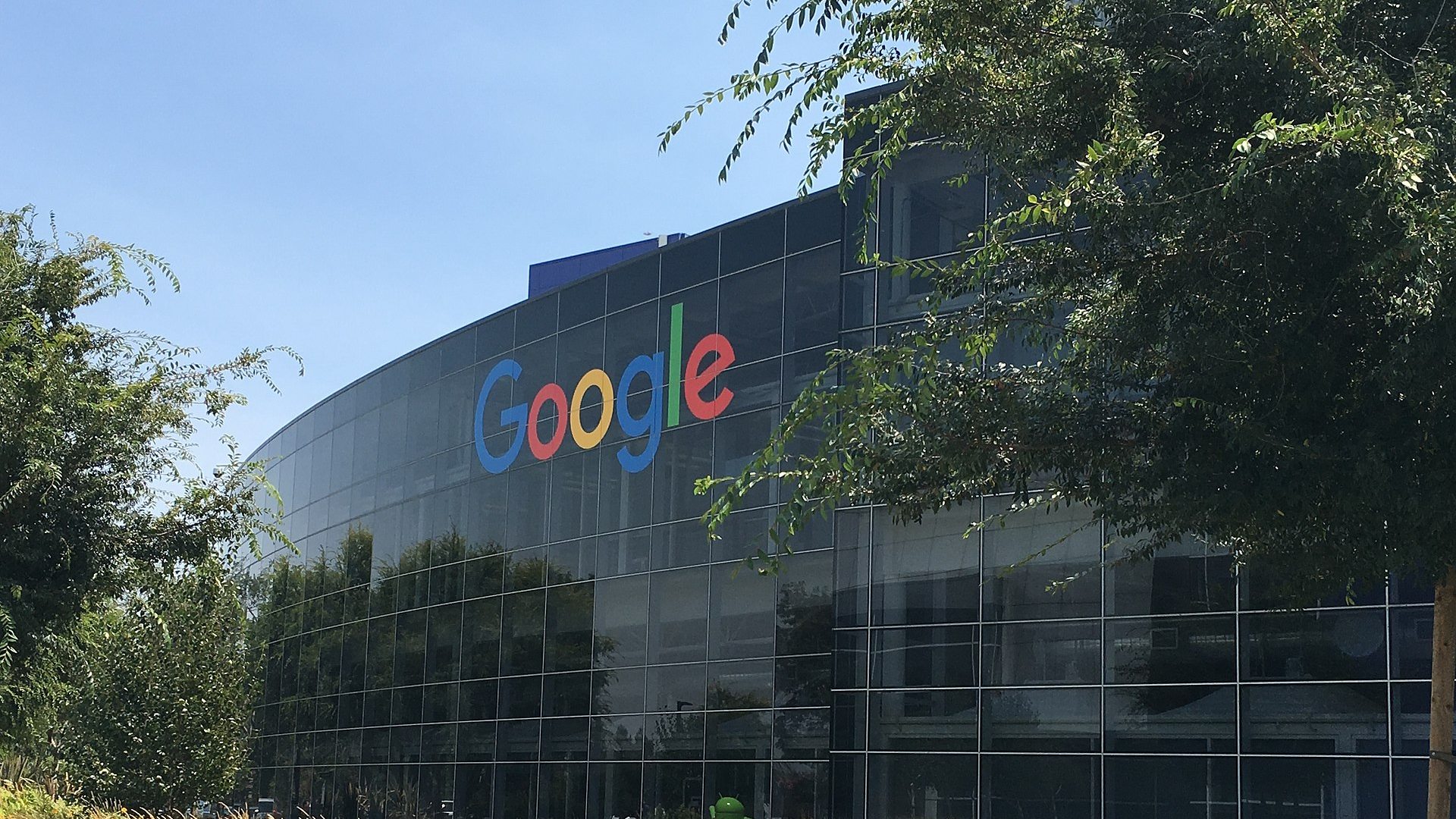















![Apple Officially Releases macOS Sequoia 15.5 [Download]](https://www.iclarified.com/images/news/97308/97308/97308-640.jpg)

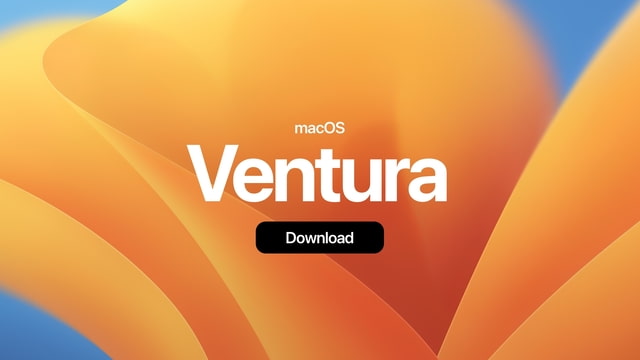
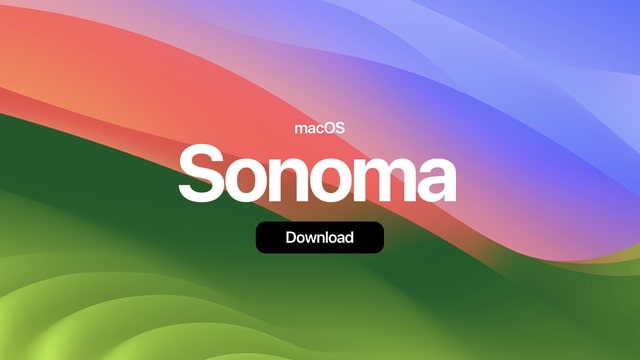

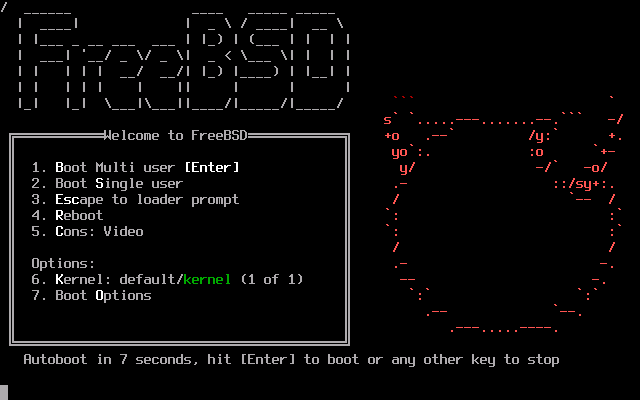


















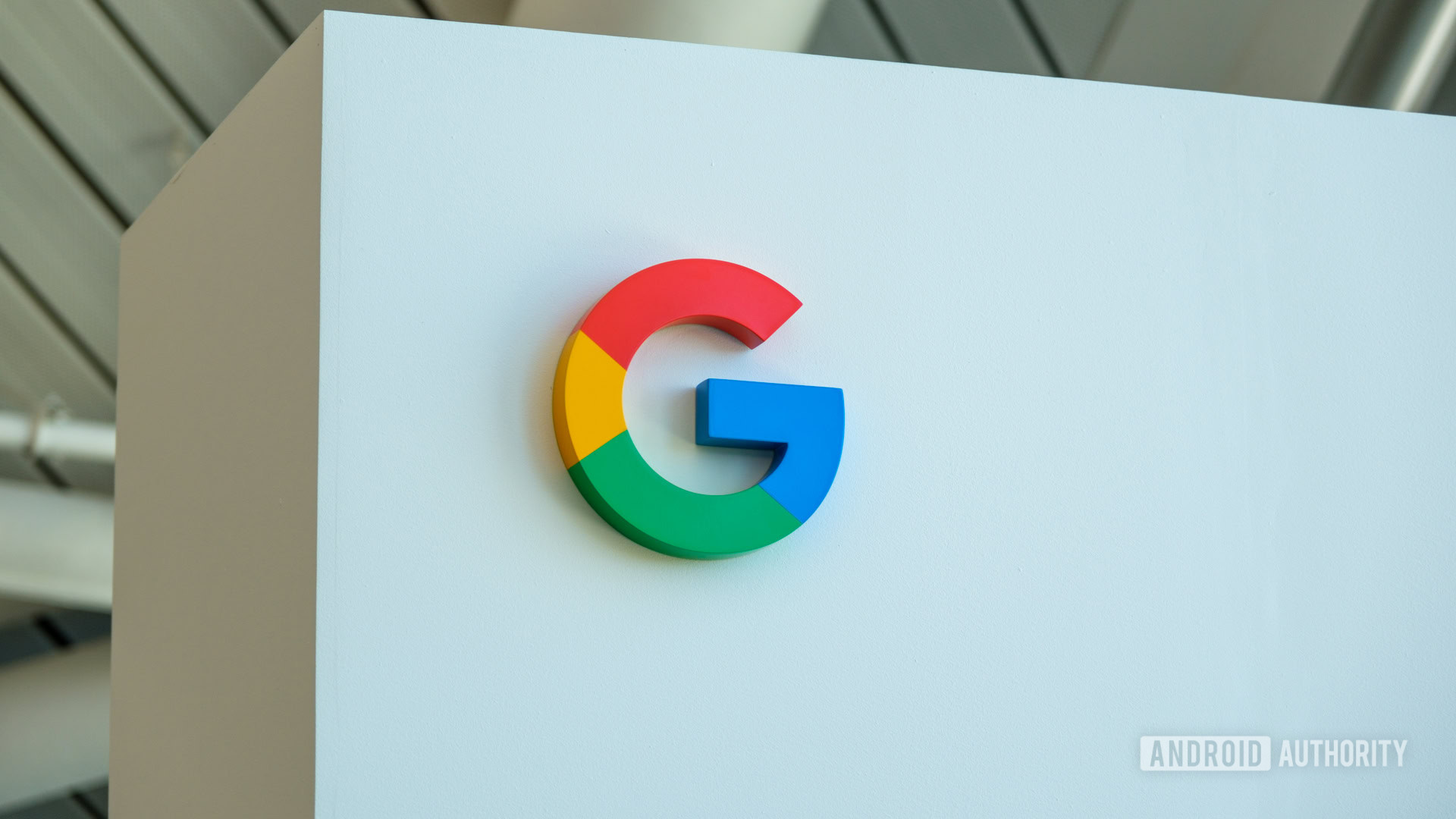



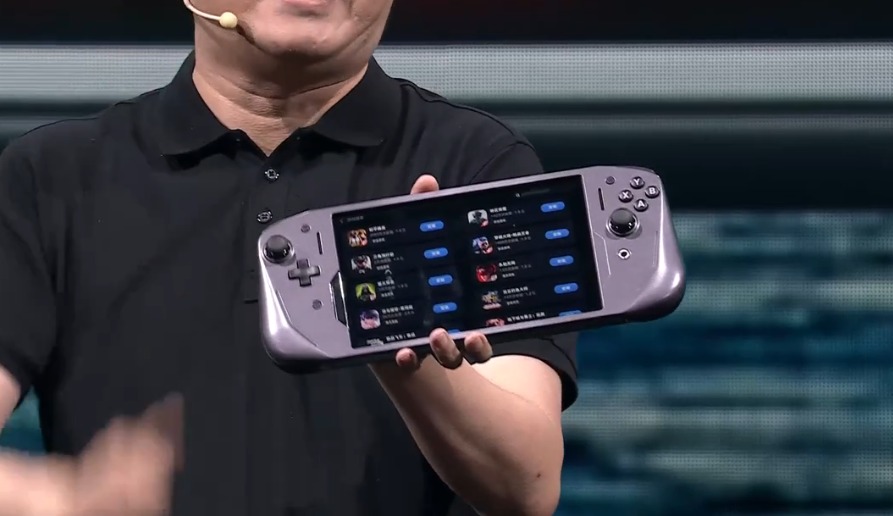




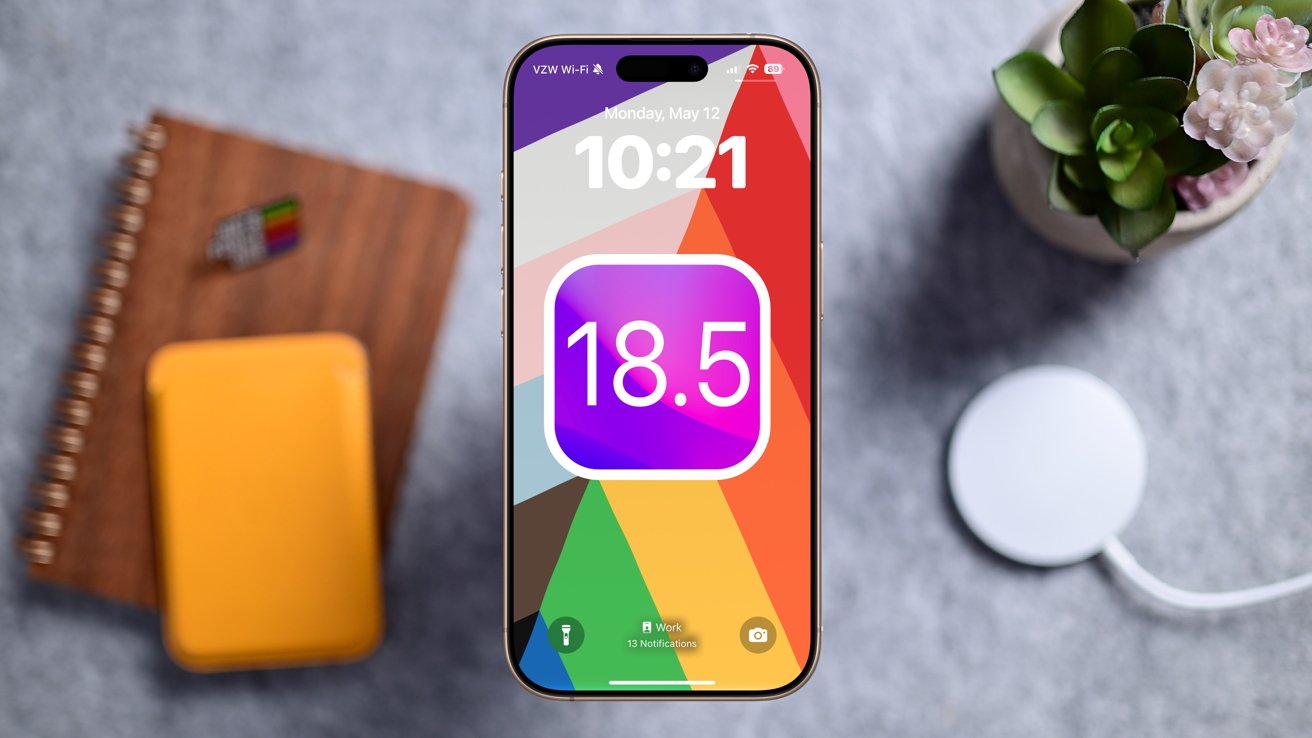







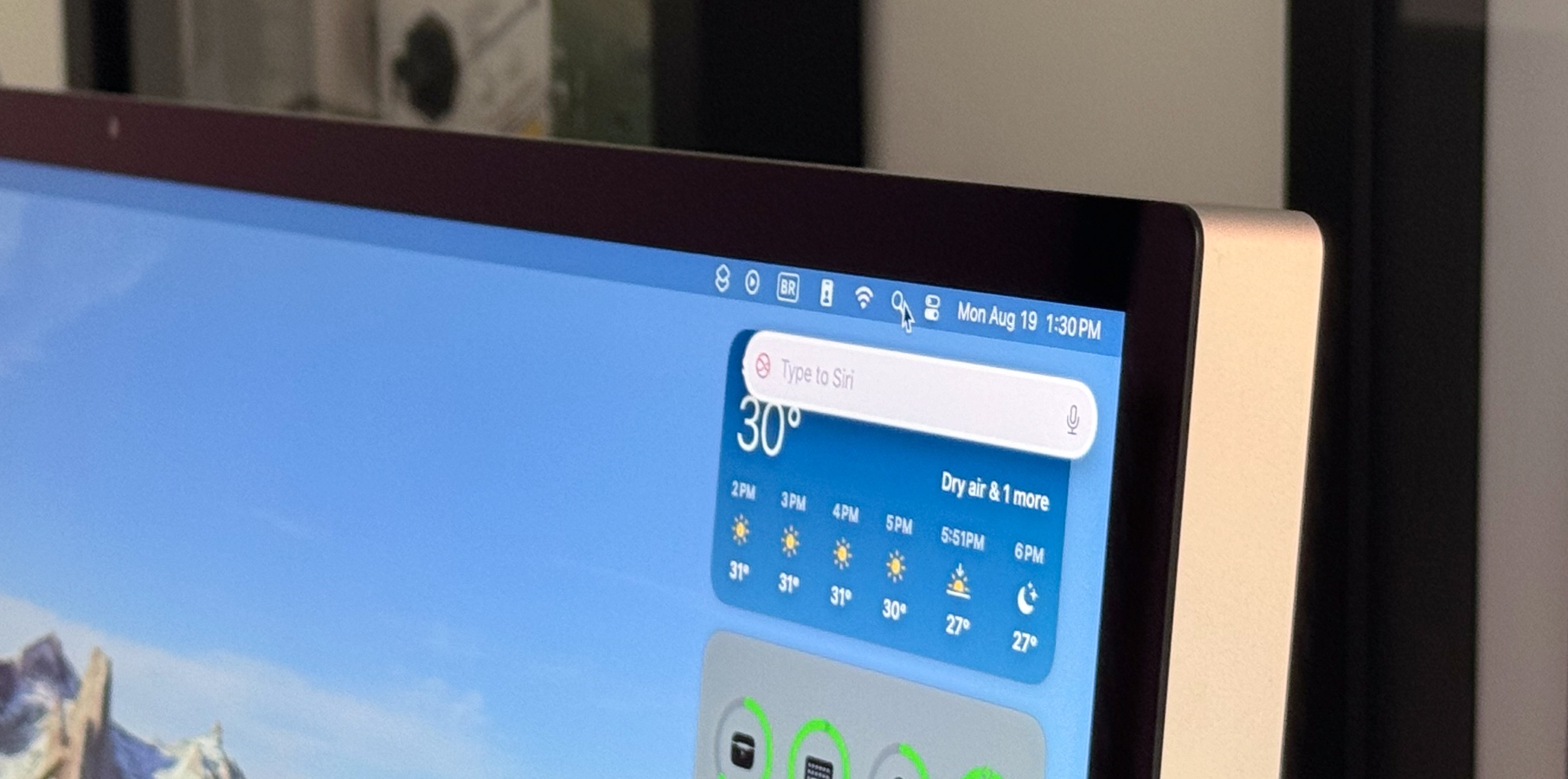















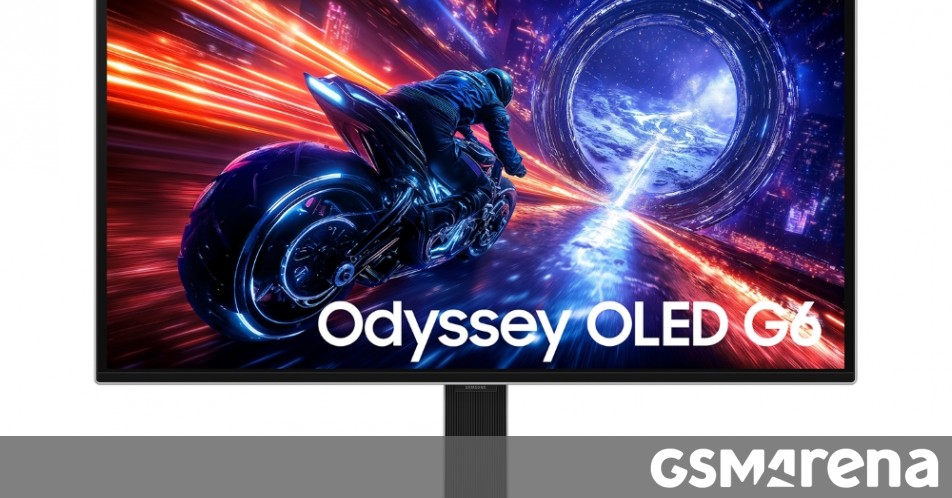
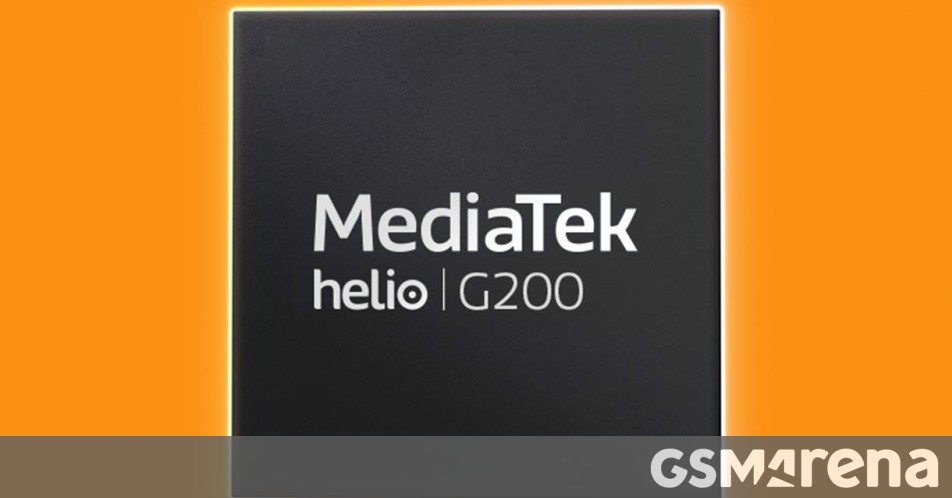
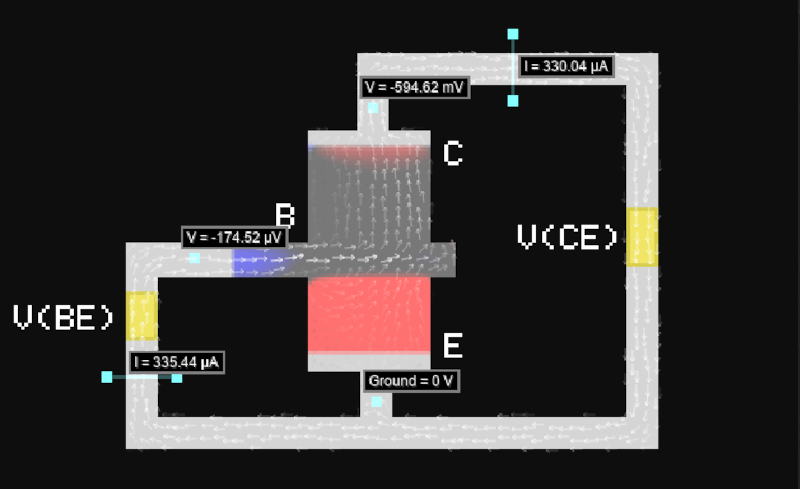
























































_designer491_Alamy.jpg?width=1280&auto=webp&quality=80&disable=upscale#)






















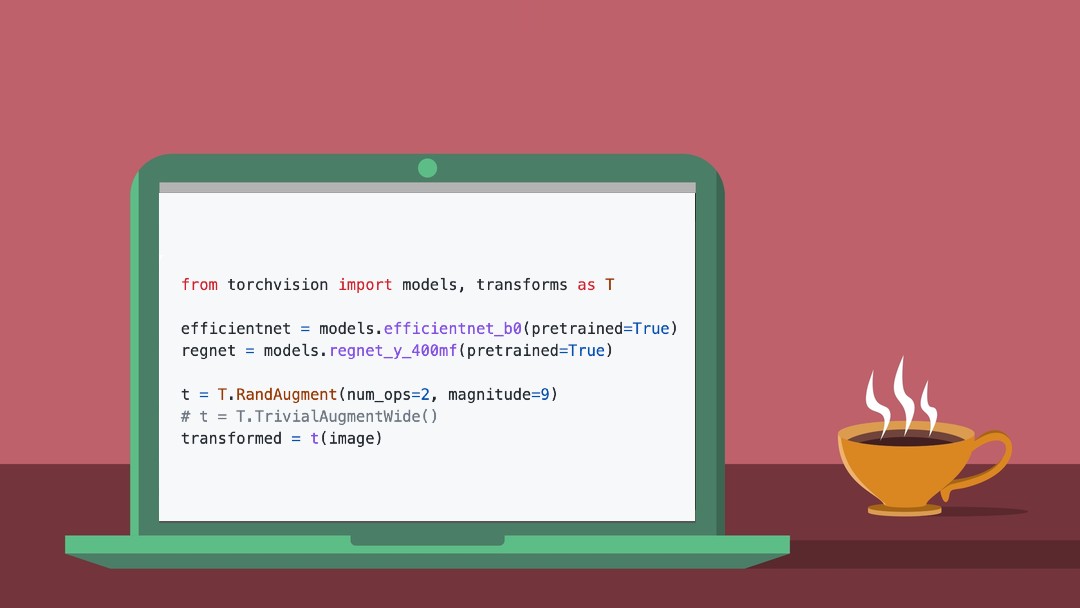
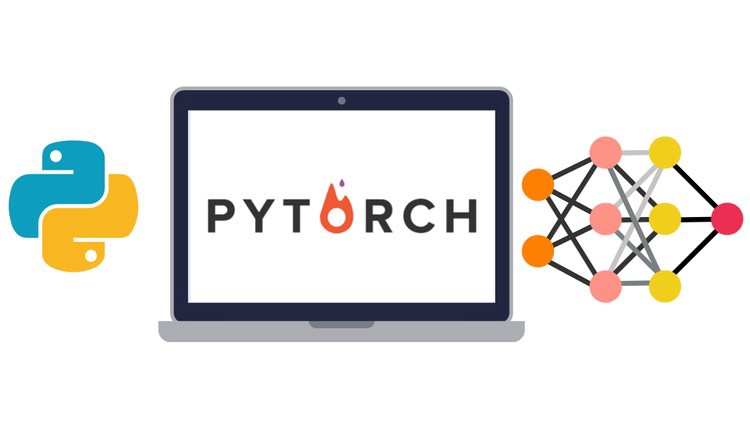






































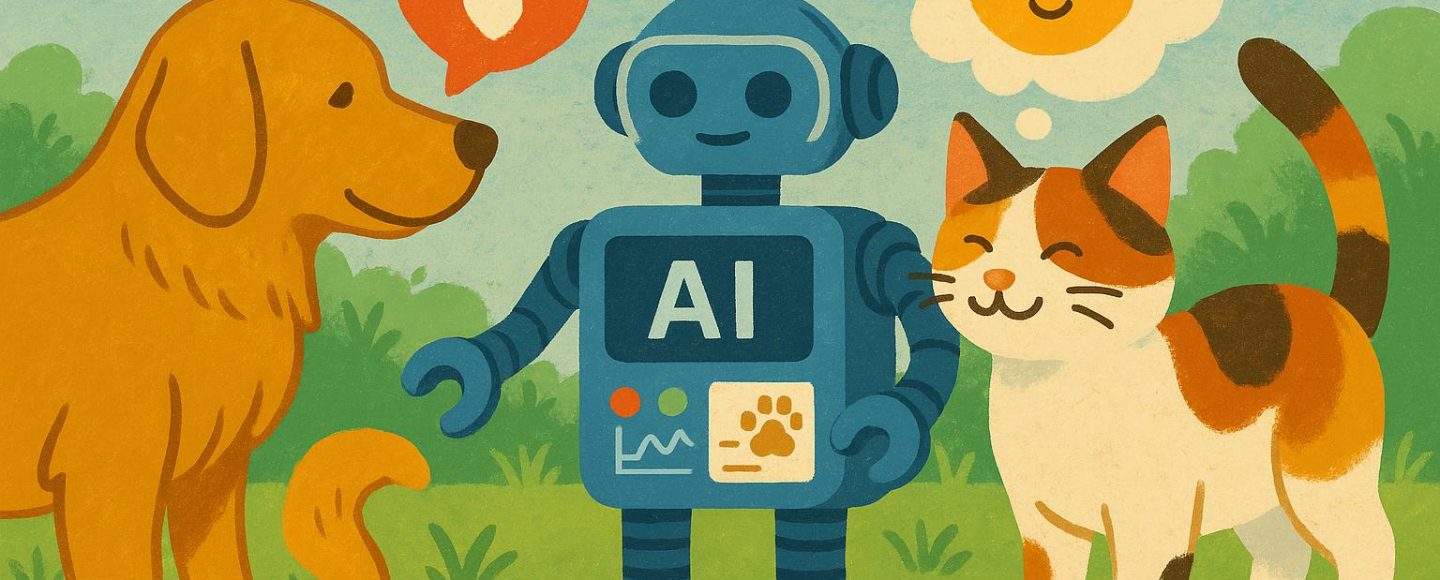
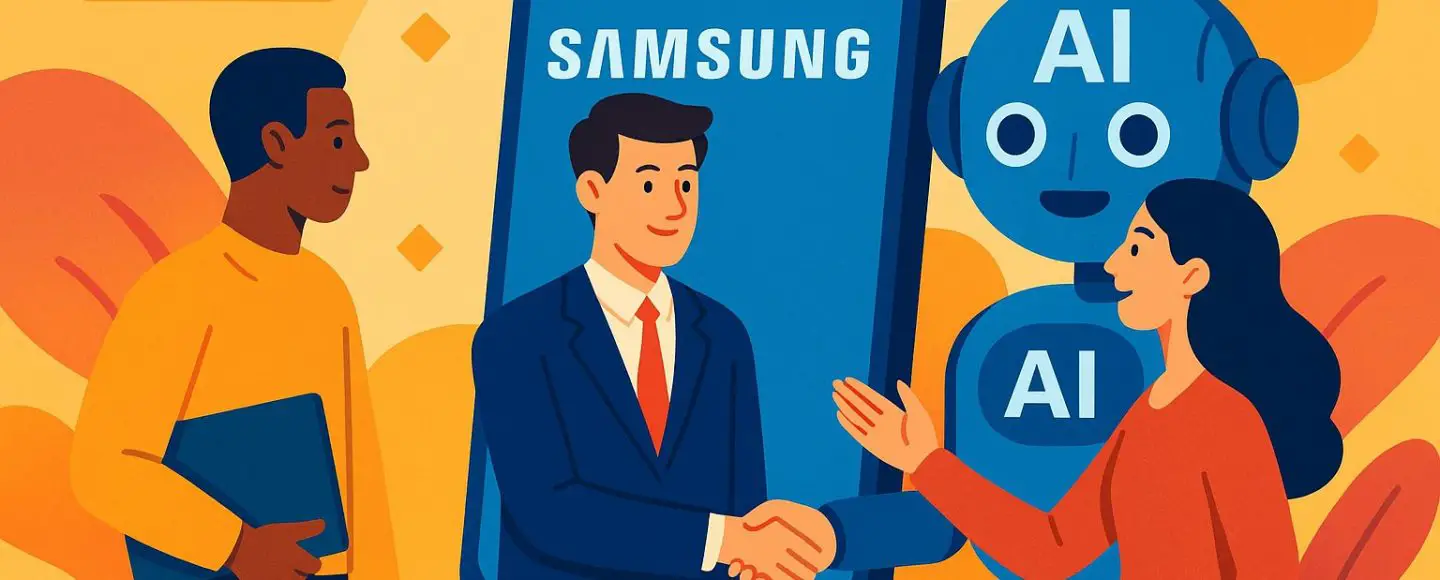
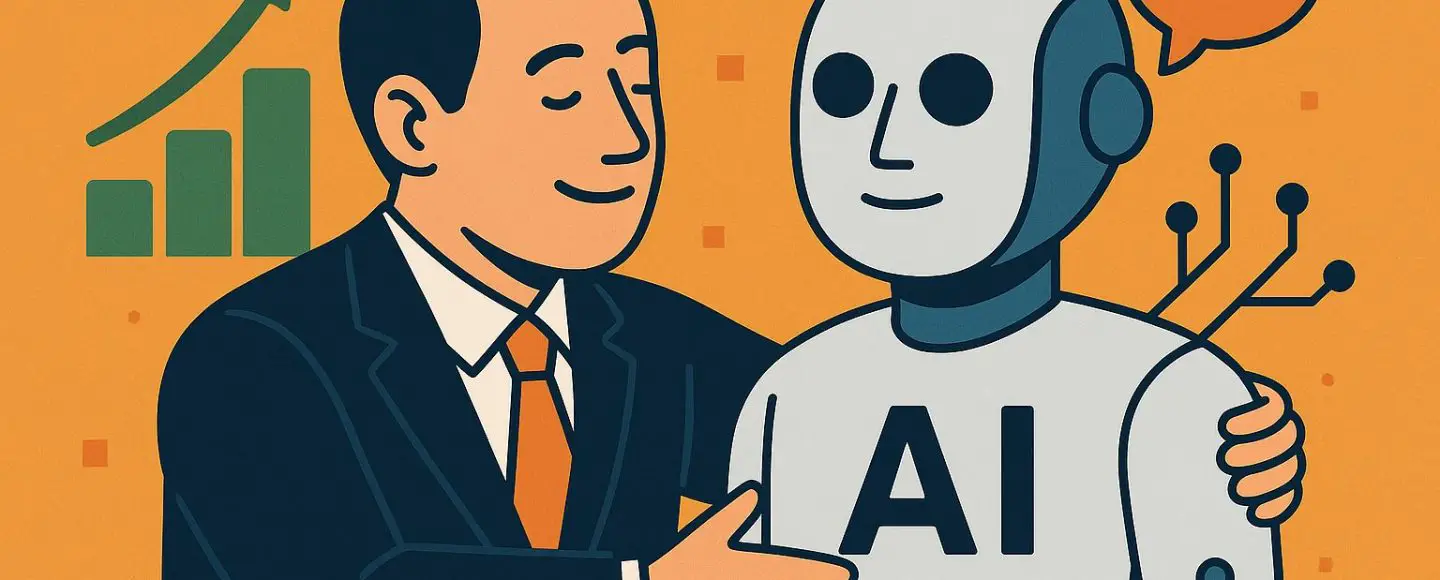
































































































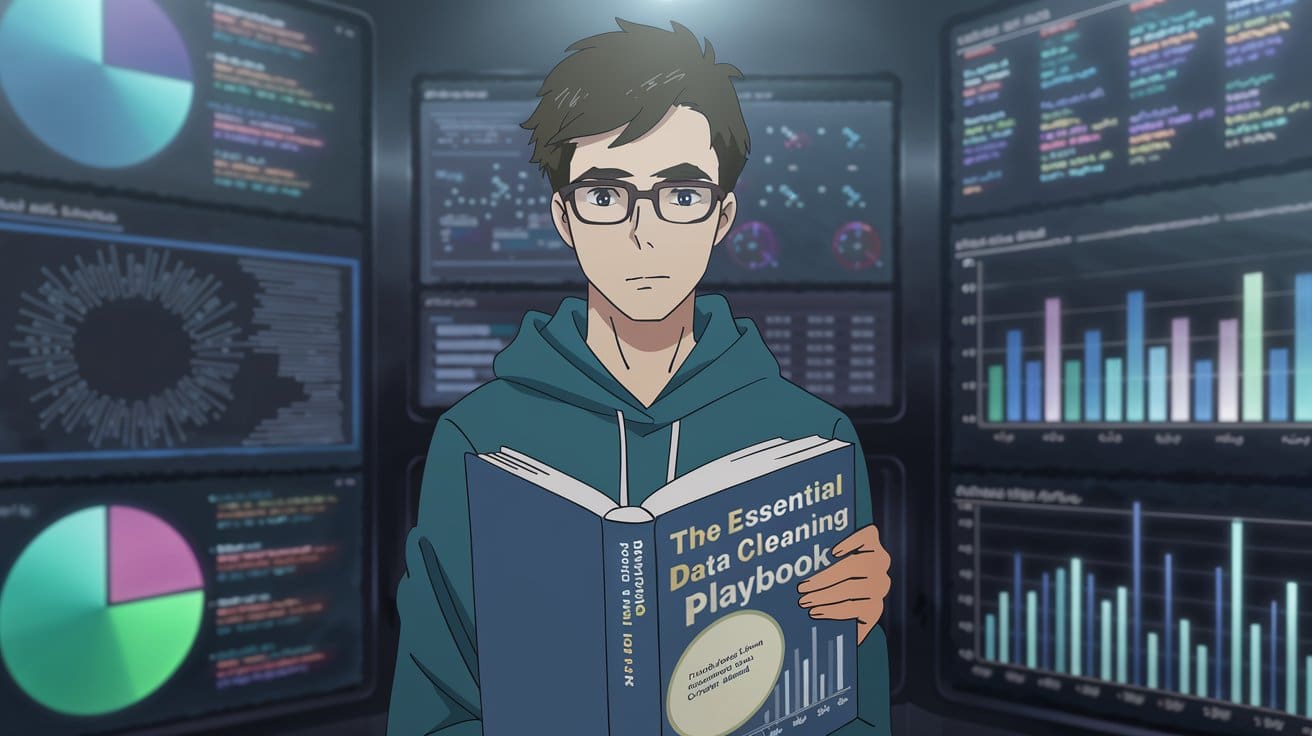
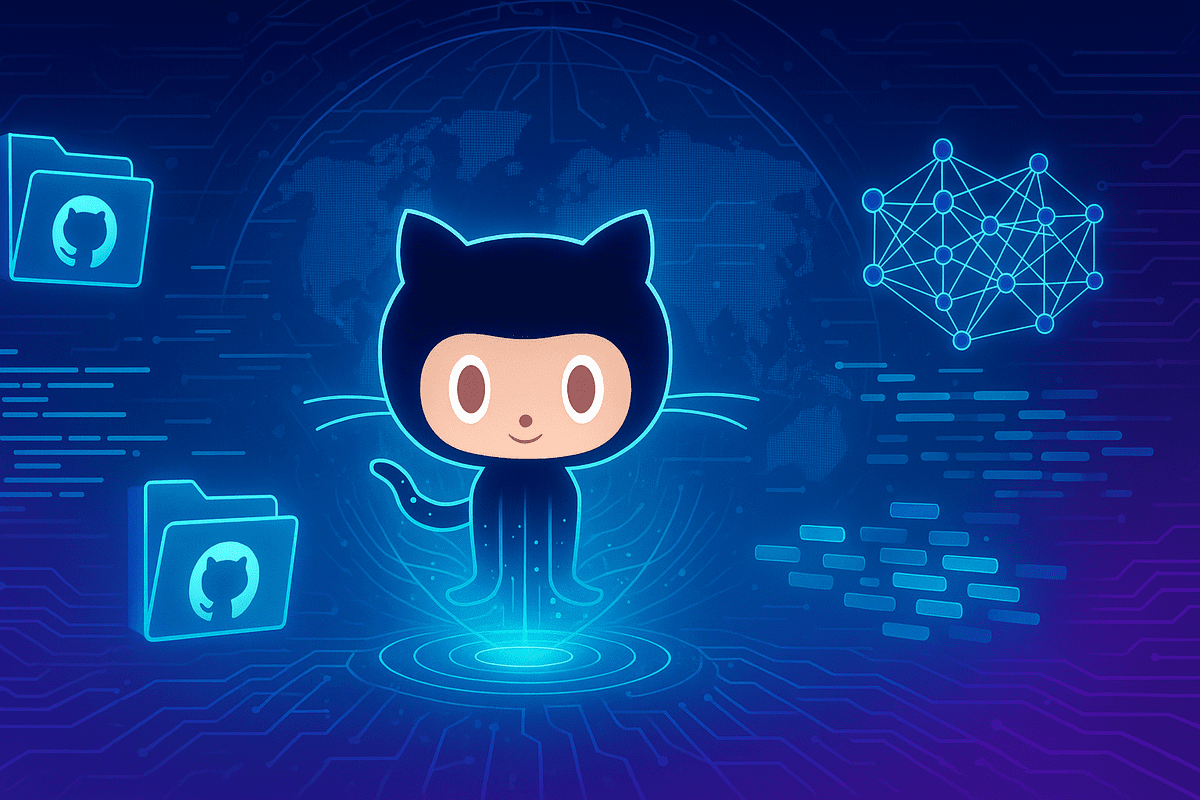
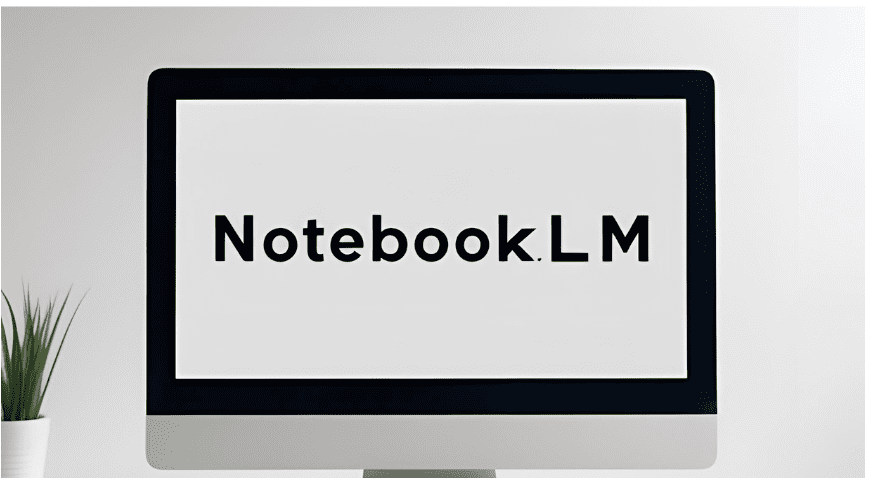





































































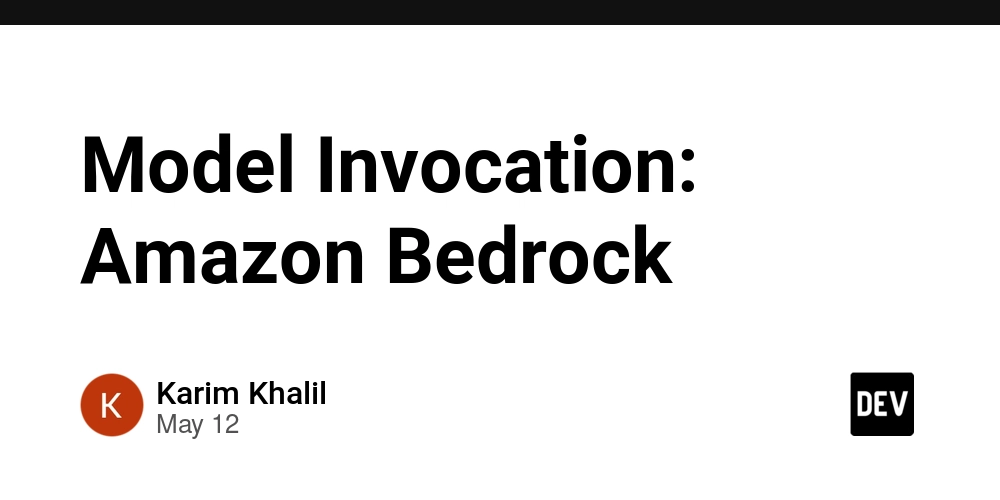
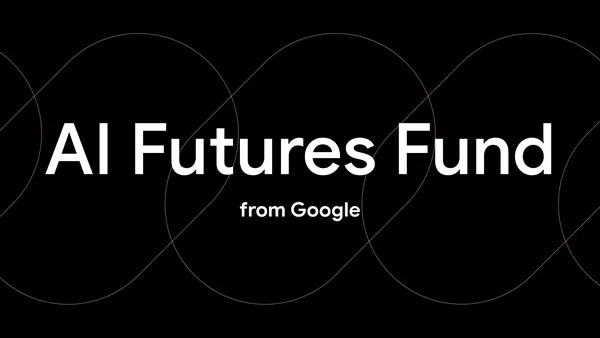
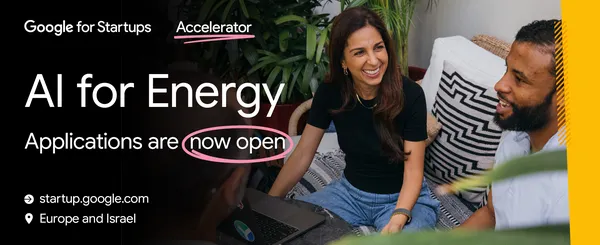















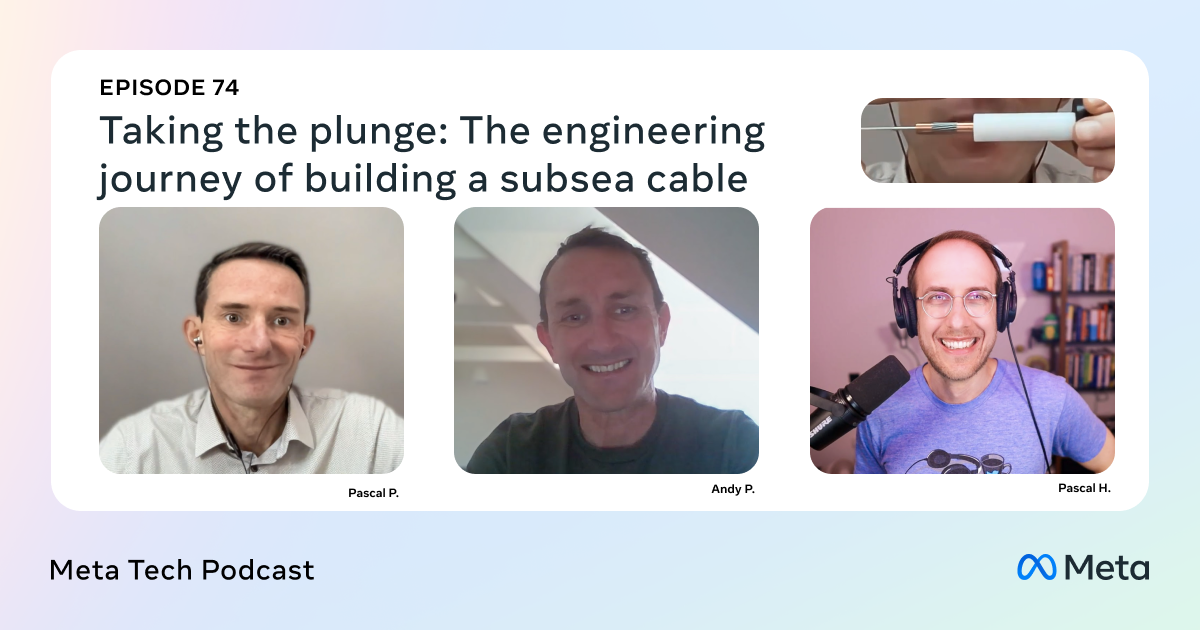


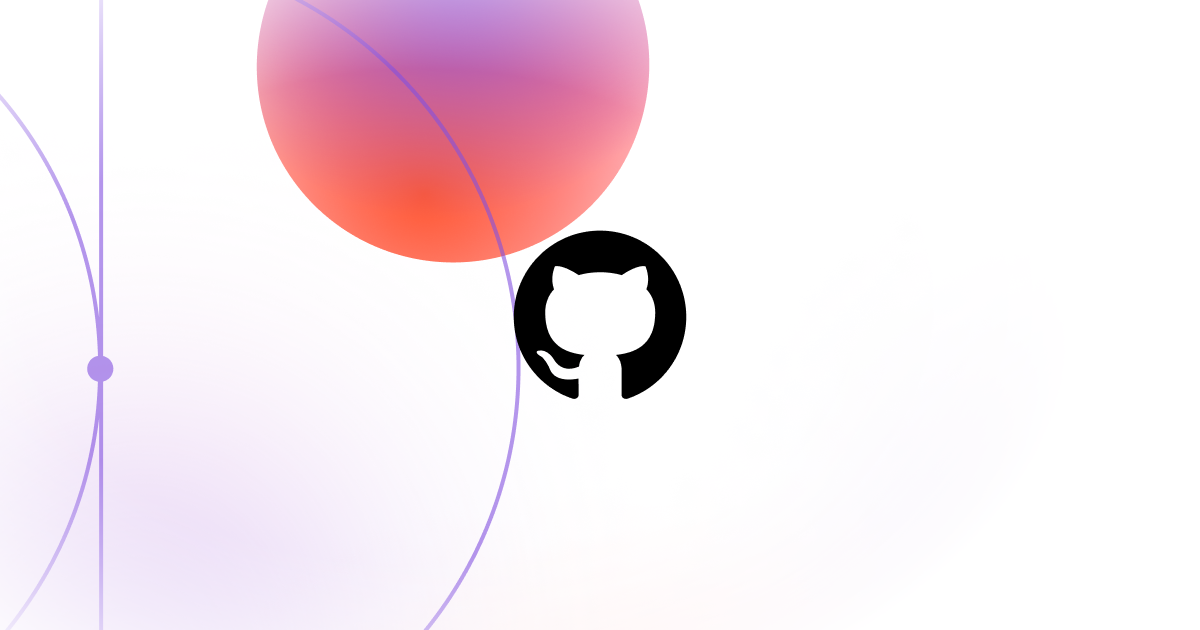





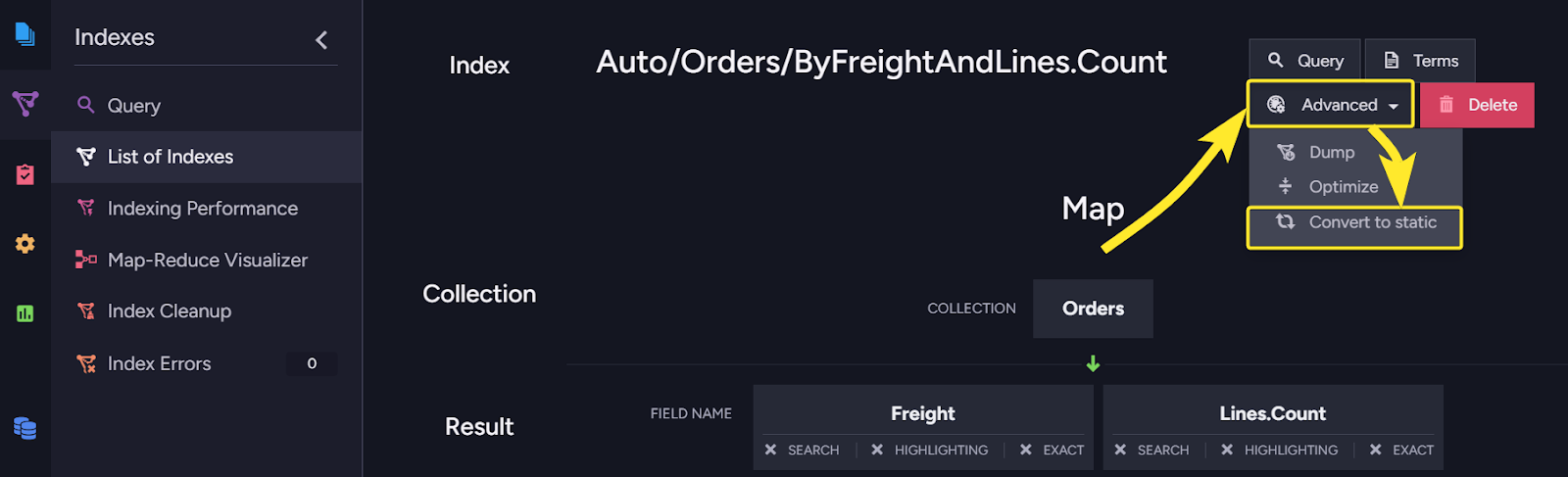

















![Ditching a Microsoft Job to Enter Startup Purgatory with Lonewolf Engineer Sam Crombie [Podcast #171]](https://cdn.hashnode.com/res/hashnode/image/upload/v1746753508177/0cd57f66-fdb0-4972-b285-1443a7db39fc.png?#)