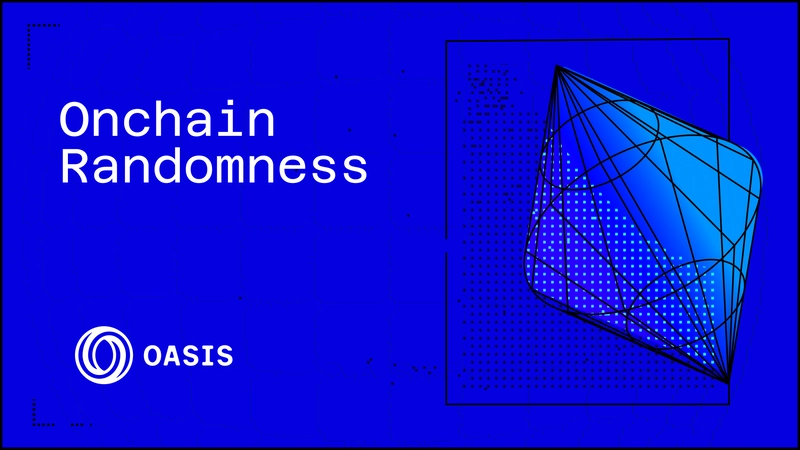How to Update Local Notifications Every Second in Swift?
In this article, we will explore how to update a local notification every second with a timer in Swift, as well as address common questions related to this practice. The goal is to ensure your users receive timely updates without exhausting their patience or Apple’s guidelines on notifications. Understanding Local Notifications in iOS Local notifications are used to send alerts to users within your app. They serve various purposes, from reminding users about events to providing real-time updates. To configure this feature, you'll primarily work with the UserNotifications framework. In this case, we're particularly interested in updating notifications dynamically. Updating a Local Notification Every Second Updating a notification every second can be achieved using a timer in conjunction with the UNNotificationRequest. Here’s how you can implement this: Step 1: Import the UserNotifications Framework Make sure to import the UserNotifications framework in your Swift file: import UserNotifications Step 2: Set Up Your Timer Creating a timer to trigger updates involves forming a repeating timer sequence. You can initiate a timer like this: var timer: Timer? func startUpdatingNotification() { var count = 0 // This will track the seconds timer = Timer.scheduledTimer(withTimeInterval: 1.0, repeats: true) { _ in count += 1 self.updateNotification(with: count) } } Step 3: Update Notification Method You can define the updateNotification function to create and modify the notification content: func updateNotification(with seconds: Int) { let content = UNMutableNotificationContent() content.title = "Test notification - \(String(format: "%02d:%02d", seconds / 60, seconds % 60))" content.body = "This notification updates every second." content.sound = UNNotificationSound.default let request = UNNotificationRequest(identifier: "testNotification", content: content, trigger: nil) UNUserNotificationCenter.current().add(request) { error in if let error = error { print("Error adding notification: \(error)") } } } Step 4: Stopping the Timer When the app goes into the background, it's essential to stop the timer to comply with iOS restrictions: func stopUpdatingNotification() { timer?.invalidate() timer = nil } Step 5: Resuming the Timer To resume the timer when the app returns to the foreground, call the startUpdatingNotification method in the appropriate lifecycle event of your app, such as viewWillAppear: override func viewWillAppear(_ animated: Bool) { super.viewWillAppear(animated) startUpdatingNotification() } FAQs Regarding Local Notifications Is updating the notification every second considered spamming or bad practice on iOS? Yes, updating the notification every second can be considered spamming. Apple encourages developers to use notifications judiciously. Frequent updates may lead to notification fatigue, causing users to disable notifications for your app. It's advisable to limit updates, perhaps to every few seconds or based on user engagement. Why doesn’t the notification reappear after user interaction? When the user interacts with the notification (e.g., swipes to open or dismiss), the notification is considered delivered, and iOS may not re-show it with the same identifier immediately. To make it reappear, ensure you are properly scheduling it again following a logic that recognizes user interaction. You can implement checks in your app that will trigger re-scheduling the notification if necessary, or modify the identifier slightly each time to force a new alert. By utilizing these techniques to manage your notifications, you can keep your users informed without frustrating them. Just remember to always adhere to best practices to maintain a good user experience.
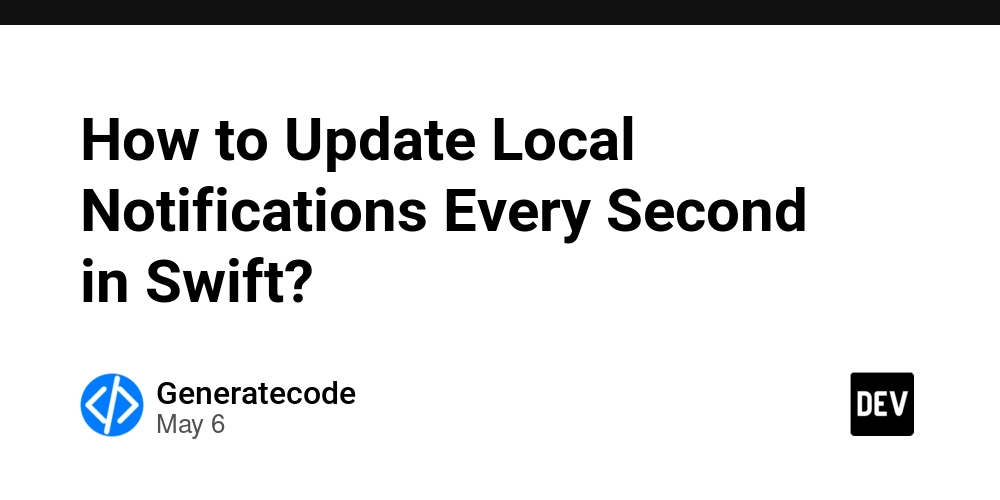
In this article, we will explore how to update a local notification every second with a timer in Swift, as well as address common questions related to this practice. The goal is to ensure your users receive timely updates without exhausting their patience or Apple’s guidelines on notifications.
Understanding Local Notifications in iOS
Local notifications are used to send alerts to users within your app. They serve various purposes, from reminding users about events to providing real-time updates. To configure this feature, you'll primarily work with the UserNotifications framework. In this case, we're particularly interested in updating notifications dynamically.
Updating a Local Notification Every Second
Updating a notification every second can be achieved using a timer in conjunction with the UNNotificationRequest. Here’s how you can implement this:
Step 1: Import the UserNotifications Framework
Make sure to import the UserNotifications framework in your Swift file:
import UserNotifications
Step 2: Set Up Your Timer
Creating a timer to trigger updates involves forming a repeating timer sequence. You can initiate a timer like this:
var timer: Timer?
func startUpdatingNotification() {
var count = 0 // This will track the seconds
timer = Timer.scheduledTimer(withTimeInterval: 1.0, repeats: true) { _ in
count += 1
self.updateNotification(with: count)
}
}
Step 3: Update Notification Method
You can define the updateNotification function to create and modify the notification content:
func updateNotification(with seconds: Int) {
let content = UNMutableNotificationContent()
content.title = "Test notification - \(String(format: "%02d:%02d", seconds / 60, seconds % 60))"
content.body = "This notification updates every second."
content.sound = UNNotificationSound.default
let request = UNNotificationRequest(identifier: "testNotification", content: content, trigger: nil)
UNUserNotificationCenter.current().add(request) { error in
if let error = error {
print("Error adding notification: \(error)")
}
}
}
Step 4: Stopping the Timer
When the app goes into the background, it's essential to stop the timer to comply with iOS restrictions:
func stopUpdatingNotification() {
timer?.invalidate()
timer = nil
}
Step 5: Resuming the Timer
To resume the timer when the app returns to the foreground, call the startUpdatingNotification method in the appropriate lifecycle event of your app, such as viewWillAppear:
override func viewWillAppear(_ animated: Bool) {
super.viewWillAppear(animated)
startUpdatingNotification()
}
FAQs Regarding Local Notifications
Is updating the notification every second considered spamming or bad practice on iOS?
Yes, updating the notification every second can be considered spamming. Apple encourages developers to use notifications judiciously. Frequent updates may lead to notification fatigue, causing users to disable notifications for your app. It's advisable to limit updates, perhaps to every few seconds or based on user engagement.
Why doesn’t the notification reappear after user interaction?
When the user interacts with the notification (e.g., swipes to open or dismiss), the notification is considered delivered, and iOS may not re-show it with the same identifier immediately. To make it reappear, ensure you are properly scheduling it again following a logic that recognizes user interaction. You can implement checks in your app that will trigger re-scheduling the notification if necessary, or modify the identifier slightly each time to force a new alert.
By utilizing these techniques to manage your notifications, you can keep your users informed without frustrating them. Just remember to always adhere to best practices to maintain a good user experience.







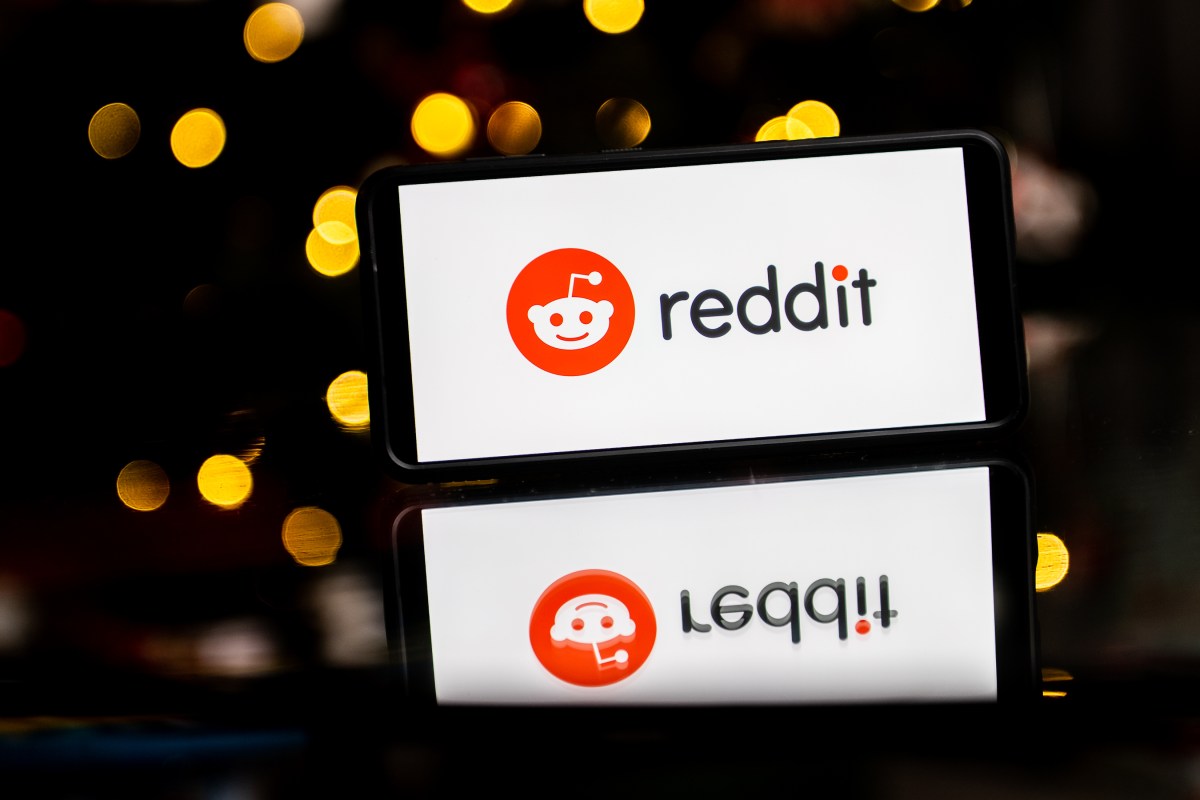













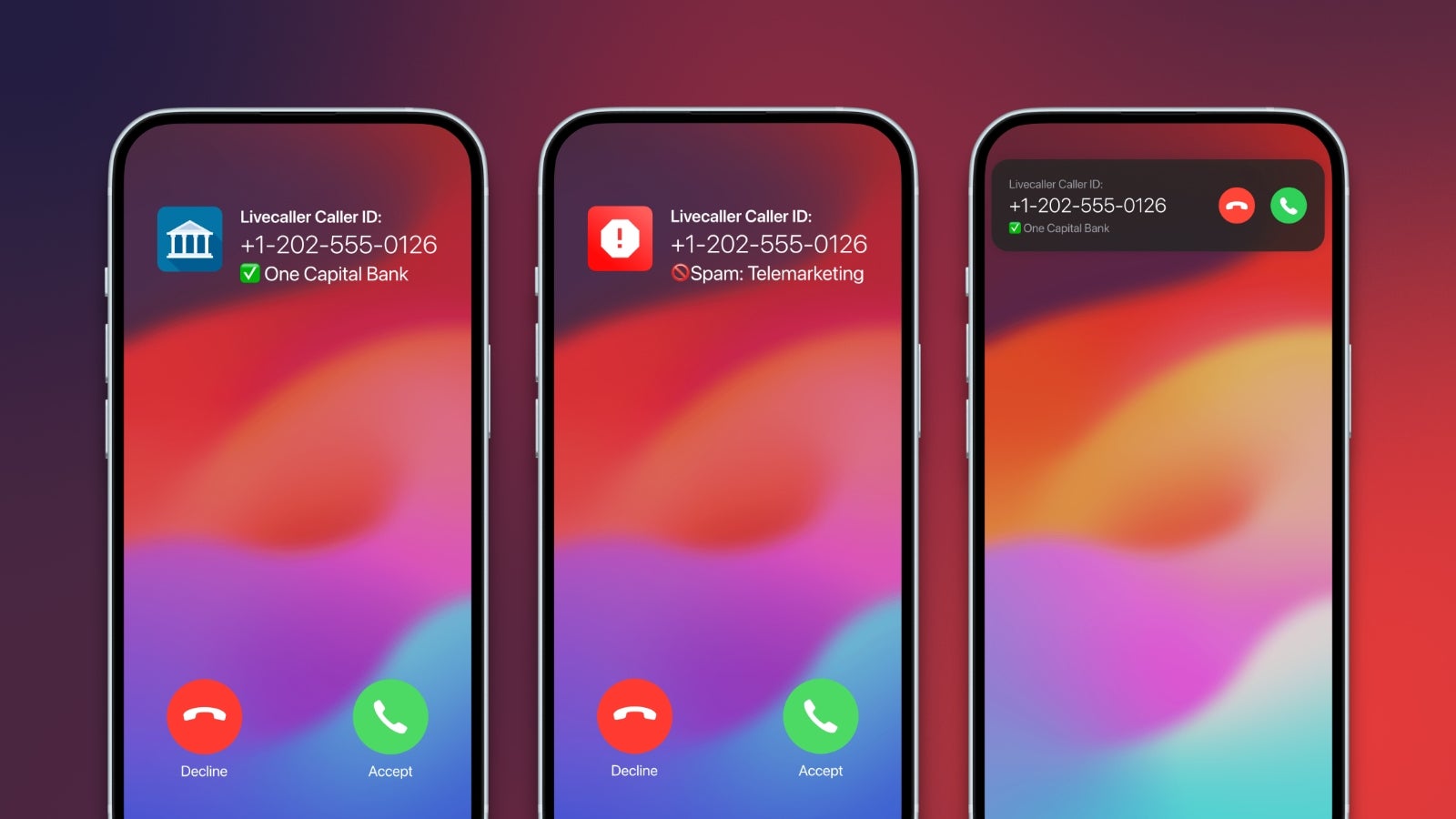
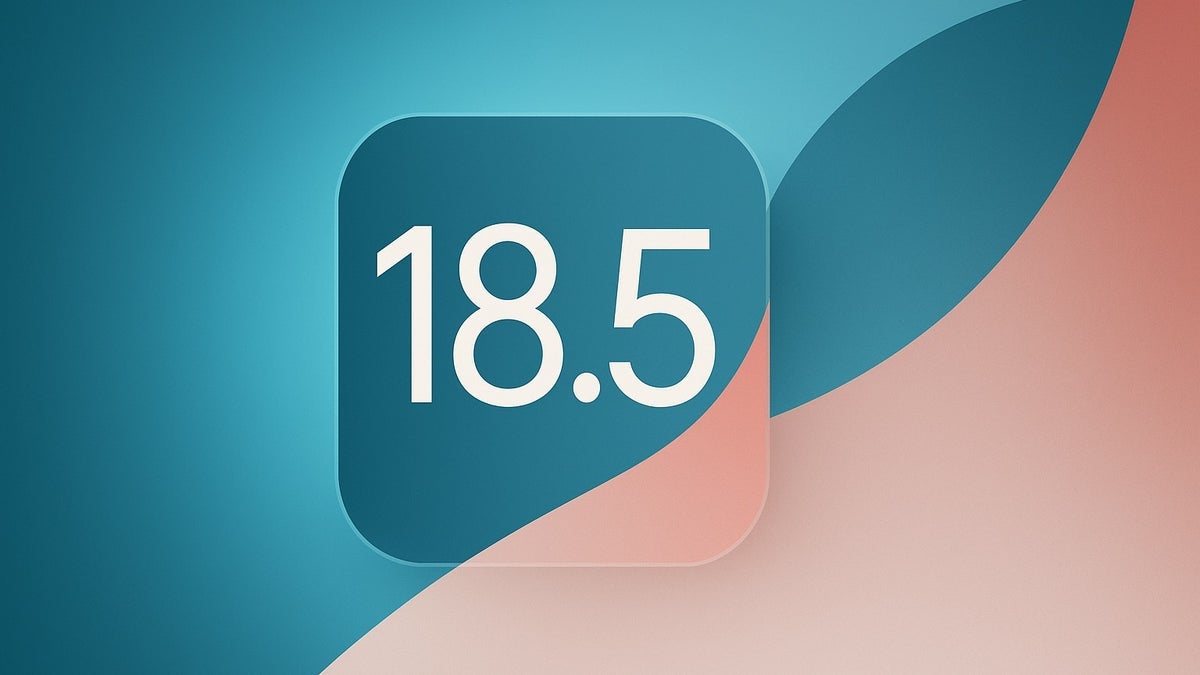


























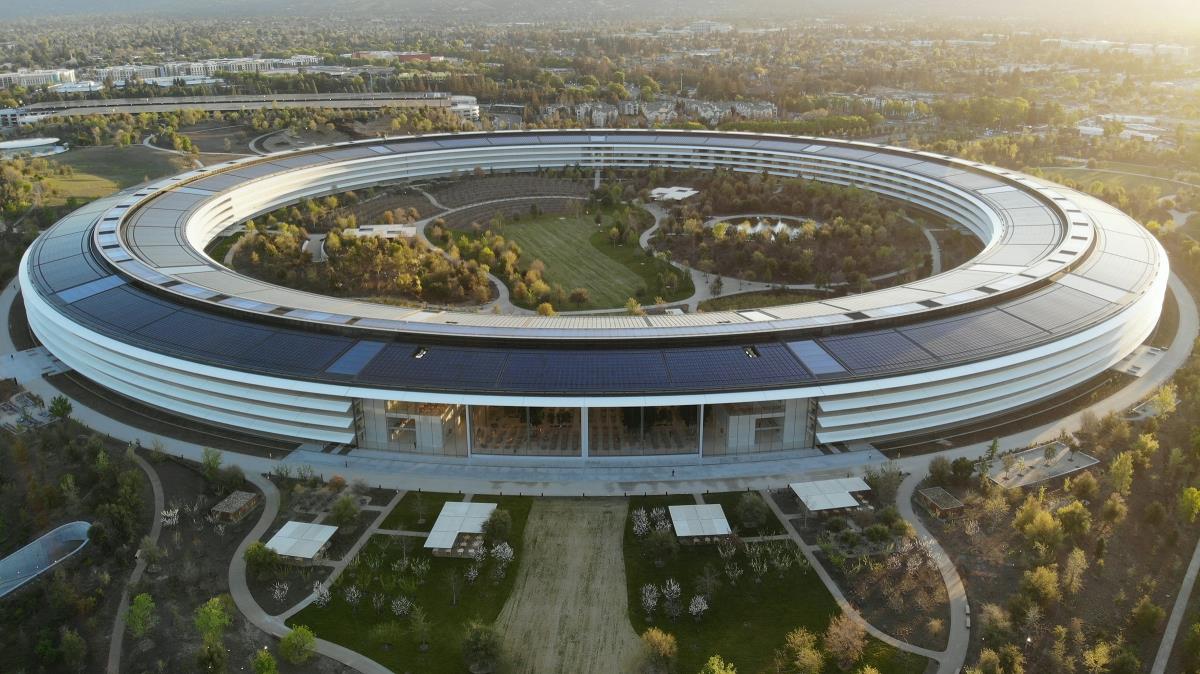
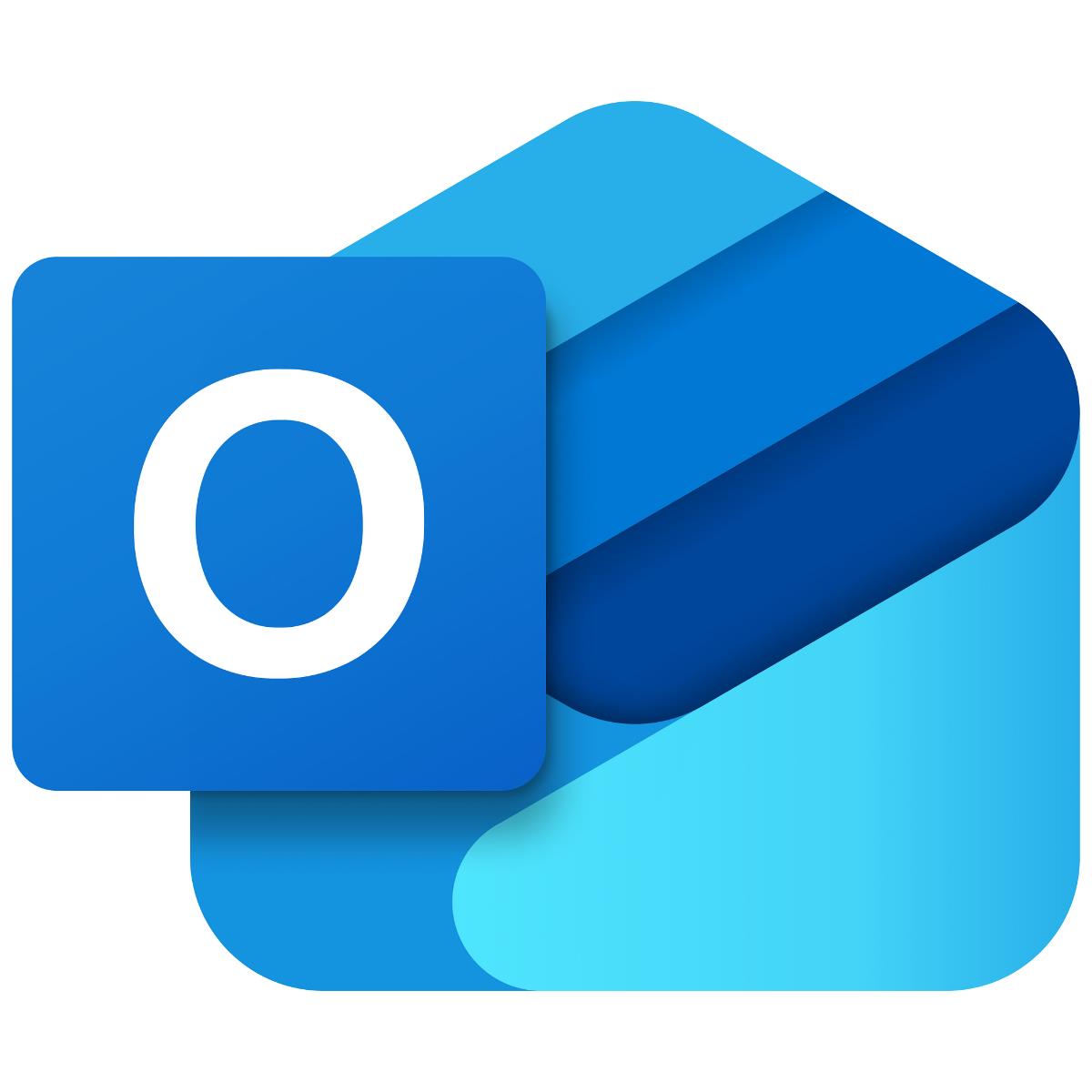

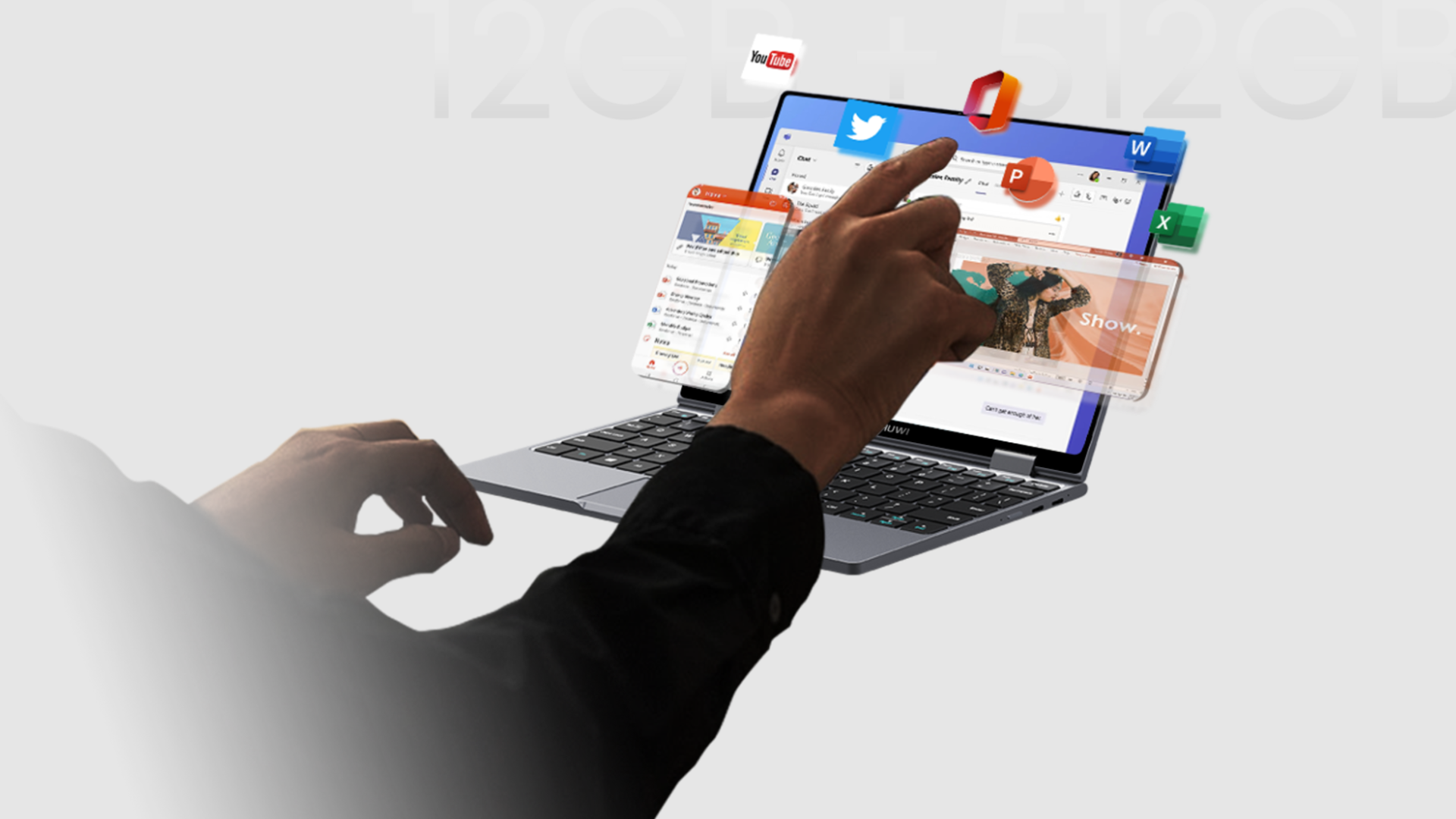





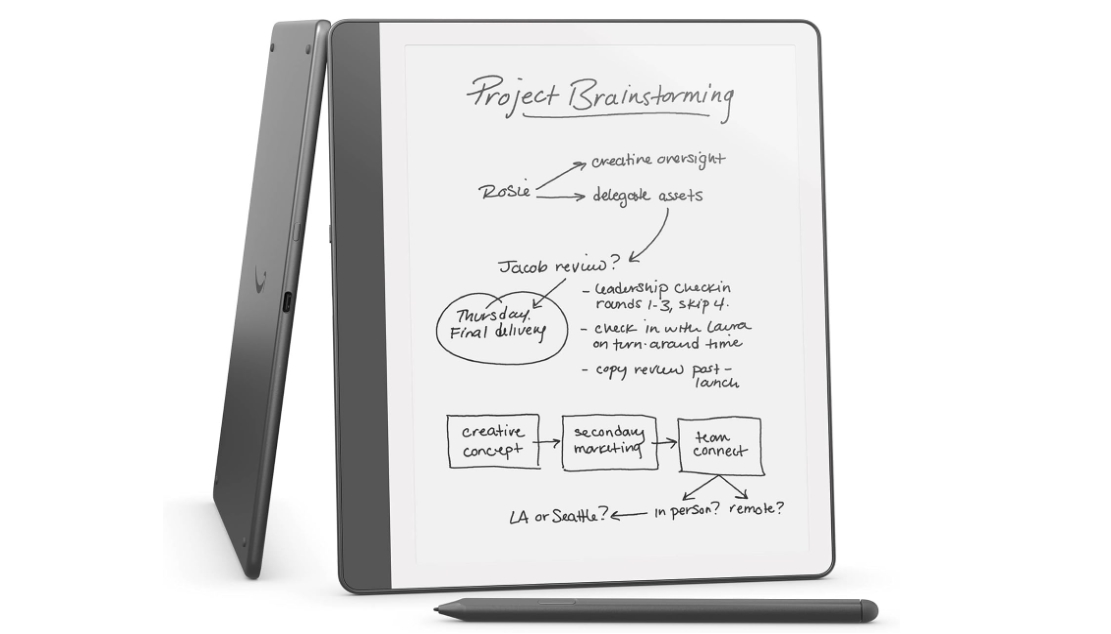












![Apple Seeds watchOS 11.5 RC to Developers [Download]](https://www.iclarified.com/images/news/97235/97235/97235-640.jpg)
![Apple Seeds visionOS 2.5 RC to Developers [Download]](https://www.iclarified.com/images/news/97240/97240/97240-640.jpg)
![Apple Seeds tvOS 18.5 RC to Developers [Download]](https://www.iclarified.com/images/news/97243/97243/97243-640.jpg)













![Look at this Chrome Dino figure and its adorable tiny boombox [Gallery]](https://i0.wp.com/9to5google.com/wp-content/uploads/sites/4/2025/05/chrome-dino-youtube-boombox-1.jpg?resize=1200%2C628&quality=82&strip=all&ssl=1)








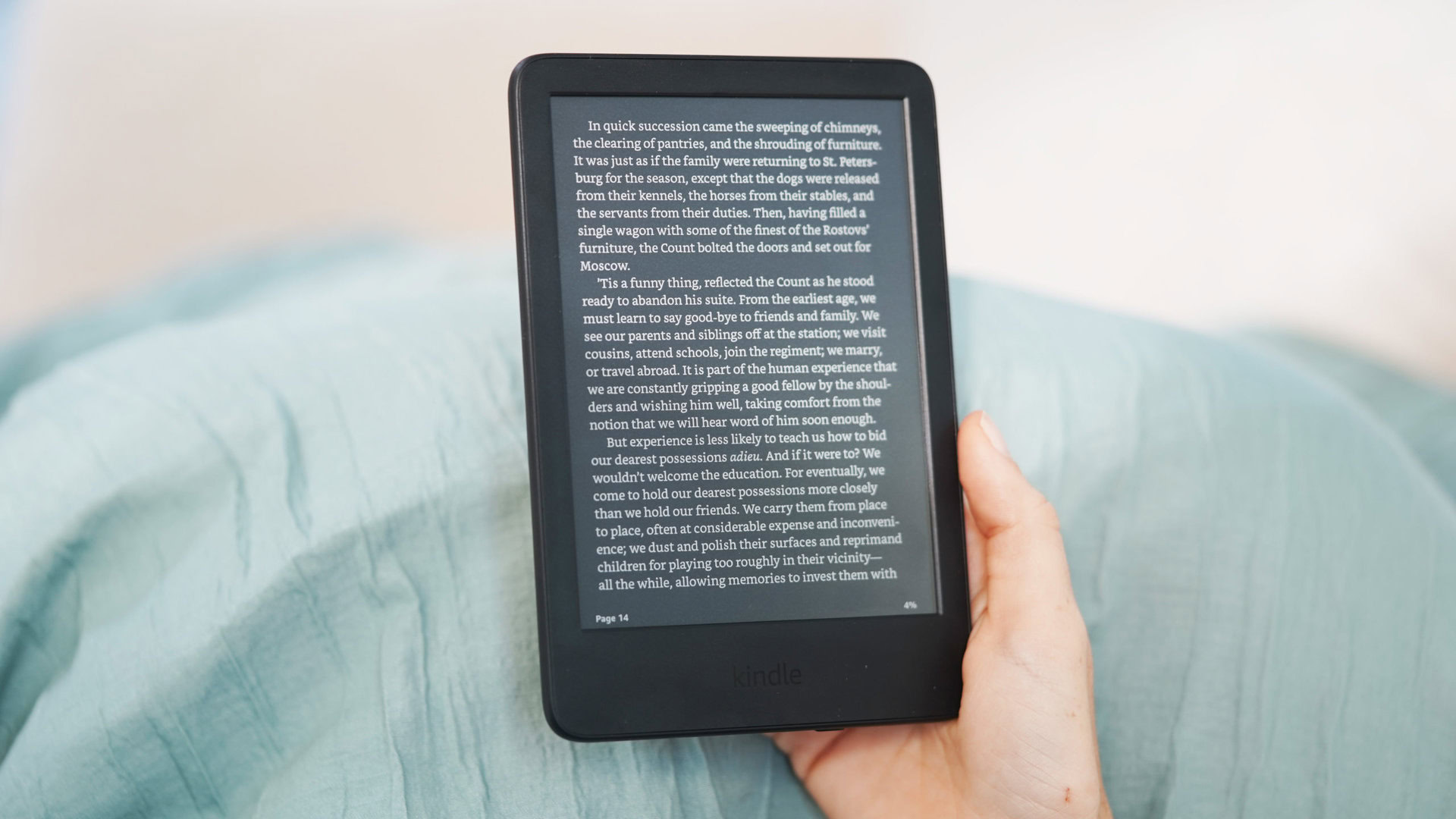






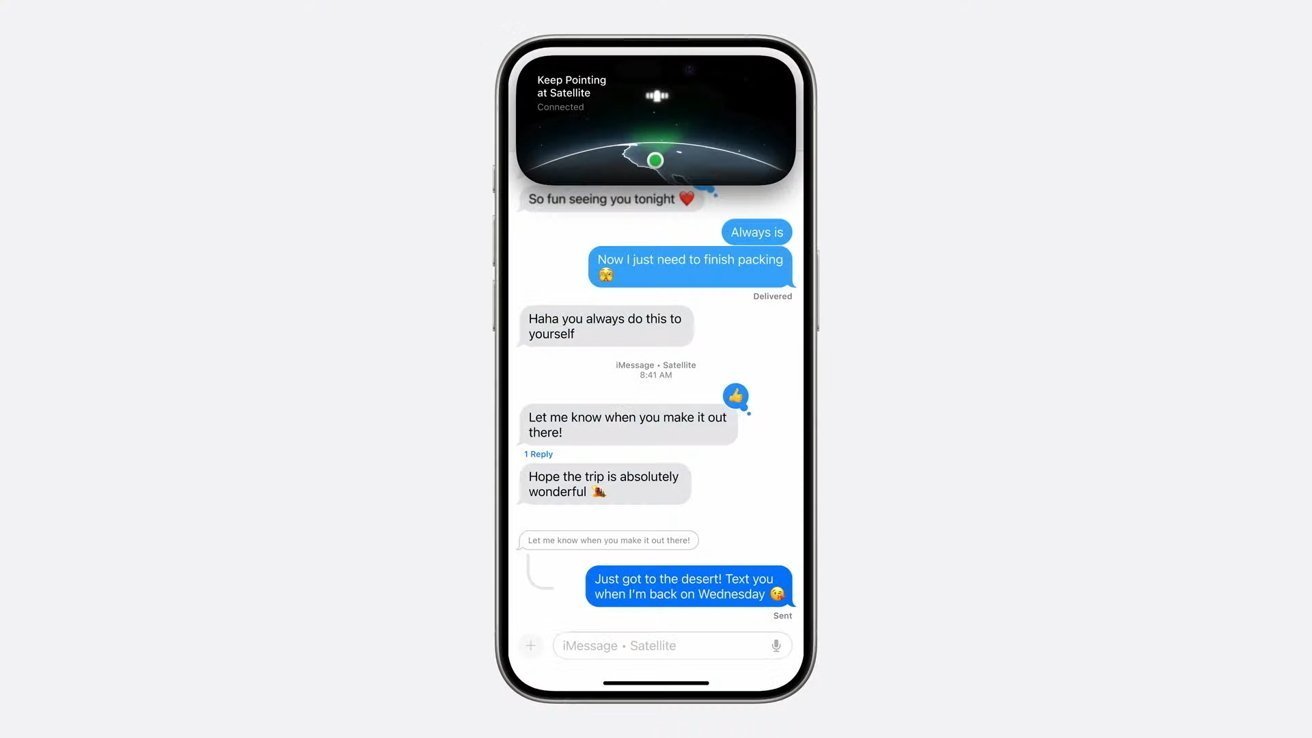
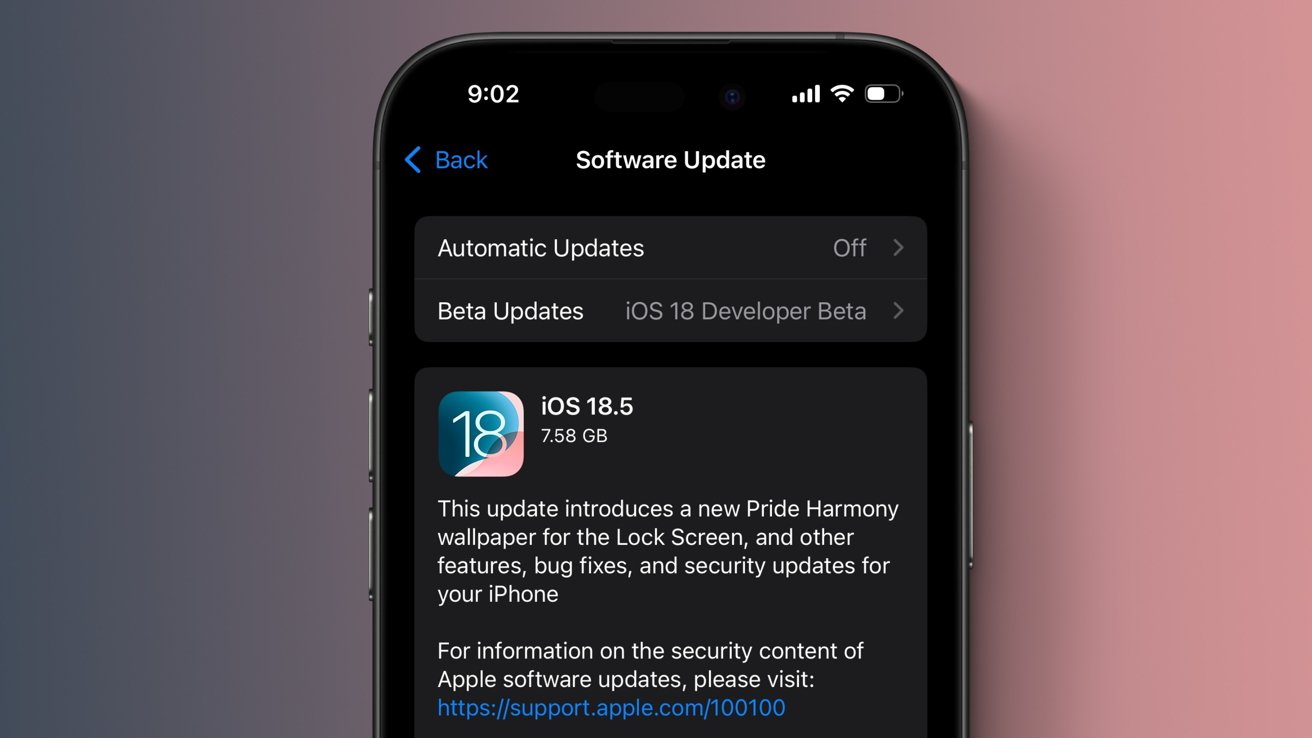





















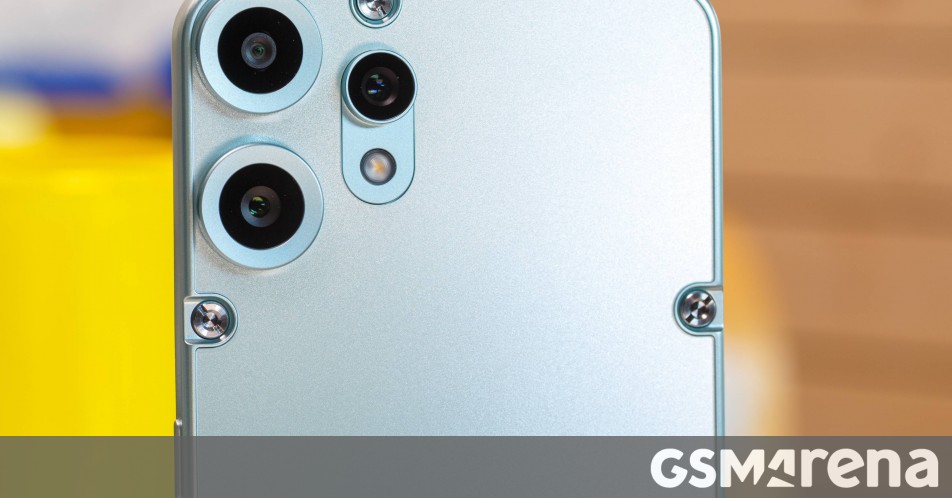




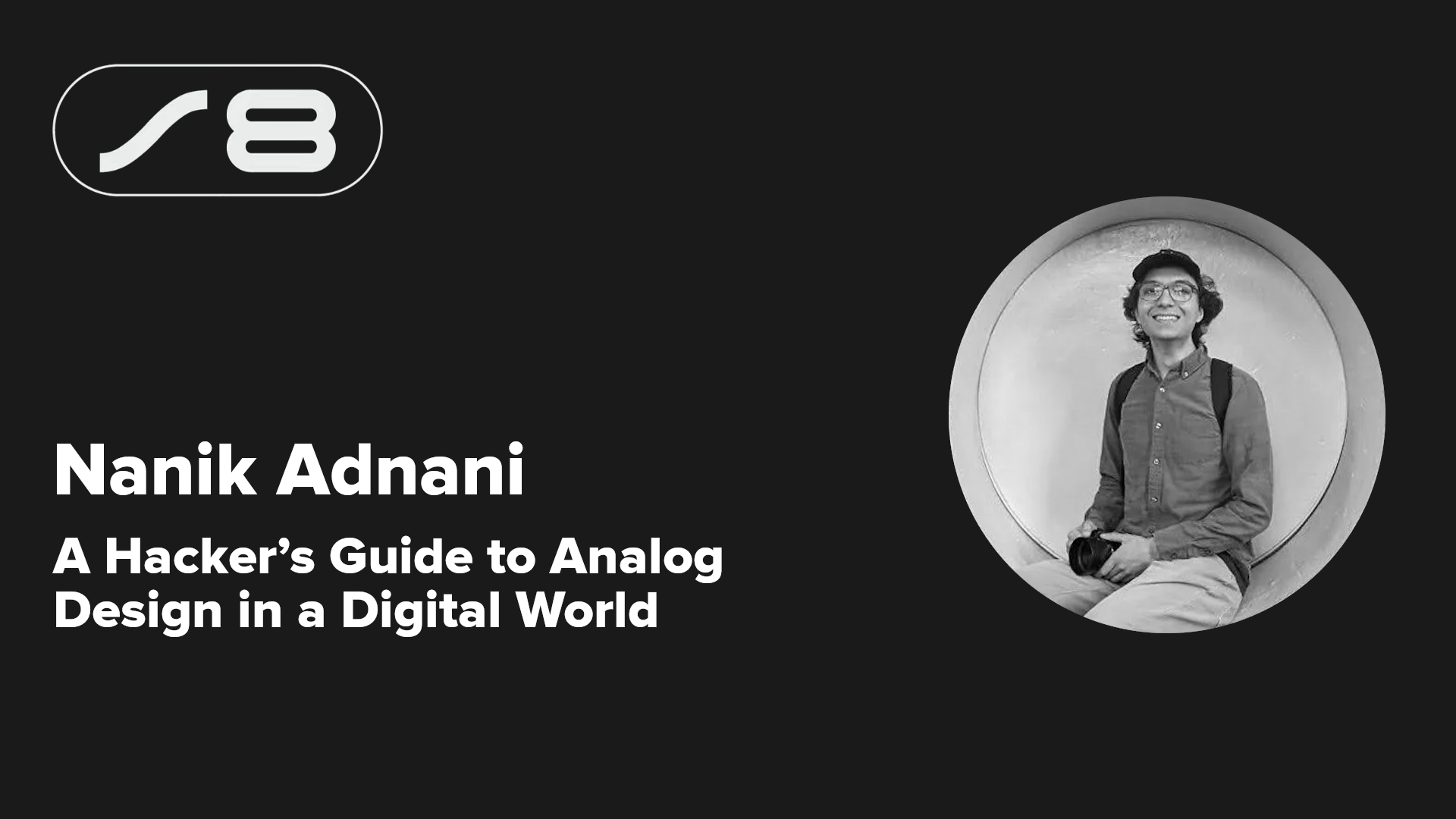
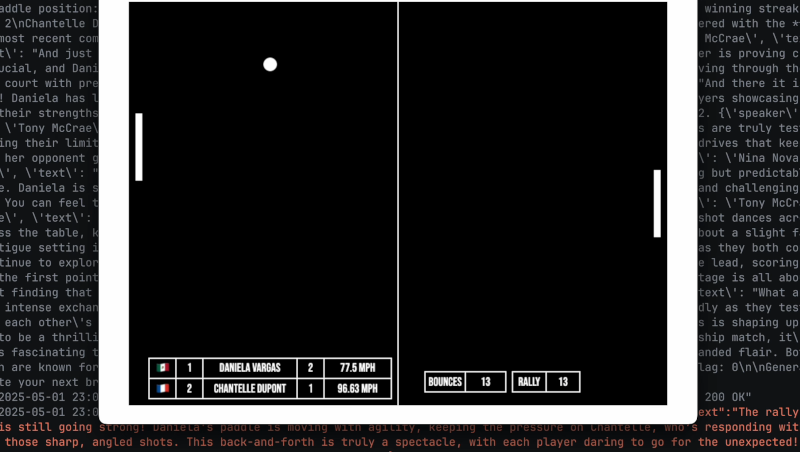
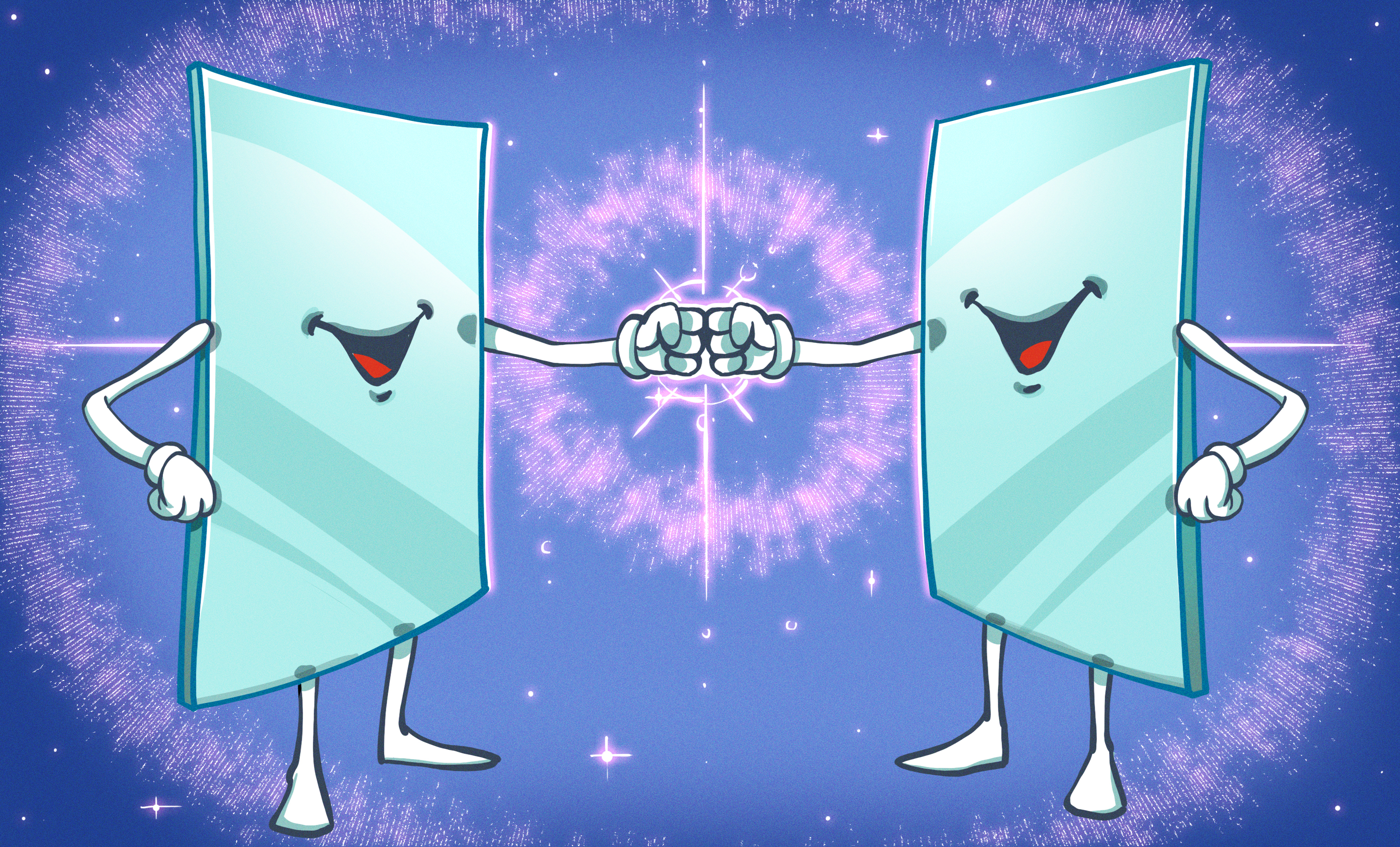













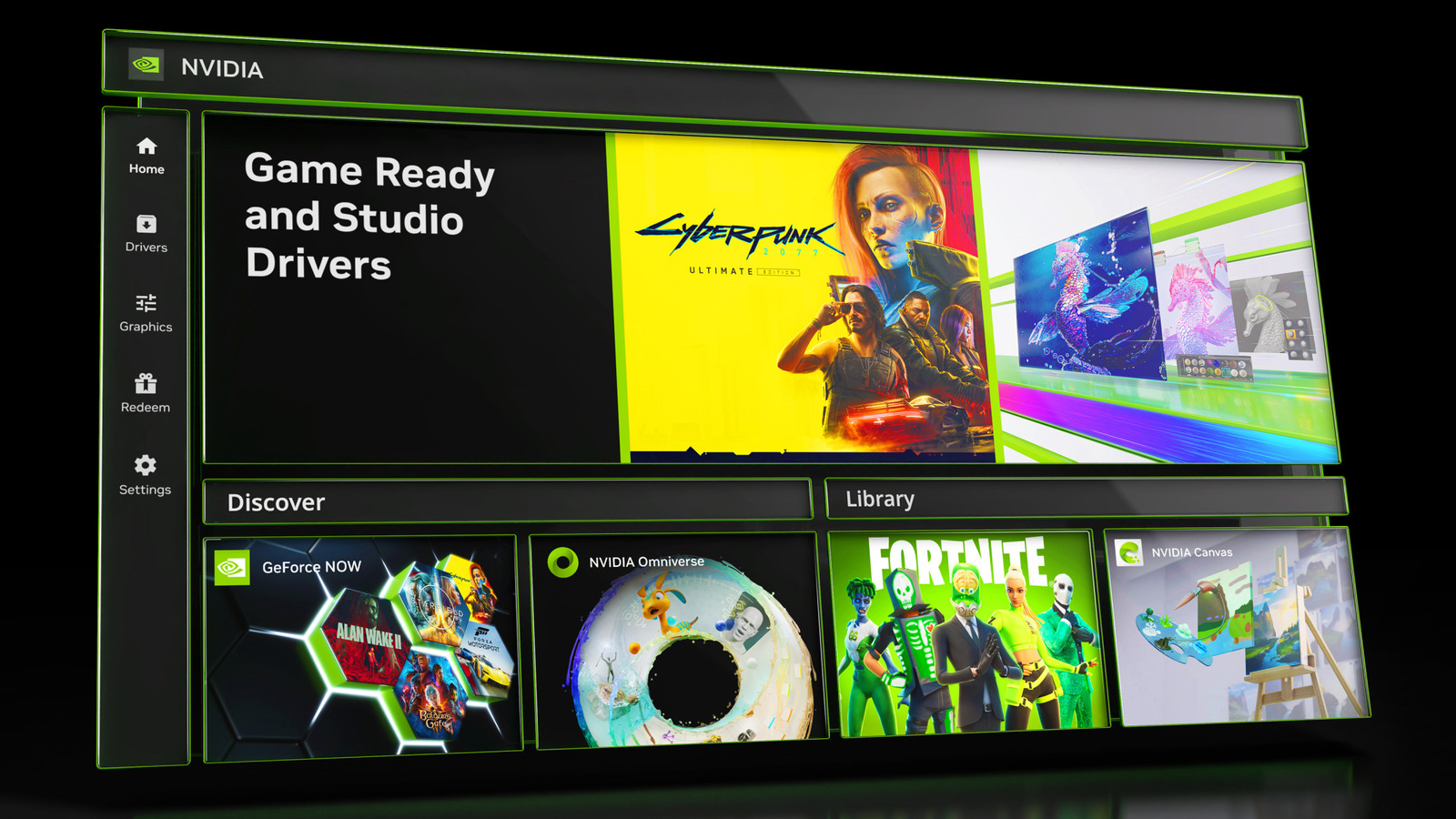


































 Stolen 884,000 Credit Card Details on 13 Million Clicks from Users Worldwide.webp?#)


_Brian_Jackson_Alamy.jpg?width=1280&auto=webp&quality=80&disable=upscale#)

_Steven_Jones_Alamy.jpg?width=1280&auto=webp&quality=80&disable=upscale#)

























































































































![[The AI Show Episode 146]: Rise of “AI-First” Companies, AI Job Disruption, GPT-4o Update Gets Rolled Back, How Big Consulting Firms Use AI, and Meta AI App](https://www.marketingaiinstitute.com/hubfs/ep%20146%20cover.png)


















































































































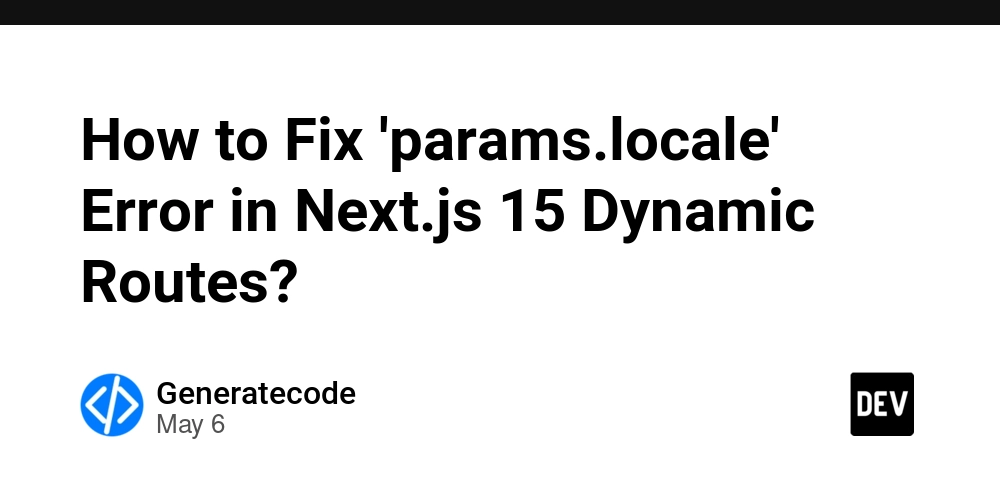


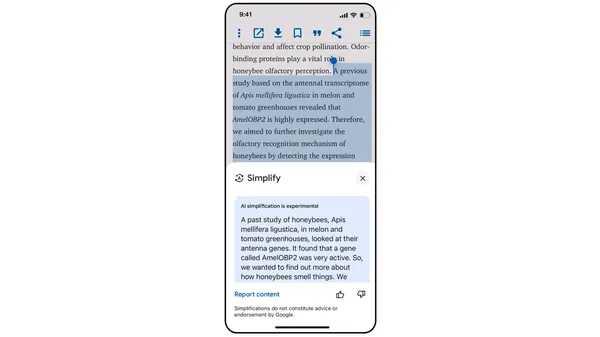
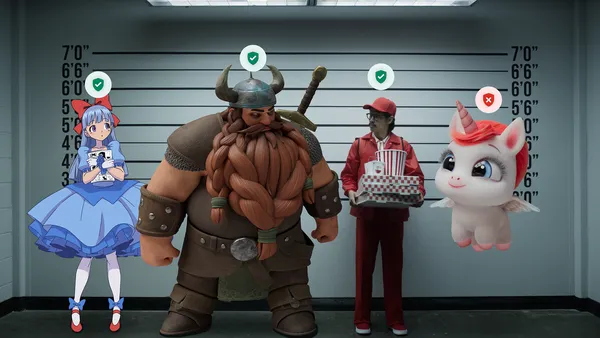
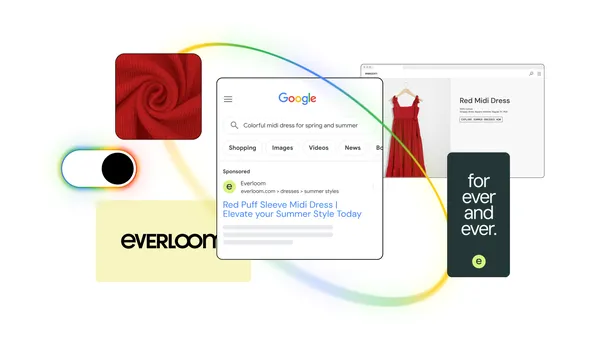
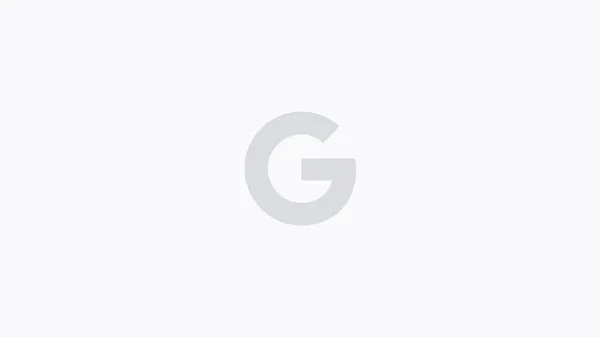


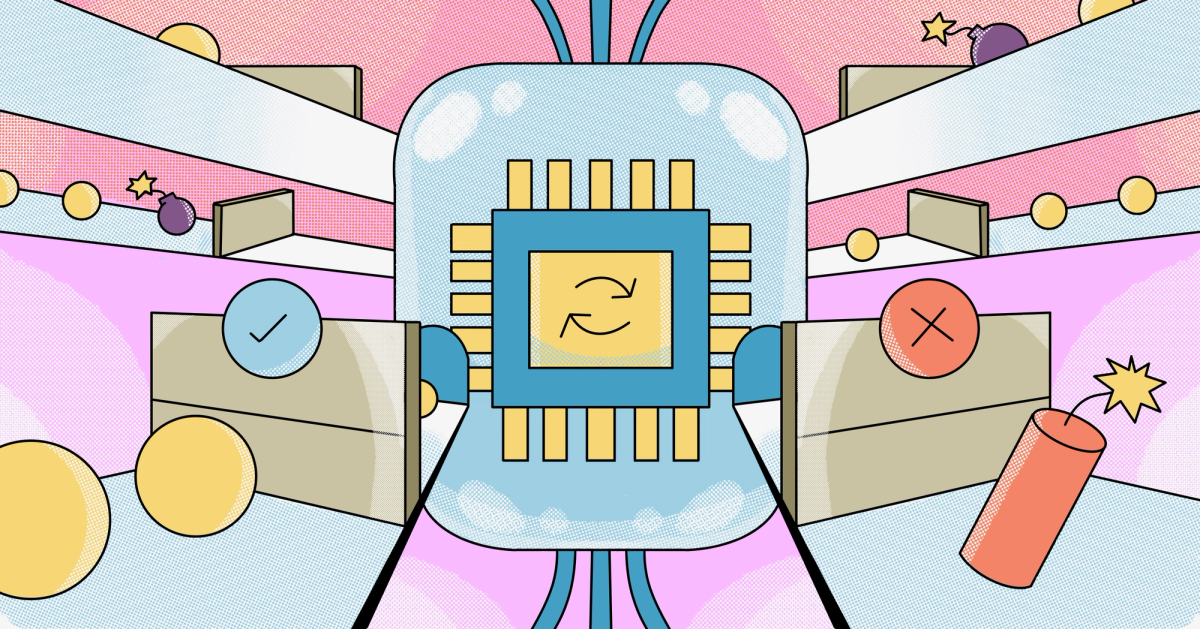





















































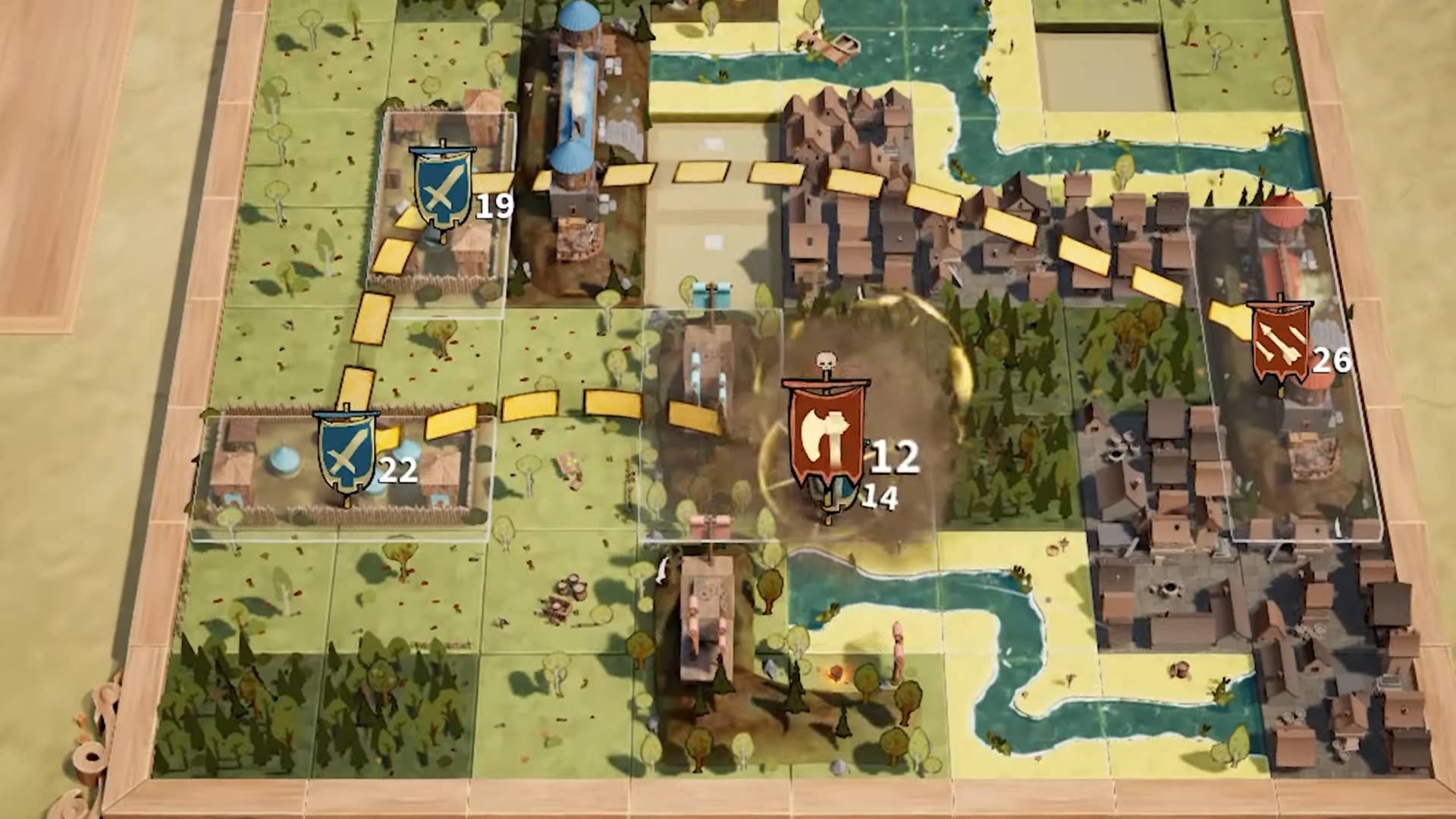















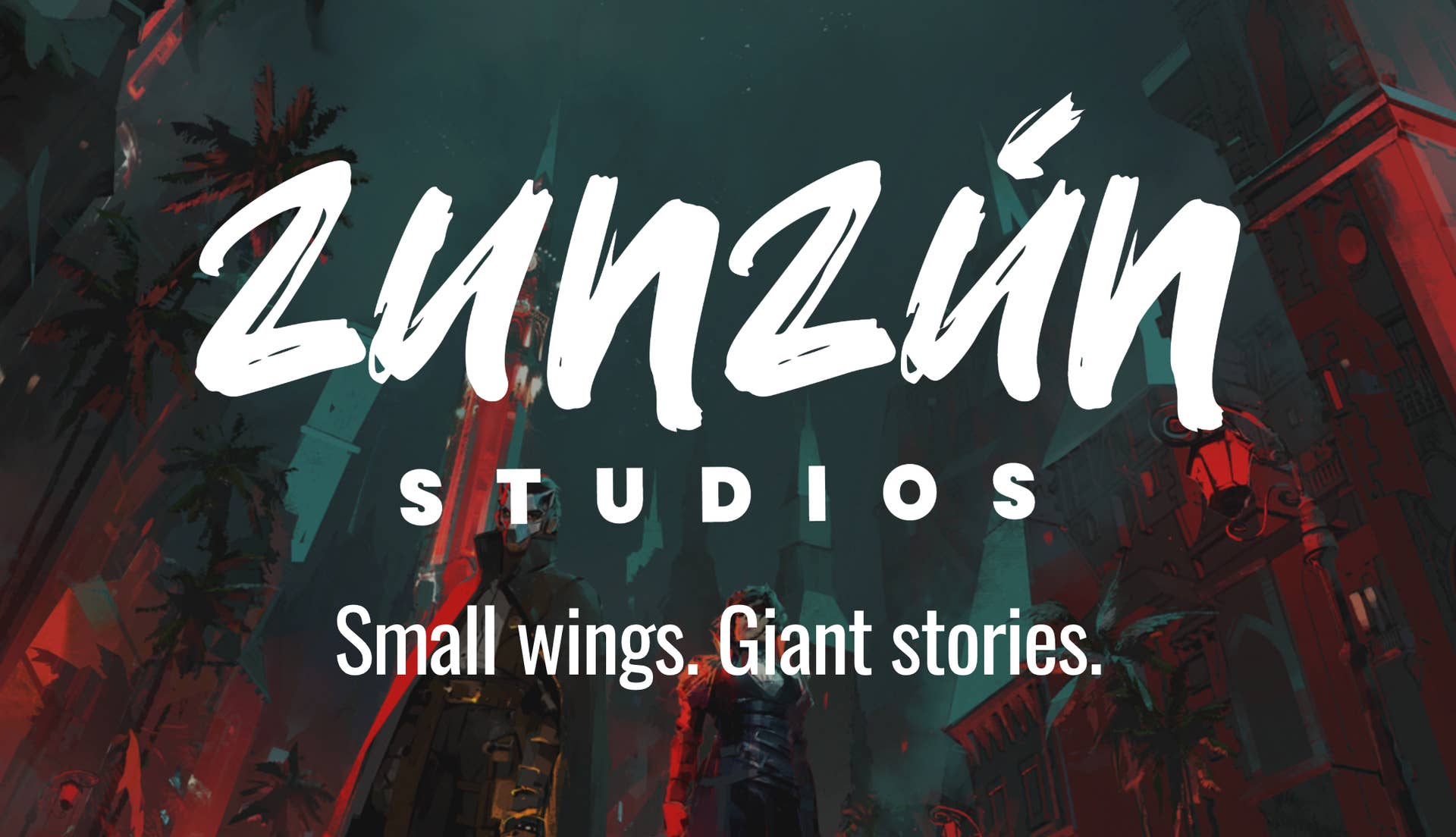































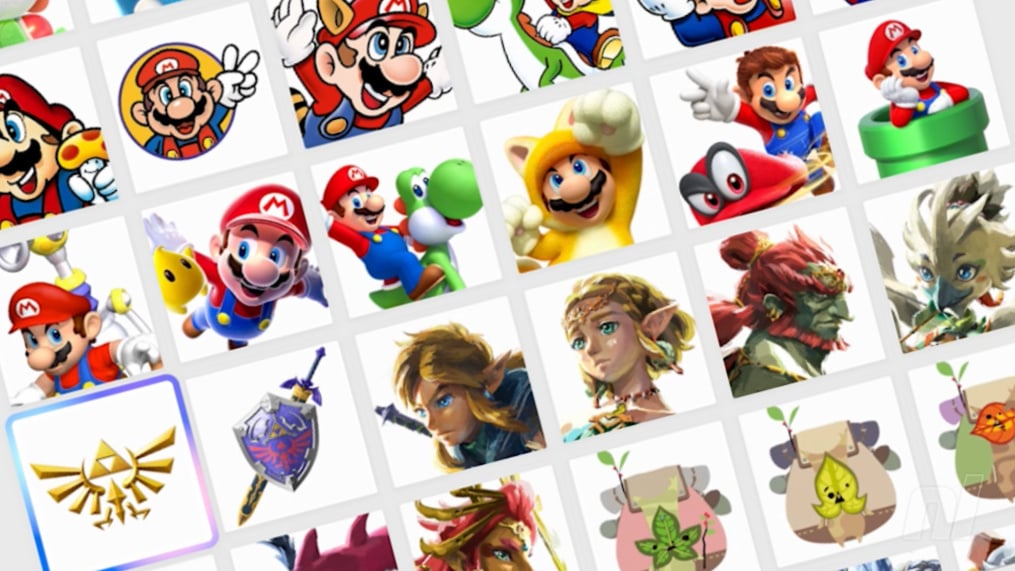



























.jpg?width=1920&height=1920&fit=bounds&quality=70&format=jpg&auto=webp#)