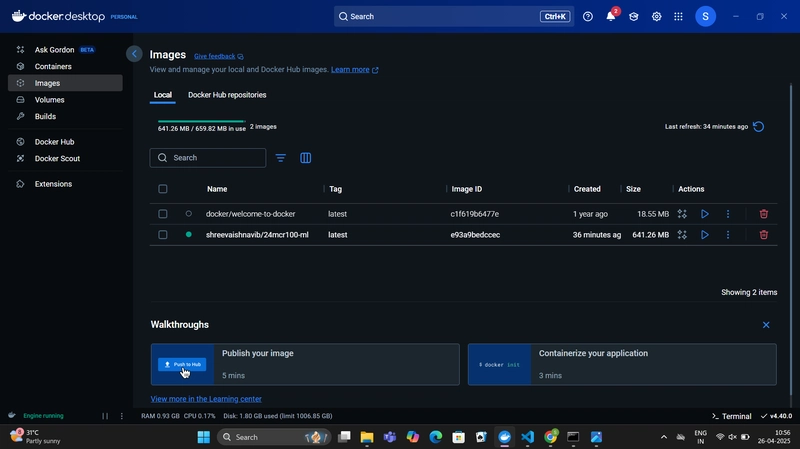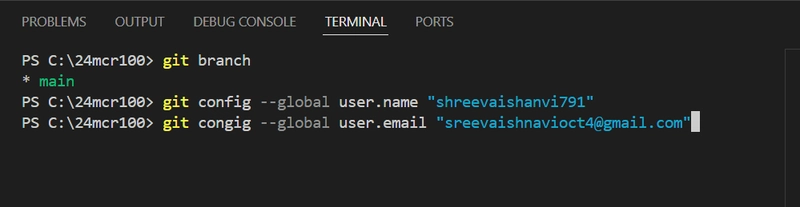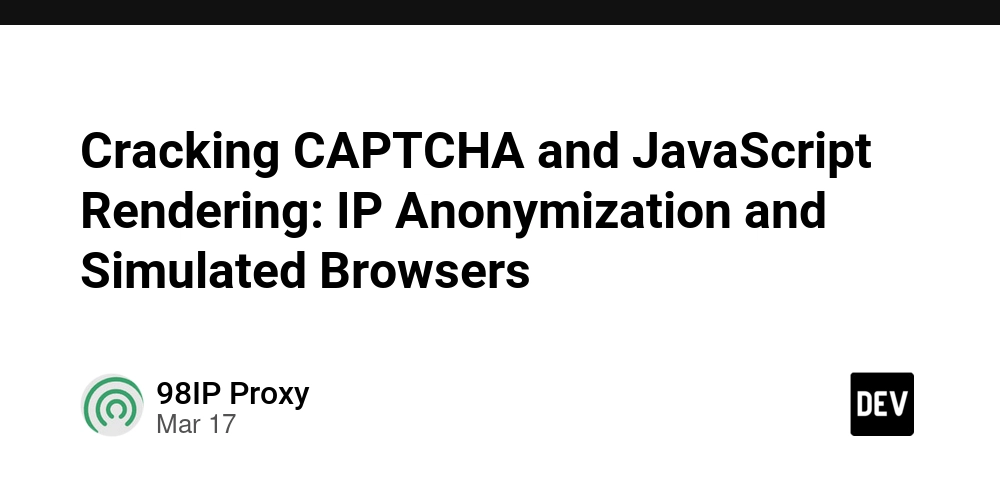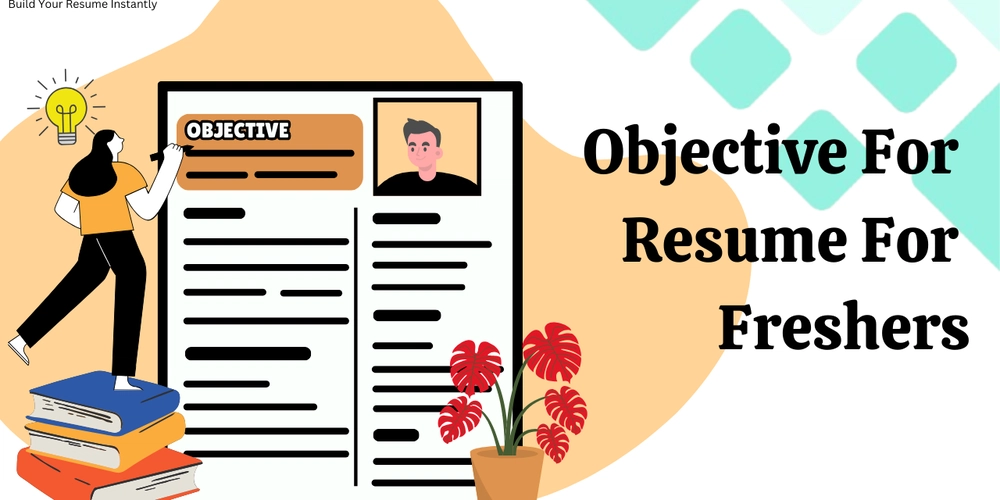Creating a Docker Image and Pushing to DockerHub for a Python ML App
Creating a Docker Image and Pushing to DockerHub for a Python ML App In this post, I’ll walk through how I built a simple machine learning app using Python, packaged it into a Docker image, and then pushed that image to DockerHub. This setup makes it easy to run the app on any machine, without worrying about installing dependencies or setting up the environment. The Machine Learning App The app trains a logistic regression model on the Iris dataset to classify flowers based on sepal and petal measurements. It loads the data, prints basic info, generates and saves visualizations, splits the dataset, trains the model, evaluates accuracy, and saves the trained model using Joblib. Make sure to place the Iris.csv file in the same directory as app.py so that the script can access it during execution. Here's the Python file used: Writing the Dockerfile Once the app was working locally, the next step was to containerize it using Docker. For this, I created a simple Dockerfile that starts from a lightweight Python base image, installs the required dependencies, copies the code into the image, and defines the command to run the script when the container starts. Here's the Dockerfile used: This setup ensures that anyone who runs this image will get the same environment and behavior, no matter where they are. Building the Docker Image Once the Dockerfile was ready, I opened PowerShell, navigated to the project directory, and ran the following command: Docker pulled the base image, installed the libraries, copied the code, and built the final image. The build process completed successfully, creating a local image tagged as shreevaishnavib/24mcr100-ml:latest. ** ** With the image built locally, the next step was to make it available online by pushing it to DockerHub. First, I logged into DockerHub from the terminal: After authentication, I pushed the image to my repository: Docker uploaded the image layers to the remote repository, and the image became publicly available at https://hub.docker.com/r/shreevaishnavib/24mcr100-ml. Now anyone can pull and run this image on their system using a single command.
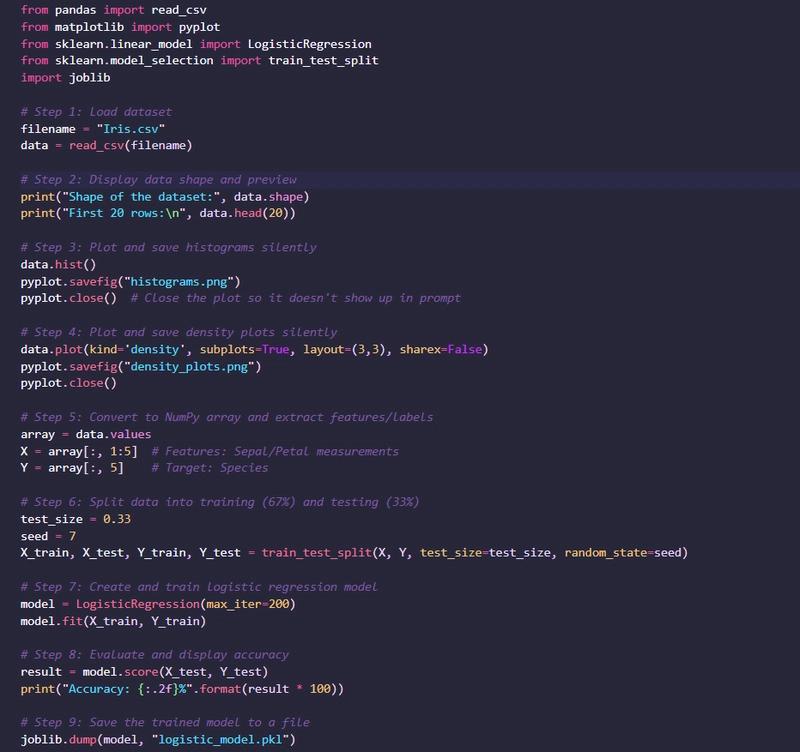
Creating a Docker Image and Pushing to DockerHub for a Python ML App
In this post, I’ll walk through how I built a simple machine learning app using Python, packaged it into a Docker image, and then pushed that image to DockerHub. This setup makes it easy to run the app on any machine, without worrying about installing dependencies or setting up the environment.
The Machine Learning App
The app trains a logistic regression model on the Iris dataset to classify flowers based on sepal and petal measurements. It loads the data, prints basic info, generates and saves visualizations, splits the dataset, trains the model, evaluates accuracy, and saves the trained model using Joblib.
Make sure to place the Iris.csv file in the same directory as app.py so that the script can access it during execution.
Here's the Python file used:
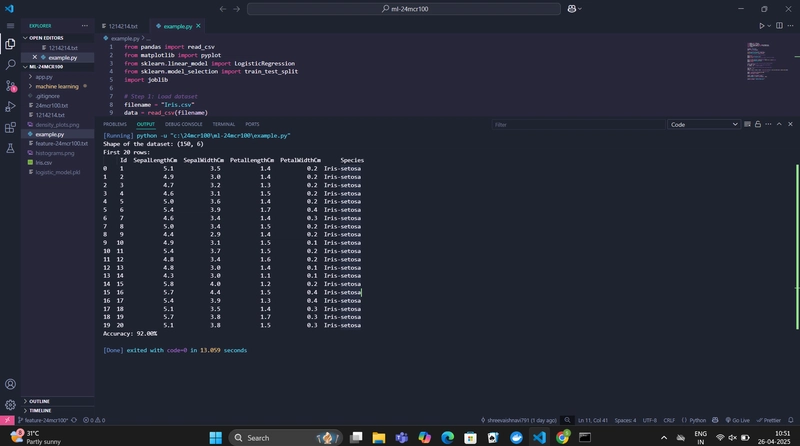
Writing the Dockerfile
Once the app was working locally, the next step was to containerize it using Docker. For this, I created a simple Dockerfile that starts from a lightweight Python base image, installs the required dependencies, copies the code into the image, and defines the command to run the script when the container starts.
Here's the Dockerfile used:
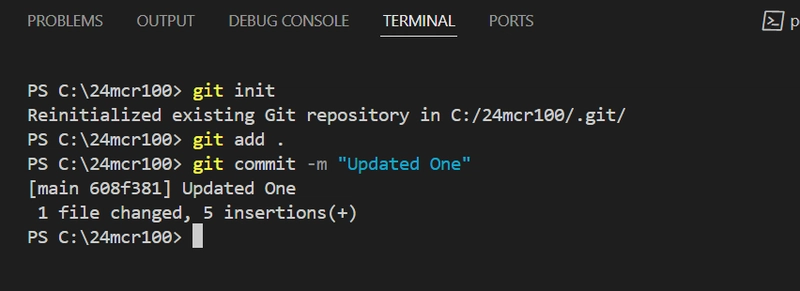
This setup ensures that anyone who runs this image will get the same environment and behavior, no matter where they are.
Building the Docker Image
Once the Dockerfile was ready, I opened PowerShell, navigated to the project directory, and ran the following command:
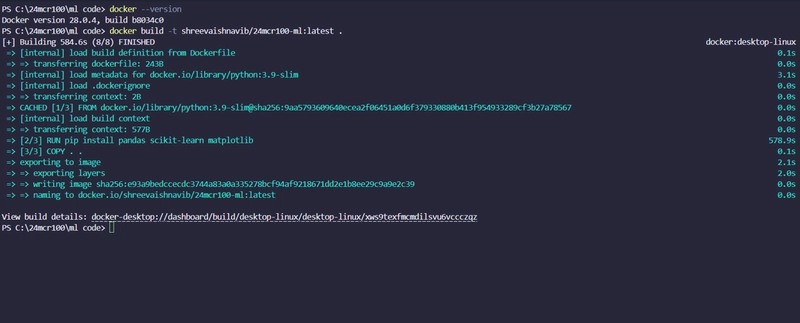
Docker pulled the base image, installed the libraries, copied the code, and built the final image. The build process completed successfully, creating a local image tagged as shreevaishnavib/24mcr100-ml:latest.
With the image built locally, the next step was to make it available online by pushing it to DockerHub.
First, I logged into DockerHub from the terminal:
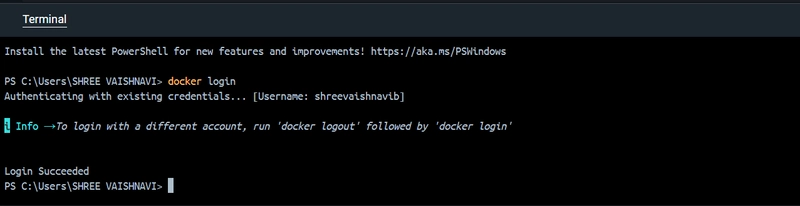
After authentication, I pushed the image to my repository:
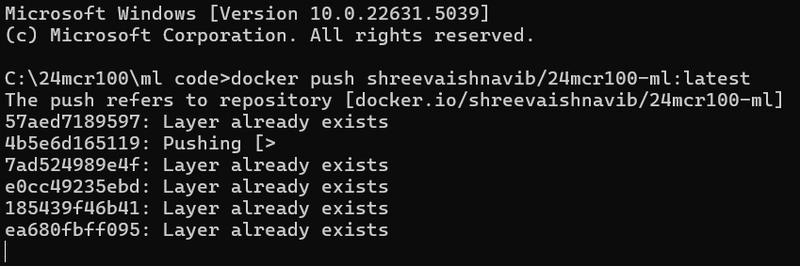
Docker uploaded the image layers to the remote repository, and the image became publicly available at
https://hub.docker.com/r/shreevaishnavib/24mcr100-ml.
Now anyone can pull and run this image on their system using a single command.












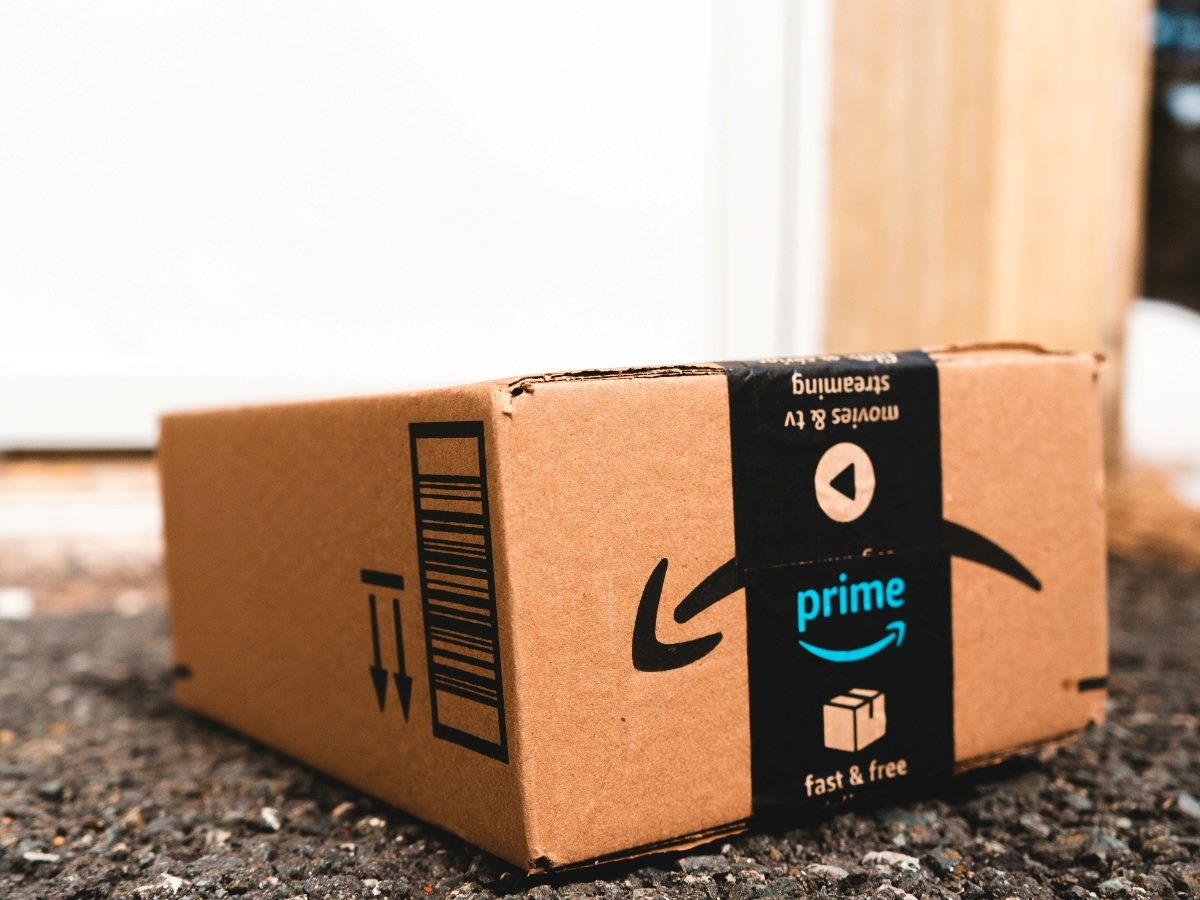

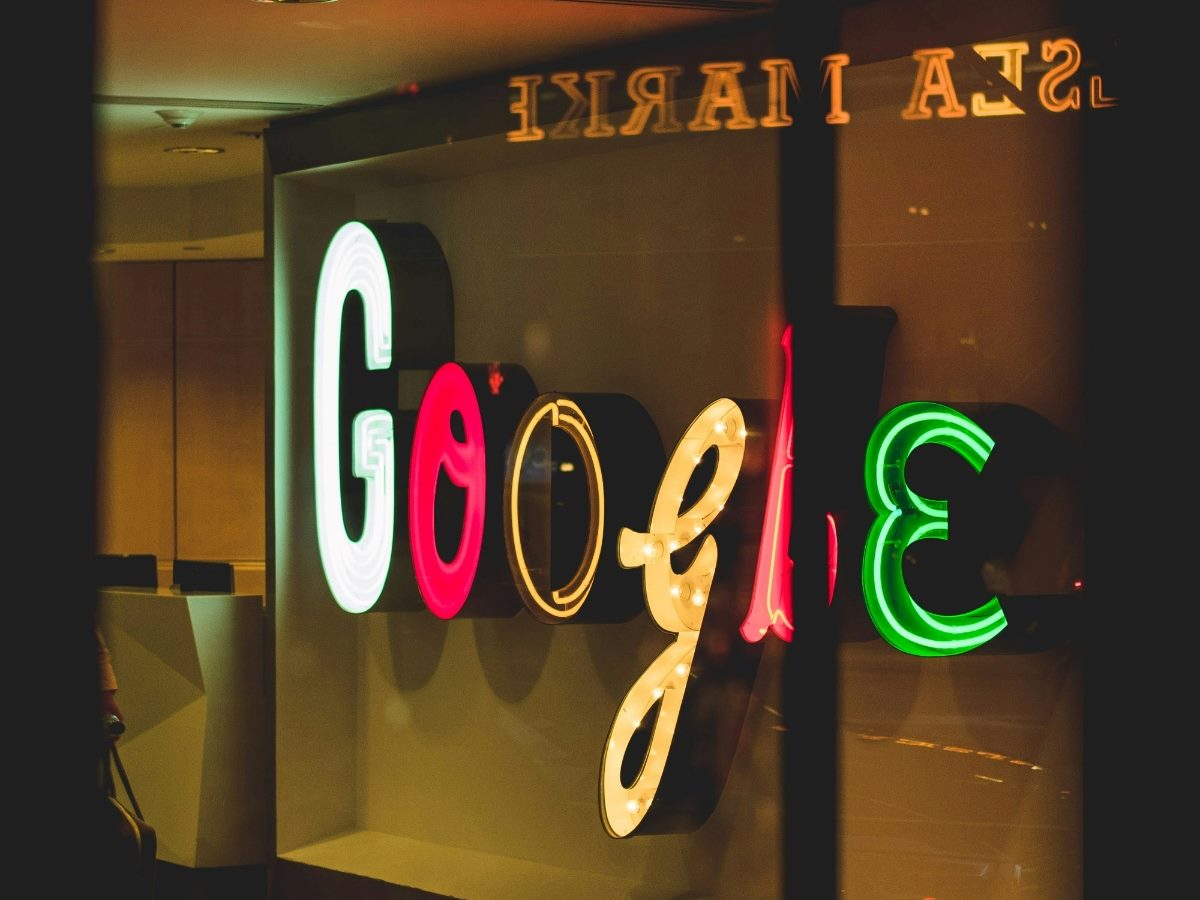

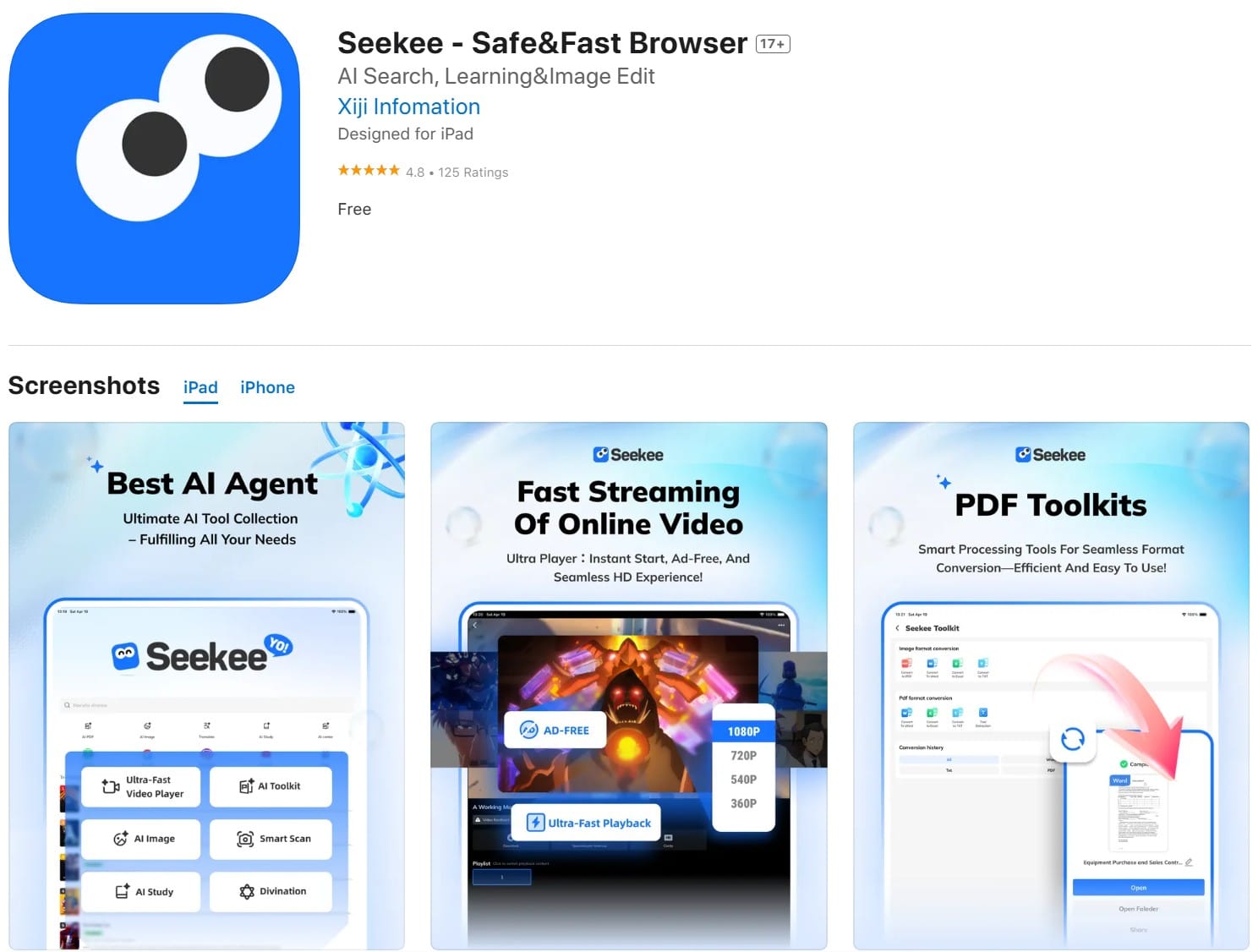











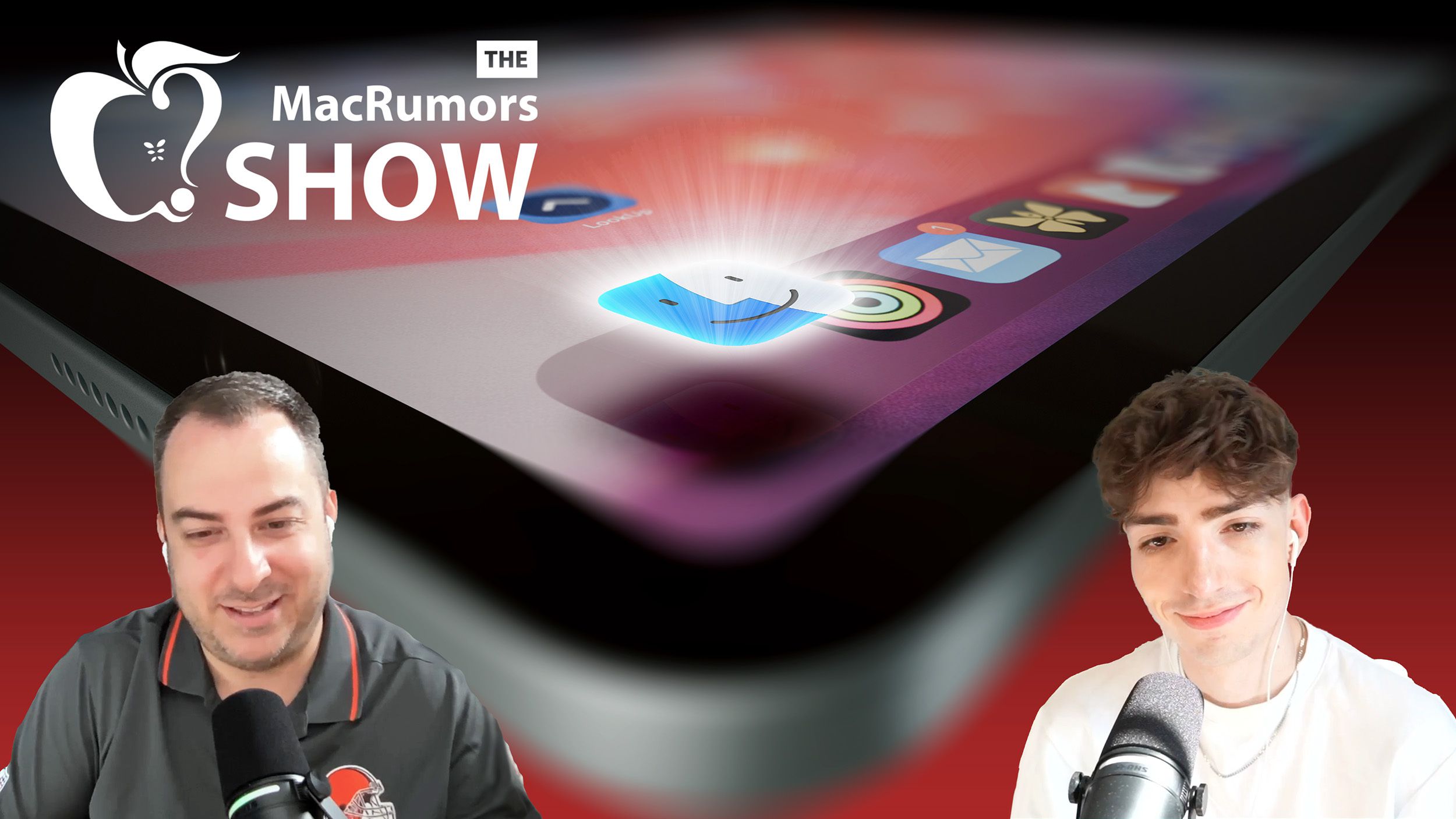
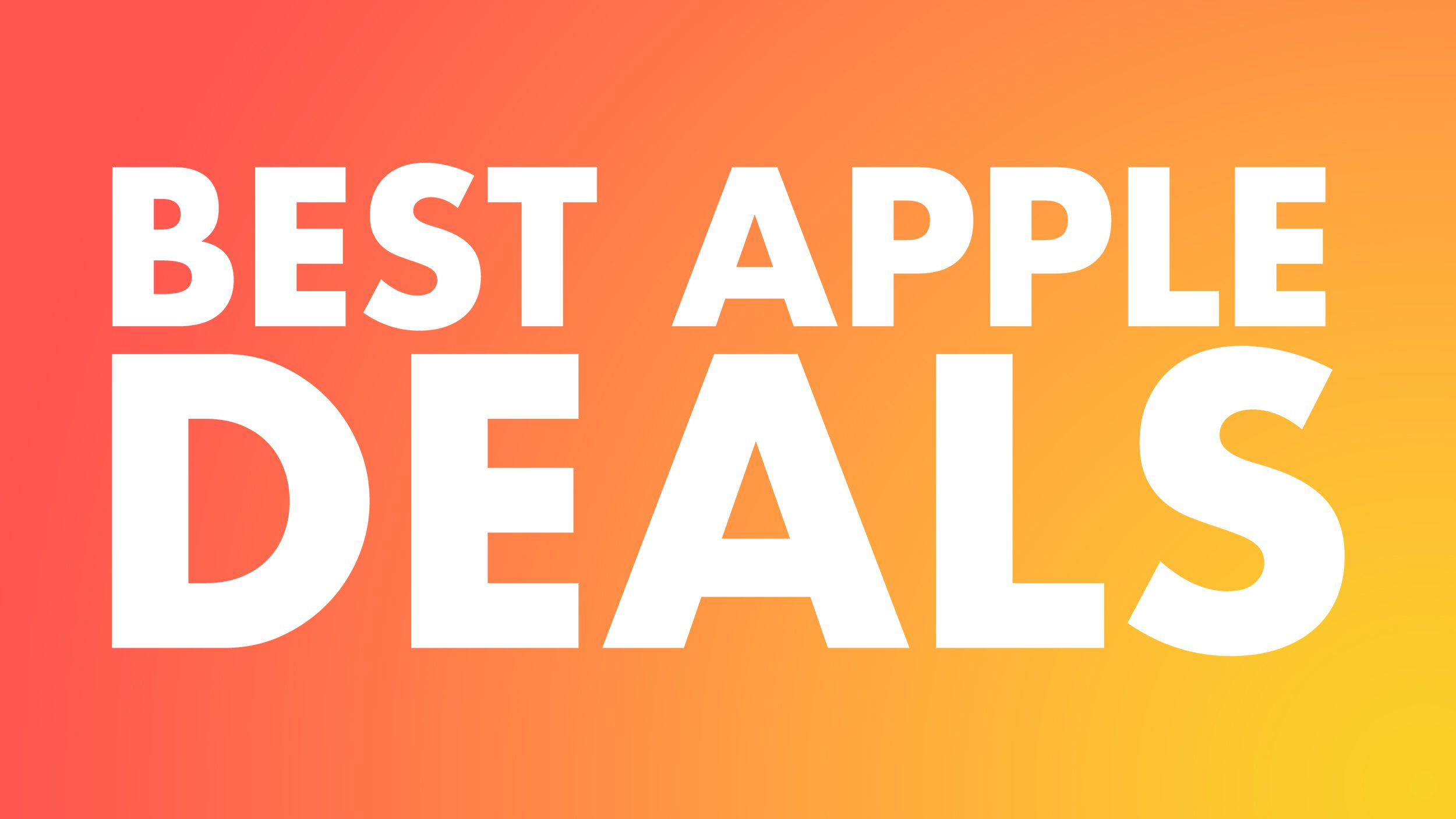















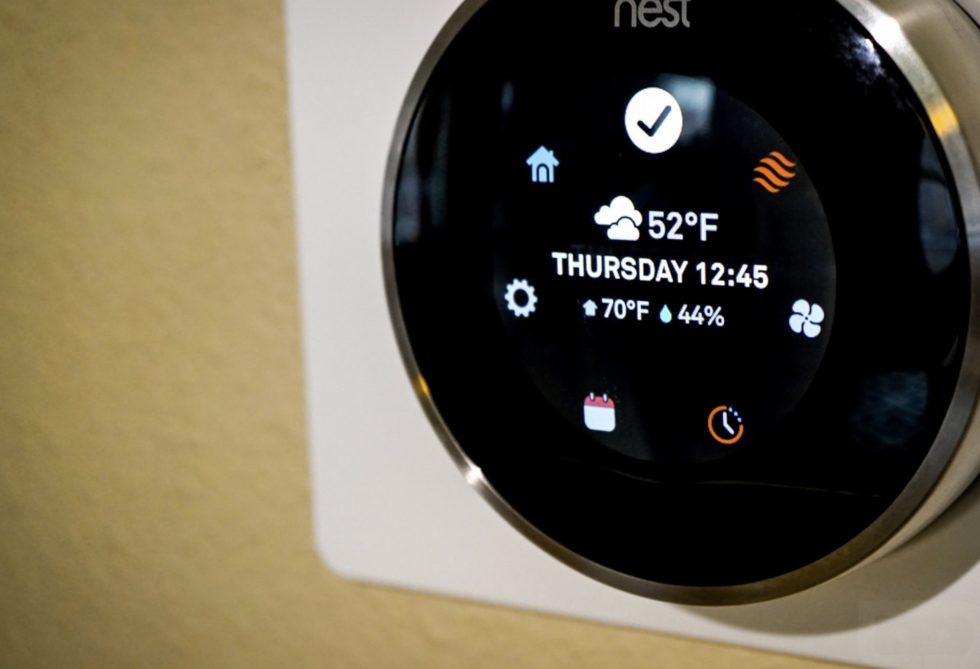




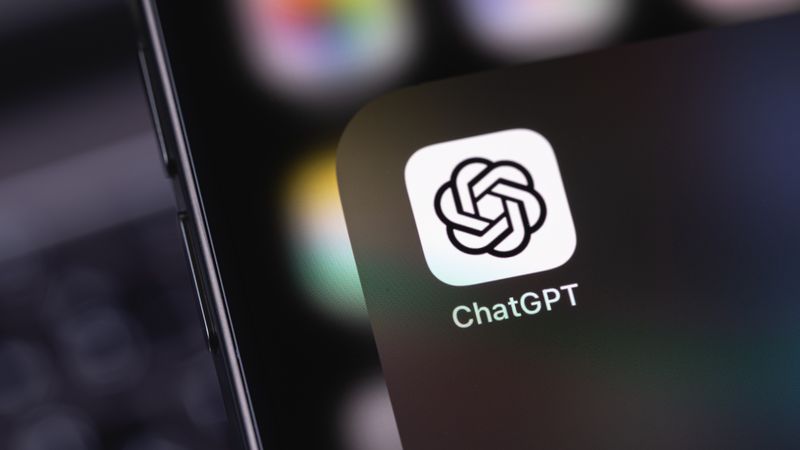

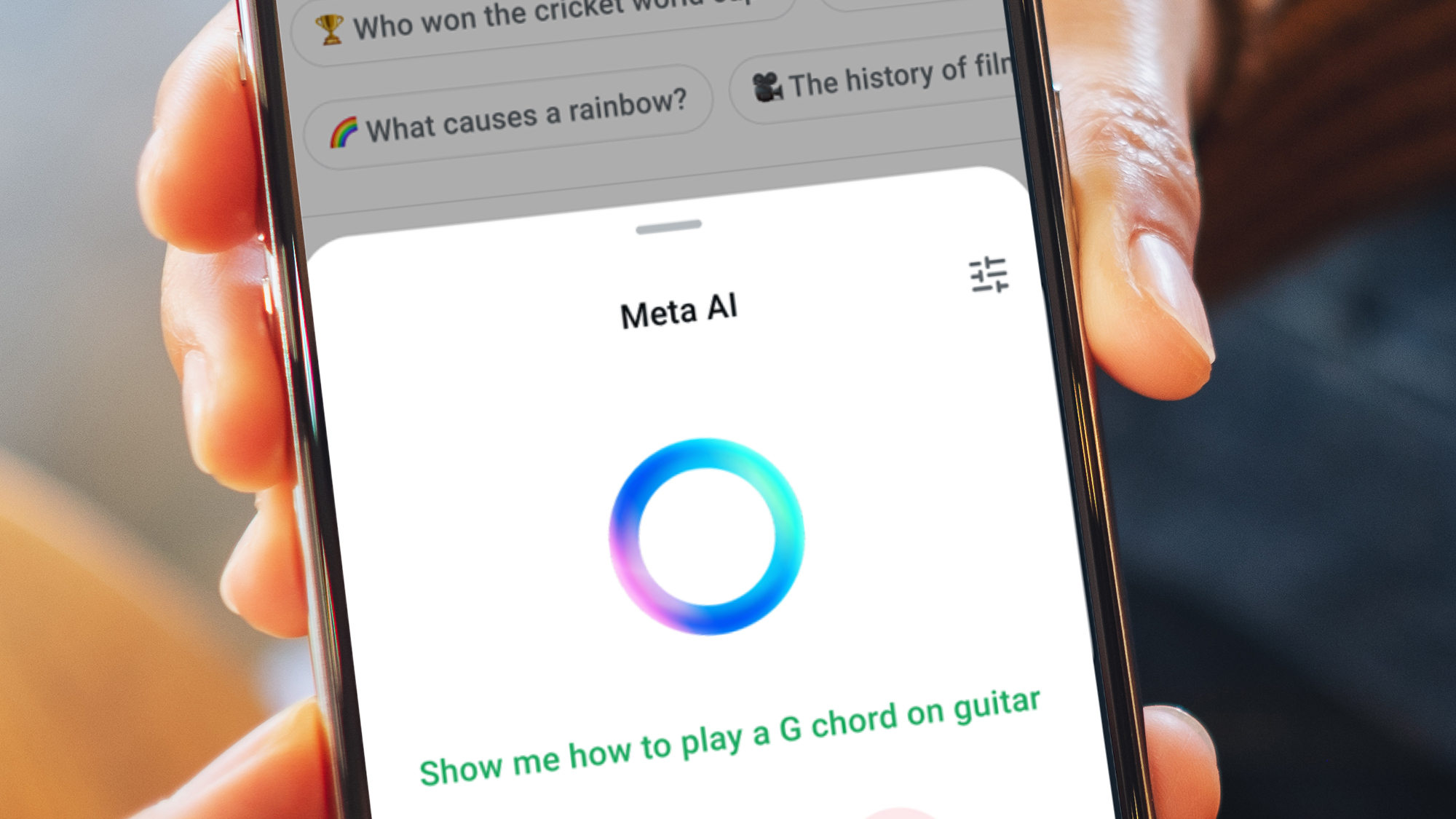












![Apple Drops New Immersive Adventure Episode for Vision Pro: 'Hill Climb' [Video]](https://www.iclarified.com/images/news/97133/97133/97133-640.jpg)
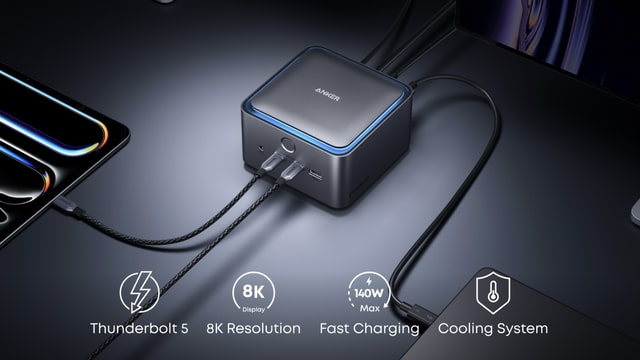
![Most iPhones Sold in the U.S. Will Be Made in India by 2026 [Report]](https://www.iclarified.com/images/news/97130/97130/97130-640.jpg)




















































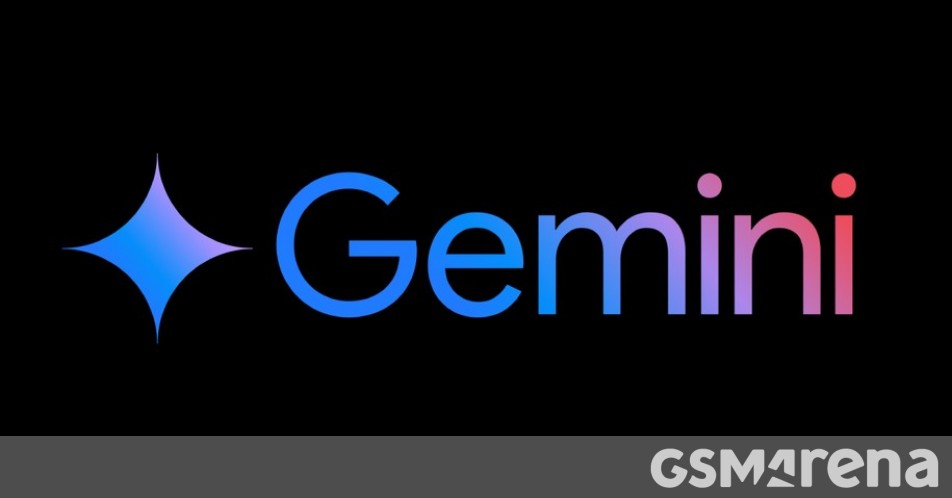

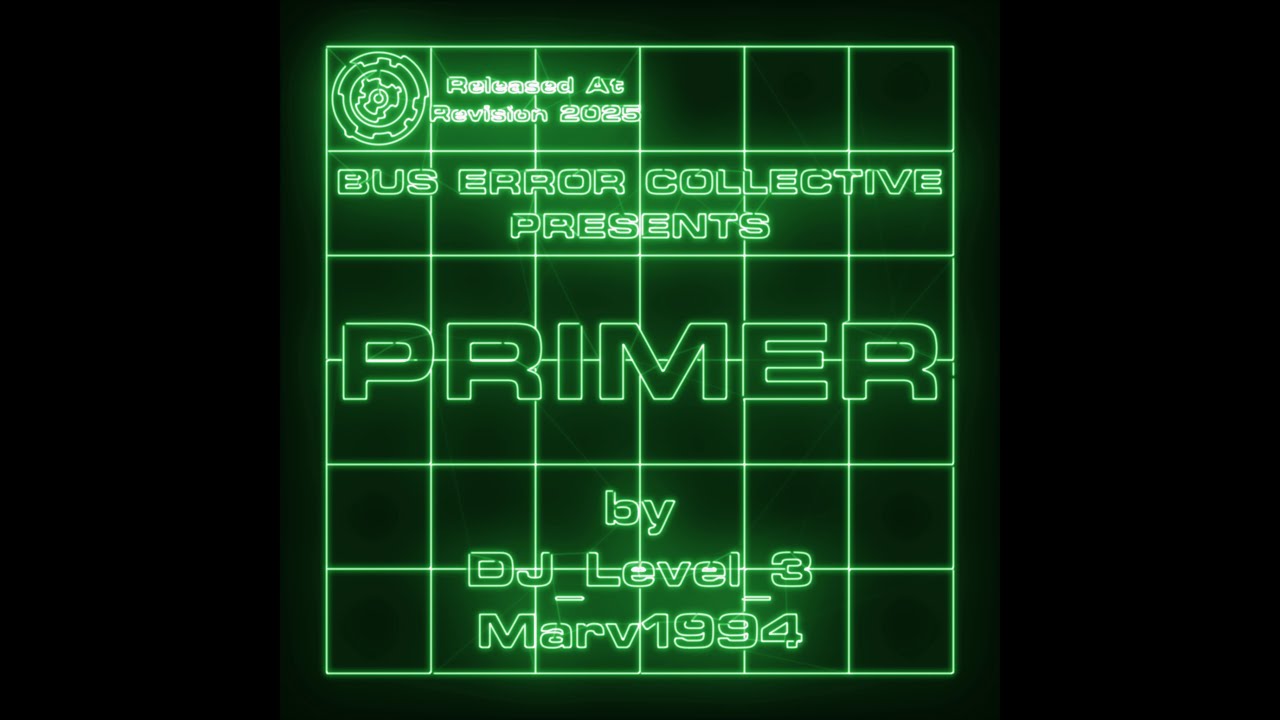

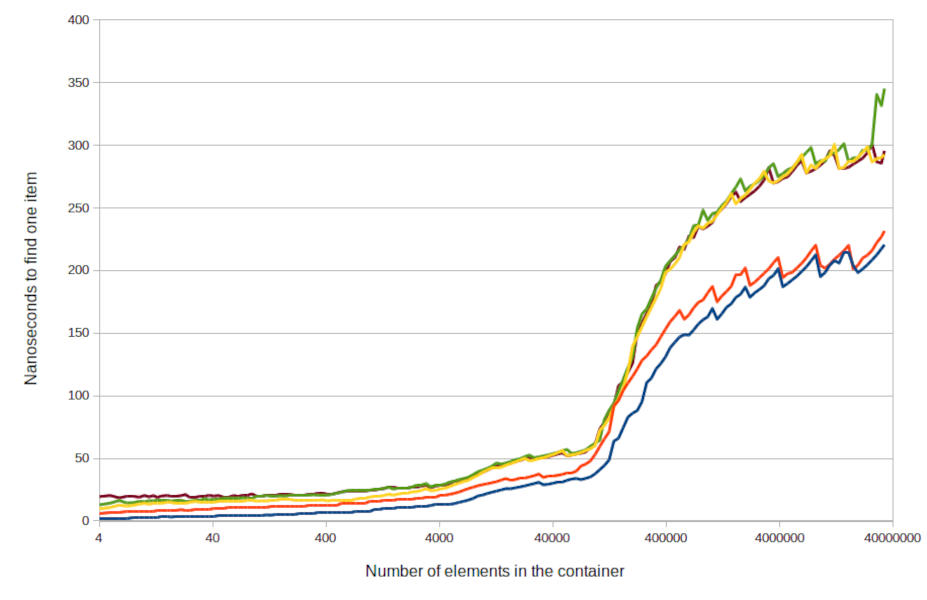
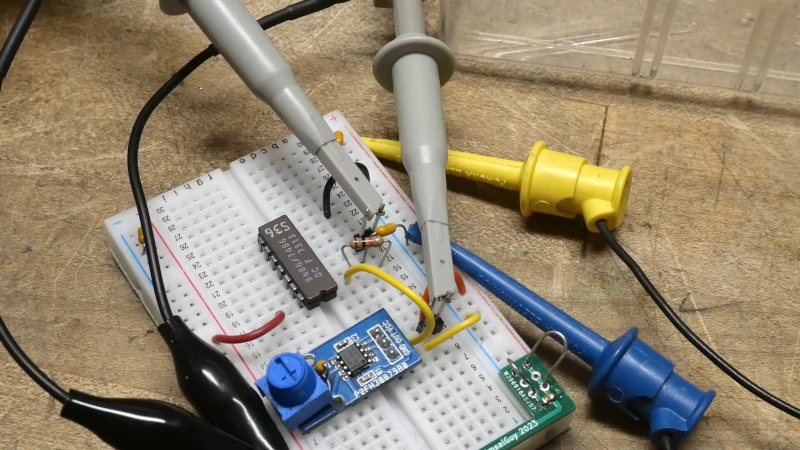



















































_Olekcii_Mach_Alamy.jpg?width=1280&auto=webp&quality=80&disable=upscale#)































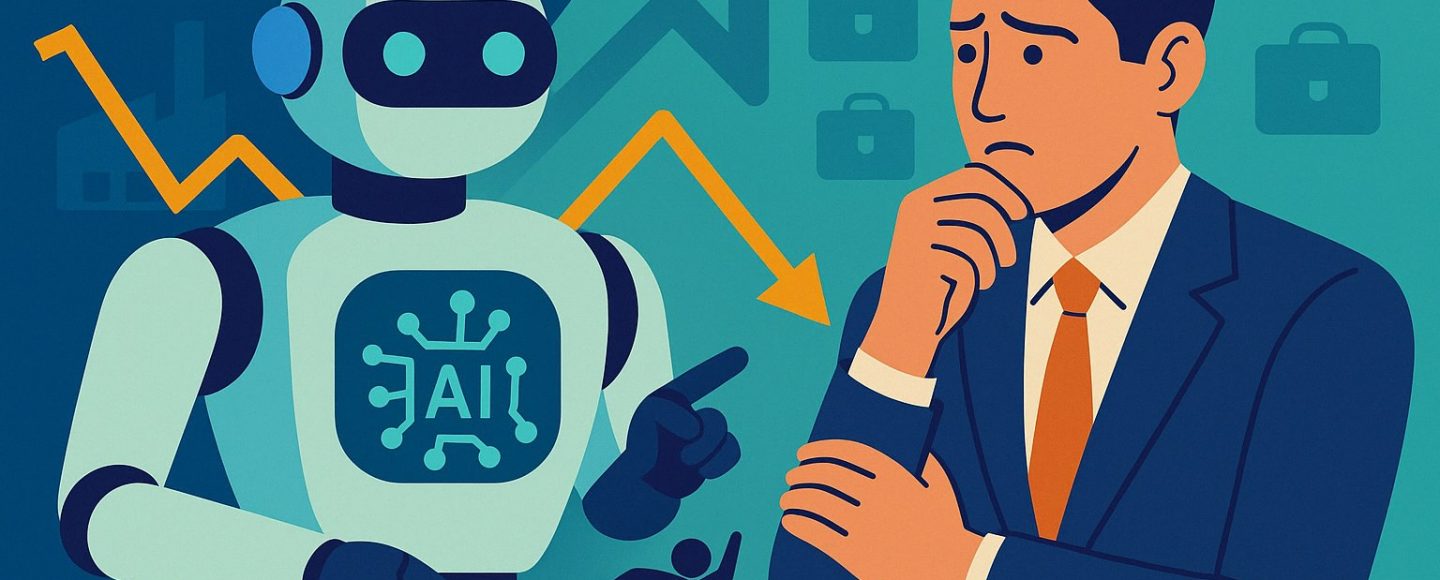























































![[The AI Show Episode 144]: ChatGPT’s New Memory, Shopify CEO’s Leaked “AI First” Memo, Google Cloud Next Releases, o3 and o4-mini Coming Soon & Llama 4’s Rocky Launch](https://www.marketingaiinstitute.com/hubfs/ep%20144%20cover.png)

















































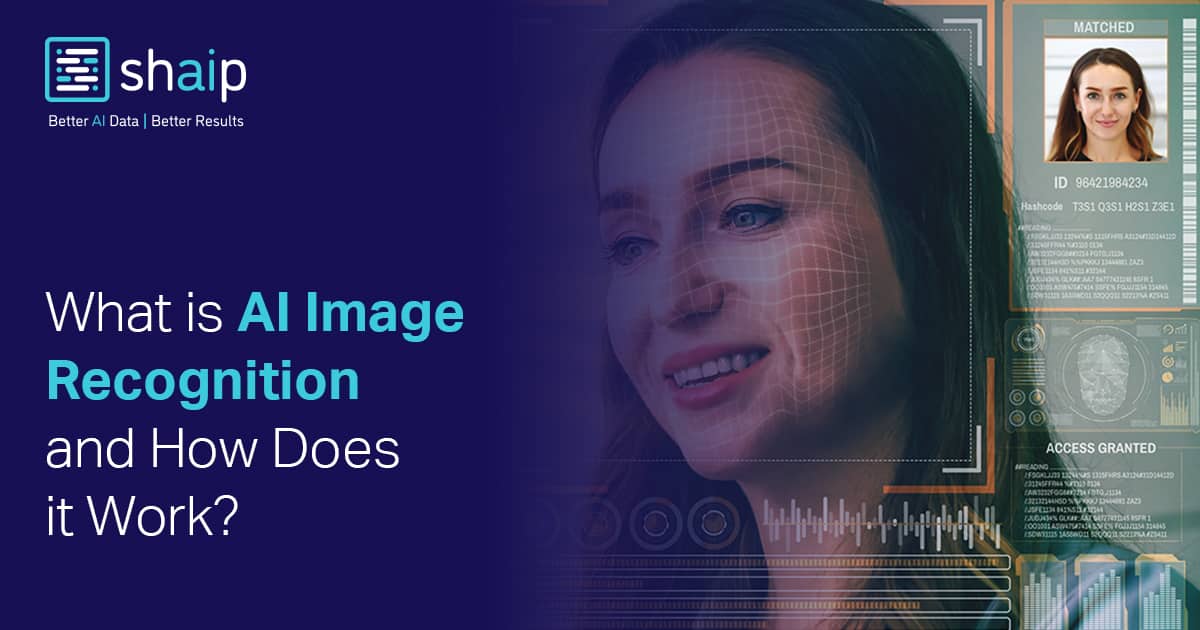









































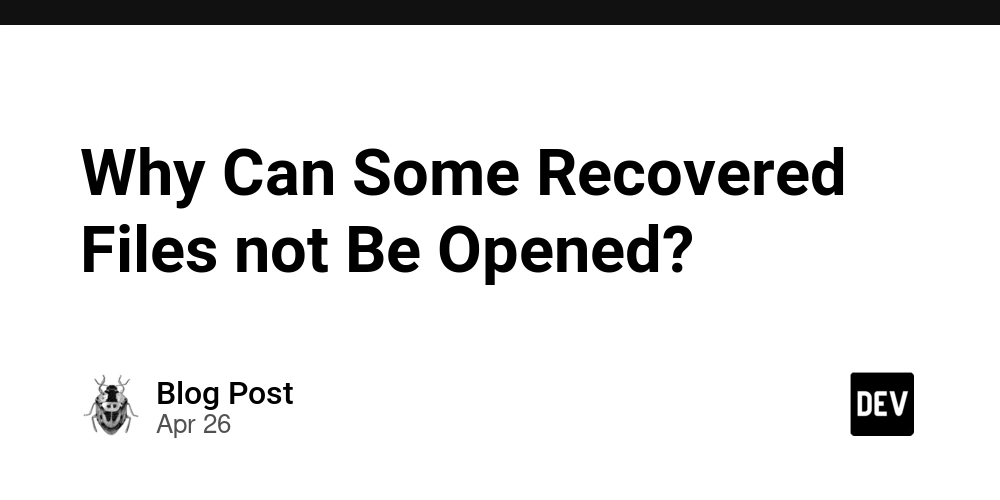
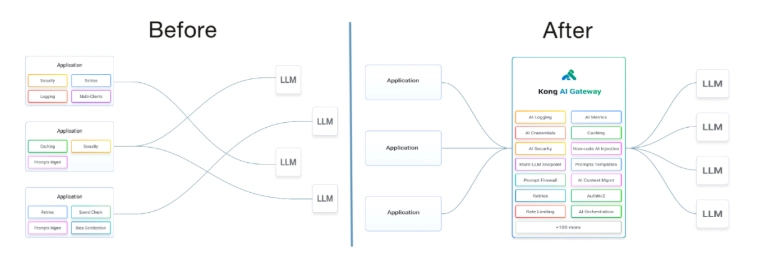

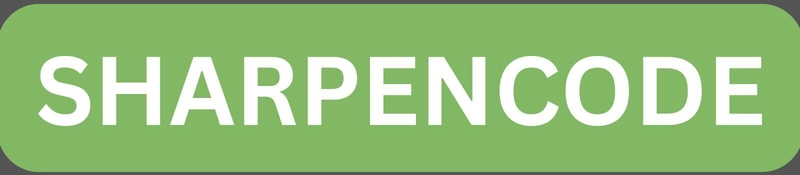
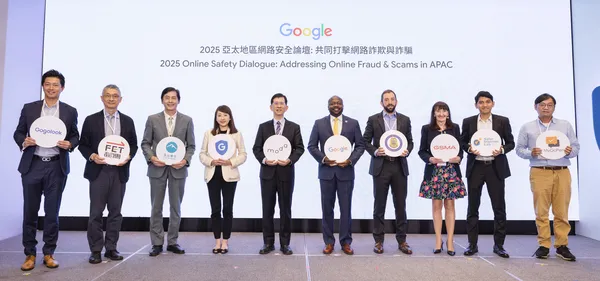

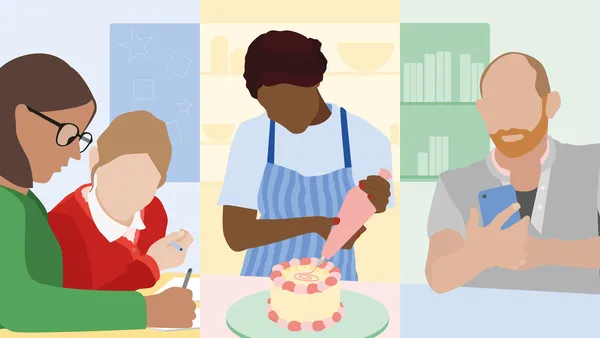














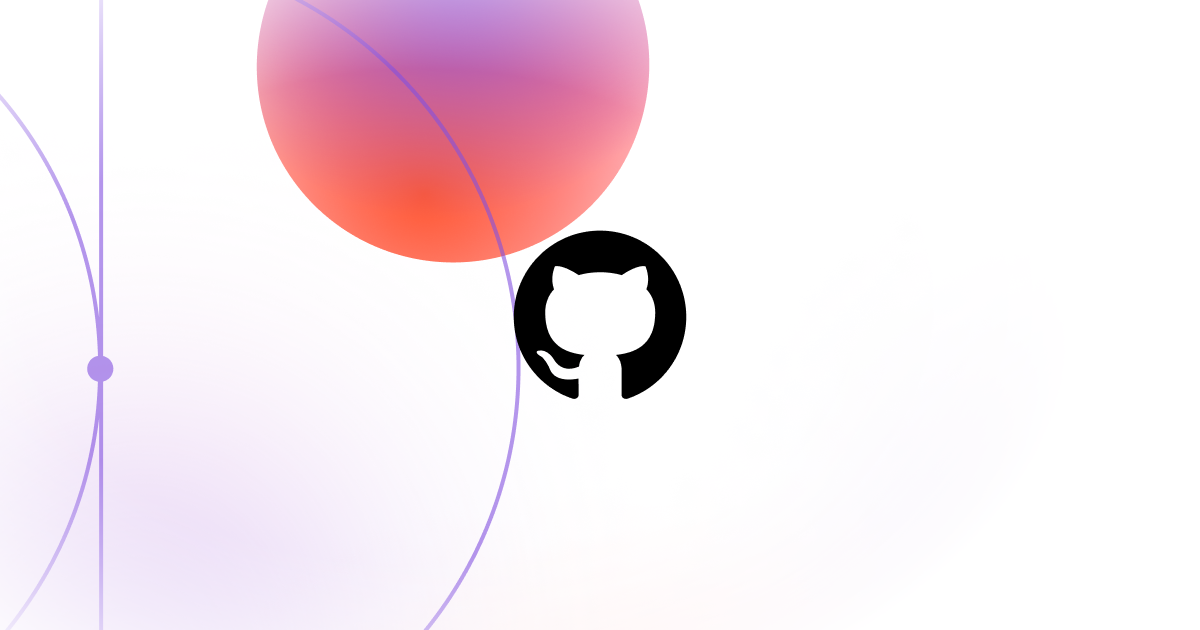



















































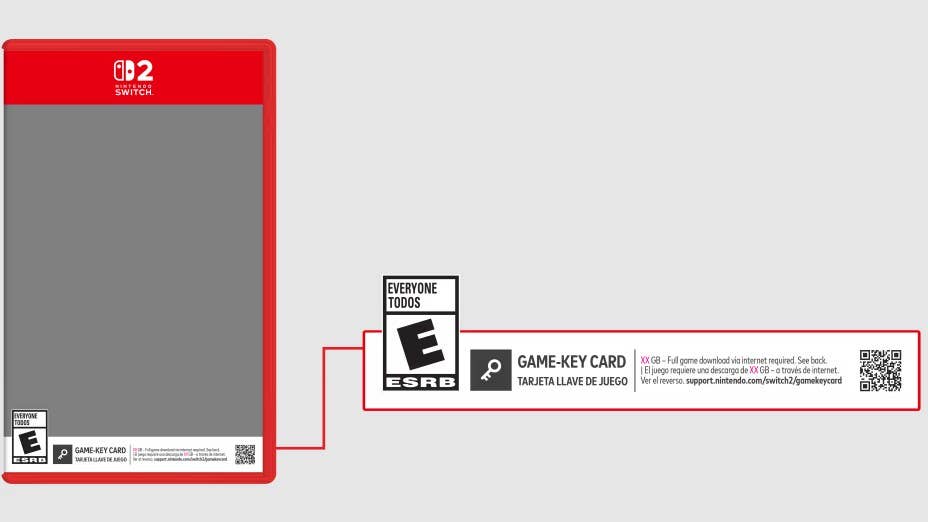


















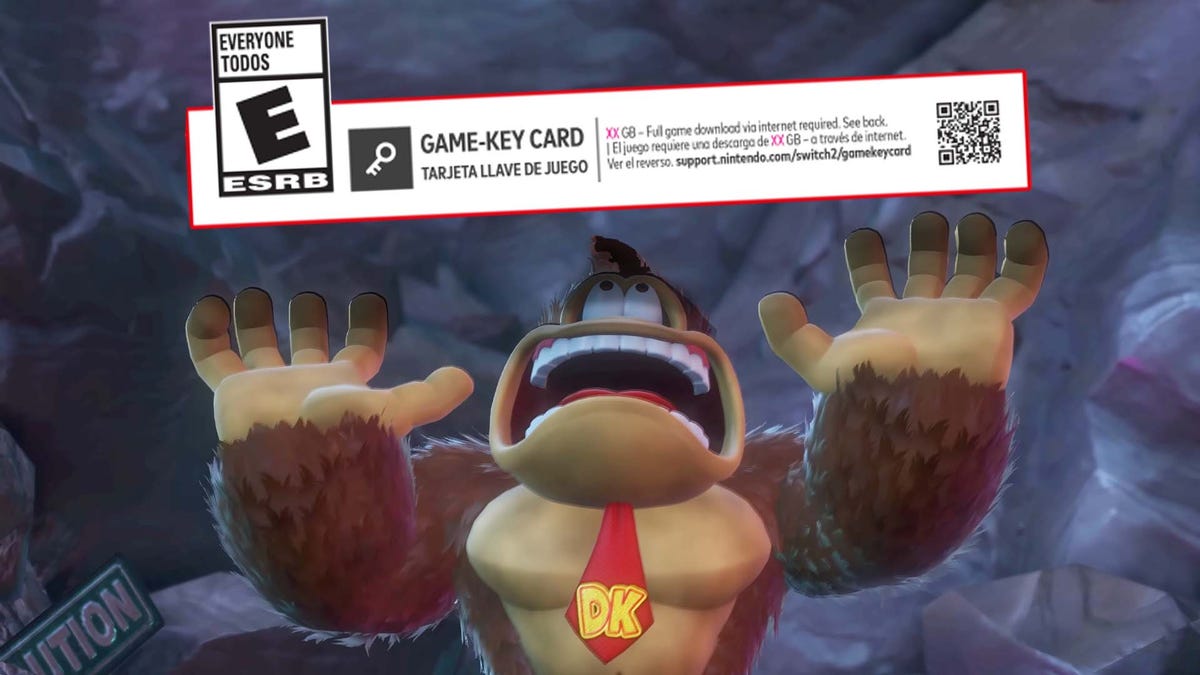





























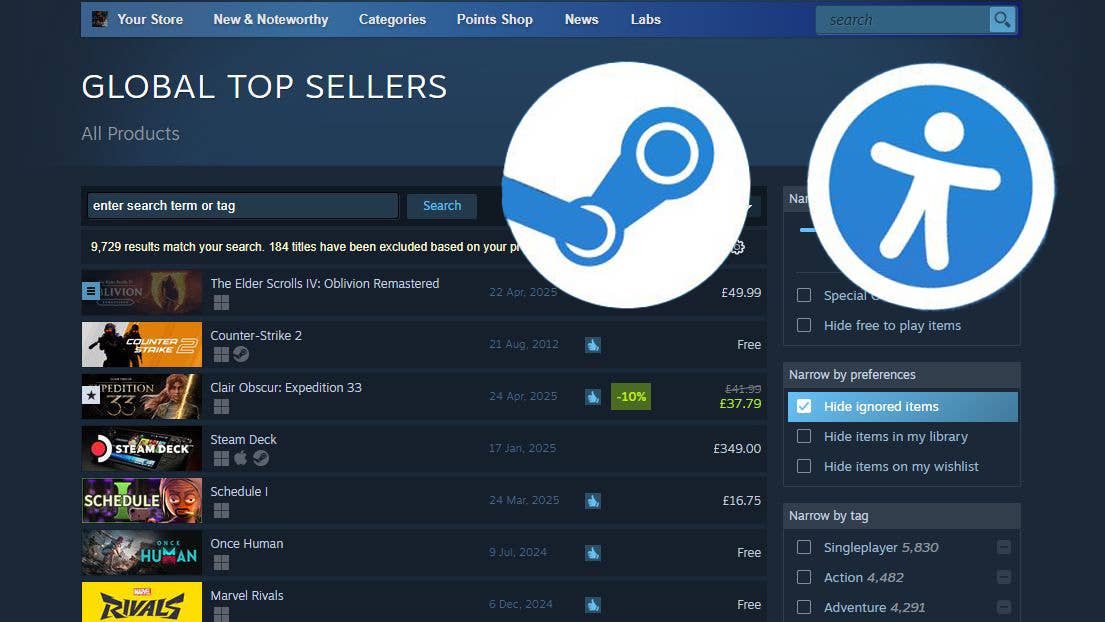






.jpg?width=1920&height=1920&fit=bounds&quality=70&format=jpg&auto=webp#)