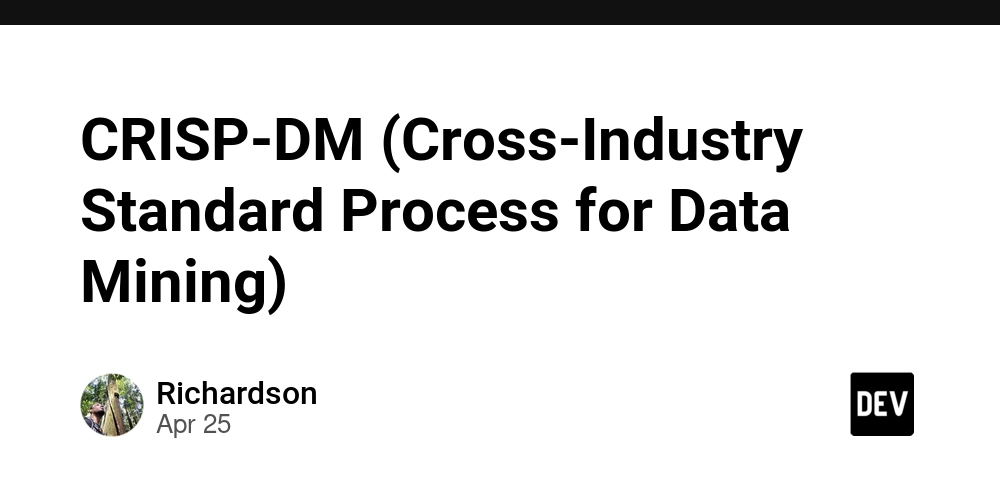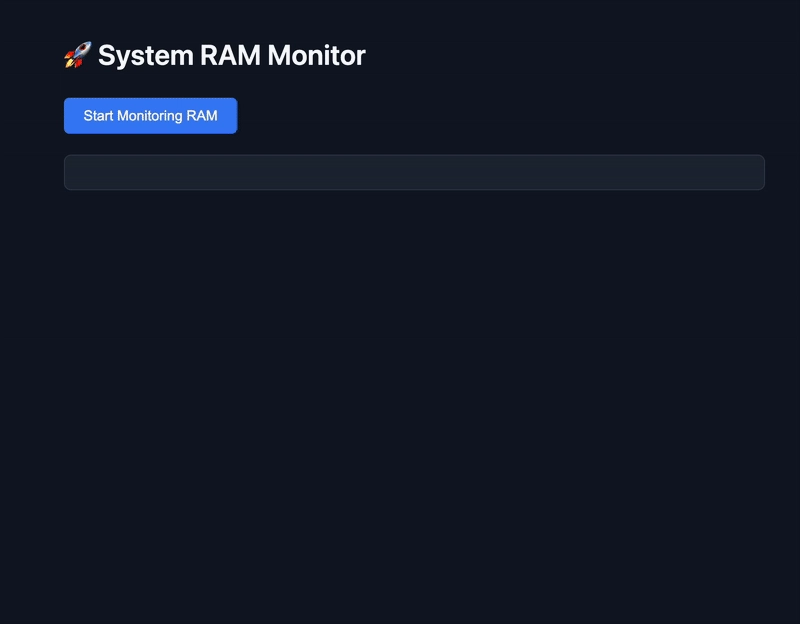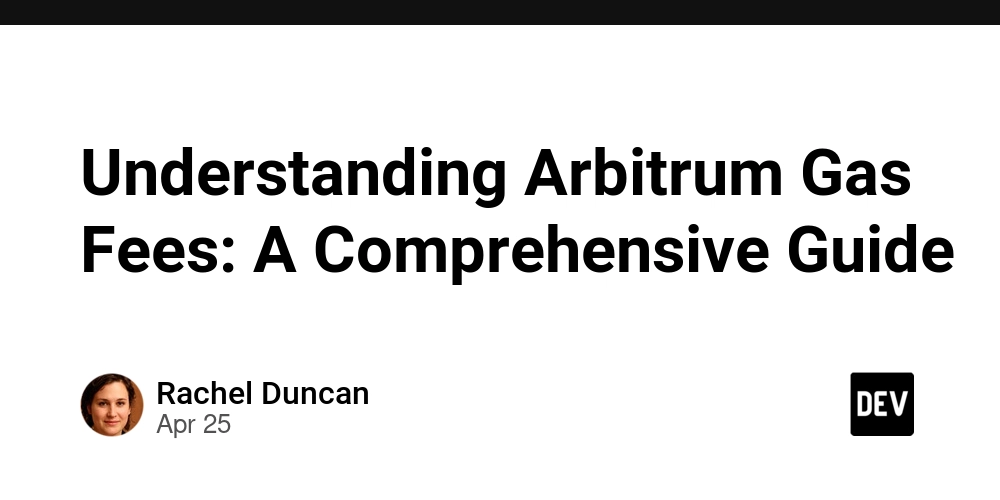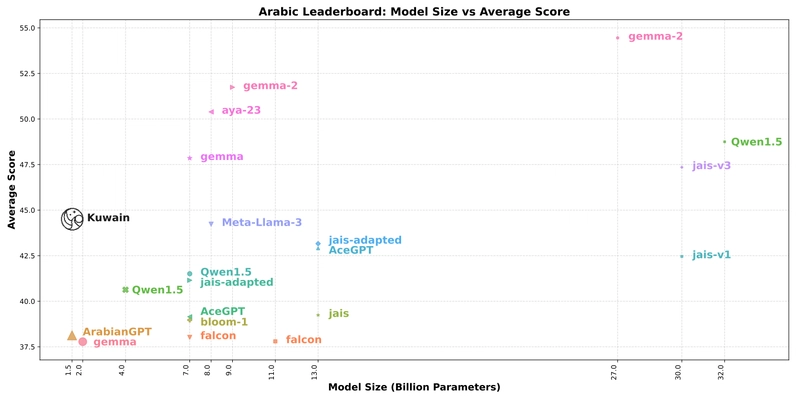Why Can Some Recovered Files not Be Opened?
After recovering deleted files, you try to open them but fail. The file shows an error or it simply does not open. This is a common issue. Many users feel confused when they recover a file but cannot access its content. Below, I will explain the reasons behind this problem and how you can fix it using proper tools. Reasons Why Recovered Files May Not Open Here are some common reasons due to which recovered files cannot open. 1. Corruption during Data Loss Files often get damaged when they are deleted or lost. System crashes, virus attacks, and sudden power failures can corrupt files. If a file is already broken before recovery, the process cannot fix it. The internal structure of the file remains damaged. Even if the recovery software retrieves the file, your computer may not recognize it. Corrupted files usually display errors, blank screens, or strange symbols instead of the original content. 2. Partial or Incomplete Recovery Sometimes, only a portion of the file gets recovered. For example, a photo may appear cut in half or distorted. This happens because new data has overwritten part of the original file. When storage space is reused, the missing parts cannot be restored. Since the file is incomplete, it will not open correctly. The more you use the device after deletion, the higher the chance of overwriting. 3. Using the Wrong Recovery Tool or Method Not all recovery tools work the same way. Some programs do not support certain file formats. For example, if you recover a Word document as plain text, all formatting and images disappear. The file becomes useless. Always choose reliable recovery software that supports multiple file types. A good tool increases the chances of successful recovery. 4. Overwritten Data After Deletion When you delete a file, the space it occupied becomes available for new data. If you continue saving files or installing programs, they may overwrite the deleted data. Once overwritten, full recovery becomes nearly impossible. You might still see the file name, but the content is lost or unreadable. To prevent this, stop using the device immediately after accidental deletion. 5. File System Errors or Disk Issues Sometimes, the problem is not the file itself but the storage device. Bad sectors on a hard drive or a corrupted file system can damage files before they are even deleted. When you try to recover them, they remain broken. Run a disk check before recovery, as it helps detect and fix such issues. A healthy file system improves recovery results. Steps to Open Recovered Files If your recovered files still won't open, try the following practical solutions: Try Different Software - Try opening the file with different software or applications. Sometimes, the original program may not support a slightly altered or damaged format. Check Permissions - Verify that you have the necessary permissions to open the file. You can change permissions by accessing the file's properties and modifying the sharing and permissions settings. Repair Disk Permissions - Use Disk Utility (on Mac) to repair disk permissions, which can sometimes fix issues related to file access. Check for Bad Sectors - If you suspect a problem with the storage device, use Disk Utility to check for bad sectors that might be preventing file access. Recover from Backup - If possible, restore the file from a backup, as this may provide a usable version of the file. Can Recovered Files Be Fixed? Yes, some recovered files can be repaired. Not all recovery tools include this feature, but advanced ones do. For example, the file recovery software from iBeesoft not only helps you get back your lost files but also tries to repair them if they are damaged. This feature is useful because it increases the chances of opening files that would normally remain useless. If you use Windows 11, follow proper recovery steps to avoid mistakes. A detailed guide like Restore Deleted Files in Windows 11 explains the correct methods. It explain you how to recover files safely without overwriting data. Following the right steps improves your success rate.
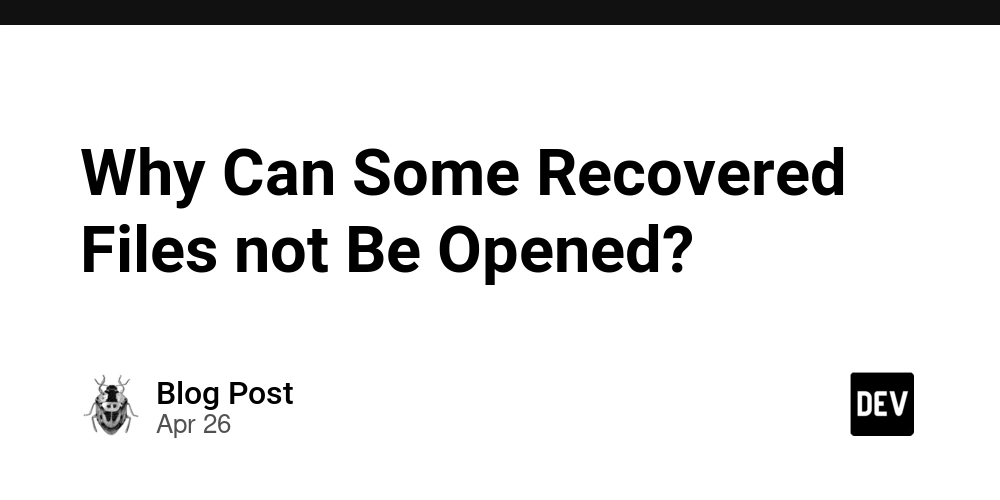
After recovering deleted files, you try to open them but fail. The file shows an error or it simply does not open. This is a common issue. Many users feel confused when they recover a file but cannot access its content.
Below, I will explain the reasons behind this problem and how you can fix it using proper tools.
Reasons Why Recovered Files May Not Open
Here are some common reasons due to which recovered files cannot open.
1. Corruption during Data Loss
Files often get damaged when they are deleted or lost. System crashes, virus attacks, and sudden power failures can corrupt files. If a file is already broken before recovery, the process cannot fix it. The internal structure of the file remains damaged. Even if the recovery software retrieves the file, your computer may not recognize it. Corrupted files usually display errors, blank screens, or strange symbols instead of the original content.
2. Partial or Incomplete Recovery
Sometimes, only a portion of the file gets recovered. For example, a photo may appear cut in half or distorted. This happens because new data has overwritten part of the original file. When storage space is reused, the missing parts cannot be restored. Since the file is incomplete, it will not open correctly. The more you use the device after deletion, the higher the chance of overwriting.
3. Using the Wrong Recovery Tool or Method
Not all recovery tools work the same way. Some programs do not support certain file formats. For example, if you recover a Word document as plain text, all formatting and images disappear. The file becomes useless. Always choose reliable recovery software that supports multiple file types. A good tool increases the chances of successful recovery.
4. Overwritten Data After Deletion
When you delete a file, the space it occupied becomes available for new data. If you continue saving files or installing programs, they may overwrite the deleted data. Once overwritten, full recovery becomes nearly impossible. You might still see the file name, but the content is lost or unreadable. To prevent this, stop using the device immediately after accidental deletion.
5. File System Errors or Disk Issues
Sometimes, the problem is not the file itself but the storage device. Bad sectors on a hard drive or a corrupted file system can damage files before they are even deleted. When you try to recover them, they remain broken. Run a disk check before recovery, as it helps detect and fix such issues. A healthy file system improves recovery results.
Steps to Open Recovered Files
If your recovered files still won't open, try the following practical solutions:
Try Different Software - Try opening the file with different software or applications. Sometimes, the original program may not support a slightly altered or damaged format.
Check Permissions - Verify that you have the necessary permissions to open the file. You can change permissions by accessing the file's properties and modifying the sharing and permissions settings.
Repair Disk Permissions - Use Disk Utility (on Mac) to repair disk permissions, which can sometimes fix issues related to file access.
Check for Bad Sectors - If you suspect a problem with the storage device, use Disk Utility to check for bad sectors that might be preventing file access.
Recover from Backup - If possible, restore the file from a backup, as this may provide a usable version of the file.
Can Recovered Files Be Fixed?
Yes, some recovered files can be repaired. Not all recovery tools include this feature, but advanced ones do. For example, the file recovery software from iBeesoft not only helps you get back your lost files but also tries to repair them if they are damaged. This feature is useful because it increases the chances of opening files that would normally remain useless.
If you use Windows 11, follow proper recovery steps to avoid mistakes. A detailed guide like Restore Deleted Files in Windows 11 explains the correct methods. It explain you how to recover files safely without overwriting data. Following the right steps improves your success rate.










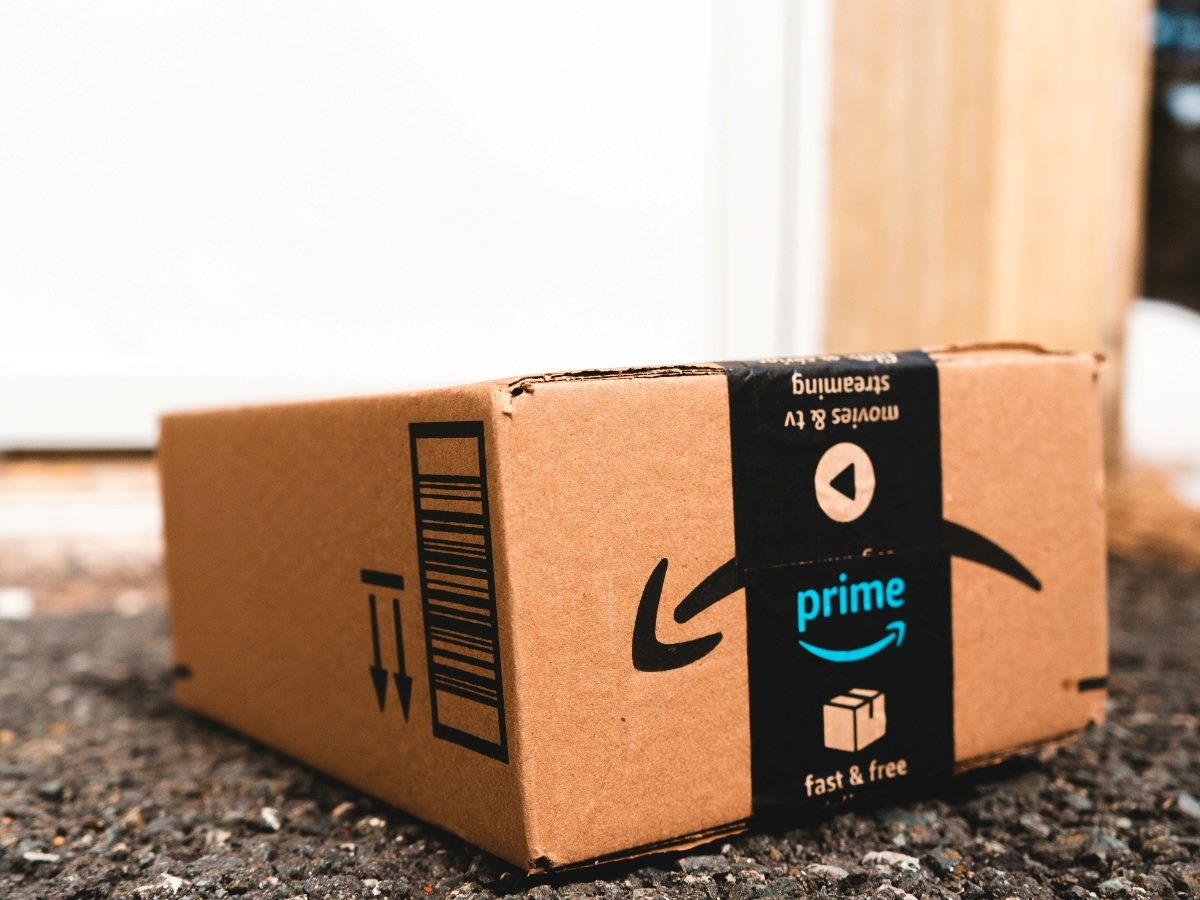

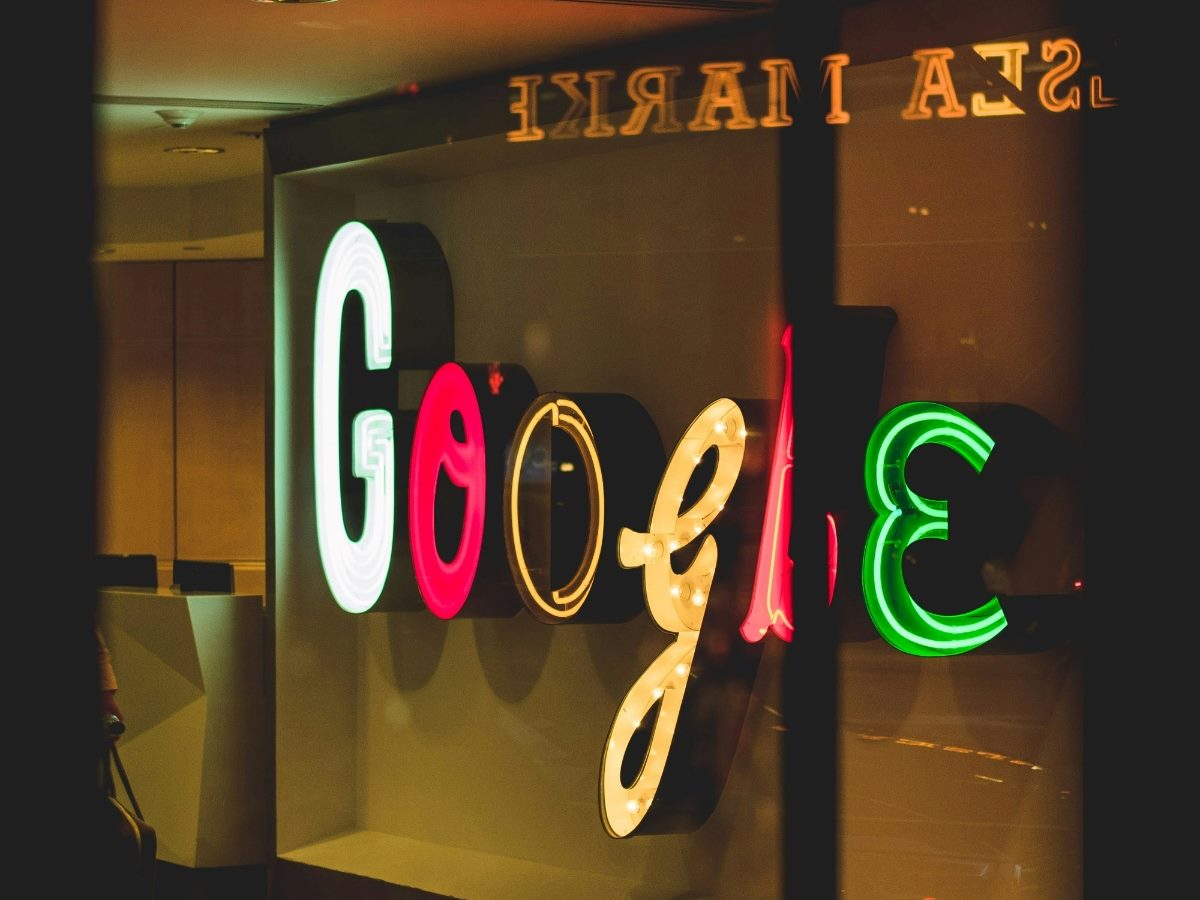

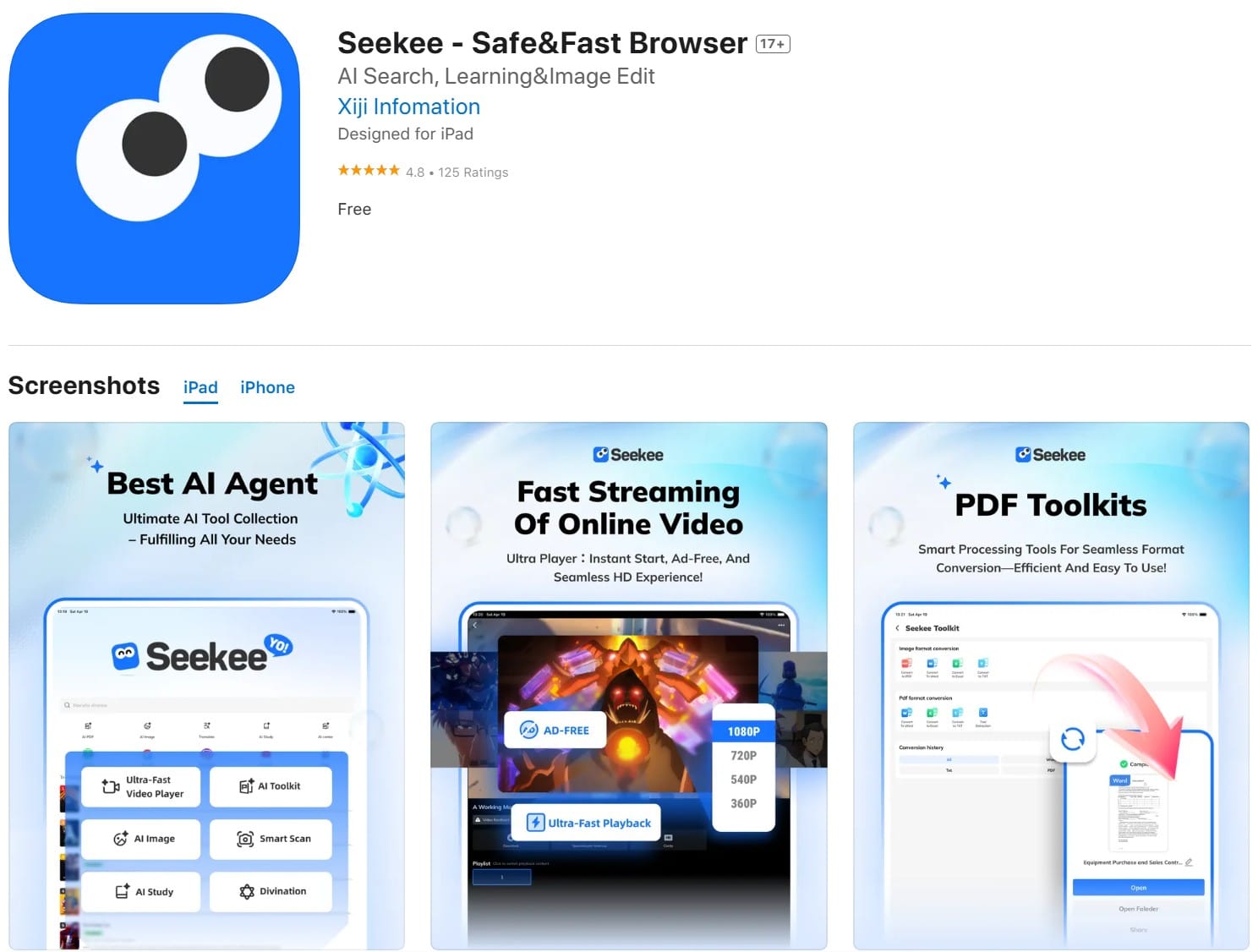











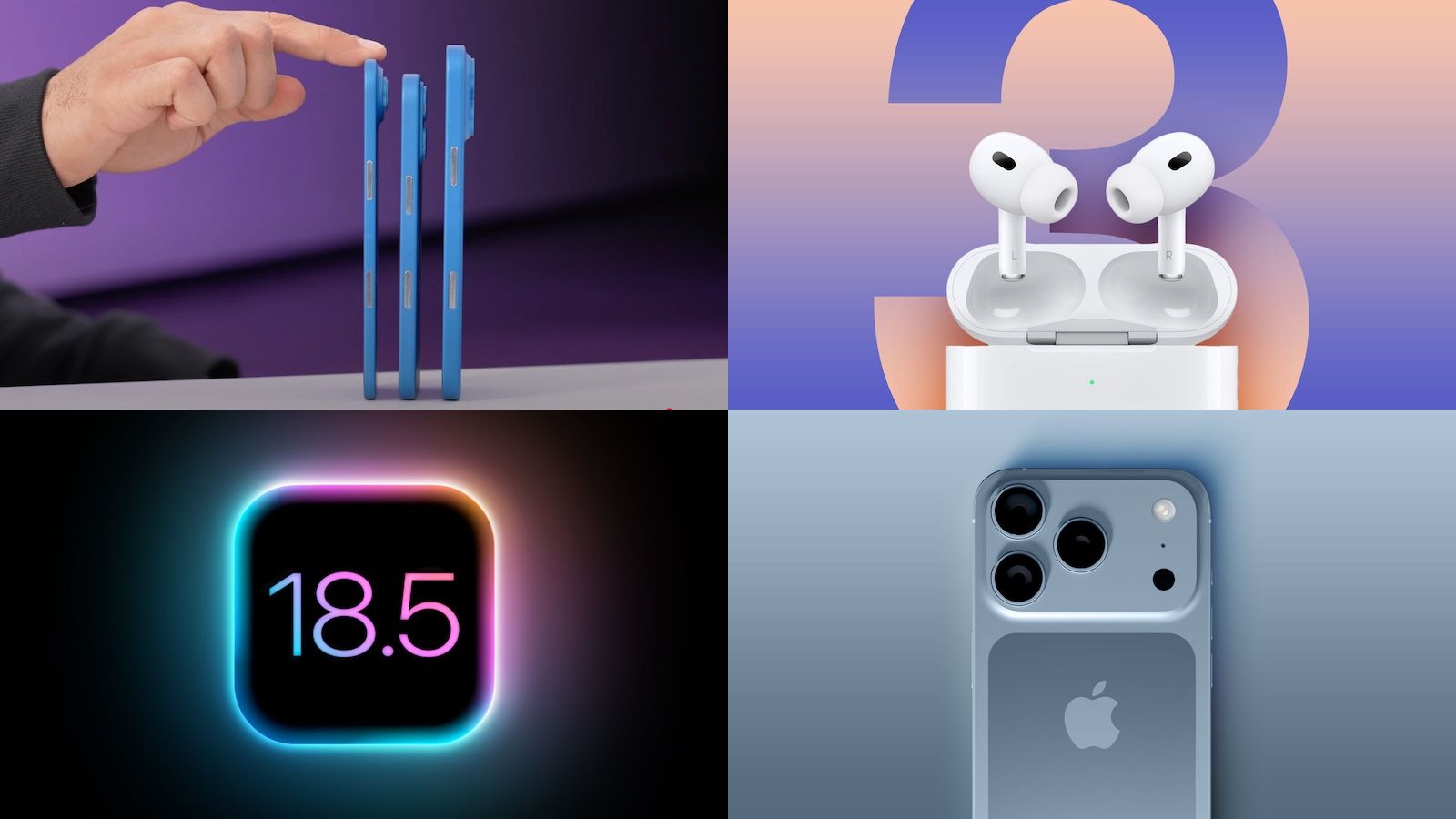


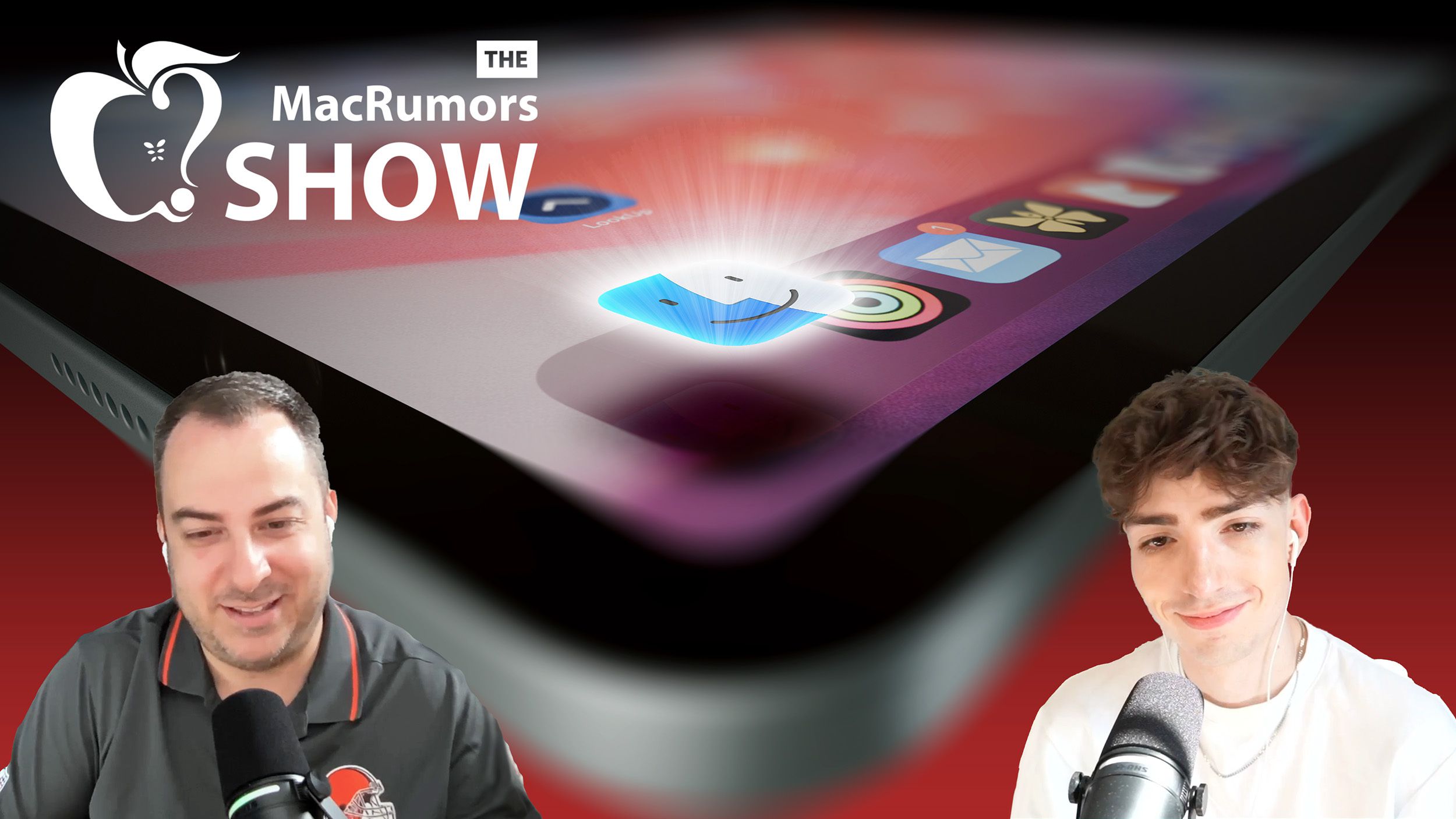


















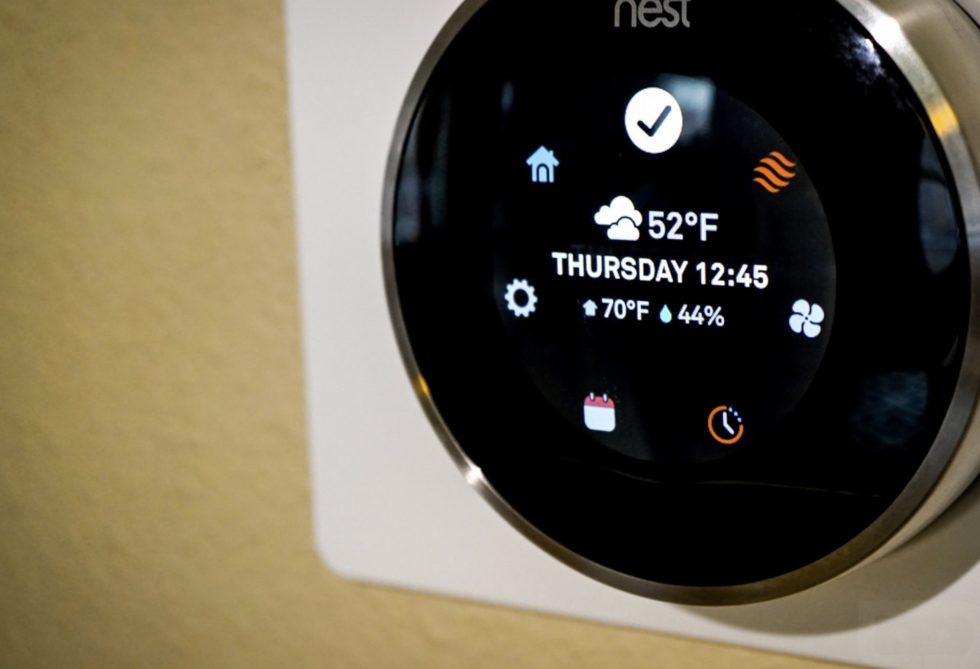






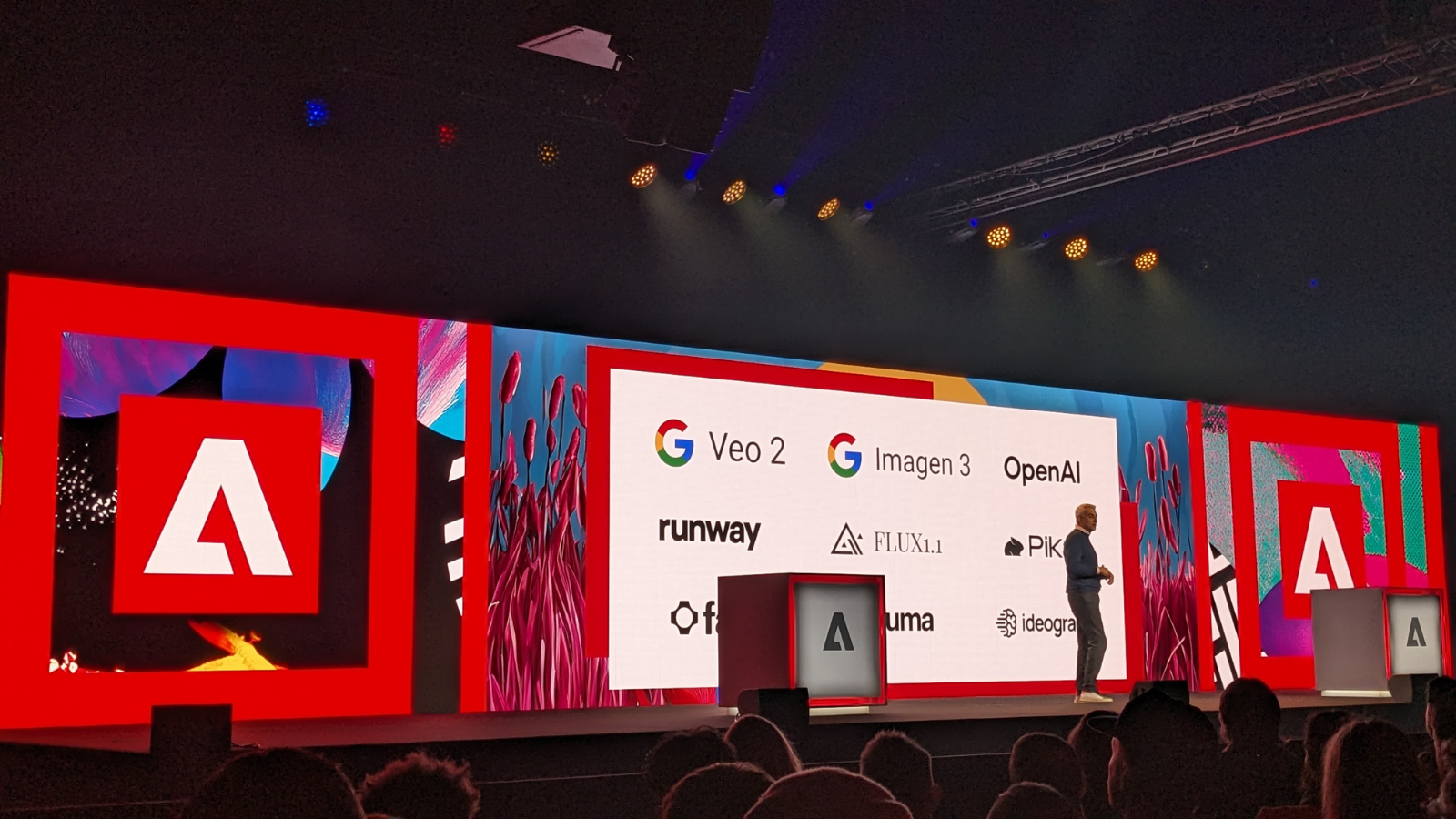
















![Apple Drops New Immersive Adventure Episode for Vision Pro: 'Hill Climb' [Video]](https://www.iclarified.com/images/news/97133/97133/97133-640.jpg)
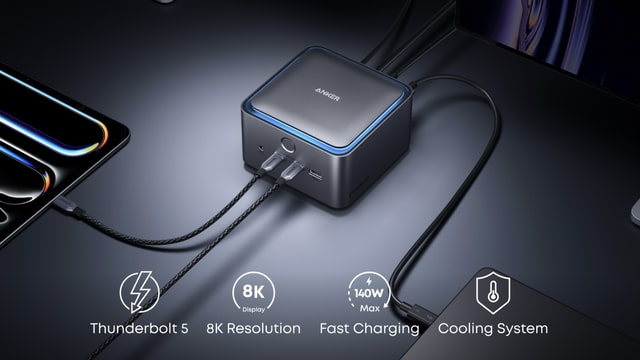
![Most iPhones Sold in the U.S. Will Be Made in India by 2026 [Report]](https://www.iclarified.com/images/news/97130/97130/97130-640.jpg)









![This new Google TV streaming dongle looks just like a Chromecast [Gallery]](https://i0.wp.com/9to5google.com/wp-content/uploads/sites/4/2025/04/thomson-cast-150-google-tv-1.jpg?resize=1200%2C628&quality=82&strip=all&ssl=1)









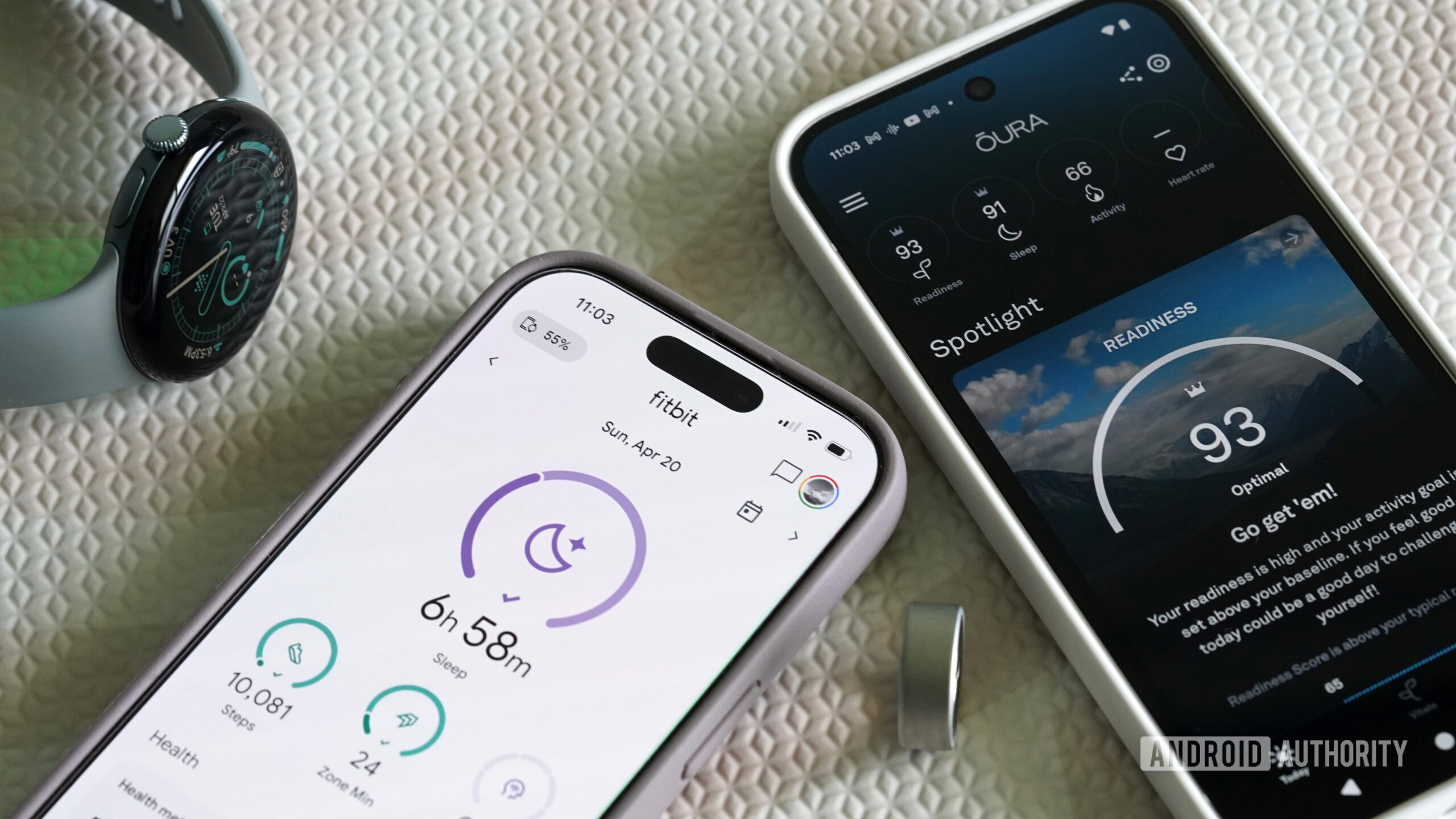

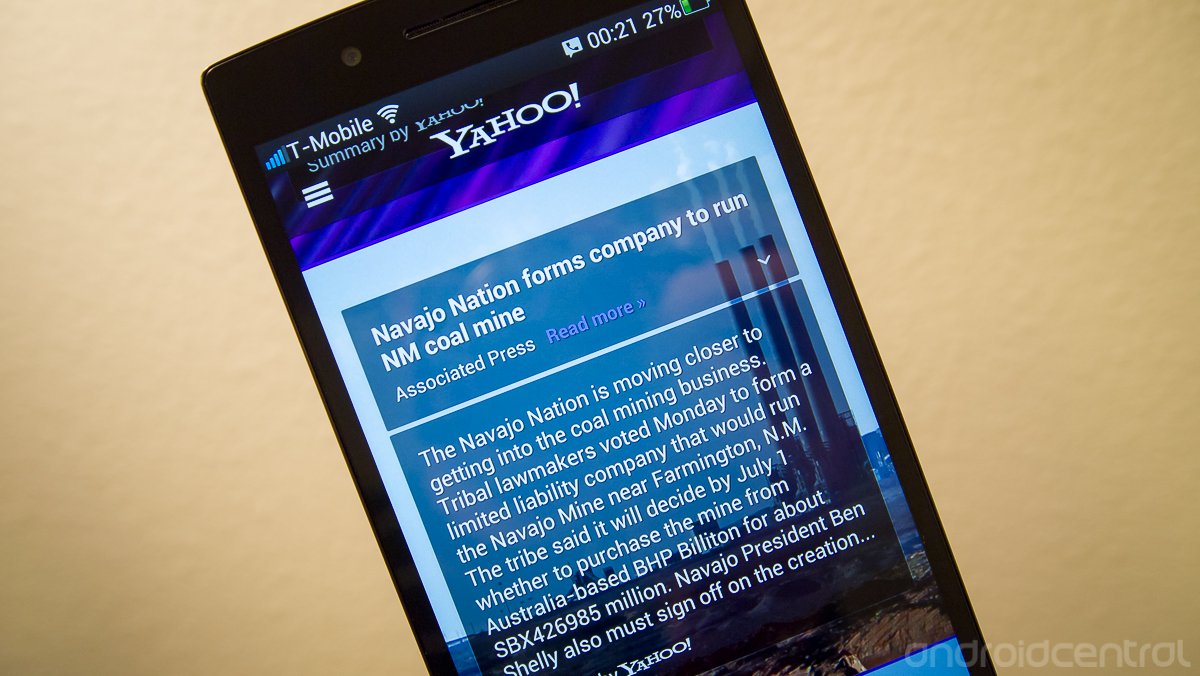











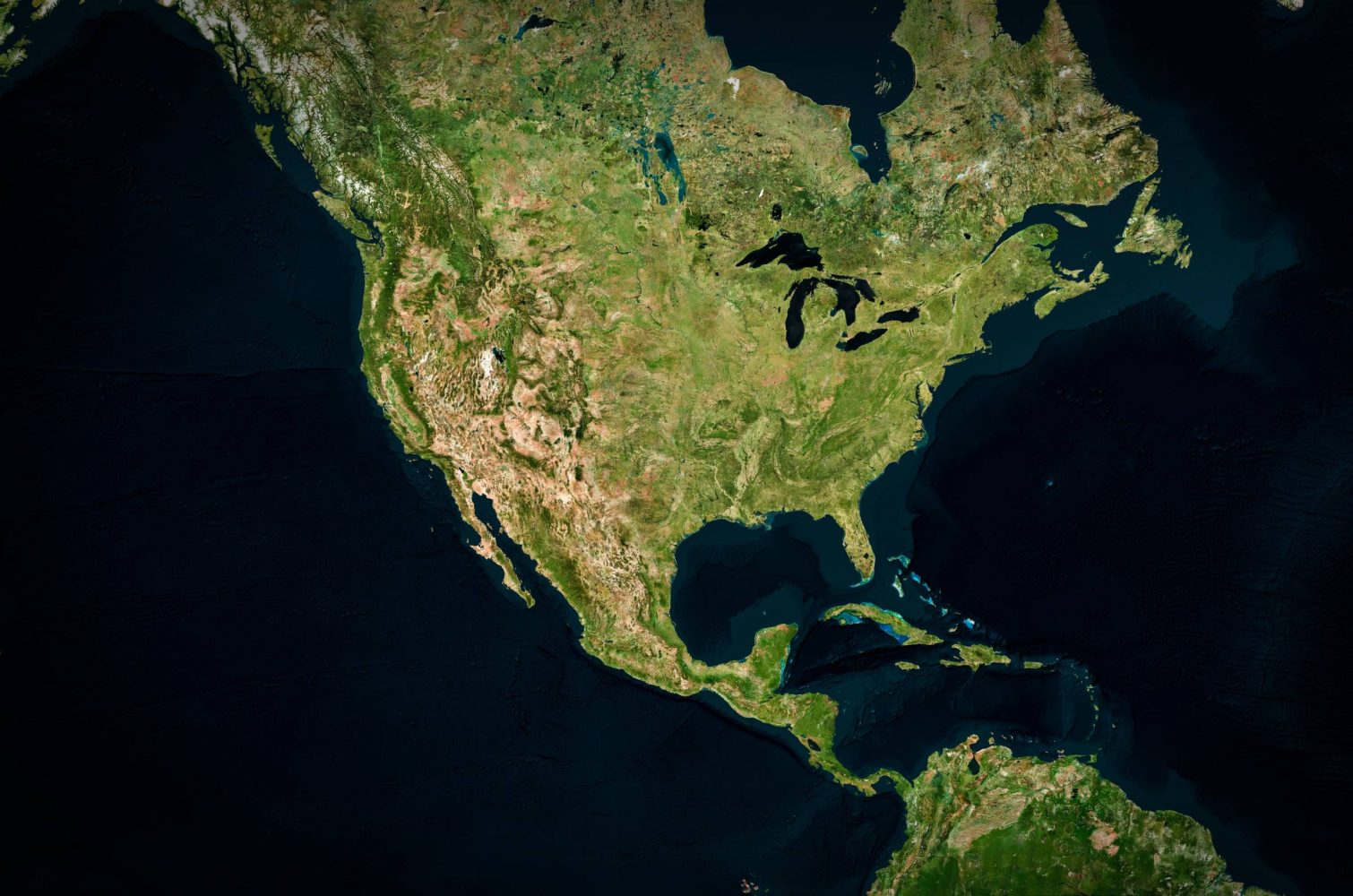

















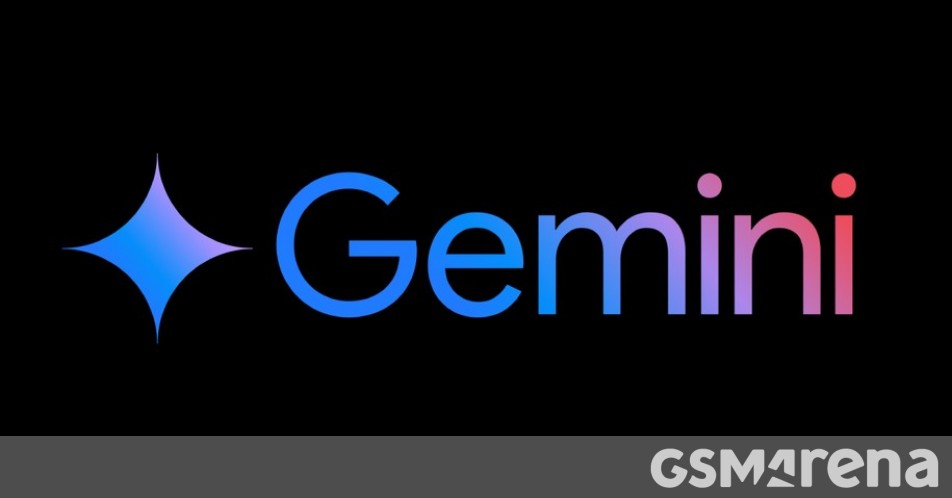

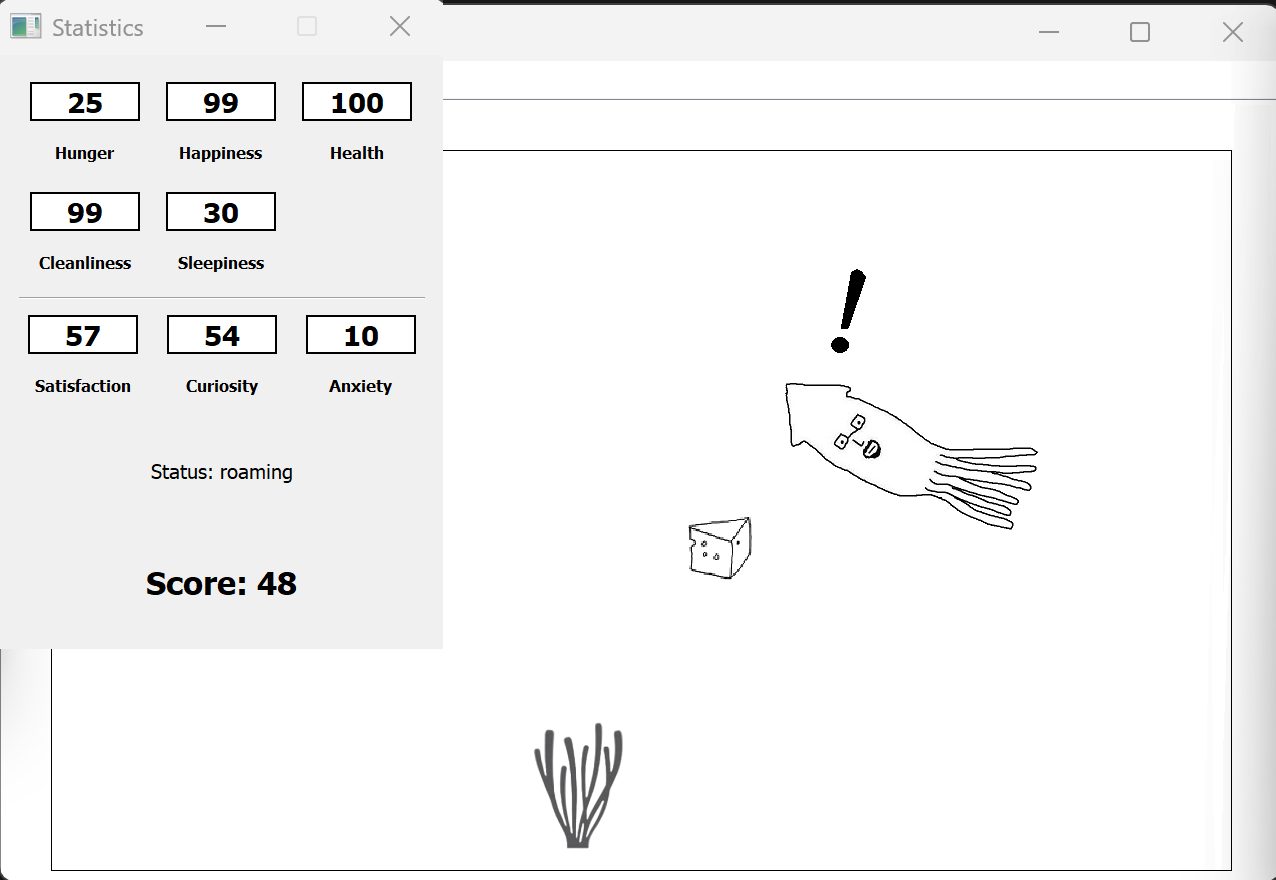
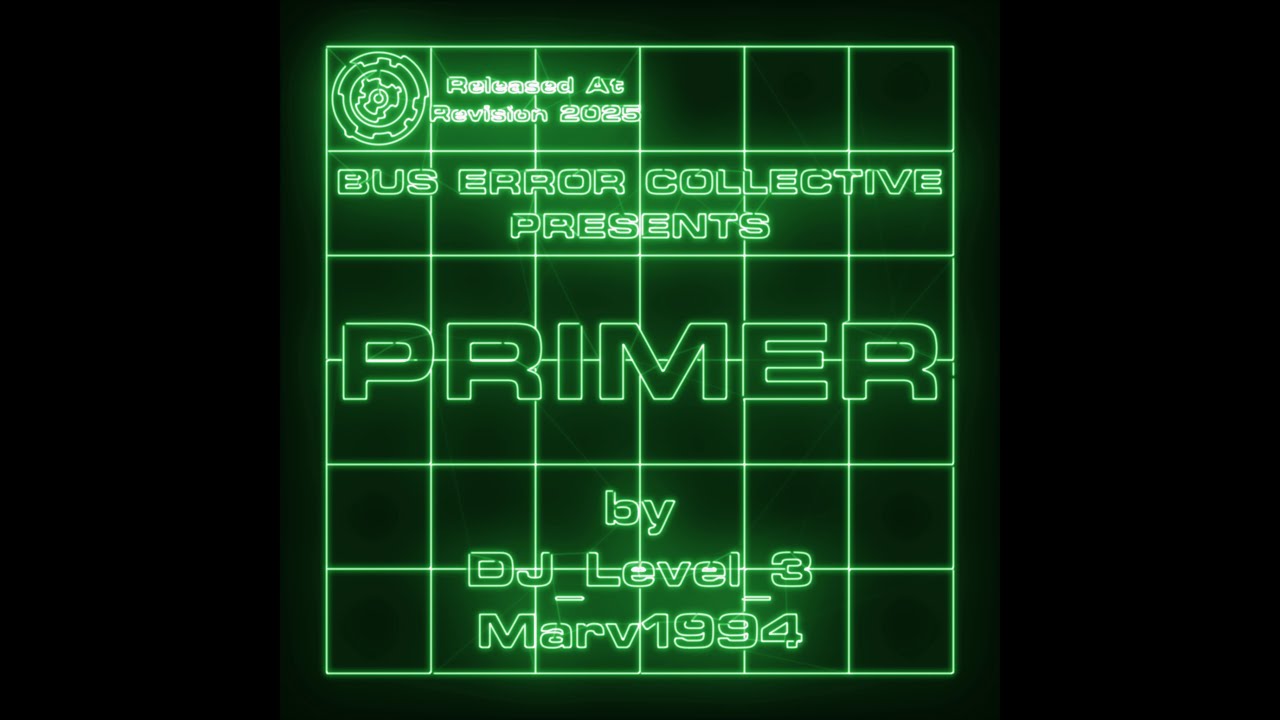























































_Olekcii_Mach_Alamy.jpg?width=1280&auto=webp&quality=80&disable=upscale#)























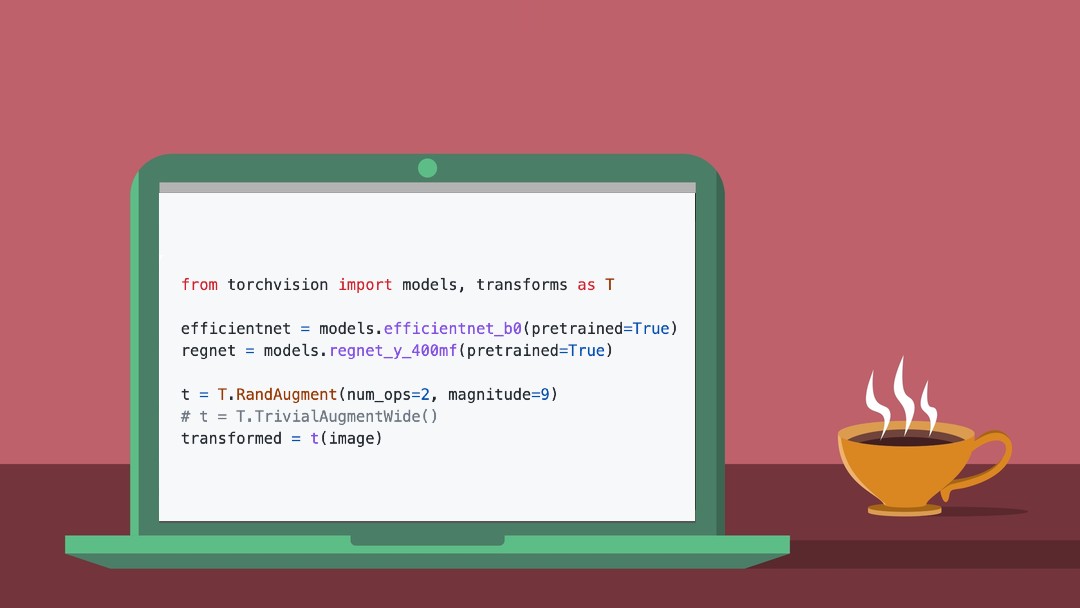
![How to Convert Text to Video with AI [Tutorial]](https://findnewai.com/wp-content/uploads/2023/07/how-to-convert-text-to-video-pictory-ai-tutorial.webp)






























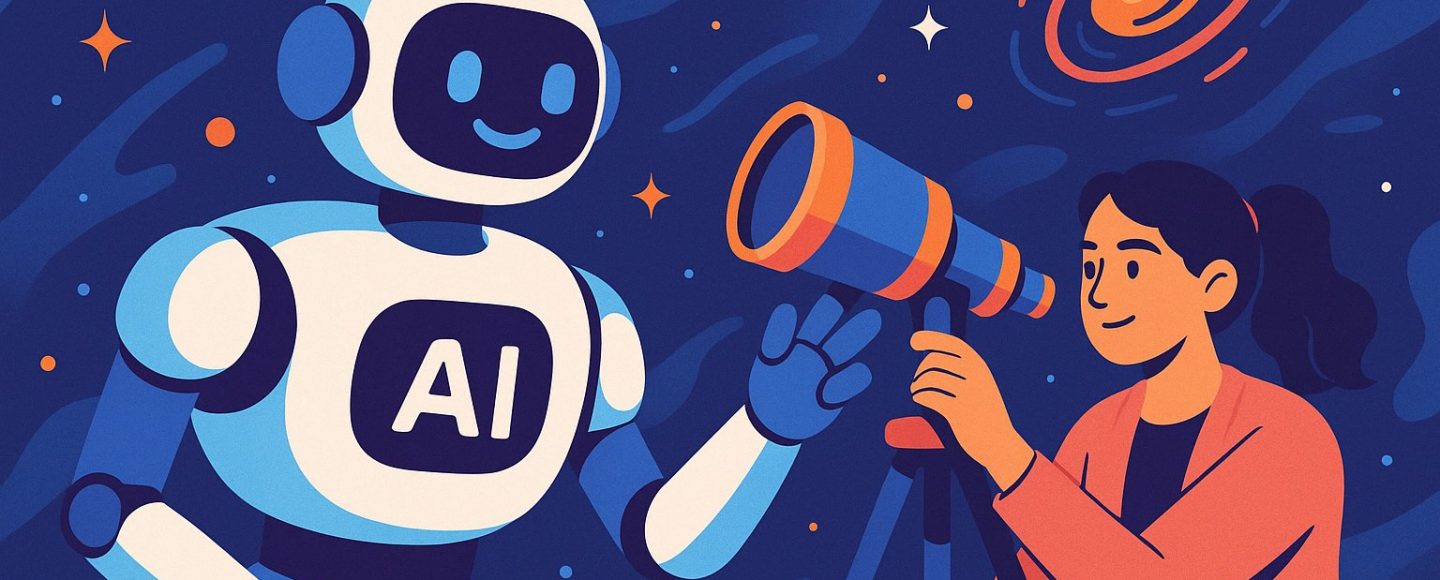
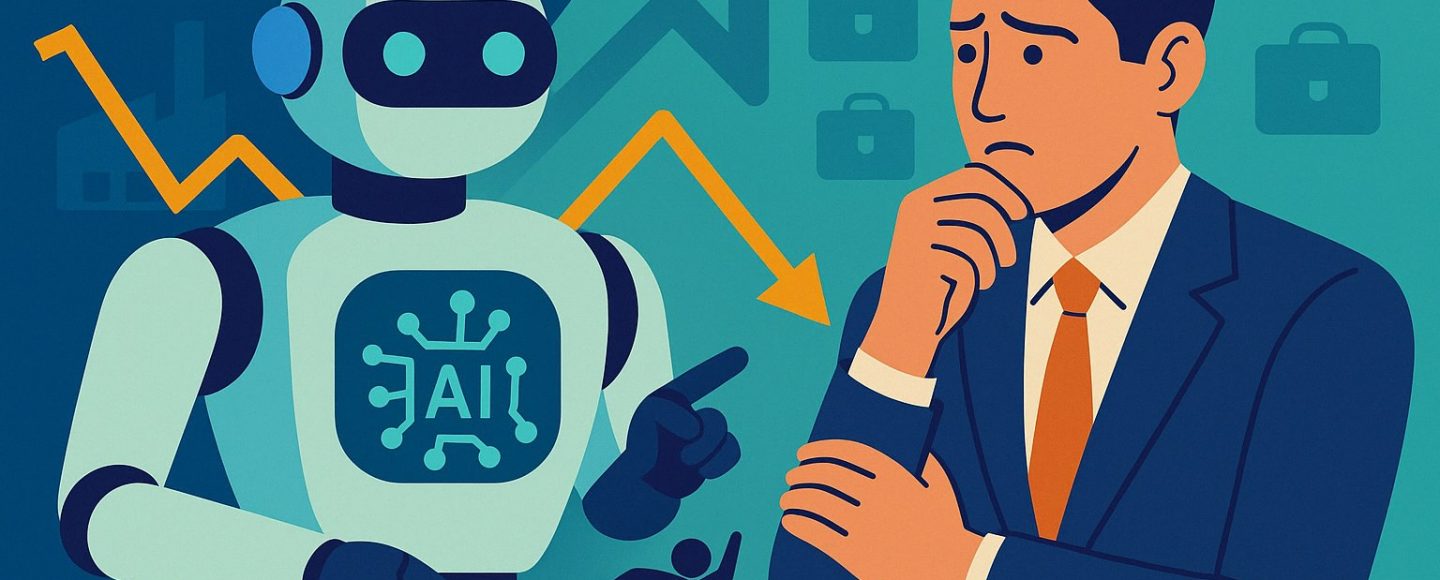

























































![[The AI Show Episode 144]: ChatGPT’s New Memory, Shopify CEO’s Leaked “AI First” Memo, Google Cloud Next Releases, o3 and o4-mini Coming Soon & Llama 4’s Rocky Launch](https://www.marketingaiinstitute.com/hubfs/ep%20144%20cover.png)






































































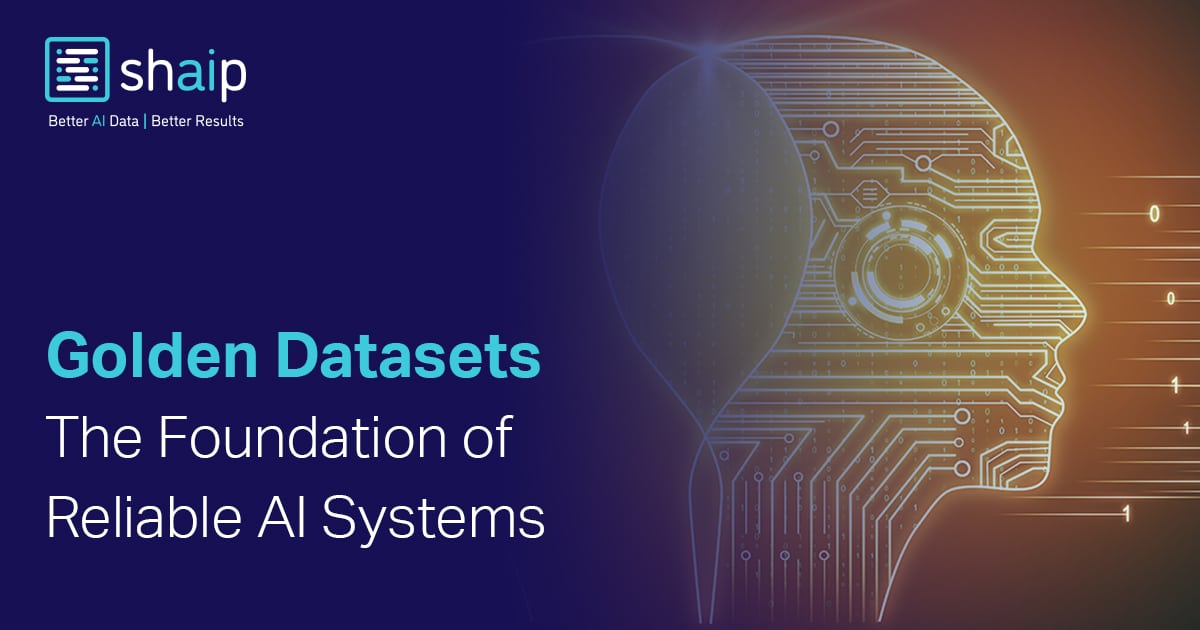











































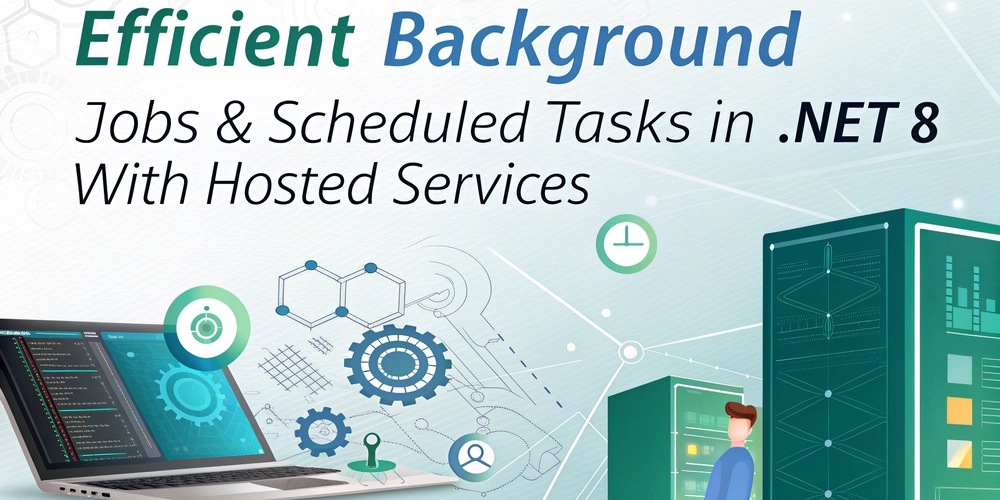
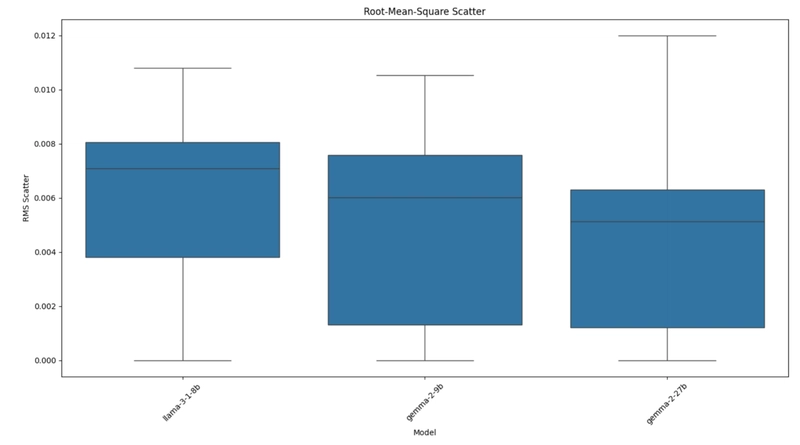
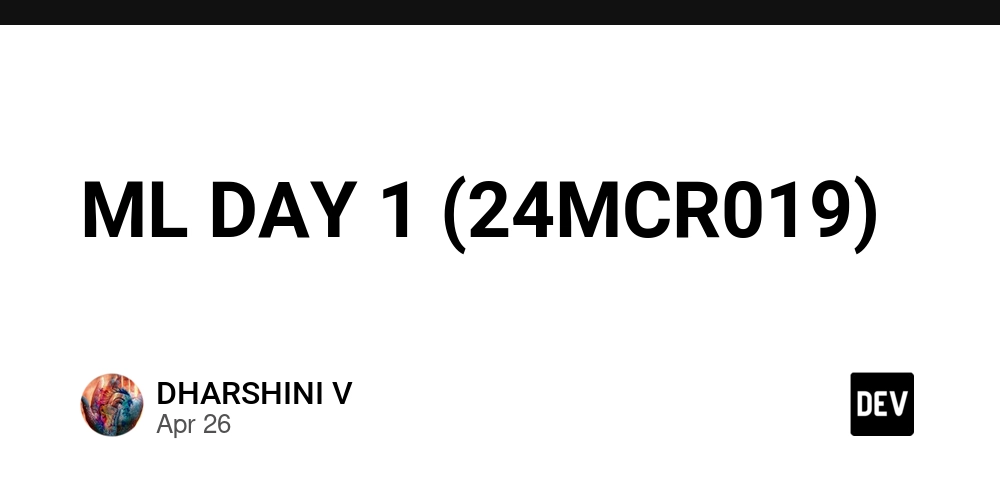
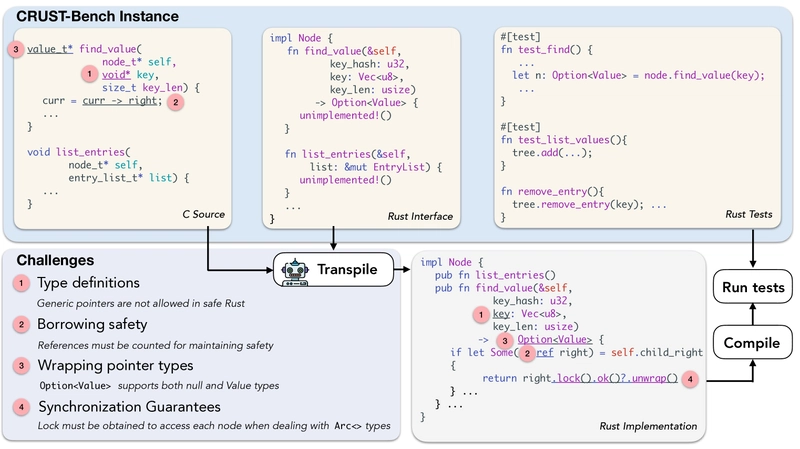
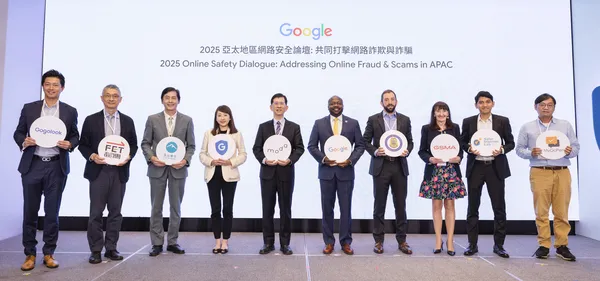

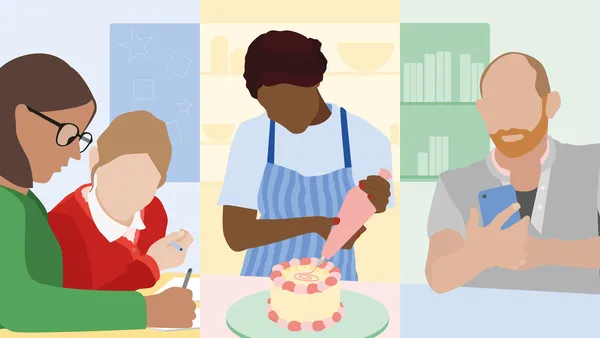











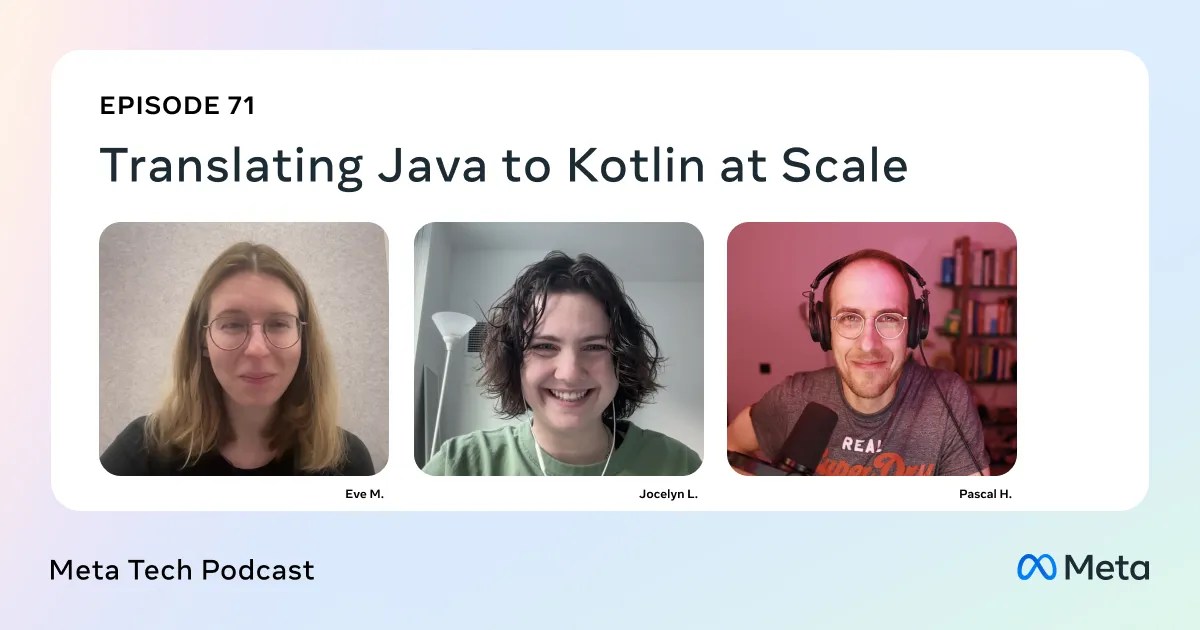






























![[FREE EBOOKS] AI and Business Rule Engines for Excel Power Users, Machine Learning Hero & Four More Best Selling Titles](https://www.javacodegeeks.com/wp-content/uploads/2012/12/jcg-logo.jpg)



























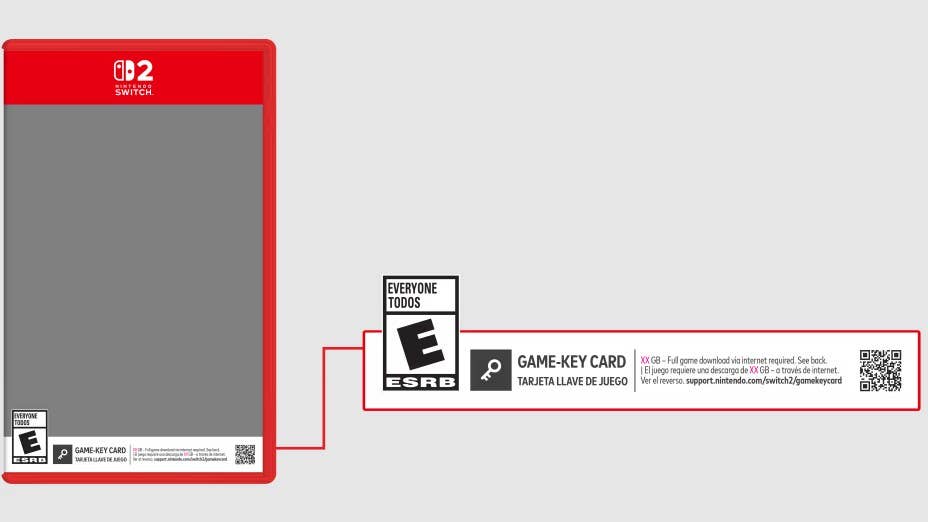

















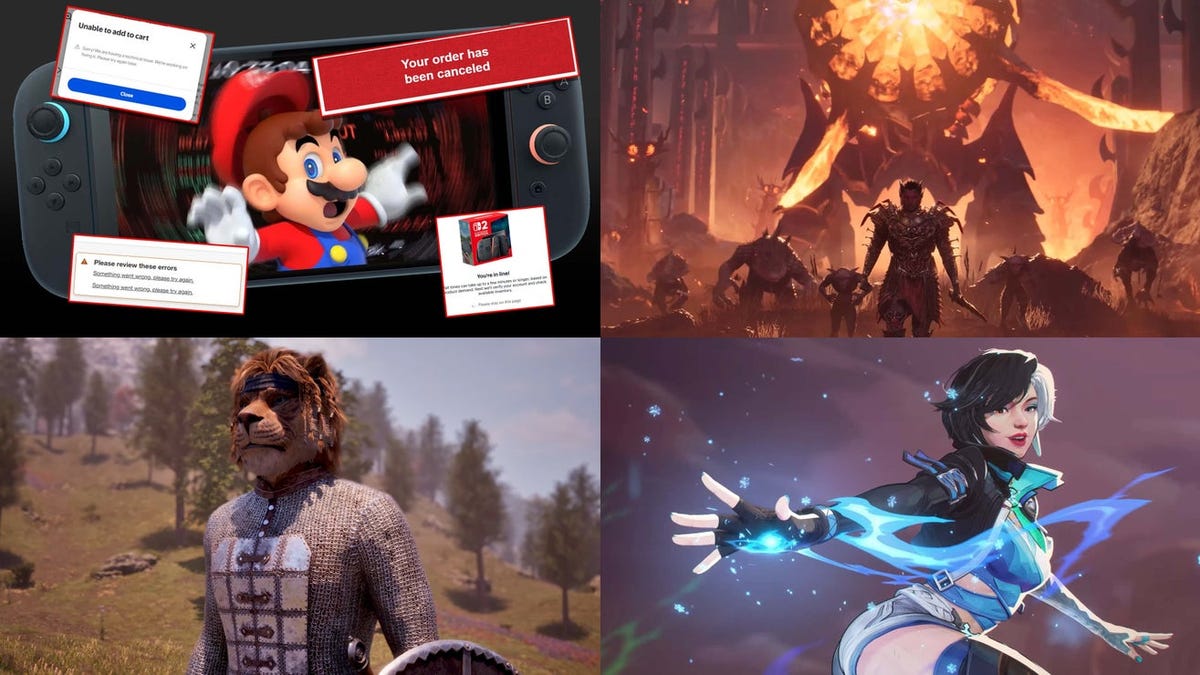
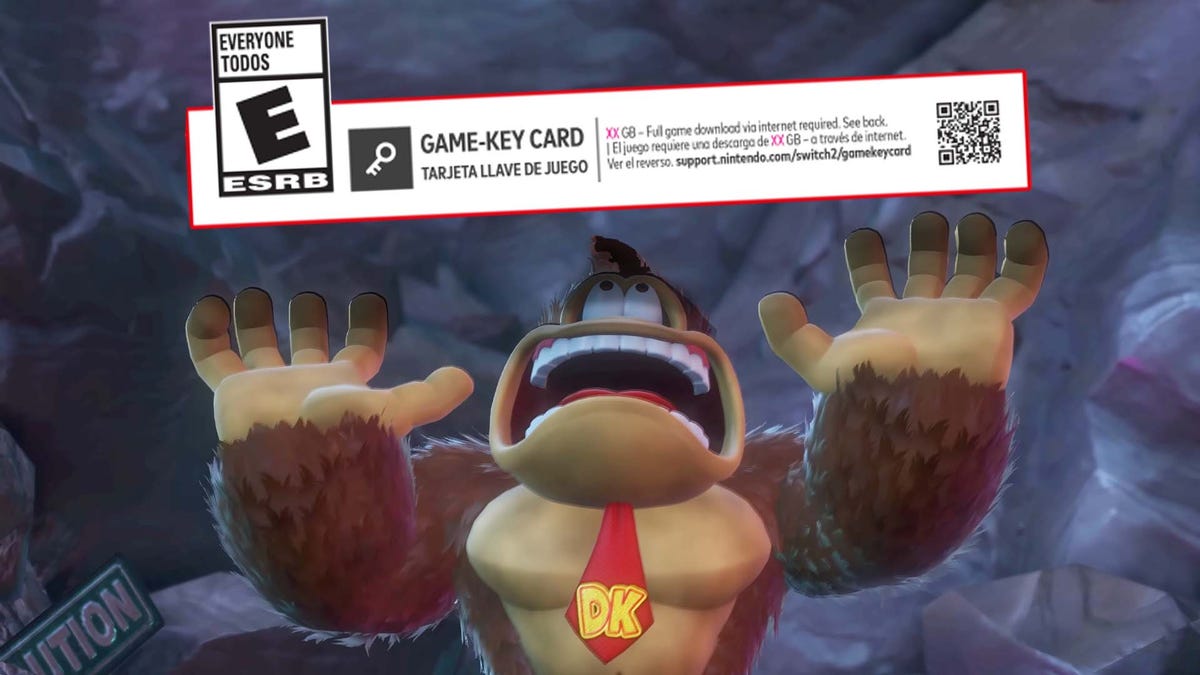










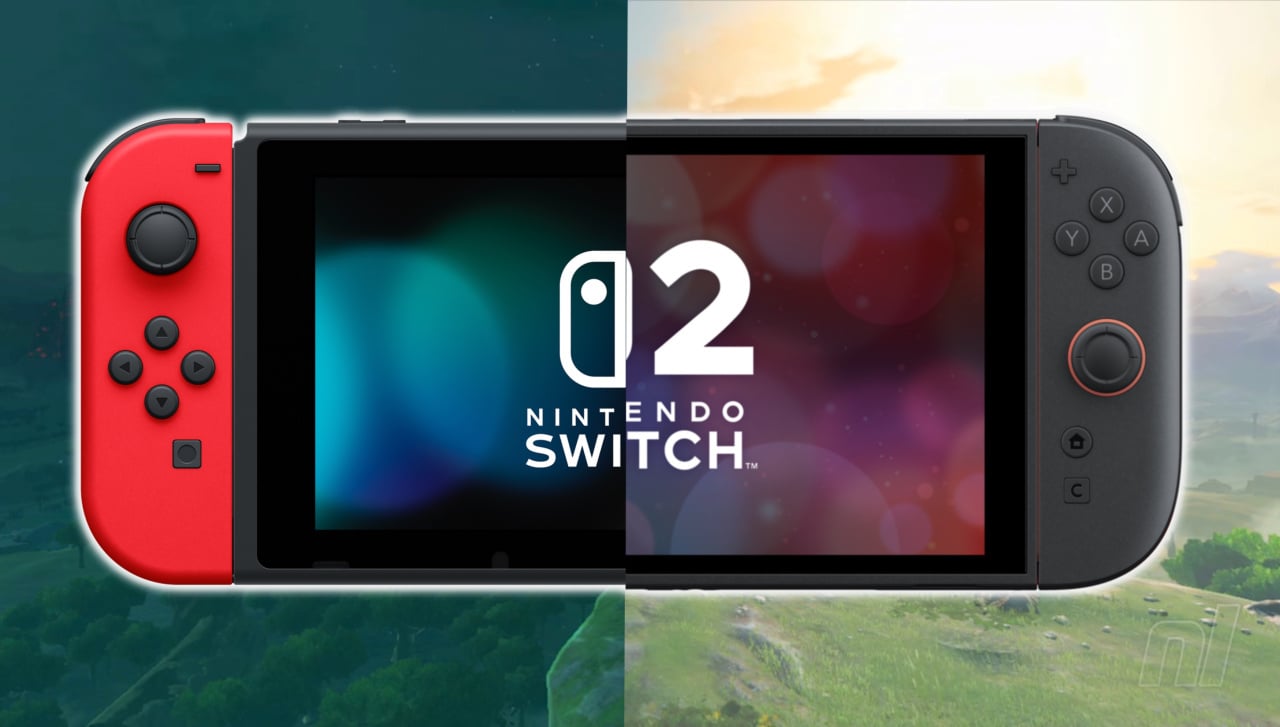




















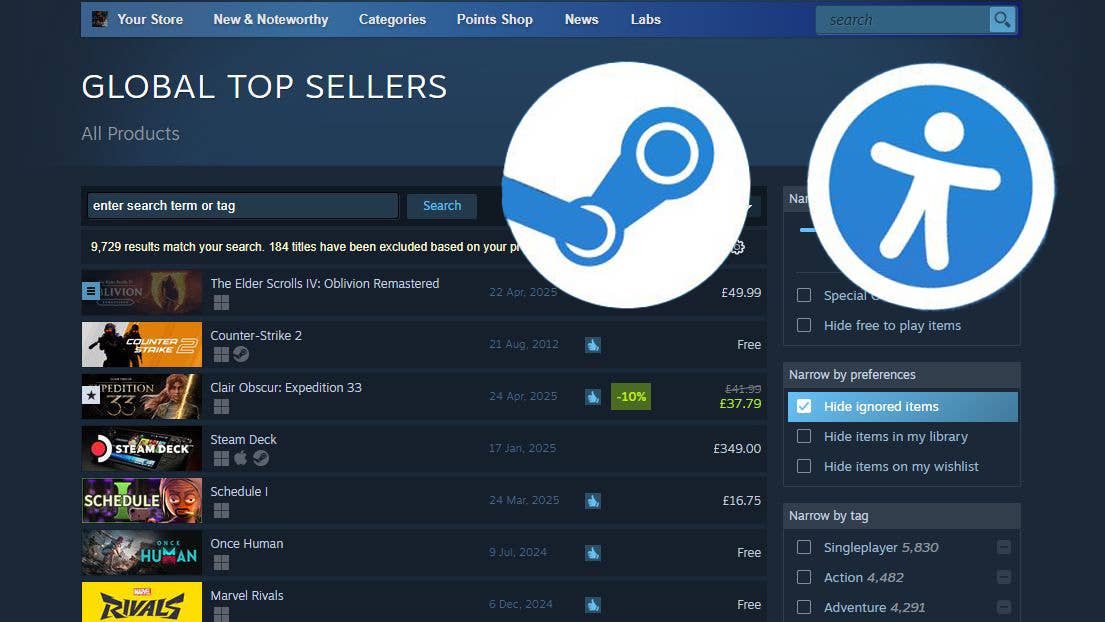









.jpg?width=1920&height=1920&fit=bounds&quality=70&format=jpg&auto=webp#)