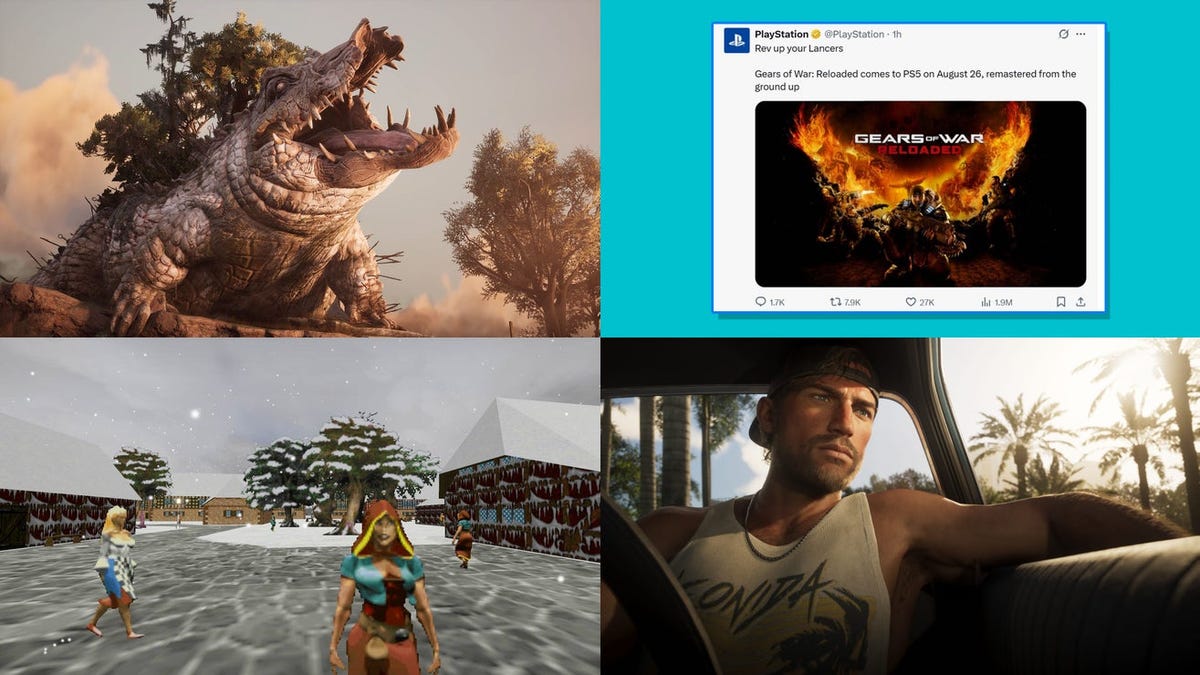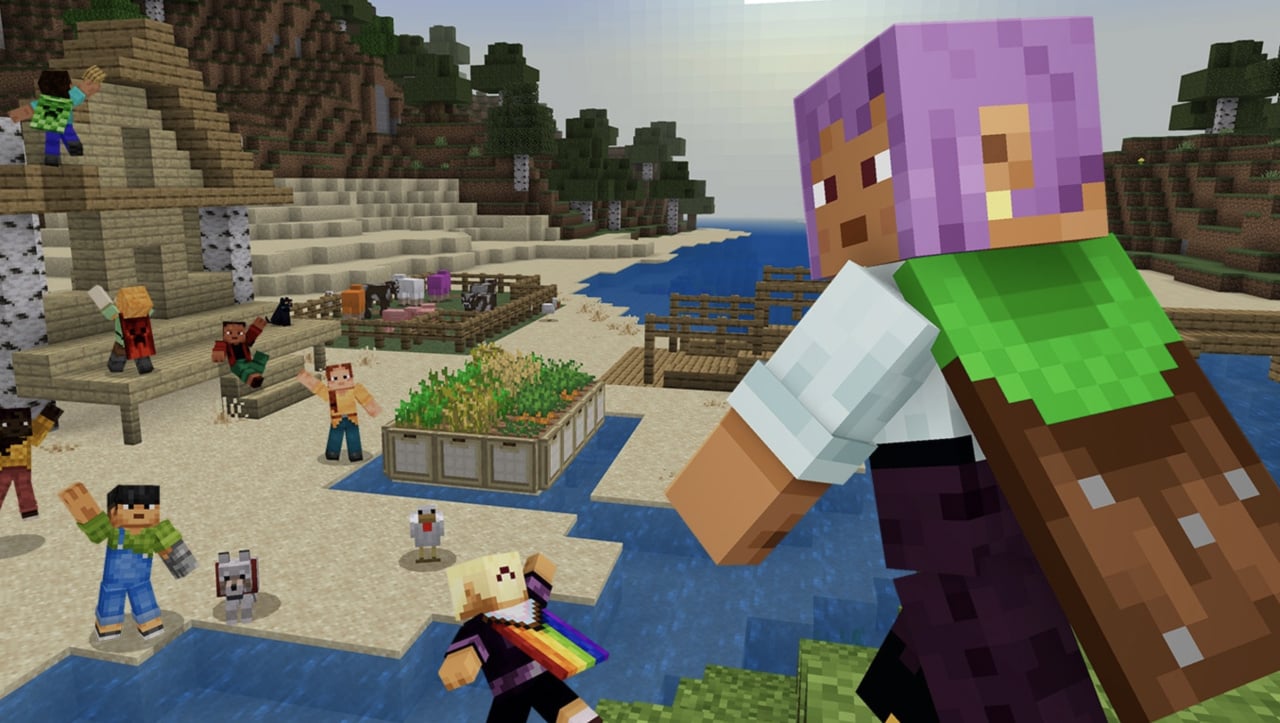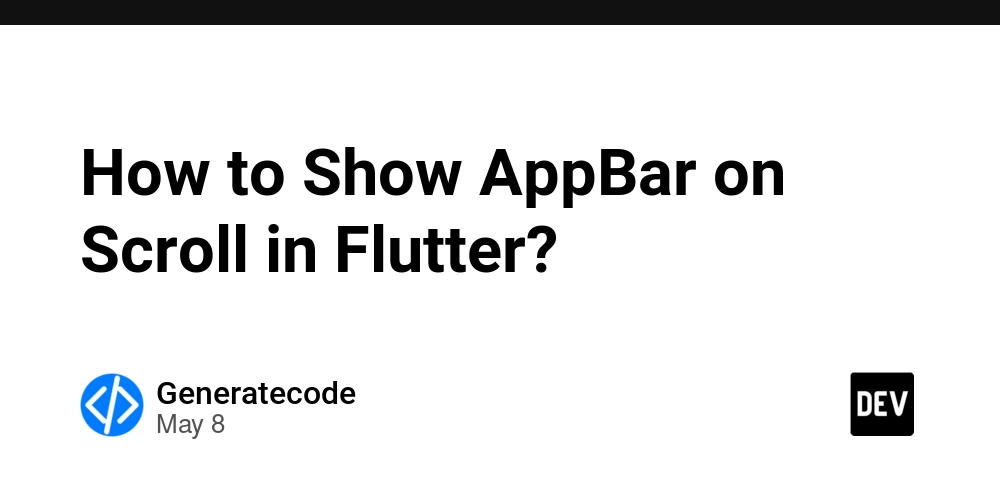How to Schedule Daily Local Notifications in Ionic 3?
Introduction Scheduling local notifications in an Ionic 3 application can be a useful feature, particularly for reminding users about important events or tasks. You’ve already implemented basic local notifications, but now you want to enhance your functionality by sending a notification every day at a specific time. In this article, we will delve into how you can set up daily local notifications using Ionic 3's local notification plugin. Understanding Ionic Local Notifications The Ionic local notification plugin allows developers to schedule notifications at specific times. This plugin is lightweight and perfect for reminders that do not require internet connectivity, unlike push notifications. As you've experienced, it works seamlessly for daily reminders that need to be shown to the user right when they open the app. Why Implement Daily Notifications? Daily notifications serve multiple purposes: They act as reminders for users to engage with the app, increasing user retention. They help keep users informed about important updates or tasks. They enhance user experience by providing timely alerts without requiring user interaction with the app directly. By scheduling notifications effectively, users receive alerts as per their needs, improving their overall experience with your app. Updating Your Code for Daily Notifications To modify your existing notification setup to send a notification every day at specified times, you will need to set the trigger property accordingly. Let’s break down the steps: Step 1: Define your Notification Times Instead of setting your notifications to trigger only for the current day, we can schedule them to repeat every day. let year = new Date().getFullYear(); let month = new Date().getMonth(); let day = new Date().getDate(); let time1 = new Date(year, month, day, 10, 00, 0, 0); let time2 = new Date(year, month, day, 12, 00, 0, 0); Here, we define two time variables, time1 and time2, representing the times we want our notifications to be triggered each day. Step 2: Schedule Daily Notifications with Repeats Now, you can use the every property in your notification schedule to ensure they fire daily: this.localNotifications.schedule([ { id: 1, title: 'My first notification', text: 'First notification test one', trigger: { every: { weekday: 0, hour: 10, minute: 0 } }, data: { "id": 1, "name": "Mr. A" } }, { id: 2, title: 'My Second notification', text: 'Second notification on 12 pm', trigger: { every: { weekday: 0, hour: 12, minute: 0 } }, data: { "id": 2, "name": "Mr. B" } } ]); In the above code, the trigger property for both notifications is modified to include every, allowing them to repeat at 10:00 AM and 12:00 PM every day. The weekday: 0 is used to denote that this should occur every day (this is a convention used in certain libraries; please ensure it fits the context of your implementation). Step 3: Testing the Notifications Once you have updated your code, ensure you test the application on an actual device as local notifications can behave differently in emulators. Use the following command to run your app: ionic cordova run android Check that both notifications appear on the designated times as you specified. Frequently Asked Questions (FAQ) Q: What is the difference between local notifications and push notifications? A: Local notifications are scheduled and triggered within the app itself and do not require internet access, while push notifications are sent from a server to inform users about updates or alerts associated with the app. Q: Can I customize the notification appearance? A: Yes, you can customize titles, text, sounds, and even icons used for your notifications depending on your app's requirements. Q: Do local notifications work on all platforms? A: Yes, Ionic's local notifications plugin supports both Android and iOS, though you should check for platform-specific requirements or limitations. Conclusion By following the above steps, you can effectively schedule local notifications to alert users at specified times every day. This not only enhances the user experience but also encourages engagement with your application, making it a vital feature for many apps. Implementing local notifications in your Ionic project is straightforward and knowing how to extend this to daily reminders adds a significant boost to your app's functionality.

Introduction
Scheduling local notifications in an Ionic 3 application can be a useful feature, particularly for reminding users about important events or tasks. You’ve already implemented basic local notifications, but now you want to enhance your functionality by sending a notification every day at a specific time. In this article, we will delve into how you can set up daily local notifications using Ionic 3's local notification plugin.
Understanding Ionic Local Notifications
The Ionic local notification plugin allows developers to schedule notifications at specific times. This plugin is lightweight and perfect for reminders that do not require internet connectivity, unlike push notifications. As you've experienced, it works seamlessly for daily reminders that need to be shown to the user right when they open the app.
Why Implement Daily Notifications?
Daily notifications serve multiple purposes:
- They act as reminders for users to engage with the app, increasing user retention.
- They help keep users informed about important updates or tasks.
- They enhance user experience by providing timely alerts without requiring user interaction with the app directly.
By scheduling notifications effectively, users receive alerts as per their needs, improving their overall experience with your app.
Updating Your Code for Daily Notifications
To modify your existing notification setup to send a notification every day at specified times, you will need to set the trigger property accordingly. Let’s break down the steps:
Step 1: Define your Notification Times
Instead of setting your notifications to trigger only for the current day, we can schedule them to repeat every day.
let year = new Date().getFullYear();
let month = new Date().getMonth();
let day = new Date().getDate();
let time1 = new Date(year, month, day, 10, 00, 0, 0);
let time2 = new Date(year, month, day, 12, 00, 0, 0);
Here, we define two time variables, time1 and time2, representing the times we want our notifications to be triggered each day.
Step 2: Schedule Daily Notifications with Repeats
Now, you can use the every property in your notification schedule to ensure they fire daily:
this.localNotifications.schedule([
{
id: 1,
title: 'My first notification',
text: 'First notification test one',
trigger: { every: { weekday: 0, hour: 10, minute: 0 } },
data: { "id": 1, "name": "Mr. A" }
},
{
id: 2,
title: 'My Second notification',
text: 'Second notification on 12 pm',
trigger: { every: { weekday: 0, hour: 12, minute: 0 } },
data: { "id": 2, "name": "Mr. B" }
}
]);
In the above code, the trigger property for both notifications is modified to include every, allowing them to repeat at 10:00 AM and 12:00 PM every day. The weekday: 0 is used to denote that this should occur every day (this is a convention used in certain libraries; please ensure it fits the context of your implementation).
Step 3: Testing the Notifications
Once you have updated your code, ensure you test the application on an actual device as local notifications can behave differently in emulators.
Use the following command to run your app:
ionic cordova run android
Check that both notifications appear on the designated times as you specified.
Frequently Asked Questions (FAQ)
Q: What is the difference between local notifications and push notifications?
A: Local notifications are scheduled and triggered within the app itself and do not require internet access, while push notifications are sent from a server to inform users about updates or alerts associated with the app.
Q: Can I customize the notification appearance?
A: Yes, you can customize titles, text, sounds, and even icons used for your notifications depending on your app's requirements.
Q: Do local notifications work on all platforms?
A: Yes, Ionic's local notifications plugin supports both Android and iOS, though you should check for platform-specific requirements or limitations.
Conclusion
By following the above steps, you can effectively schedule local notifications to alert users at specified times every day. This not only enhances the user experience but also encourages engagement with your application, making it a vital feature for many apps.
Implementing local notifications in your Ionic project is straightforward and knowing how to extend this to daily reminders adds a significant boost to your app's functionality.


















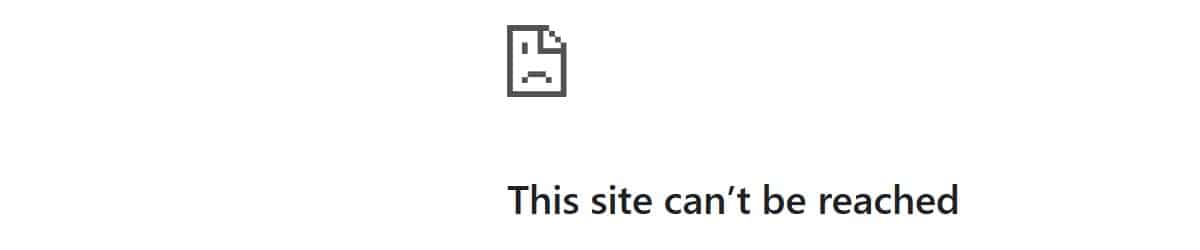

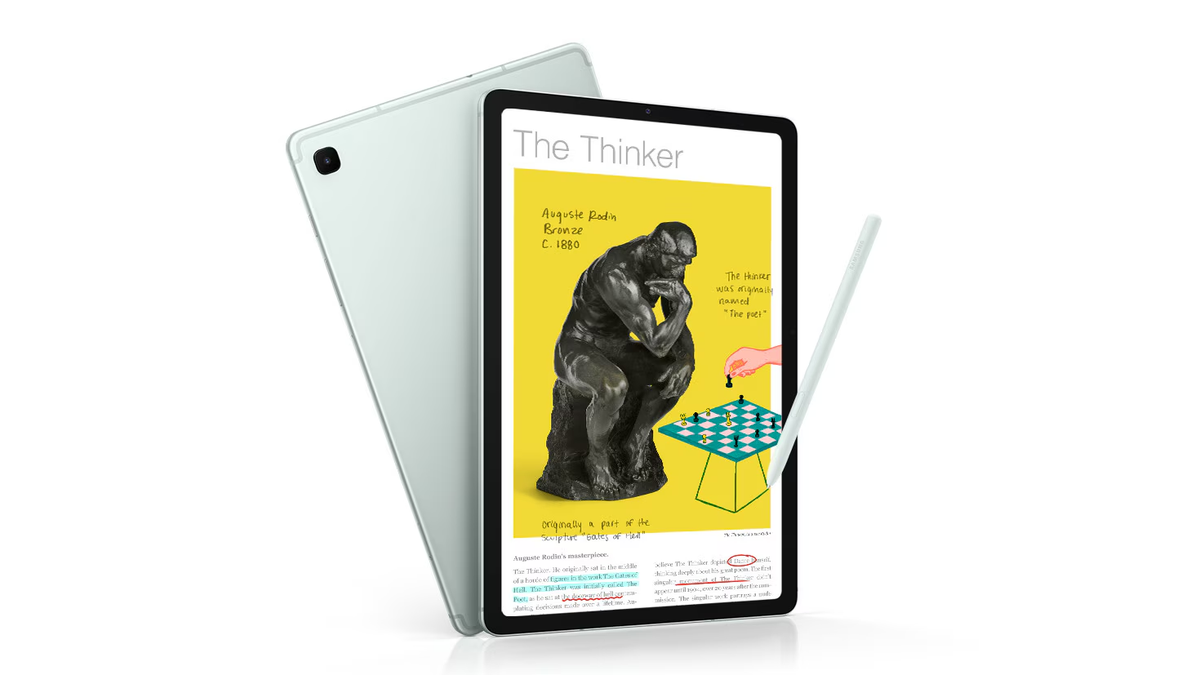


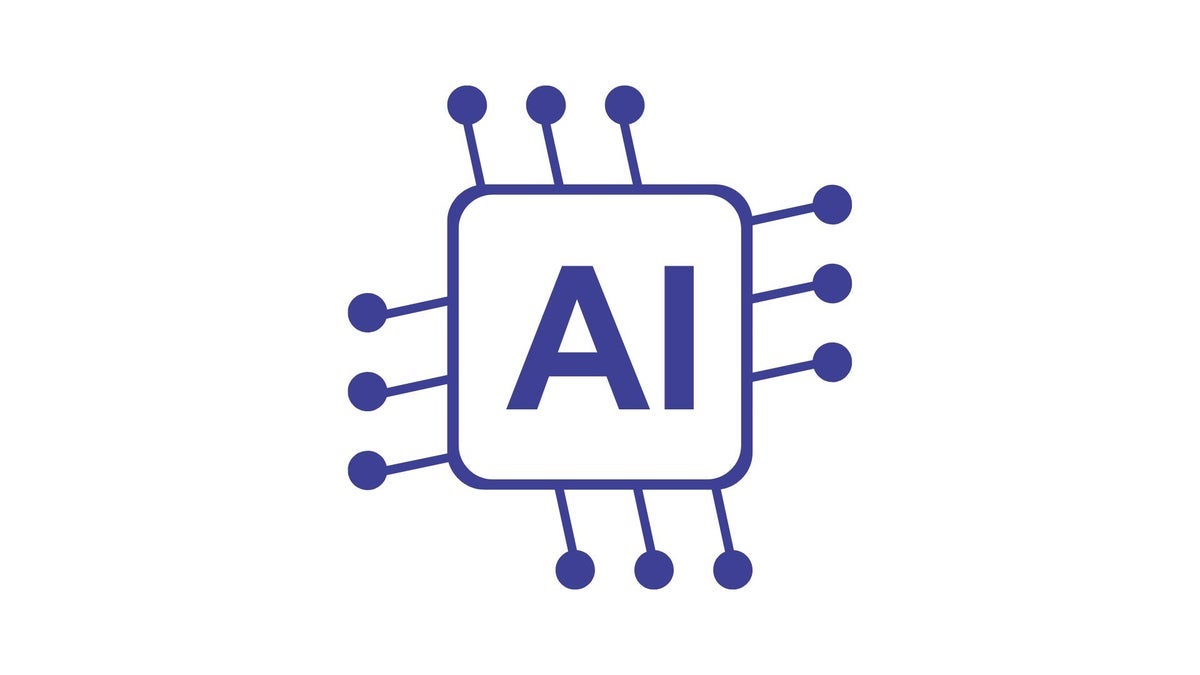




![Gurman: First Foldable iPhone 'Should Be on the Market by 2027' [Updated]](https://images.macrumors.com/t/7O_4ilWjMpNSXf1pIBM37P_dKgU=/2500x/article-new/2025/03/Foldable-iPhone-2023-Feature-Homescreen.jpg)


























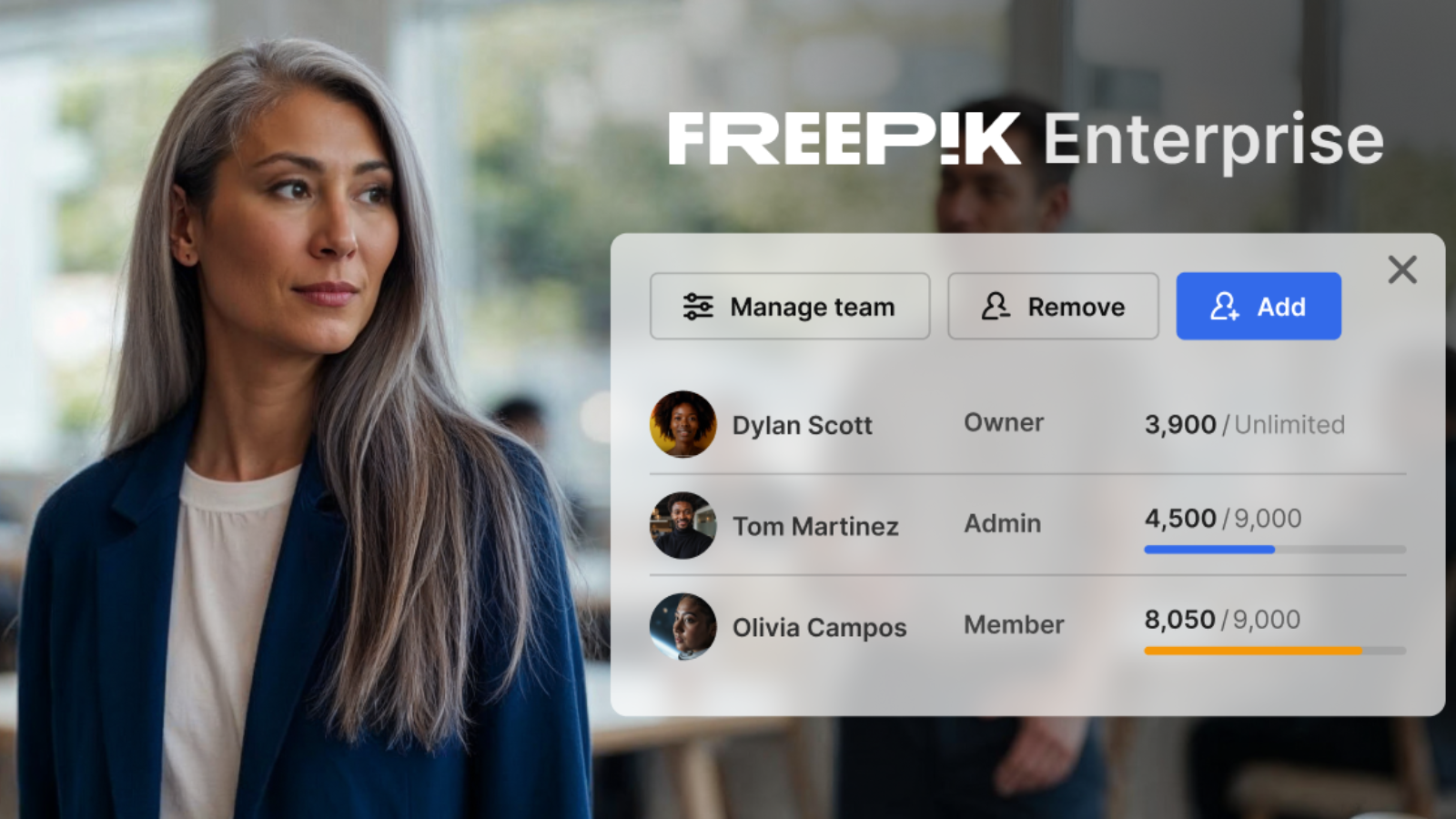















![Apple Shares 'Last Scene' Short Film Shot on iPhone 16 Pro [Video]](https://www.iclarified.com/images/news/97289/97289/97289-640.jpg)
![Apple M4 MacBook Air Hits New All-Time Low of $824 [Deal]](https://www.iclarified.com/images/news/97288/97288/97288-640.jpg)
![An Apple Product Renaissance Is on the Way [Gurman]](https://www.iclarified.com/images/news/97286/97286/97286-640.jpg)
![Apple to Sync Captive Wi-Fi Logins Across iPhone, iPad, and Mac [Report]](https://www.iclarified.com/images/news/97284/97284/97284-640.jpg)













![What Google Messages features are rolling out [May 2025]](https://i0.wp.com/9to5google.com/wp-content/uploads/sites/4/2023/12/google-messages-name-cover.png?resize=1200%2C628&quality=82&strip=all&ssl=1)
![[Fixed] Gemini 2.5 Flash missing file upload for free app users](https://i0.wp.com/9to5google.com/wp-content/uploads/sites/4/2025/03/google-gemini-workspace-1.jpg?resize=1200%2C628&quality=82&strip=all&ssl=1)






















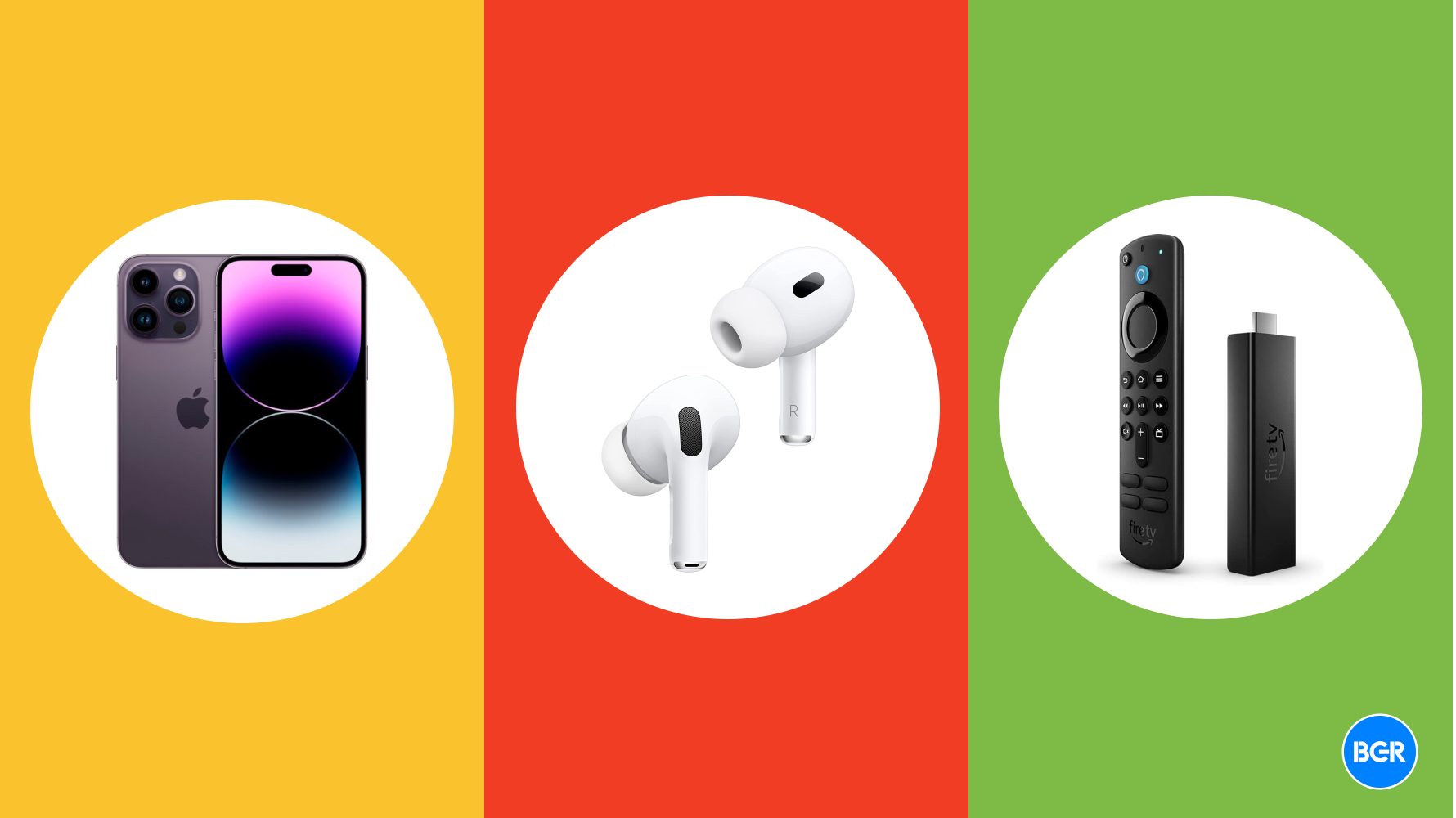


































































































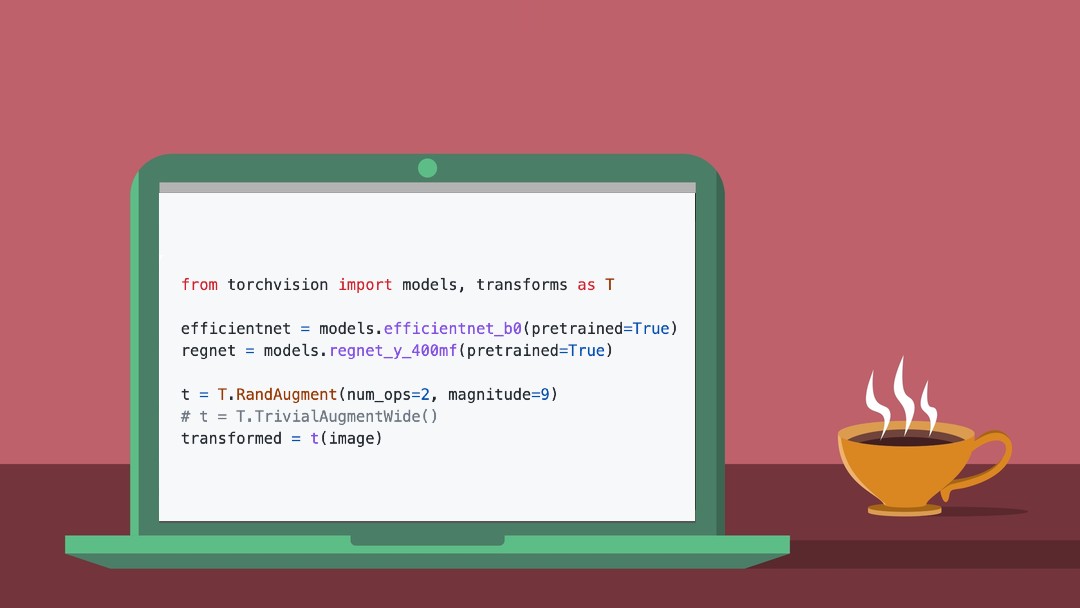
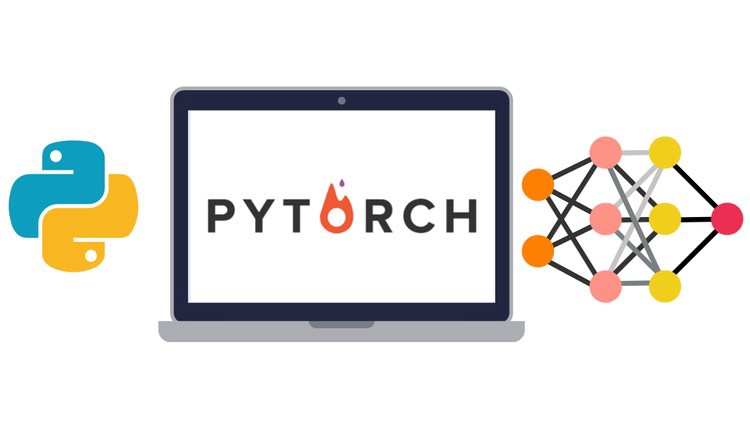






































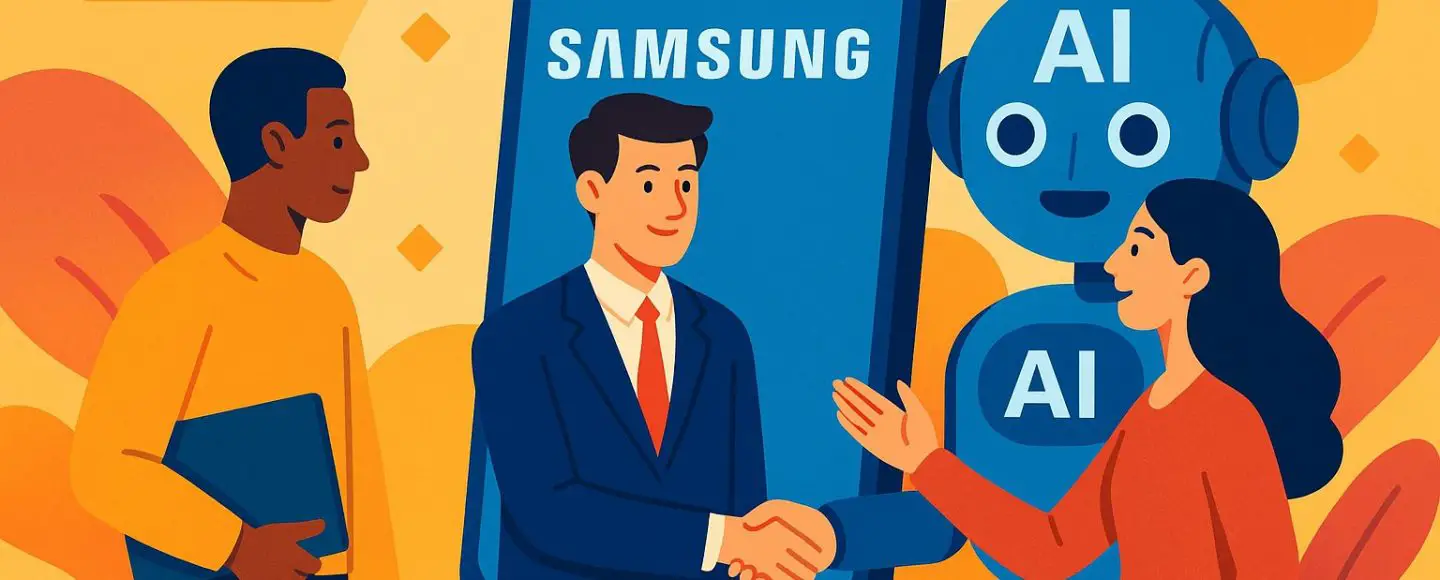
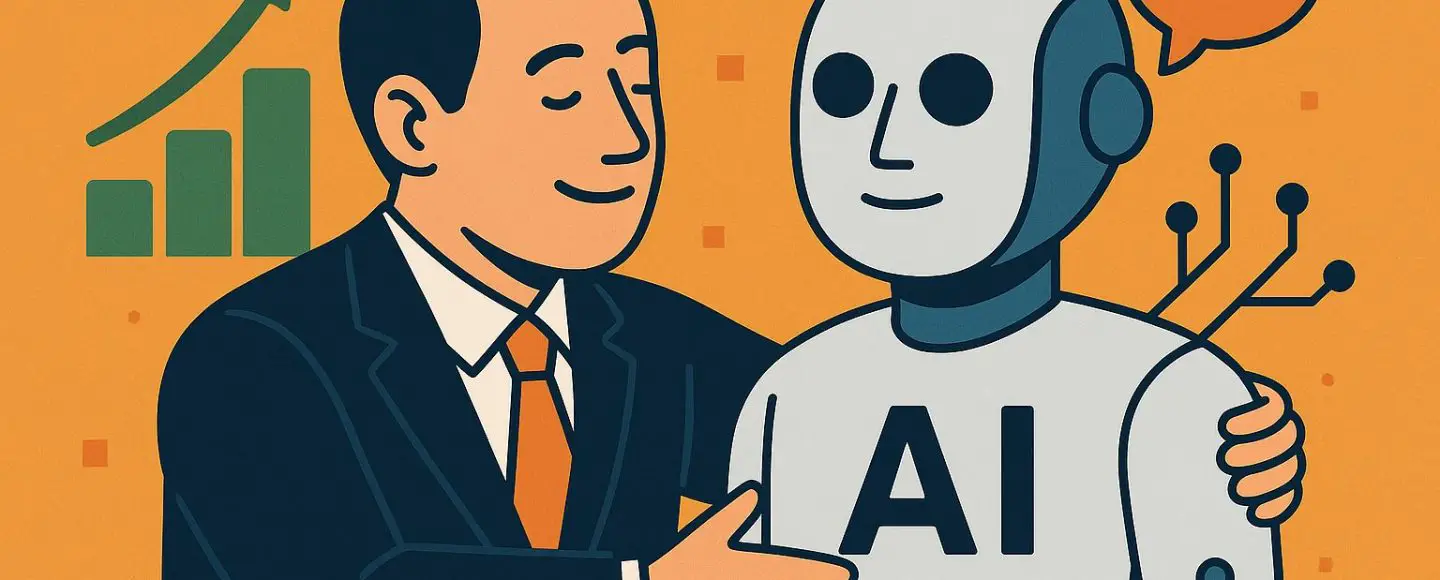























































































































































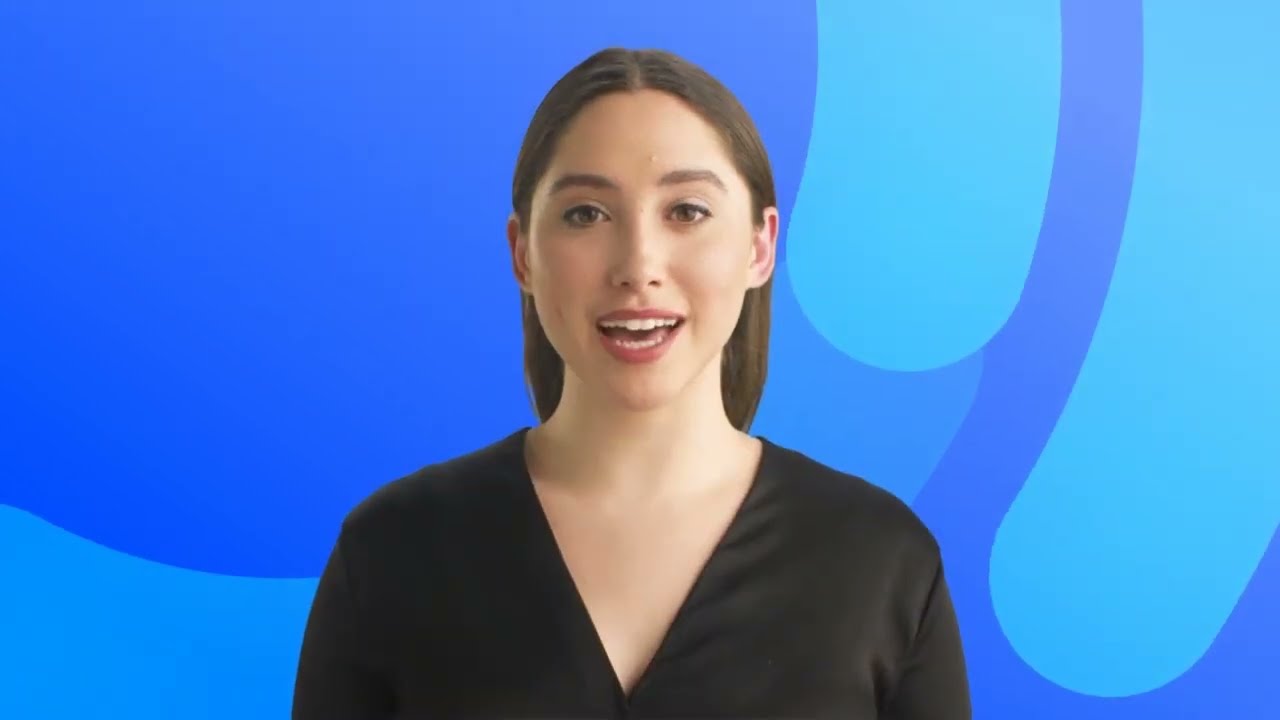














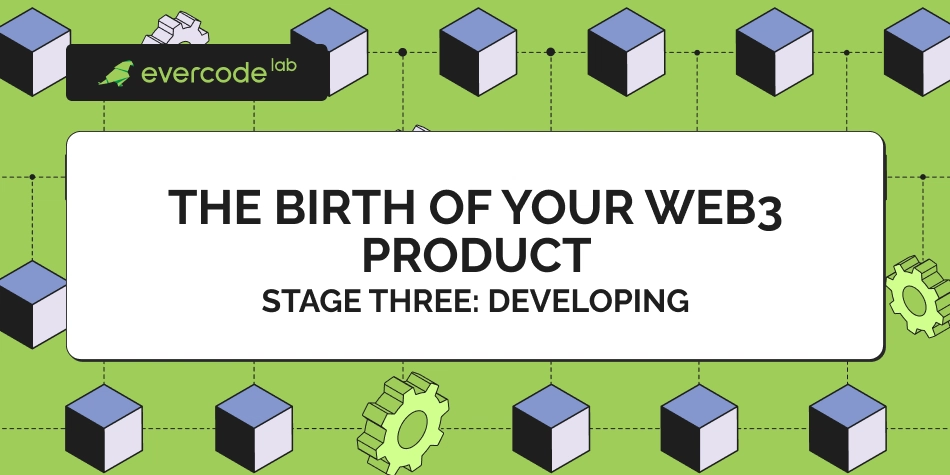
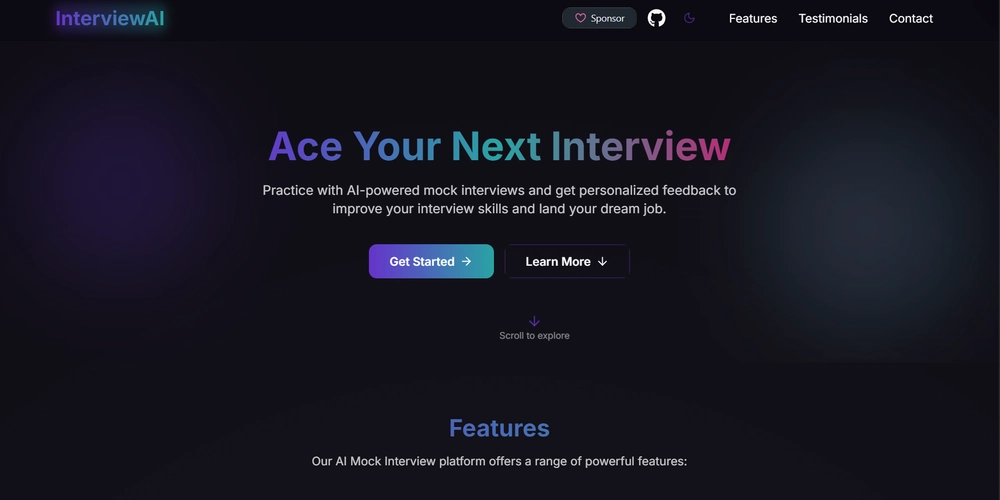
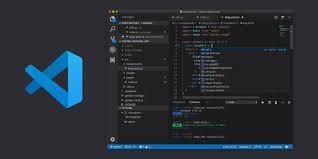

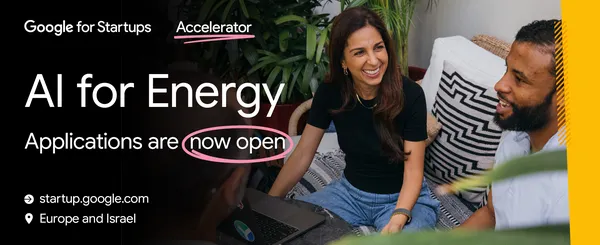
















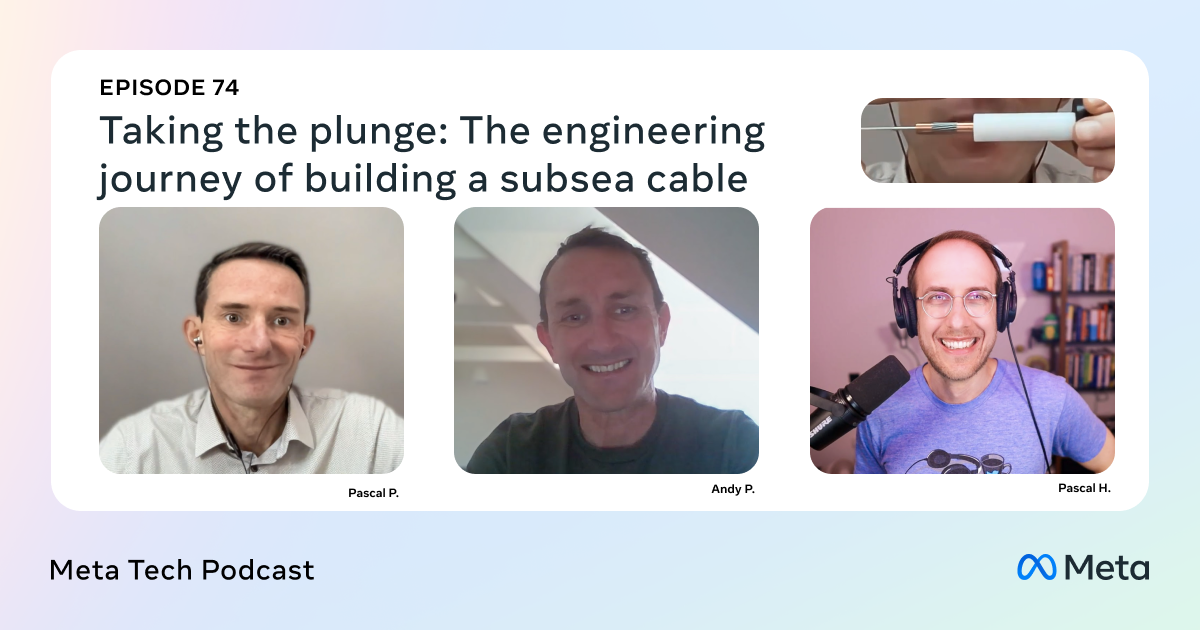


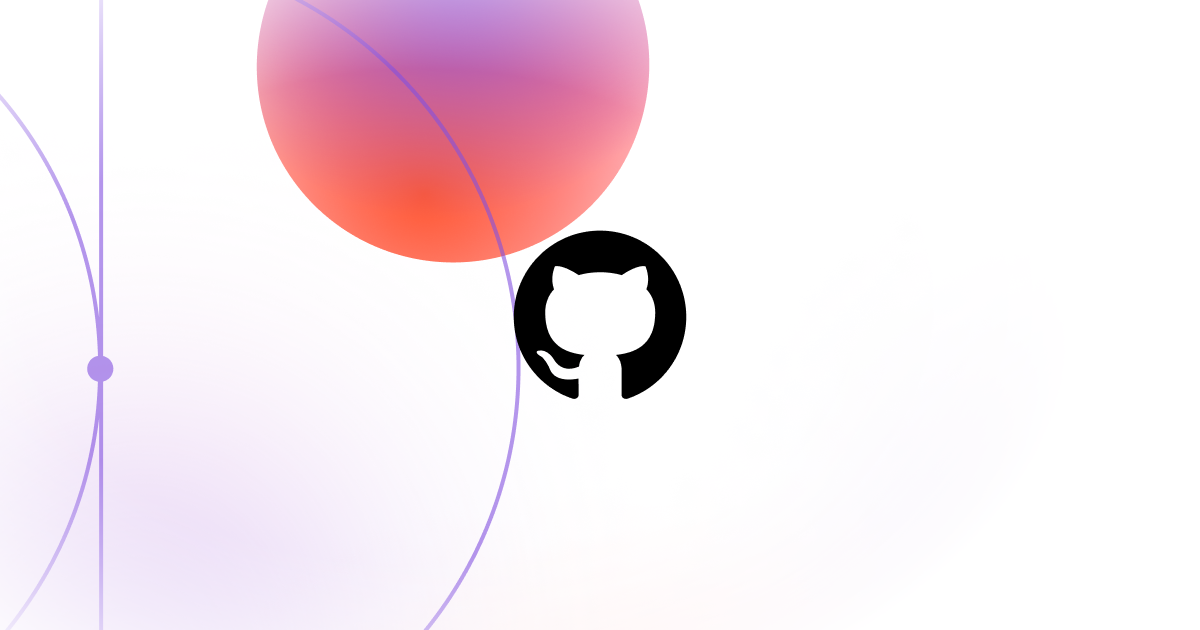





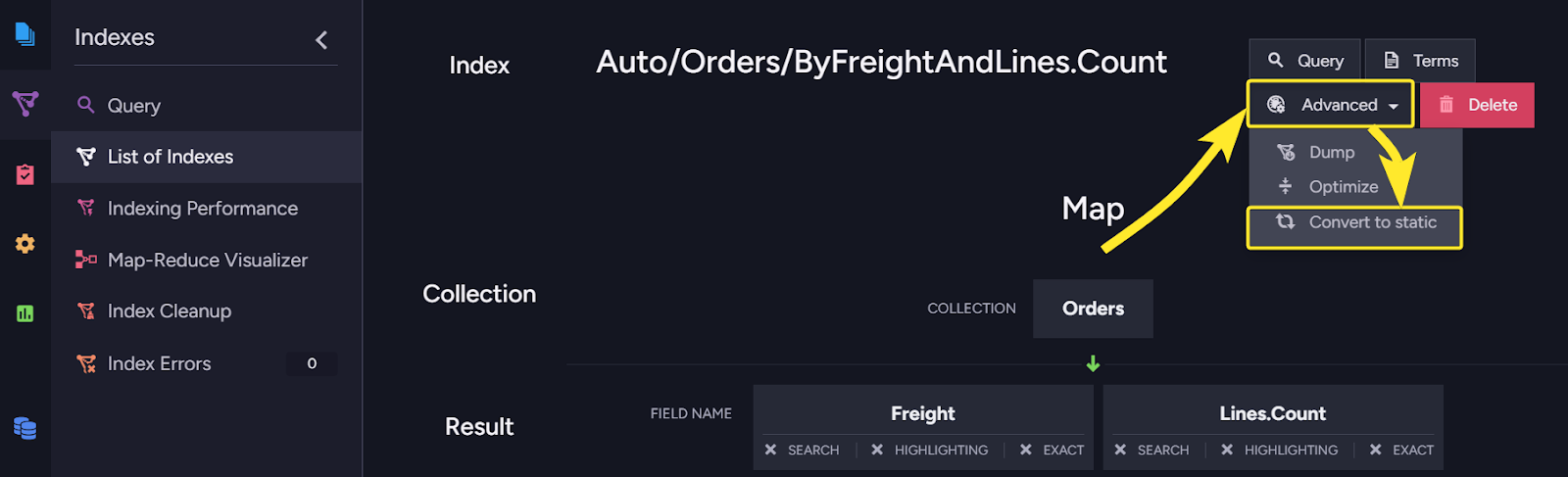















![Ditching a Microsoft Job to Enter Startup Purgatory with Lonewolf Engineer Sam Crombie [Podcast #171]](https://cdn.hashnode.com/res/hashnode/image/upload/v1746753508177/0cd57f66-fdb0-4972-b285-1443a7db39fc.png?#)





![[DEALS] Internxt Cloud Storage Lifetime Subscription: 10TB Plan (88% off) & Other Deals Up To 98% Off – Offers End Soon!](https://www.javacodegeeks.com/wp-content/uploads/2012/12/jcg-logo.jpg)




















-Tony-Hawk's™-Pro-Skater™-3-+-4-Reveal-Trailer-00-00-27.png?width=1920&height=1920&fit=bounds&quality=70&format=jpg&auto=webp#)

.png?width=1920&height=1920&fit=bounds&quality=70&format=jpg&auto=webp#)