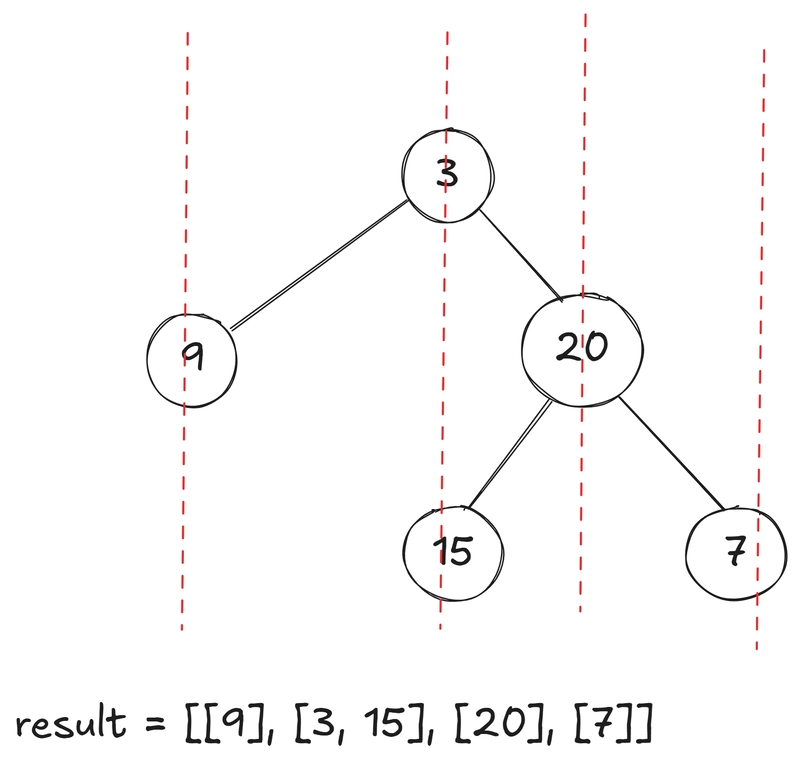Can I Combine CSS and JavaScript Files in WordPress?
As a WordPress user, discovering that you have 19 different CSS files can be quite overwhelming. The concerns about performance are valid; loading too many files can slow down your website significantly. So, can you simply combine all your CSS selectors into one general file? Let’s dive into this topic and explore the best approach to optimize your WordPress site. Why Too Many CSS Files Can Slow Down Your Website Having multiple CSS files means that the browser has to make many requests to the server to load all those stylesheets. Each request adds latency, which impacts your page load speed. From an SEO perspective, page speed is crucial as it affects user experience and, consequently, your search engine ranking. Thus, it’s essential to eliminate excess CSS files. Steps to Combine Your CSS Files Into One Combining CSS files can be broken down into several straightforward steps: Step 1: Create a New Master CSS File Start by creating a new CSS file, for instance, combined-styles.css. This will be your master file where all other styles will be concatenated. Step 2: Gather Existing CSS Contents Copy the content from all existing CSS files into the new master file. You can do this by opening each file in a text editor, selecting all the content, copying it, and then pasting it into your combined-styles.css file. Code Example to Combine /* Example CSS from file1.css */ body { margin: 0; } /* Example CSS from file2.css */ h1 { color: blue; } /* Add all other CSS files similarly */ Step 3: Update WordPress to Use the New File Now that you have a master CSS file, you need to ensure WordPress uses it instead of the old files. You can do this by deregistering the old styles and registering your new combined file in your theme's functions.php: function enqueue_combined_styles() { // Deregister old styles wp_dequeue_style('old-style-handle1'); wp_dequeue_style('old-style-handle2'); // Register new combined CSS wp_enqueue_style('combined-styles', get_template_directory_uri() . '/path-to/combine-styles.css'); } add_action('wp_enqueue_scripts', 'enqueue_combined_styles'); Step 4: Minify the CSS File (Optional) To improve loading times further, consider minifying your CSS file. Minification removes all unnecessary characters from your CSS code without affecting its functionality. You can use online tools or plugins like Autoptimize or W3 Total Cache for this purpose. How to Approach Combining JavaScript Files The same principles apply to JavaScript files in WordPress. Having multiple JavaScript resources can cause similar performance issues. Here’s how to handle them: Step 1: Create a New Master JavaScript File As with CSS, create a new JavaScript file, say combined-scripts.js, and gather the contents. Step 2: Combine the Scripts Copy the contents of each JavaScript file into your new master file: // Example JavaScript from script1.js console.log('Hello from script1'); // Example from script2.js alert('Hello from script2'); // Include all your scripts here Step 3: Update WordPress to Load the New File Just like with CSS, unregister the old JavaScript files and load your new file: function enqueue_combined_scripts() { // Deregister old scripts wp_dequeue_script('old-script-handle1'); wp_dequeue_script('old-script-handle2'); // Register new combined JavaScript wp_enqueue_script('combined-scripts', get_template_directory_uri() . '/path-to/combined-scripts.js', array('jquery'), null, true); } add_action('wp_enqueue_scripts', 'enqueue_combined_scripts'); Frequently Asked Questions Is it safe to combine CSS files for WordPress? Yes, combining CSS files generally improves efficiency, but you must ensure that the CSS specificity is respected and that styles do not conflict. Will combining JavaScript files affect functionality? Combining JavaScript files shouldn't affect functionality unless there are dependencies between scripts that need to be loaded in a specific order. Make sure to test thoroughly after the merge. How can I further optimize my site? Consider using caching plugins and content delivery networks (CDNs) for faster load times, along with combining CSS and JavaScript files. Conclusion In summary, combining CSS and JavaScript files into a single file can significantly improve your website's speed and performance. By following the steps outlined above, you can streamline your WordPress setup and enhance the user experience while also improving your SEO ranking. Start optimizing now, and watch your website transform!
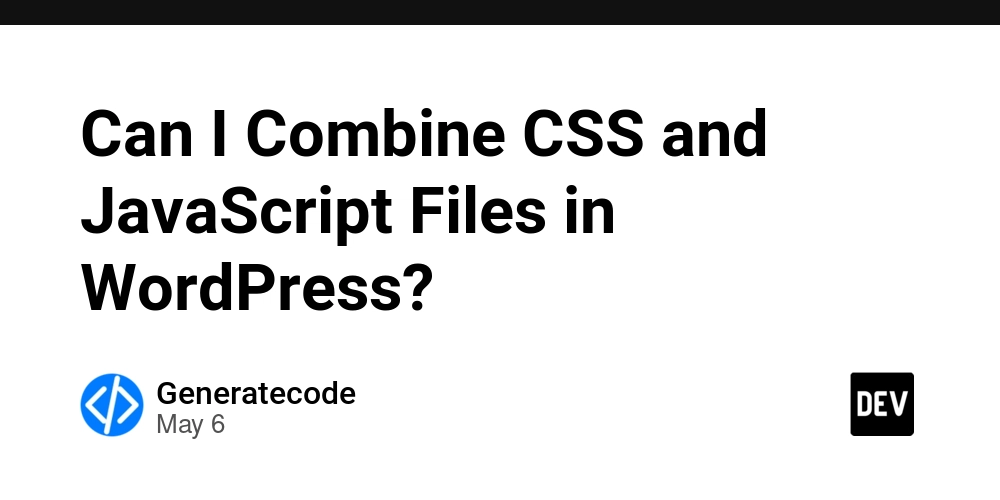
As a WordPress user, discovering that you have 19 different CSS files can be quite overwhelming. The concerns about performance are valid; loading too many files can slow down your website significantly. So, can you simply combine all your CSS selectors into one general file? Let’s dive into this topic and explore the best approach to optimize your WordPress site.
Why Too Many CSS Files Can Slow Down Your Website
Having multiple CSS files means that the browser has to make many requests to the server to load all those stylesheets. Each request adds latency, which impacts your page load speed. From an SEO perspective, page speed is crucial as it affects user experience and, consequently, your search engine ranking. Thus, it’s essential to eliminate excess CSS files.
Steps to Combine Your CSS Files Into One
Combining CSS files can be broken down into several straightforward steps:
Step 1: Create a New Master CSS File
Start by creating a new CSS file, for instance, combined-styles.css. This will be your master file where all other styles will be concatenated.
Step 2: Gather Existing CSS Contents
Copy the content from all existing CSS files into the new master file. You can do this by opening each file in a text editor, selecting all the content, copying it, and then pasting it into your combined-styles.css file.
Code Example to Combine
/* Example CSS from file1.css */
body {
margin: 0;
}
/* Example CSS from file2.css */
h1 {
color: blue;
}
/* Add all other CSS files similarly */
Step 3: Update WordPress to Use the New File
Now that you have a master CSS file, you need to ensure WordPress uses it instead of the old files. You can do this by deregistering the old styles and registering your new combined file in your theme's functions.php:
function enqueue_combined_styles() {
// Deregister old styles
wp_dequeue_style('old-style-handle1');
wp_dequeue_style('old-style-handle2');
// Register new combined CSS
wp_enqueue_style('combined-styles', get_template_directory_uri() . '/path-to/combine-styles.css');
}
add_action('wp_enqueue_scripts', 'enqueue_combined_styles');
Step 4: Minify the CSS File (Optional)
To improve loading times further, consider minifying your CSS file. Minification removes all unnecessary characters from your CSS code without affecting its functionality. You can use online tools or plugins like Autoptimize or W3 Total Cache for this purpose.
How to Approach Combining JavaScript Files
The same principles apply to JavaScript files in WordPress. Having multiple JavaScript resources can cause similar performance issues. Here’s how to handle them:
Step 1: Create a New Master JavaScript File
As with CSS, create a new JavaScript file, say combined-scripts.js, and gather the contents.
Step 2: Combine the Scripts
Copy the contents of each JavaScript file into your new master file:
// Example JavaScript from script1.js
console.log('Hello from script1');
// Example from script2.js
alert('Hello from script2');
// Include all your scripts here
Step 3: Update WordPress to Load the New File
Just like with CSS, unregister the old JavaScript files and load your new file:
function enqueue_combined_scripts() {
// Deregister old scripts
wp_dequeue_script('old-script-handle1');
wp_dequeue_script('old-script-handle2');
// Register new combined JavaScript
wp_enqueue_script('combined-scripts', get_template_directory_uri() . '/path-to/combined-scripts.js', array('jquery'), null, true);
}
add_action('wp_enqueue_scripts', 'enqueue_combined_scripts');
Frequently Asked Questions
Is it safe to combine CSS files for WordPress?
Yes, combining CSS files generally improves efficiency, but you must ensure that the CSS specificity is respected and that styles do not conflict.
Will combining JavaScript files affect functionality?
Combining JavaScript files shouldn't affect functionality unless there are dependencies between scripts that need to be loaded in a specific order. Make sure to test thoroughly after the merge.
How can I further optimize my site?
Consider using caching plugins and content delivery networks (CDNs) for faster load times, along with combining CSS and JavaScript files.
Conclusion
In summary, combining CSS and JavaScript files into a single file can significantly improve your website's speed and performance. By following the steps outlined above, you can streamline your WordPress setup and enhance the user experience while also improving your SEO ranking. Start optimizing now, and watch your website transform!

_Alexey_Kotelnikov_Alamy.jpg?width=1280&auto=webp&quality=80&disable=upscale#)




















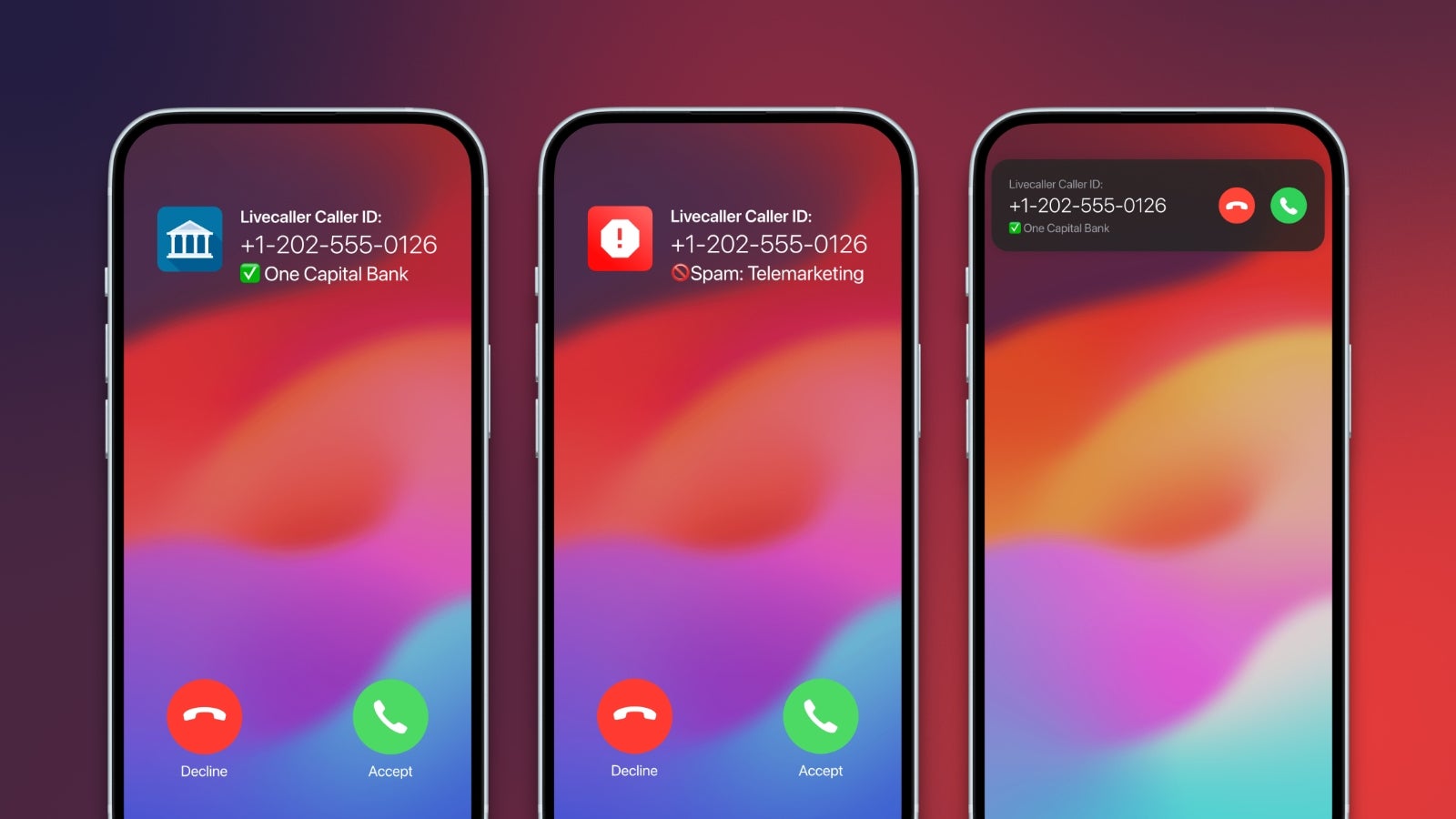
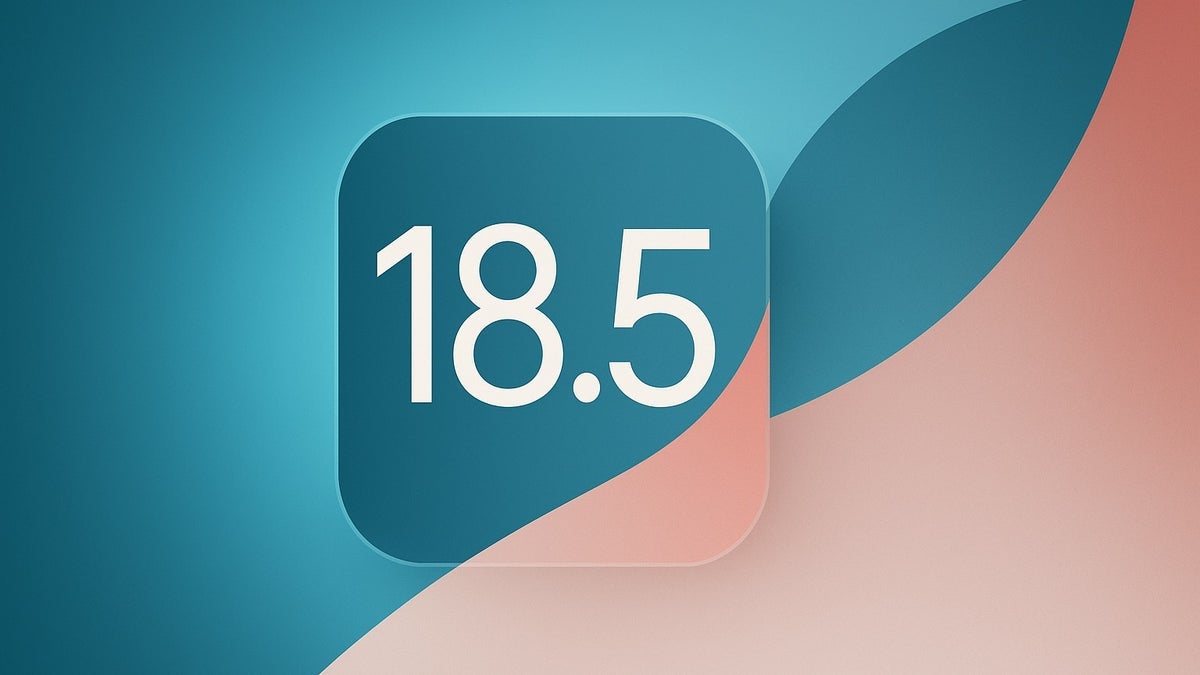


























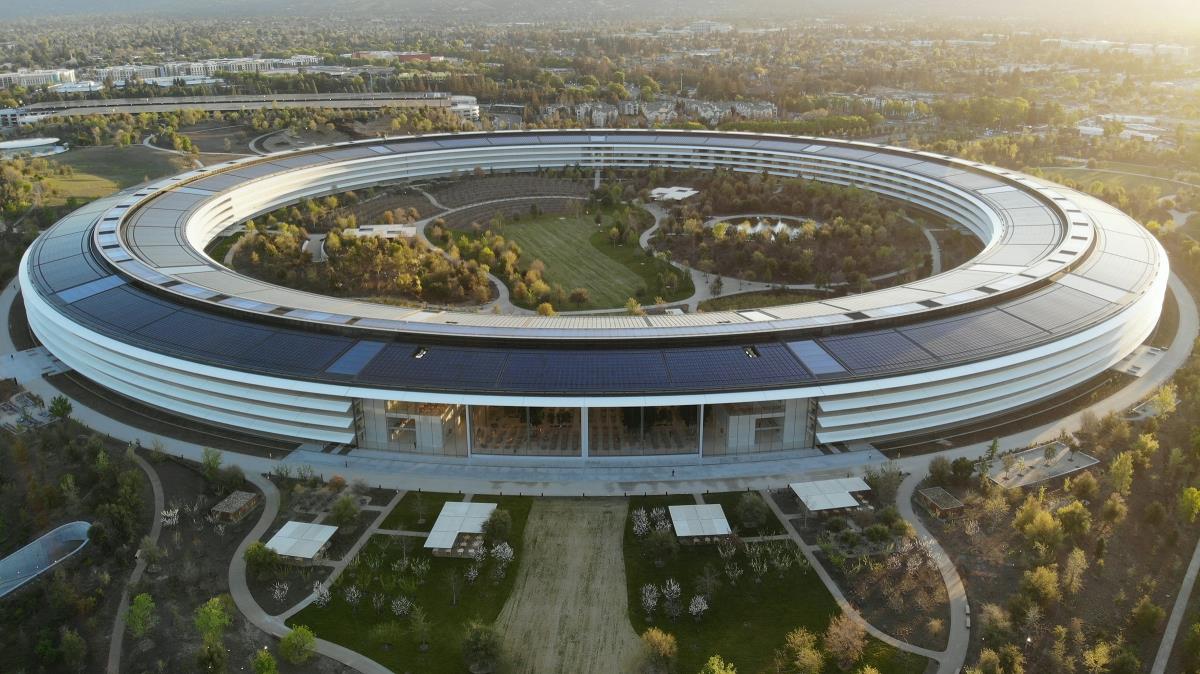
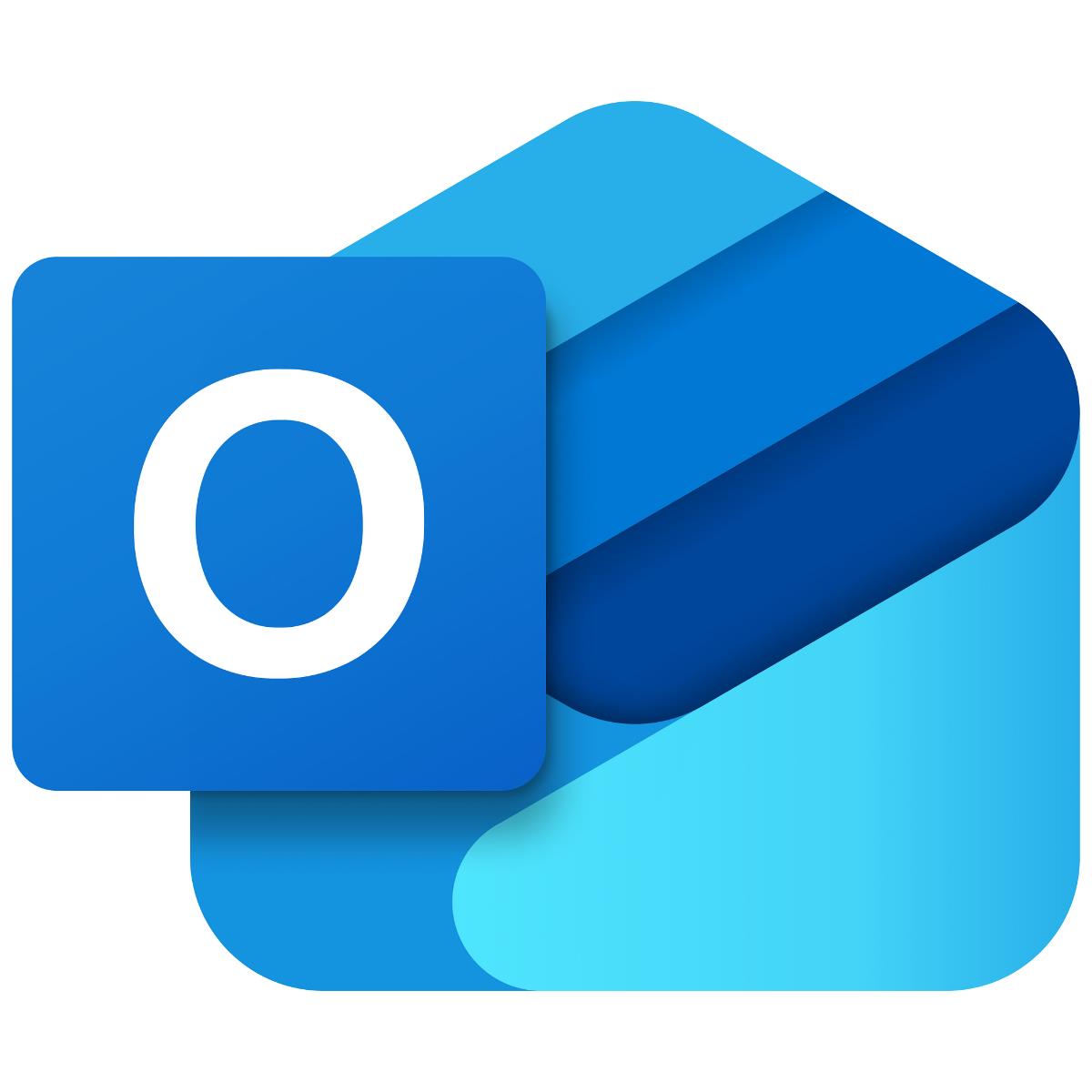




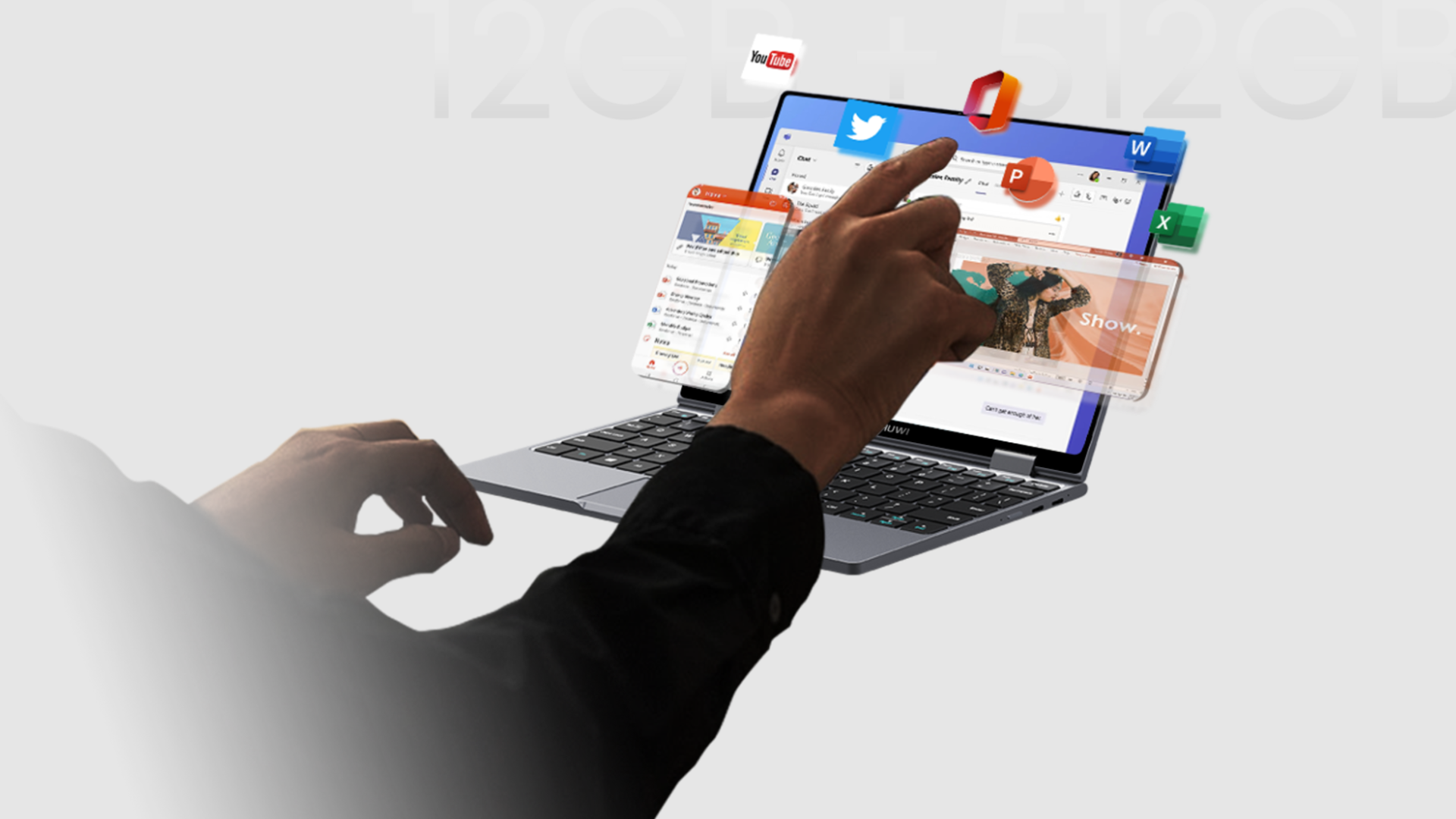
















![Apple Seeds watchOS 11.5 RC to Developers [Download]](https://www.iclarified.com/images/news/97235/97235/97235-640.jpg)
![Apple Seeds visionOS 2.5 RC to Developers [Download]](https://www.iclarified.com/images/news/97240/97240/97240-640.jpg)
![Apple Seeds tvOS 18.5 RC to Developers [Download]](https://www.iclarified.com/images/news/97243/97243/97243-640.jpg)











![Roku clarifies how ‘Pause Ads’ work amid issues with some HDR content [U]](https://i0.wp.com/9to5google.com/wp-content/uploads/sites/4/2025/05/roku-pause-ad-1.jpg?resize=1200%2C628&quality=82&strip=all&ssl=1)

![Look at this Chrome Dino figure and its adorable tiny boombox [Gallery]](https://i0.wp.com/9to5google.com/wp-content/uploads/sites/4/2025/05/chrome-dino-youtube-boombox-1.jpg?resize=1200%2C628&quality=82&strip=all&ssl=1)













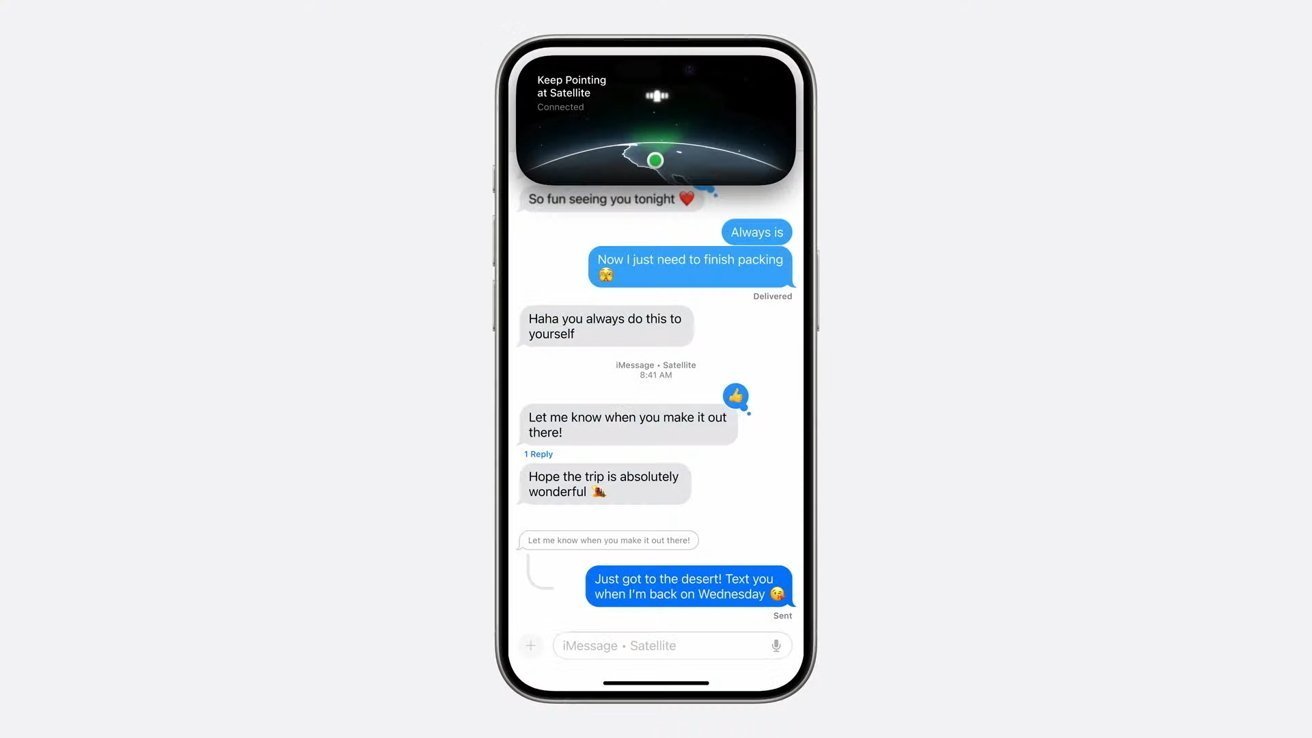
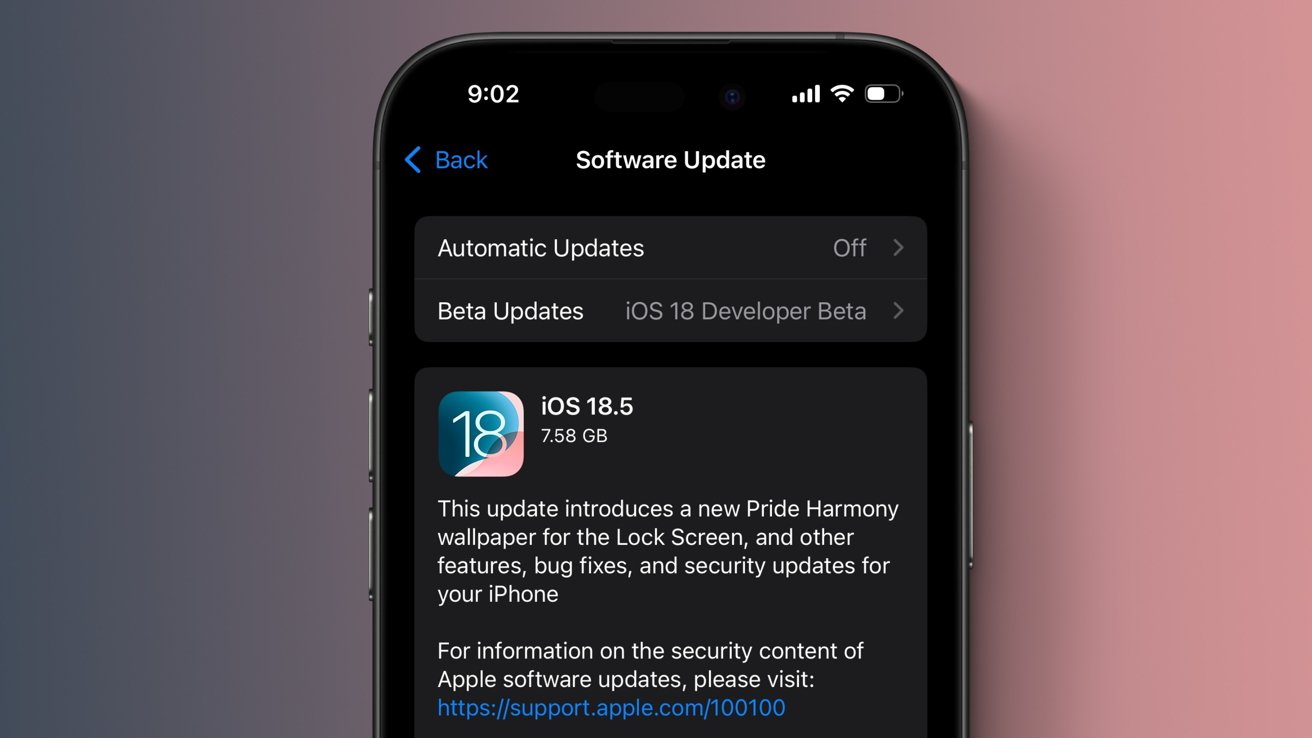





















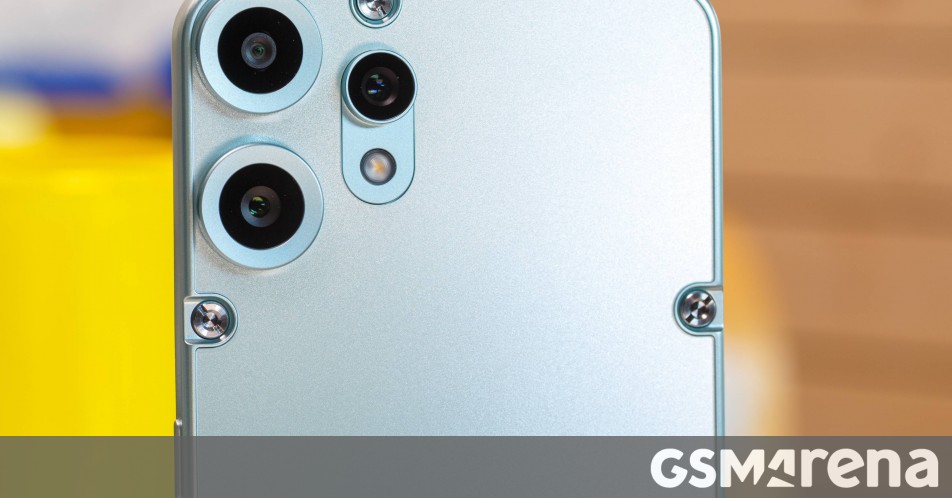




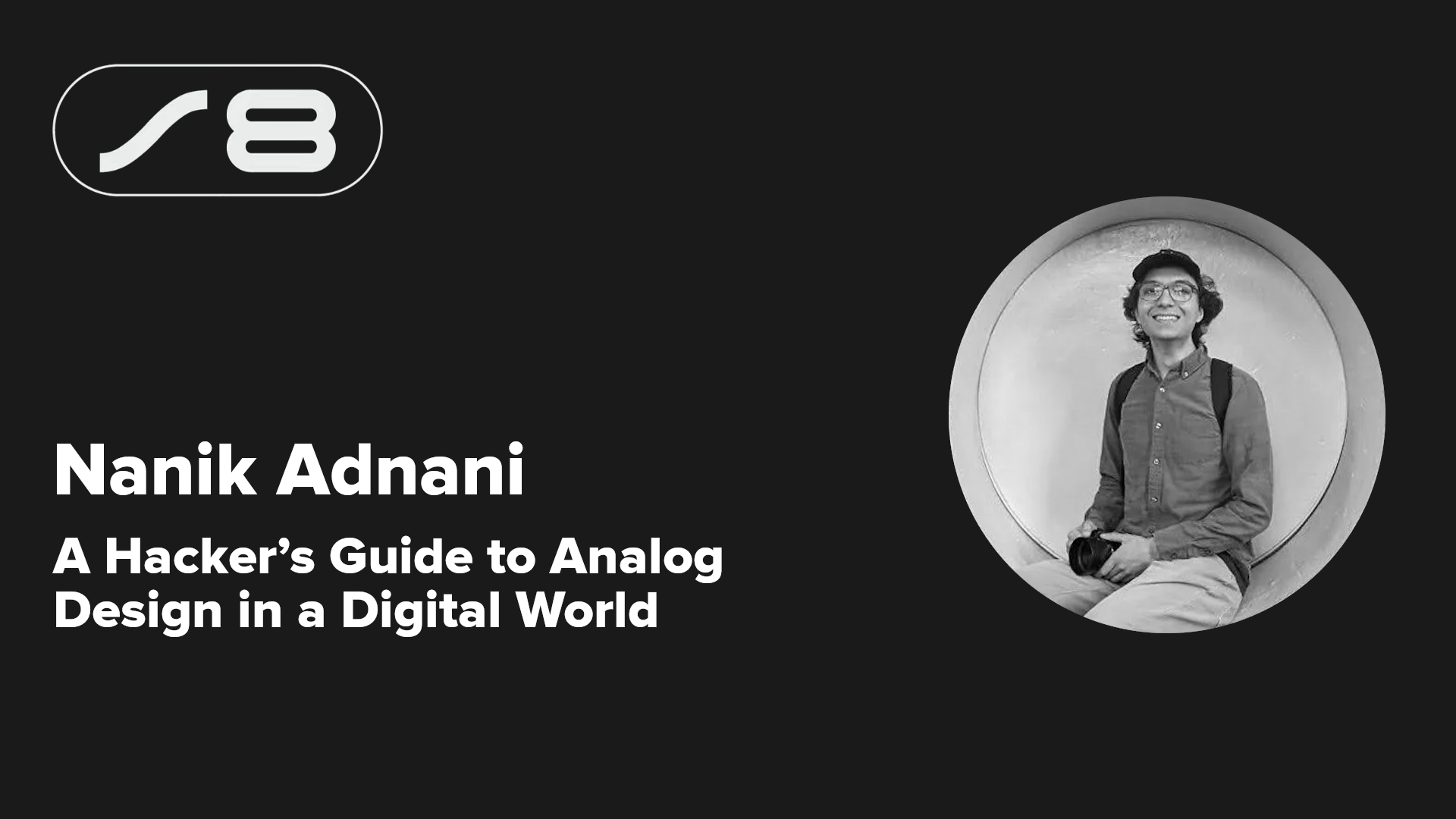
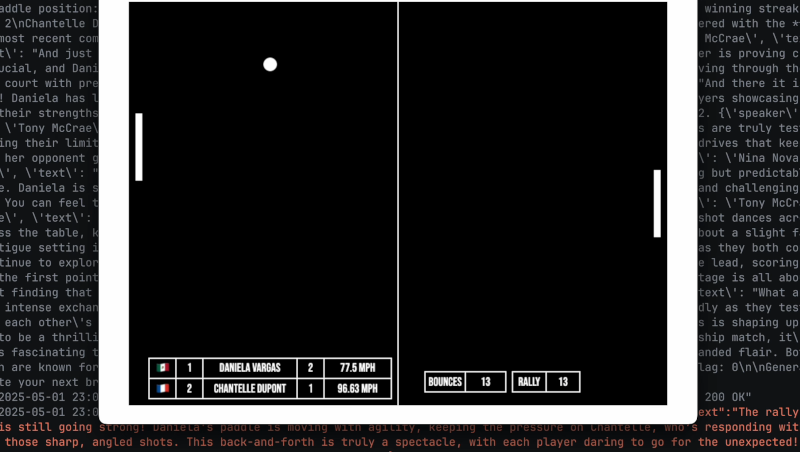


















































 Stolen 884,000 Credit Card Details on 13 Million Clicks from Users Worldwide.webp?#)


_Brian_Jackson_Alamy.jpg?width=1280&auto=webp&quality=80&disable=upscale#)

_Steven_Jones_Alamy.jpg?width=1280&auto=webp&quality=80&disable=upscale#)










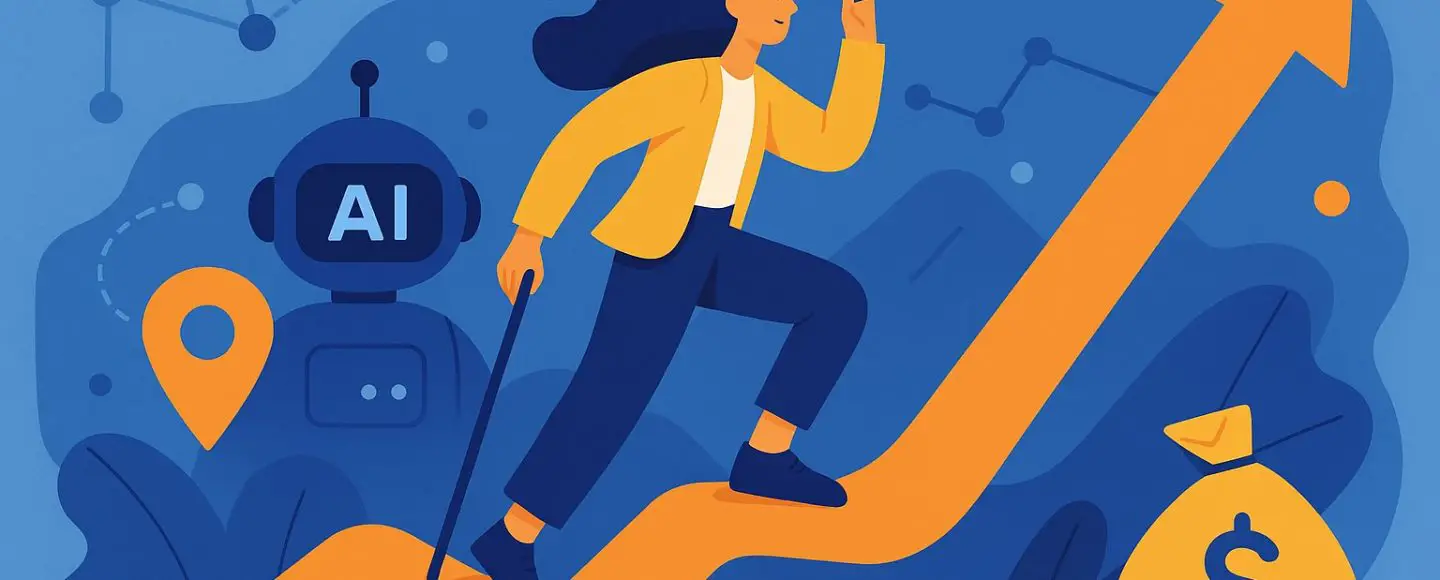












































































































![[The AI Show Episode 146]: Rise of “AI-First” Companies, AI Job Disruption, GPT-4o Update Gets Rolled Back, How Big Consulting Firms Use AI, and Meta AI App](https://www.marketingaiinstitute.com/hubfs/ep%20146%20cover.png)


















































































































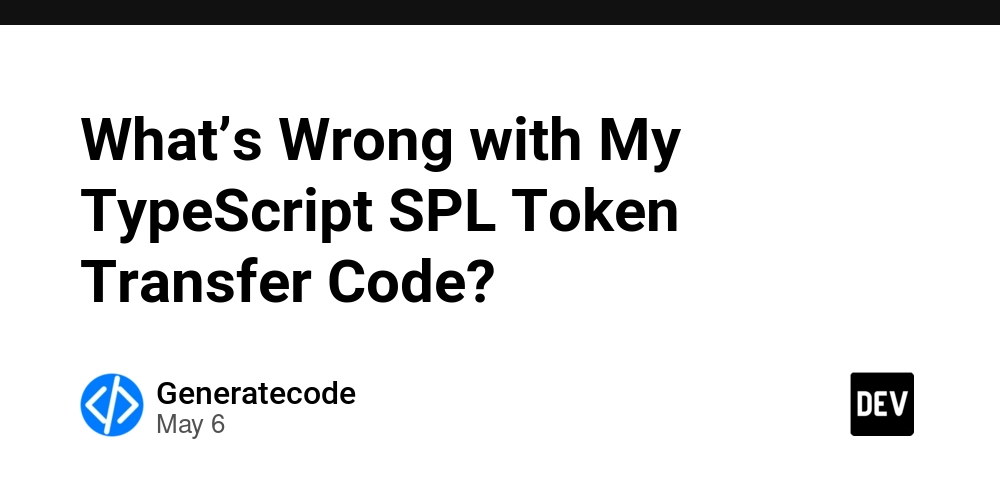
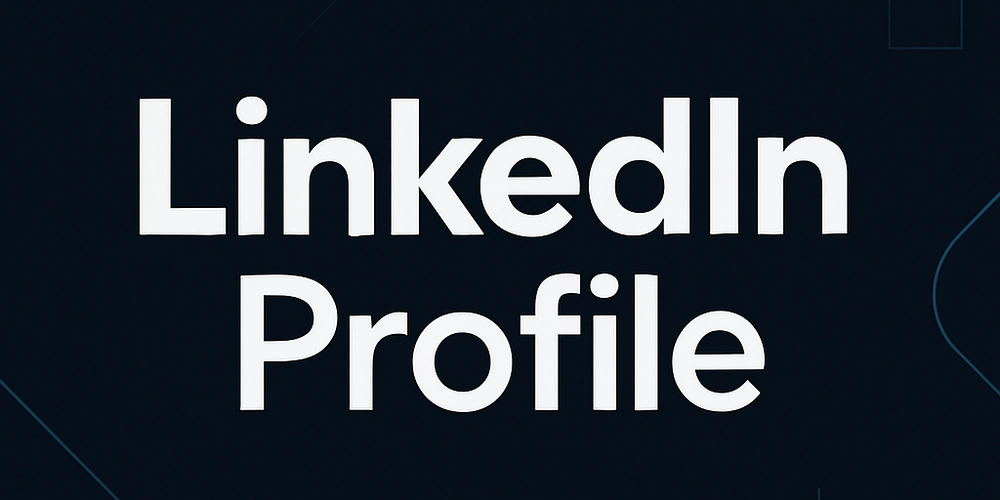
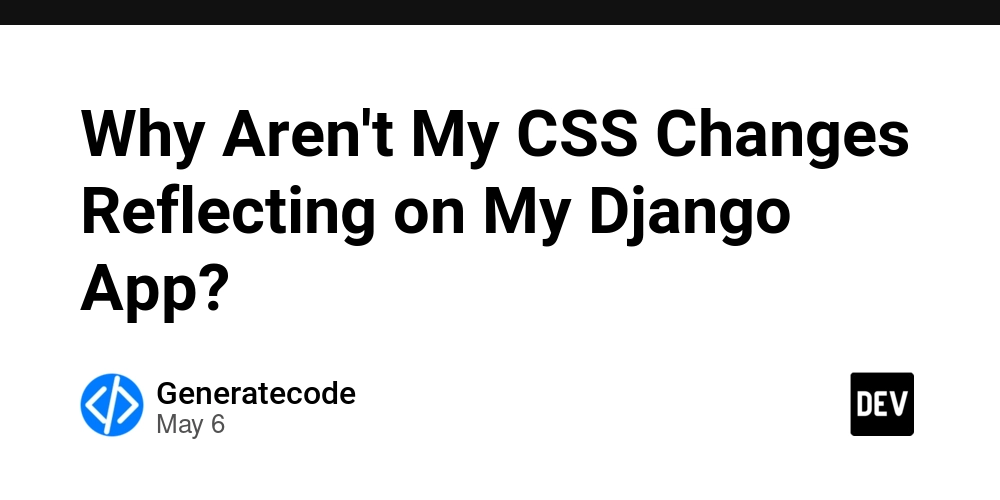
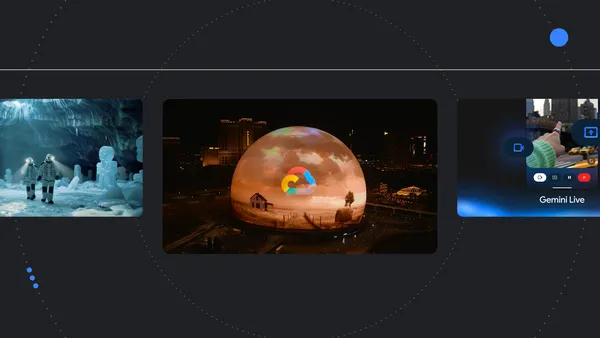
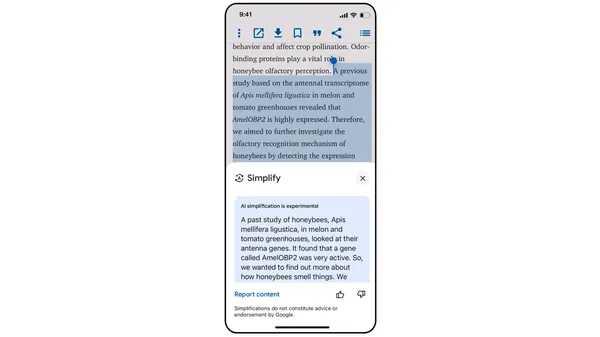
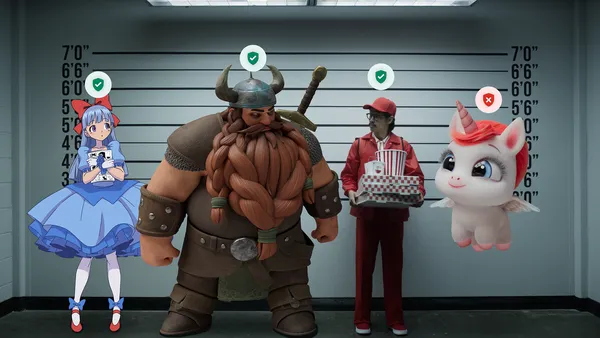
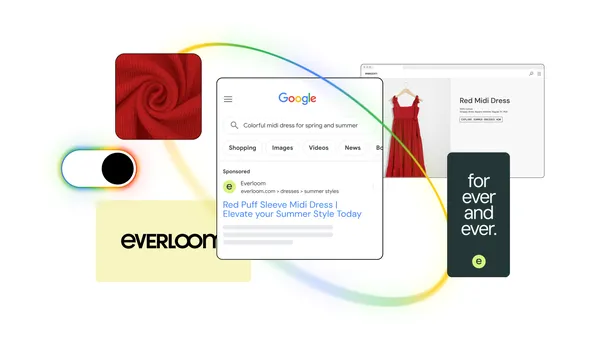


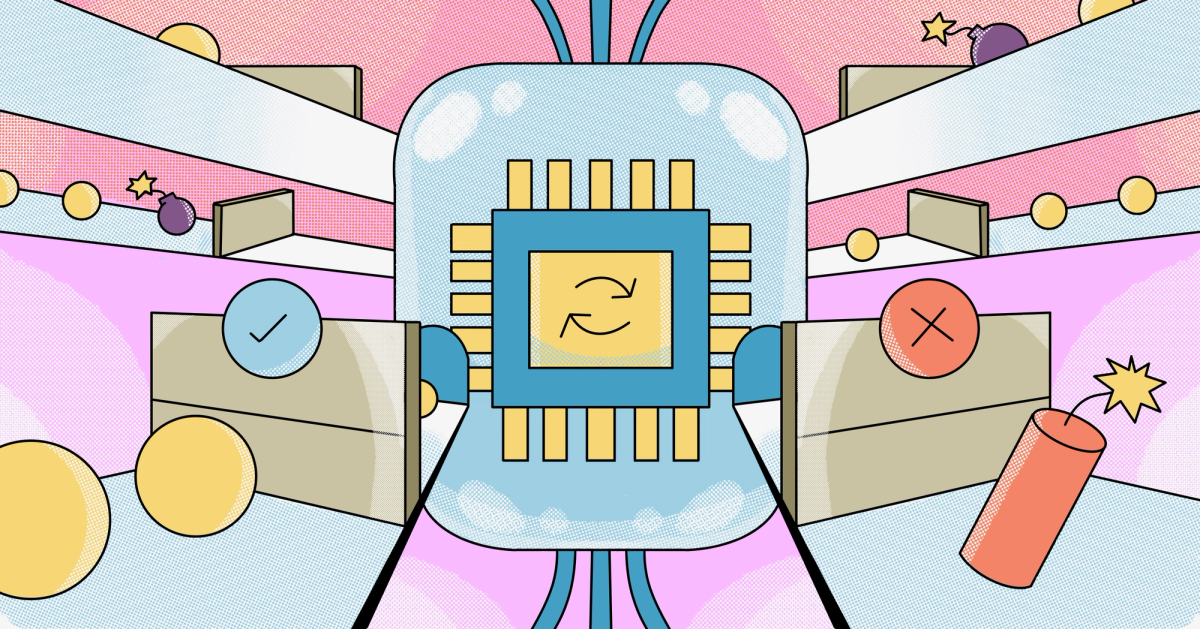


































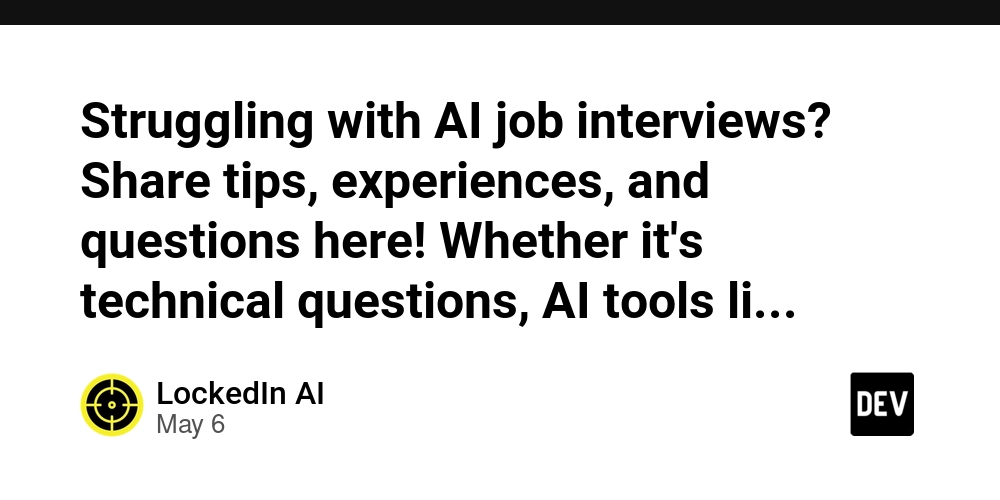






































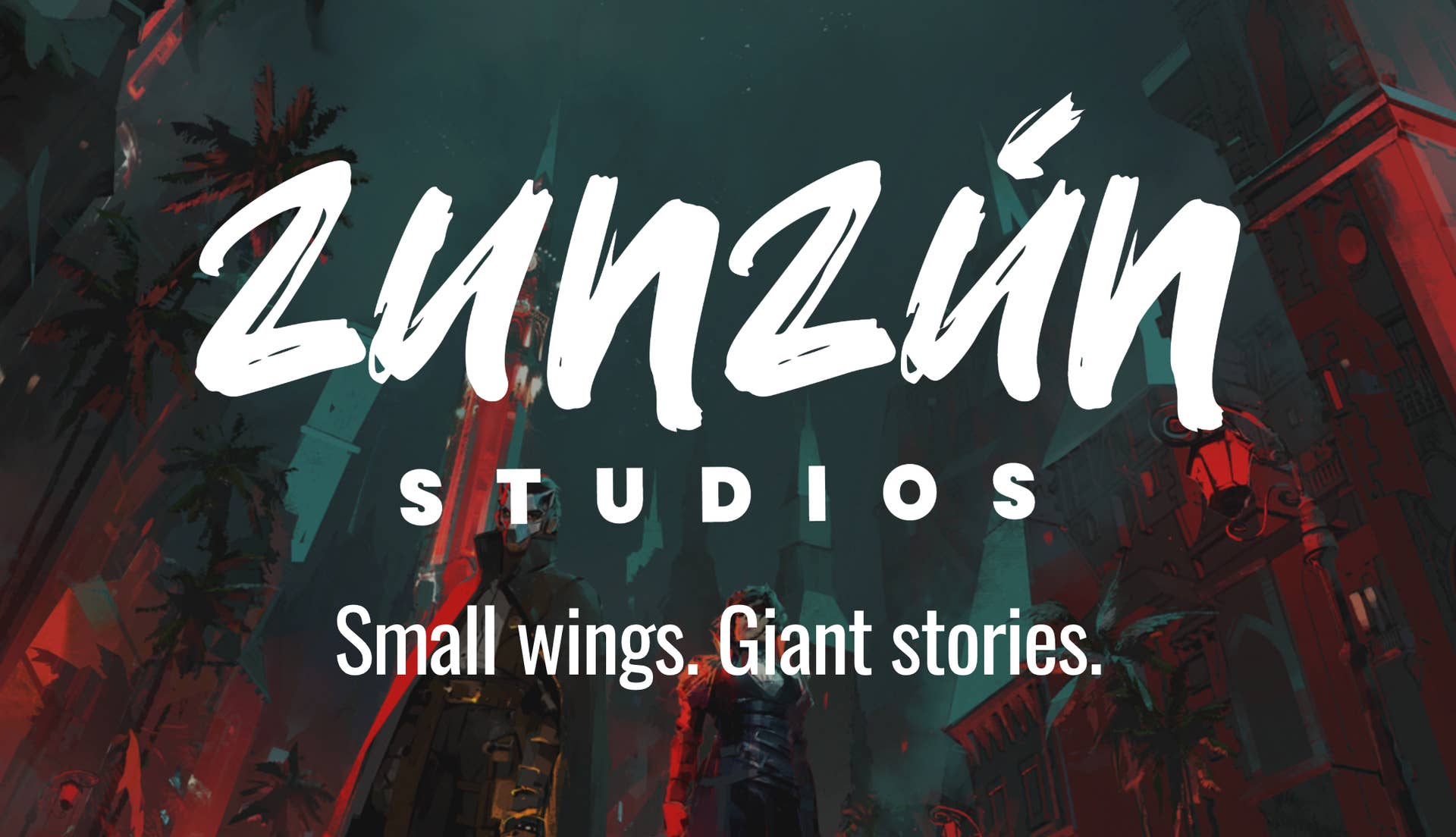


























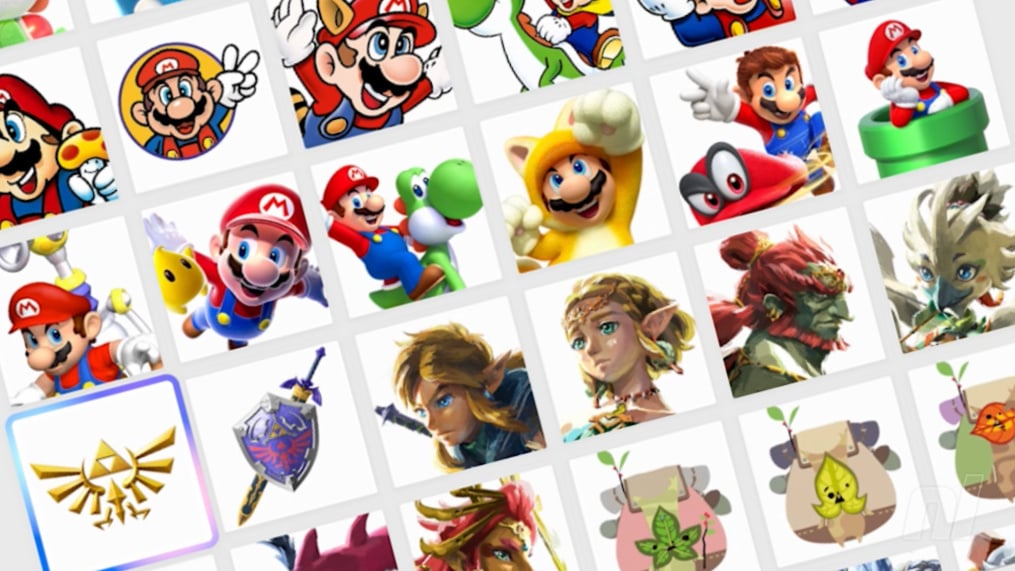

















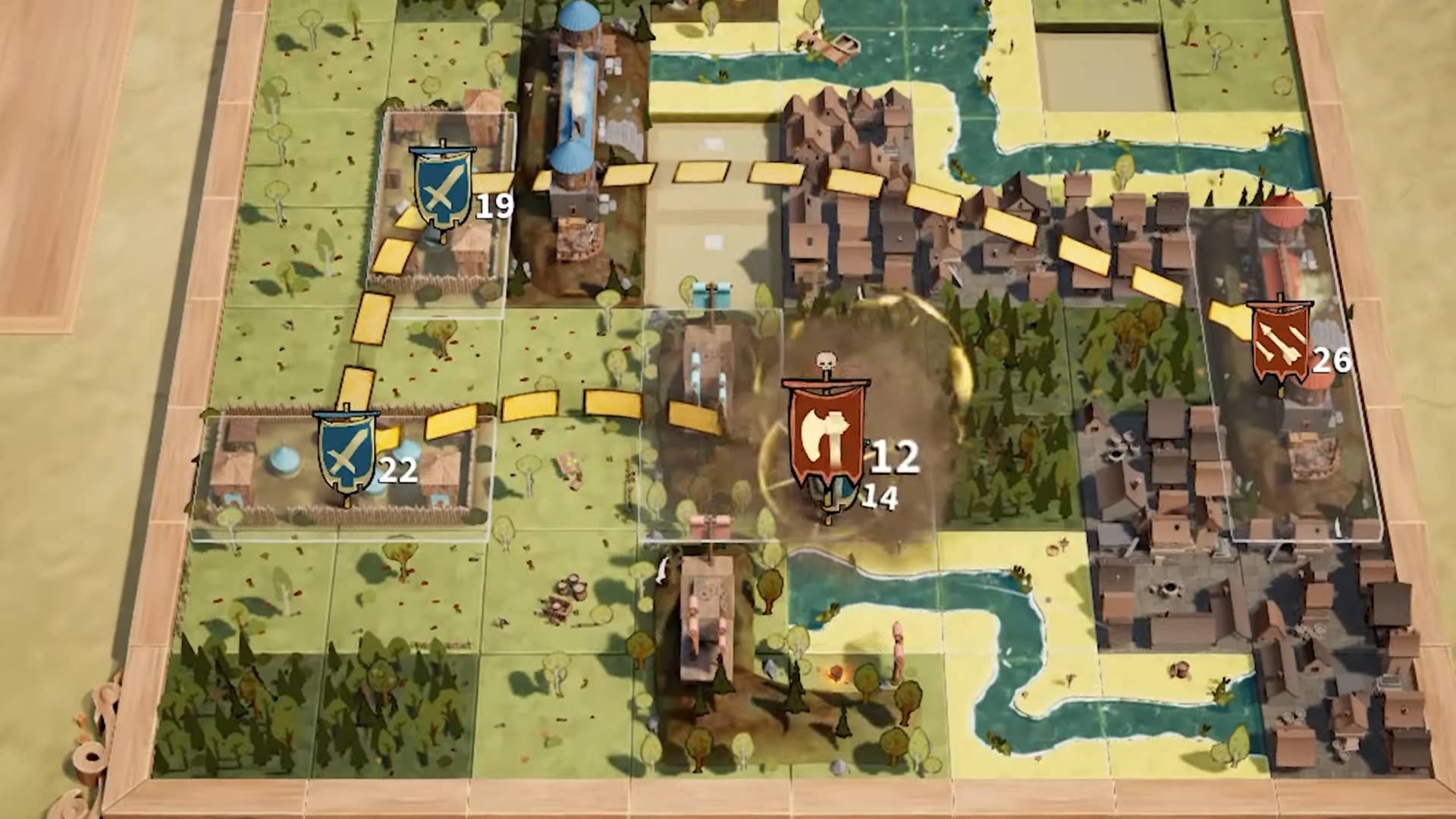








.jpg?width=1920&height=1920&fit=bounds&quality=70&format=jpg&auto=webp#)