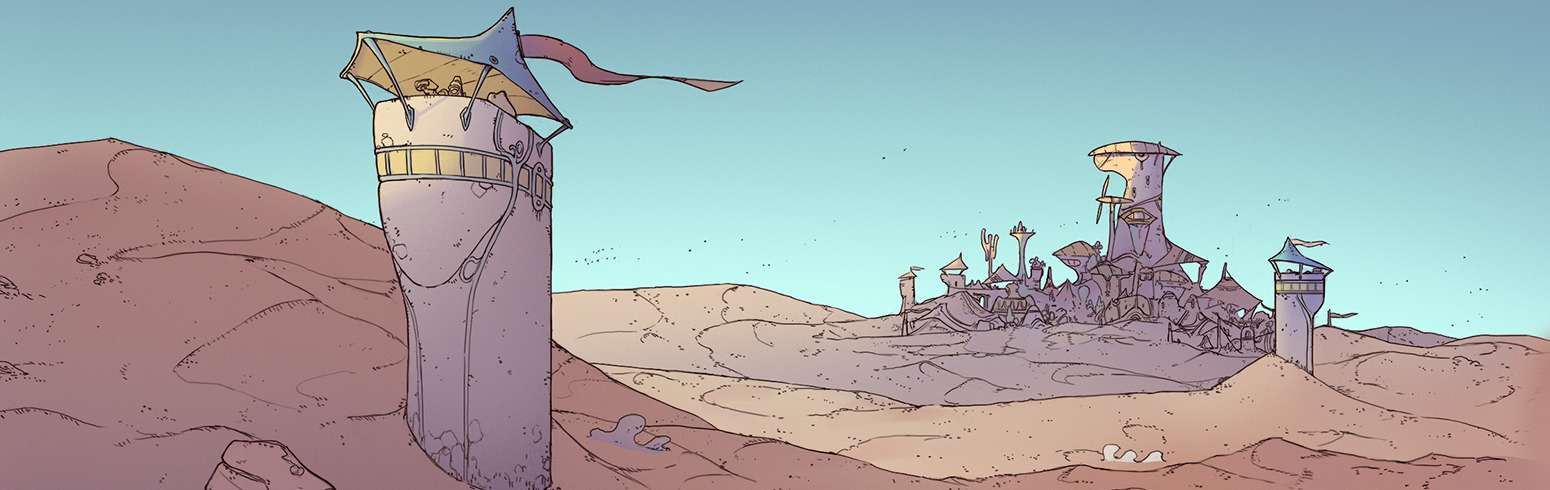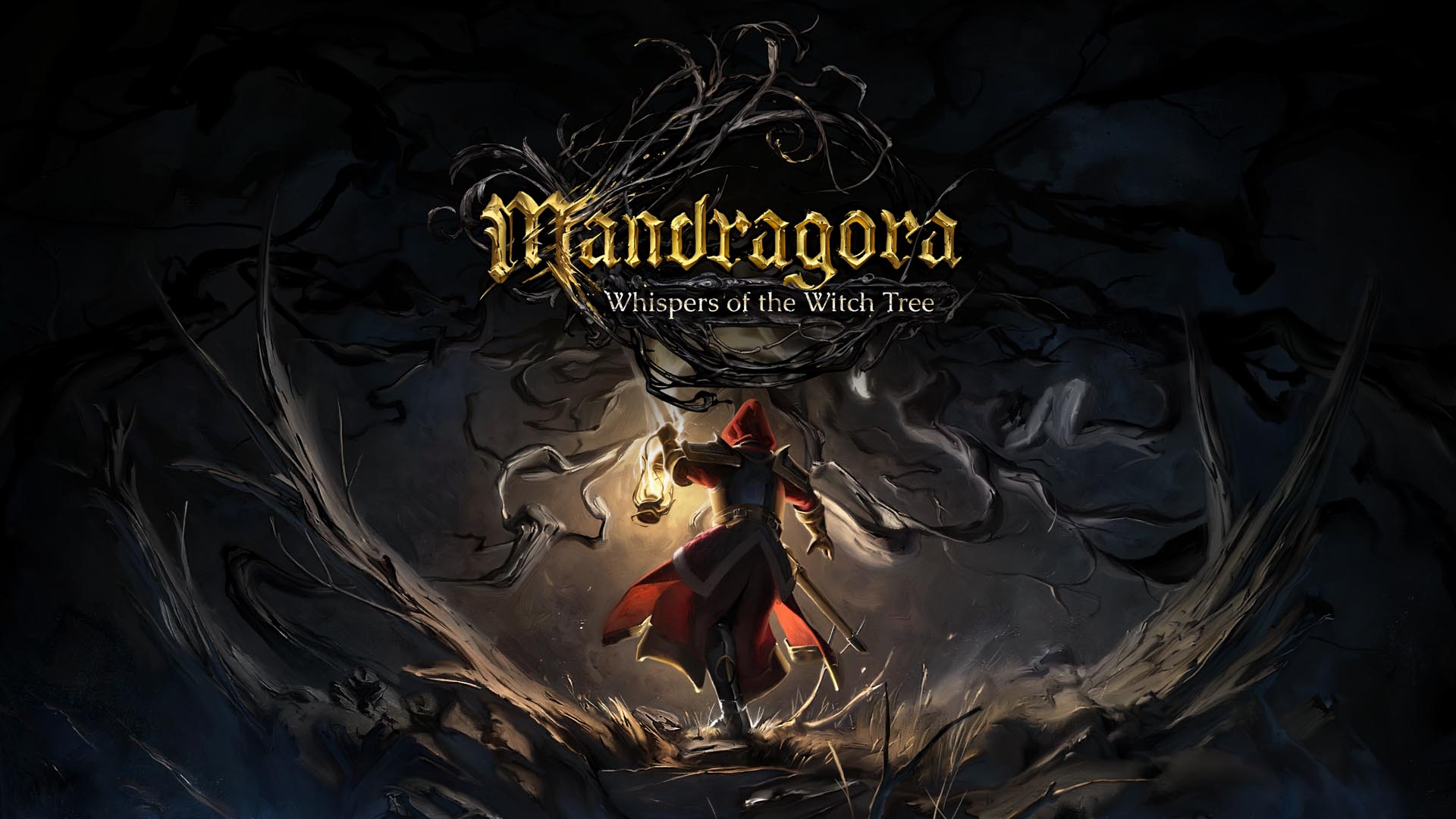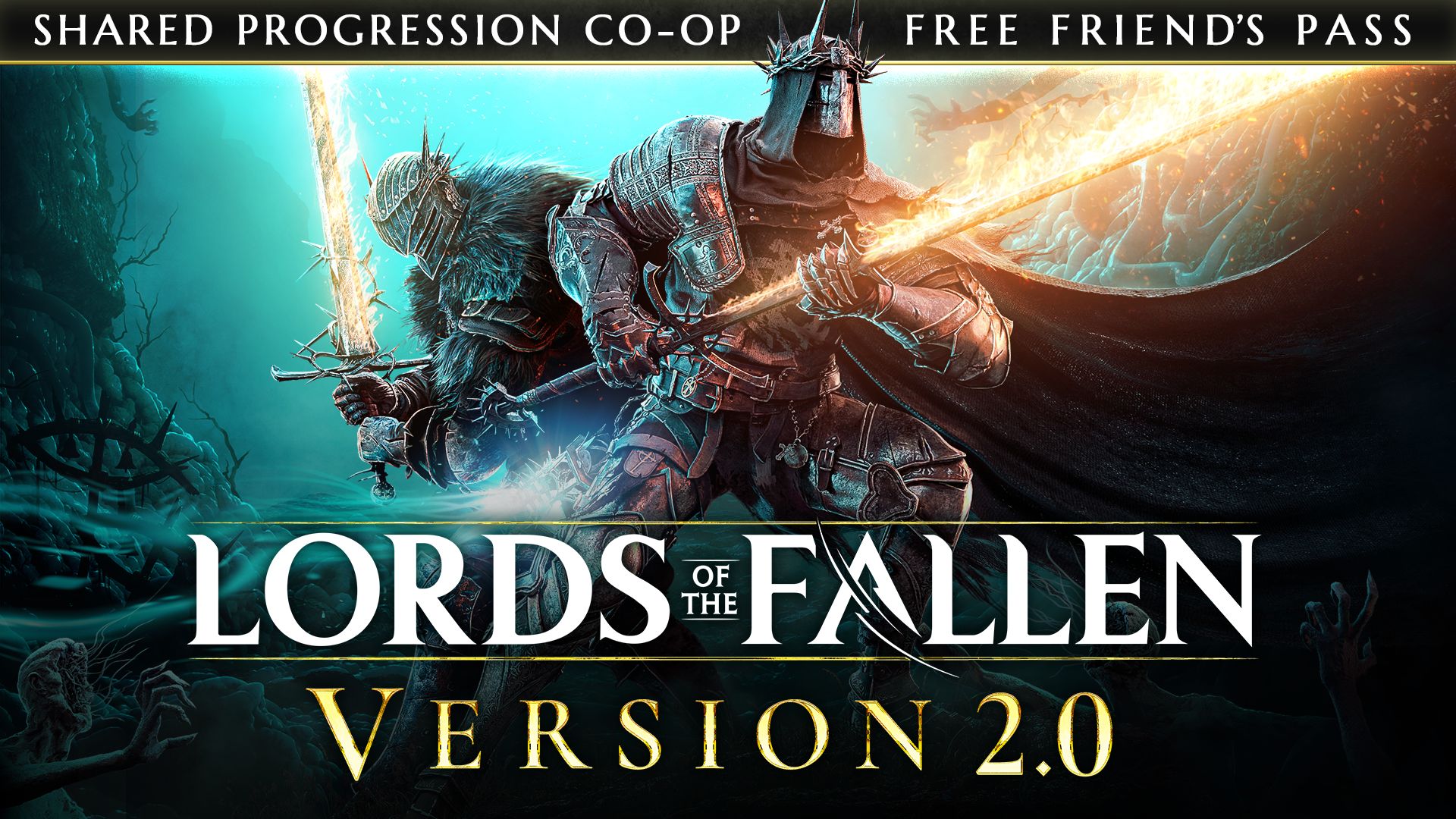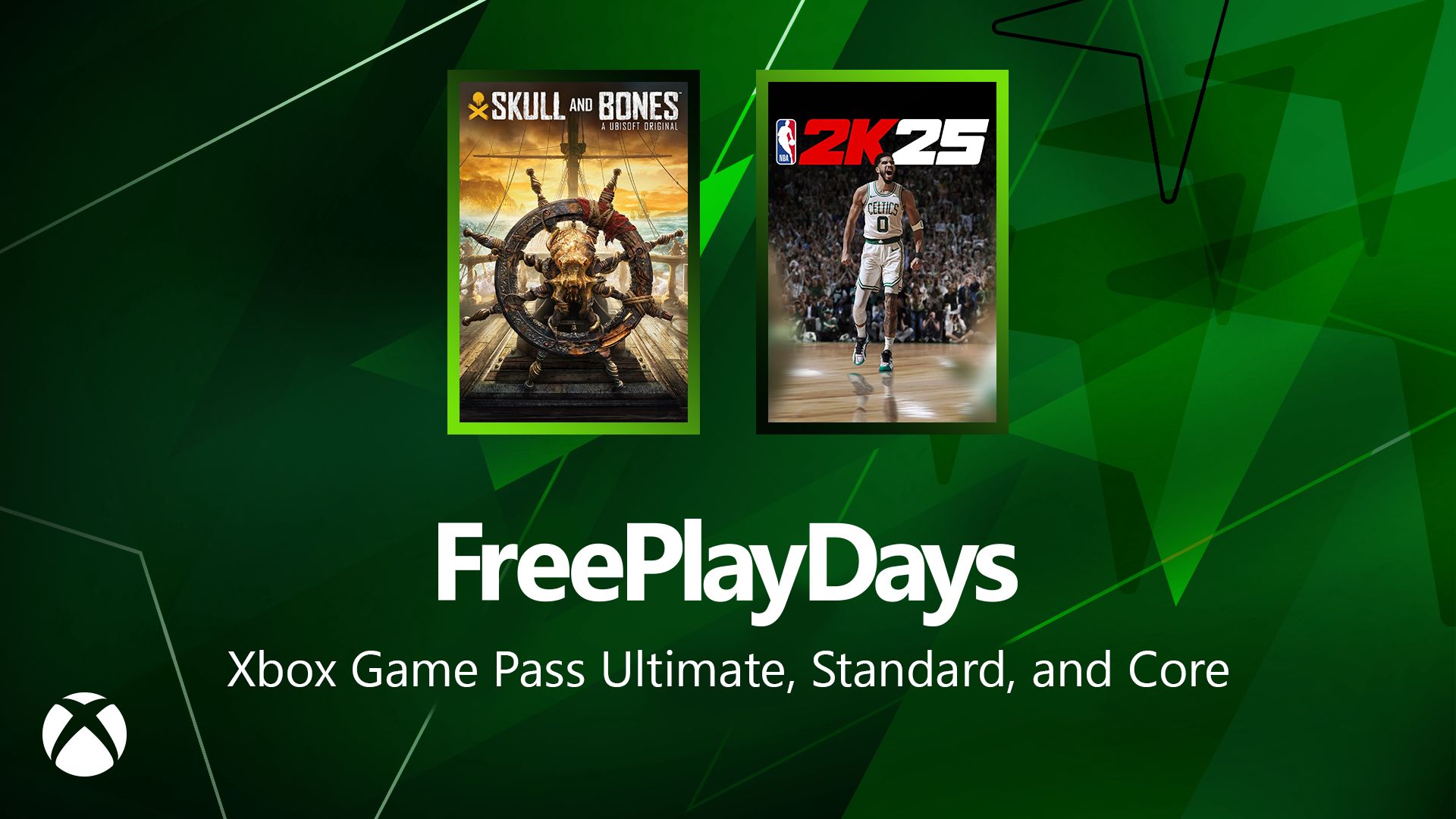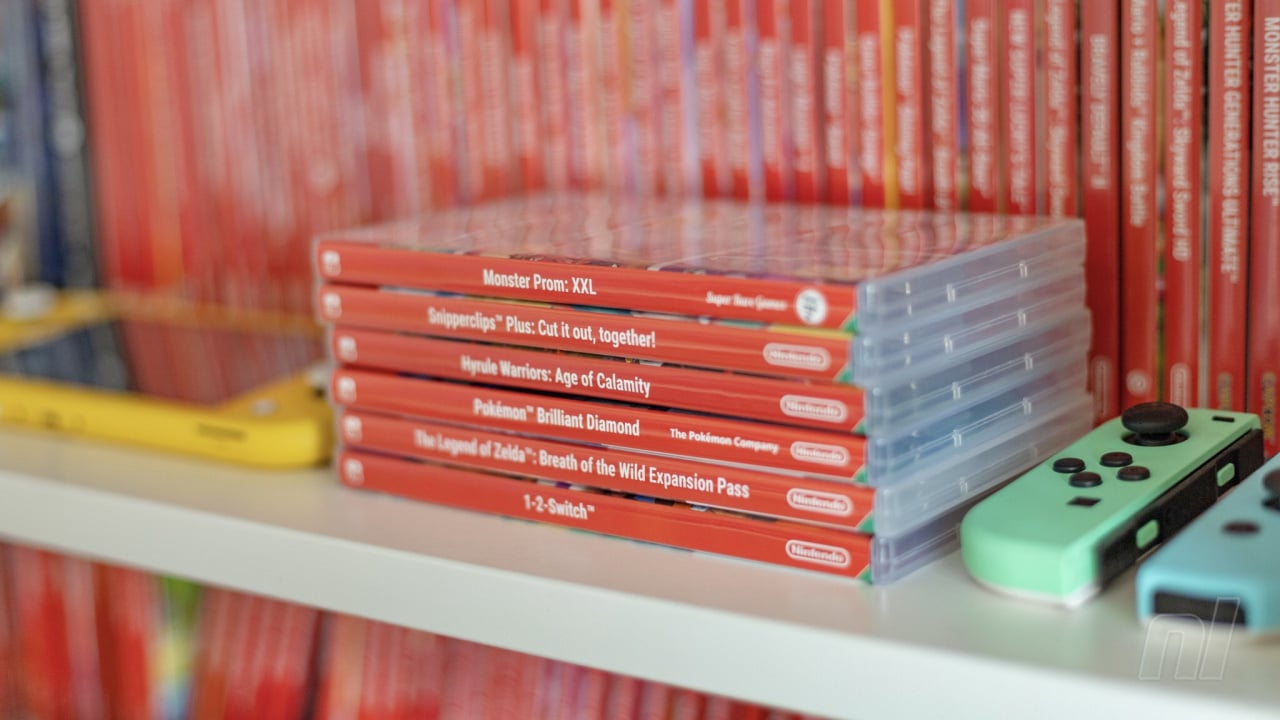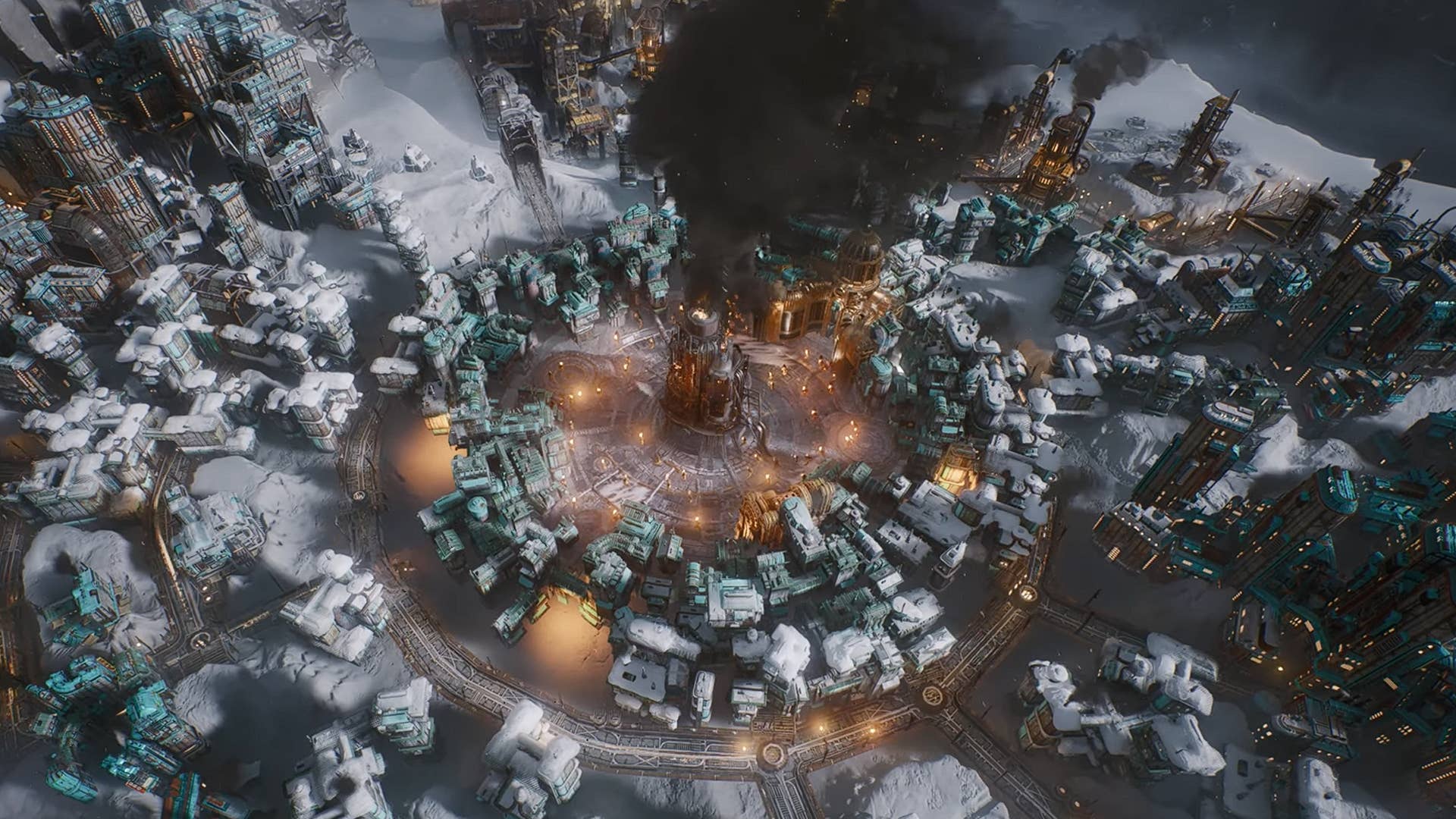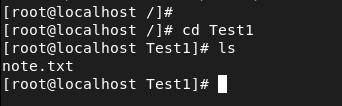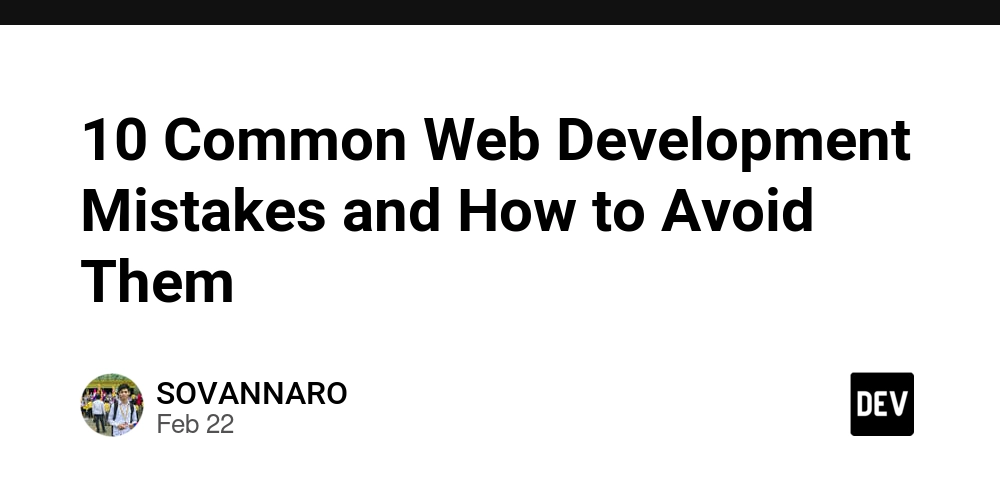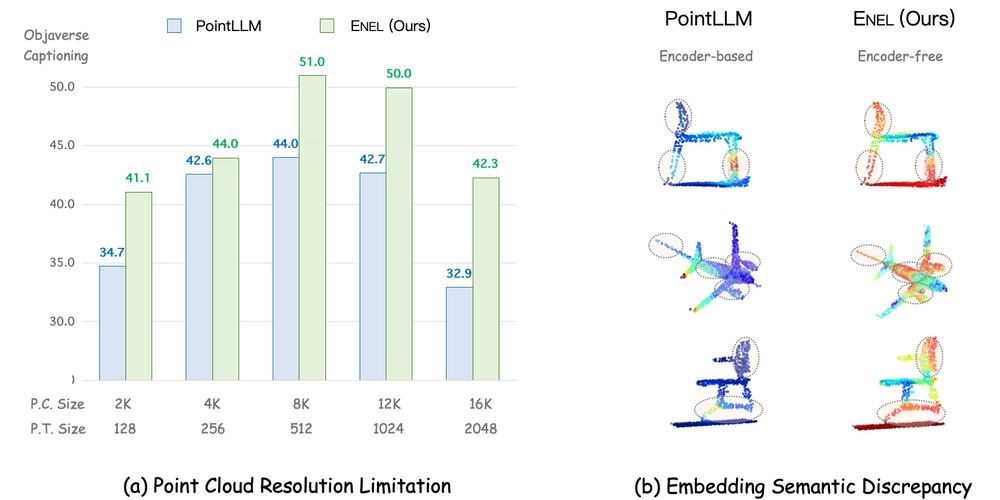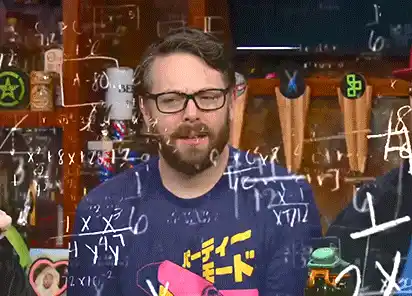Copying and pasting in Linux
This article will show you the functionality of copying and pasting files and directories in your Linux environment. Introduction Copying and pasting files or directories is a fundamental task in Linux, and the cp command is your go-to tool for this operation. Whether you're backing up data, migrating files, or organizing your workspace, mastering the cp command will make your workflow more efficient. This guide will walk you through the syntax, options, and practical use cases of the cp command. Index Syntax and Options of the cp Command Copying Files into Directories Copying Multiple Files Copying Files with Specific Patterns or Extensions Copying Entire Directories Syntax and Options of the cp Command The cp command allows you to copy files and directories seamlessly. Syntax: # cp Here we are copying and moving note.txt in the Linux1 folder to the Test1 folder We can see it has done it Options: -r: Recursive (copies directories and their contents). -v: Verbose (shows the progress by displaying each file being copied). -f: Forcefully (overwrites existing files without prompting). Copying Files into Directories Use Case: Backing up a configuration file into a new folder. To copy a file and paste it into a directory: cp -rvf /aws/v1.txt /cloud This command copies the file v1.txt from /aws to /cloud. Copying Multiple Files Use Case: Migrating multiple log files into a central directory. To copy multiple files sequentially into a directory: cp -rvf /aws/v{2..6}.txt /cloud This copies files named v2.txt, v3.txt, ..., up to v6.txt from /aws to /cloud. Copying Files with Specific Patterns or Extensions Use Case: Organizing all .txt documents or files following a naming convention. Copy all files starting with a specific pattern (e.g., "sample"): # cp -rvf /aws/sample* /cloud Copy all .txt files from /aws to /cloud: cp -rvf /aws/*.txt /cloud These commands are especially useful when working with large datasets or sorting files based on naming conventions. Copying Entire Directories Use Case: Duplicating an entire project folder for testing purposes. Copy all files and folders in a directory: cp -rvf /aws /cloud Copy the entire /aws directory into /cloud: cp -rvf /aws /cloud The recursive option (-r) ensures that all subdirectories and their contents are copied as well. Summary The cp command is an indispensable tool for managing files and directories in Linux. From copying single files to duplicating entire directories, its flexibility makes it ideal for both simple tasks and complex workflows. By mastering options like -r, -v, and -f, you can tailor the command to suit your specific needs while maintaining efficiency and accuracy. Remember, practice makes perfect! Experiment with these commands in a safe environment to build confidence before using them on critical data. With this knowledge, you're well-equipped to handle file management like a Linux pro! Linux #Automation #CloudComputing #DevOps #AWS #RedHat #30DaysLinuxChallenge #DevOps #AWS #CloudEngineer Let's connect on LinkedIn www.linkedin.com/in/alex-enson-a6692815a

This article will show you the functionality of copying and pasting files and directories in your Linux environment.
Introduction
Copying and pasting files or directories is a fundamental task in Linux, and the cp command is your go-to tool for this operation. Whether you're backing up data, migrating files, or organizing your workspace, mastering the cp command will make your workflow more efficient. This guide will walk you through the syntax, options, and practical use cases of the cp command.
Index
- Syntax and Options of the cp Command
- Copying Files into Directories
- Copying Multiple Files
- Copying Files with Specific Patterns or Extensions
- Copying Entire Directories
- Syntax and Options of the cp Command The cp command allows you to copy files and directories seamlessly. Syntax: # cp
Here we are copying and moving note.txt in the Linux1 folder to the Test1 folder
We can see it has done it
Options:
-r: Recursive (copies directories and their contents).
-v: Verbose (shows the progress by displaying each file being copied).
-f: Forcefully (overwrites existing files without prompting).
-
Copying Files into Directories
Use Case: Backing up a configuration file into a new folder.
To copy a file and paste it into a directory:cp -rvf /aws/v1.txt /cloud
This command copies the file v1.txt from /aws to /cloud.
Copying Multiple Files
Use Case: Migrating multiple log files into a central directory.
To copy multiple files sequentially into a directory:
cp -rvf /aws/v{2..6}.txt /cloud
This copies files named v2.txt, v3.txt, ..., up to v6.txt from /aws to /cloud.
- Copying Files with Specific Patterns or Extensions Use Case: Organizing all .txt documents or files following a naming convention. Copy all files starting with a specific pattern (e.g., "sample"): # cp -rvf /aws/sample* /cloud
Copy all .txt files from /aws to /cloud:
cp -rvf /aws/*.txt /cloud
These commands are especially useful when working with large datasets or sorting files based on naming conventions.
- Copying Entire Directories Use Case: Duplicating an entire project folder for testing purposes. Copy all files and folders in a directory:
cp -rvf /aws /cloud
Copy the entire /aws directory into /cloud:
cp -rvf /aws /cloud
The recursive option (-r) ensures that all subdirectories and their contents are copied as well.
Summary
The cp command is an indispensable tool for managing files and directories in Linux. From copying single files to duplicating entire directories, its flexibility makes it ideal for both simple tasks and complex workflows. By mastering options like -r, -v, and -f, you can tailor the command to suit your specific needs while maintaining efficiency and accuracy.
Remember, practice makes perfect! Experiment with these commands in a safe environment to build confidence before using them on critical data. With this knowledge, you're well-equipped to handle file management like a Linux pro!
Linux #Automation #CloudComputing #DevOps #AWS #RedHat #30DaysLinuxChallenge #DevOps #AWS #CloudEngineer
Let's connect on LinkedIn
www.linkedin.com/in/alex-enson-a6692815a












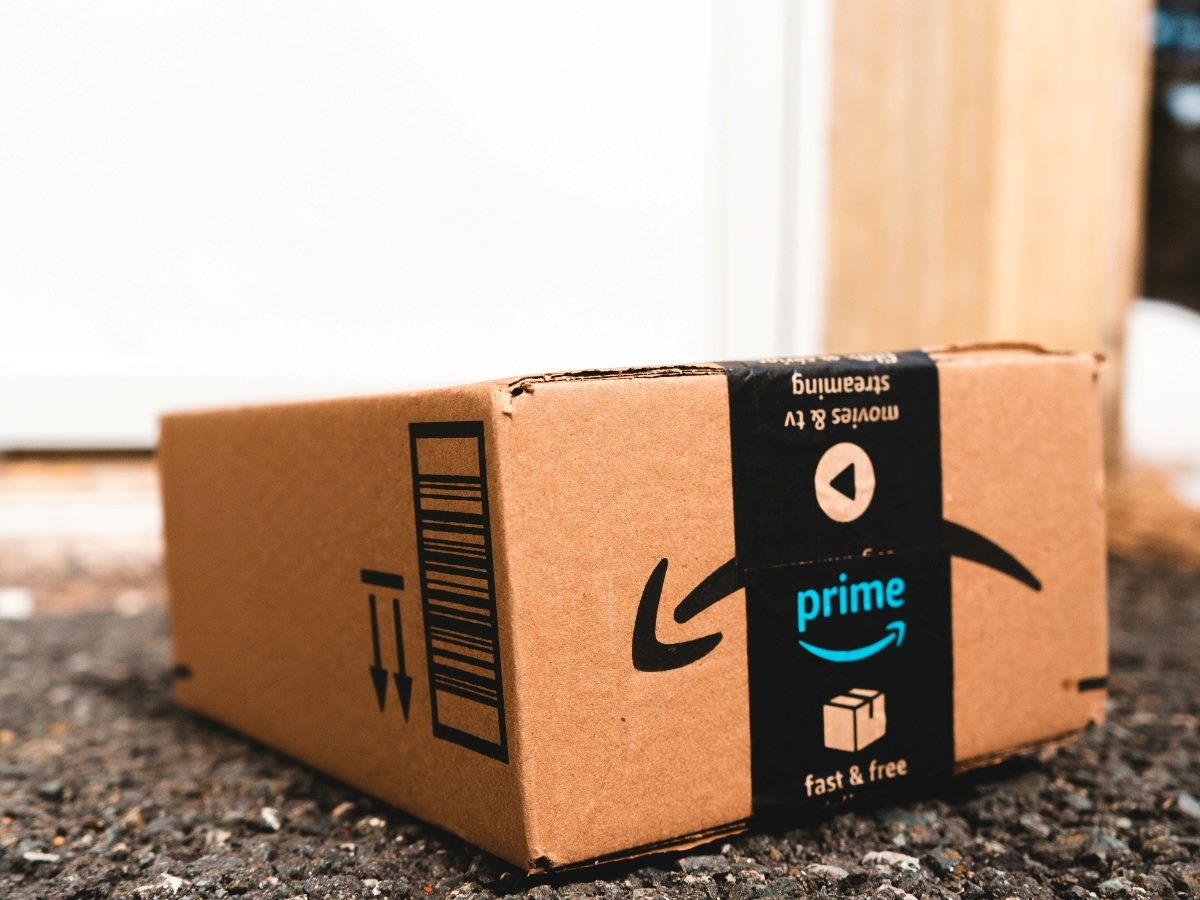

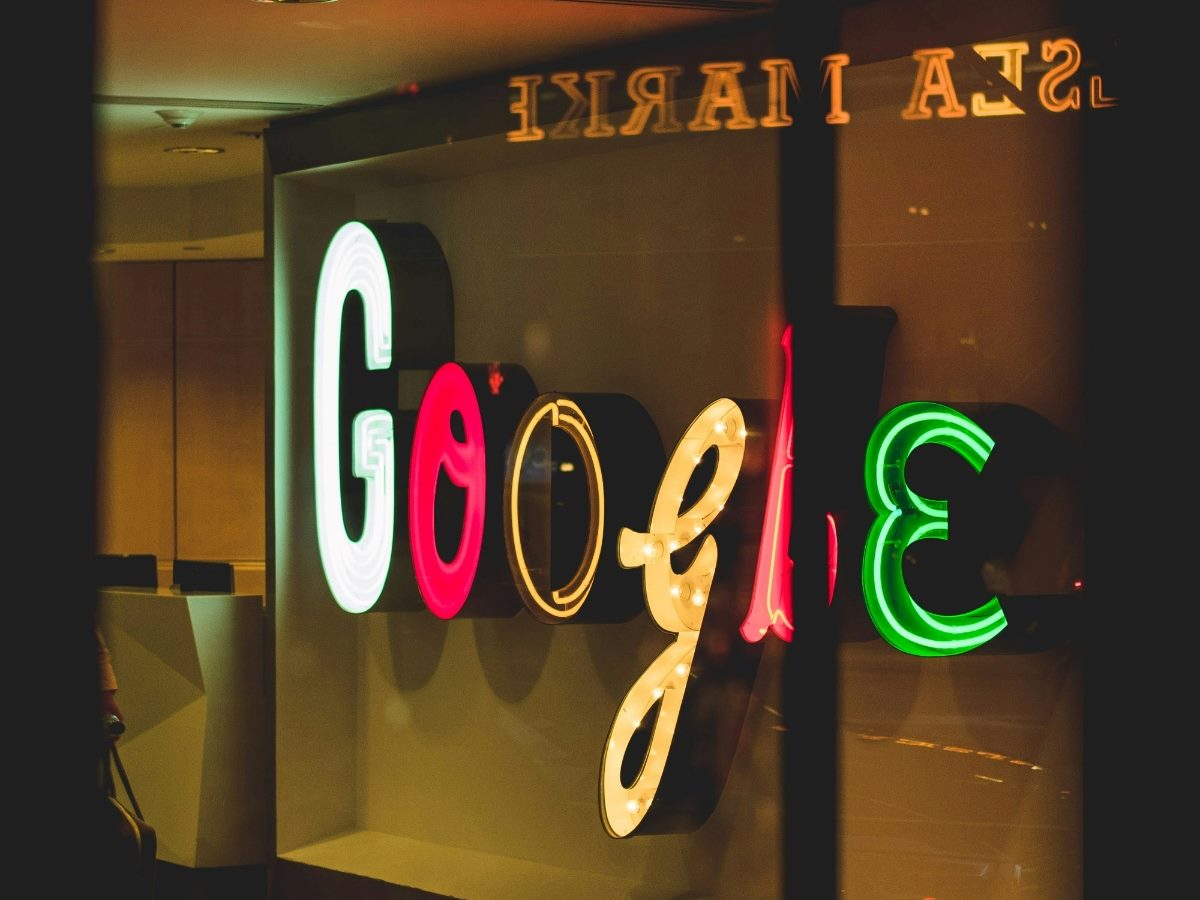






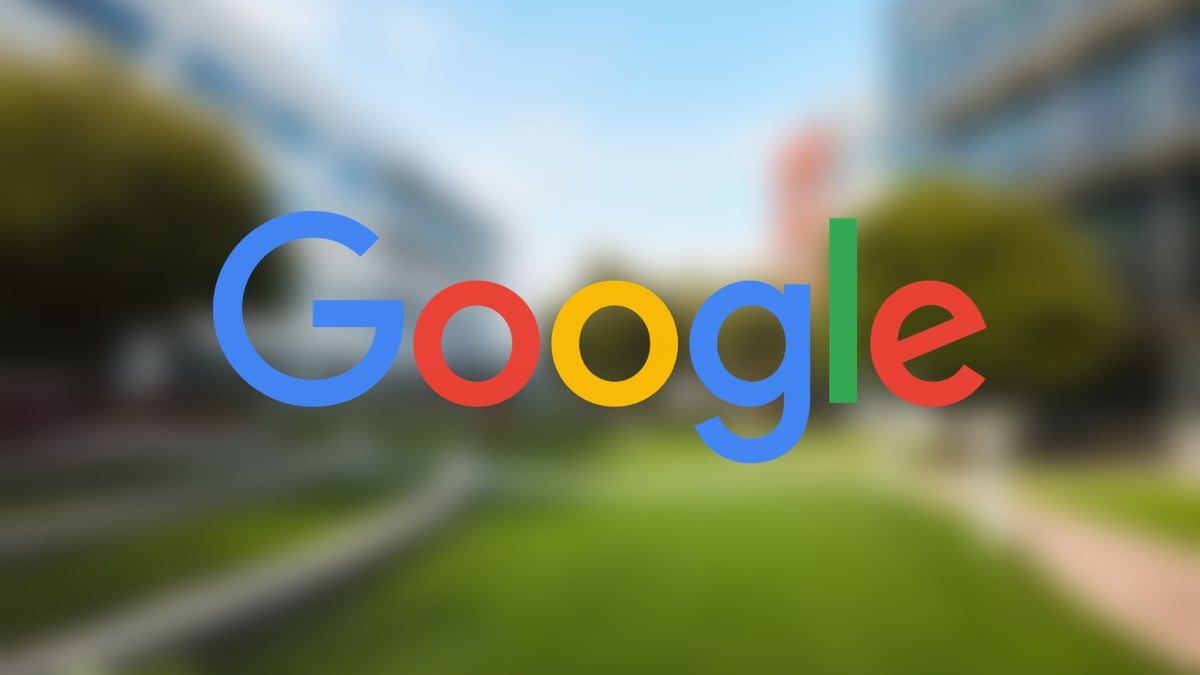
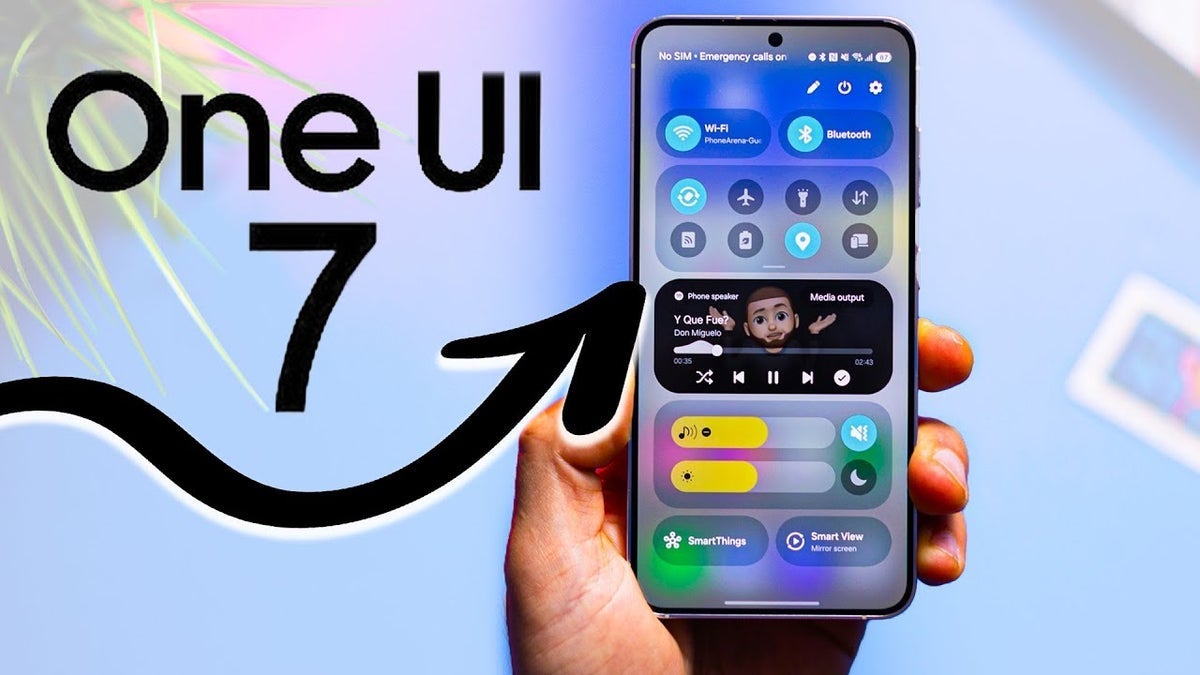
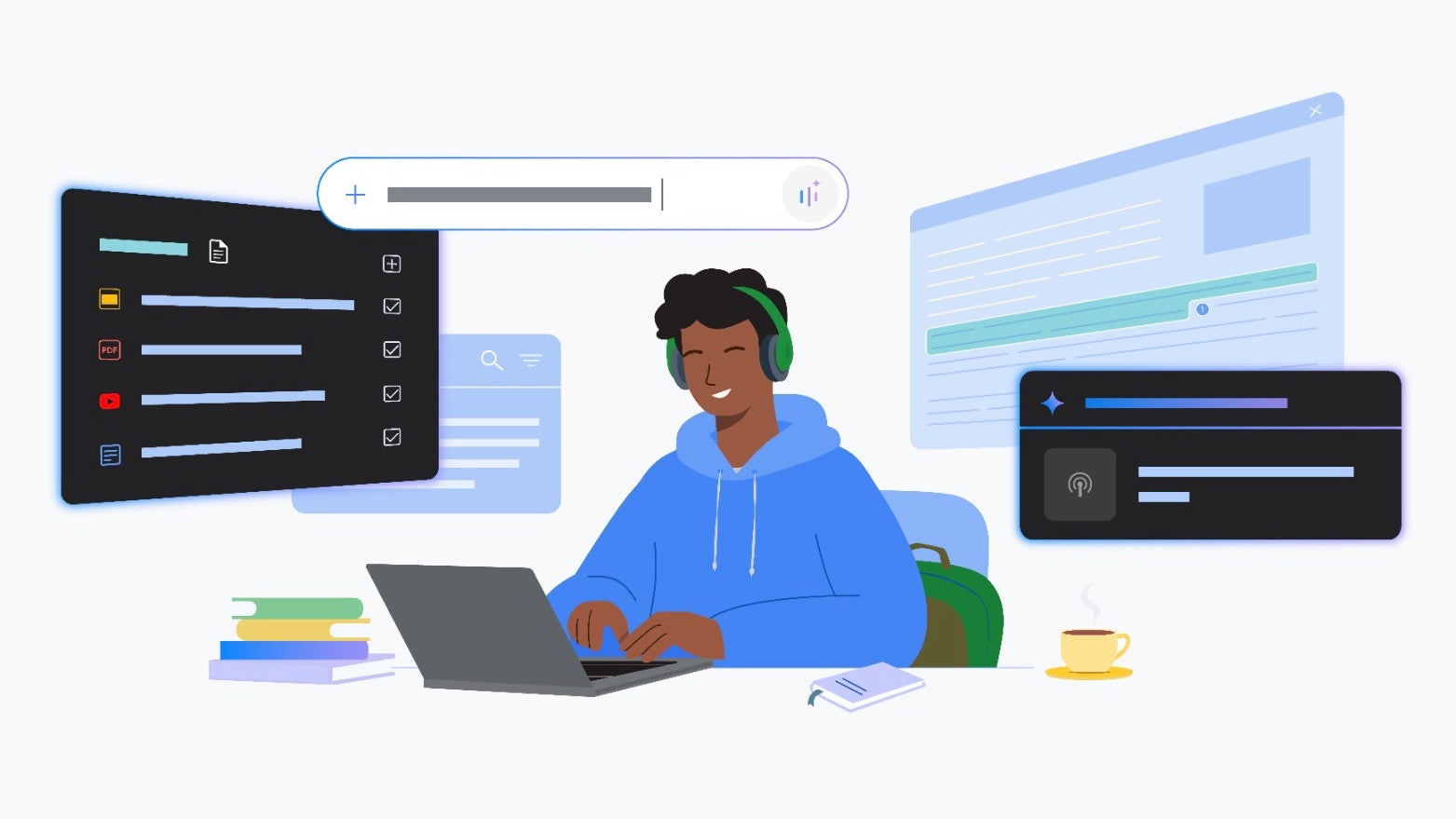




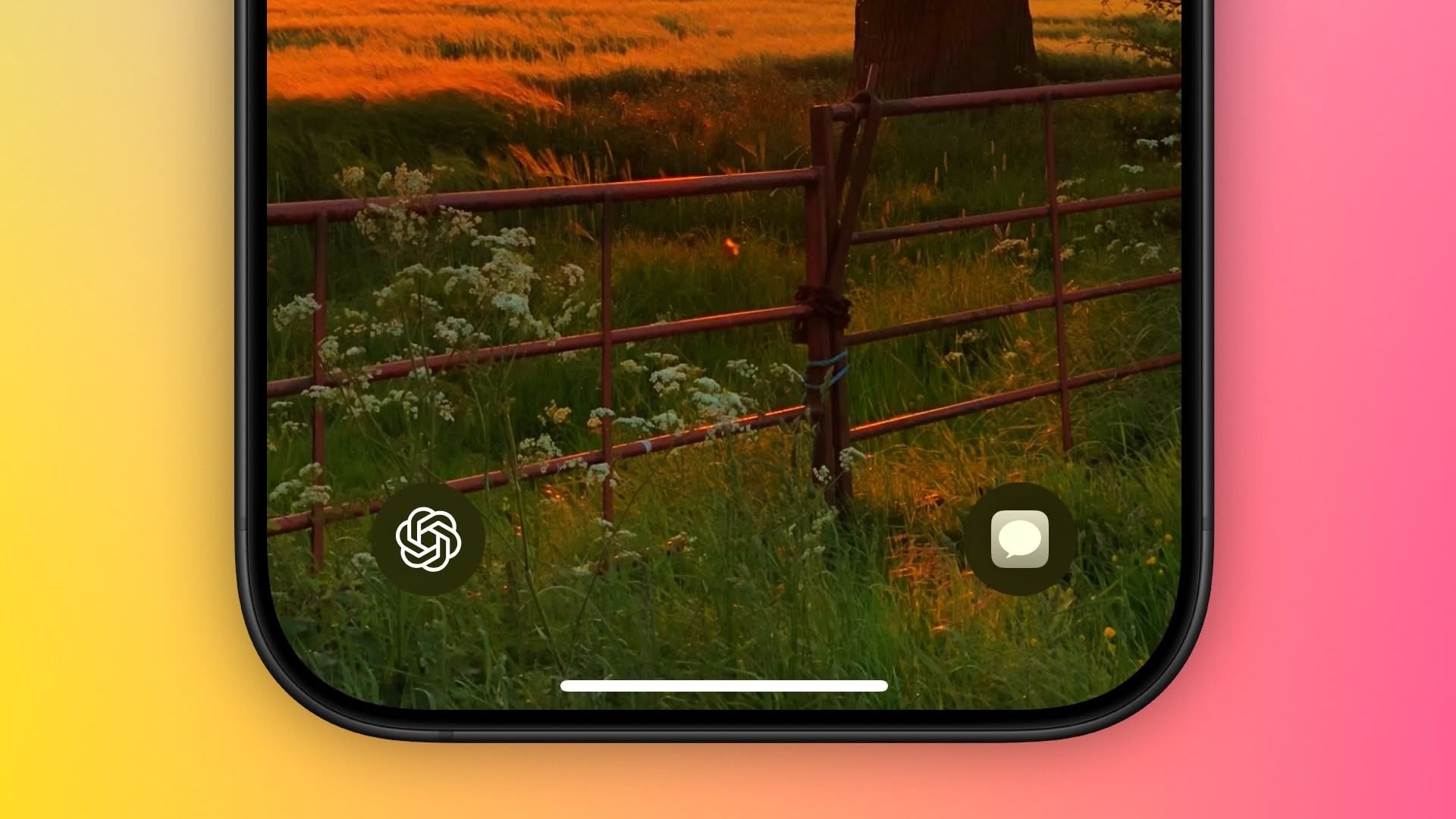



















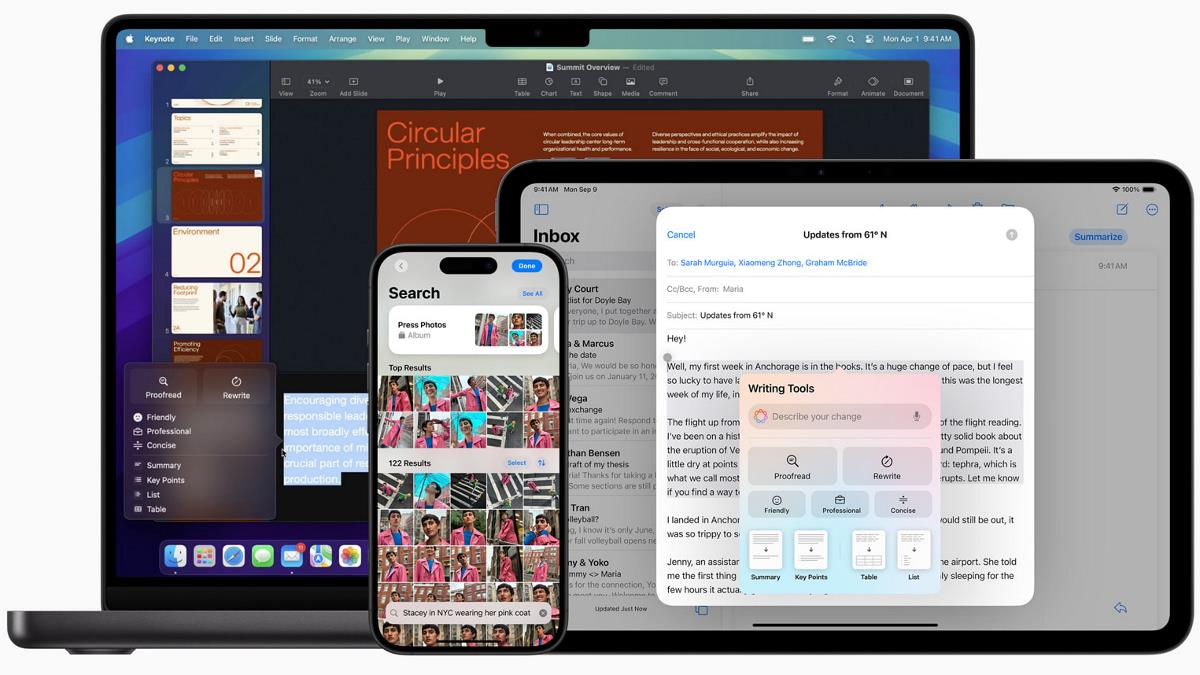

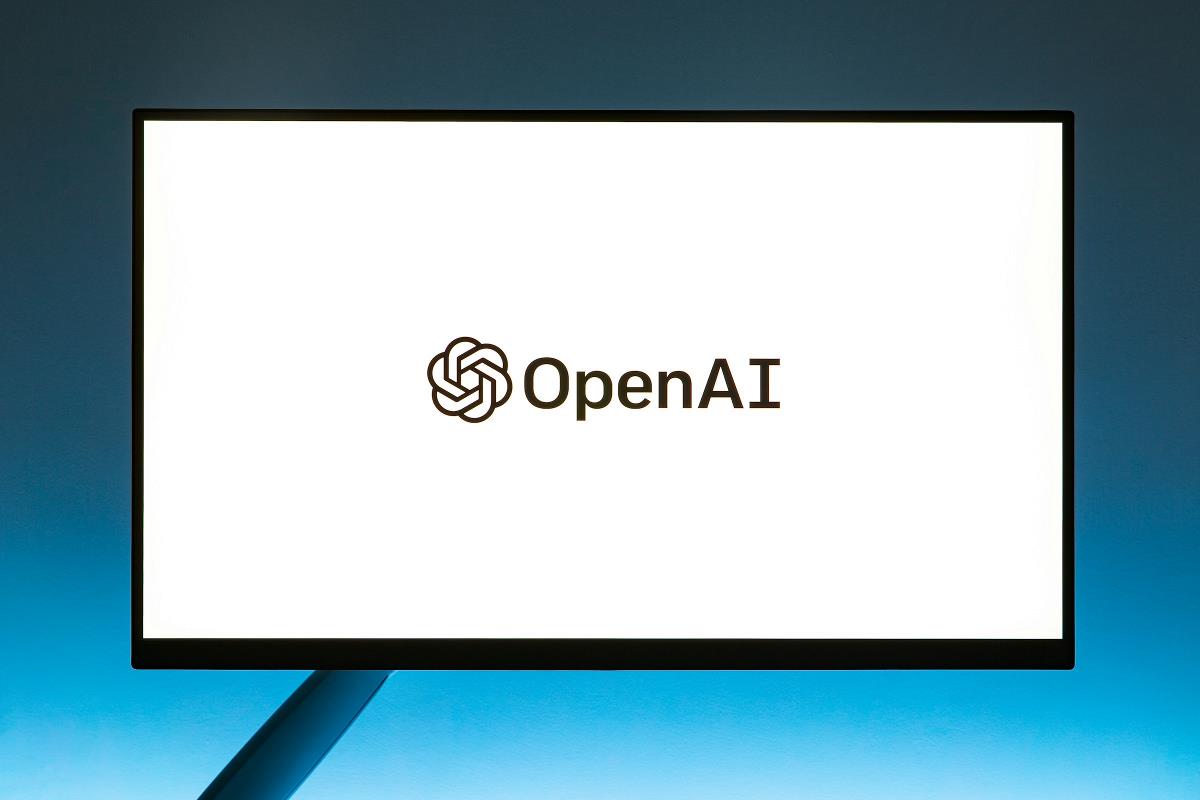





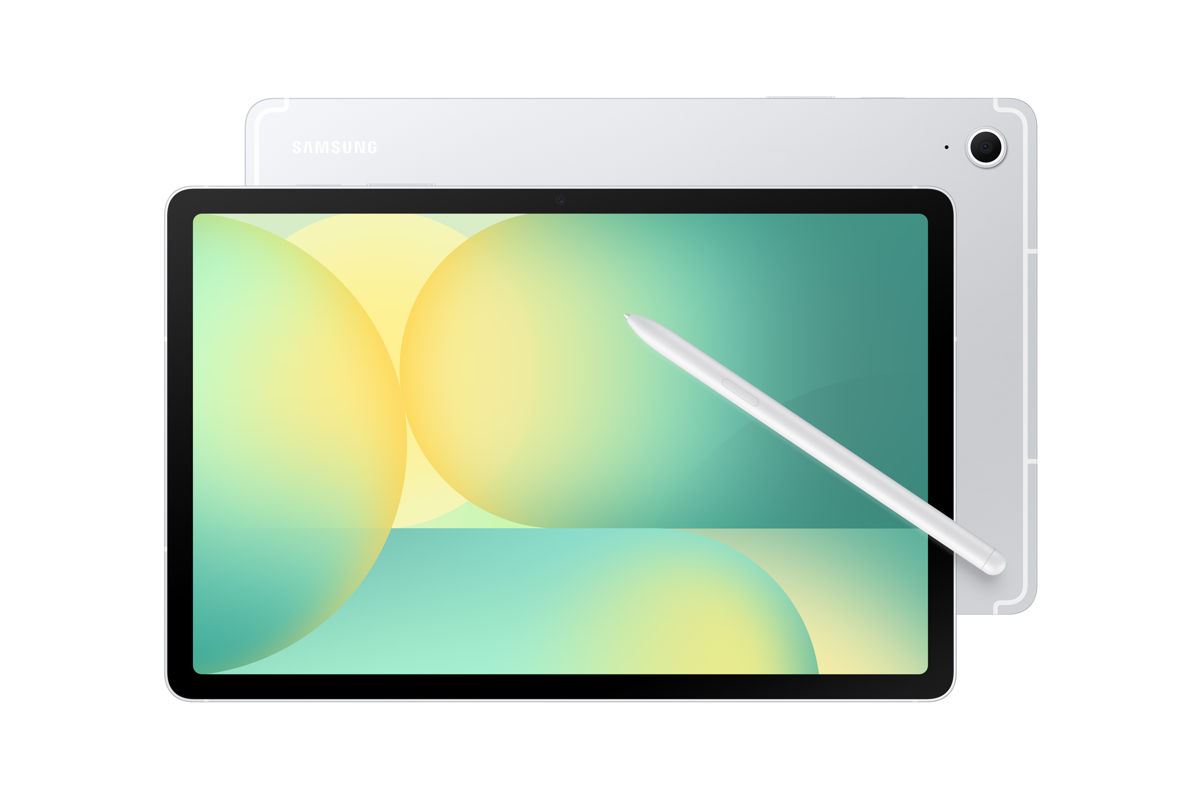










![New Beats USB-C Charging Cables Now Available on Amazon [Video]](https://www.iclarified.com/images/news/97060/97060/97060-640.jpg)
![Apple M4 13-inch iPad Pro On Sale for $200 Off [Deal]](https://www.iclarified.com/images/news/97056/97056/97056-640.jpg)
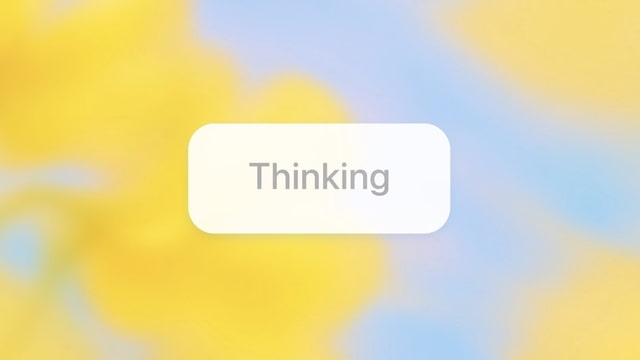



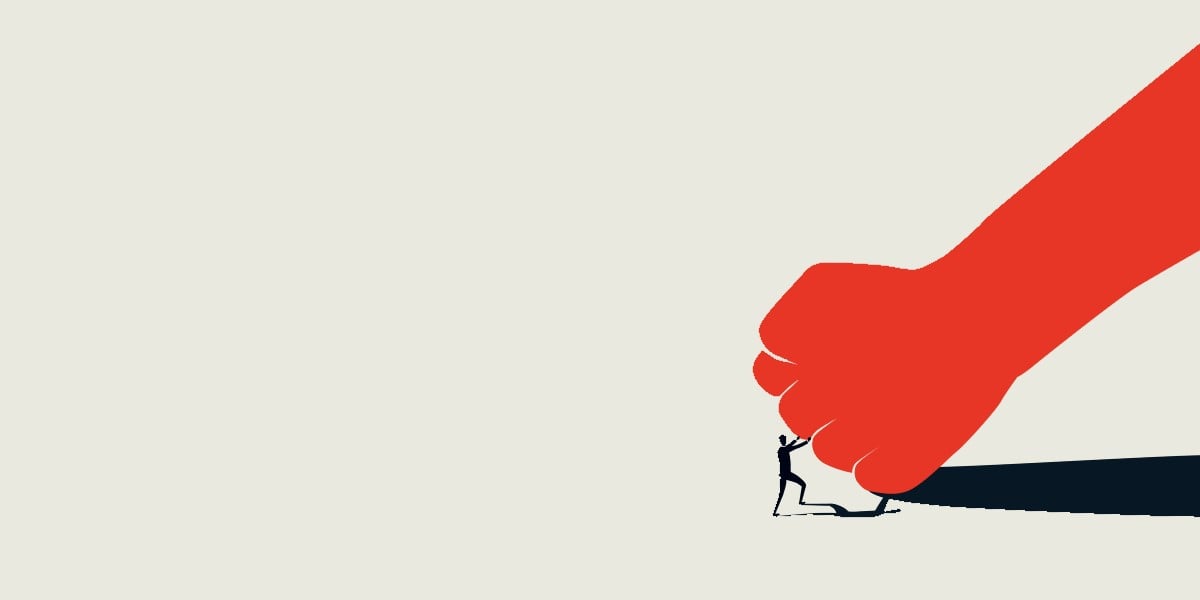









![Here’s everything new in Android 16 Beta 4 [Gallery]](https://i0.wp.com/9to5google.com/wp-content/uploads/sites/4/2024/11/Android-16-logo-top-down.jpg?resize=1200%2C628&quality=82&strip=all&ssl=1)









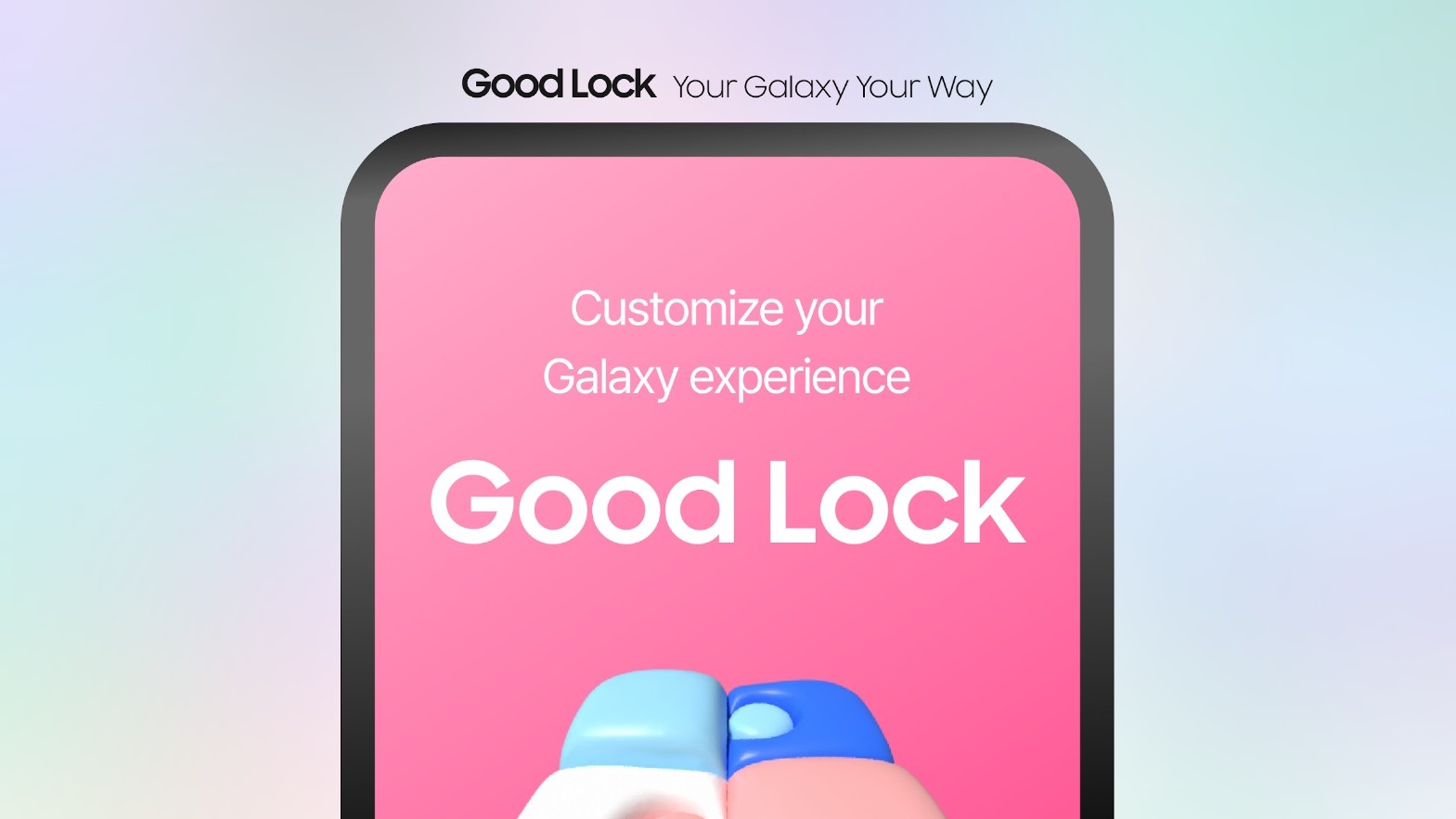


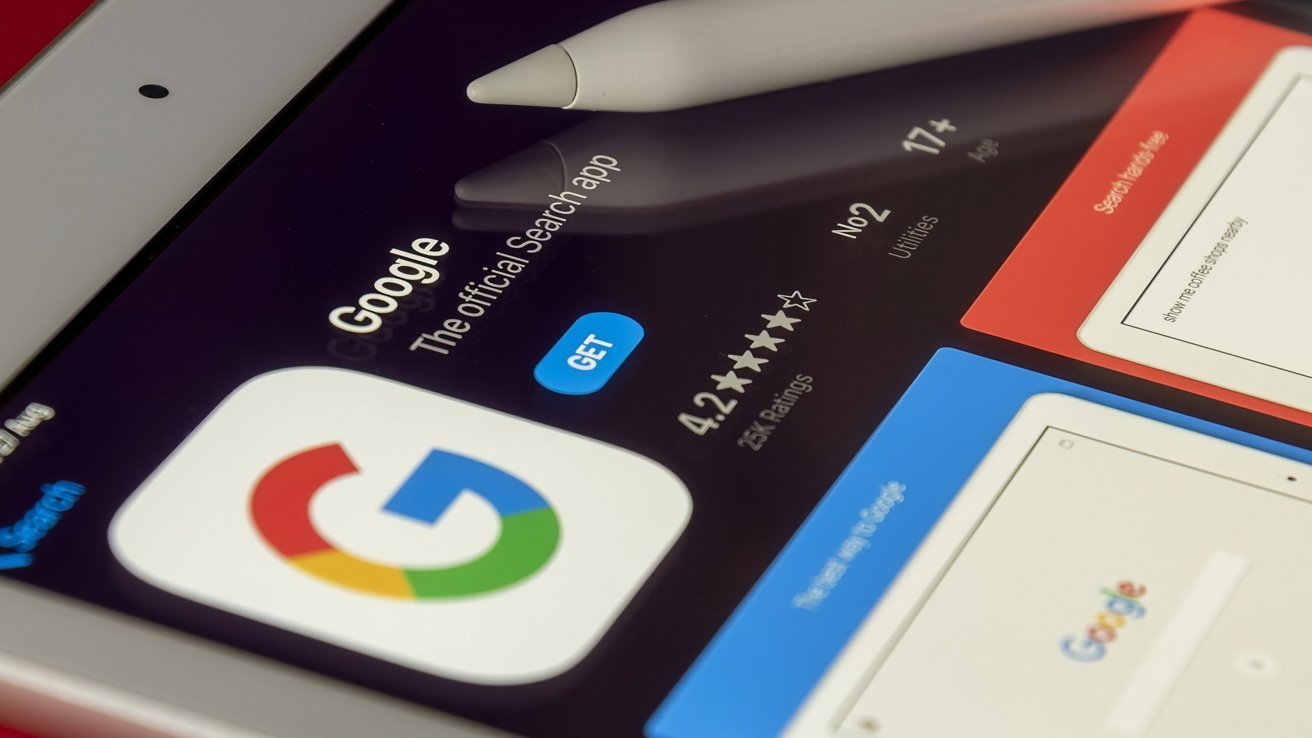

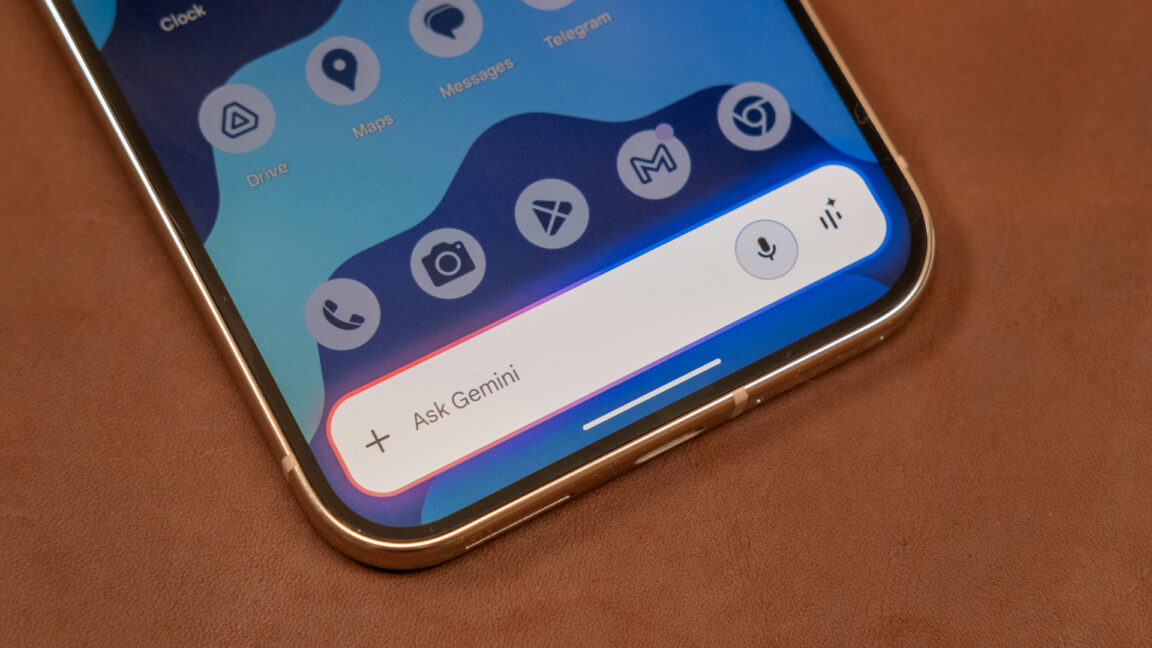





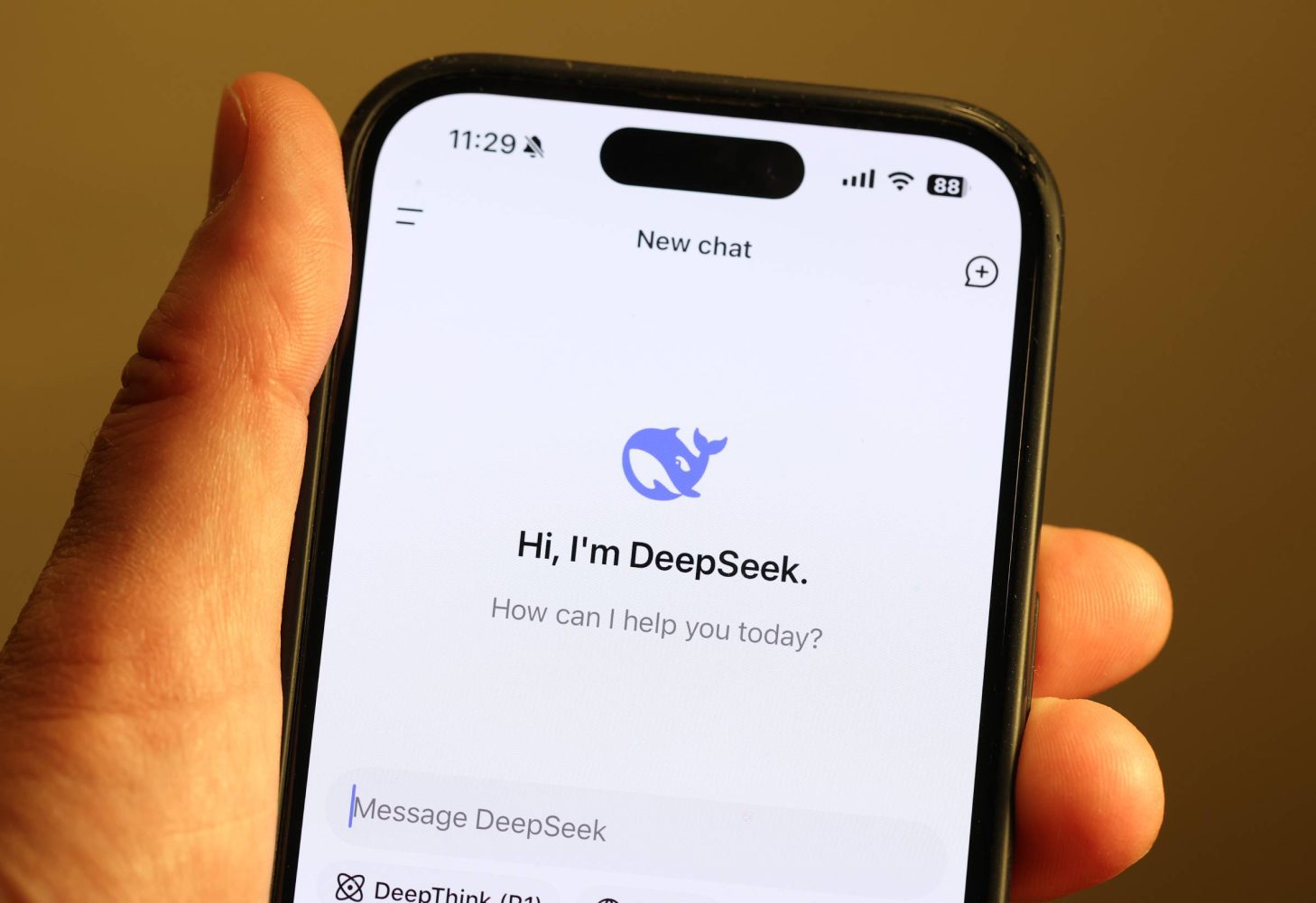














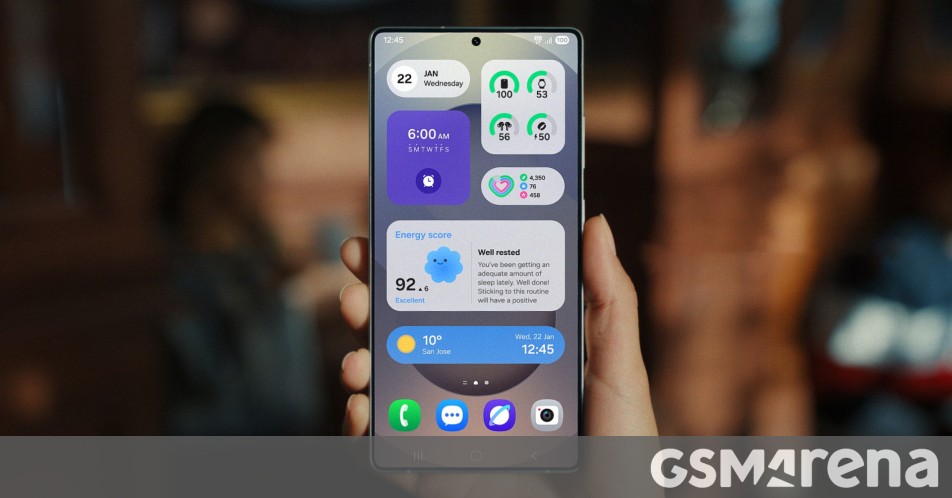




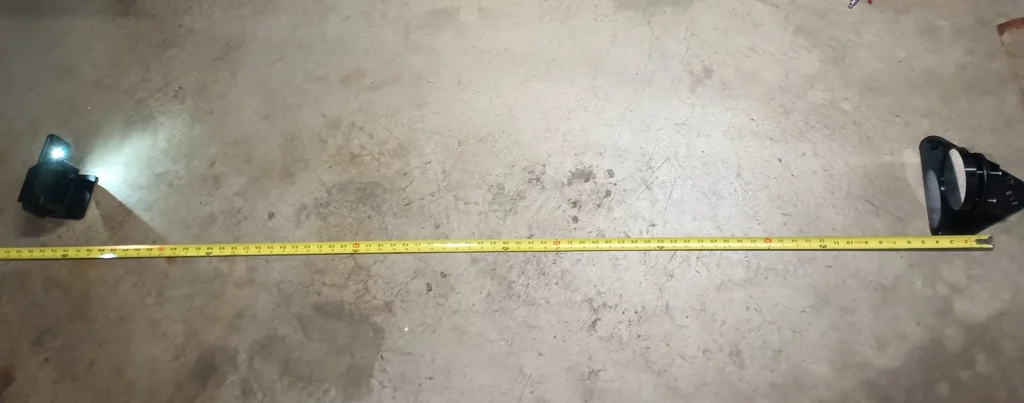







































































































































![[The AI Show Episode 144]: ChatGPT’s New Memory, Shopify CEO’s Leaked “AI First” Memo, Google Cloud Next Releases, o3 and o4-mini Coming Soon & Llama 4’s Rocky Launch](https://www.marketingaiinstitute.com/hubfs/ep%20144%20cover.png)

















































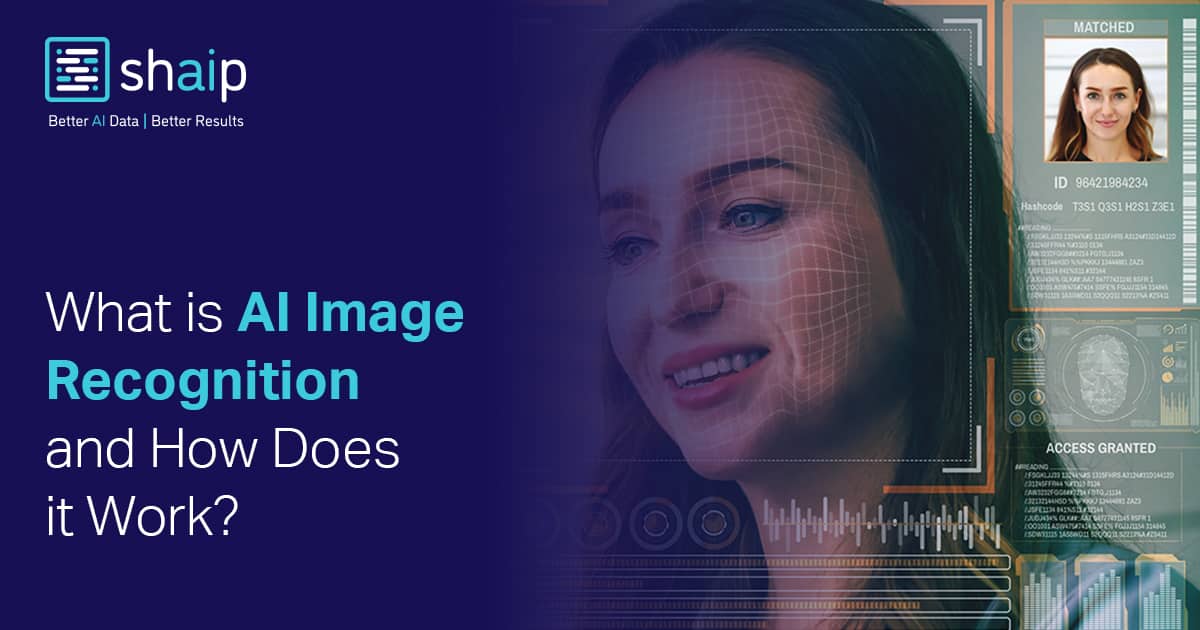











































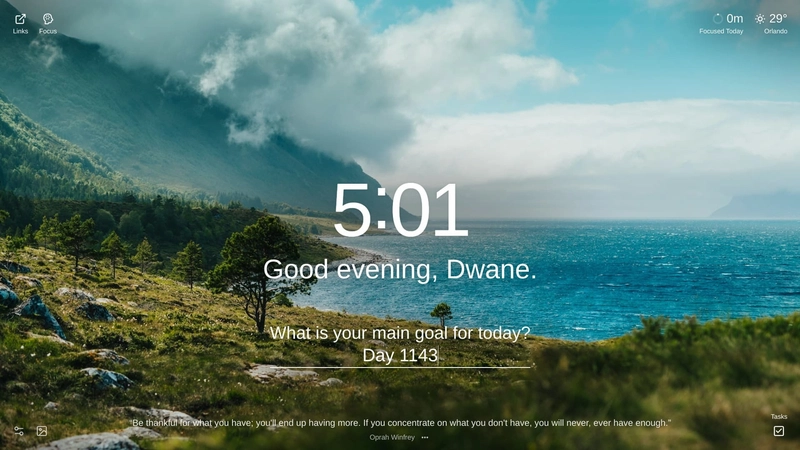


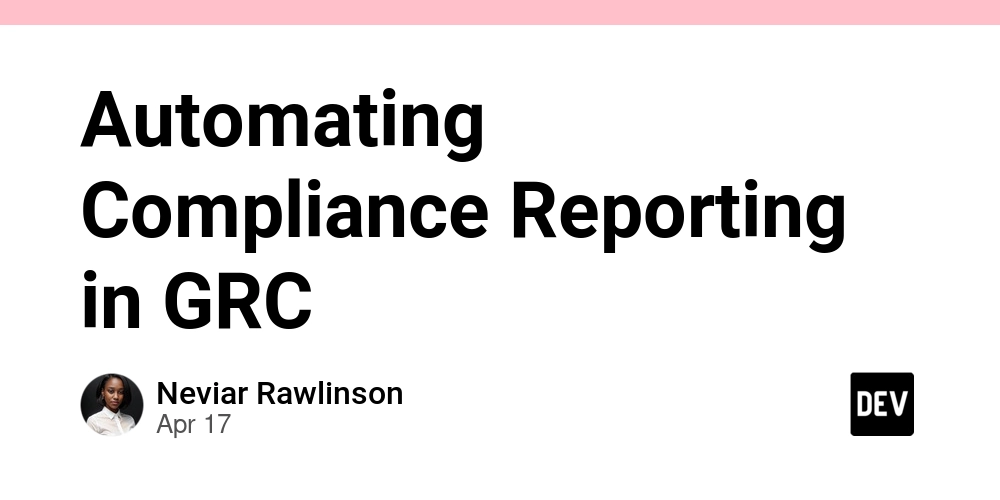

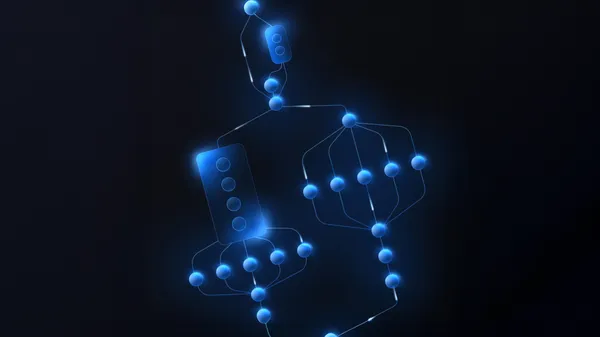

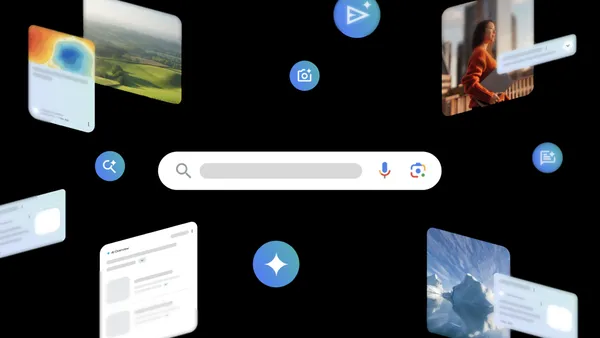






























































.png?width=1920&height=1920&fit=bounds&quality=70&format=jpg&auto=webp#)