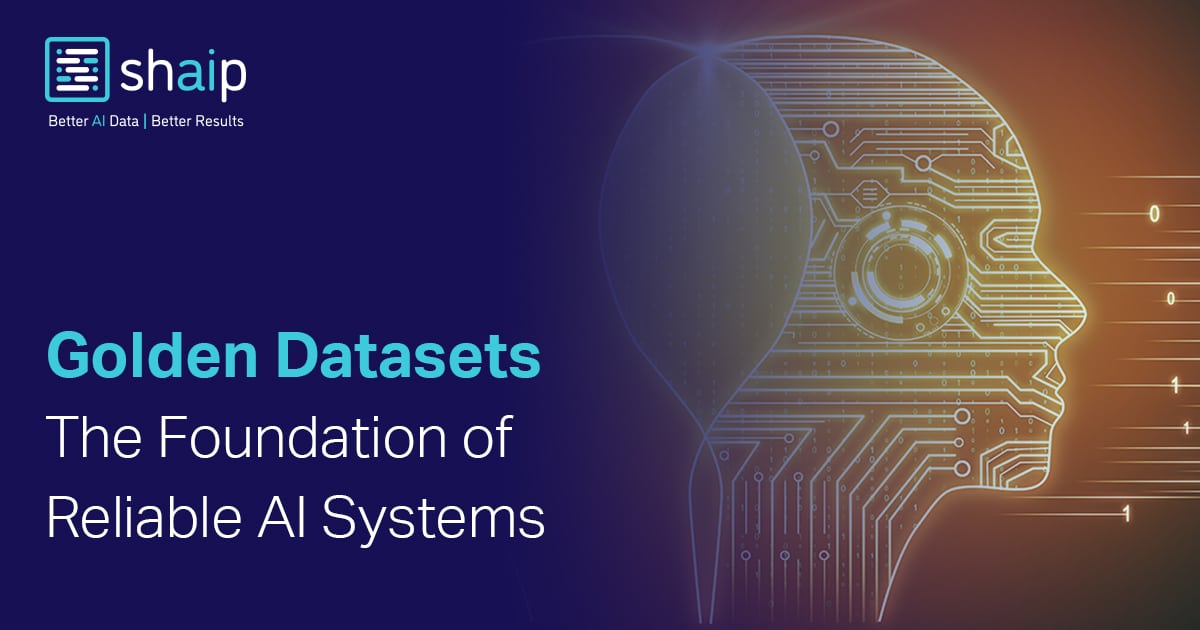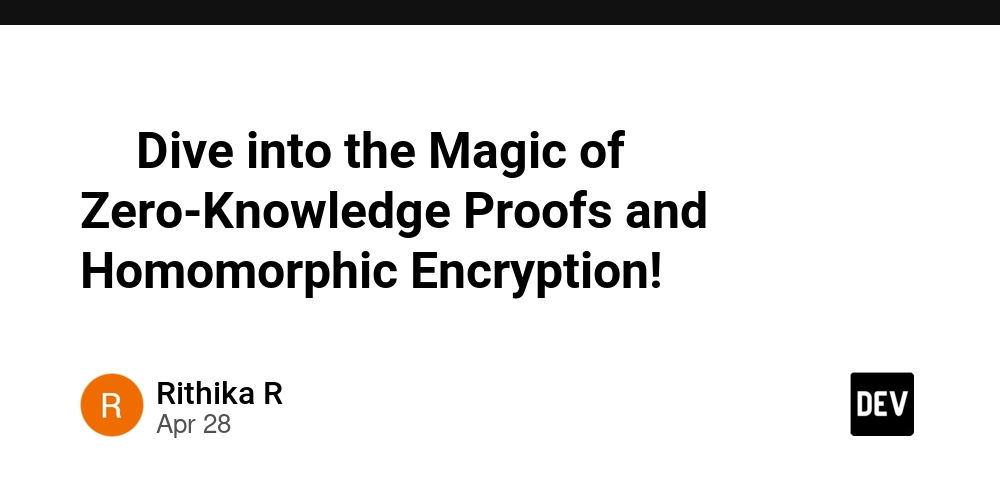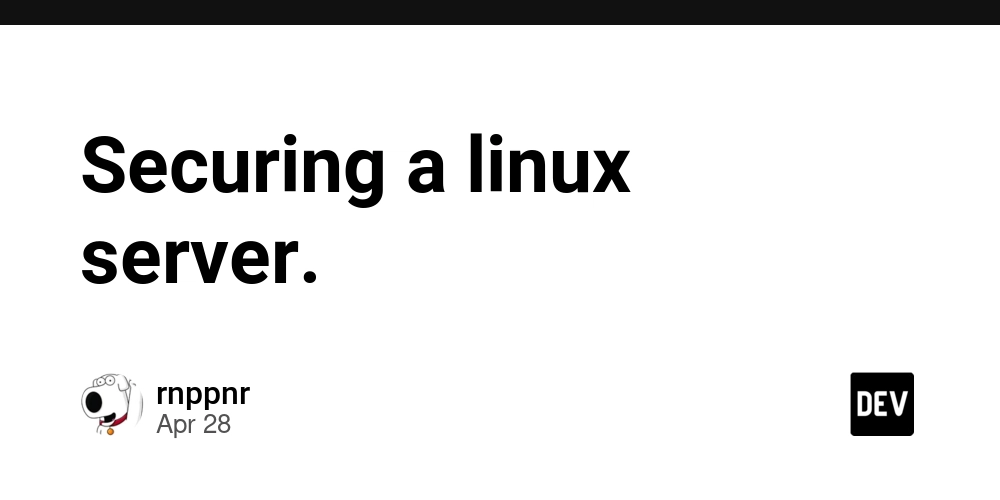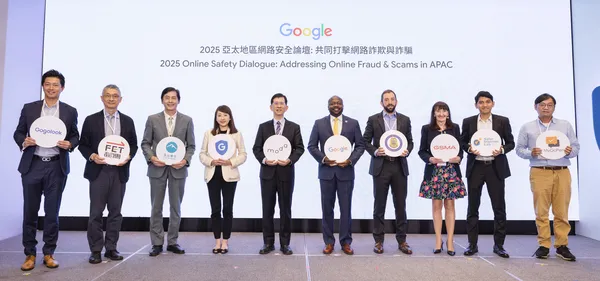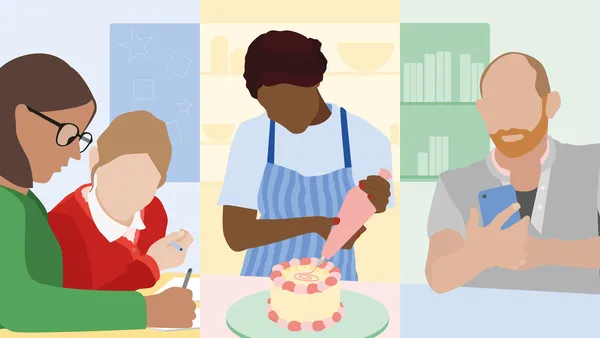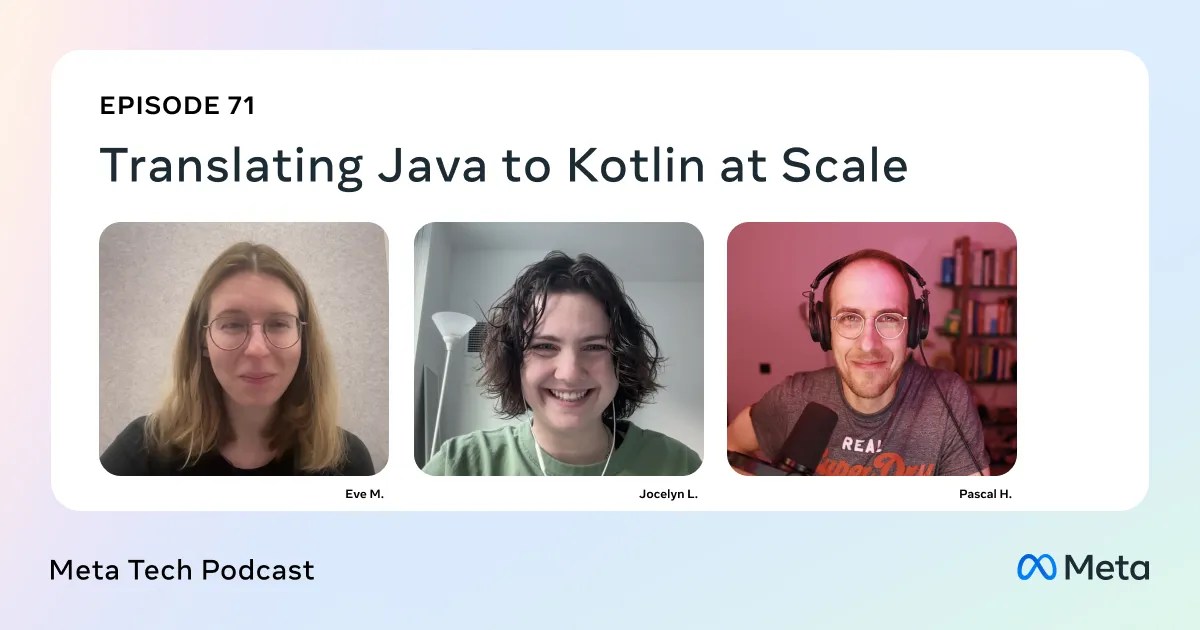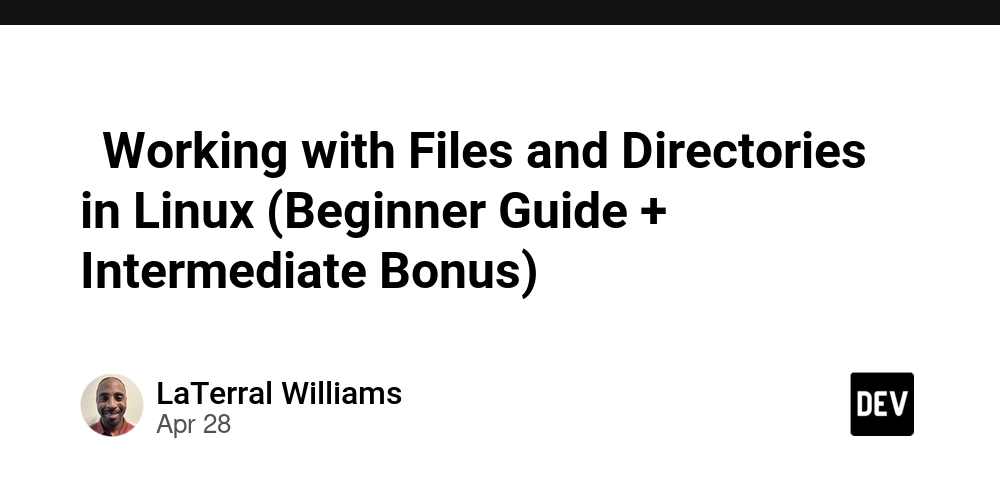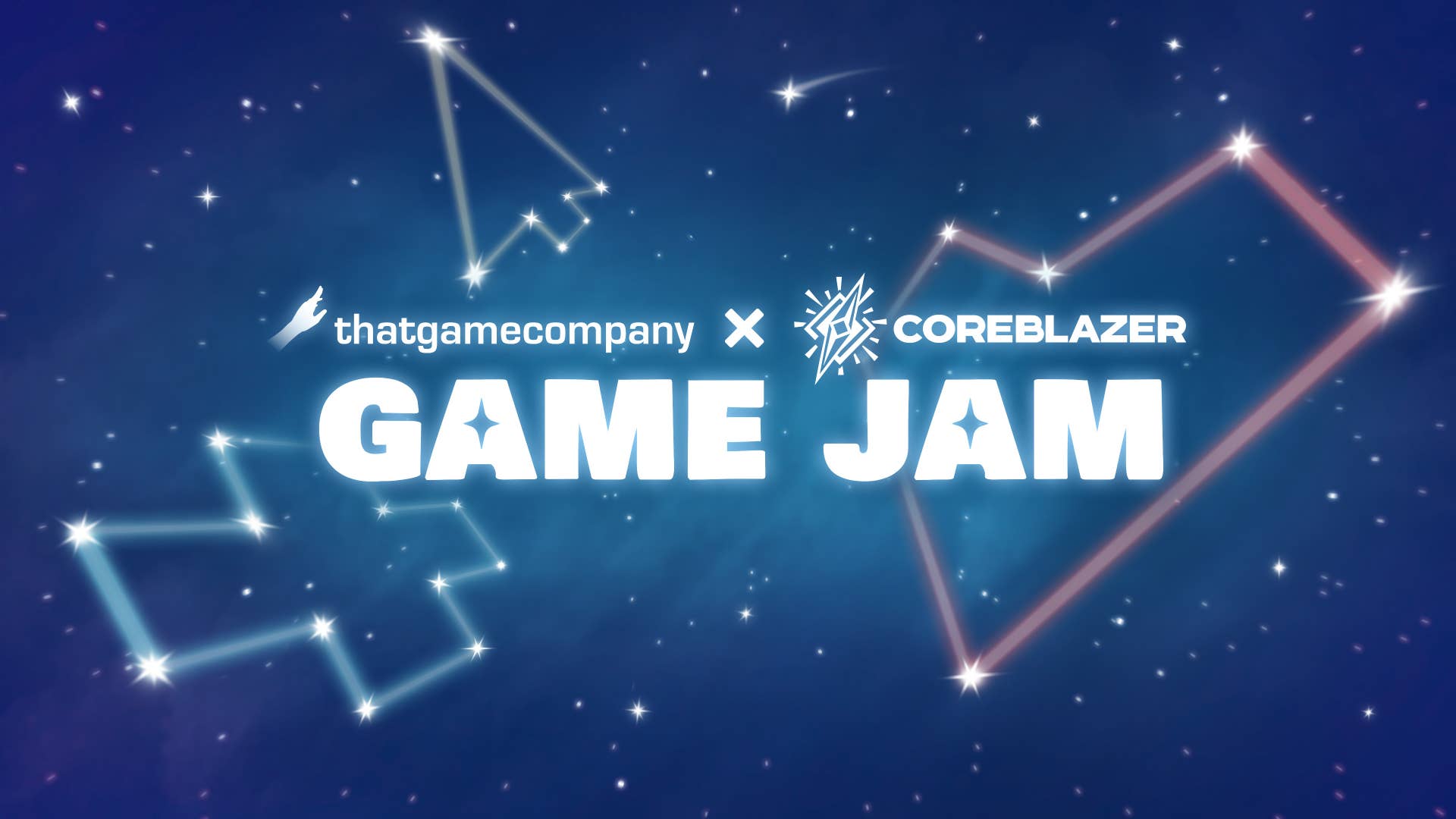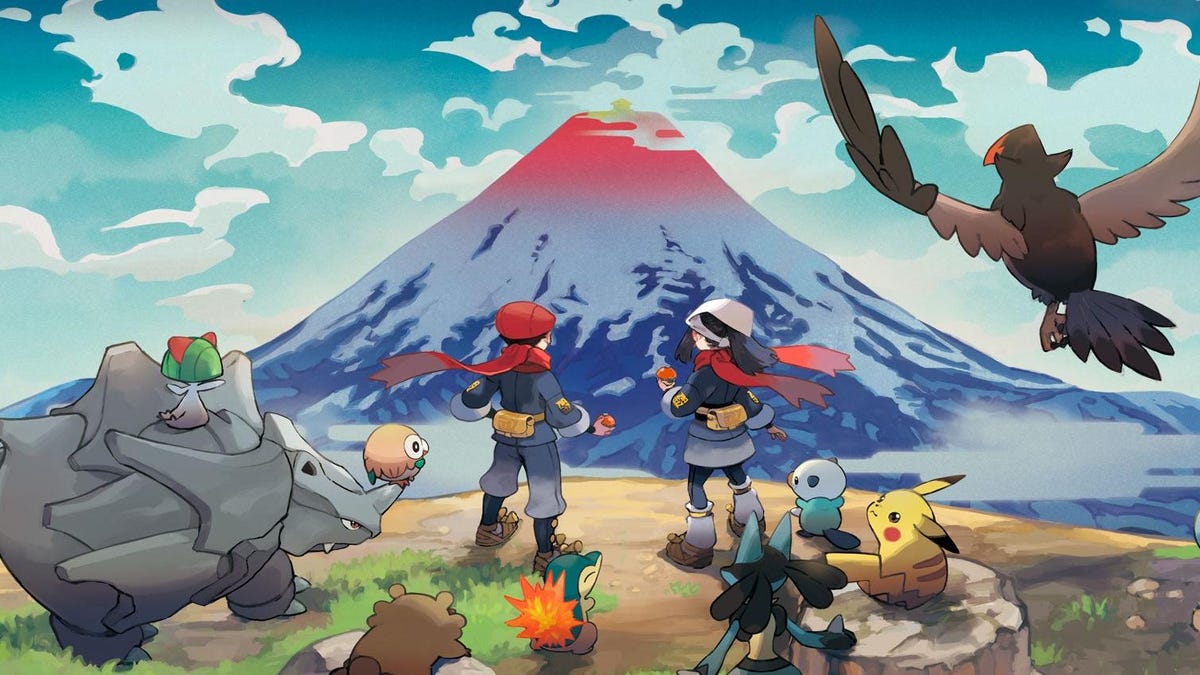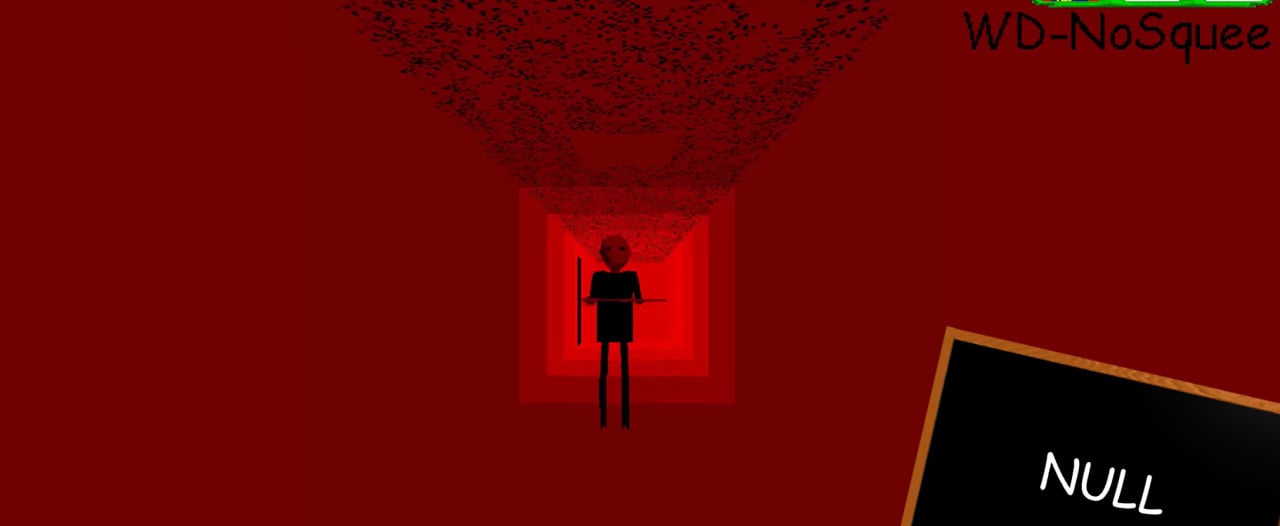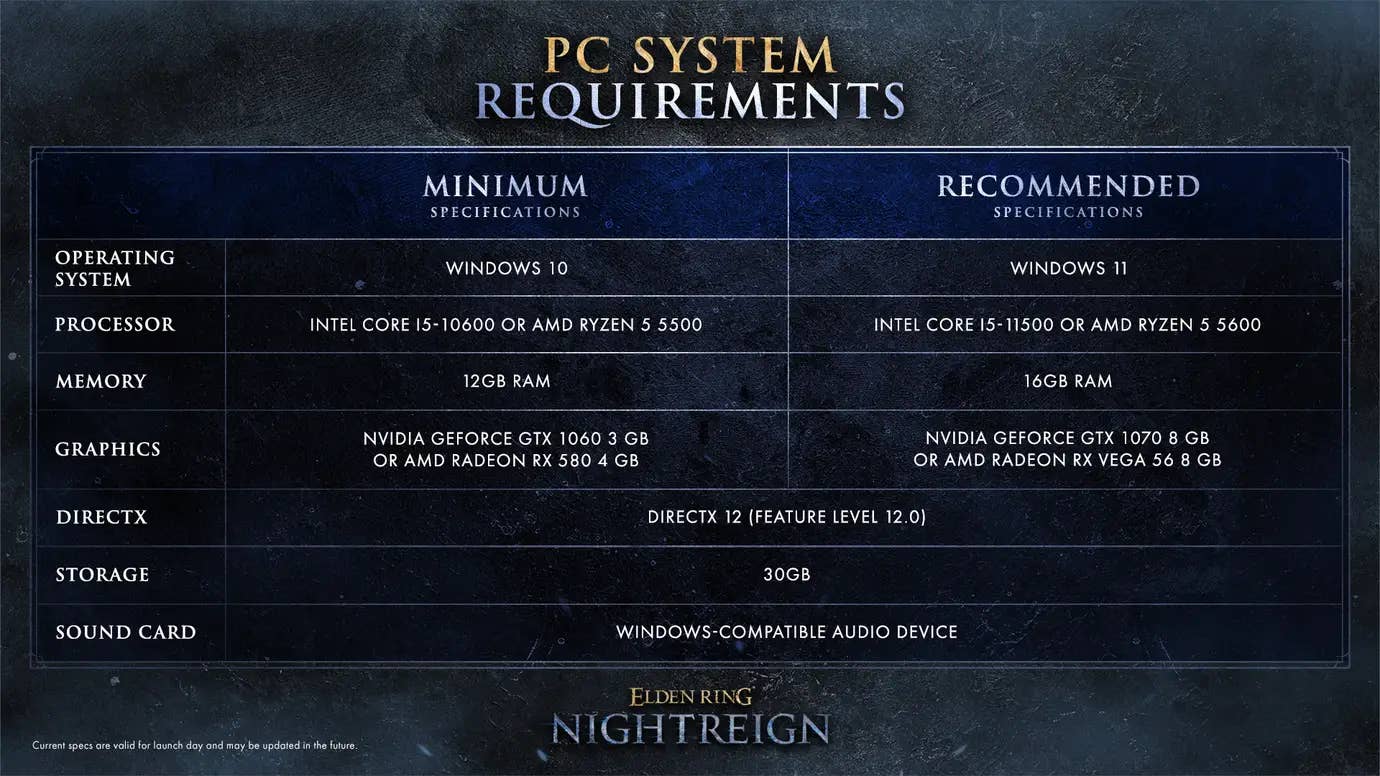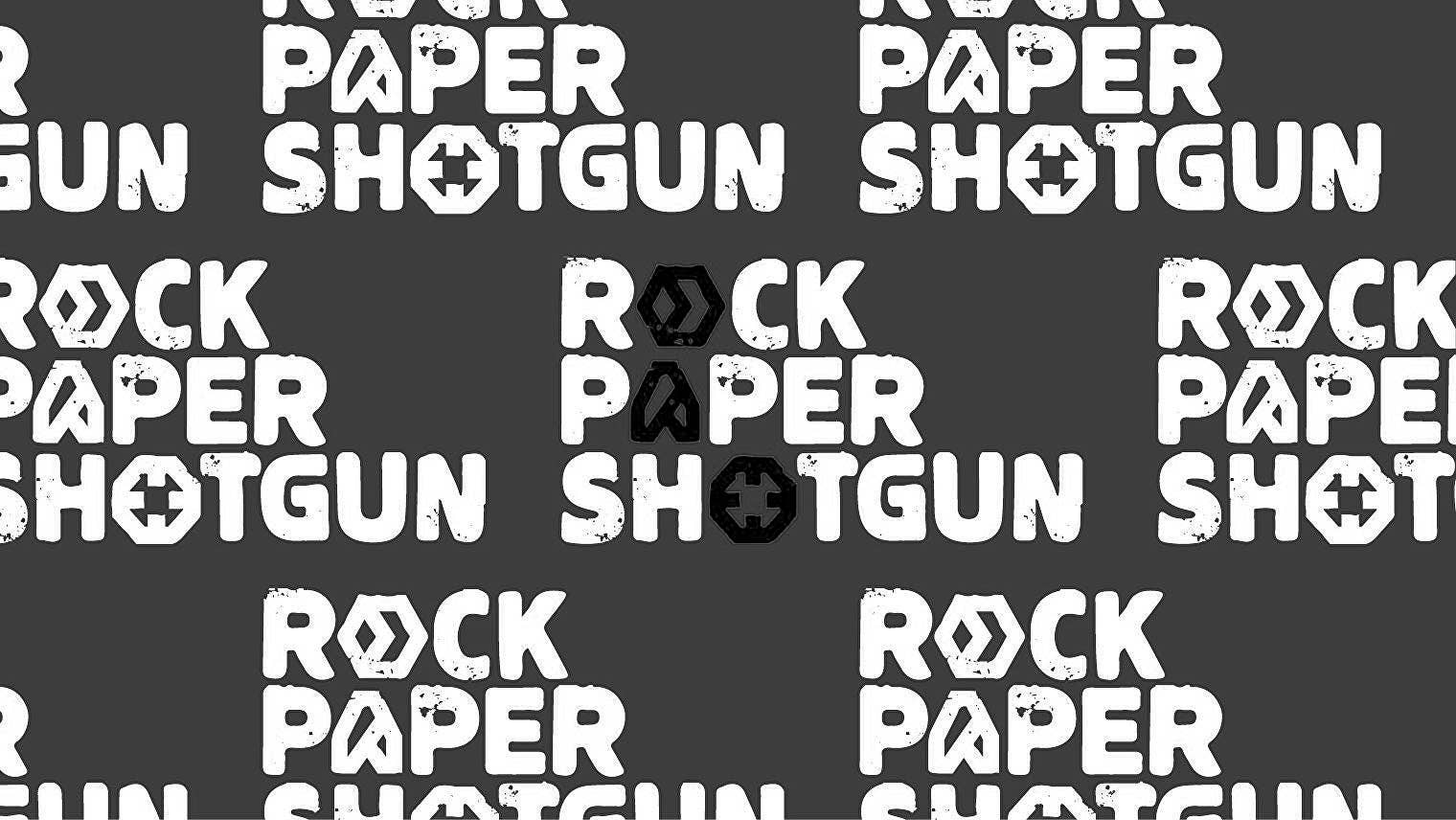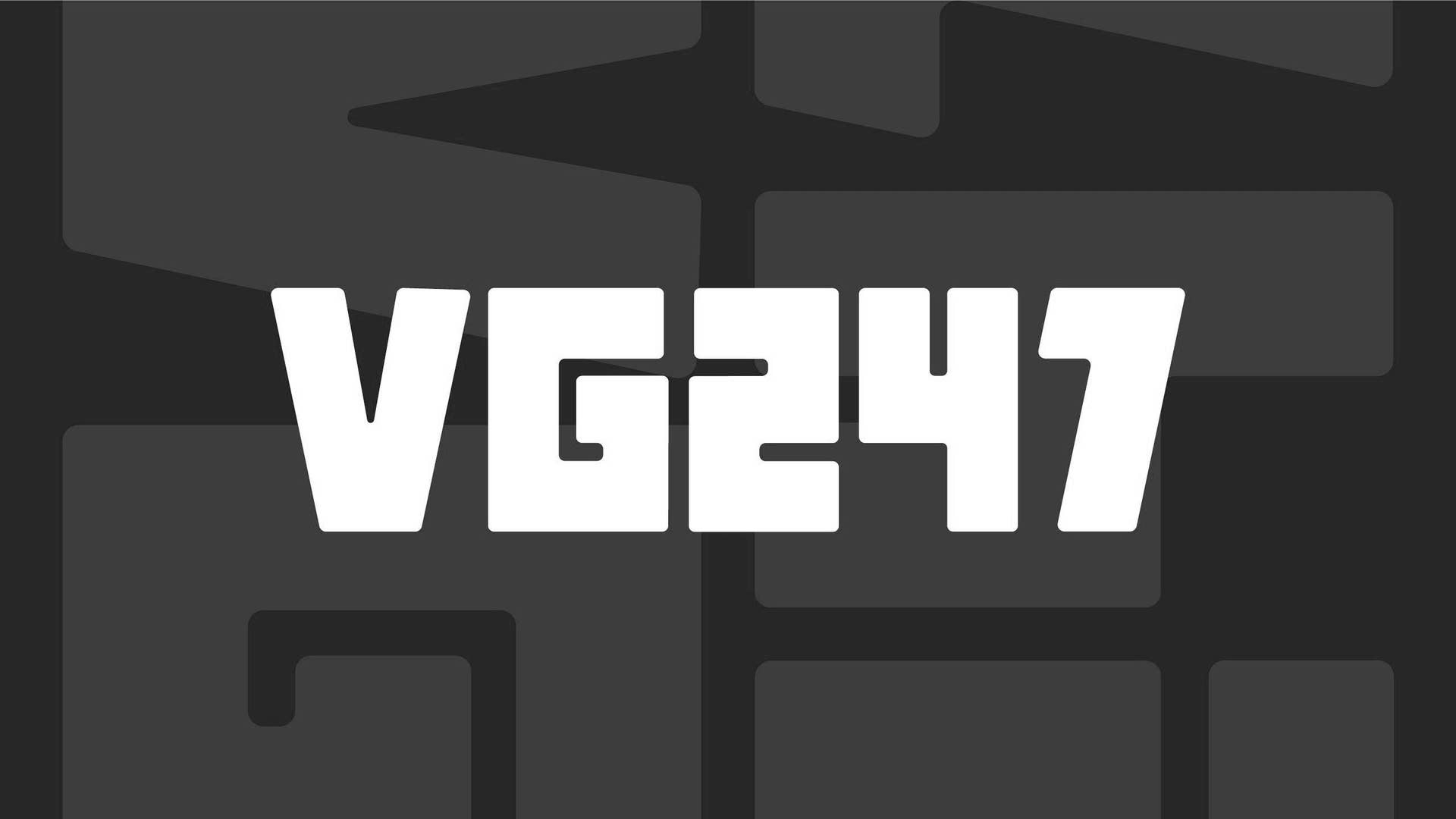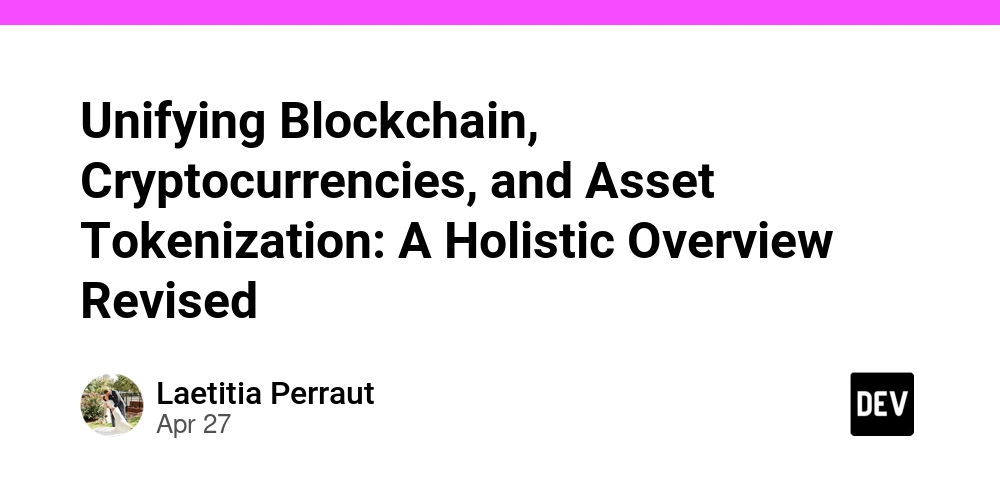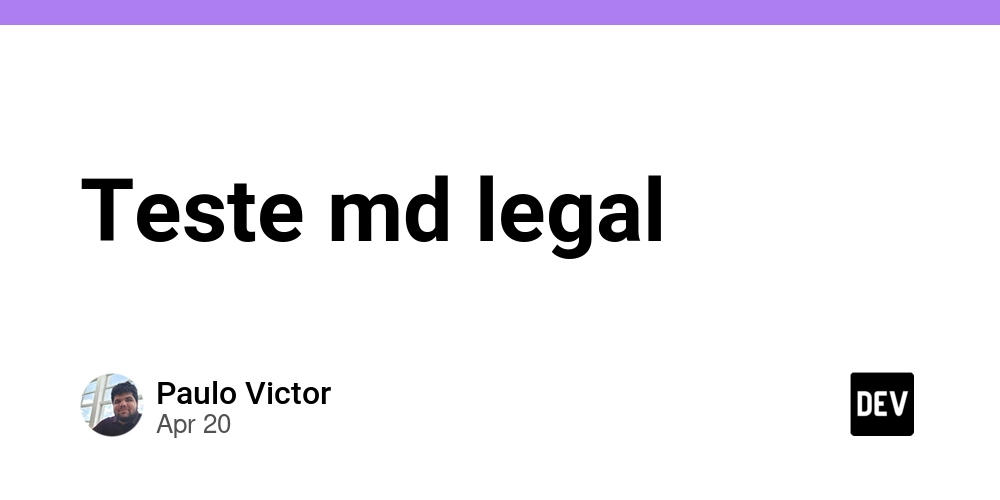Enhancing Power Automate Performance: Tips & Tricks
Power Automate is a robust tool that enables users to streamline workflows and automate repetitive tasks across various applications. While it’s incredibly powerful, optimizing its performance ensures reliability and scalability as workflows grow in complexity. In this article, we explore actionable tips and tricks with examples to help maximize Power Automate efficiency. 1. Optimize Trigger Conditions Trigger conditions allow flows to run only under specific circumstances, reducing unnecessary executions and improving performance. Example: If you have a flow that sends notifications when a new item is added to a SharePoint list, but only for items with the status “Approved,” you can use the following condition: @equals(triggerBody()?['Status'], 'Approved') This ensures that the flow runs only when the condition is met, saving resources. 2. Minimize Actions Reducing the number of actions in a flow enhances its efficiency. Combine operations when possible, and use expressions to streamline tasks. Example: Instead of using multiple Compose actions for simple data transformations, use a single Compose action with an expression: concat(triggerBody()?['FirstName'], ' ', triggerBody()?['LastName']) This concatenates the first and last names in one step. 3. Limit Loops Loops such as Apply to Each can slow down workflows if processing a large dataset. Filtering or batching data before entering the loop is key. Example: If you are processing items from a SharePoint list, use the Filter Query field in the Get Items action to retrieve only relevant data before entering the loop: Status eq 'Active' 4. Leverage Filter Queries When retrieving data, use filter queries directly in actions to fetch only what’s needed, instead of retrieving all records and processing them later. Example: Use a Get Items action with this filter query to retrieve all SharePoint list items marked as “Pending”: Status eq 'Pending' This avoids processing unnecessary data in subsequent steps. 5. Manage Variables Wisely Minimize the use of variables by relying on outputs of actions or Compose operations where applicable. Excessive variables can bloat the flow and slow execution. Example: Instead of initializing multiple variables for calculations, you can directly use expressions within actions to perform the computations. 6. Enable Concurrency Control For scenarios involving high volume, enable concurrency for loops to process items in parallel, reducing runtime. Example: In an Apply to Each loop processing thousands of items, enable concurrency and set the degree of parallelism to 50, ensuring quicker execution while preventing resource throttling. 7. Implement Error Handling and Retry Policies Use the Configure Run After settings to manage errors gracefully and retry transient failures. This prevents unnecessary interruptions in workflows. Example: If an API call fails, configure a retry mechanism for the action to attempt recovery before failing the flow. 8. Use Child Flows Divide complex workflows into smaller child flows that handle specific tasks. This improves readability and performance. Example: A parent flow gathers user data and calls child flows to handle tasks like sending emails, generating reports, and updating databases, each independently optimized for performance. 9. Monitor Flow Performance Regularly check flow analytics to identify bottlenecks or actions taking excessive time. Use Power Automate’s monitoring tools to refine workflows based on execution insights. Example: Analyze run history to determine whether specific actions, such as loops or external API calls, are causing delays. 10. Avoid Excessive API Calls Be mindful of API service limits when interacting with external systems, such as Dataverse or SharePoint. Batch operations and throttle requests where supported. Example: Use batch operations in Dataverse to perform multiple updates in a single API call, reducing service load. Conclusion By implementing these tips and tricks, you can significantly enhance the performance of Power Automate flows, making them more efficient, scalable, and reliable. Optimizing workflows not only reduces execution times but also ensures smoother integrations across connected services. Whether you are a beginner or an advanced user, these strategies will help you get the most out of Power Automate. Hope you enjoy the session. Please leave a comment below if you have any further questions. Happy Sharing !!! Keep Learning | Spread Knowledge | Stay blessed |

Power Automate is a robust tool that enables users to streamline workflows and automate repetitive tasks across various applications. While it’s incredibly powerful, optimizing its performance ensures reliability and scalability as workflows grow in complexity. In this article, we explore actionable tips and tricks with examples to help maximize Power Automate efficiency.
1. Optimize Trigger Conditions
Trigger conditions allow flows to run only under specific circumstances, reducing unnecessary executions and improving performance.
Example:
If you have a flow that sends notifications when a new item is added to a SharePoint list, but only for items with the status “Approved,” you can use the following condition:
@equals(triggerBody()?['Status'], 'Approved')
This ensures that the flow runs only when the condition is met, saving resources.
2. Minimize Actions
Reducing the number of actions in a flow enhances its efficiency. Combine operations when possible, and use expressions to streamline tasks.
Example:
Instead of using multiple Compose actions for simple data transformations, use a single Compose action with an expression:
concat(triggerBody()?['FirstName'], ' ', triggerBody()?['LastName'])
This concatenates the first and last names in one step.
3. Limit Loops
Loops such as Apply to Each can slow down workflows if processing a large dataset. Filtering or batching data before entering the loop is key.
Example:
If you are processing items from a SharePoint list, use the Filter Query field in the Get Items action to retrieve only relevant data before entering the loop:
Status eq 'Active'
4. Leverage Filter Queries
When retrieving data, use filter queries directly in actions to fetch only what’s needed, instead of retrieving all records and processing them later.
Example:
Use a Get Items action with this filter query to retrieve all SharePoint list items marked as “Pending”:
Status eq 'Pending'
This avoids processing unnecessary data in subsequent steps.
5. Manage Variables Wisely
Minimize the use of variables by relying on outputs of actions or Compose operations where applicable. Excessive variables can bloat the flow and slow execution.
Example:
Instead of initializing multiple variables for calculations, you can directly use expressions within actions to perform the computations.
6. Enable Concurrency Control
For scenarios involving high volume, enable concurrency for loops to process items in parallel, reducing runtime.
Example:
In an Apply to Each loop processing thousands of items, enable concurrency and set the degree of parallelism to 50, ensuring quicker execution while preventing resource throttling.
7. Implement Error Handling and Retry Policies
Use the Configure Run After settings to manage errors gracefully and retry transient failures. This prevents unnecessary interruptions in workflows.
Example:
If an API call fails, configure a retry mechanism for the action to attempt recovery before failing the flow.
8. Use Child Flows
Divide complex workflows into smaller child flows that handle specific tasks. This improves readability and performance.
Example:
A parent flow gathers user data and calls child flows to handle tasks like sending emails, generating reports, and updating databases, each independently optimized for performance.
9. Monitor Flow Performance
Regularly check flow analytics to identify bottlenecks or actions taking excessive time. Use Power Automate’s monitoring tools to refine workflows based on execution insights.
Example:
Analyze run history to determine whether specific actions, such as loops or external API calls, are causing delays.
10. Avoid Excessive API Calls
Be mindful of API service limits when interacting with external systems, such as Dataverse or SharePoint. Batch operations and throttle requests where supported.
Example:
Use batch operations in Dataverse to perform multiple updates in a single API call, reducing service load.
Conclusion
By implementing these tips and tricks, you can significantly enhance the performance of Power Automate flows, making them more efficient, scalable, and reliable. Optimizing workflows not only reduces execution times but also ensures smoother integrations across connected services. Whether you are a beginner or an advanced user, these strategies will help you get the most out of Power Automate.
Hope you enjoy the session.
Please leave a comment below if you have any further questions.
Happy Sharing !!!
Keep Learning | Spread Knowledge | Stay blessed |














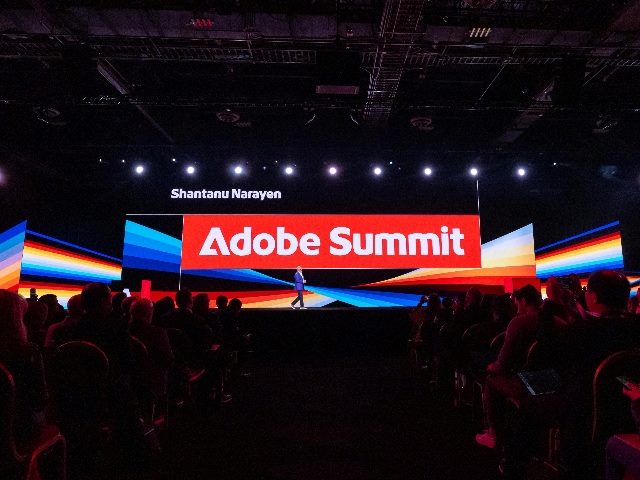




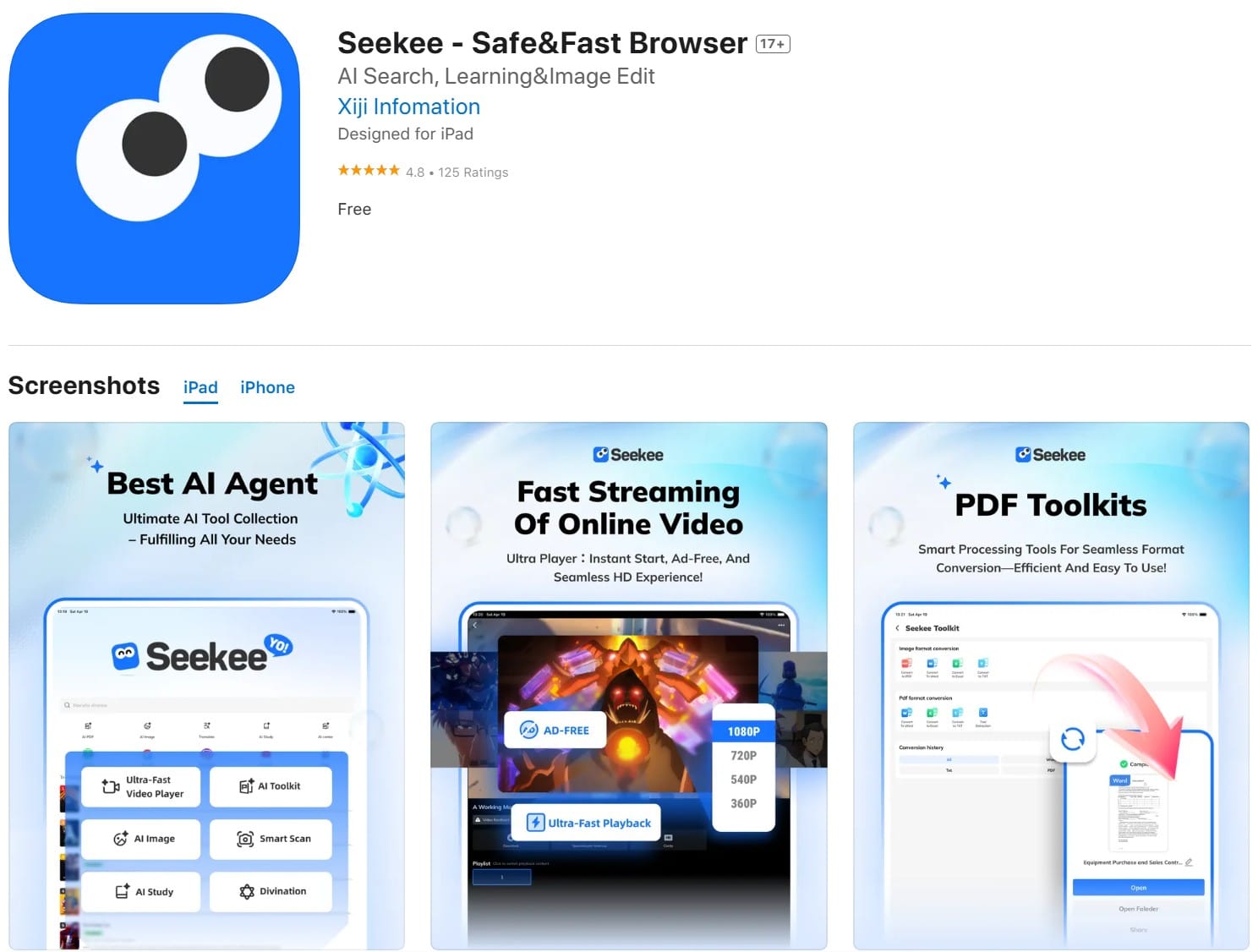
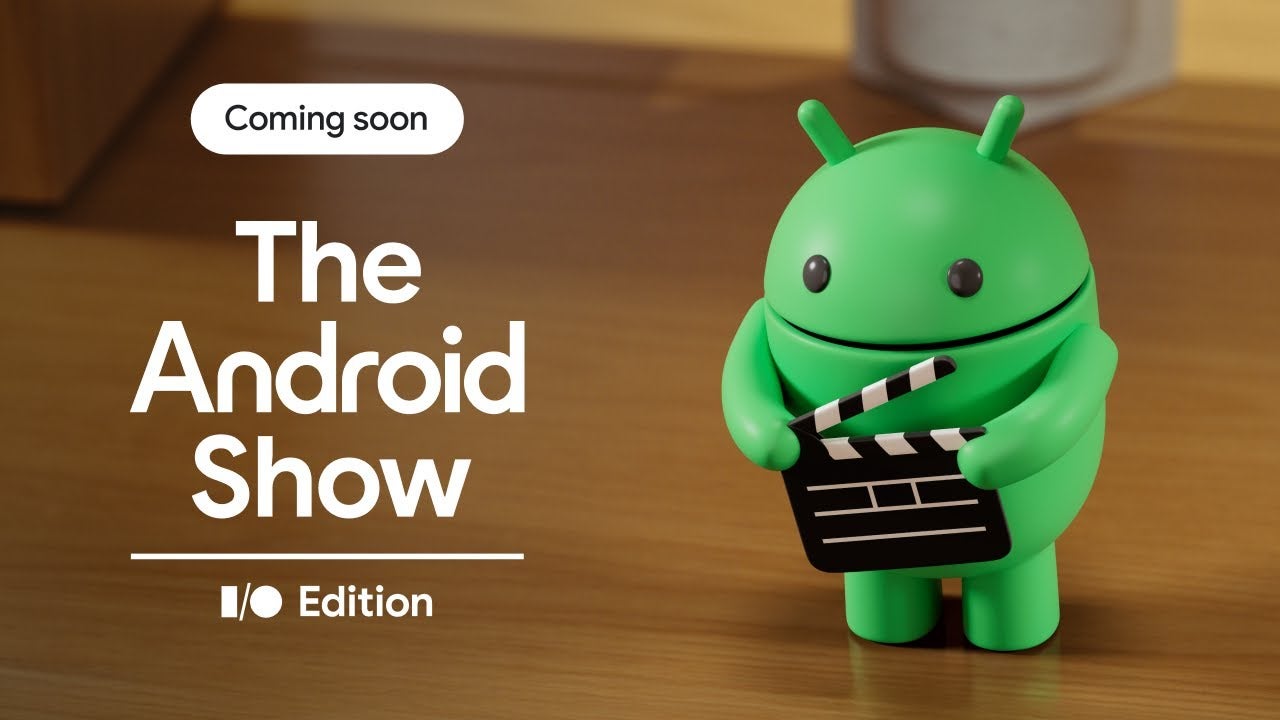


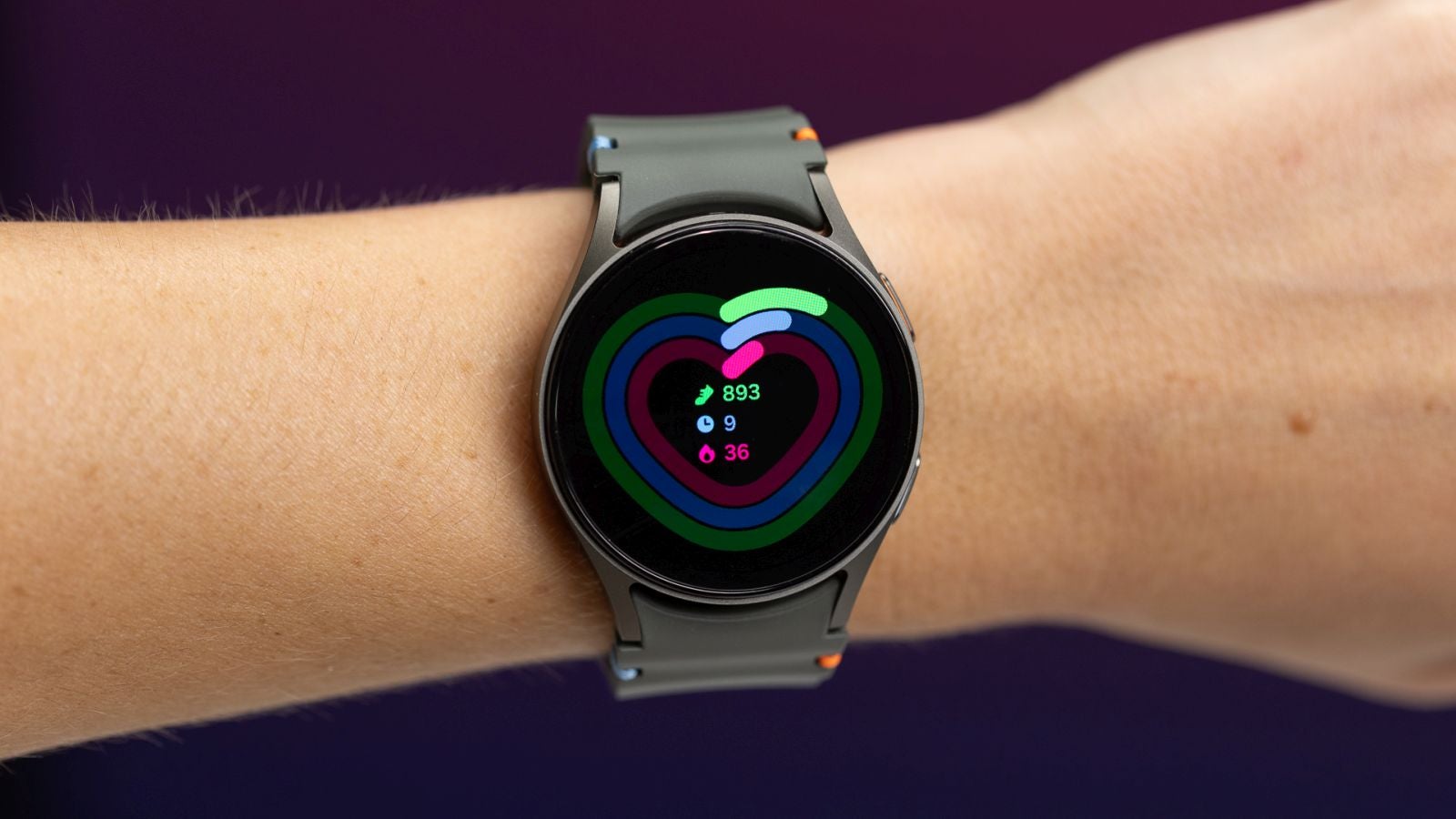























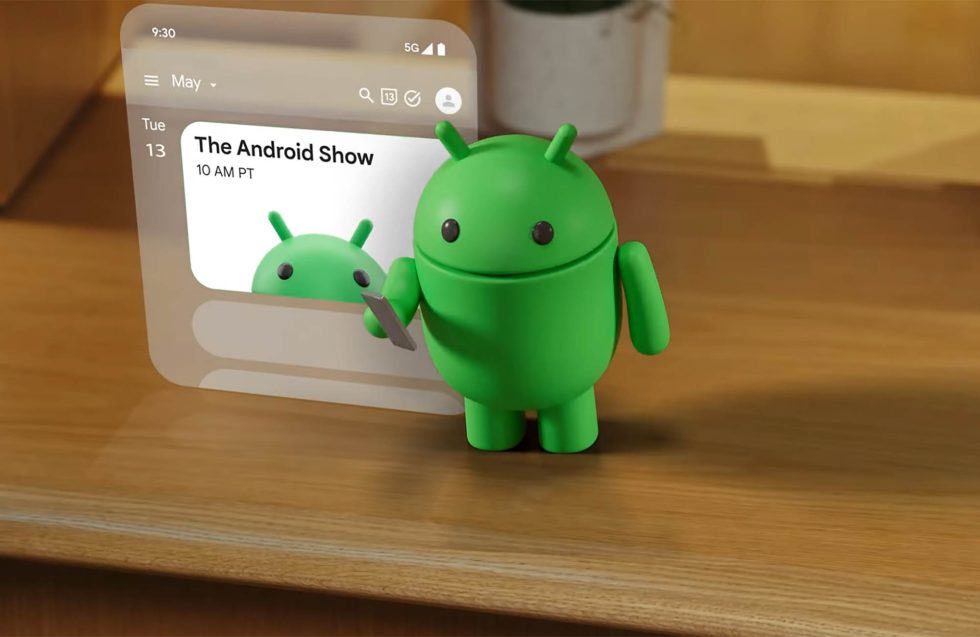


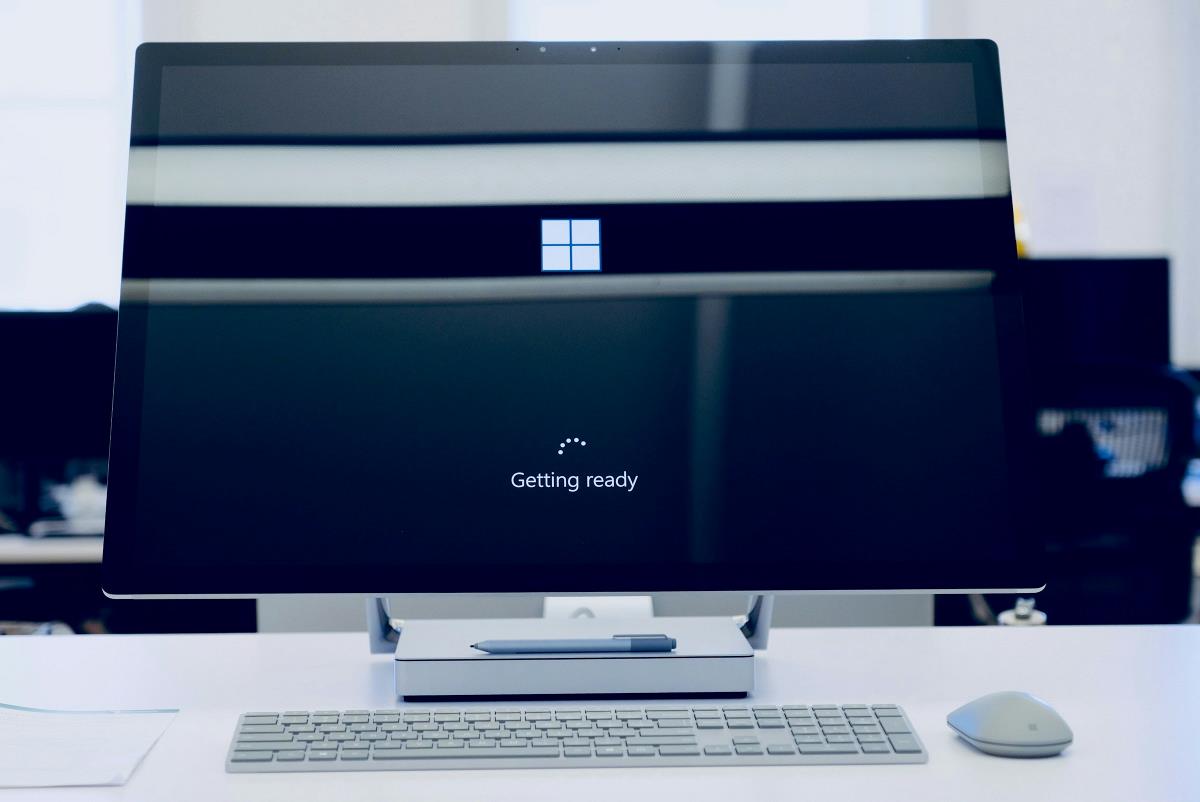

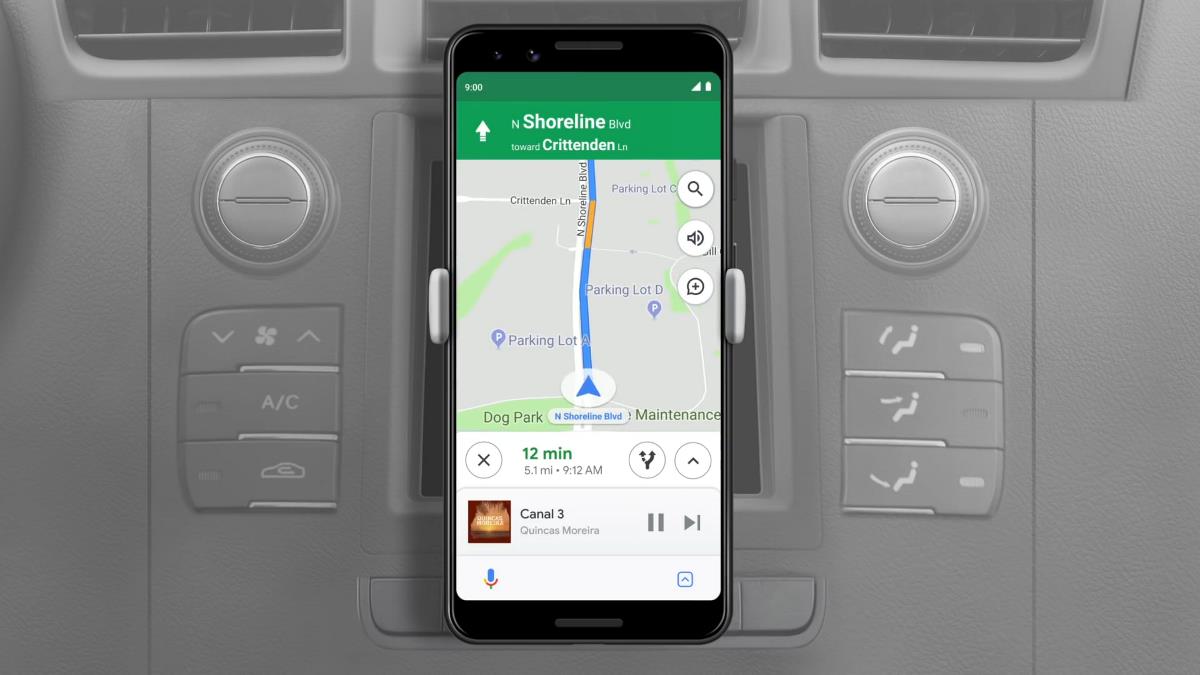
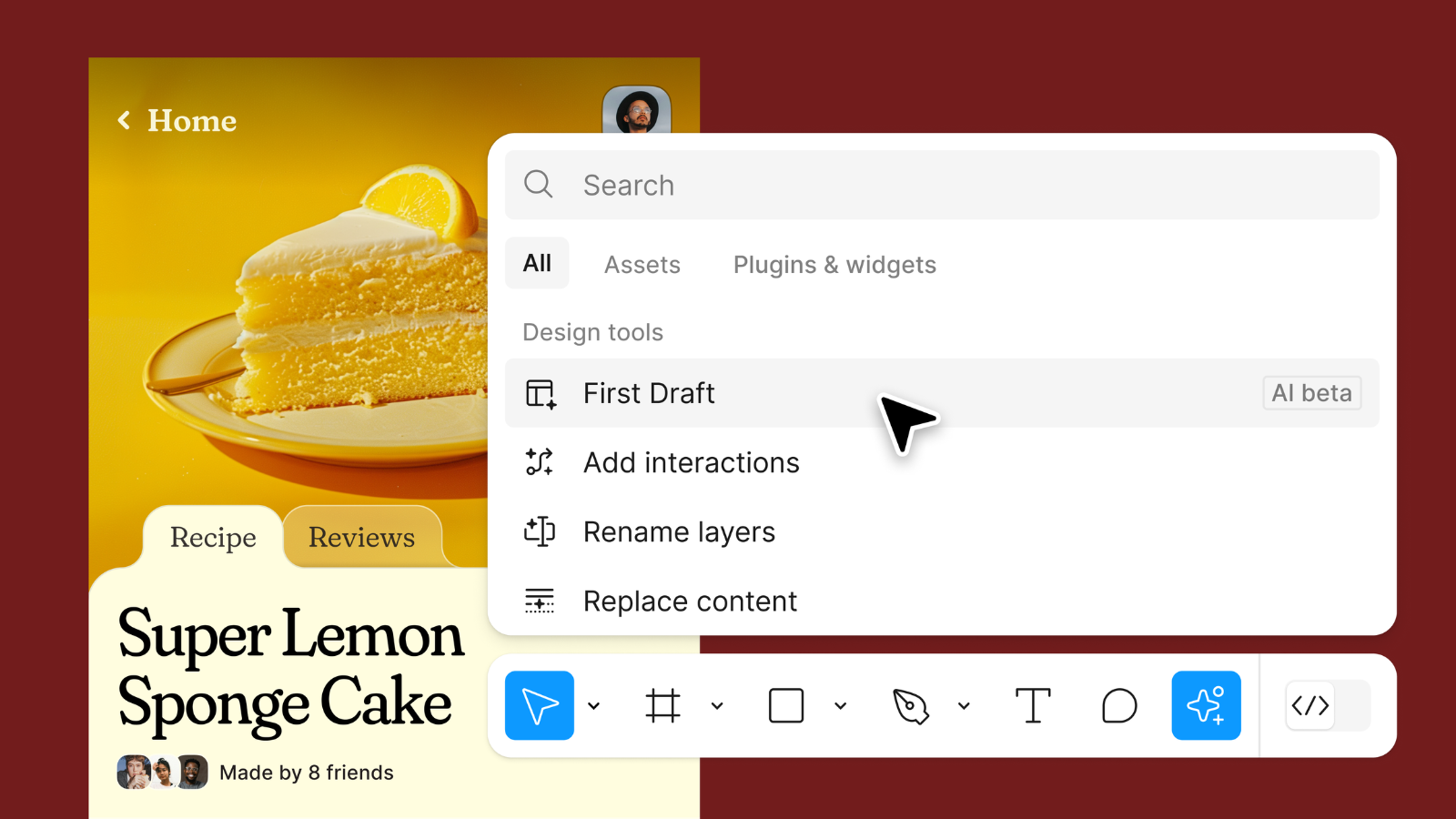



















![New iPad 11 (A16) On Sale for Just $299! [Lowest Price Ever]](https://www.iclarified.com/images/news/97144/97144/97144-640.jpg)

![M4 MacBook Air Drops to Just $849 - Act Fast! [Lowest Price Ever]](https://www.iclarified.com/images/news/97140/97140/97140-640.jpg)
![Apple Smart Glasses Not Close to Being Ready as Meta Targets 2025 [Gurman]](https://www.iclarified.com/images/news/97139/97139/97139-640.jpg)
















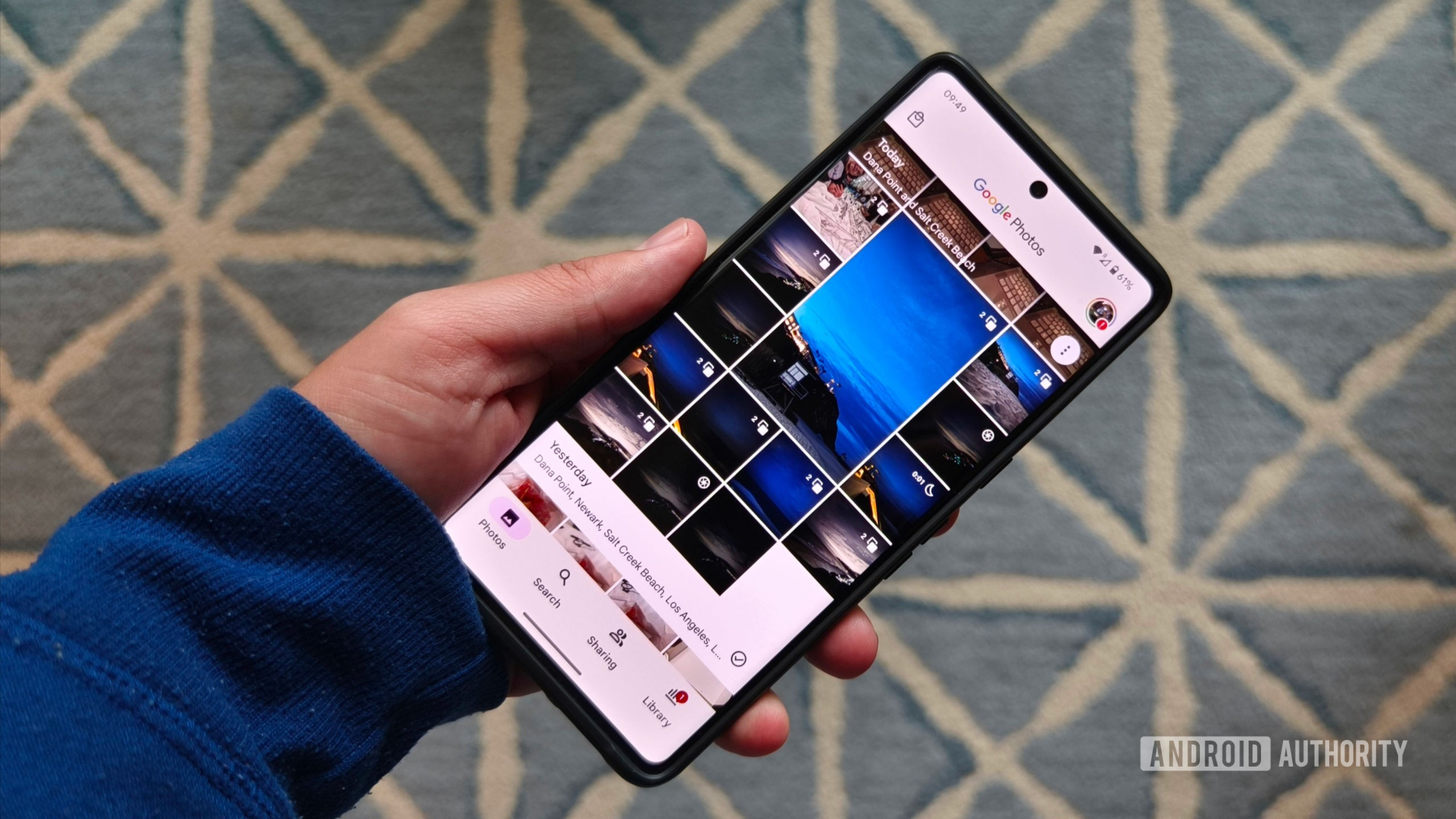
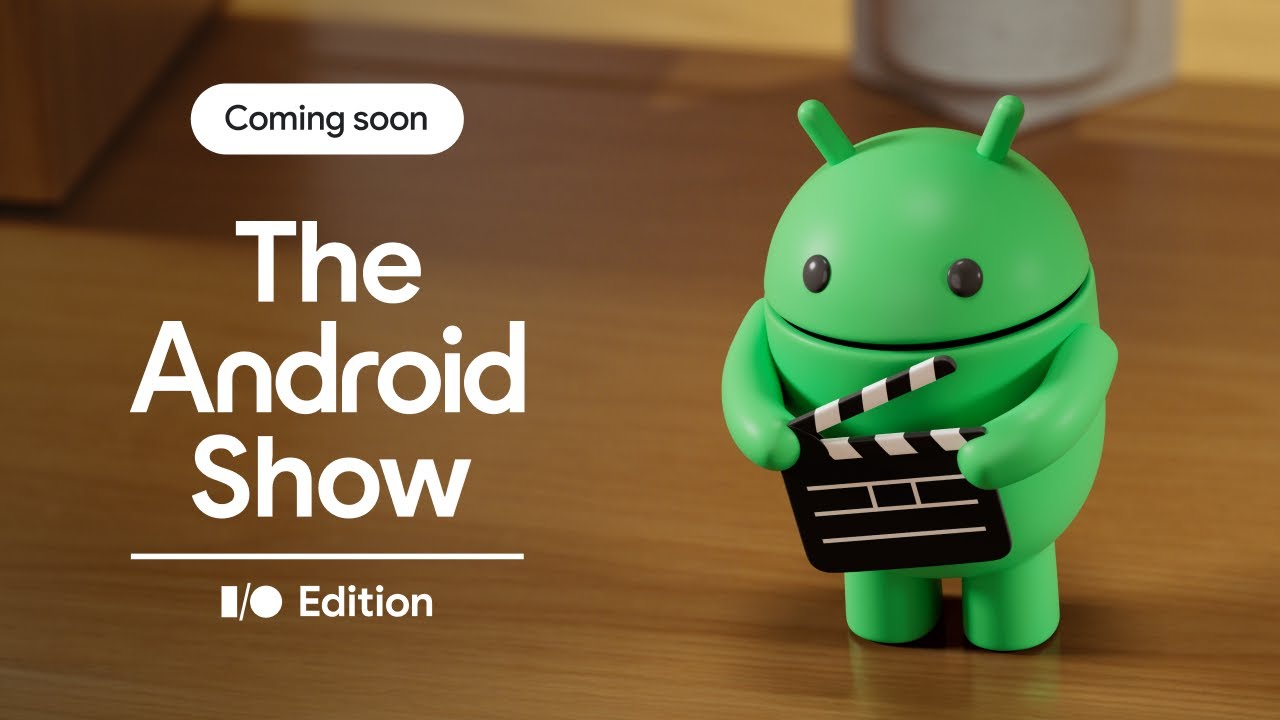














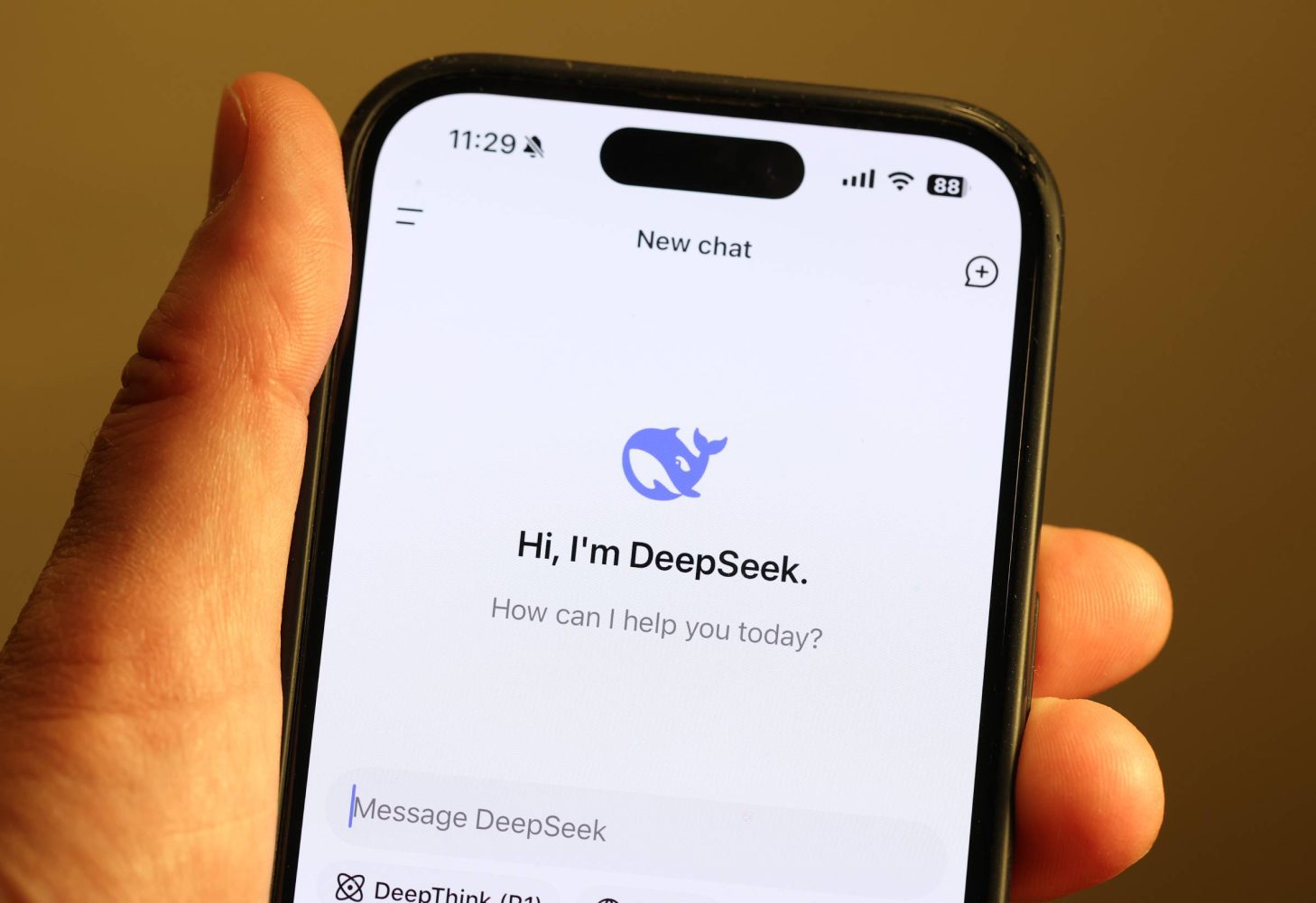
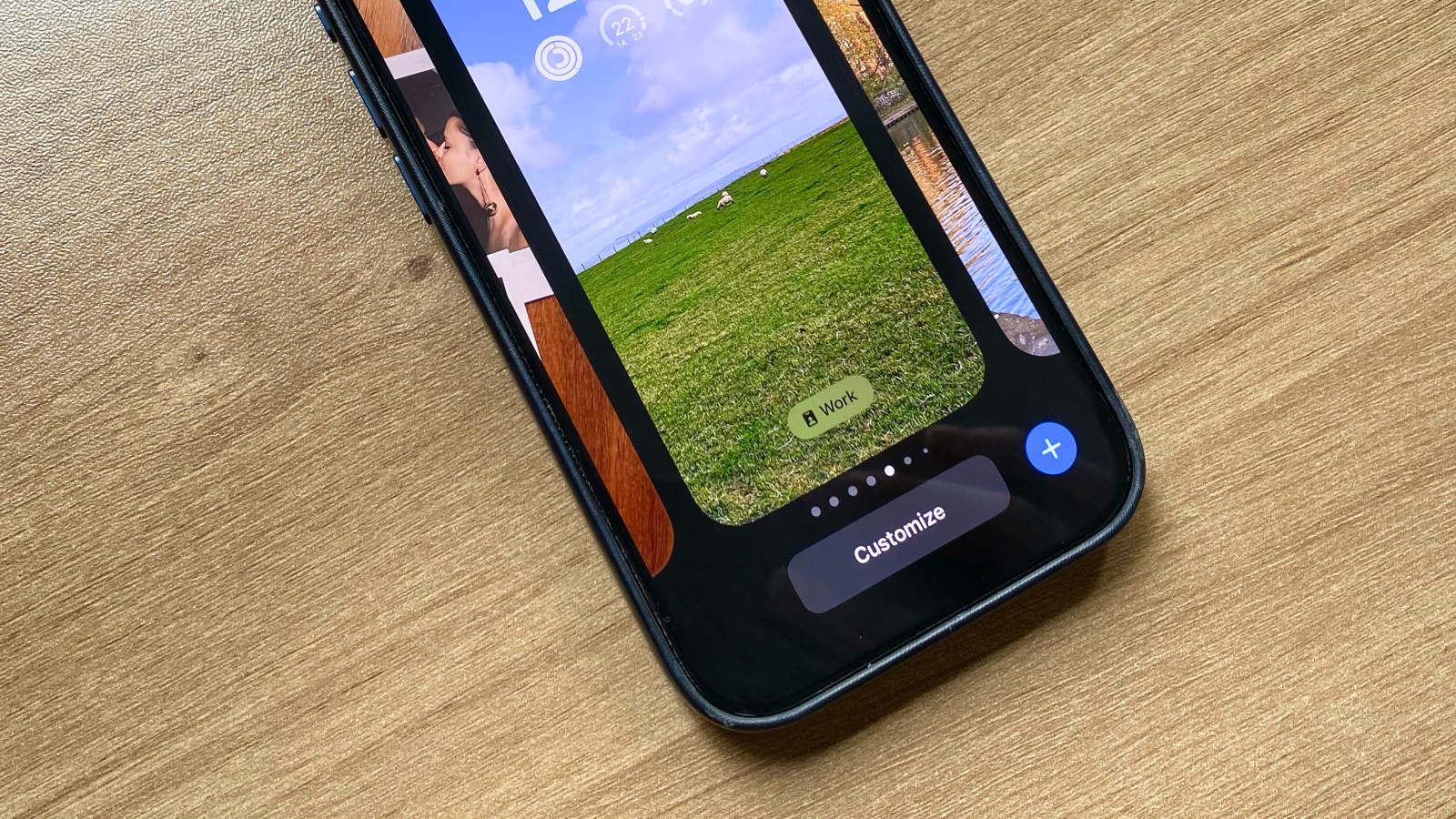













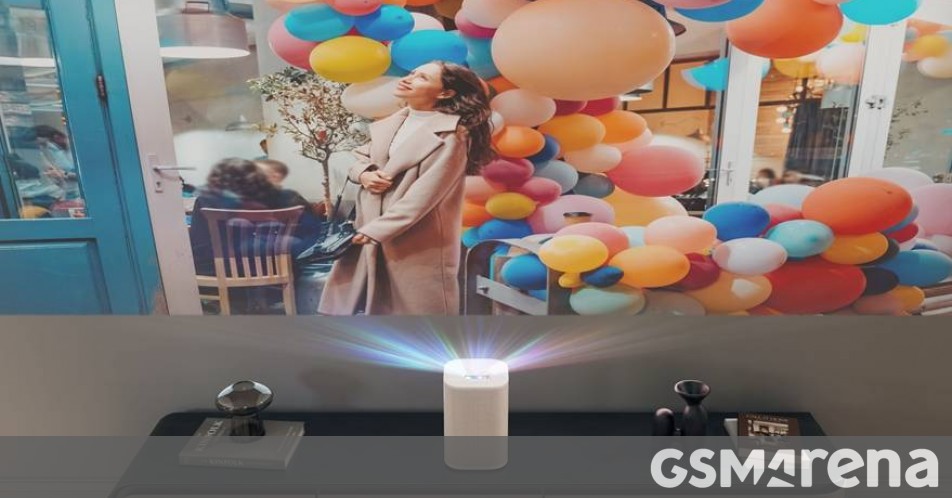


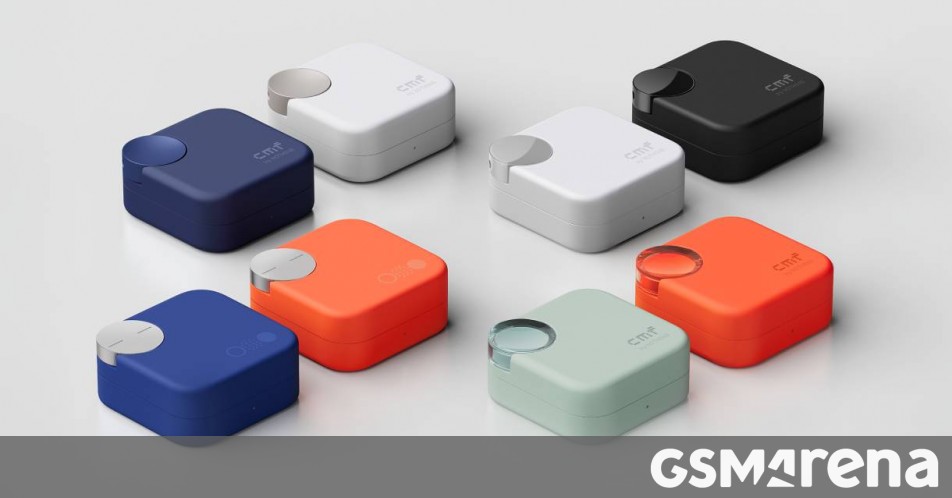
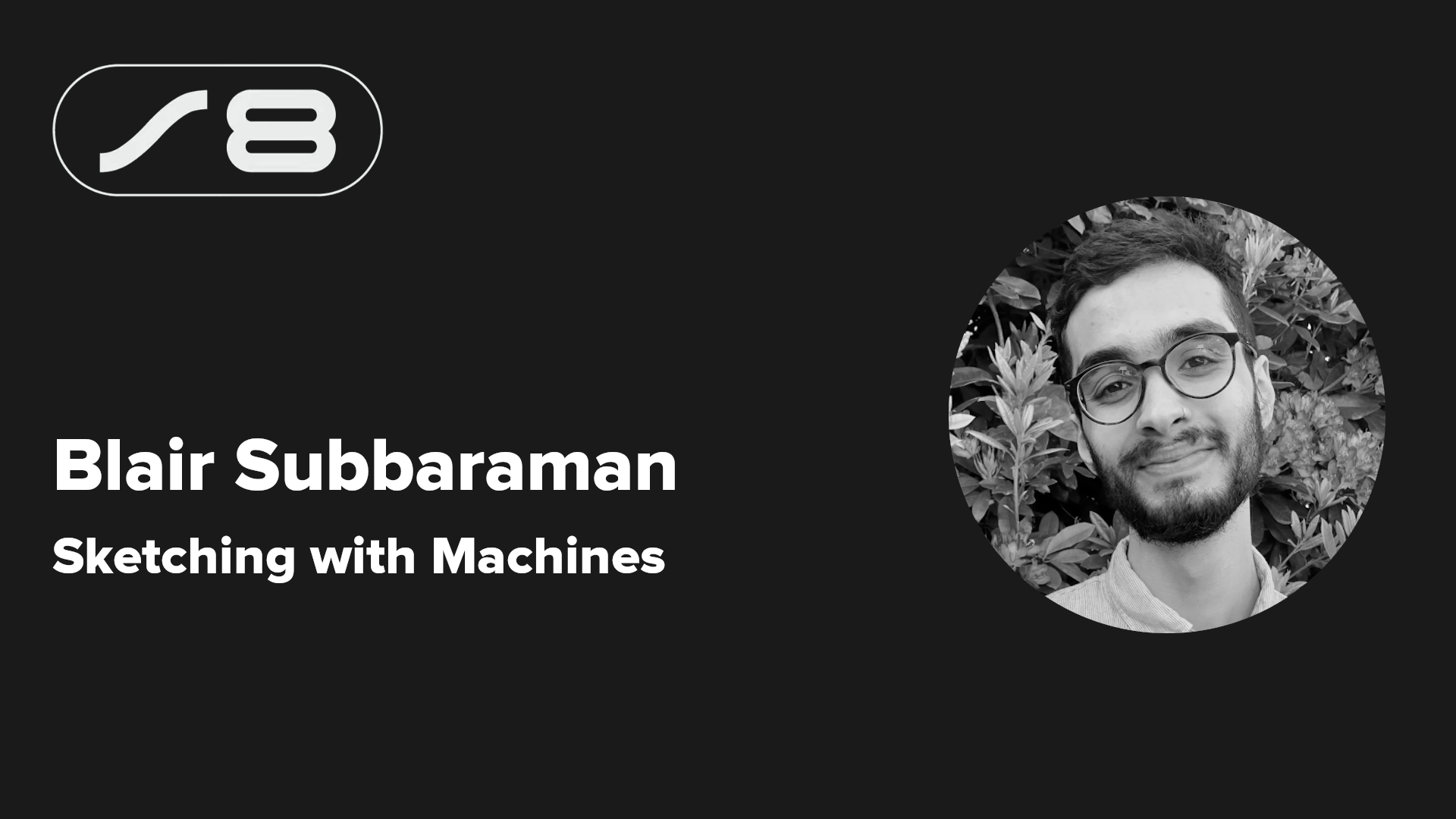
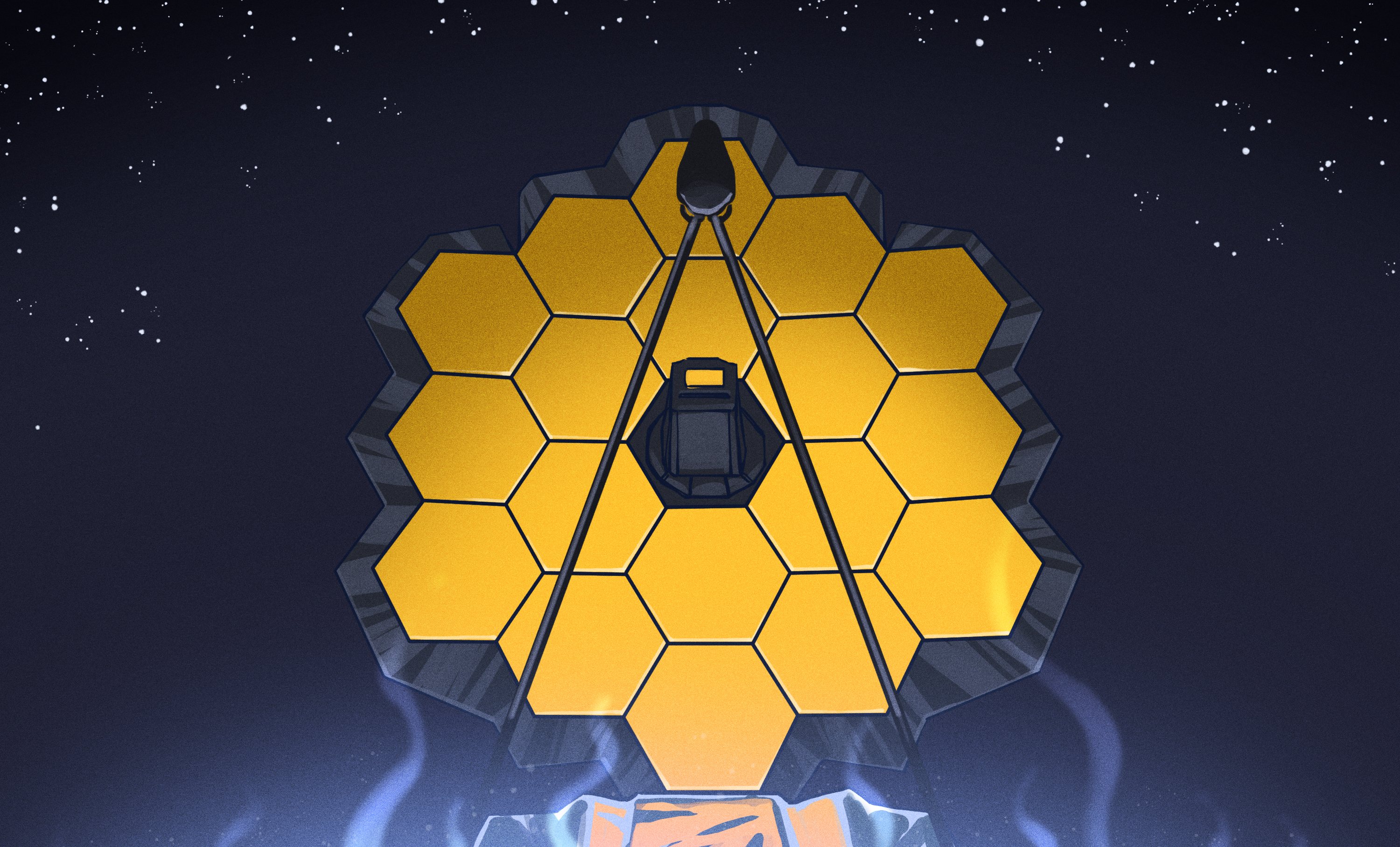
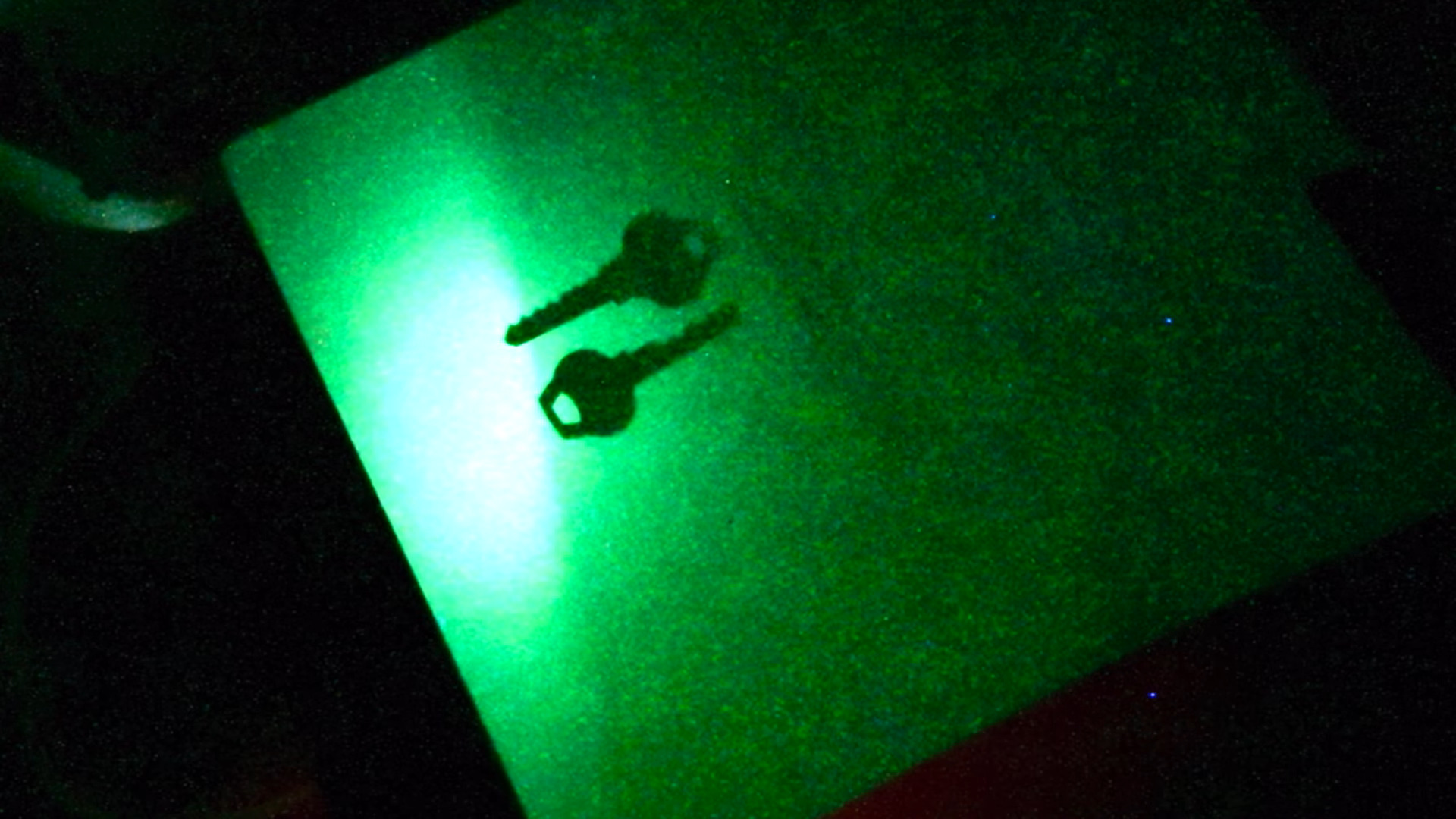


















































_NicoElNino_Alamy.jpg?width=1280&auto=webp&quality=80&disable=upscale#)
_Muhammad_R._Fakhrurrozi_Alamy.jpg?width=1280&auto=webp&quality=80&disable=upscale#)
































































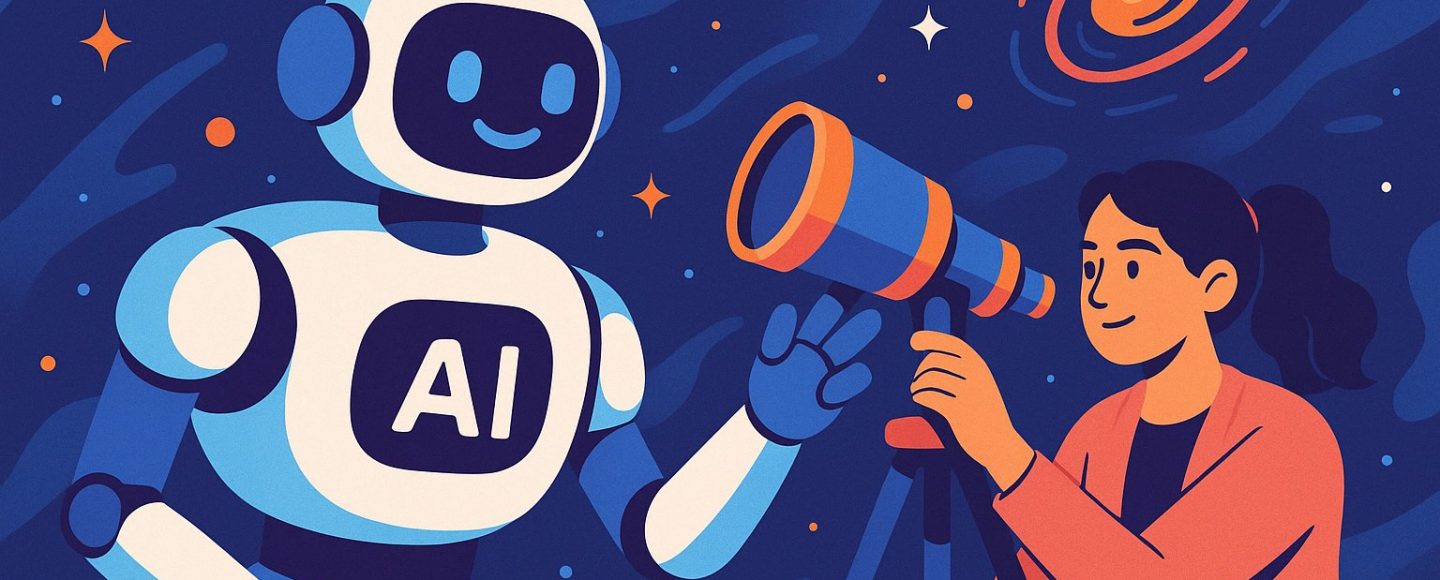
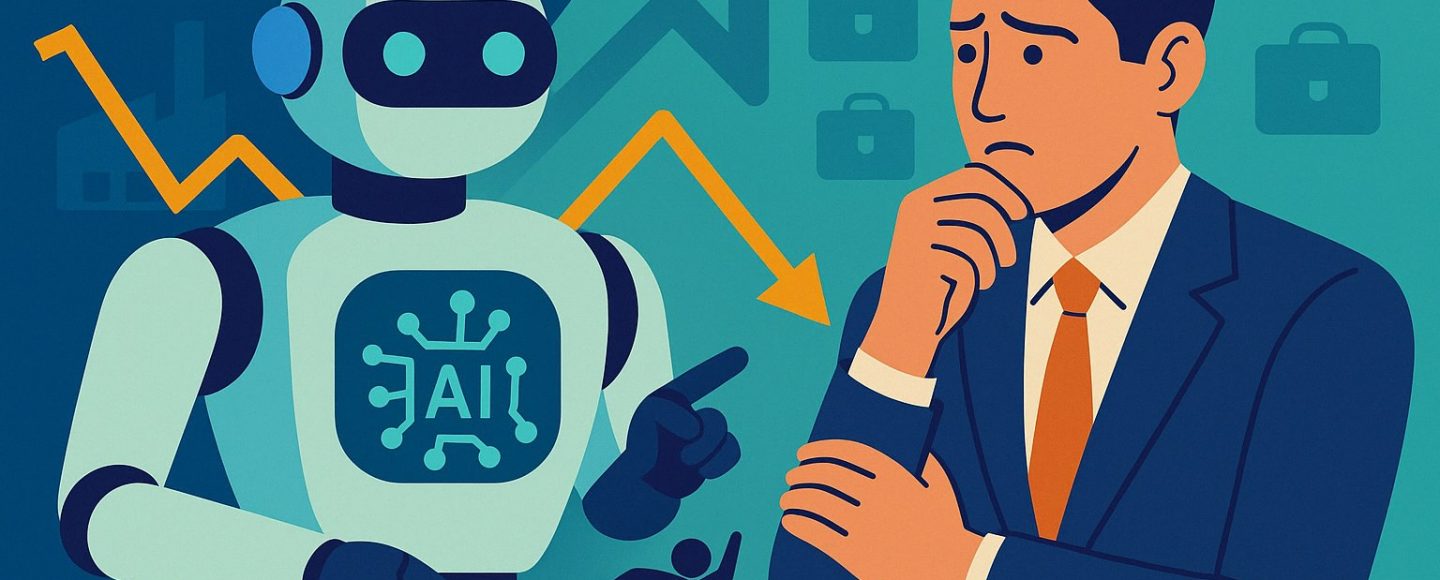

























































![[The AI Show Episode 144]: ChatGPT’s New Memory, Shopify CEO’s Leaked “AI First” Memo, Google Cloud Next Releases, o3 and o4-mini Coming Soon & Llama 4’s Rocky Launch](https://www.marketingaiinstitute.com/hubfs/ep%20144%20cover.png)