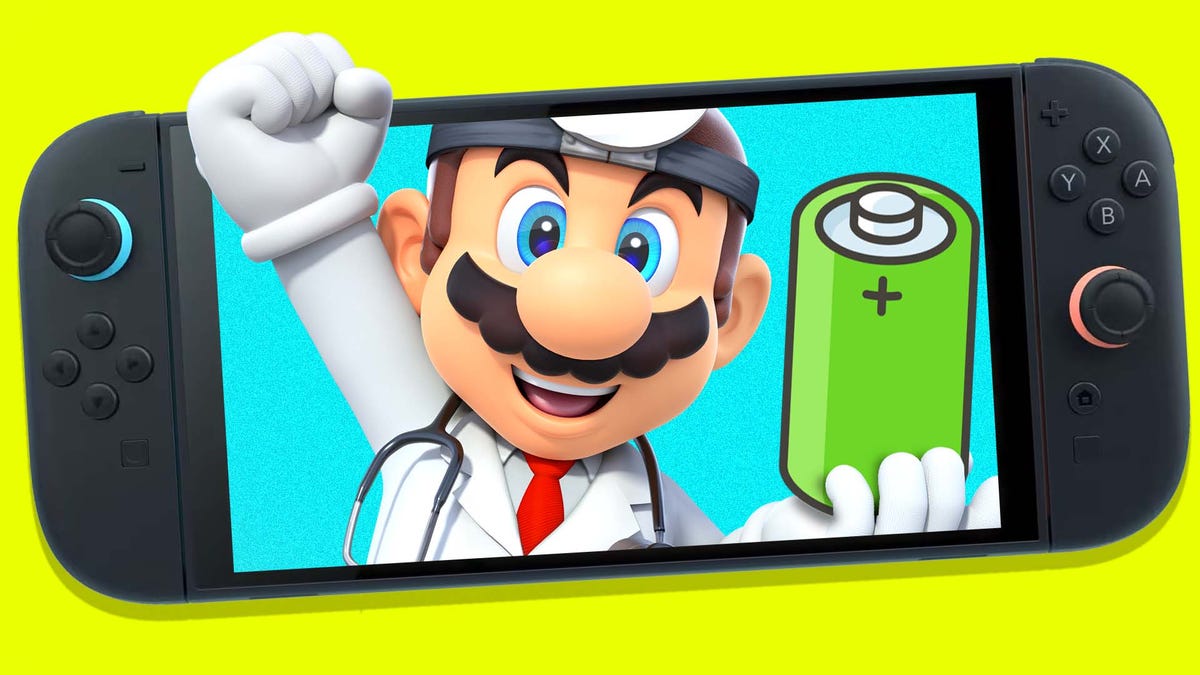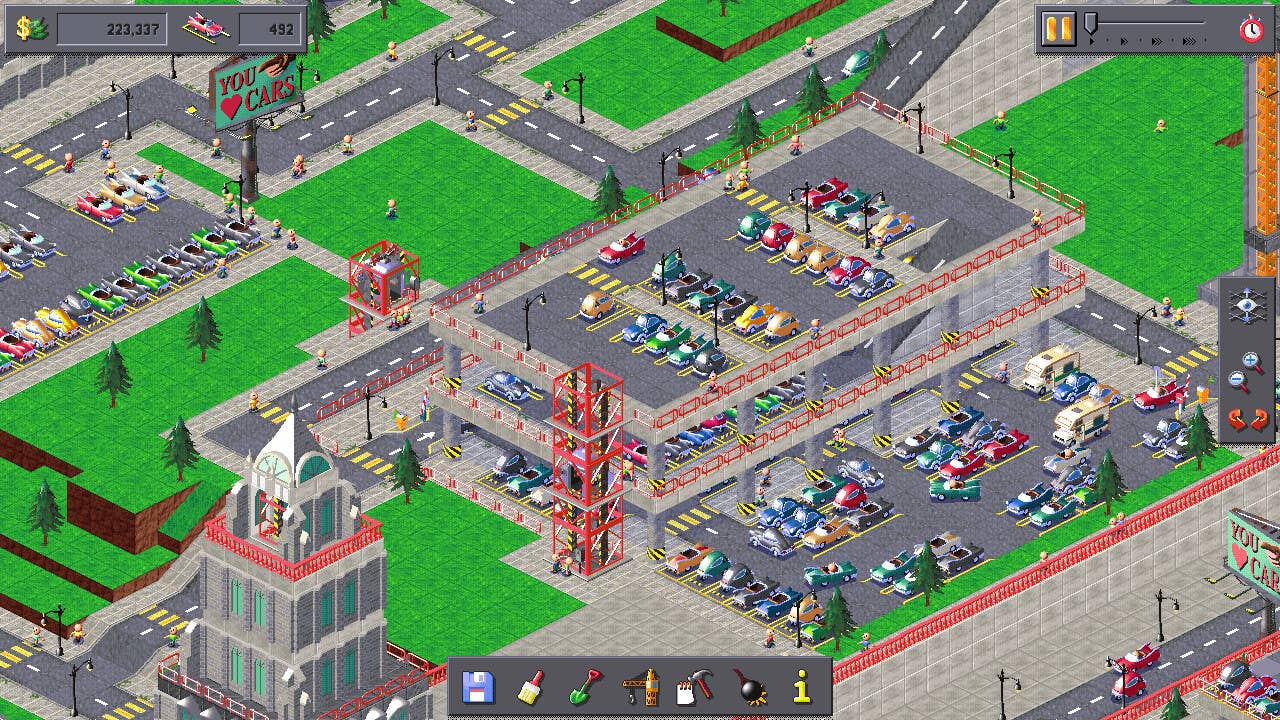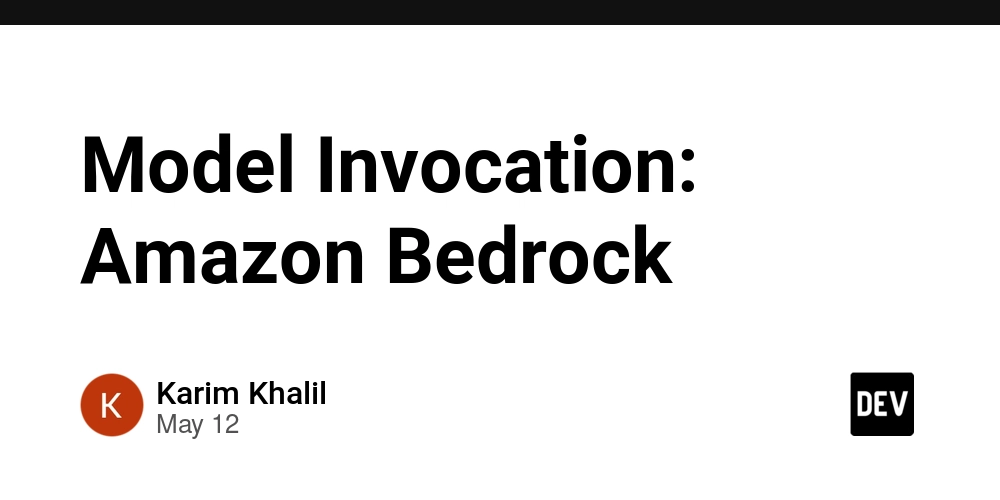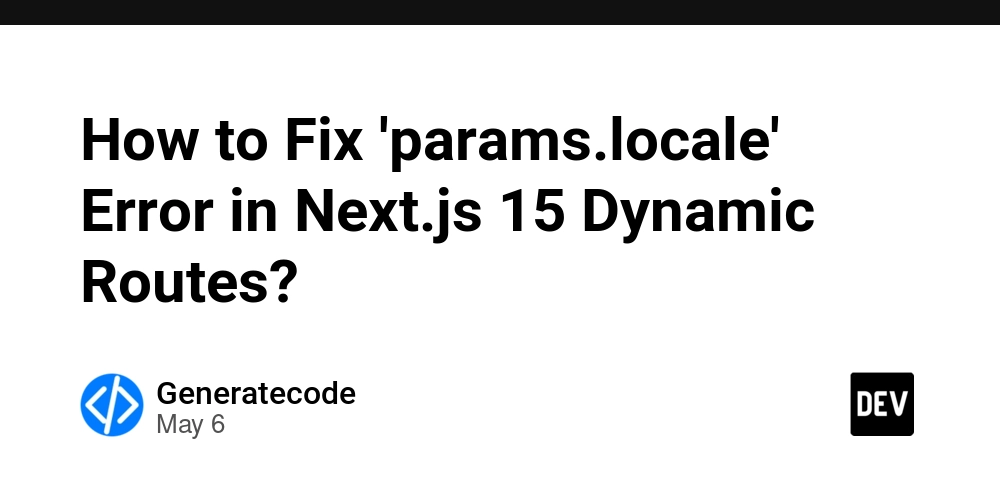Getting Started with Linux: System Information and User Management
Introduction Linux, known for its reliability, flexibility, and security, is foundational in modern IT environments. Mastering Linux commands boosts productivity, enhances troubleshooting capabilities, and supports critical business operations. In this first article of a two-part series, we explore essential Linux commands related to system information and user management. Real-world business examples and clear explanations will help solidify your understanding. Table of Contents Overview System Information Commands User Management Commands Suggested Screenshot Locations Additional RHCSA Commands Real-world Business Use Case Conclusion Overview Mastering basic Linux commands empowers IT professionals to efficiently manage systems, optimize workflows, and prepare effectively for professional certifications like Red Hat Certified System Administrator (RHCSA). System information Commands uname: The uname command reveals the name of your Linux operating system, helping quickly identify the OS in use. uname -r: Use this command to find your Linux kernel version, essential for troubleshooting compatibility and stability issues. pwd: pwd (print working directory) shows your current directory path, essential for navigation and script automation. User Management Commands su: The su (switch user) command is crucial for administrators needing to switch contexts between user accounts, typically requiring superuser privileges. whoami: Quickly identify the currently logged-in user account. Additional RHCSA Commands id: Displays detailed user identity information, including UID, GID, and group memberships. history: Lists recently executed commands, beneficial for auditing and reproducing previous operations. hostname: Displays your system’s network identity, crucial in networked environments. date: Shows or configures the system date and time. Real-world Business Use Case Scenario: Secure User Account Management in Financial Institutions Financial institutions often have strict compliance requirements. Linux administrators use commands like su, whoami, and id to securely manage user accounts, maintain audit trails, and verify user permissions. This ensures sensitive financial data is accessed only by authorized personnel, maintaining integrity and compliance. Conclusion Familiarity with these foundational Linux commands greatly enhances your system management abilities, improves operational security, and supports efficient problem-solving. Stay tuned for next article, where we will explore directory navigation, file operations, and permission management in depth. We encourage you to leave your comments, questions, and tips below. Let's continue the discussion and connect with each other to share experiences and insights about mastering this incredible operating system!

Introduction
Linux, known for its reliability, flexibility, and security, is foundational in modern IT environments. Mastering Linux commands boosts productivity, enhances troubleshooting capabilities, and supports critical business operations. In this first article of a two-part series, we explore essential Linux commands related to system information and user management. Real-world business examples and clear explanations will help solidify your understanding.
Table of Contents
- Overview
- System Information Commands
- User Management Commands
- Suggested Screenshot Locations
- Additional RHCSA Commands
- Real-world Business Use Case
- Conclusion
Overview
Mastering basic Linux commands empowers IT professionals to efficiently manage systems, optimize workflows, and prepare effectively for professional certifications like Red Hat Certified System Administrator (RHCSA).
System information Commands
uname: The uname command reveals the name of your Linux operating system, helping quickly identify the OS in use.

uname -r: Use this command to find your Linux kernel version, essential for troubleshooting compatibility and stability issues.

pwd: pwd (print working directory) shows your current directory path, essential for navigation and script automation.

User Management Commands
su: The su (switch user) command is crucial for administrators needing to switch contexts between user accounts, typically requiring superuser privileges.

whoami: Quickly identify the currently logged-in user account.

Additional RHCSA Commands
id: Displays detailed user identity information, including UID, GID, and group memberships.

history: Lists recently executed commands, beneficial for auditing and reproducing previous operations.
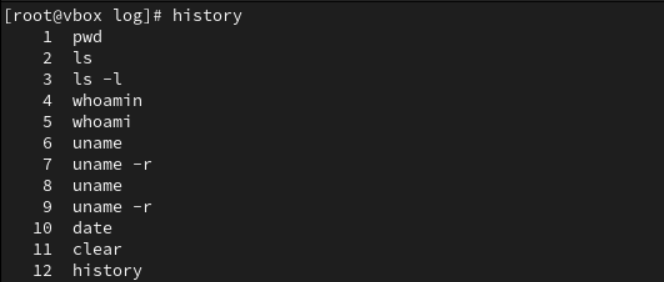
hostname: Displays your system’s network identity, crucial in networked environments.

Real-world Business Use Case
Scenario: Secure User Account Management in Financial Institutions
Financial institutions often have strict compliance requirements. Linux administrators use commands like su, whoami, and id to securely manage user accounts, maintain audit trails, and verify user permissions. This ensures sensitive financial data is accessed only by authorized personnel, maintaining integrity and compliance.
Conclusion
Familiarity with these foundational Linux commands greatly enhances your system management abilities, improves operational security, and supports efficient problem-solving. Stay tuned for next article, where we will explore directory navigation, file operations, and permission management in depth.
We encourage you to leave your comments, questions, and tips below. Let's continue the discussion and connect with each other to share experiences and insights about mastering this incredible operating system!



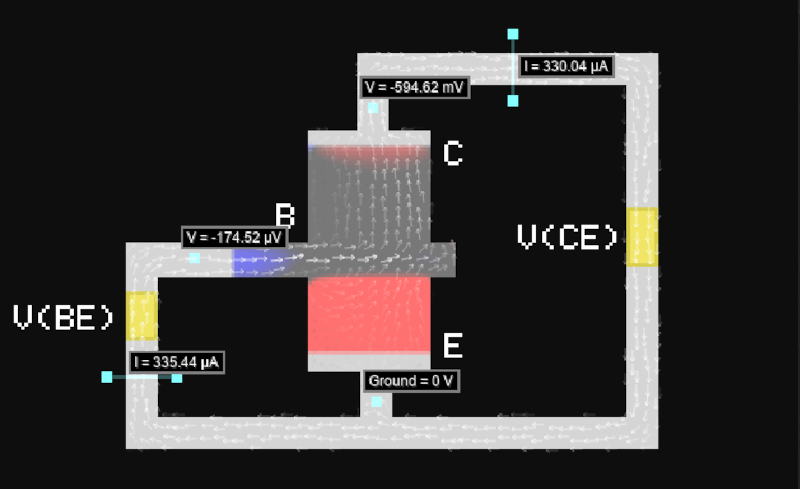














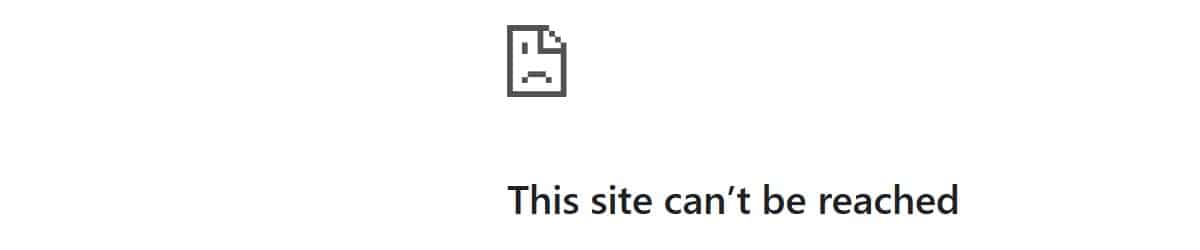


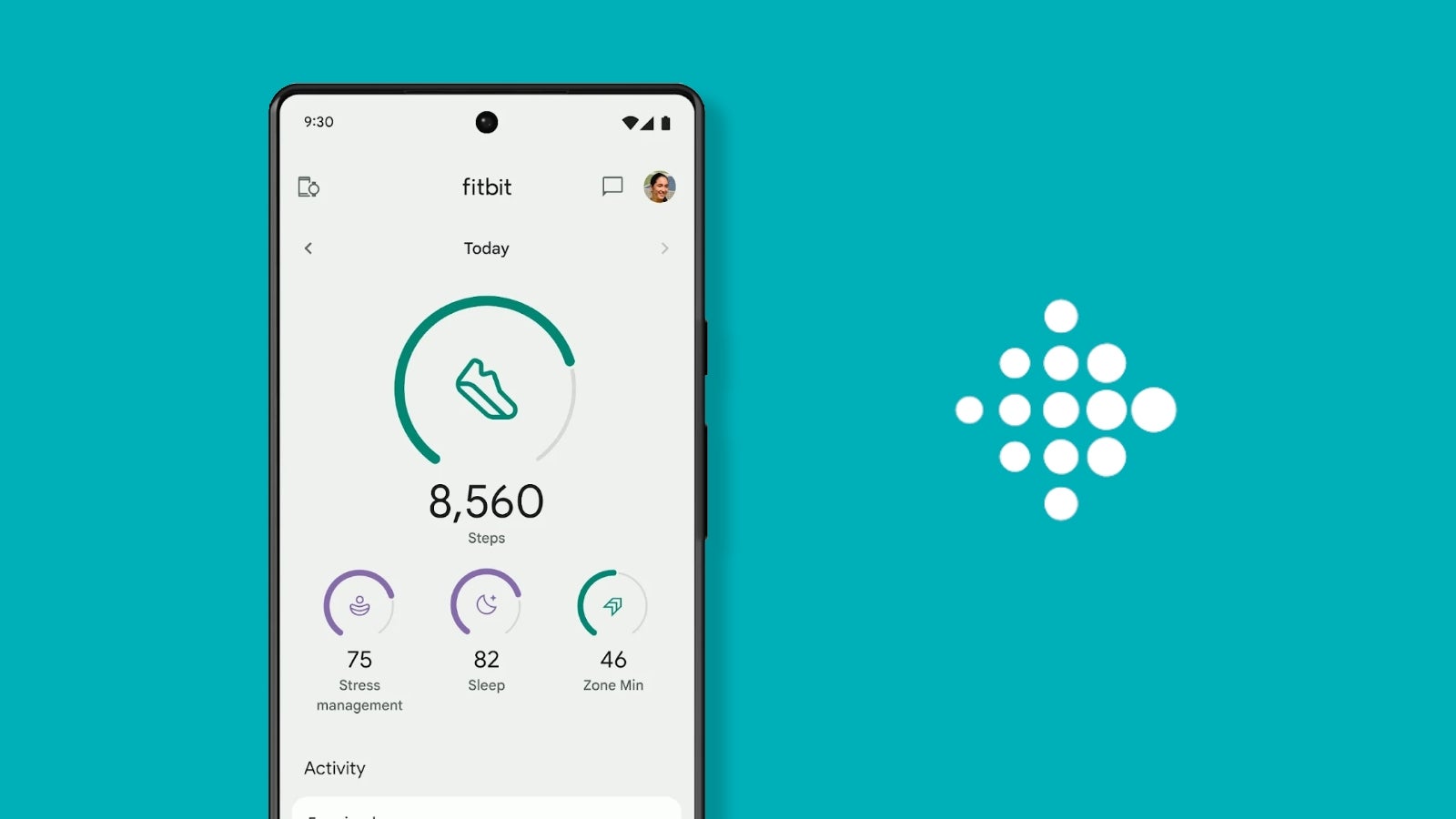

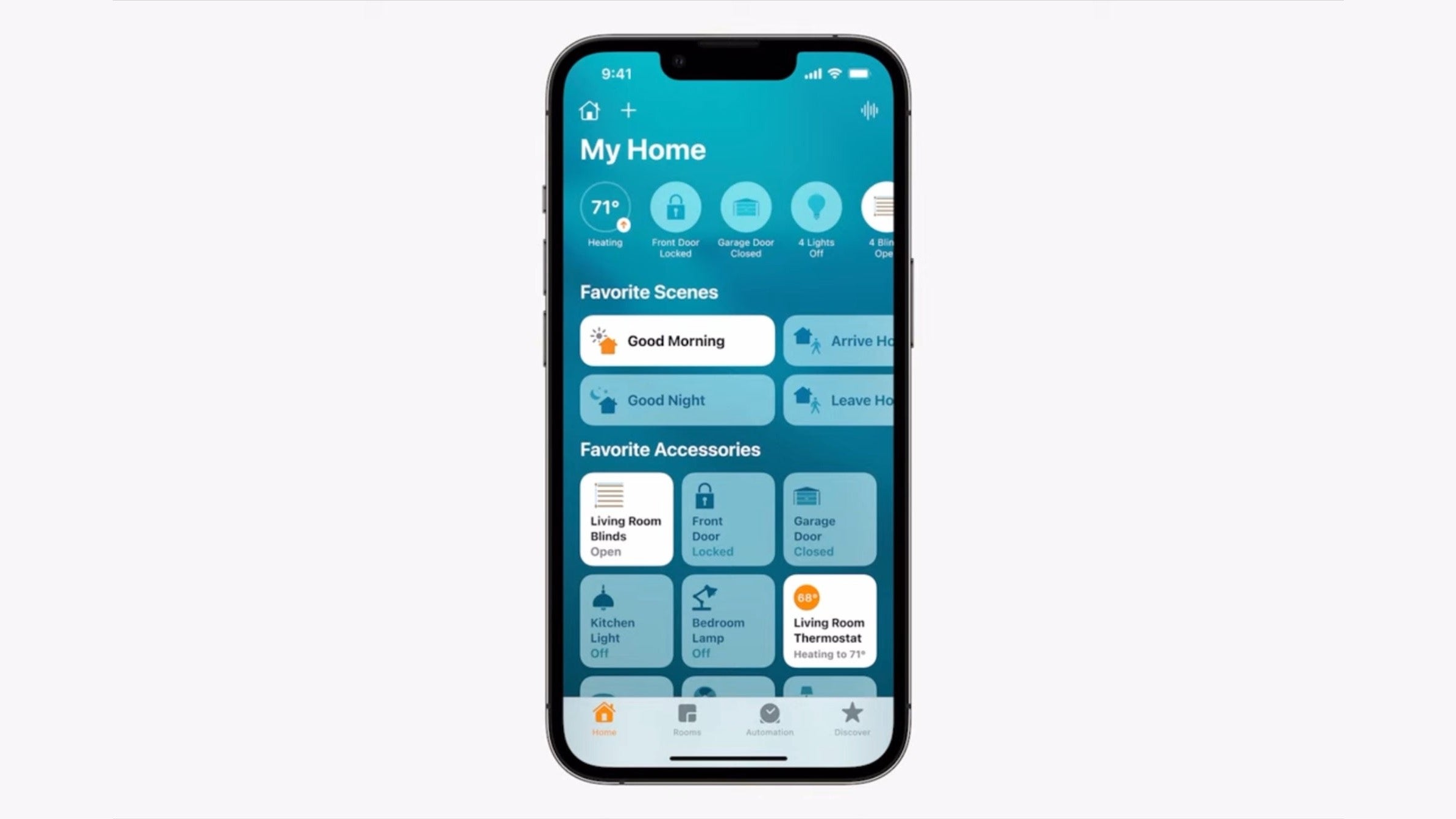




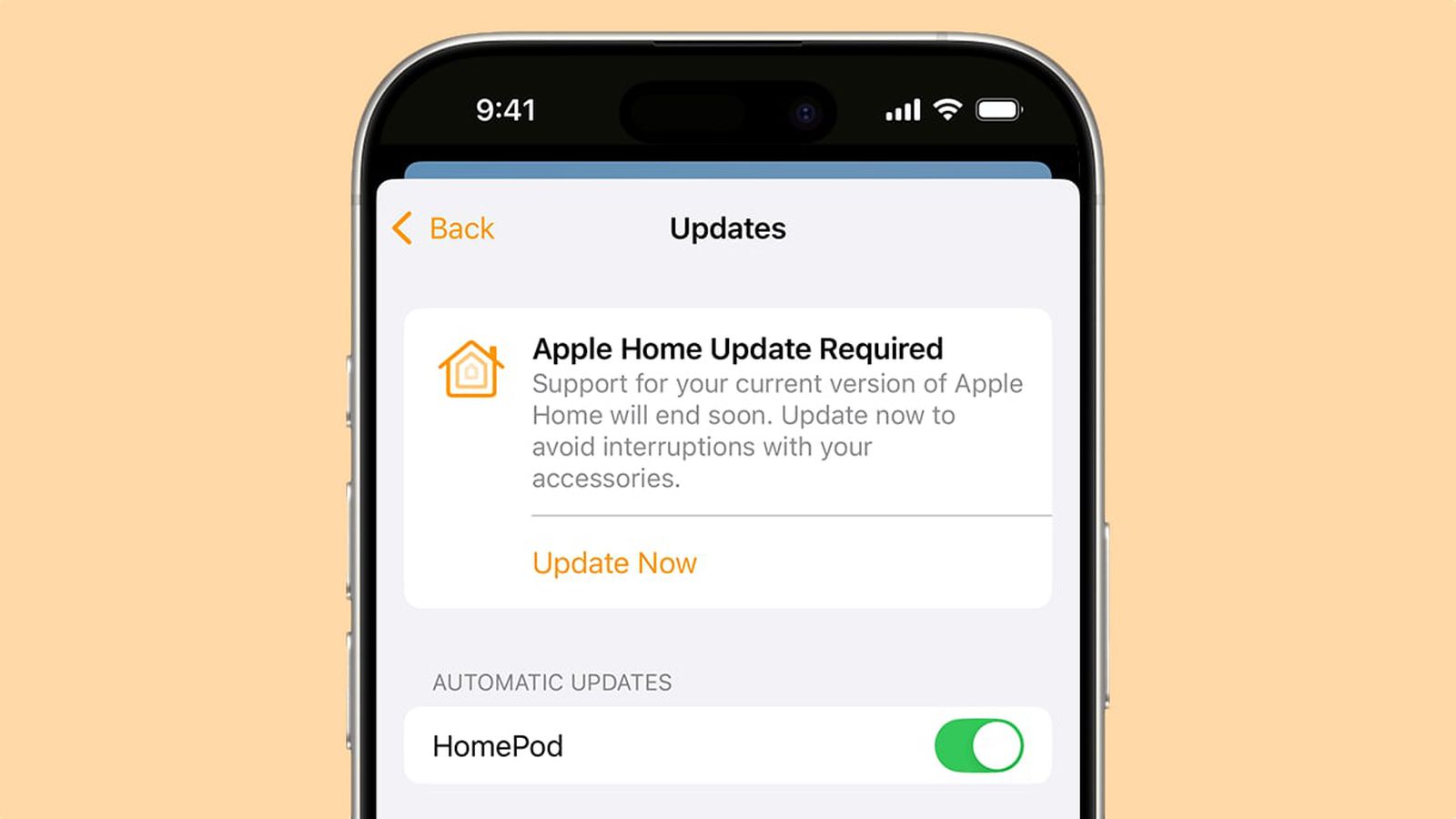
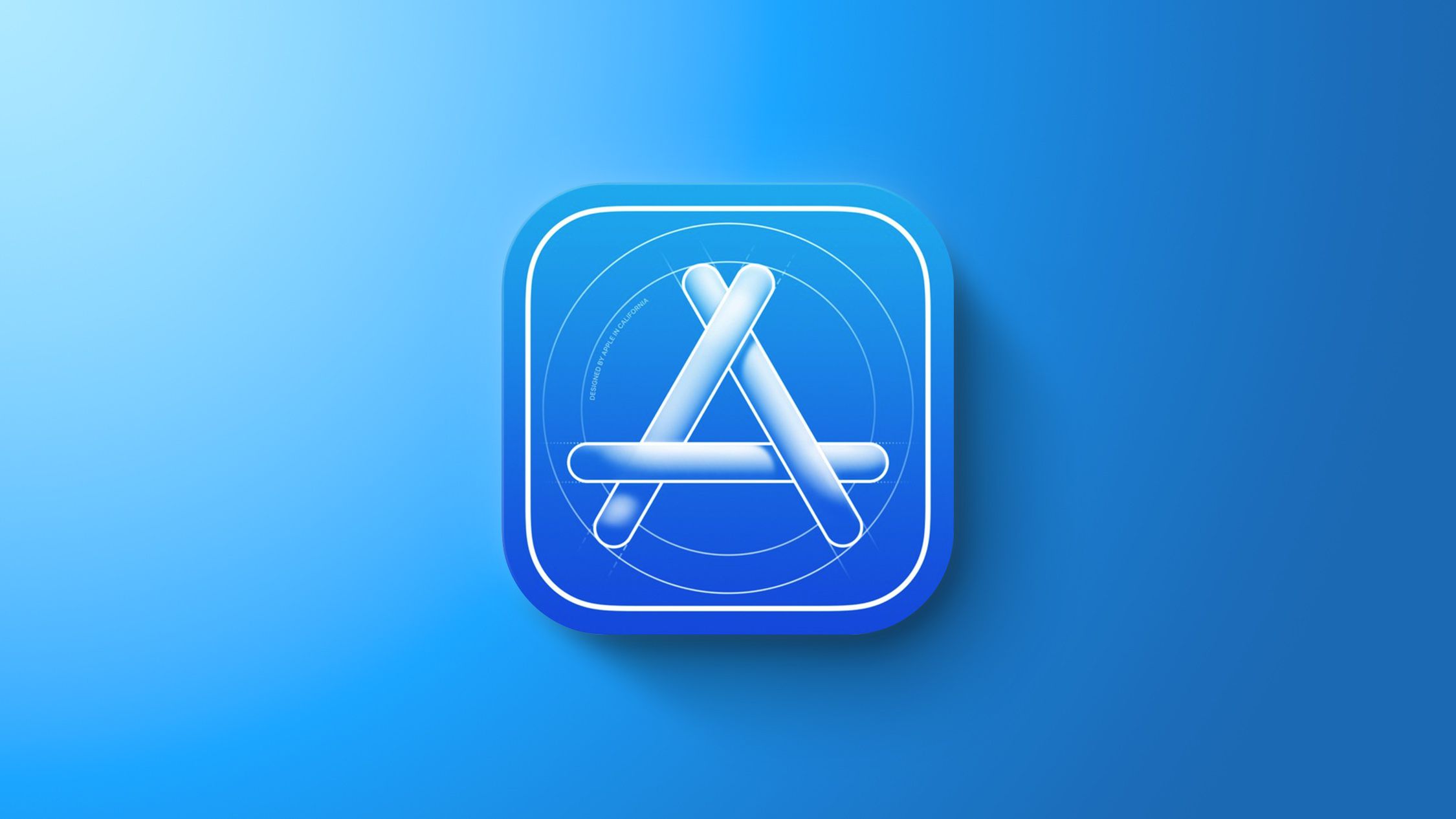



















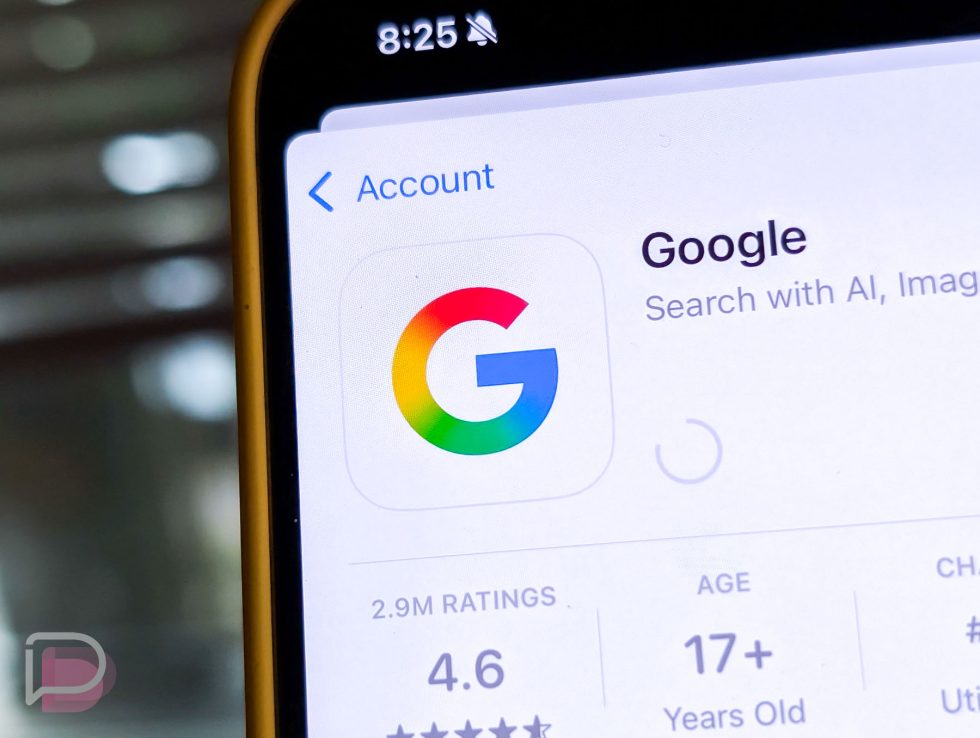






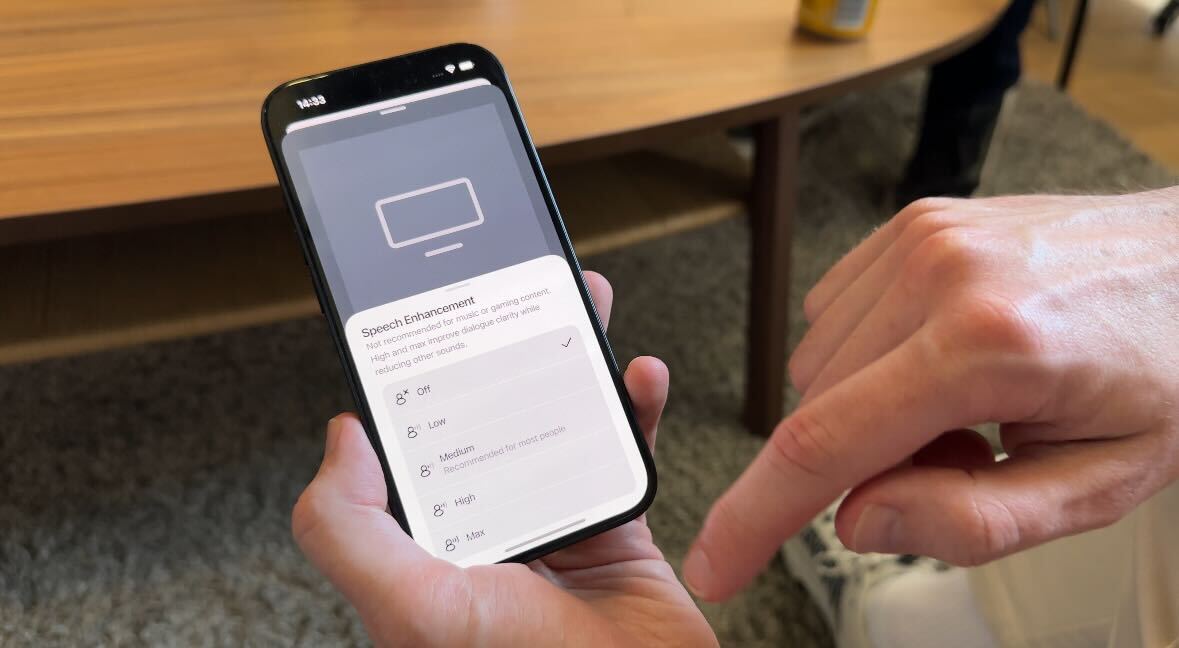

















![Samsung's New Galaxy S25 Edge Takes Aim at 'iPhone 17 Air' [Video]](https://www.iclarified.com/images/news/97276/97276/97276-640.jpg)
![Apple to Launch AI-Powered Battery Saver Mode in iOS 19 [Report]](https://www.iclarified.com/images/news/97309/97309/97309-640.jpg)
![Apple Officially Releases macOS Sequoia 15.5 [Download]](https://www.iclarified.com/images/news/97308/97308/97308-640.jpg)

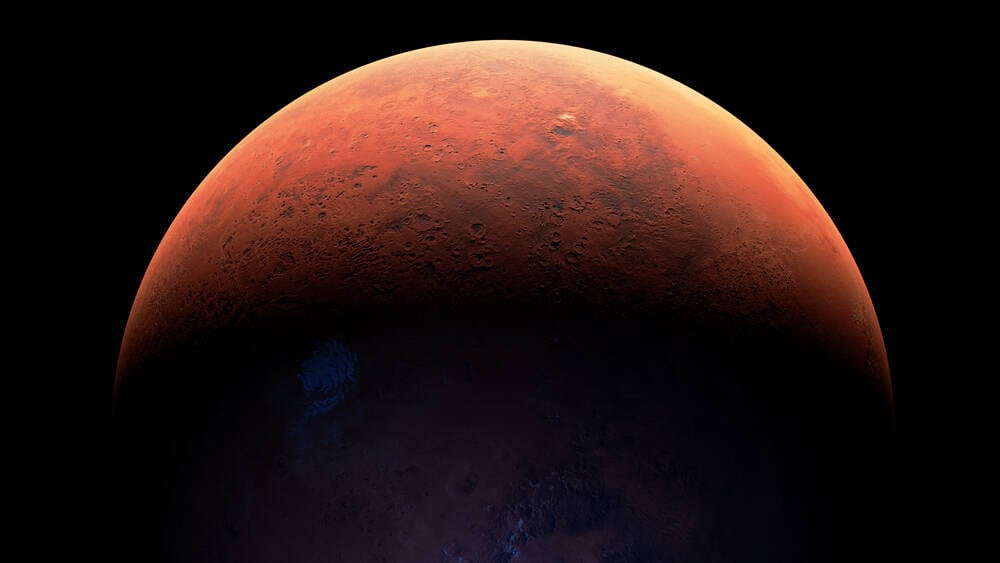

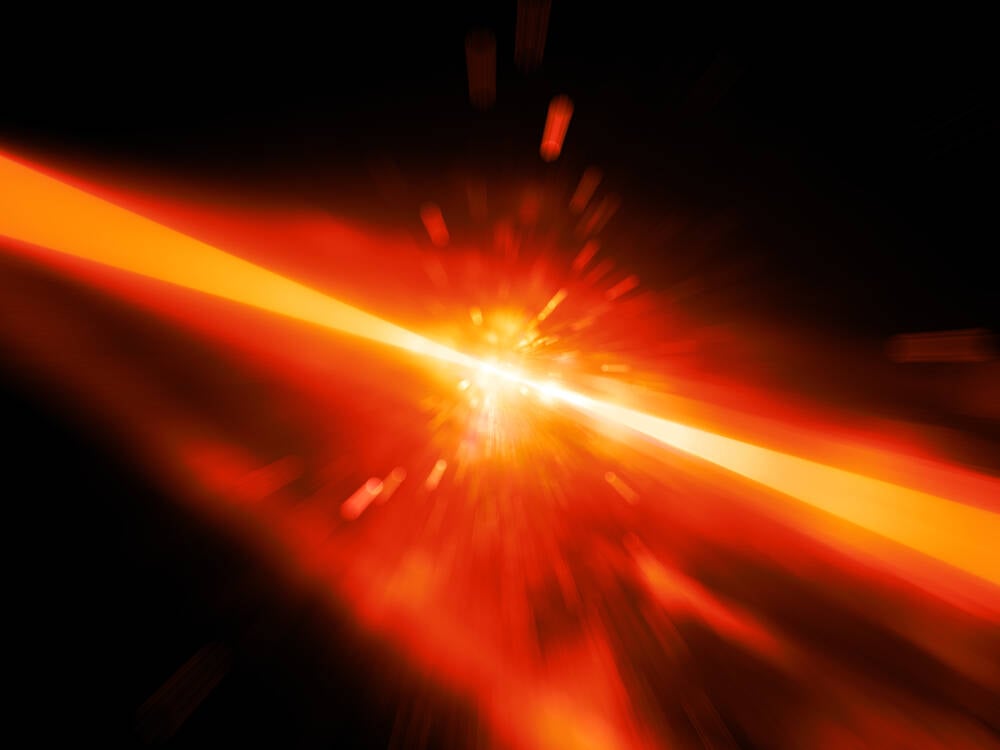
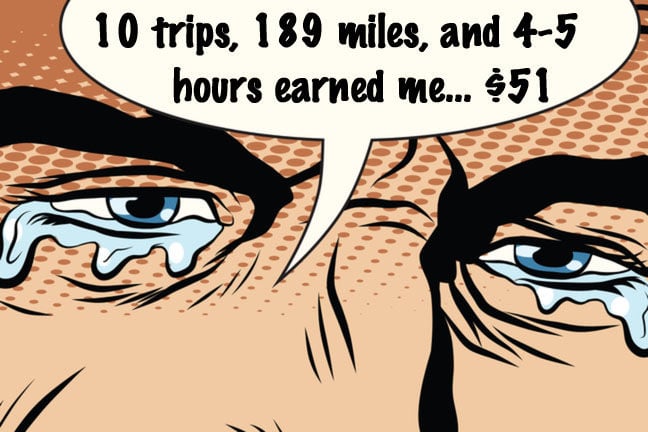











![Walmart’s $30 Google TV streamer is now in stores and it supports USB-C hubs [Video]](https://i0.wp.com/9to5google.com/wp-content/uploads/sites/4/2025/05/onn-4k-plus-store-reddit.jpg?resize=1200%2C628&quality=82&strip=all&ssl=1)













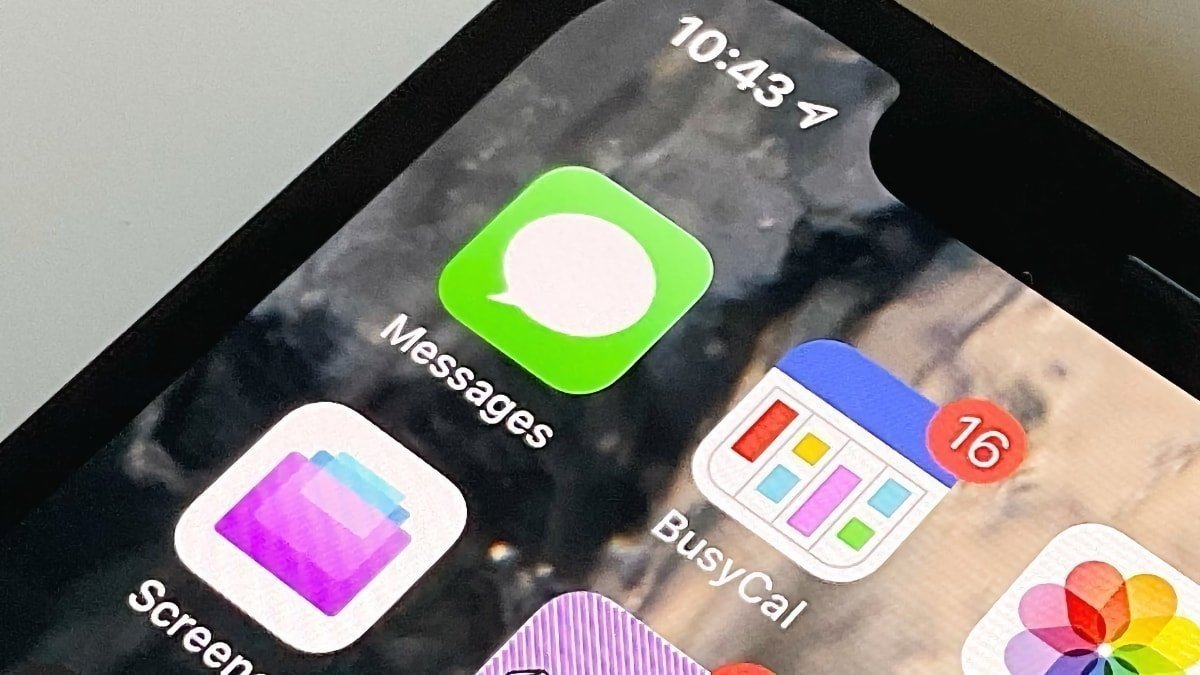
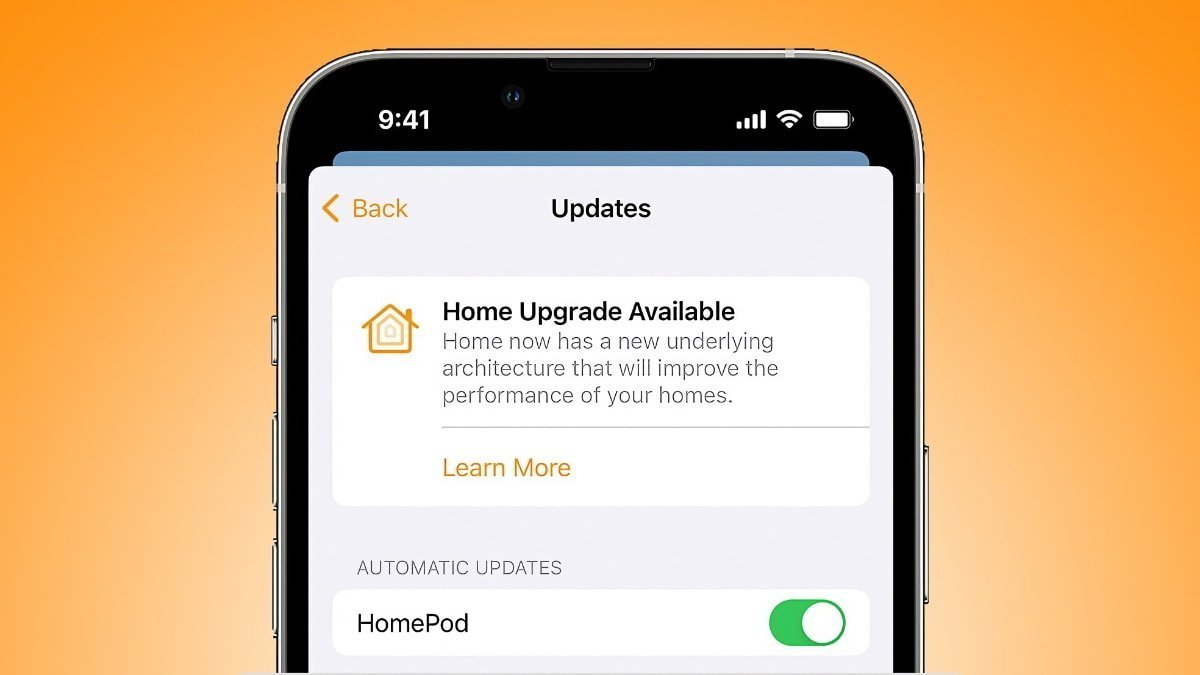
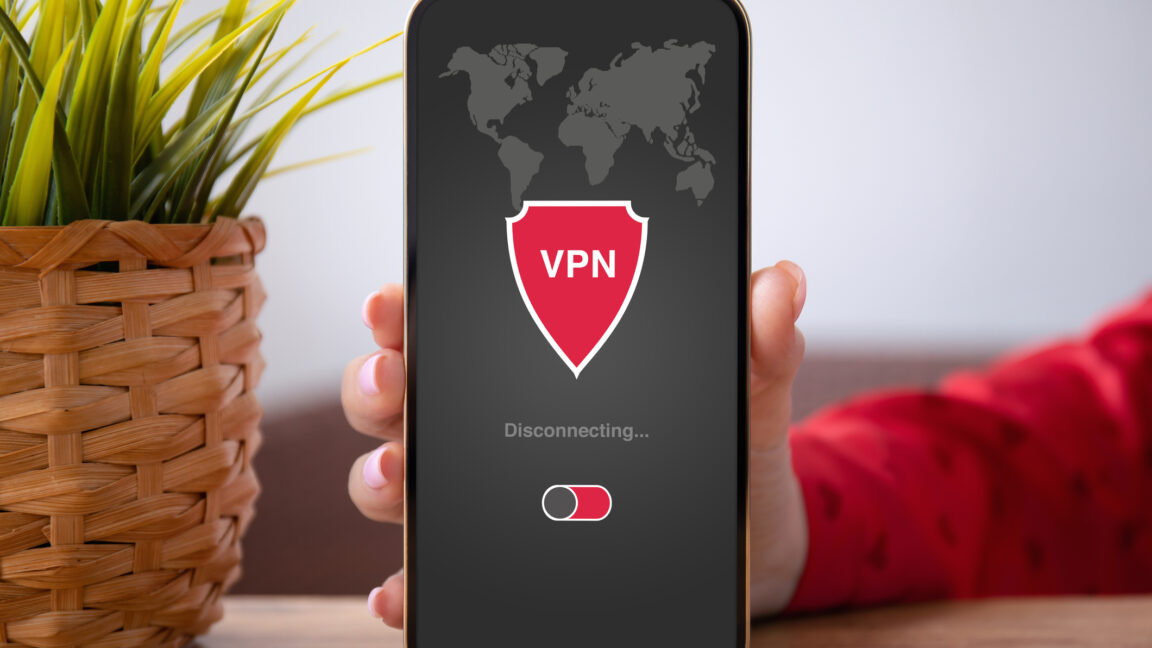




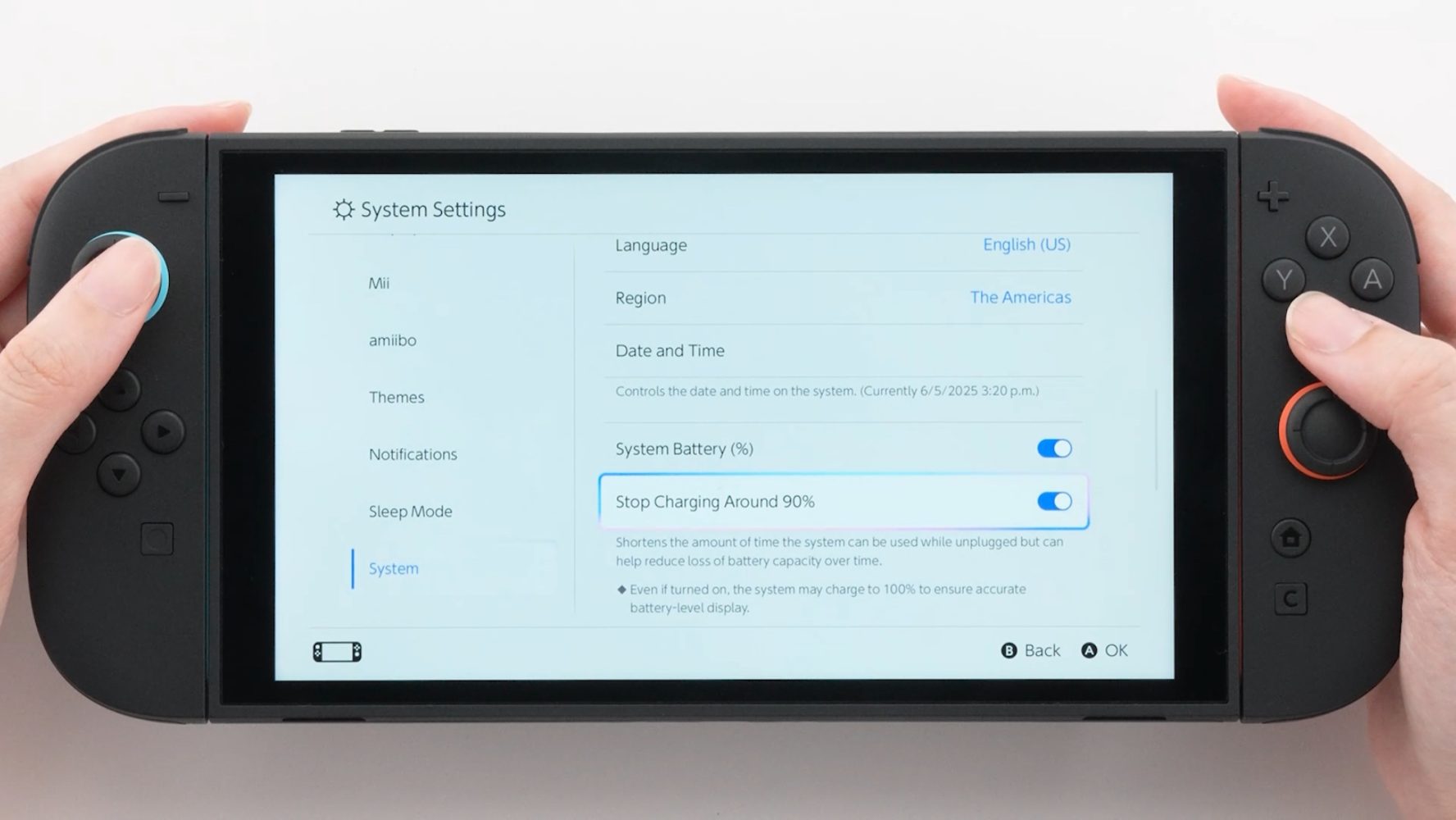






































































_Piotr_Adamowicz_Alamy.jpg?width=1280&auto=webp&quality=80&disable=upscale#)






















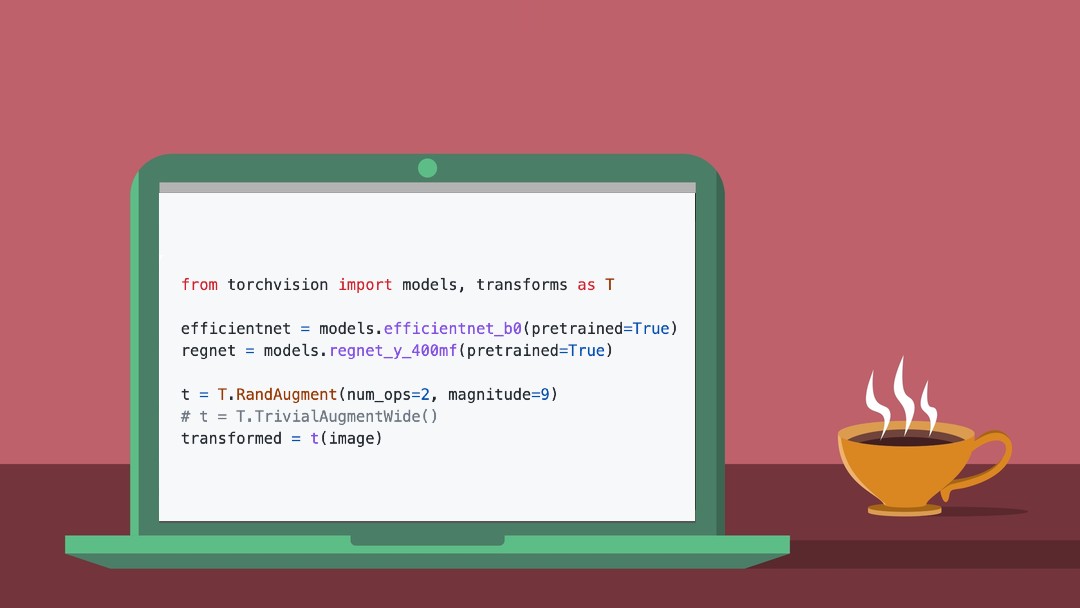
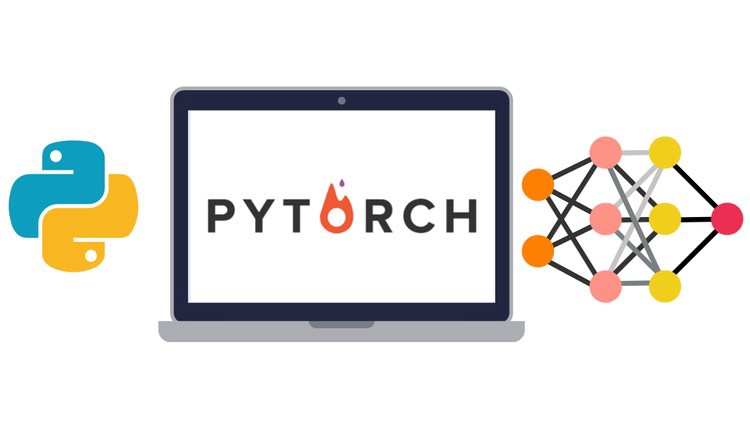






































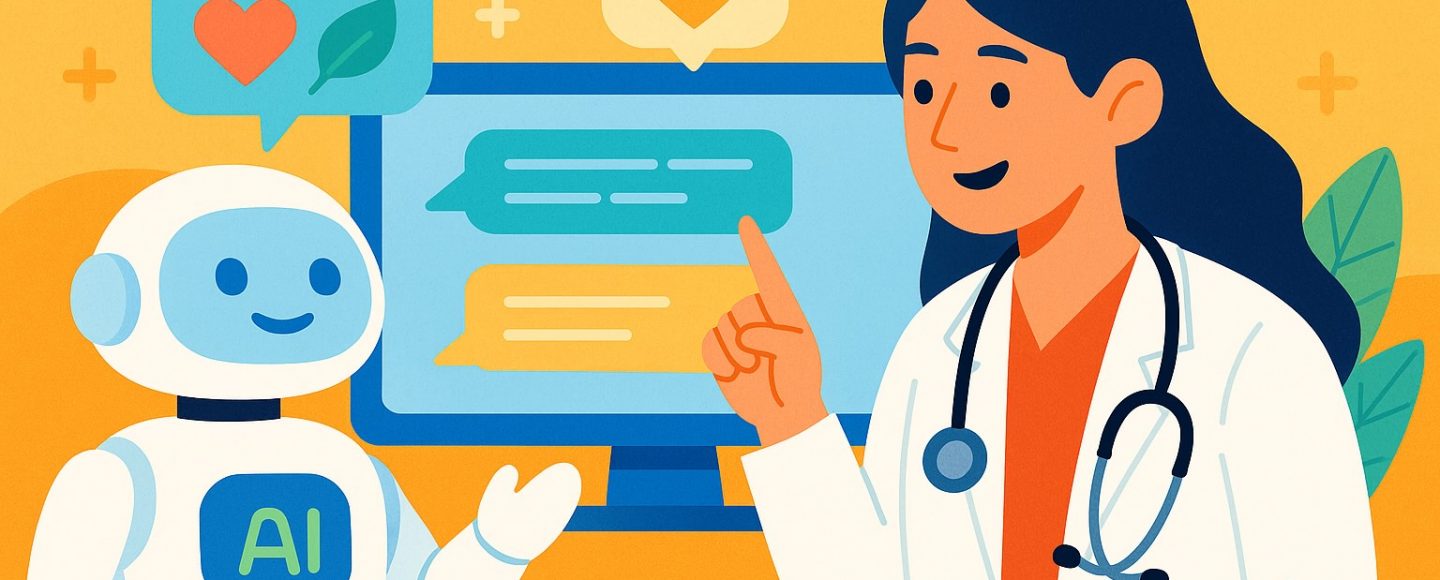
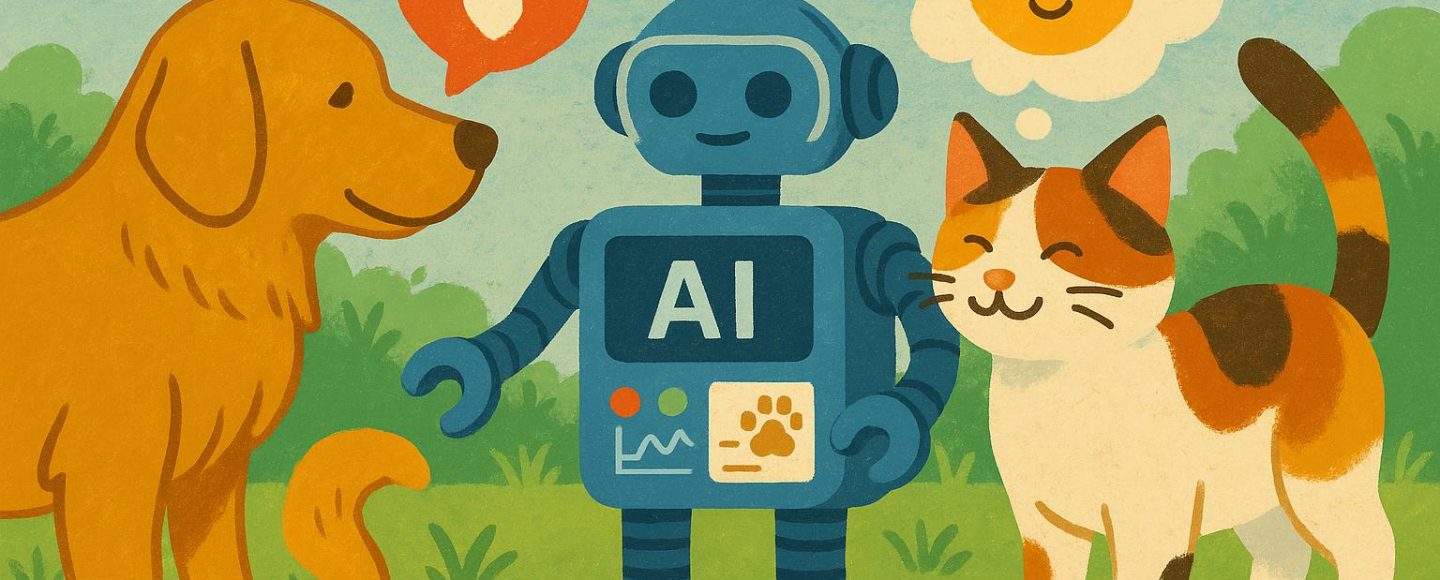
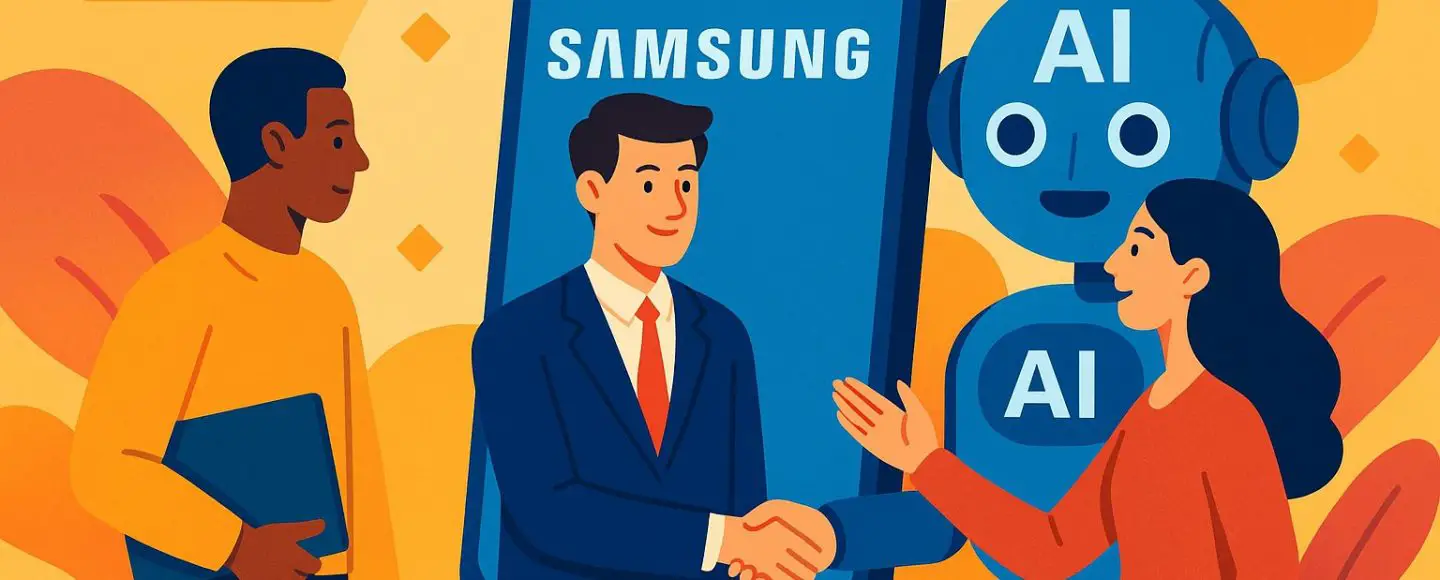
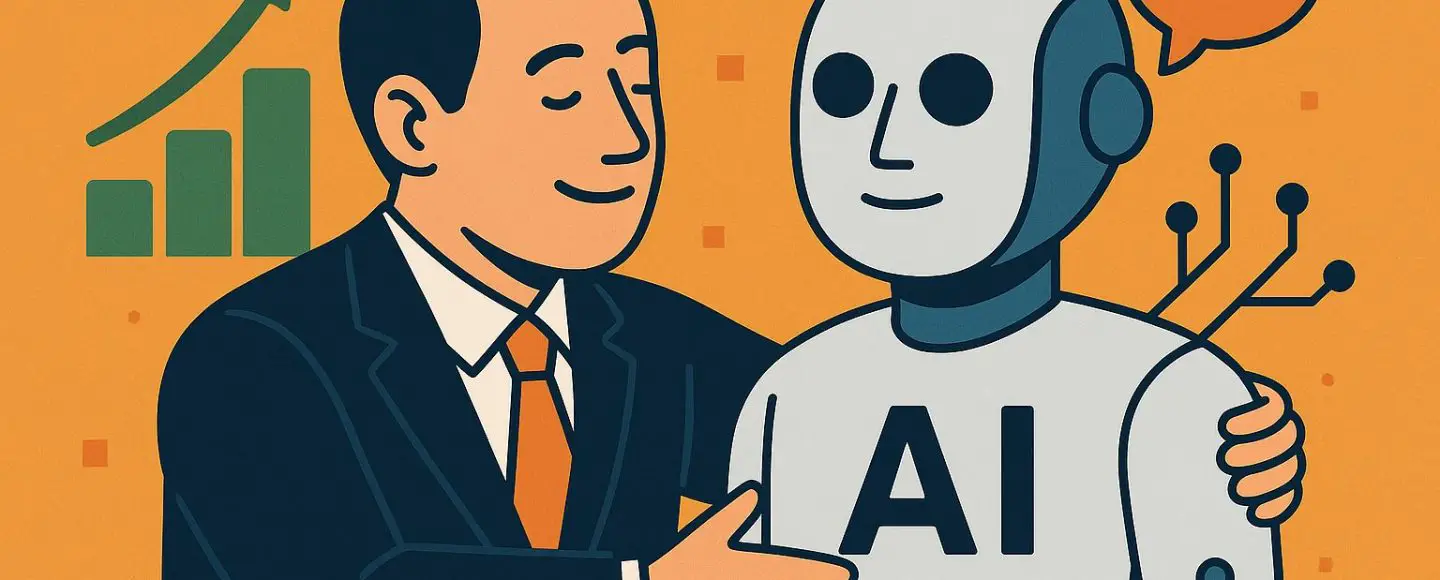





























































































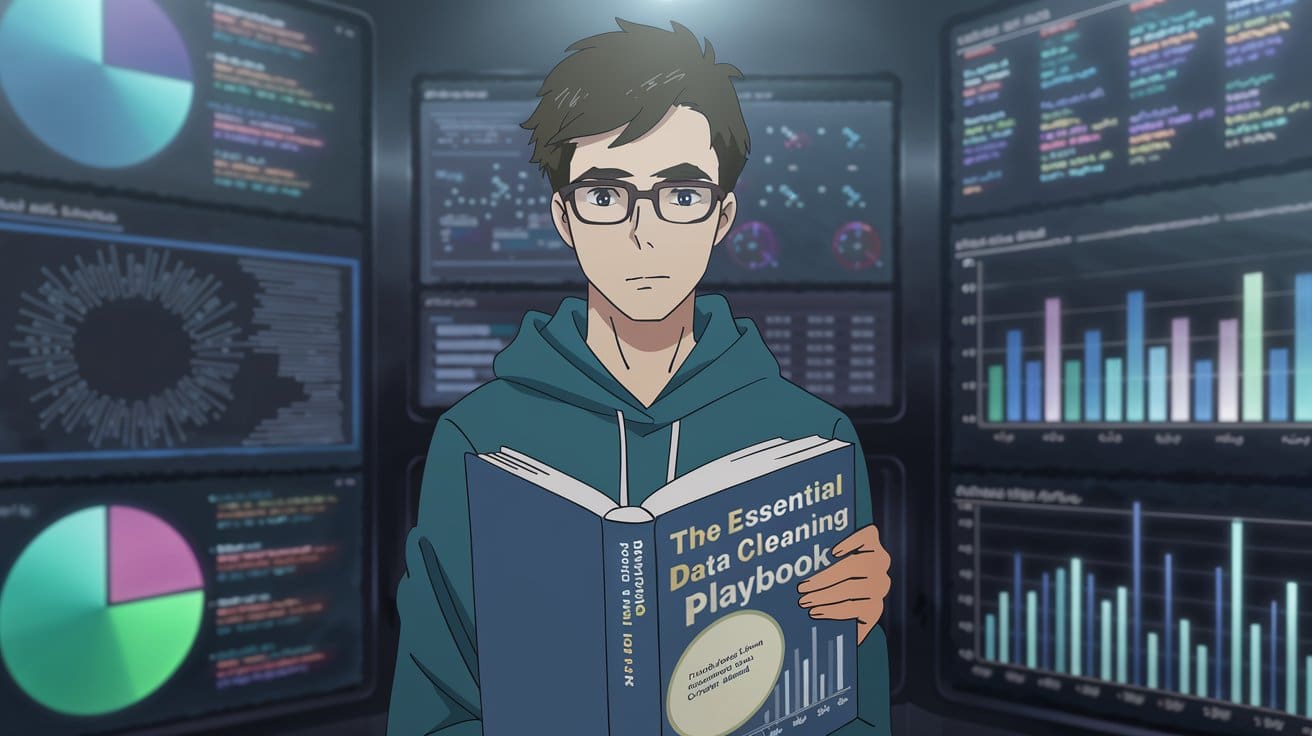
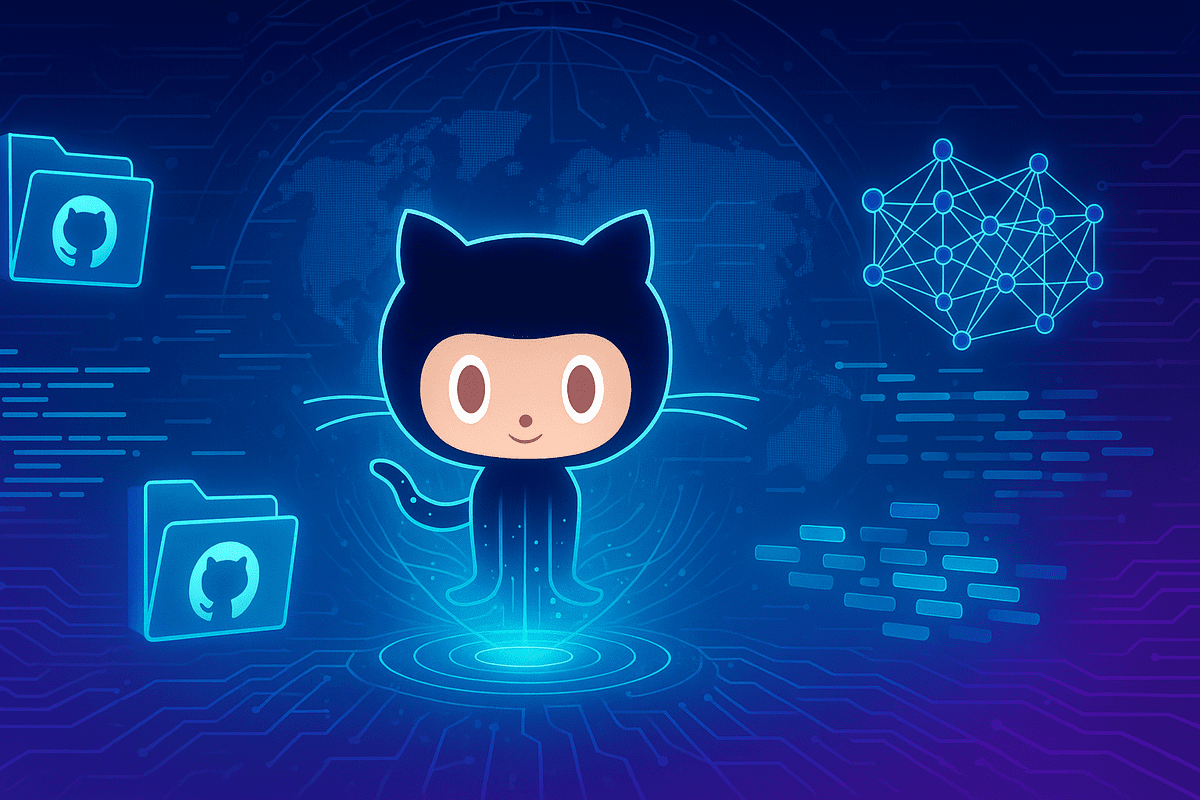
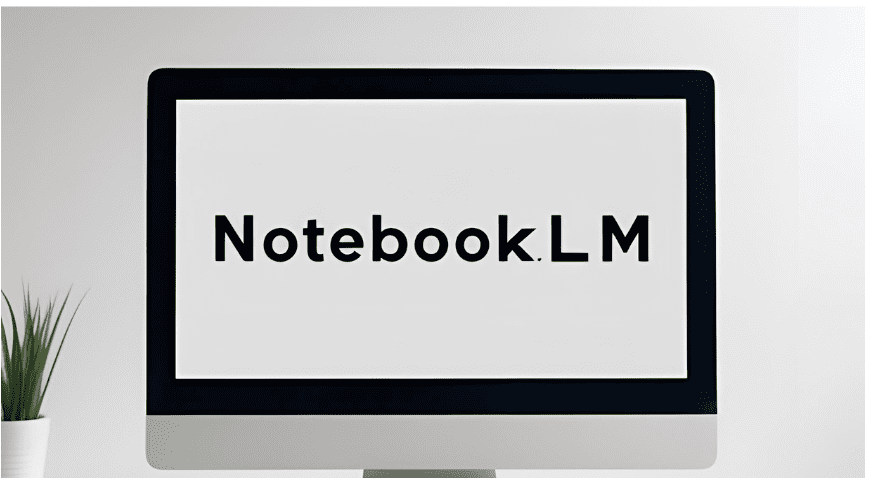


































































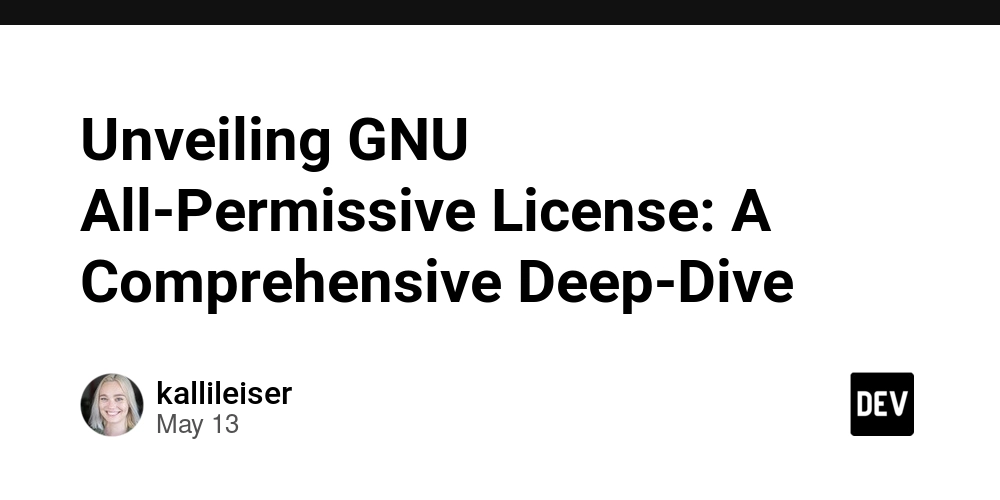
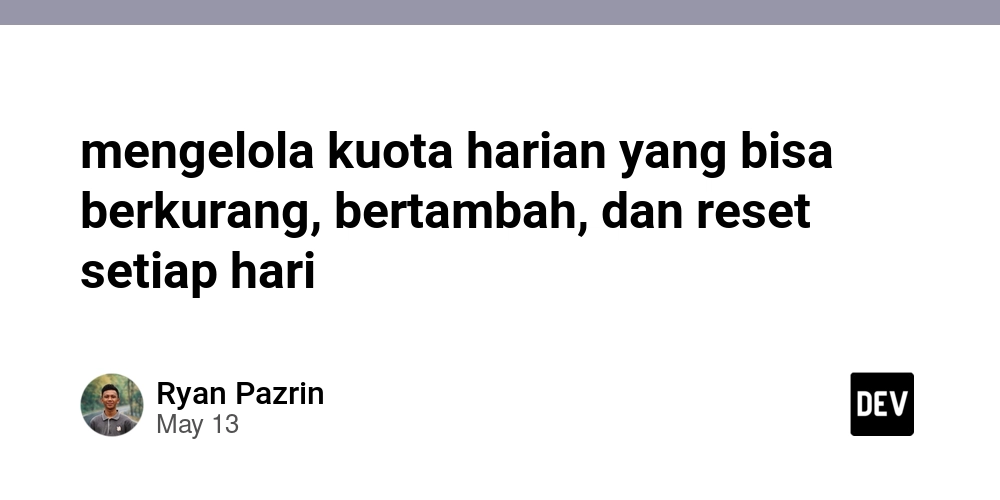
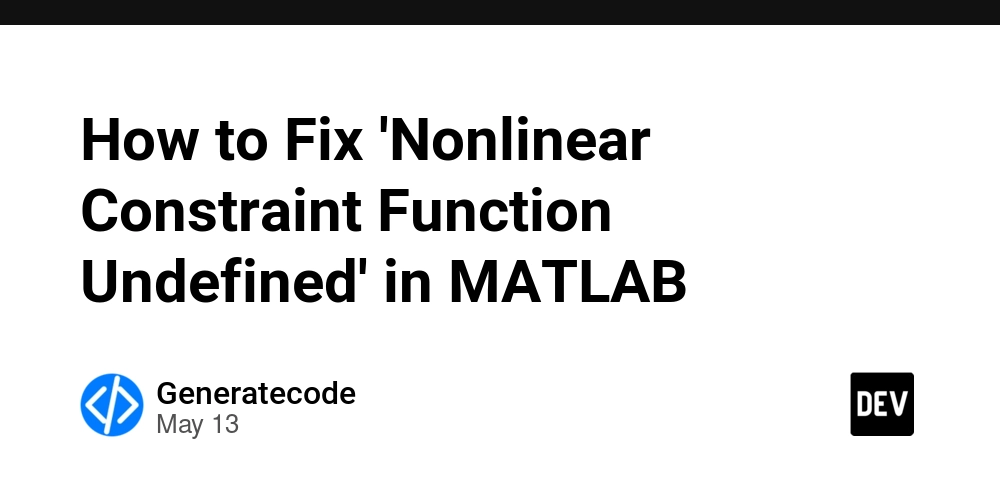
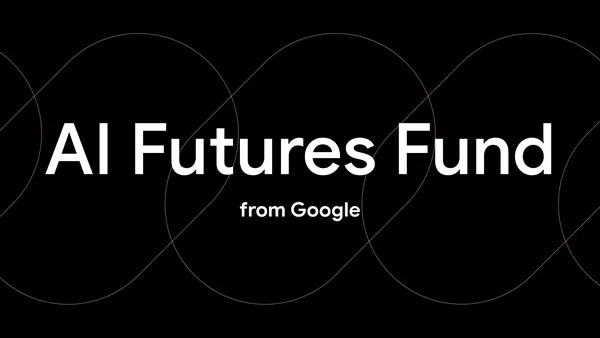
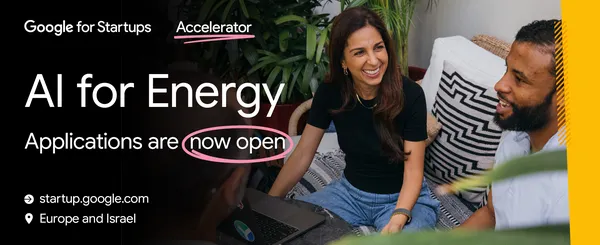
















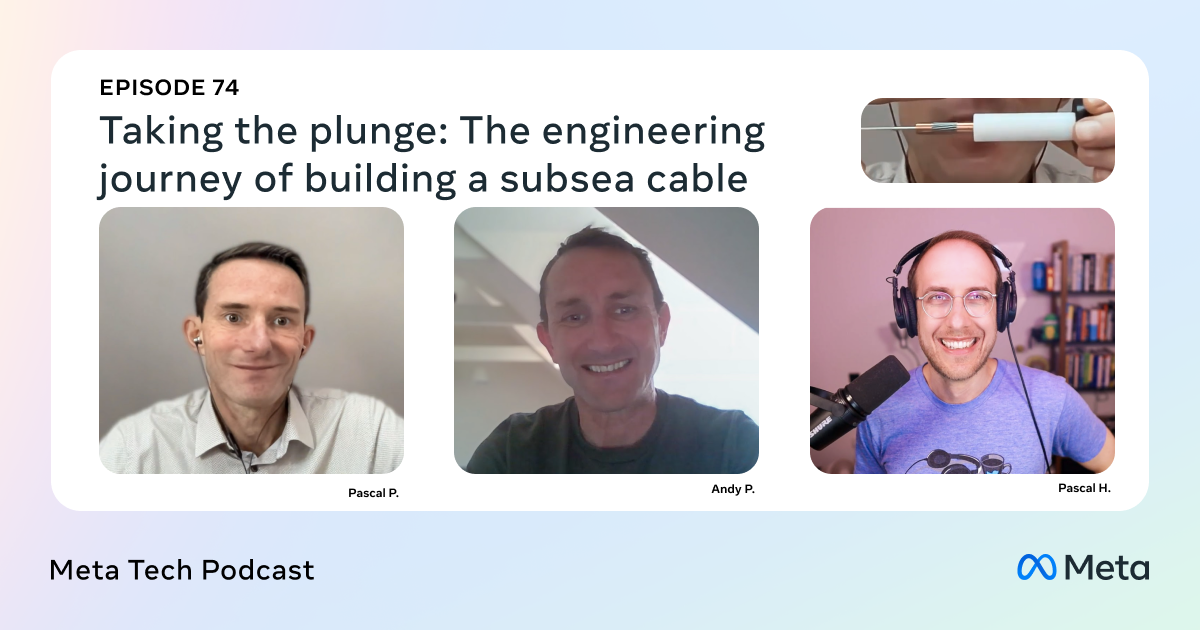


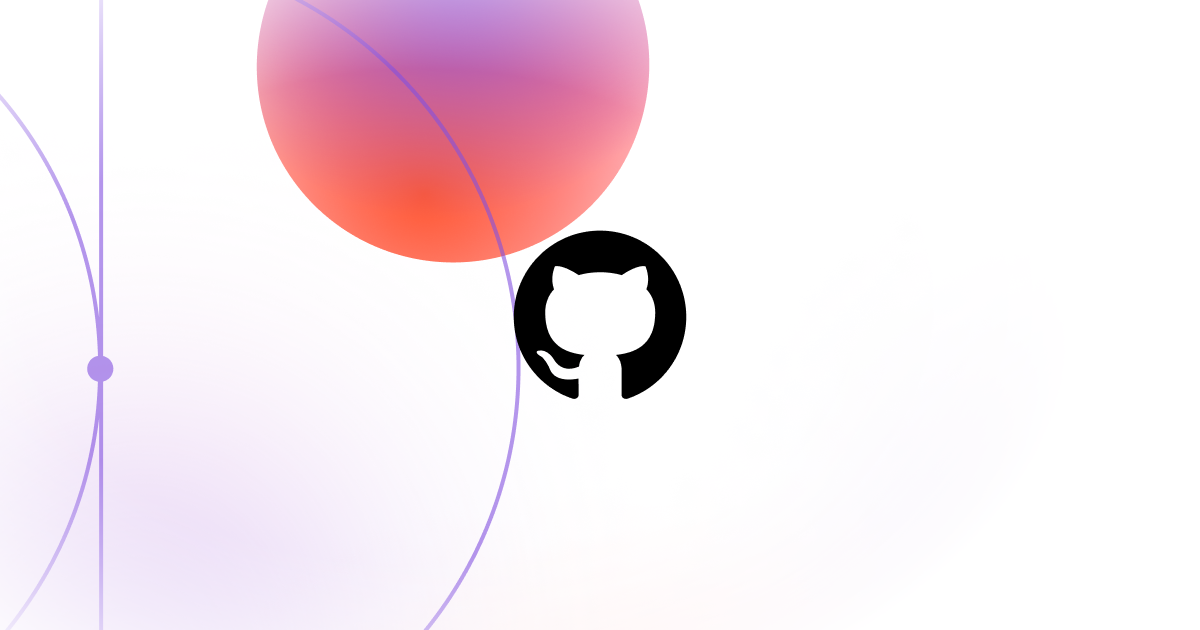





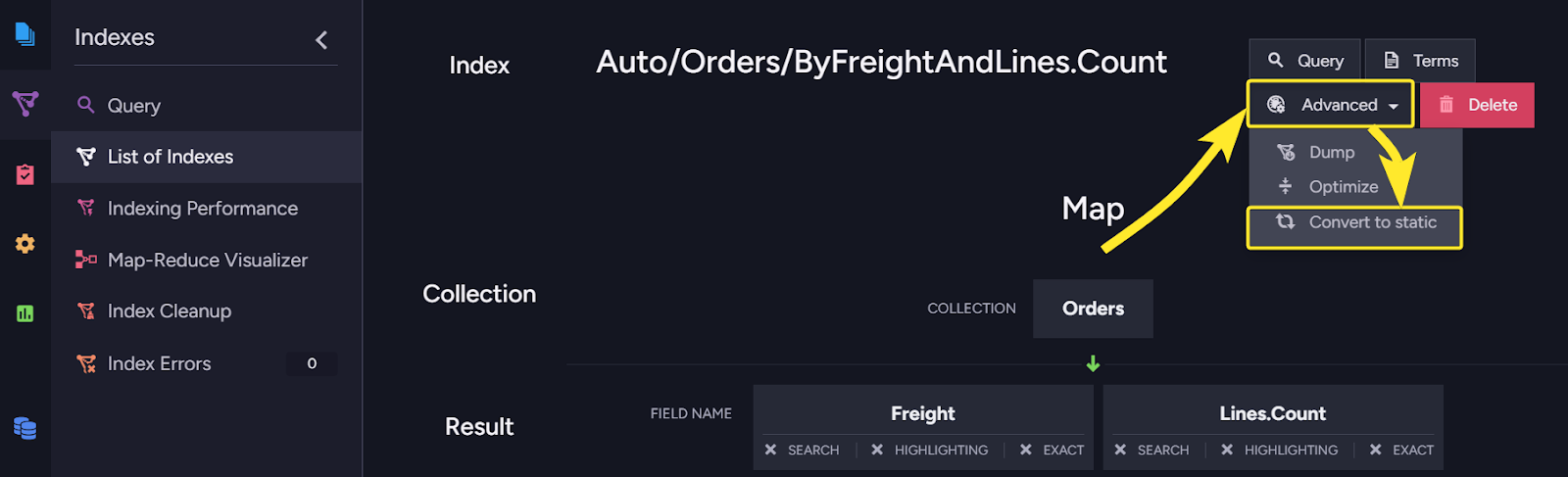


















![Ditching a Microsoft Job to Enter Startup Purgatory with Lonewolf Engineer Sam Crombie [Podcast #171]](https://cdn.hashnode.com/res/hashnode/image/upload/v1746753508177/0cd57f66-fdb0-4972-b285-1443a7db39fc.png?#)