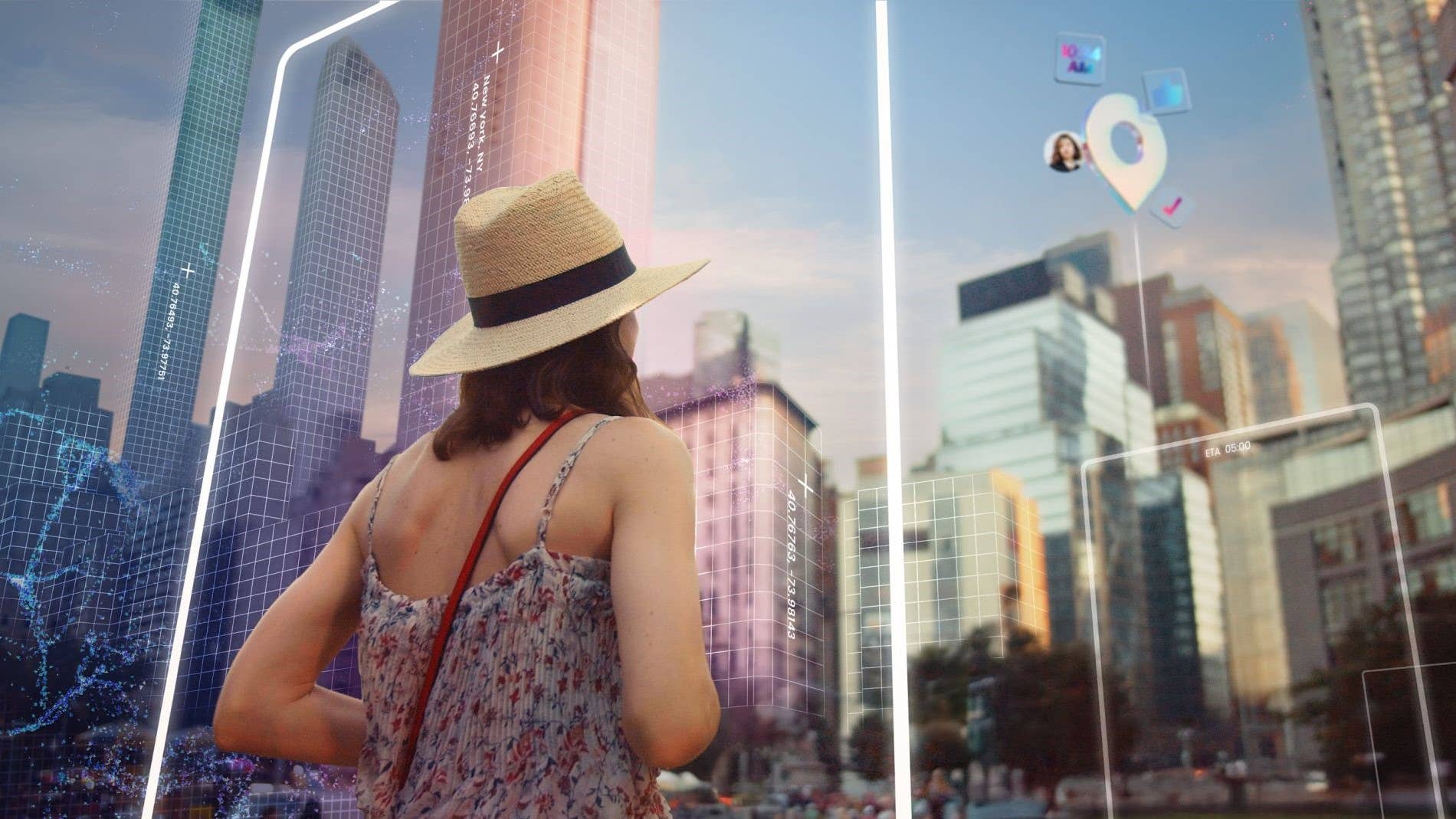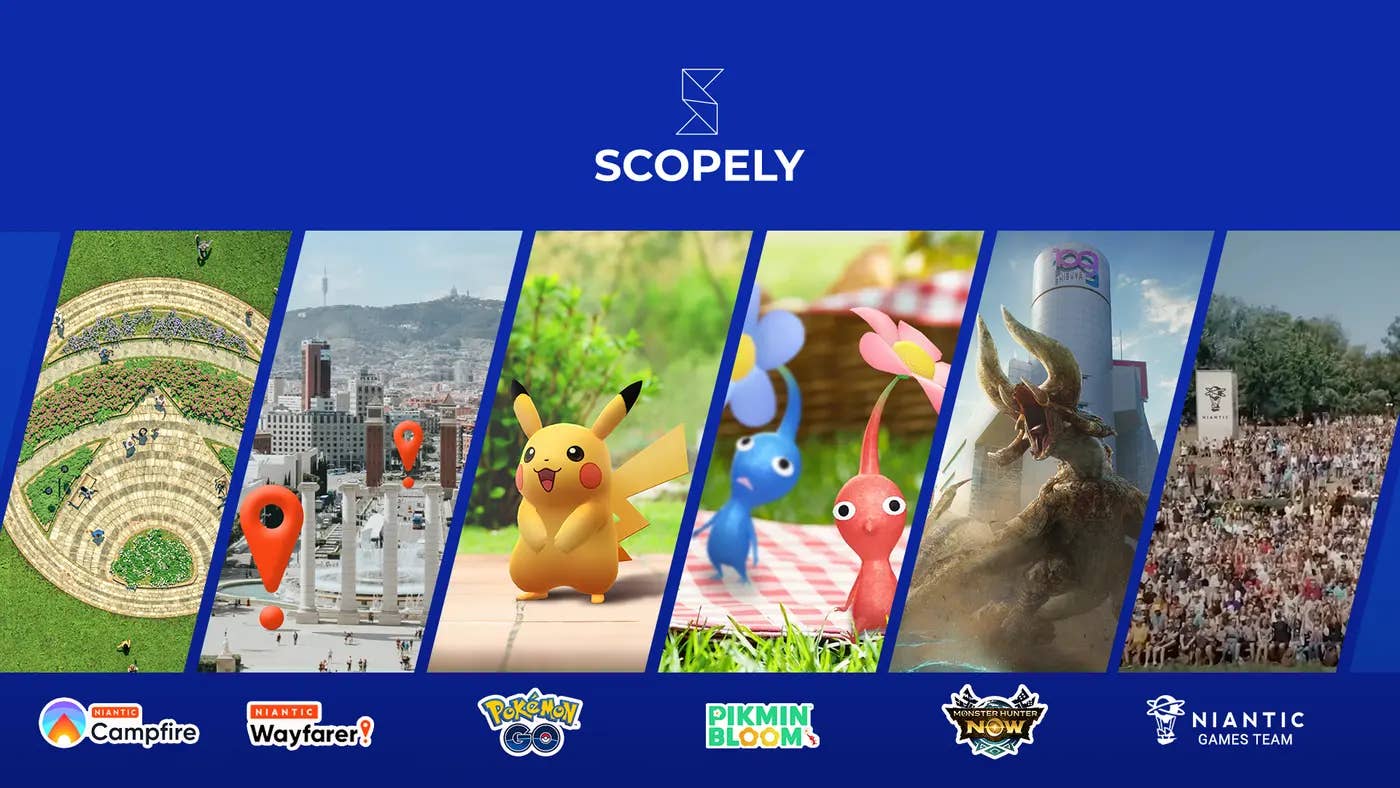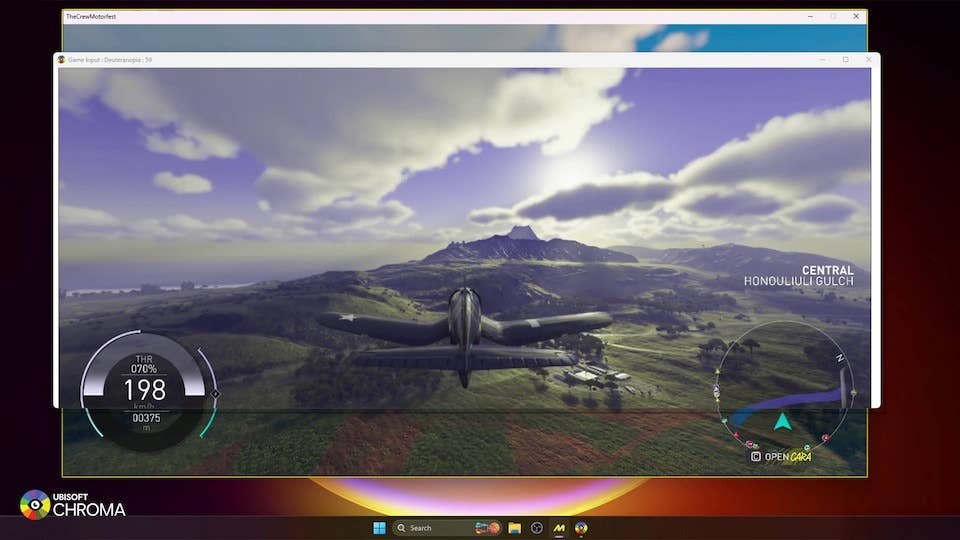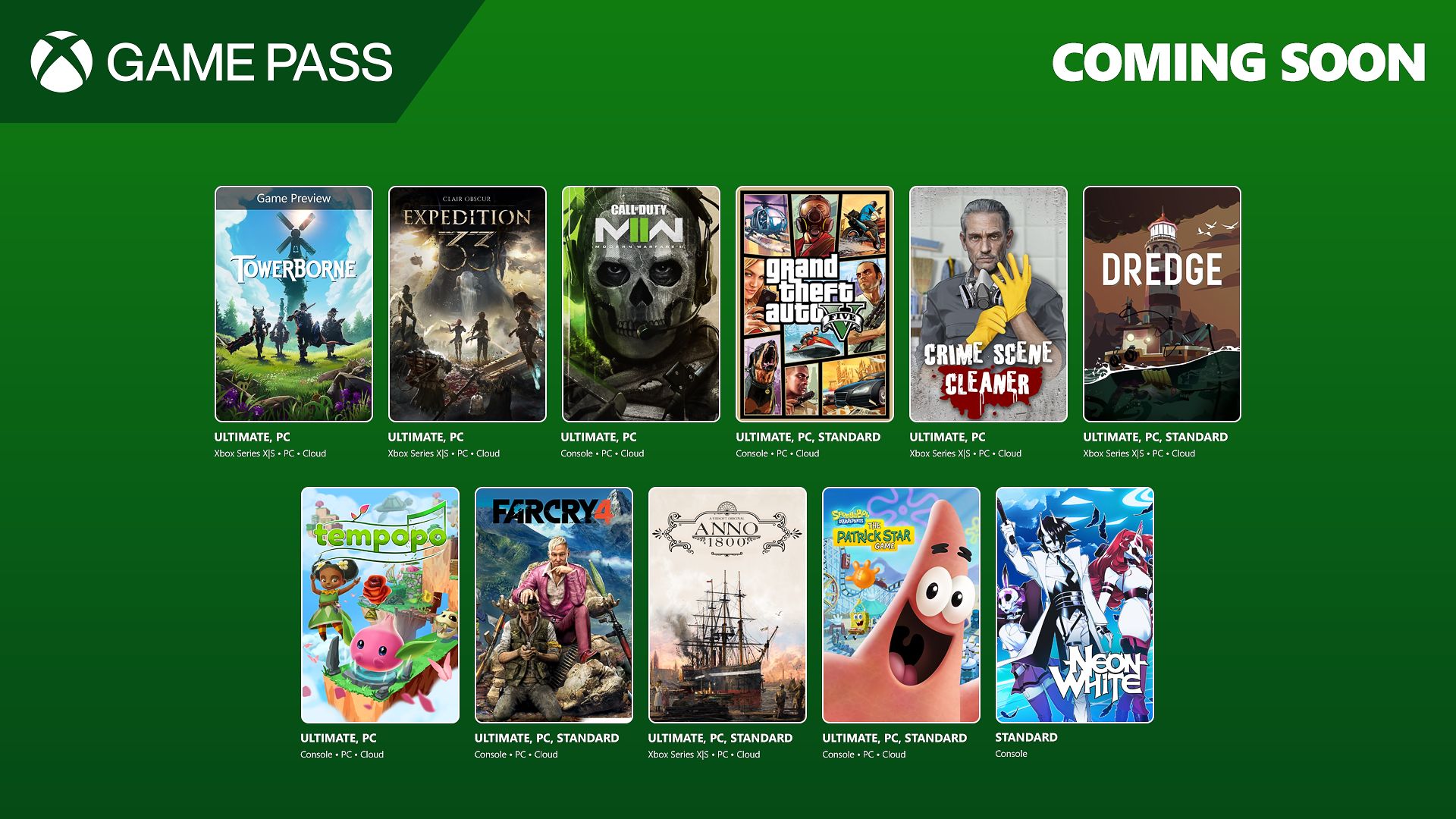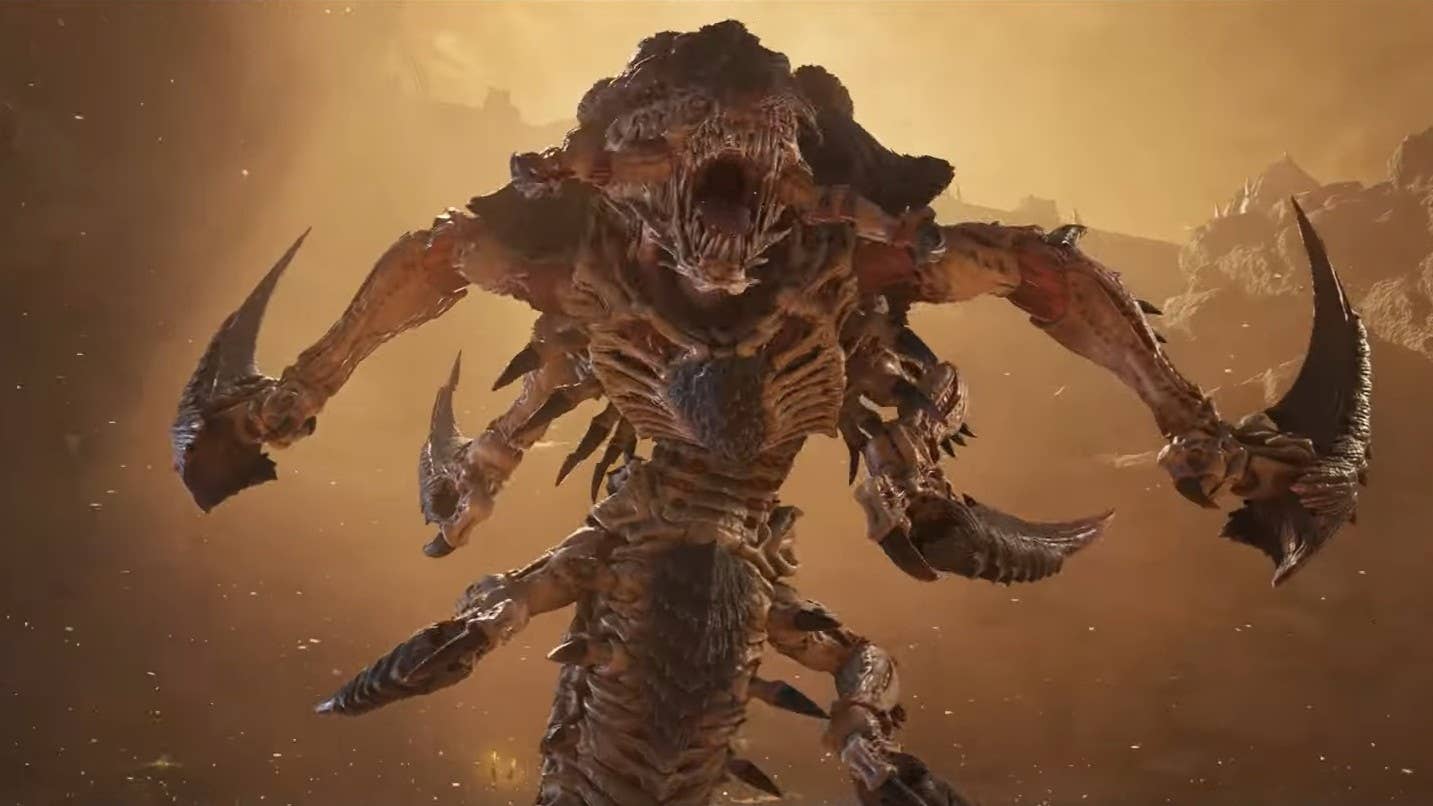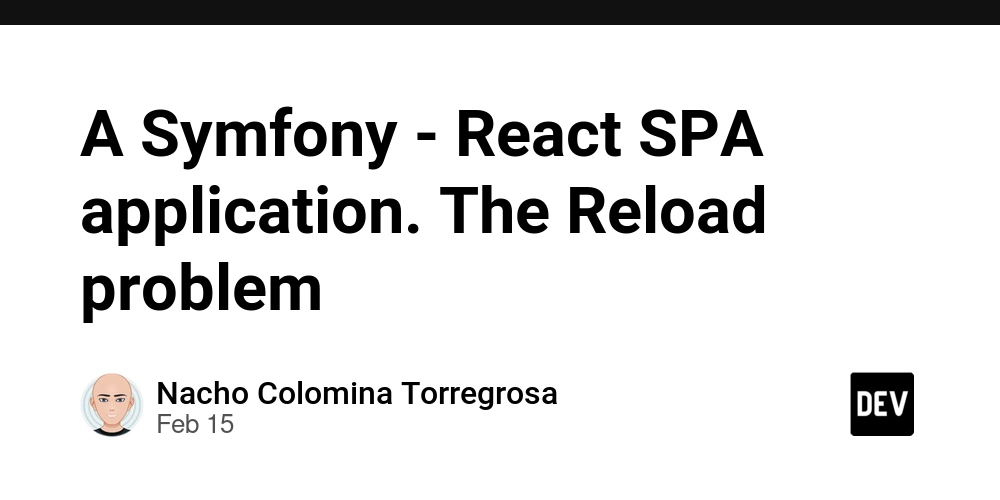Setting Up a Scalable Monorepo With Turborepo and PNPM
Setting Up a Scalable Monorepo With Turborepo and PNPM Managing multiple packages or apps in a single codebase can be painful without the right tools. Turborepo and PNPM make it fast, scalable, and efficient. In this article, you'll learn how to set up a production-ready monorepo from scratch. Step 1: Create the Monorepo We’ll start by creating a new directory and initializing it with PNPM and Turborepo: mkdir my-monorepo && cd my-monorepo pnpm init pnpm add -D turbo Now add this to your package.json: { "name": "my-monorepo", "version": "1.0.0", "private": true, "packageManager": "pnpm@8.0.0", "workspaces": ["apps/*", "packages/*"], "scripts": { "dev": "turbo run dev", "build": "turbo run build" } } Step 2: Create Folder Structure Organize your monorepo like this: my-monorepo/ ├── apps/ │ ├── web/ │ └── admin/ ├── packages/ │ ├── ui/ │ └── utils/ Inside each app/package, run pnpm init and add relevant dependencies. For example, inside apps/web you could scaffold a Next.js app: cd apps/web pnpm create next-app . --ts Step 3: Configure Turborepo Create a turbo.json at the root: { "$schema": "https://turborepo.org/schema.json", "pipeline": { "build": { "dependsOn": ["^build"], "outputs": [".next/**", "dist/**"] }, "dev": { "cache": false } } } Step 4: Use Local Packages Now you can import code from shared packages into your apps. For example, from packages/ui: // packages/ui/button.tsx export const Button = () => Click Me; In apps/web/pages/index.tsx: import { Button } from "ui/button"; export default function Home() { return ; } Step 5: Running the Monorepo Use Turborepo commands to start or build all apps efficiently: pnpm dev pnpm build Turborepo will run tasks in parallel and only rebuild what has changed — perfect for scale. Conclusion With Turborepo and PNPM, you get a blazing-fast monorepo experience that’s scalable, organized, and efficient. Perfect for projects with multiple apps or shared components. If this post helped you, consider supporting me: buymeacoffee.com/hexshift

Setting Up a Scalable Monorepo With Turborepo and PNPM
Managing multiple packages or apps in a single codebase can be painful without the right tools. Turborepo and PNPM make it fast, scalable, and efficient. In this article, you'll learn how to set up a production-ready monorepo from scratch.
Step 1: Create the Monorepo
We’ll start by creating a new directory and initializing it with PNPM and Turborepo:
mkdir my-monorepo && cd my-monorepo
pnpm init
pnpm add -D turbo
Now add this to your package.json:
{
"name": "my-monorepo",
"version": "1.0.0",
"private": true,
"packageManager": "pnpm@8.0.0",
"workspaces": ["apps/*", "packages/*"],
"scripts": {
"dev": "turbo run dev",
"build": "turbo run build"
}
}
Step 2: Create Folder Structure
Organize your monorepo like this:
my-monorepo/
├── apps/
│ ├── web/
│ └── admin/
├── packages/
│ ├── ui/
│ └── utils/
Inside each app/package, run pnpm init and add relevant dependencies. For example, inside apps/web you could scaffold a Next.js app:
cd apps/web
pnpm create next-app . --ts
Step 3: Configure Turborepo
Create a turbo.json at the root:
{
"$schema": "https://turborepo.org/schema.json",
"pipeline": {
"build": {
"dependsOn": ["^build"],
"outputs": [".next/**", "dist/**"]
},
"dev": {
"cache": false
}
}
}
Step 4: Use Local Packages
Now you can import code from shared packages into your apps. For example, from packages/ui:
// packages/ui/button.tsx
export const Button = () => ;
In apps/web/pages/index.tsx:
import { Button } from "ui/button";
export default function Home() {
return ;
}
Step 5: Running the Monorepo
Use Turborepo commands to start or build all apps efficiently:
pnpm dev
pnpm build
Turborepo will run tasks in parallel and only rebuild what has changed — perfect for scale.
Conclusion
With Turborepo and PNPM, you get a blazing-fast monorepo experience that’s scalable, organized, and efficient. Perfect for projects with multiple apps or shared components.
If this post helped you, consider supporting me: buymeacoffee.com/hexshift












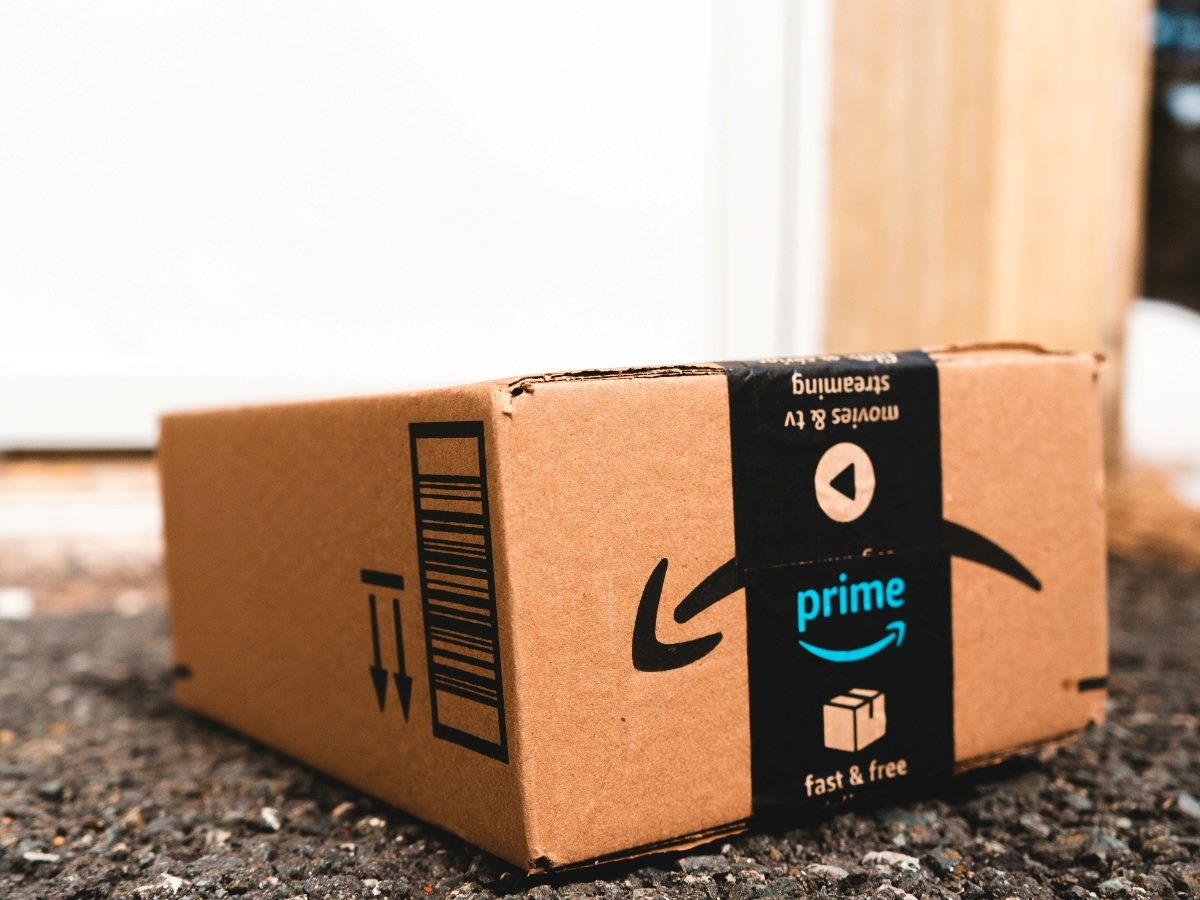

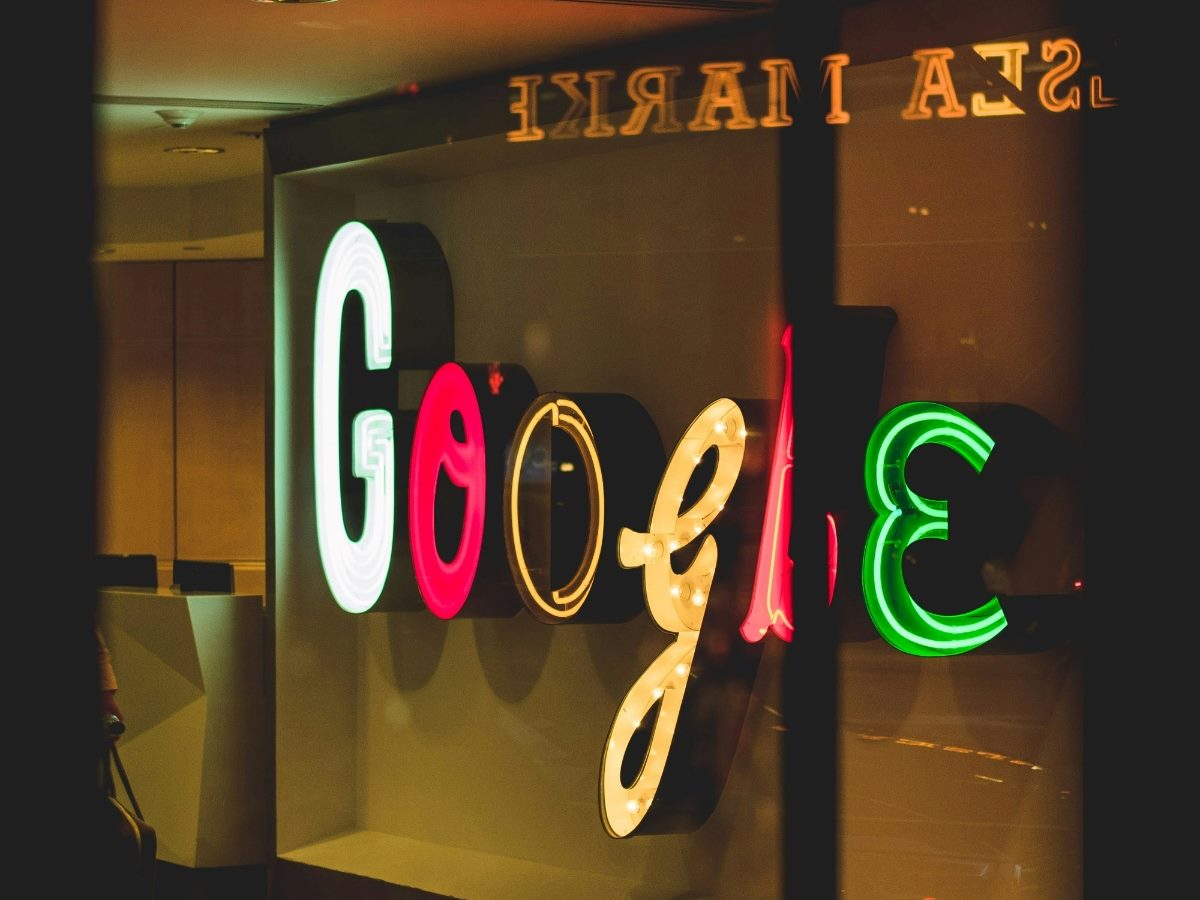





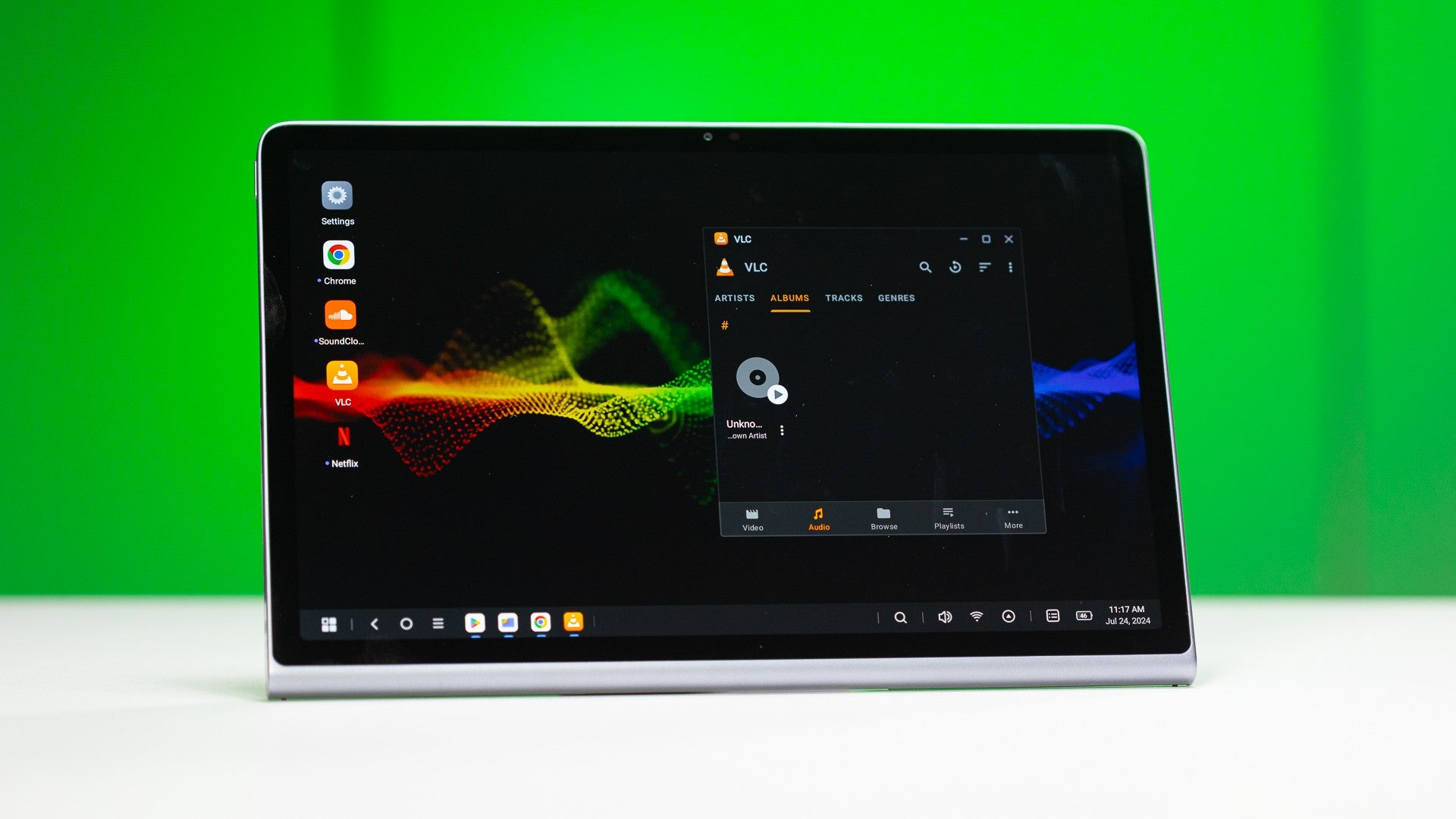
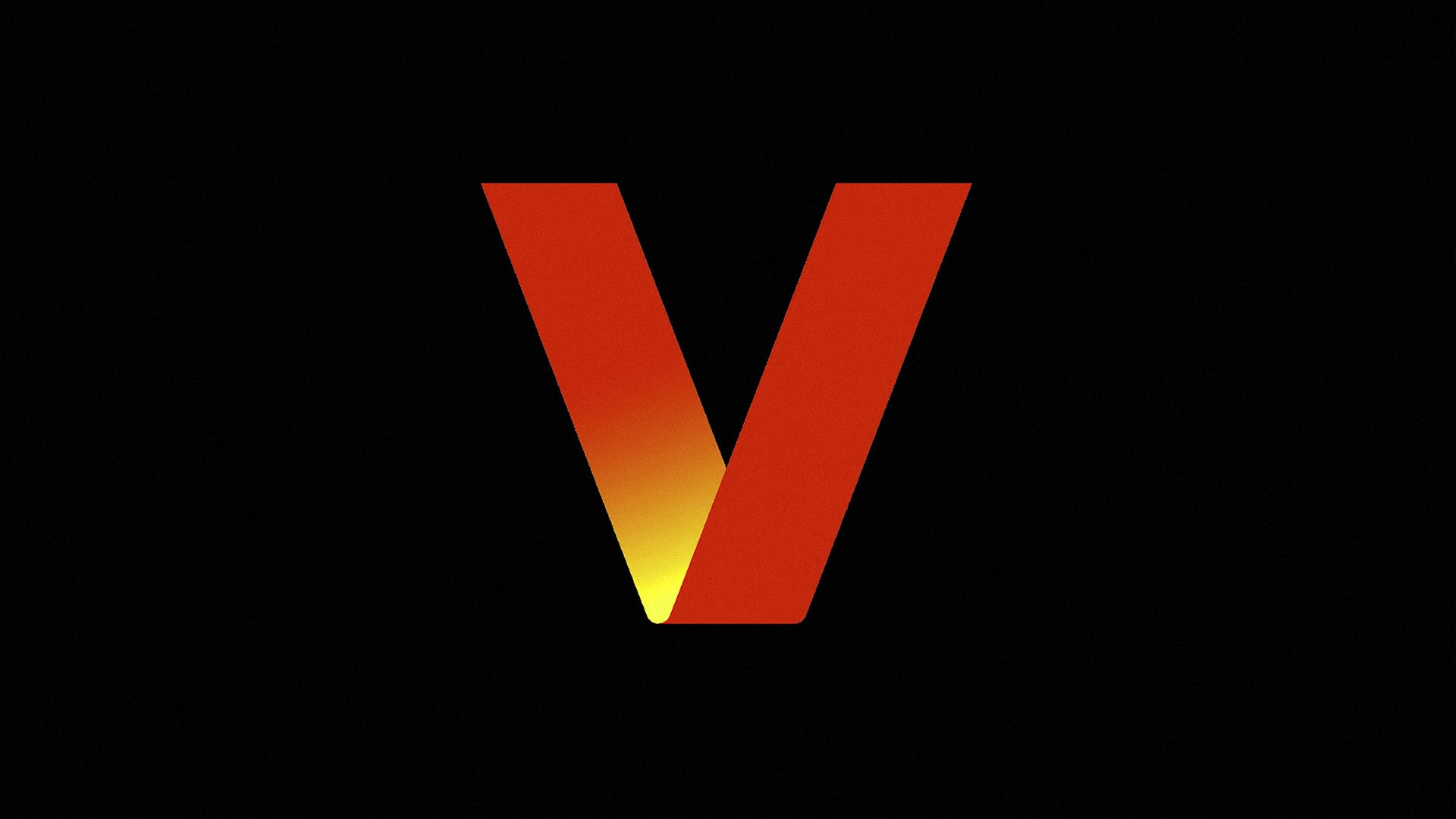
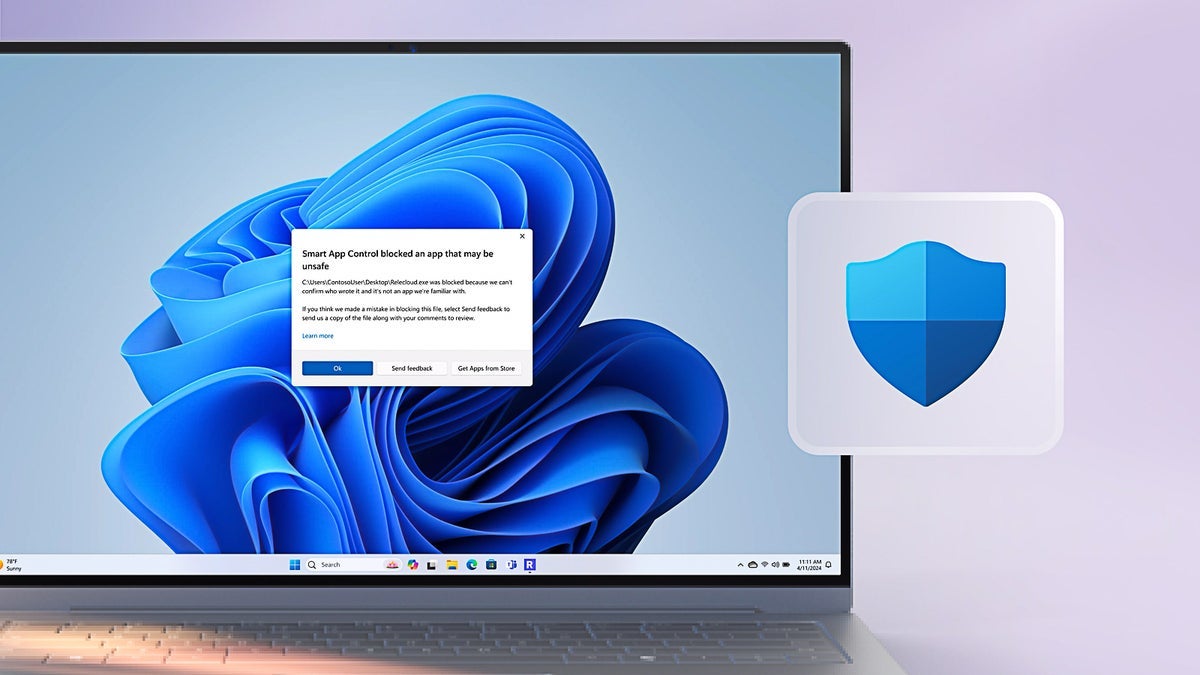






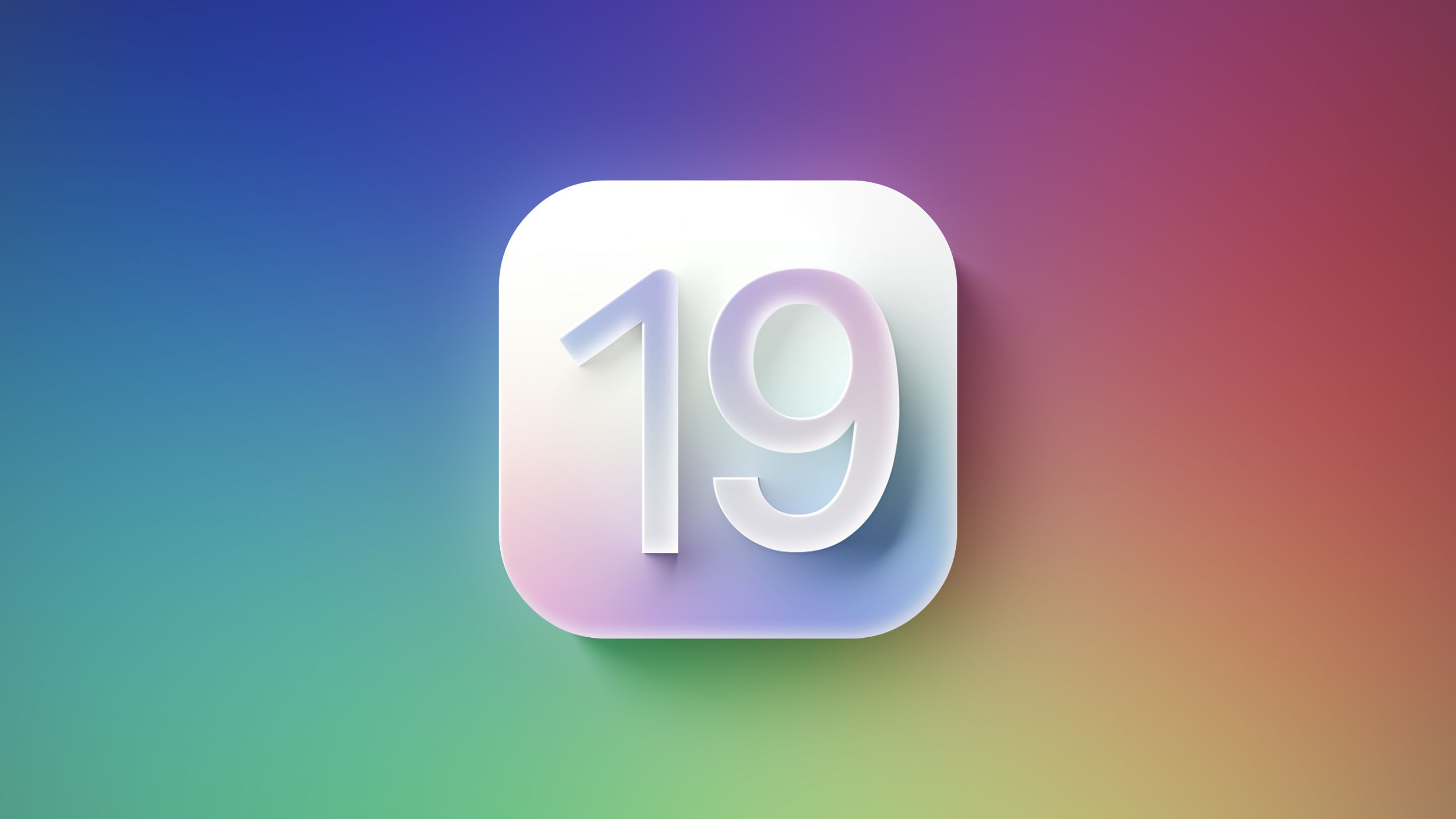

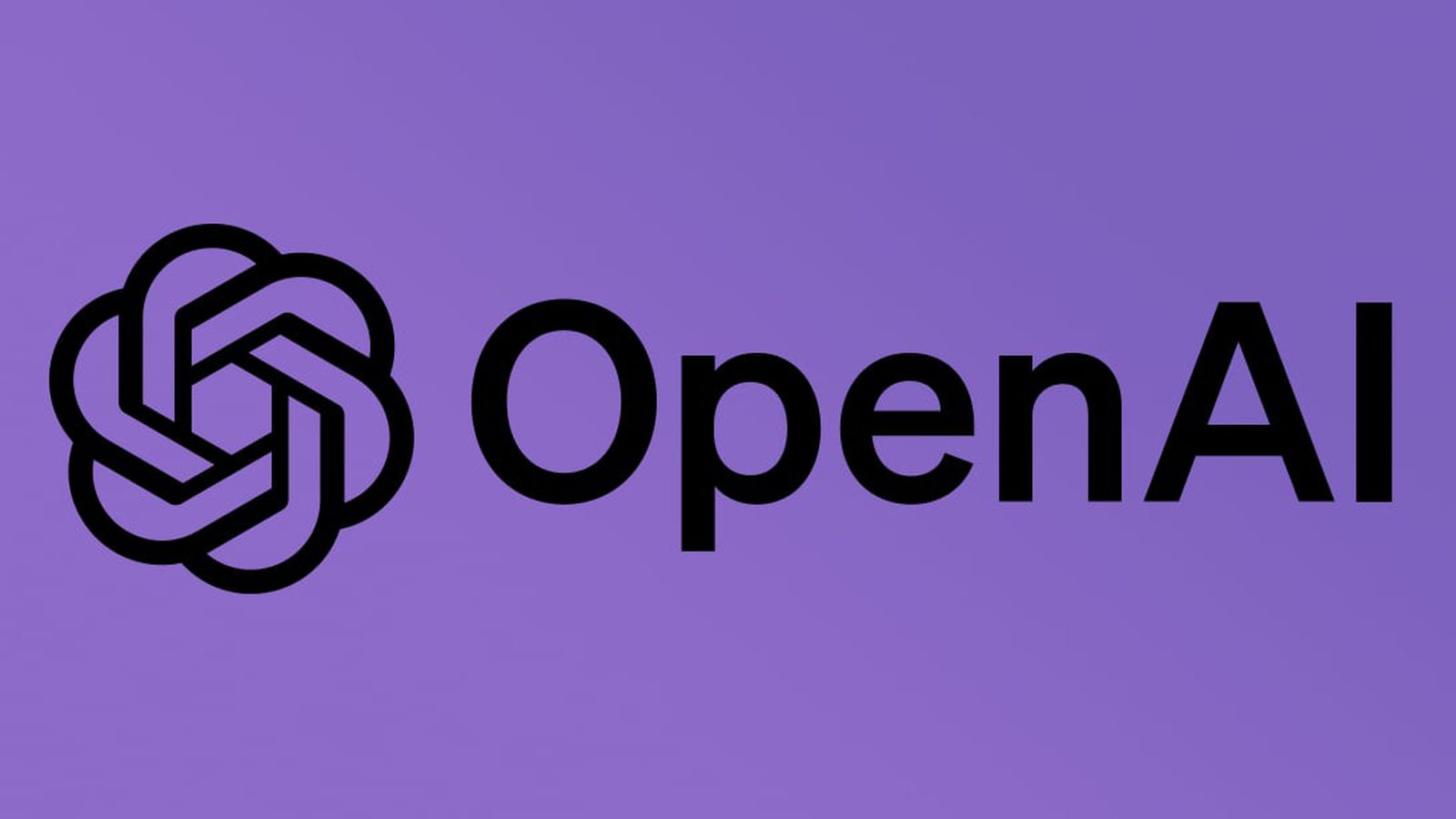













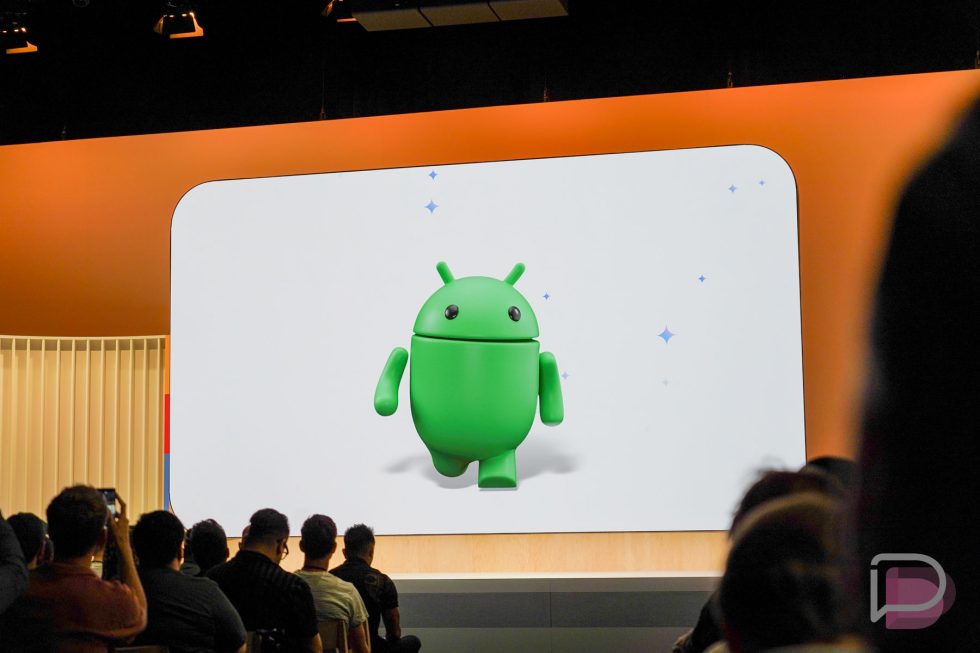

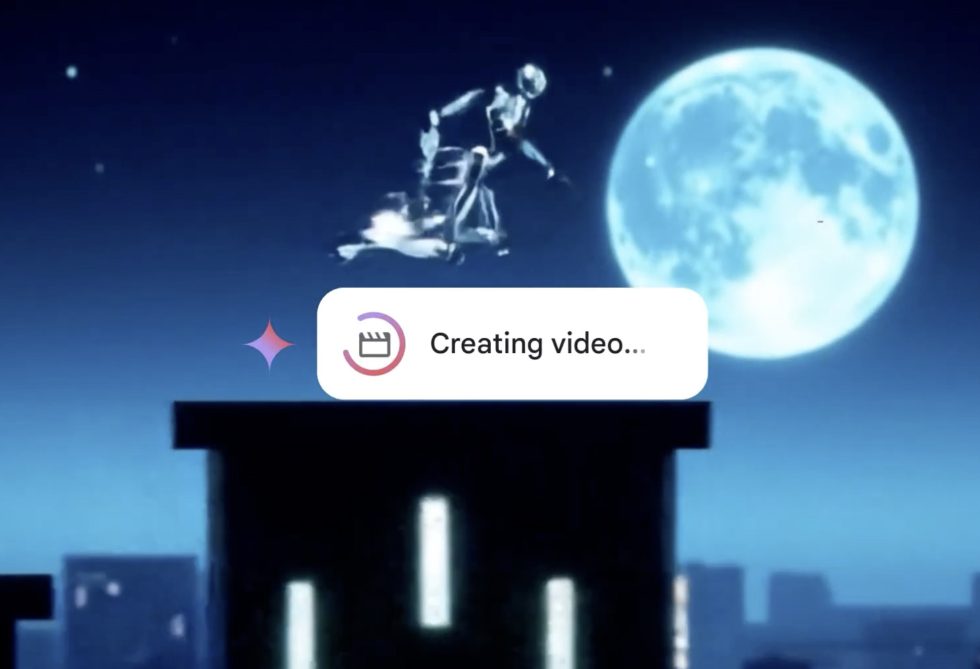


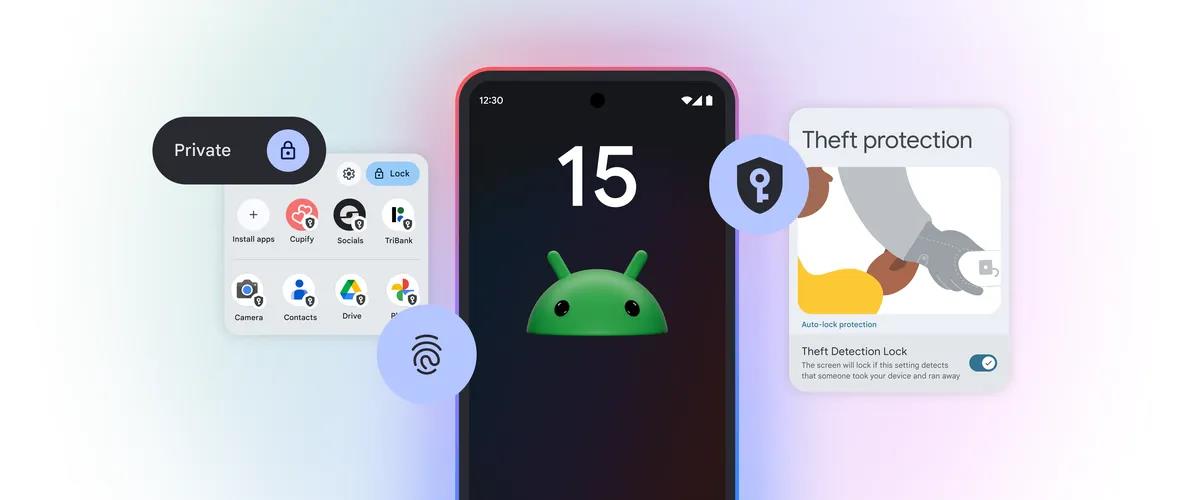



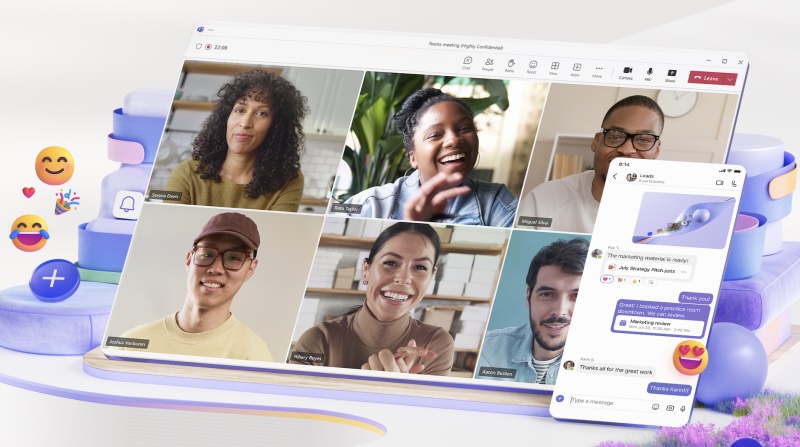

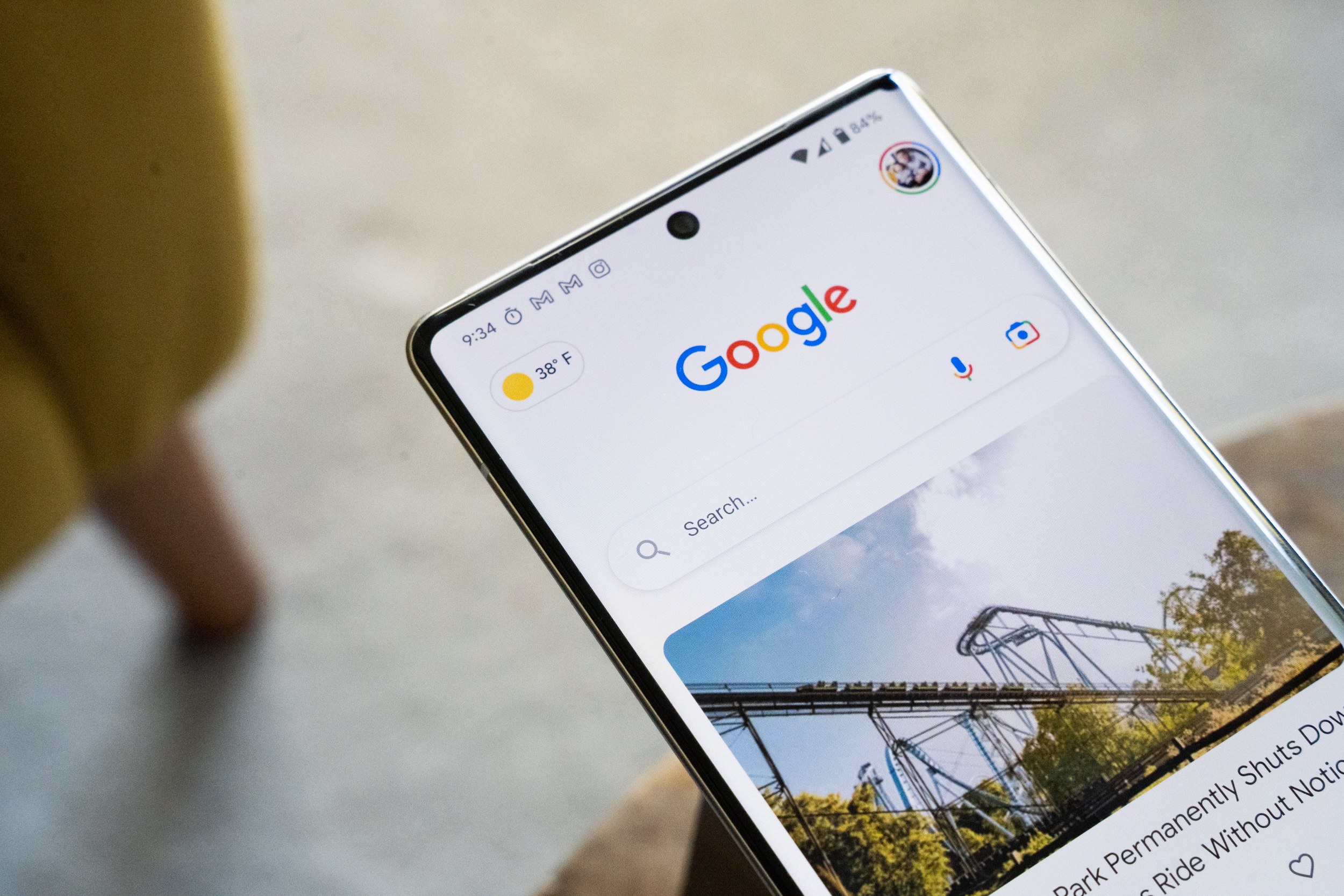










![Apple to Split Enterprise and Western Europe Roles as VP Exits [Report]](https://www.iclarified.com/images/news/97032/97032/97032-640.jpg)
![Nanoleaf Announces New Pegboard Desk Dock With Dual-Sided Lighting [Video]](https://www.iclarified.com/images/news/97030/97030/97030-640.jpg)
![Apple's Foldable iPhone May Cost Between $2100 and $2300 [Rumor]](https://www.iclarified.com/images/news/97028/97028/97028-640.jpg)

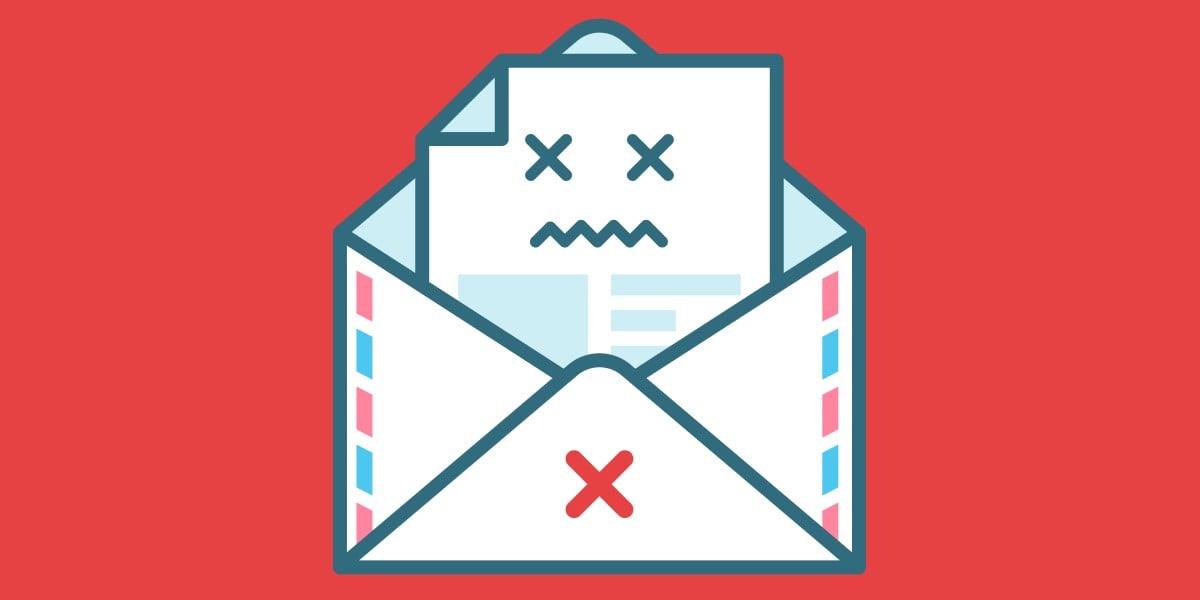



















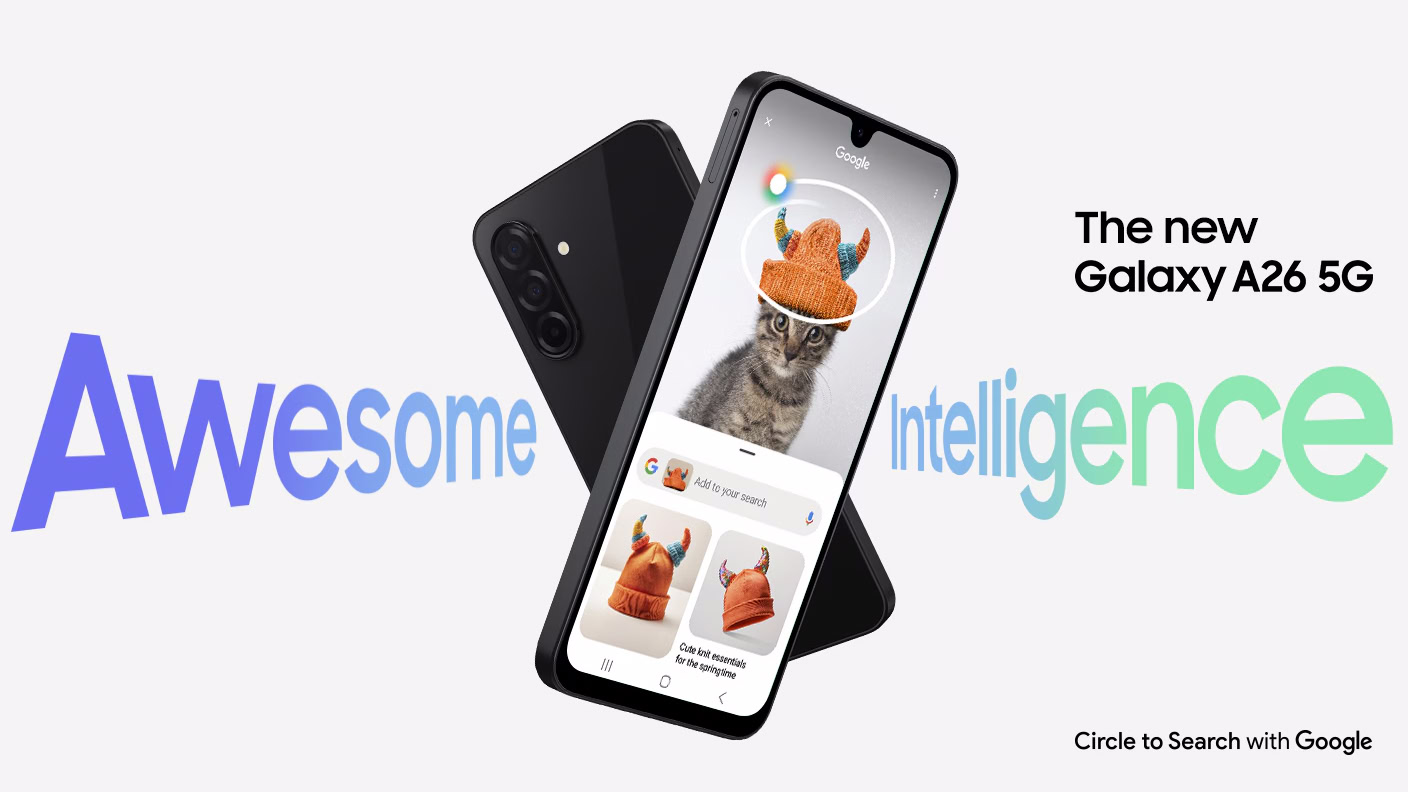





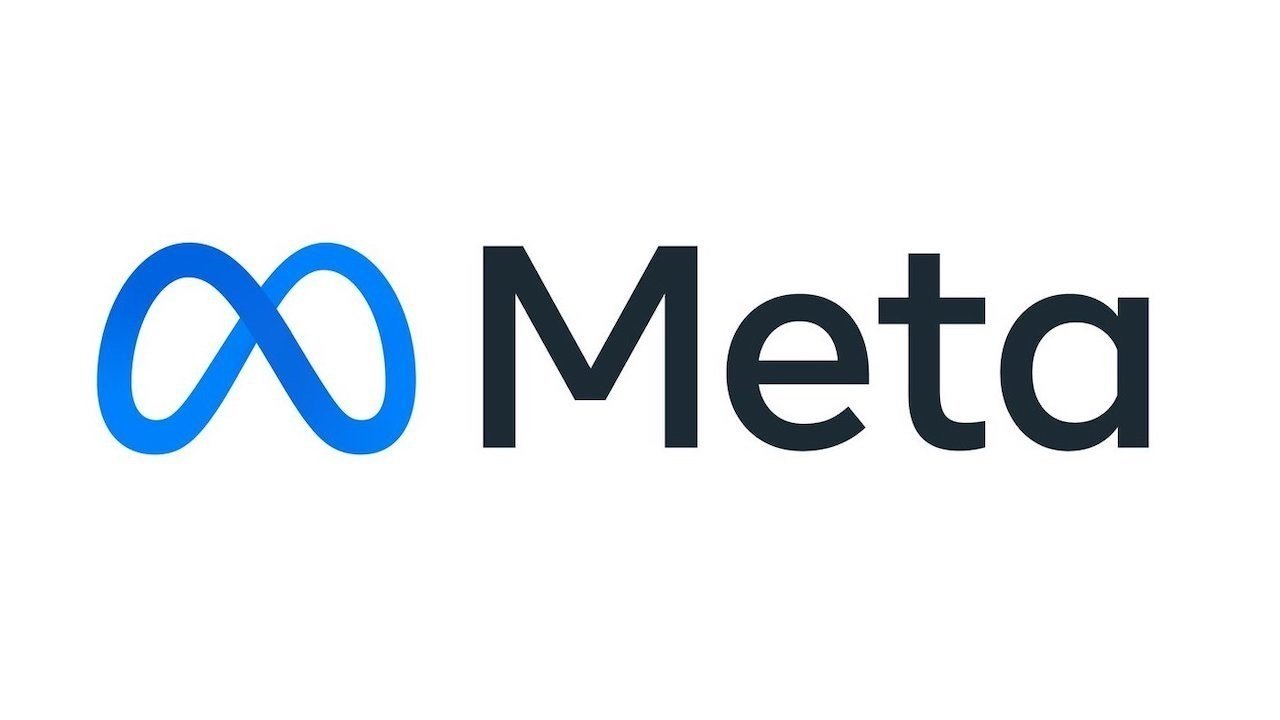




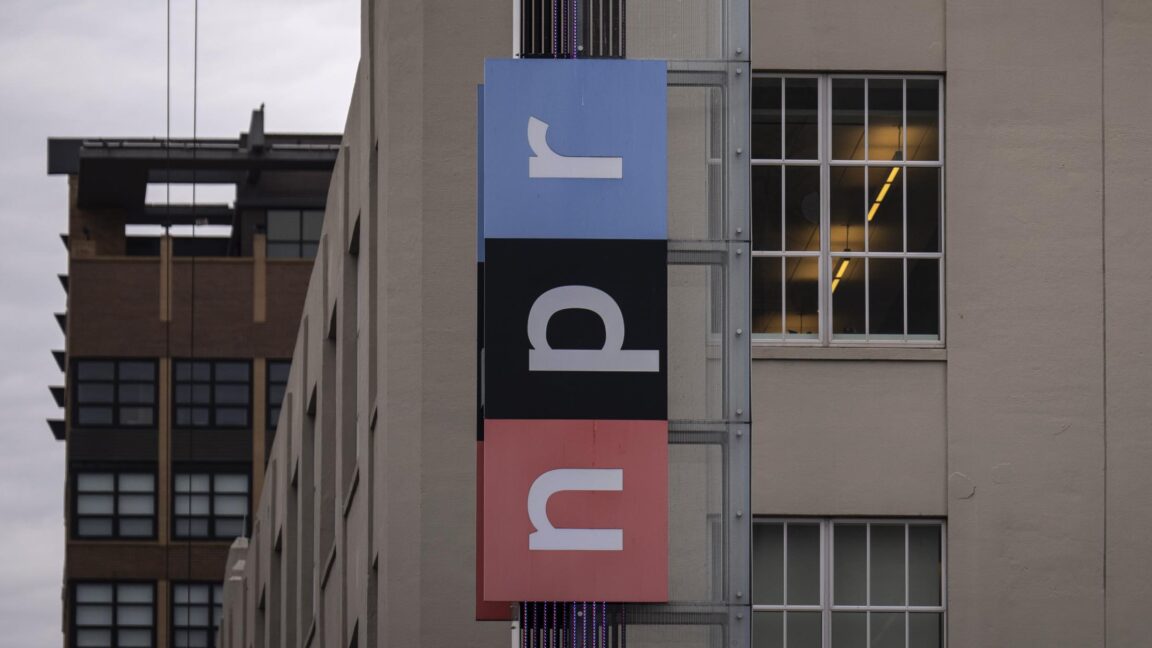
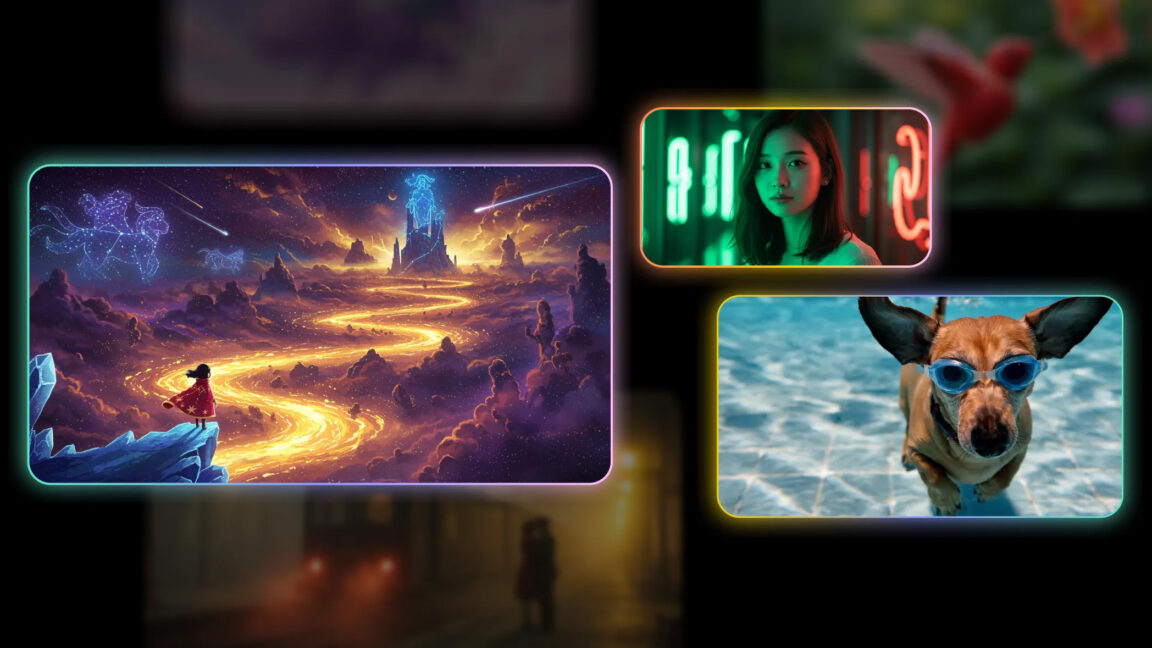




















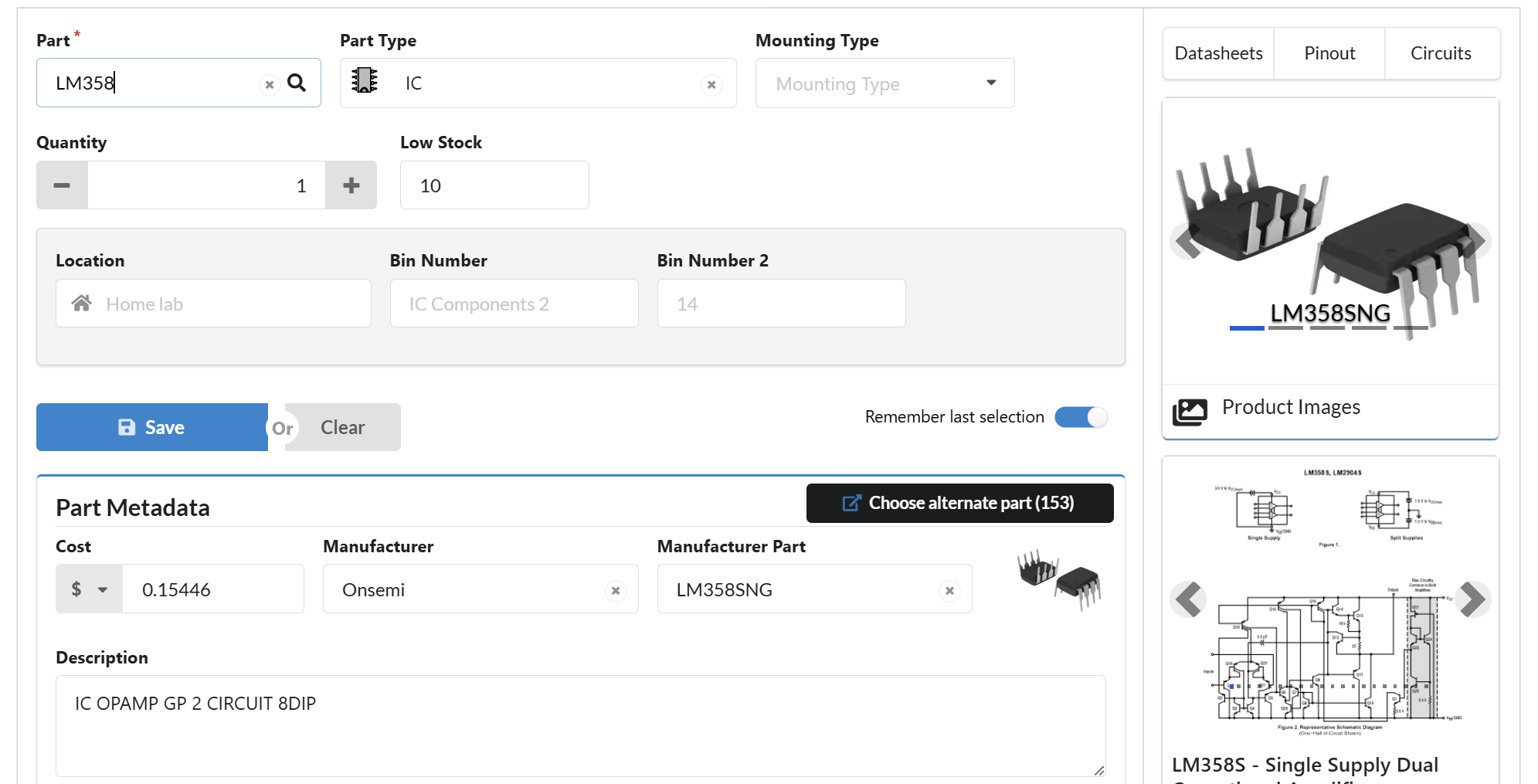

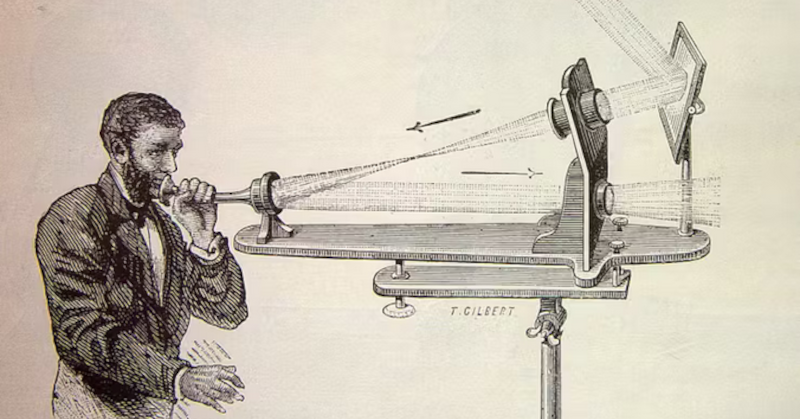
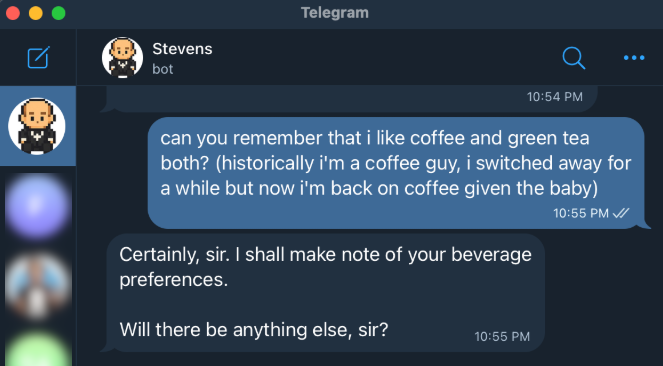














































.webp?#)



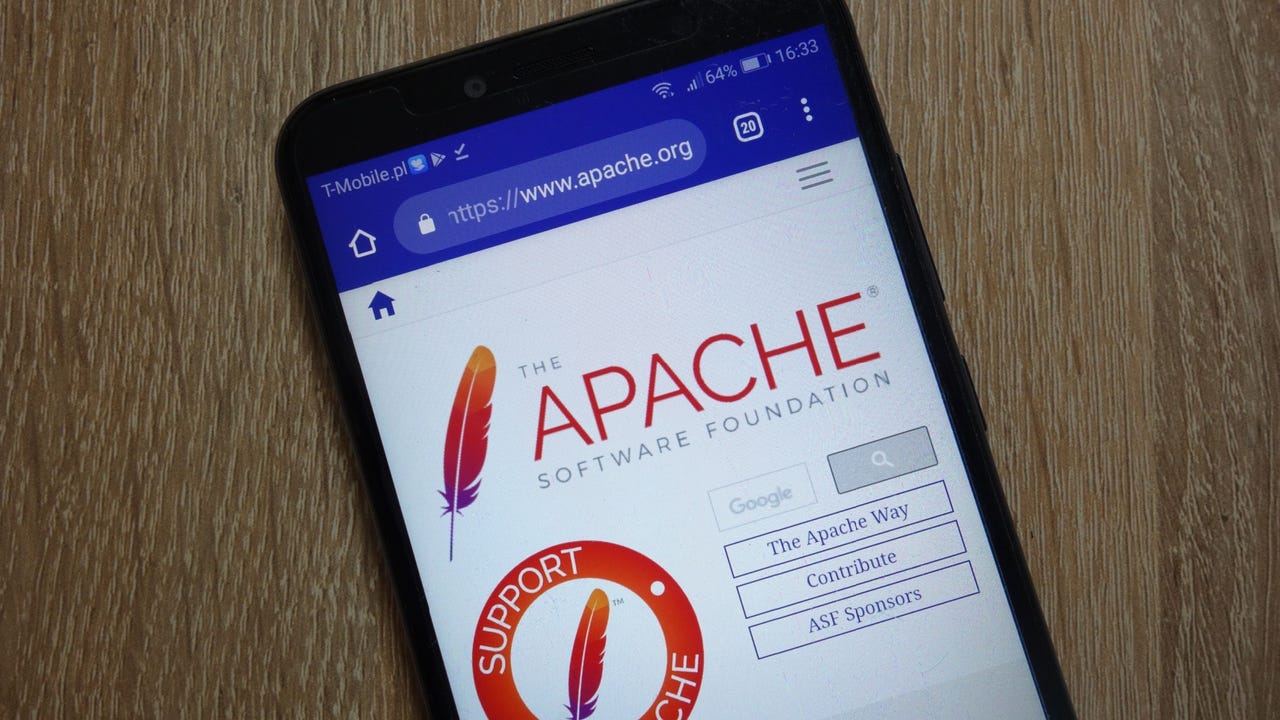


















































































![[The AI Show Episode 144]: ChatGPT’s New Memory, Shopify CEO’s Leaked “AI First” Memo, Google Cloud Next Releases, o3 and o4-mini Coming Soon & Llama 4’s Rocky Launch](https://www.marketingaiinstitute.com/hubfs/ep%20144%20cover.png)

























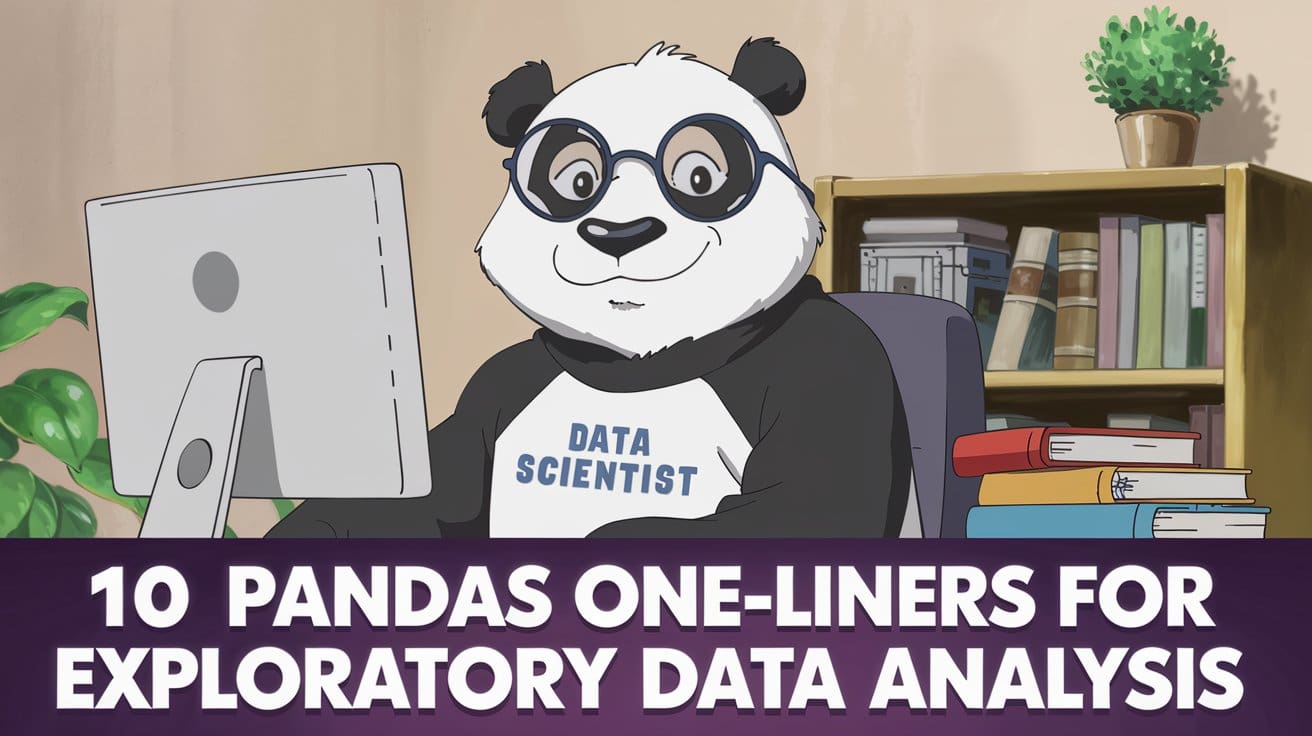
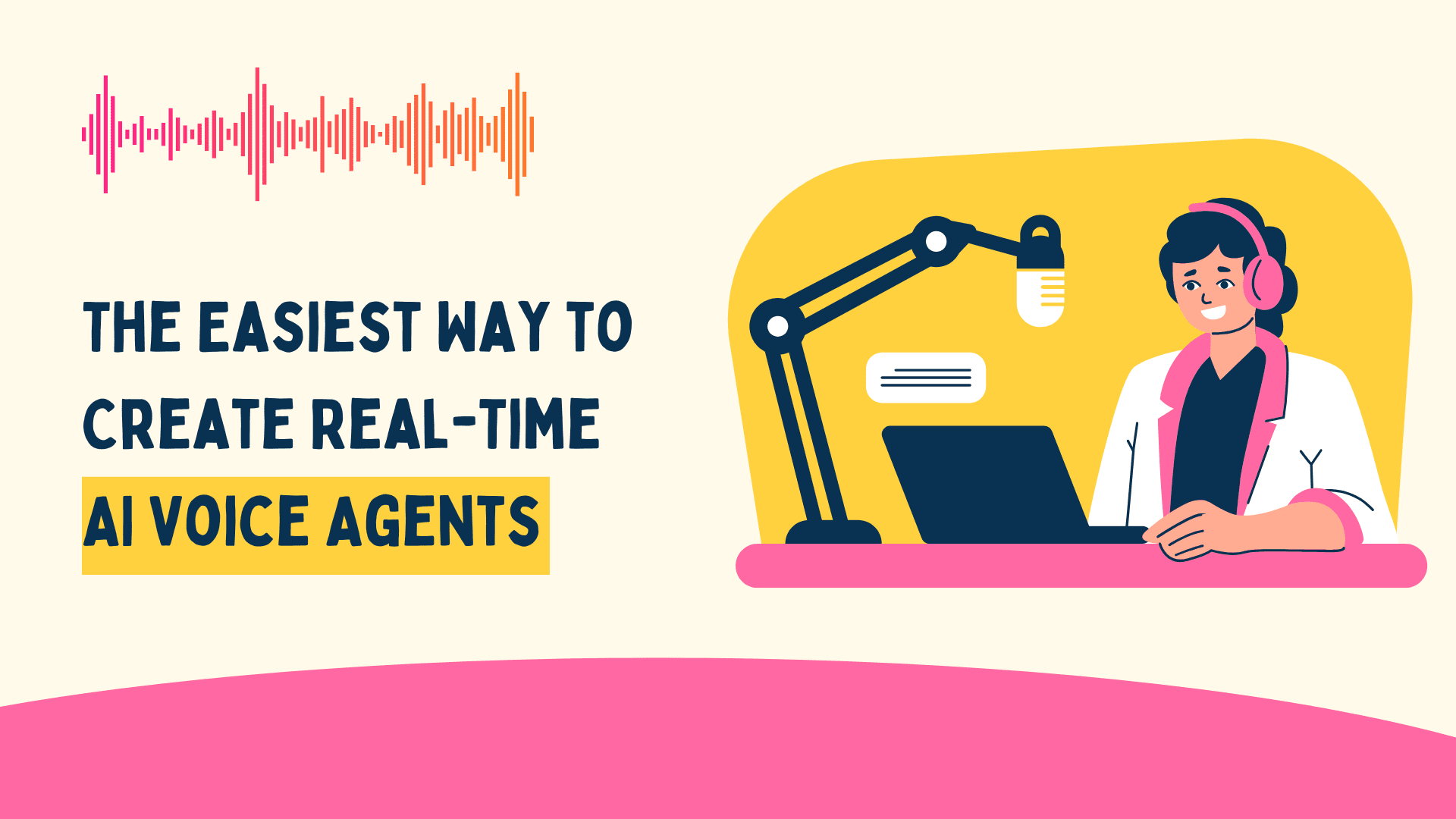



















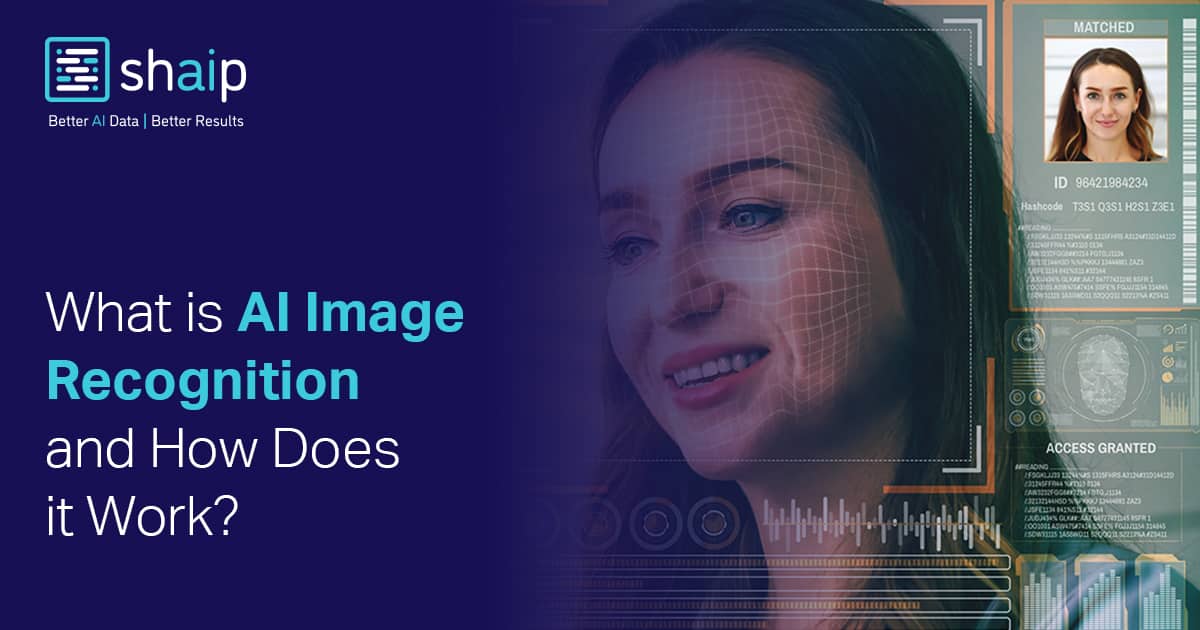













































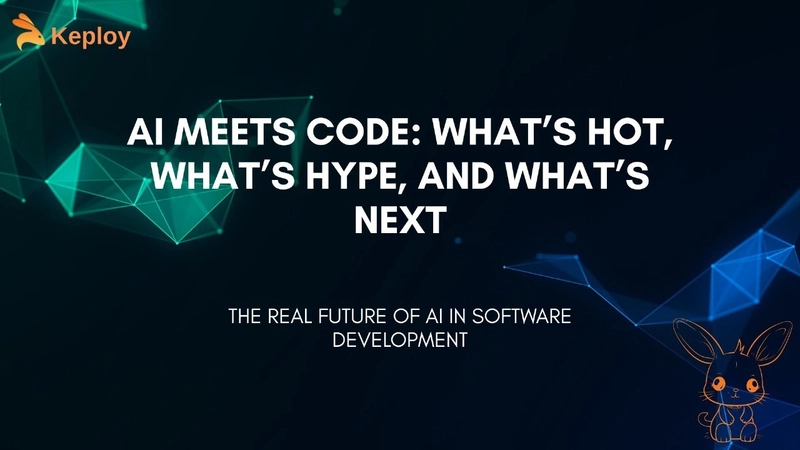
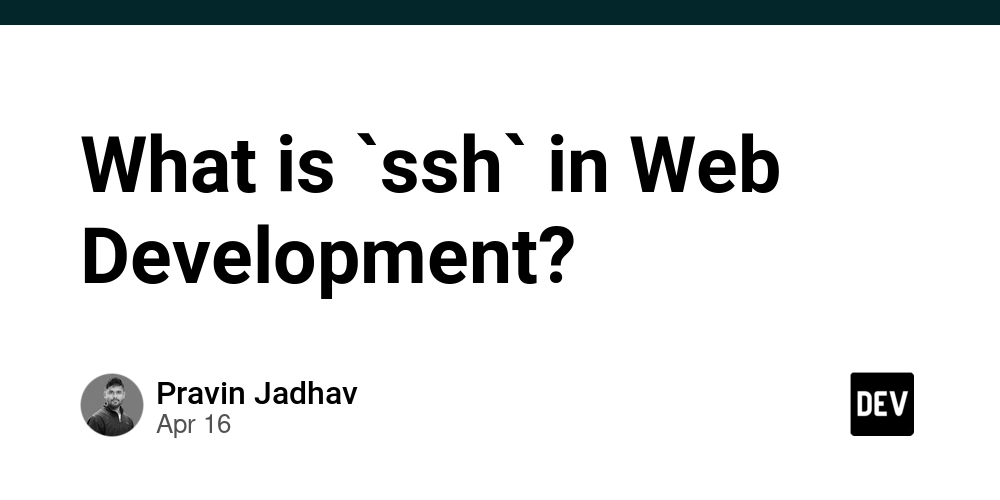
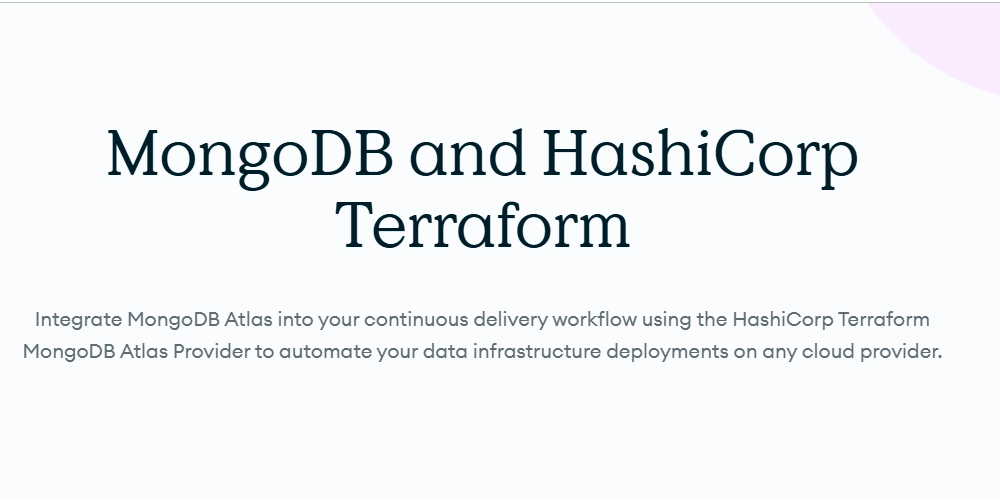
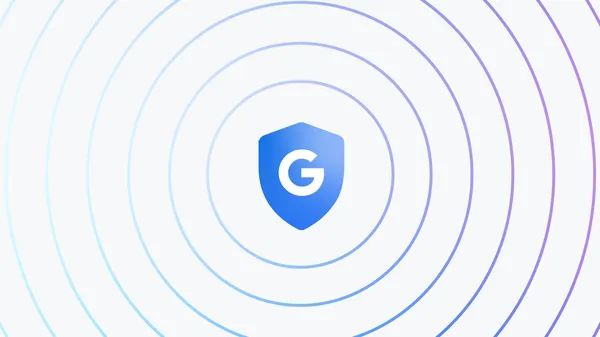

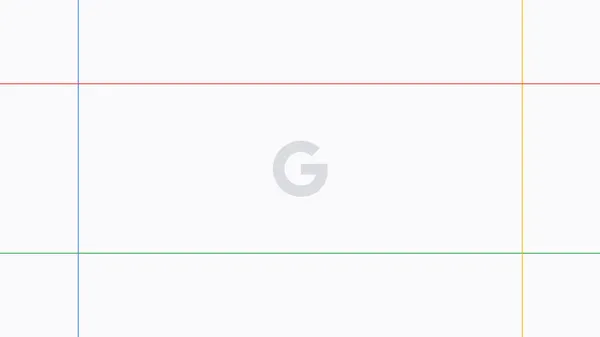


























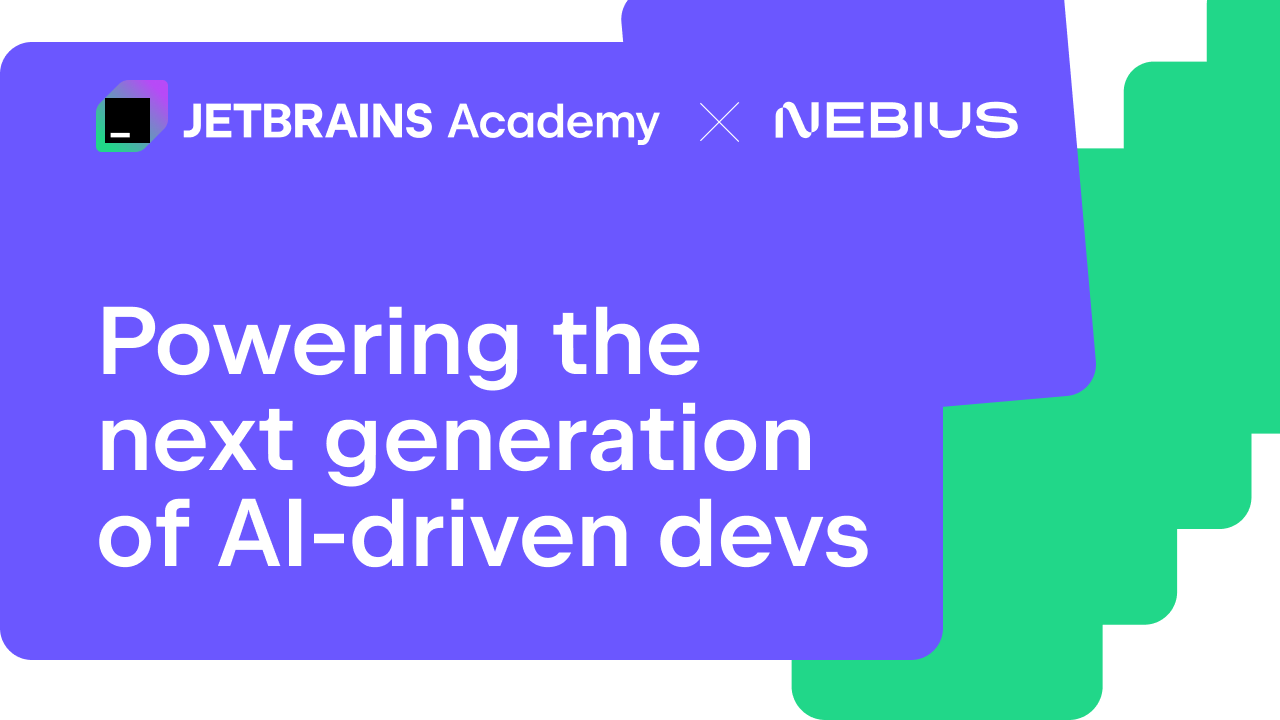





































.png?width=1920&height=1920&fit=bounds&quality=70&format=jpg&auto=webp#)