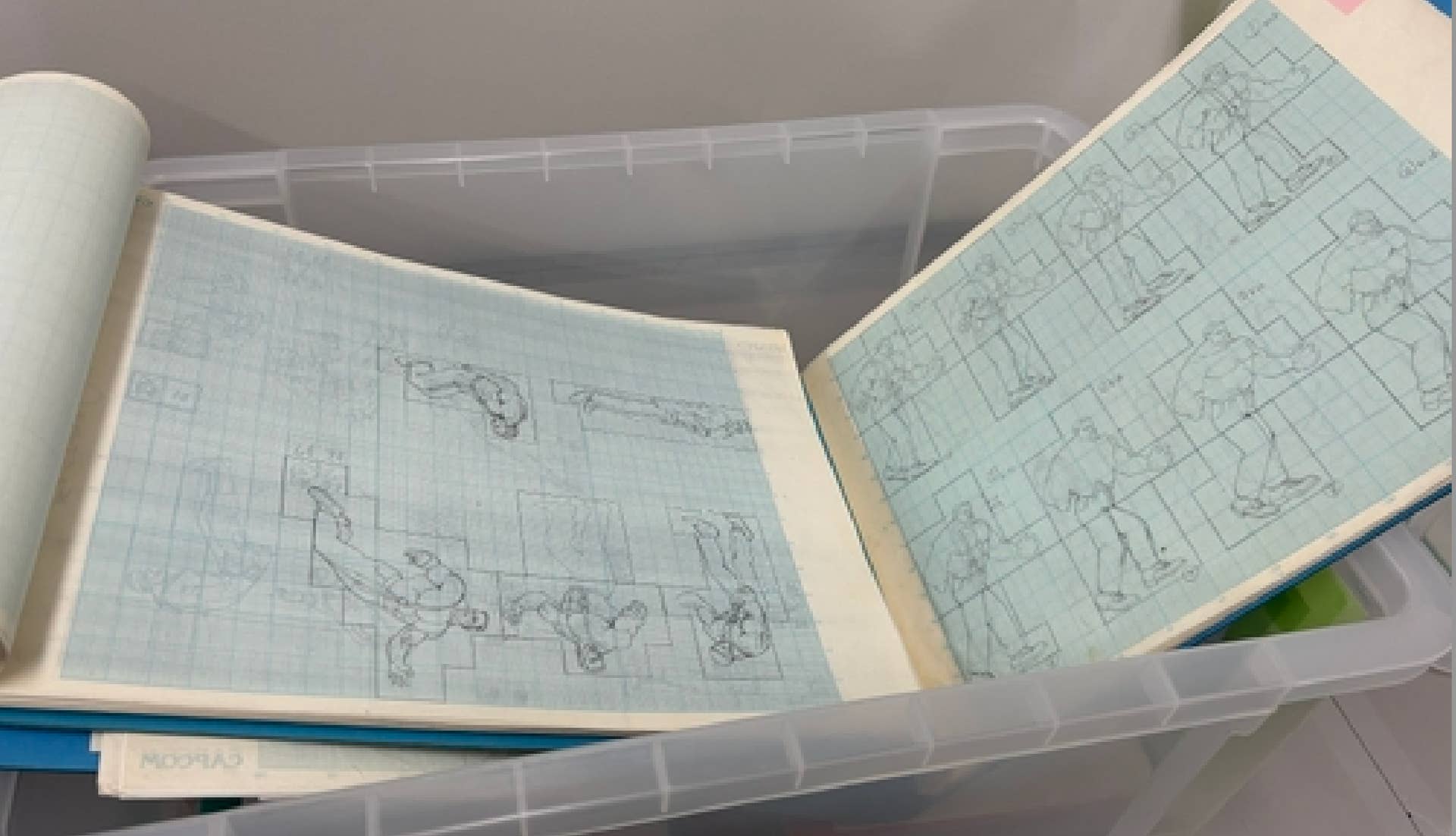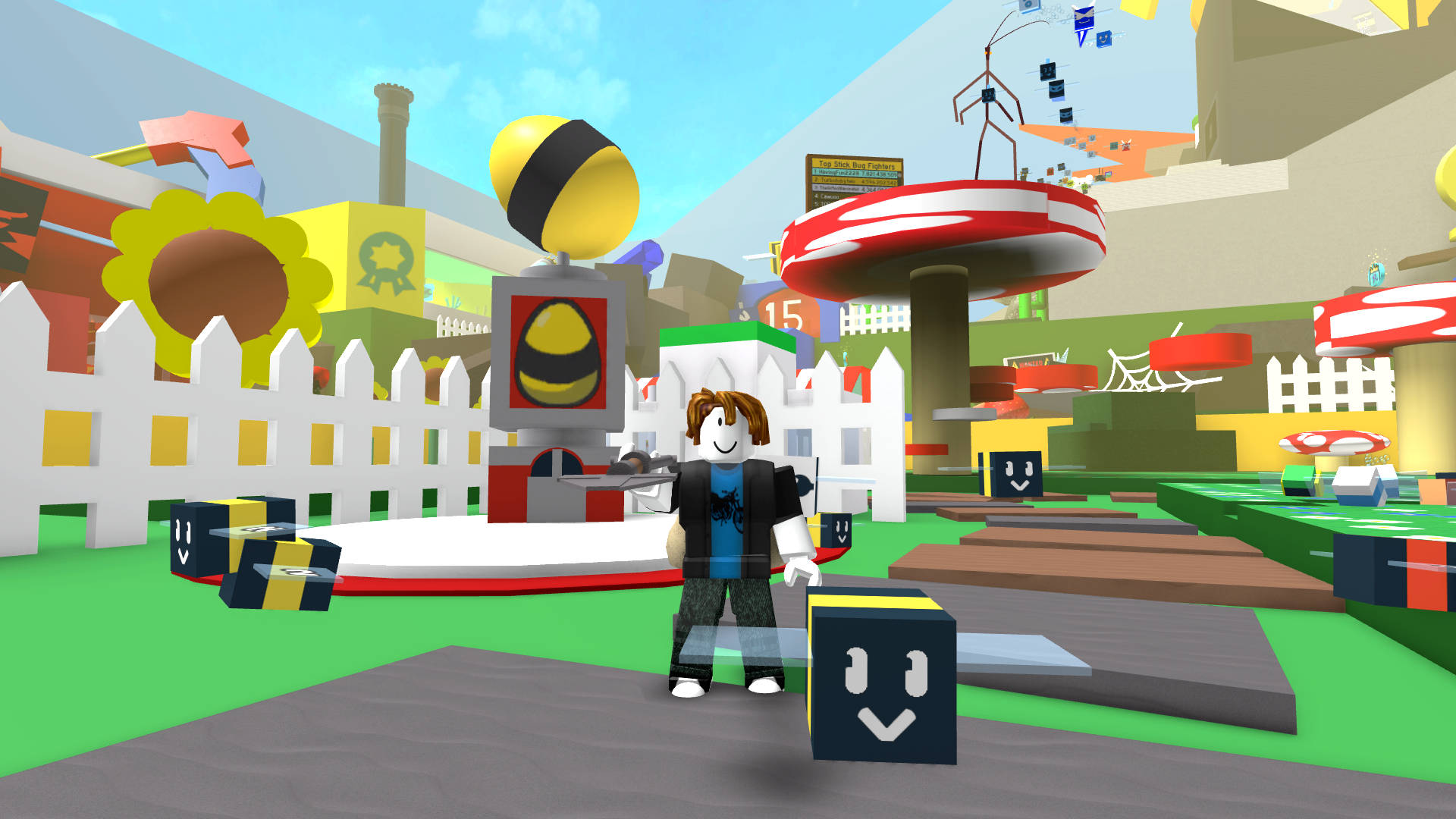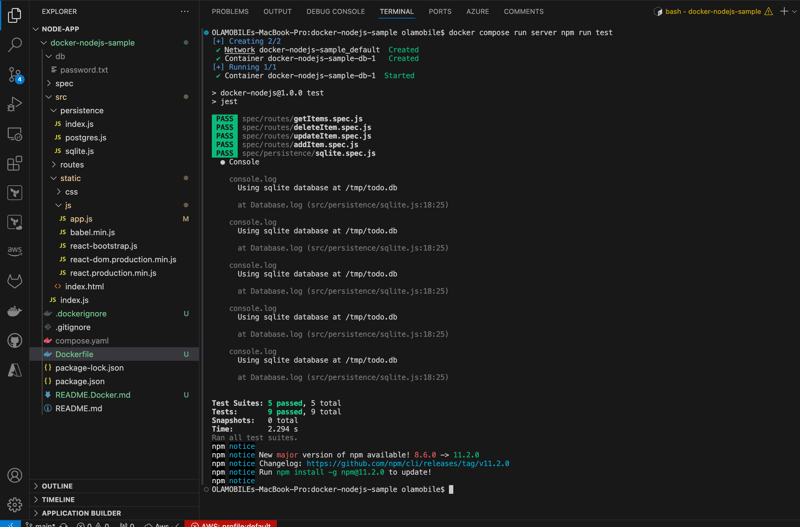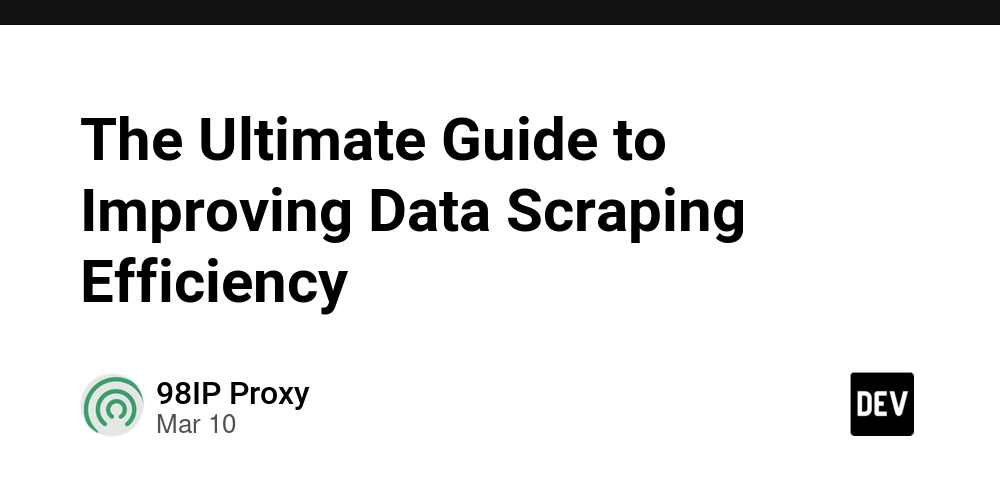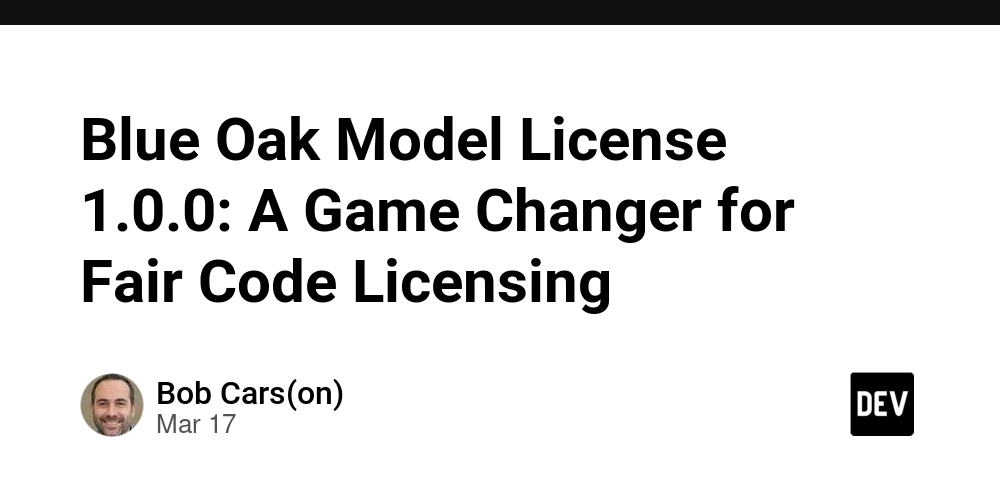The Most Common Vim Mistakes You’re Probably Making (Day 4 of 30)
Table of Contents Introduction Staying in Insert Mode Too Long Using Arrow Keys Instead of hjkl Not Learning Navigation Commands Ignoring Visual Mode (and still using the mouse) Never Customizing .vimrc Forgetting How to Quit (yes, still) Thinking You Know Vim After the First Week Summary 1. Introduction When I first started using Vim, I felt like I was trying to fly a spaceship just to edit a line of text. And even after “learning” it, I realized I was doing so many things the wrong way — or at least, the hard way. This post is a list of the most common Vim mistakes I made (and sometimes still make), along with the better, smarter ways to use Vim. If you’re new to Vim or just winging it through the terminal, chances are you’ll find yourself nodding at a few of these. Let’s get into it. 2. Staying in Insert Mode Too Long Most of us treat Insert mode like our default playground. Type i, write code or text like we’re in Notepad, then hit Esc when we’re done. But in Vim, Insert mode is not the main show. Normal mode is where the power lies. Moving around, editing, replacing, deleting all happen faster and more efficiently in Normal mode. Mistake: Staying in Insert mode to move the cursor and make changes. Fix: Drop into Insert mode only when you actually need to type something. Return to Normal mode quickly to navigate and manipulate. 3. Using Arrow Keys Instead of hjkl Arrow keys work in Vim, but they're slow and break your flow. Your hands leave the home row. It ruins the whole point of Vim's design. Mistake: Using arrow keys to move around. Fix: Start using h (left), j (down), k (up), and l (right). It takes time, but once your muscle memory adapts, you won’t want to go back. If it helps, try disabling arrow keys temporarily in your .vimrc: " Disable arrow keys autocmd! VimEnter * noremap autocmd! VimEnter * noremap autocmd! VimEnter * noremap autocmd! VimEnter * noremap 4. Not Learning Navigation Commands Scrolling line by line? Holding j until you reach the end of the file? We’ve all done it. But Vim gives us power tools: w → Move forward by a word b → Move backward by a word 0 → Move to beginning of the line ^ → First non-blank character $ → End of the line gg → Top of the file G → Bottom of the file Mistake: Navigating like you're in a basic editor. Fix: Master Vim's navigation keys. They save you tons of time. 5. Ignoring Visual Mode (and still using the mouse) Selecting text using a mouse in Vim? That's a sign you're missing one of Vim's coolest modes: Visual mode. Press v to enter Visual mode (character selection) Press V for line selection Press Ctrl+v for block/column mode Once in Visual mode, you can move using hjkl and apply actions like delete (d), yank (y), or change (c). Mistake: Using the mouse or skipping Visual mode. Fix: Practice visual selection and commands. You’ll edit faster, and without lifting your hands. 6. Never Customizing .vimrc Out-of-the-box Vim is... bare. If you're not tweaking your .vimrc, you're missing out on major improvements: set number " Show line numbers set relativenumber " Show relative line numbers set autoindent " Keep indentation on new lines set tabstop=4 " Set tab width syntax on " Enable syntax highlighting Mistake: Using Vim as-is forever. Fix: Learn how to configure your .vimrc file. Start small, tweak often.
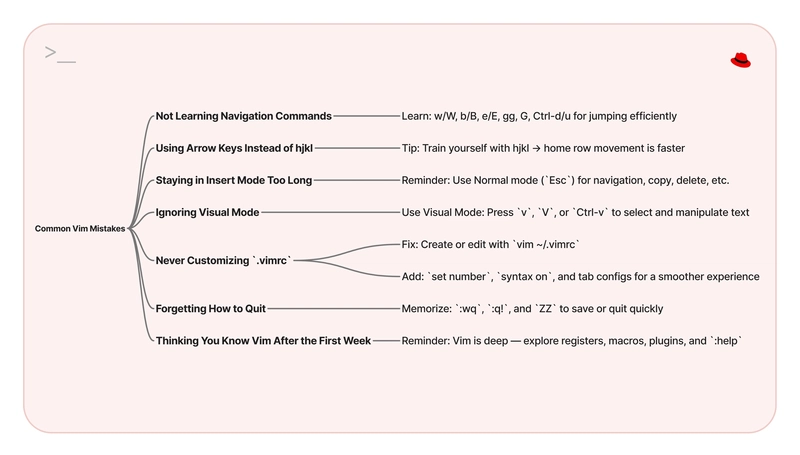
Table of Contents
- Introduction
- Staying in Insert Mode Too Long
- Using Arrow Keys Instead of hjkl
- Not Learning Navigation Commands
- Ignoring Visual Mode (and still using the mouse)
- Never Customizing .vimrc
- Forgetting How to Quit (yes, still)
- Thinking You Know Vim After the First Week
- Summary
1. Introduction
When I first started using Vim, I felt like I was trying to fly a spaceship just to edit a line of text. And even after “learning” it, I realized I was doing so many things the wrong way — or at least, the hard way.
This post is a list of the most common Vim mistakes I made (and sometimes still make), along with the better, smarter ways to use Vim. If you’re new to Vim or just winging it through the terminal, chances are you’ll find yourself nodding at a few of these.
Let’s get into it.
2. Staying in Insert Mode Too Long
Most of us treat Insert mode like our default playground. Type i, write code or text like we’re in Notepad, then hit Esc when we’re done.
But in Vim, Insert mode is not the main show. Normal mode is where the power lies. Moving around, editing, replacing, deleting all happen faster and more efficiently in Normal mode.
Mistake: Staying in Insert mode to move the cursor and make changes.
Fix: Drop into Insert mode only when you actually need to type something. Return to Normal mode quickly to navigate and manipulate.
3. Using Arrow Keys Instead of hjkl
Arrow keys work in Vim, but they're slow and break your flow. Your hands leave the home row. It ruins the whole point of Vim's design.
Mistake: Using arrow keys to move around.
Fix: Start using h (left), j (down), k (up), and l (right). It takes time, but once your muscle memory adapts, you won’t want to go back.
If it helps, try disabling arrow keys temporarily in your .vimrc:
" Disable arrow keys
autocmd! VimEnter * noremap <Up> <Nop>
autocmd! VimEnter * noremap <Down> <Nop>
autocmd! VimEnter * noremap <Left> <Nop>
autocmd! VimEnter * noremap <Right> <Nop>
4. Not Learning Navigation Commands
Scrolling line by line? Holding j until you reach the end of the file? We’ve all done it. But Vim gives us power tools:
-
w→ Move forward by a word -
b→ Move backward by a word -
0→ Move to beginning of the line -
^→ First non-blank character -
$→ End of the line -
gg→ Top of the file -
G→ Bottom of the file
Mistake: Navigating like you're in a basic editor.
Fix: Master Vim's navigation keys. They save you tons of time.
5. Ignoring Visual Mode (and still using the mouse)
Selecting text using a mouse in Vim? That's a sign you're missing one of Vim's coolest modes: Visual mode.
- Press
vto enter Visual mode (character selection) - Press
Vfor line selection - Press
Ctrl+vfor block/column mode
Once in Visual mode, you can move using hjkl and apply actions like delete (d), yank (y), or change (c).
Mistake: Using the mouse or skipping Visual mode.
Fix: Practice visual selection and commands. You’ll edit faster, and without lifting your hands.
6. Never Customizing .vimrc
Out-of-the-box Vim is... bare. If you're not tweaking your .vimrc, you're missing out on major improvements:
set number " Show line numbers
set relativenumber " Show relative line numbers
set autoindent " Keep indentation on new lines
set tabstop=4 " Set tab width
syntax on " Enable syntax highlighting
Mistake: Using Vim as-is forever.
Fix: Learn how to configure your .vimrc file. Start small, tweak often.







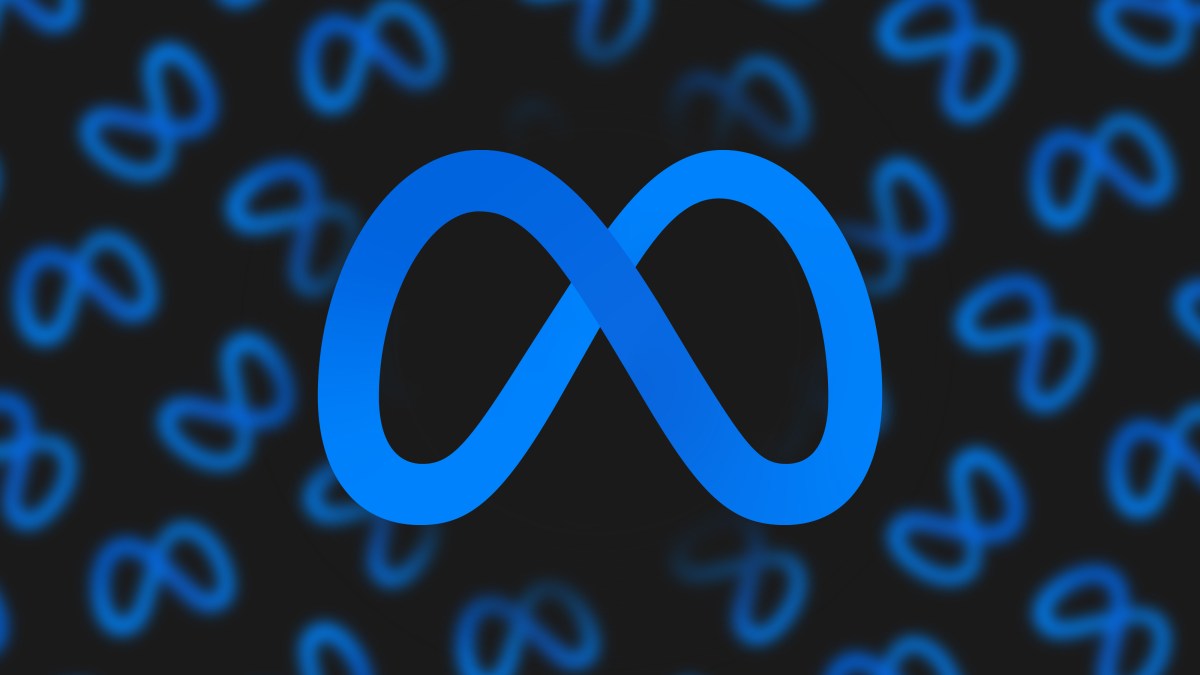




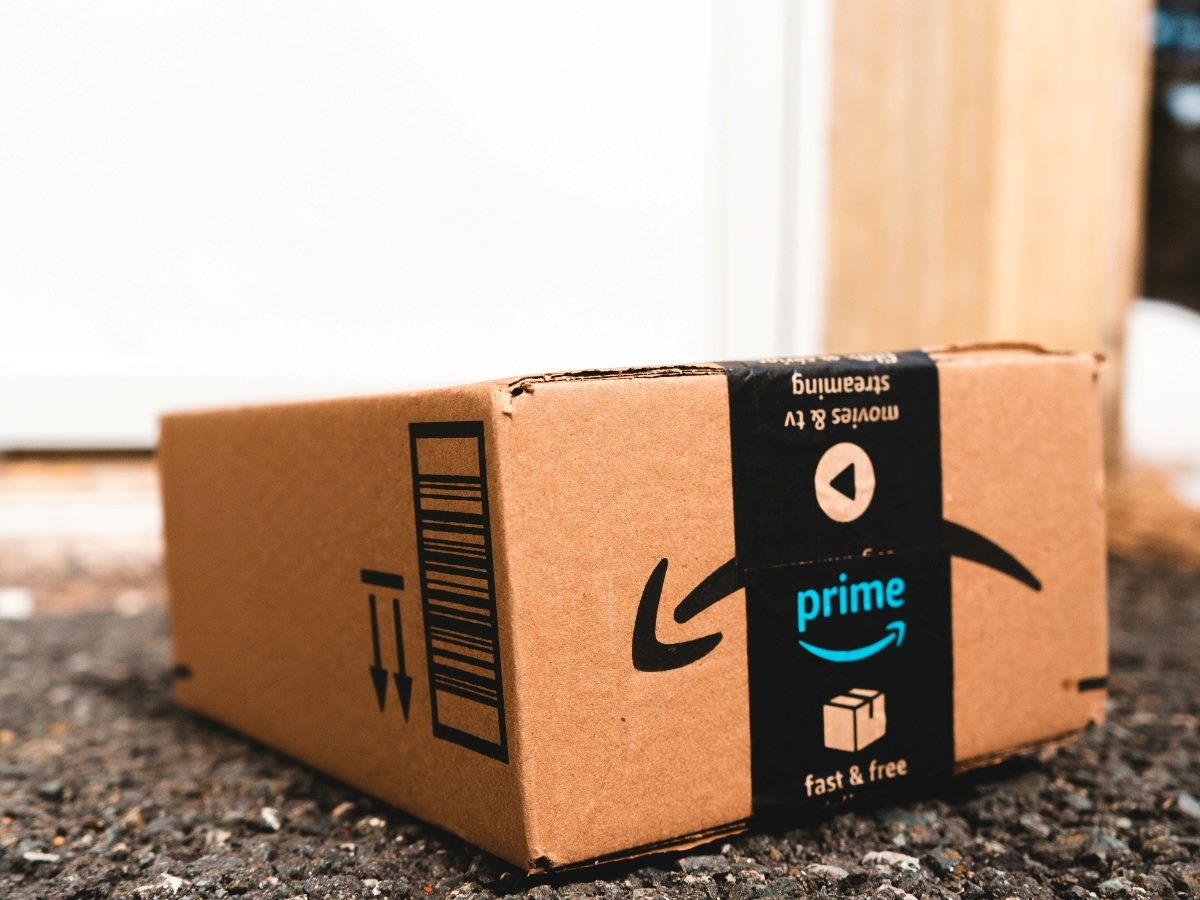

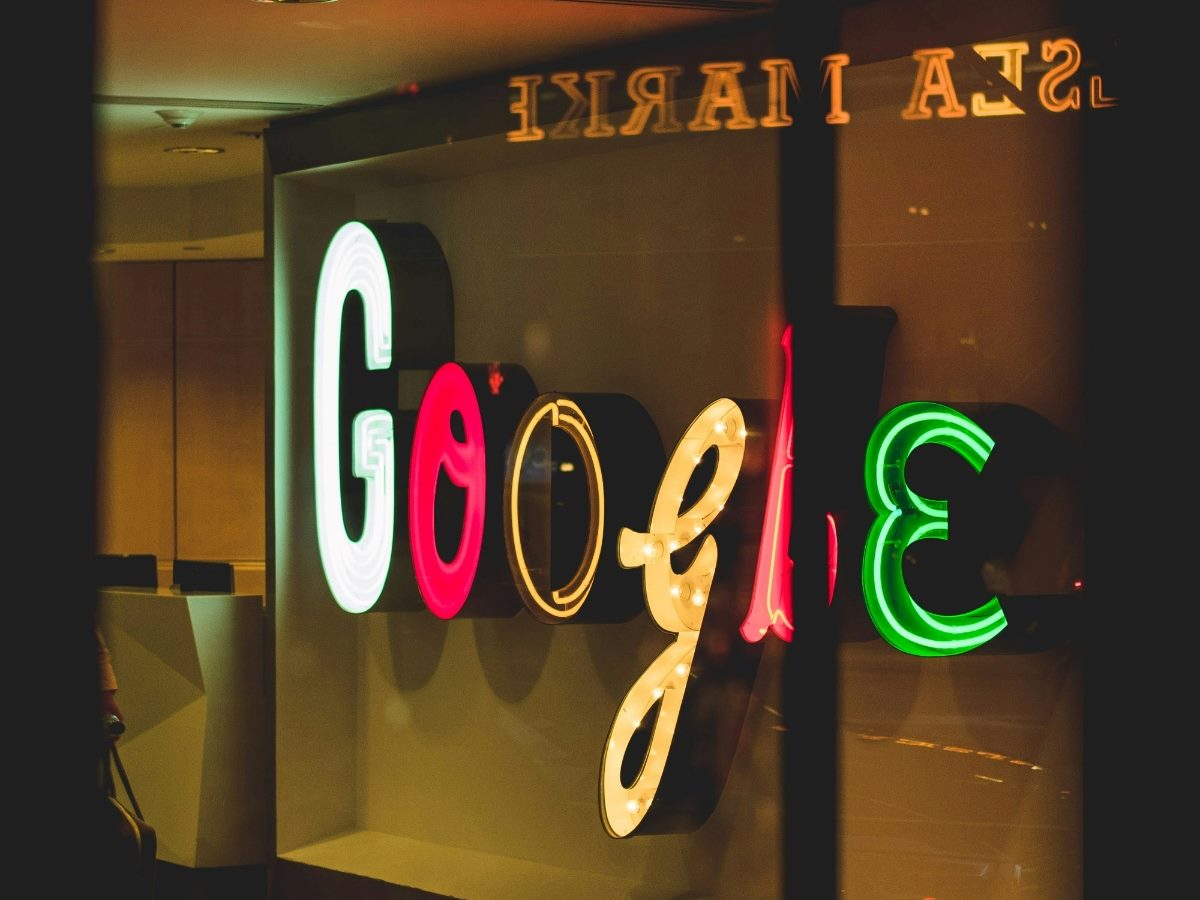






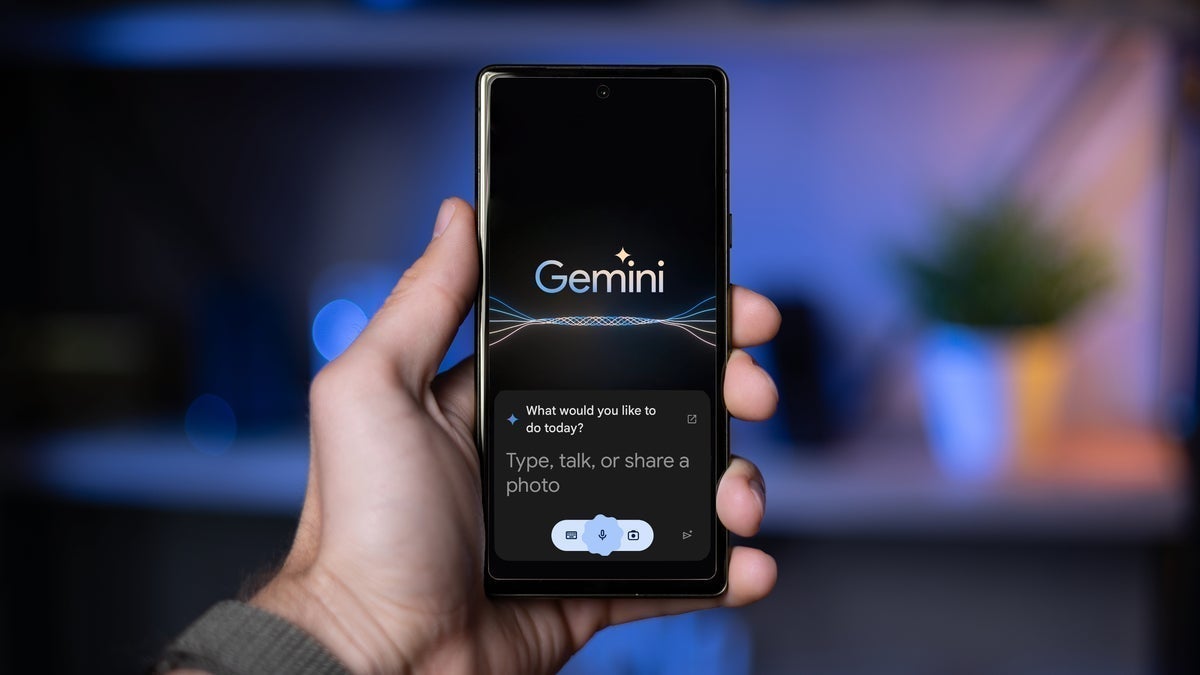






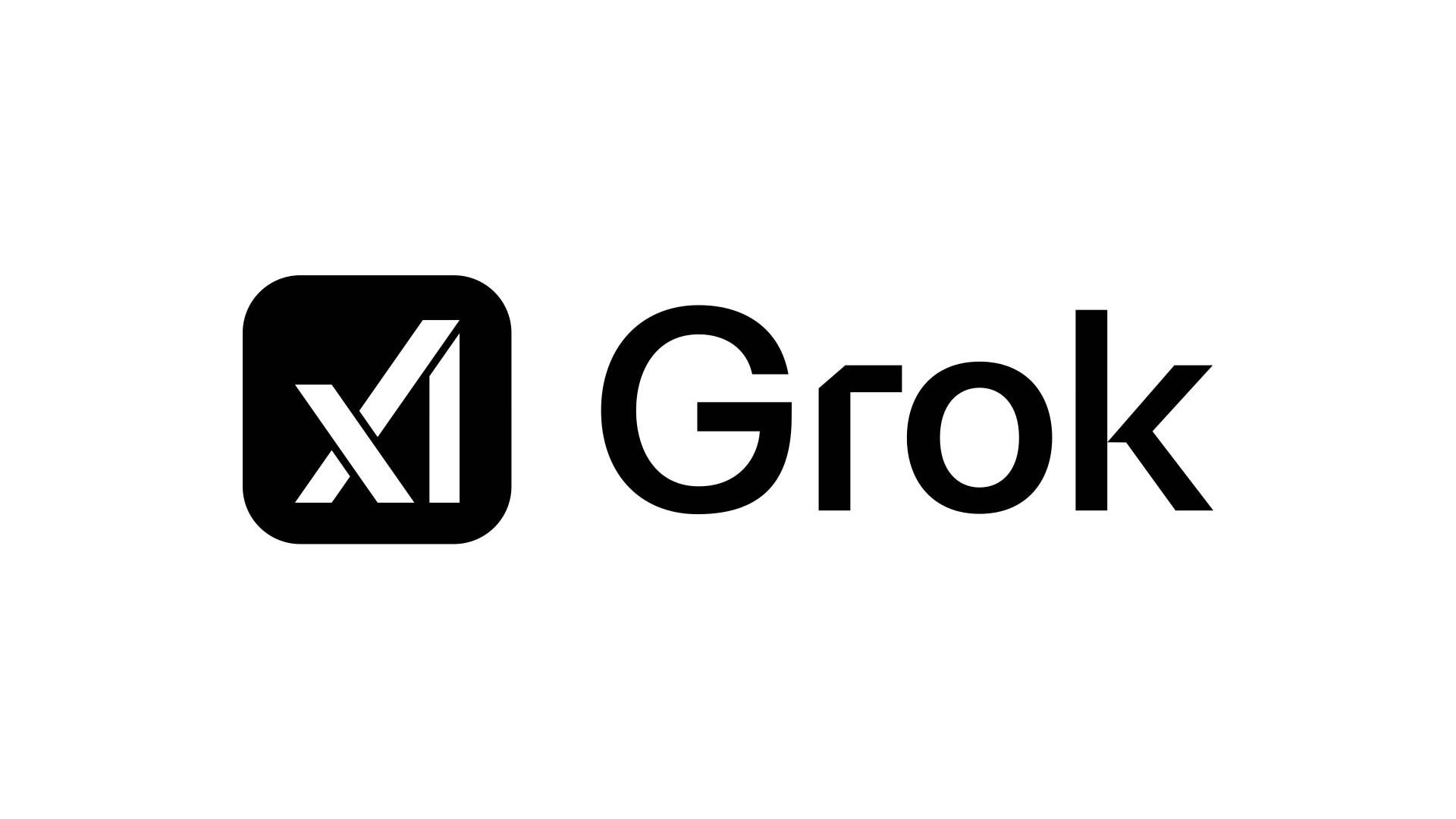
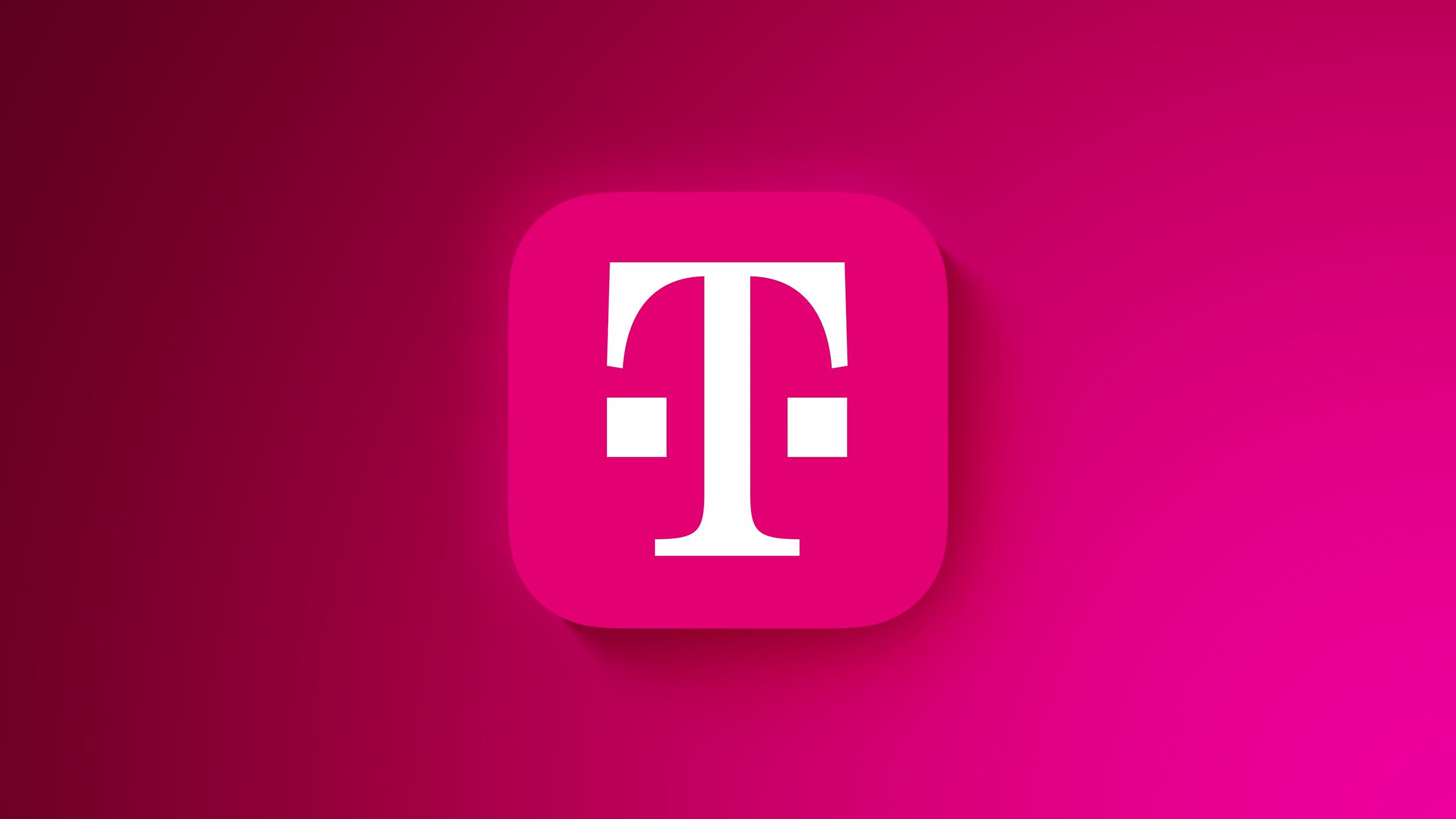
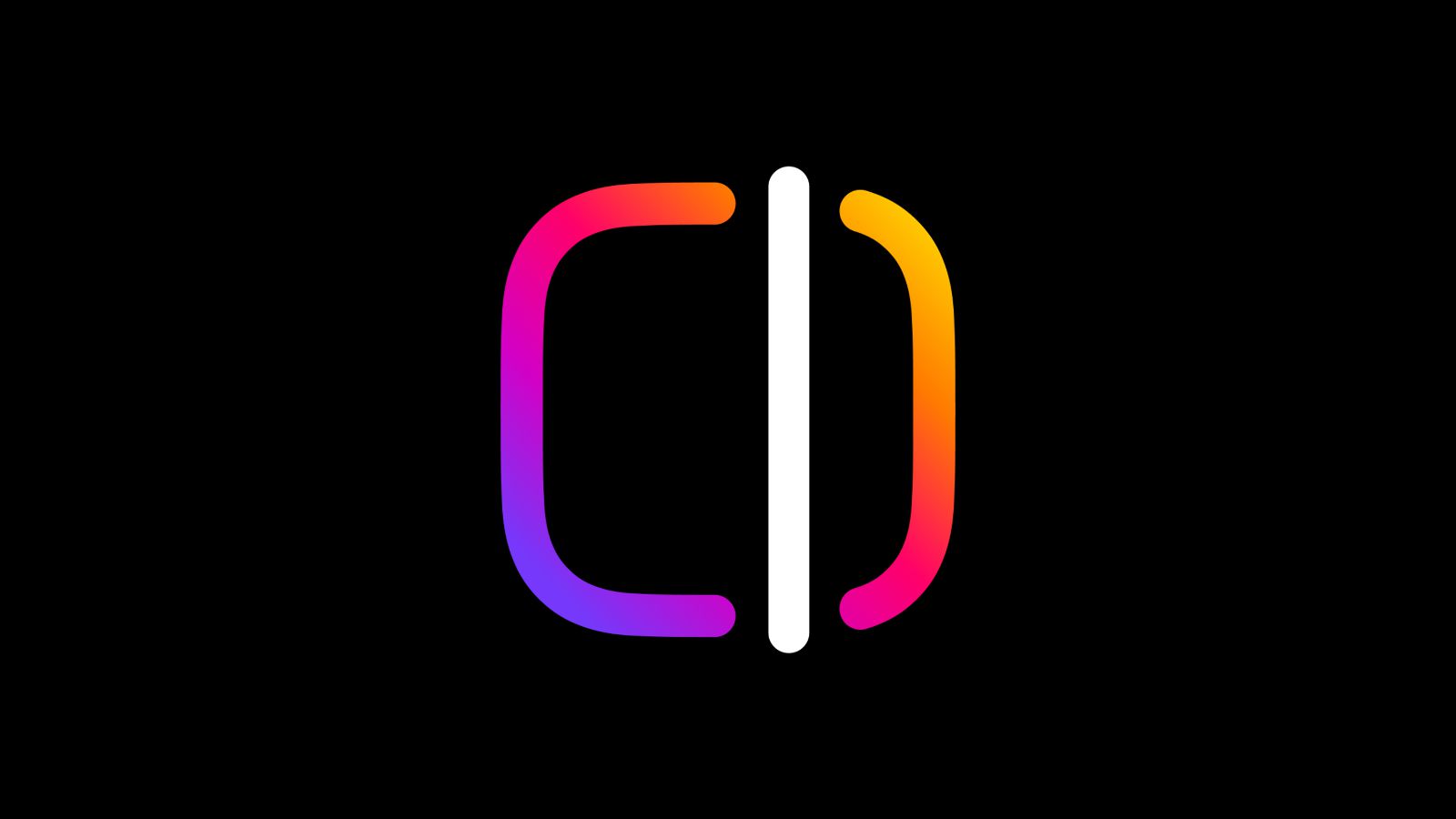
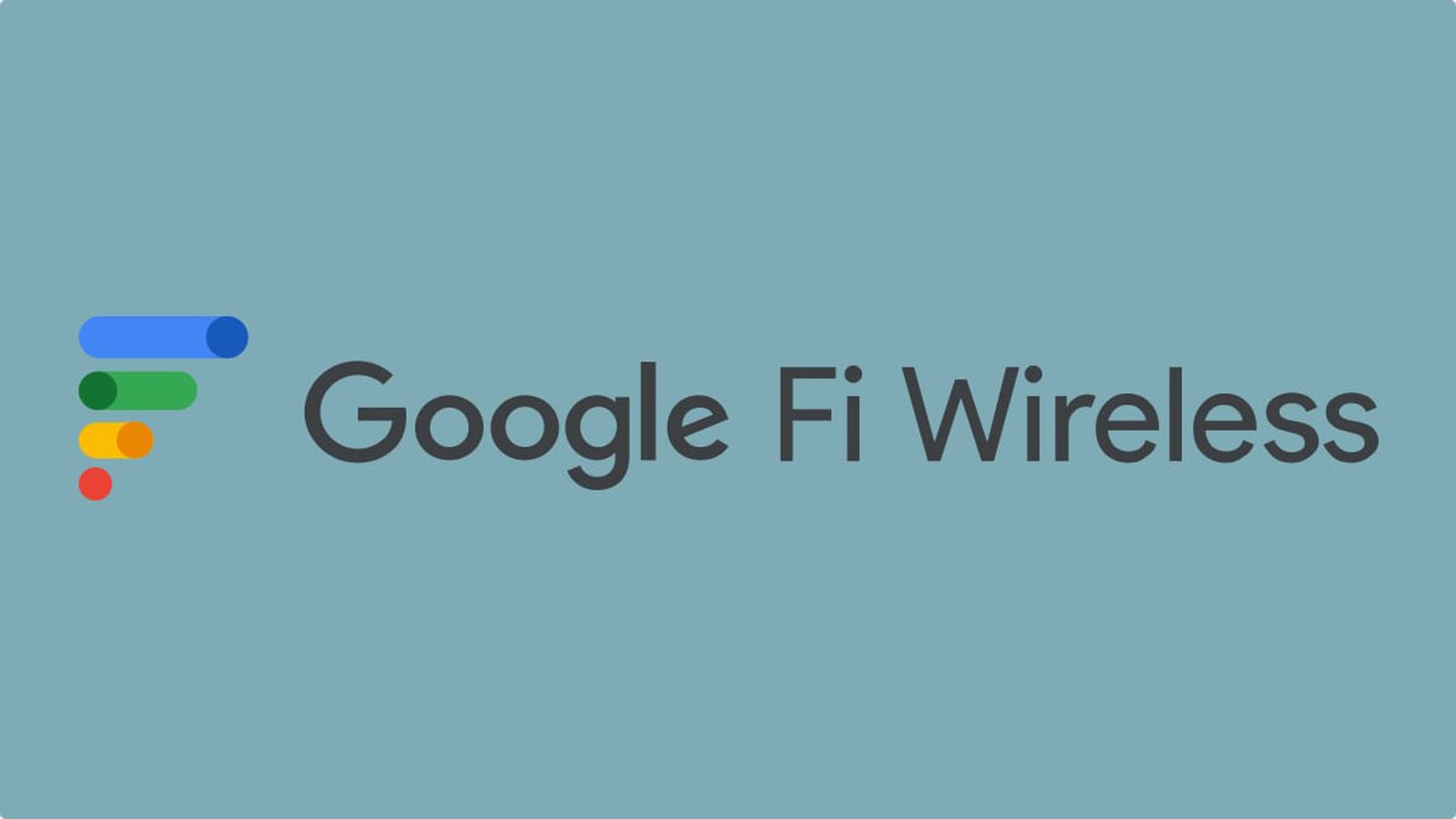













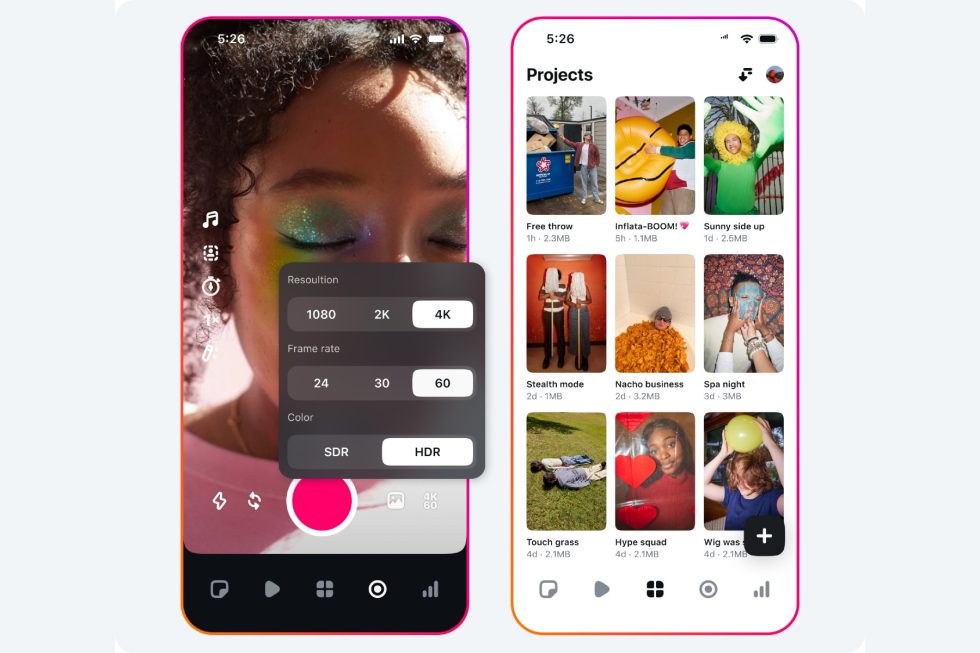


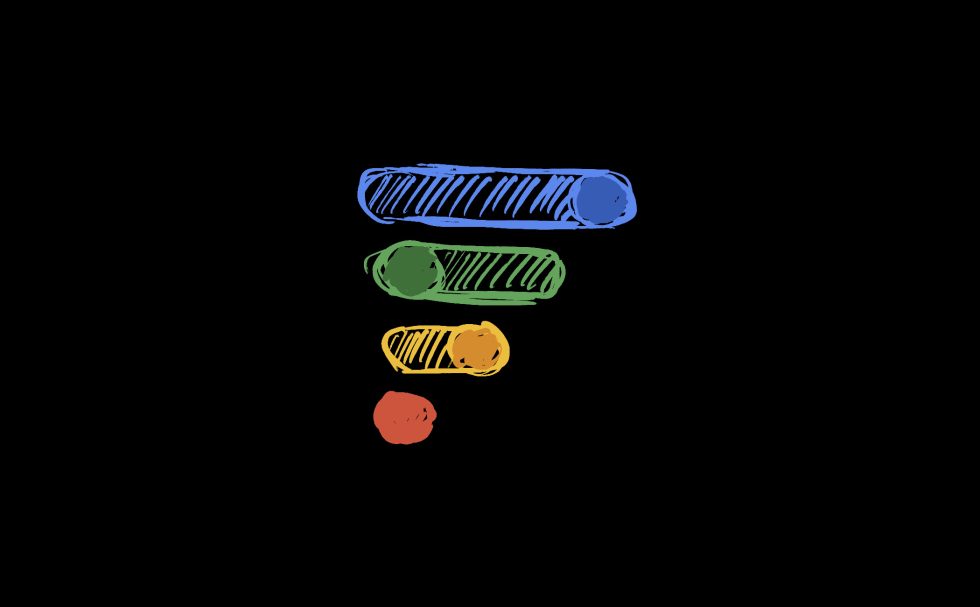


















![Mike Rockwell is Overhauling Siri's Leadership Team [Report]](https://www.iclarified.com/images/news/97096/97096/97096-640.jpg)
![Instagram Releases 'Edits' Video Creation App [Download]](https://www.iclarified.com/images/news/97097/97097/97097-640.jpg)
![Hands-On With 'iPhone 17 Air' Dummy Reveals 'Scary Thin' Design [Video]](https://www.iclarified.com/images/news/97100/97100/97100-640.jpg)
![Inside Netflix's Rebuild of the Amsterdam Apple Store for 'iHostage' [Video]](https://www.iclarified.com/images/news/97095/97095/97095-640.jpg)



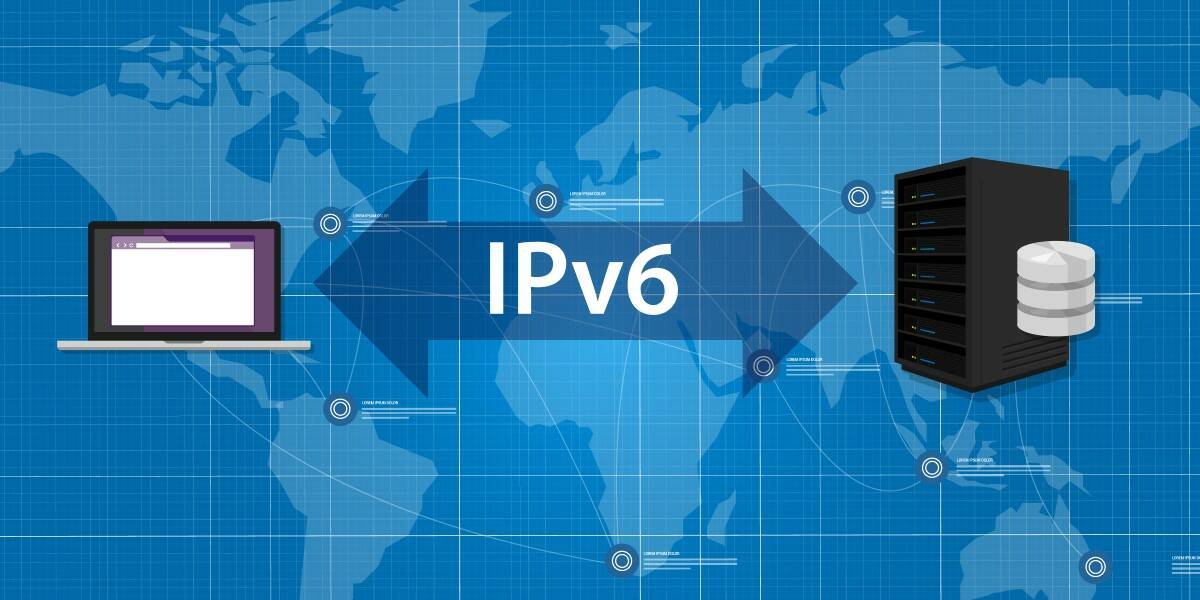













![What iPhone 17 model are you most excited to see? [Poll]](https://9to5mac.com/wp-content/uploads/sites/6/2025/04/iphone-17-pro-sky-blue.jpg?quality=82&strip=all&w=290&h=145&crop=1)



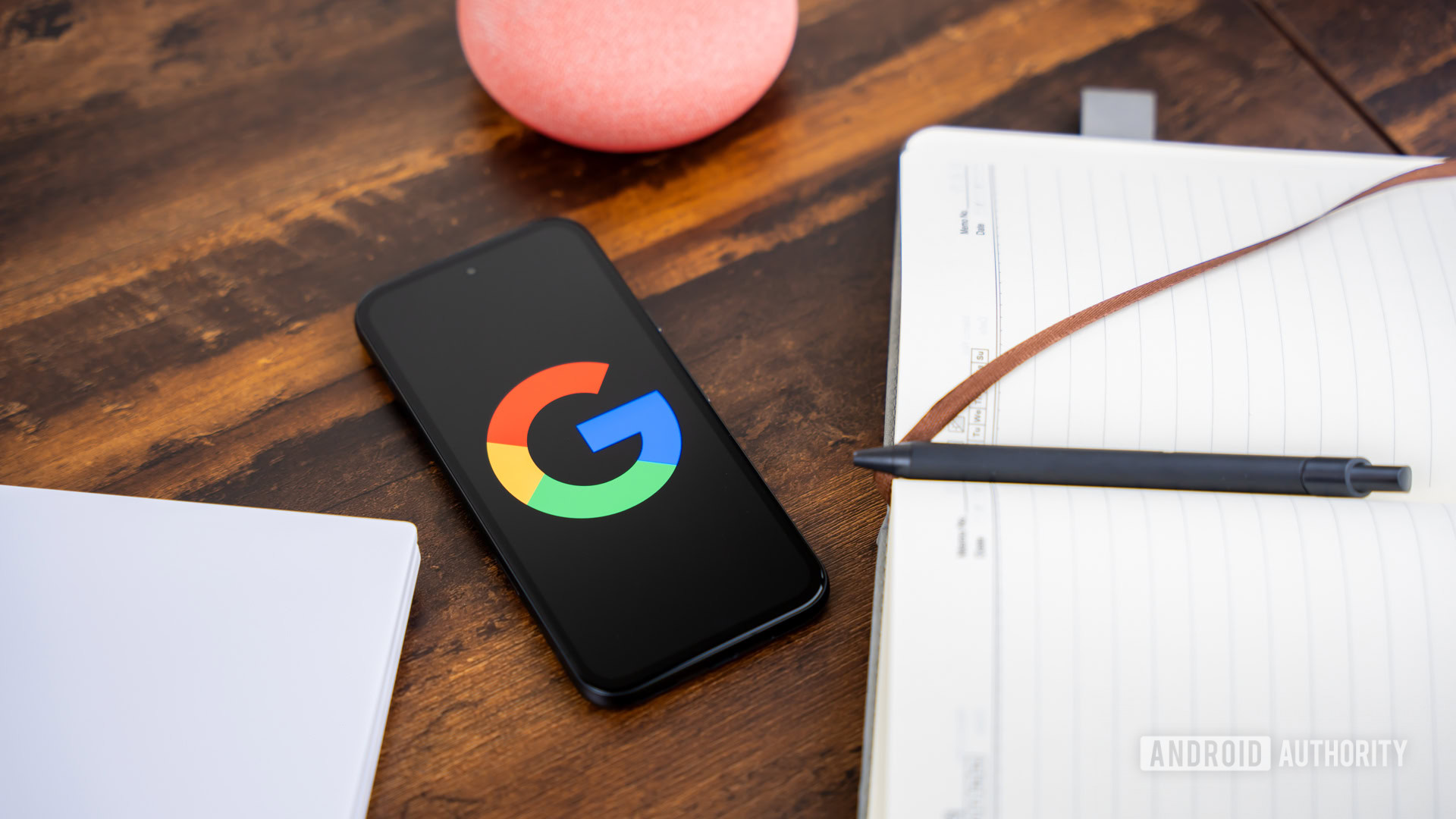
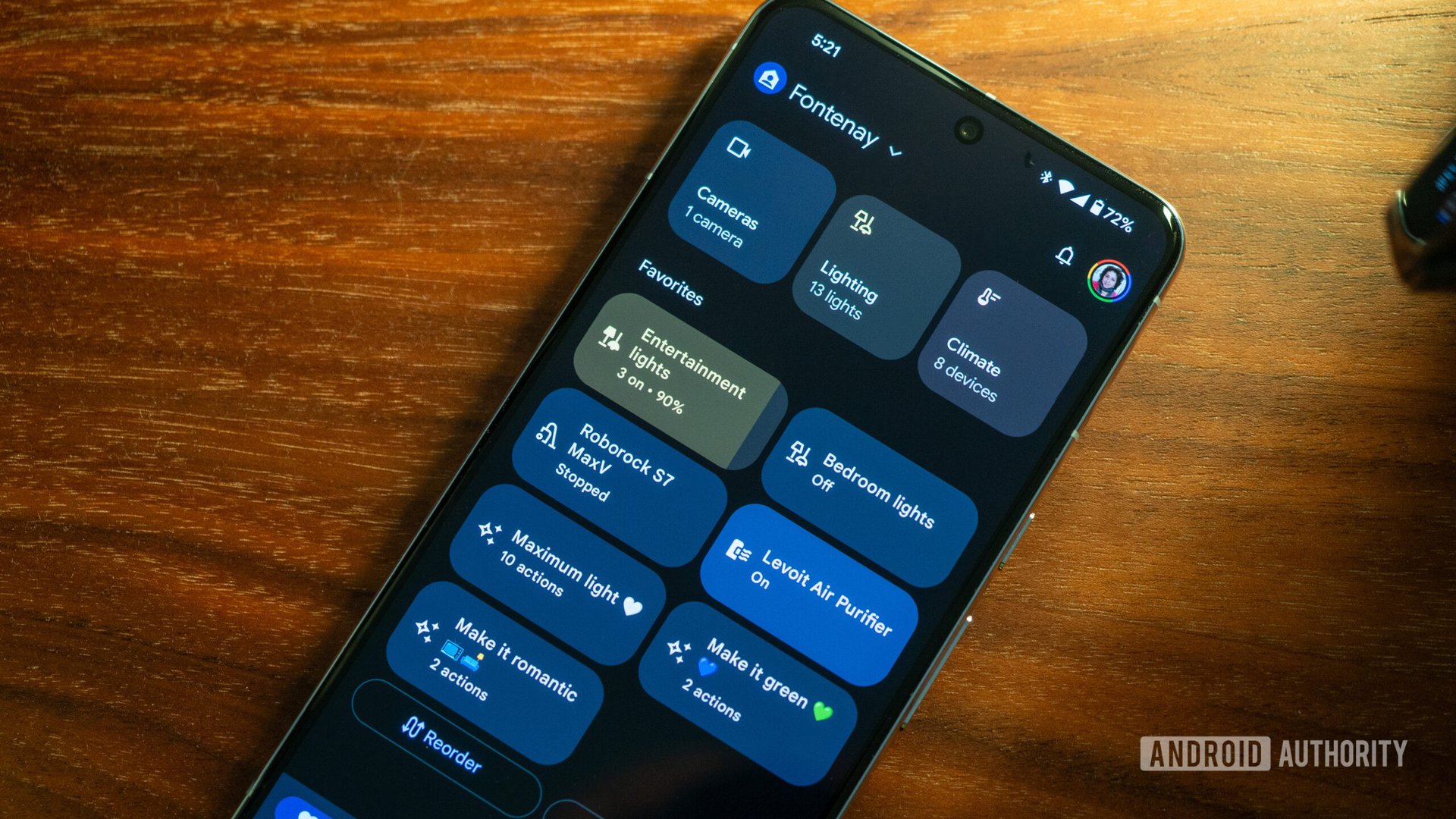



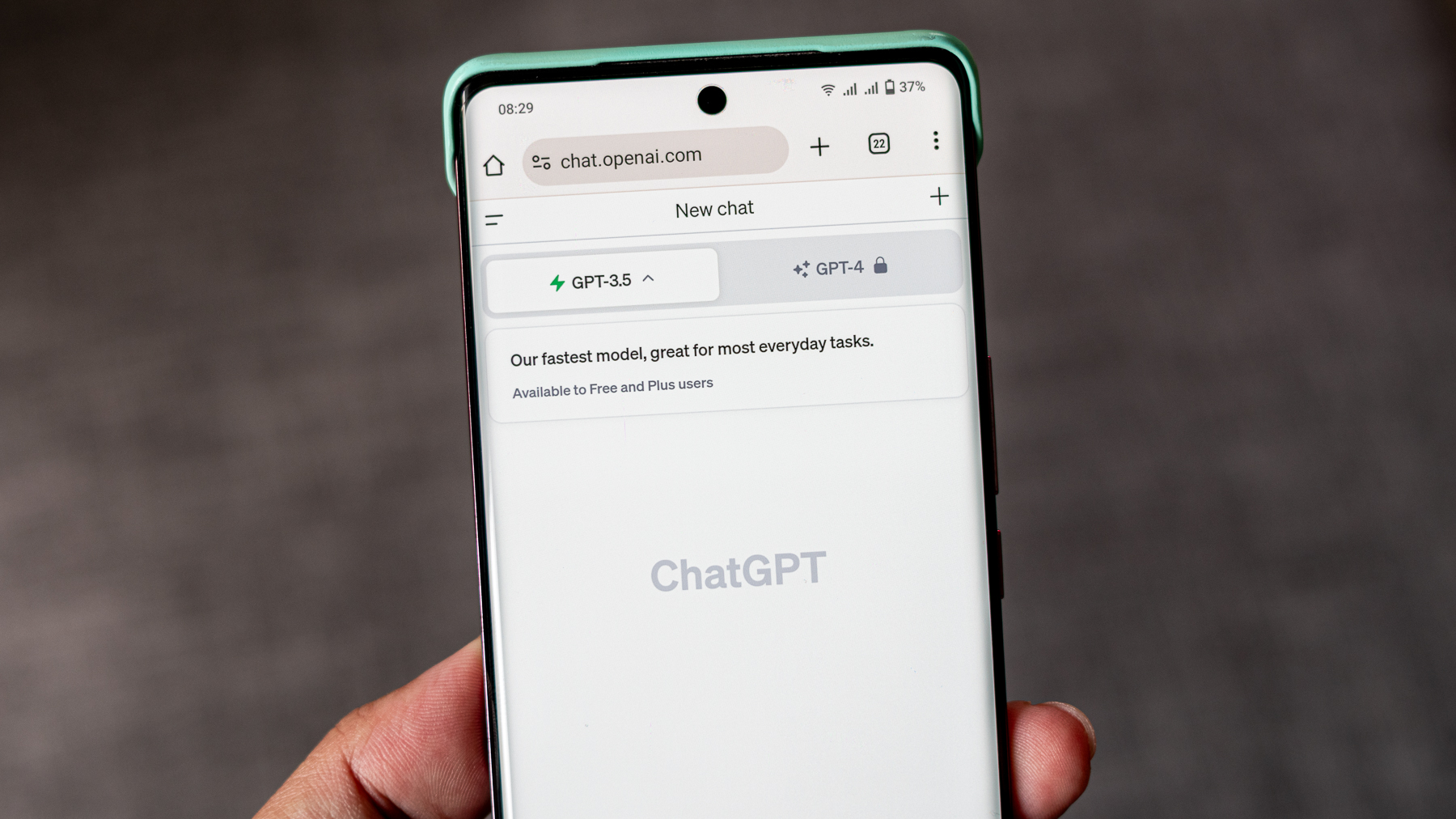
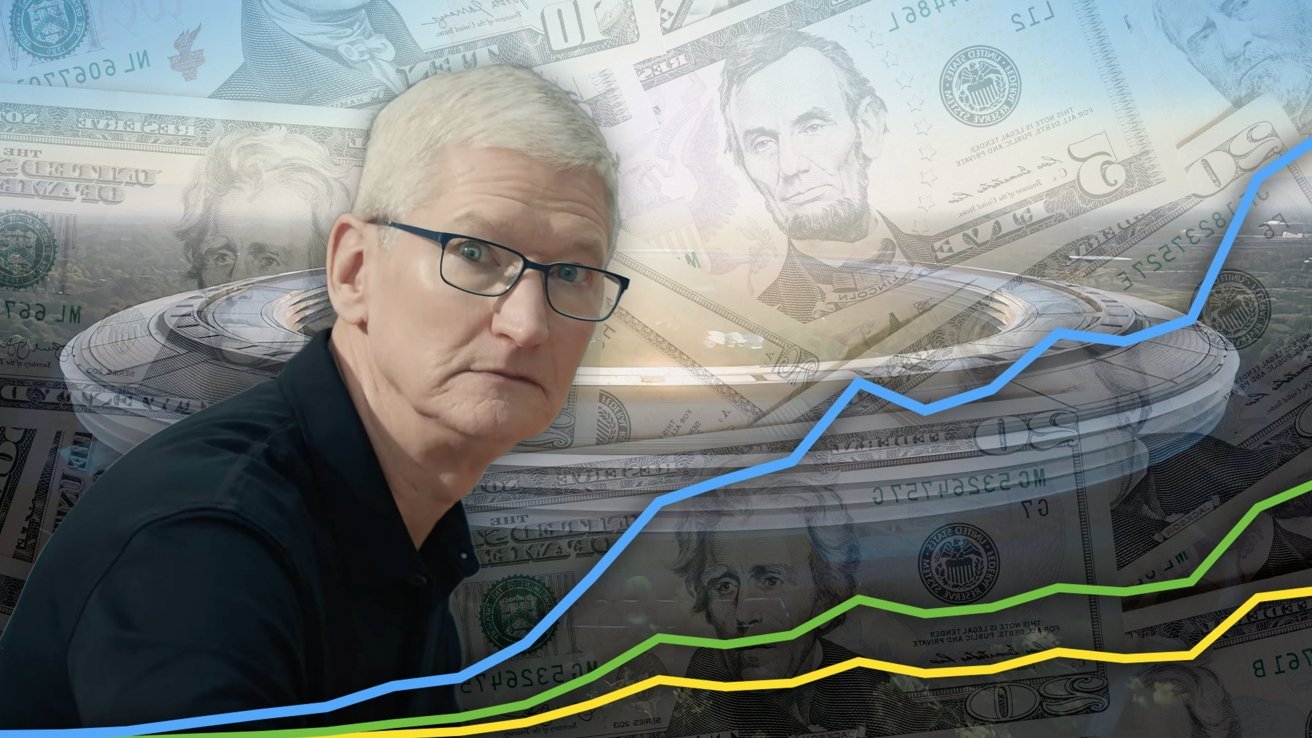
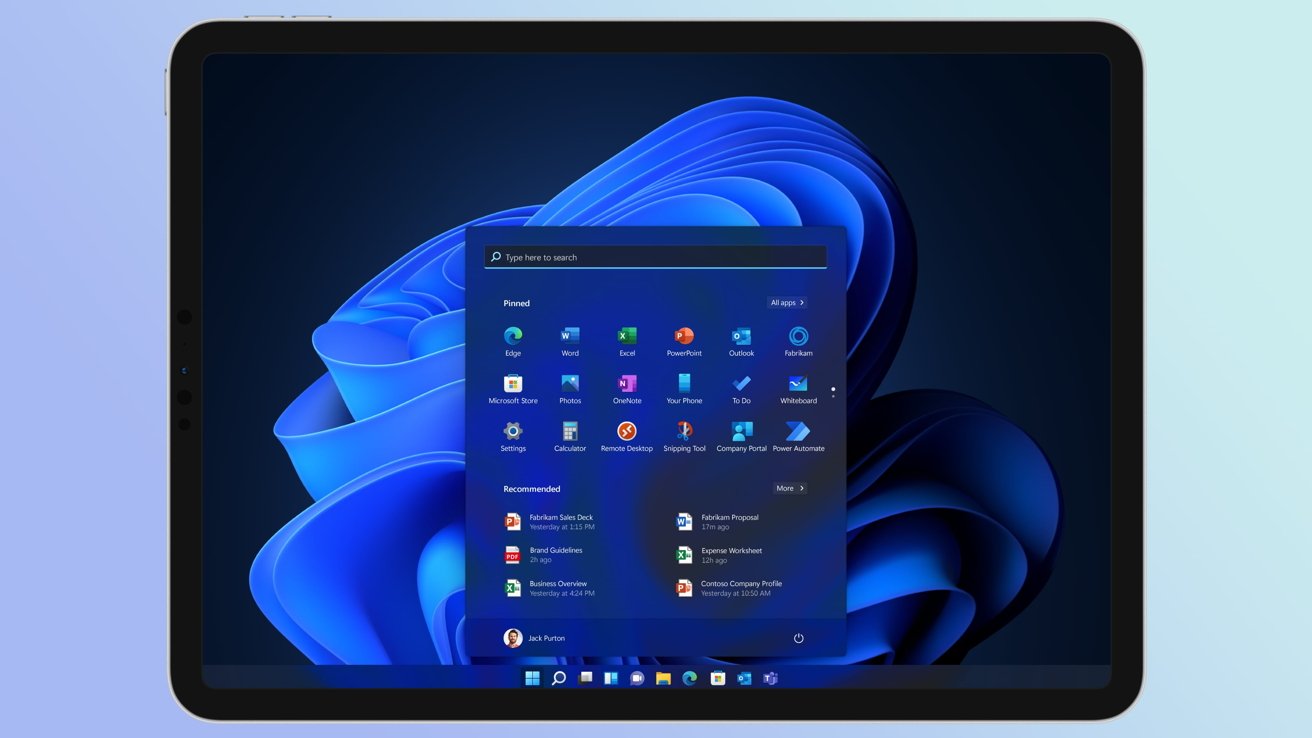
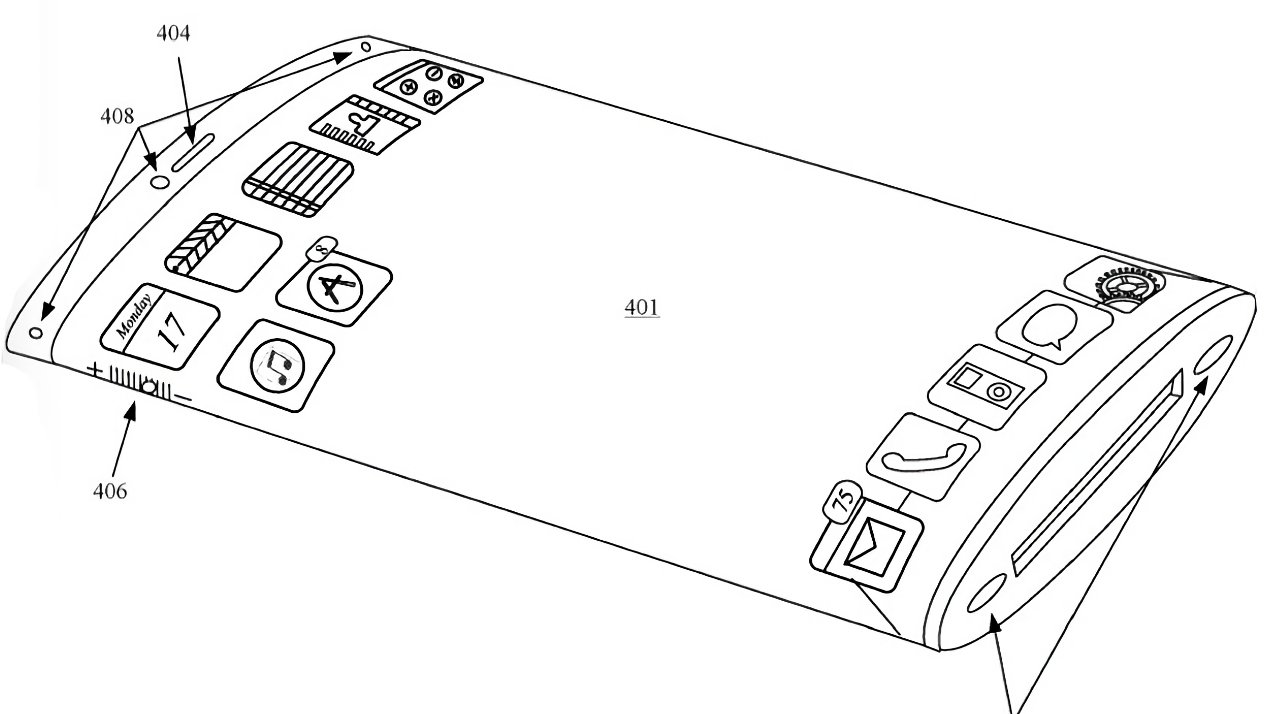





















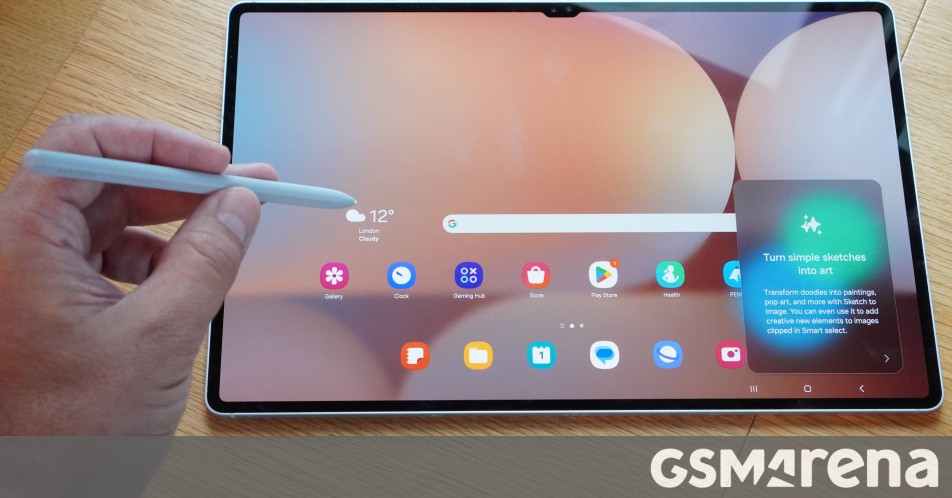

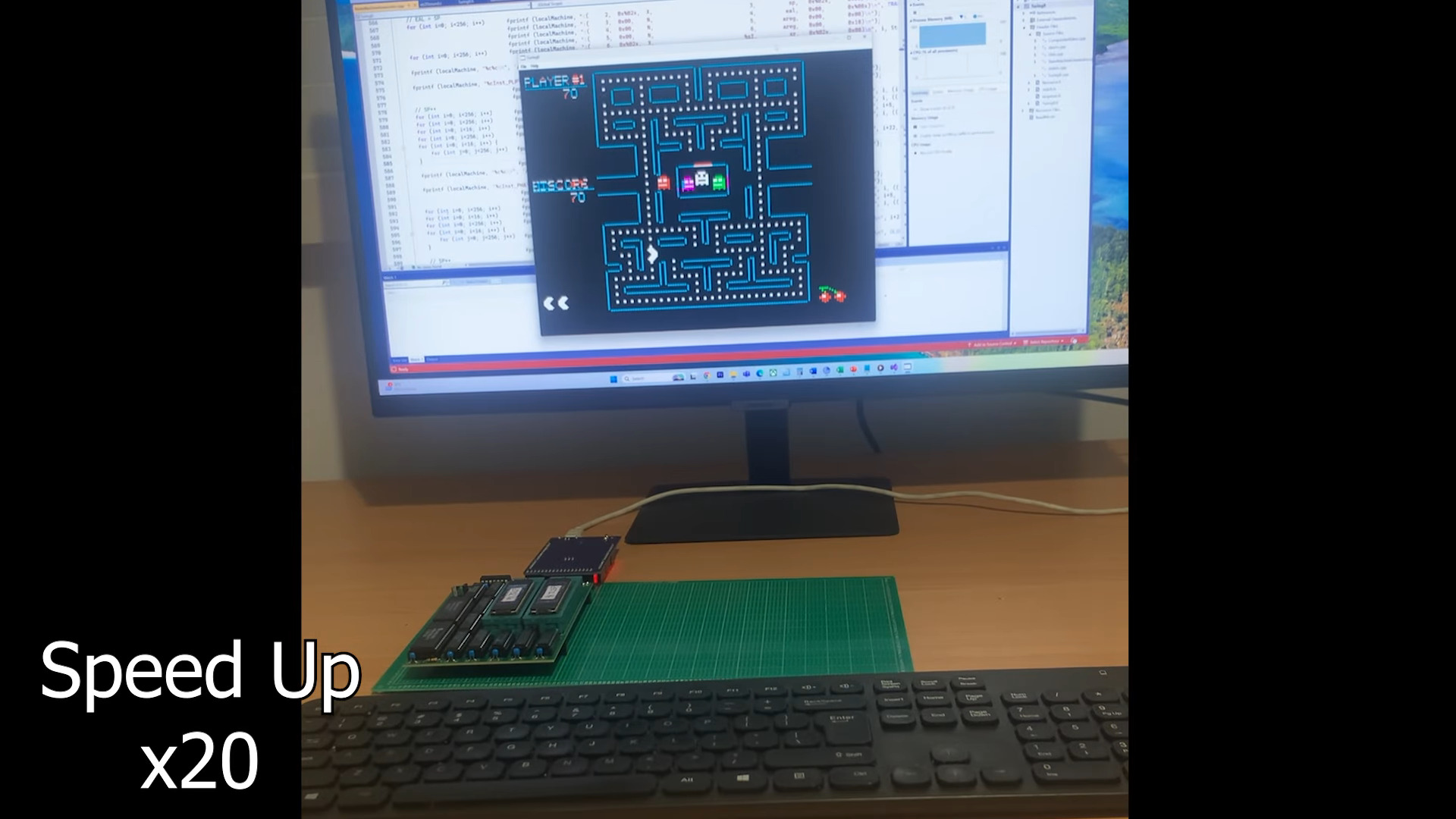
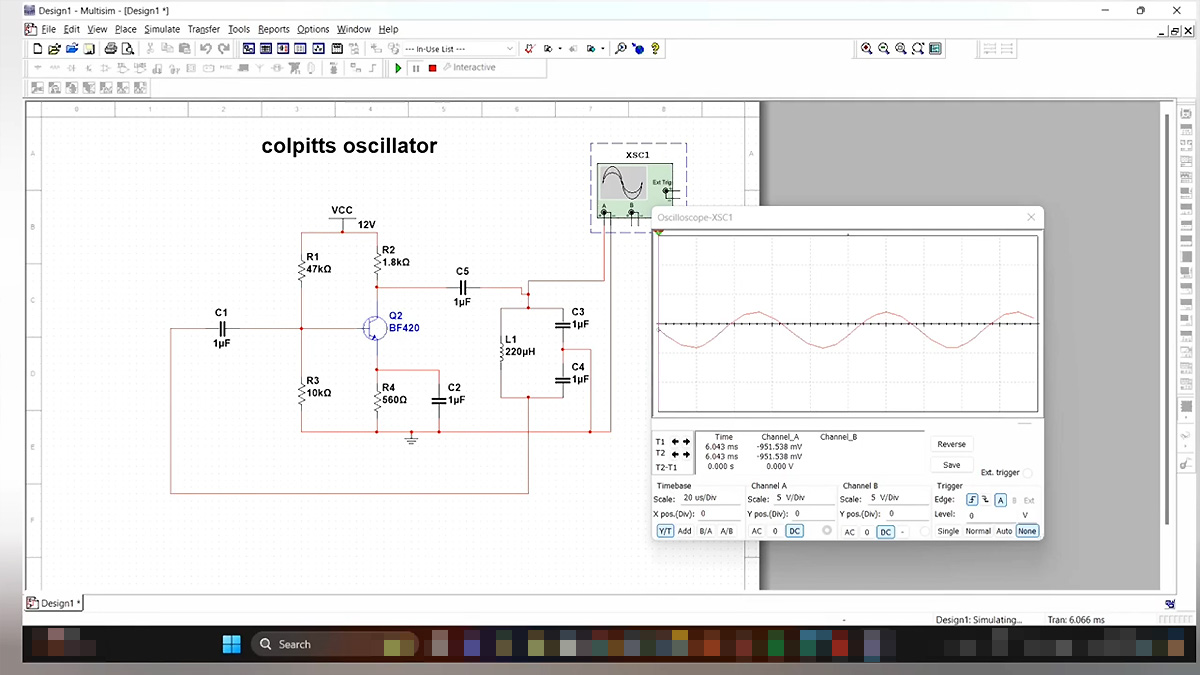















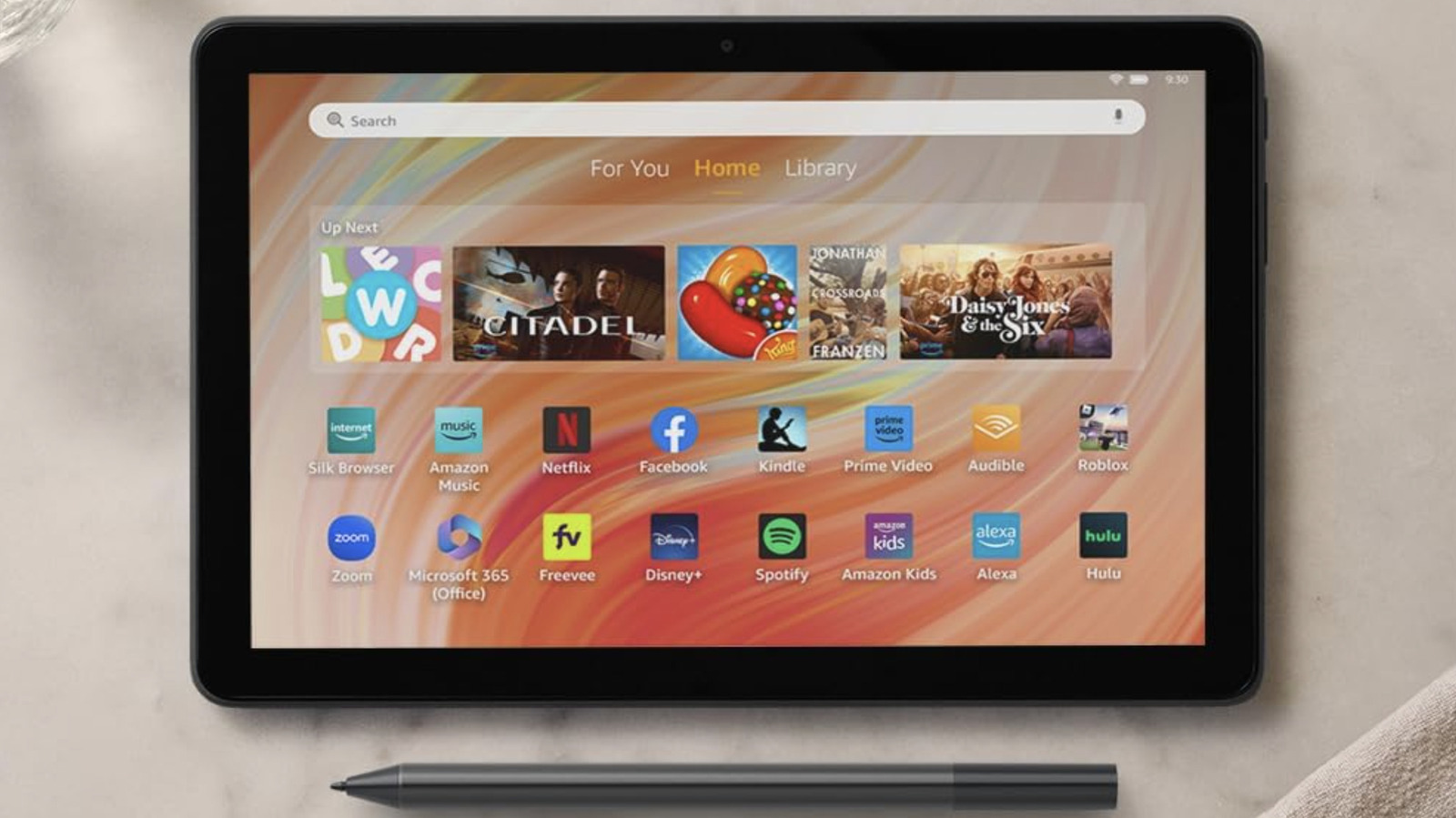


























































































































![[The AI Show Episode 144]: ChatGPT’s New Memory, Shopify CEO’s Leaked “AI First” Memo, Google Cloud Next Releases, o3 and o4-mini Coming Soon & Llama 4’s Rocky Launch](https://www.marketingaiinstitute.com/hubfs/ep%20144%20cover.png)



























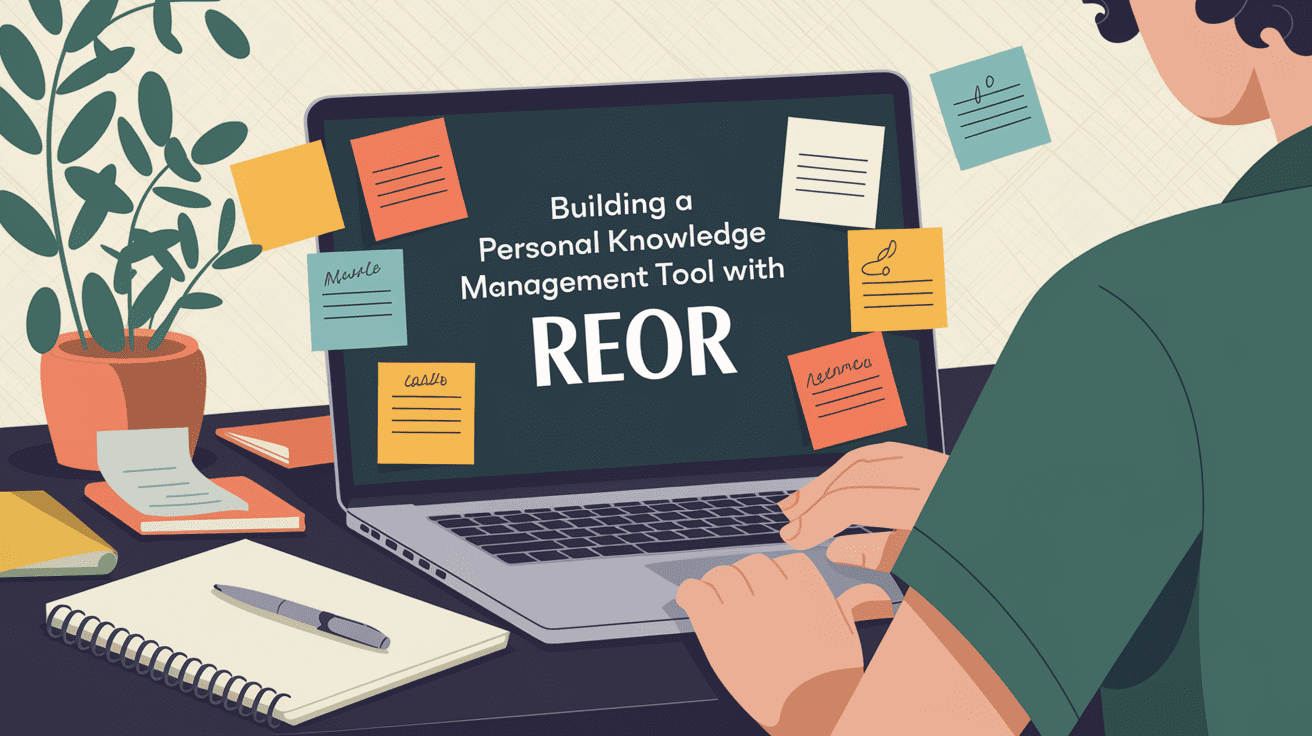























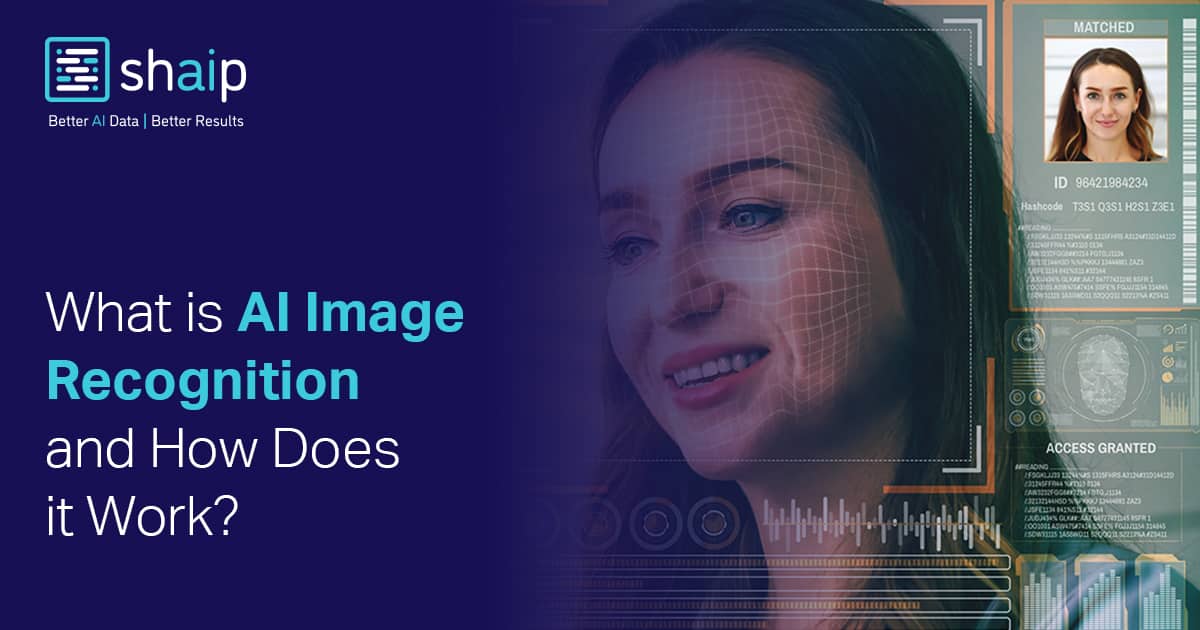













































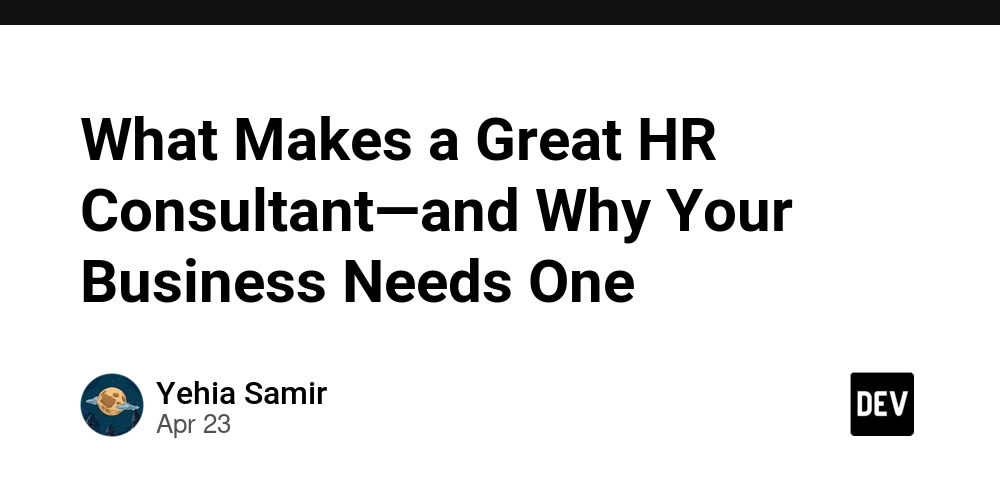





















![BPMN-procesmodellering [closed]](https://i.sstatic.net/l7l8q49F.png)
















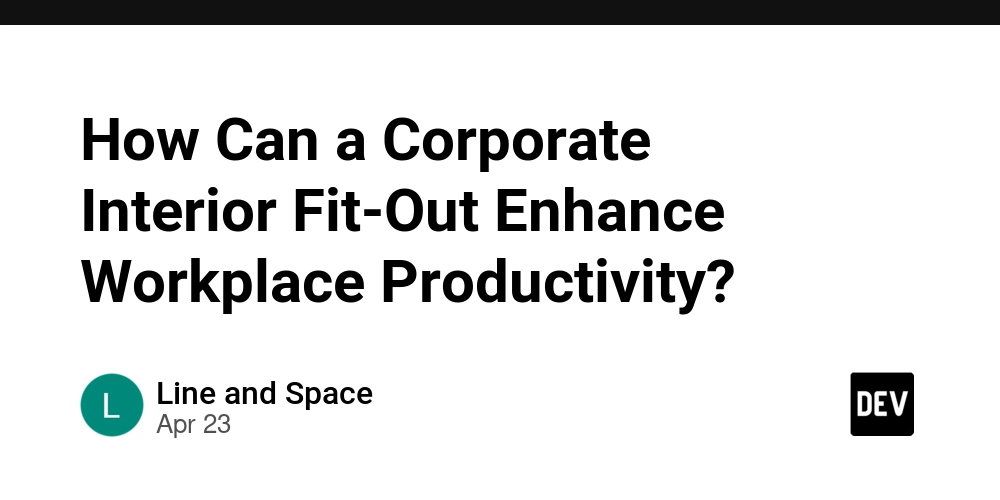


















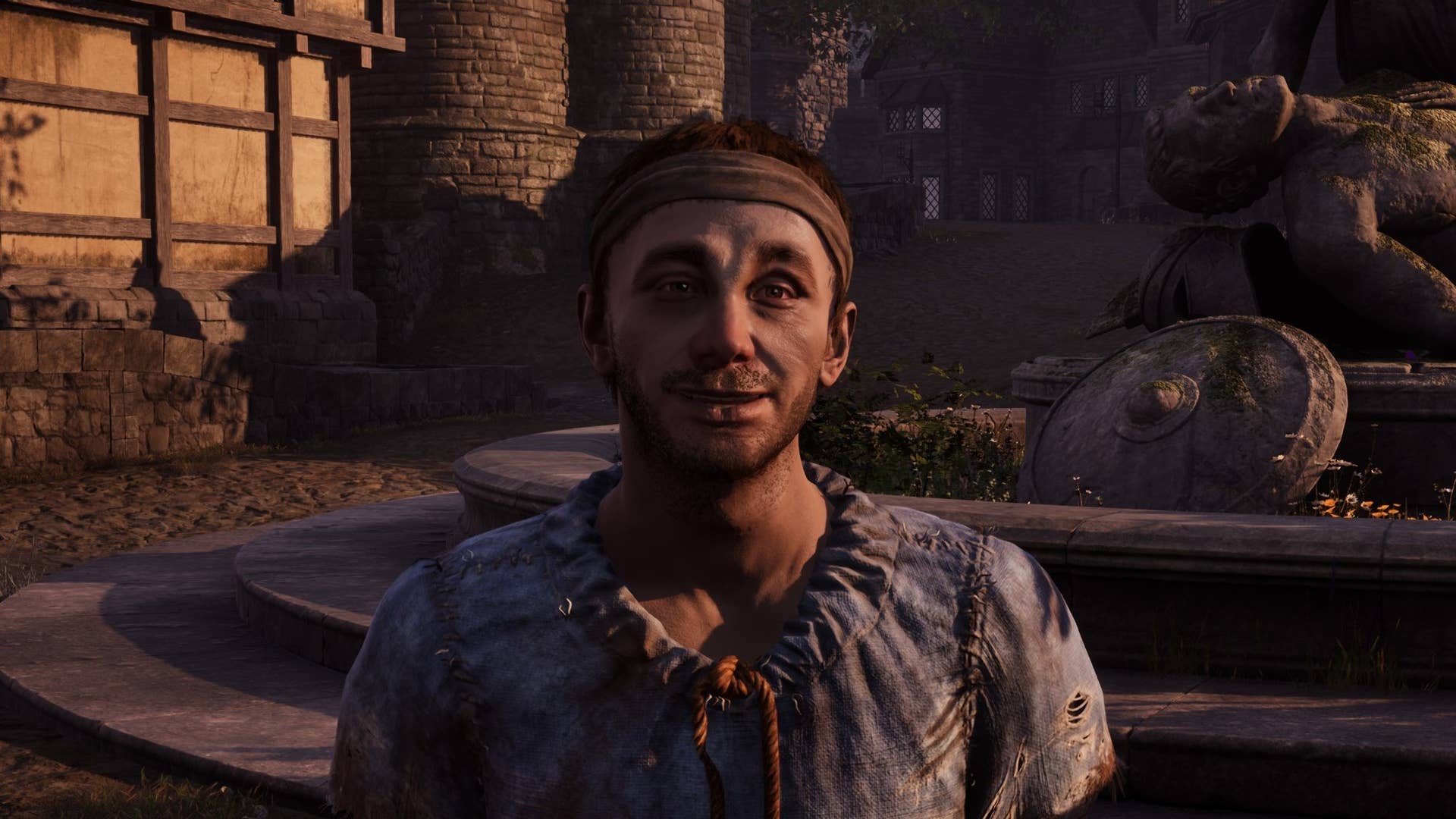





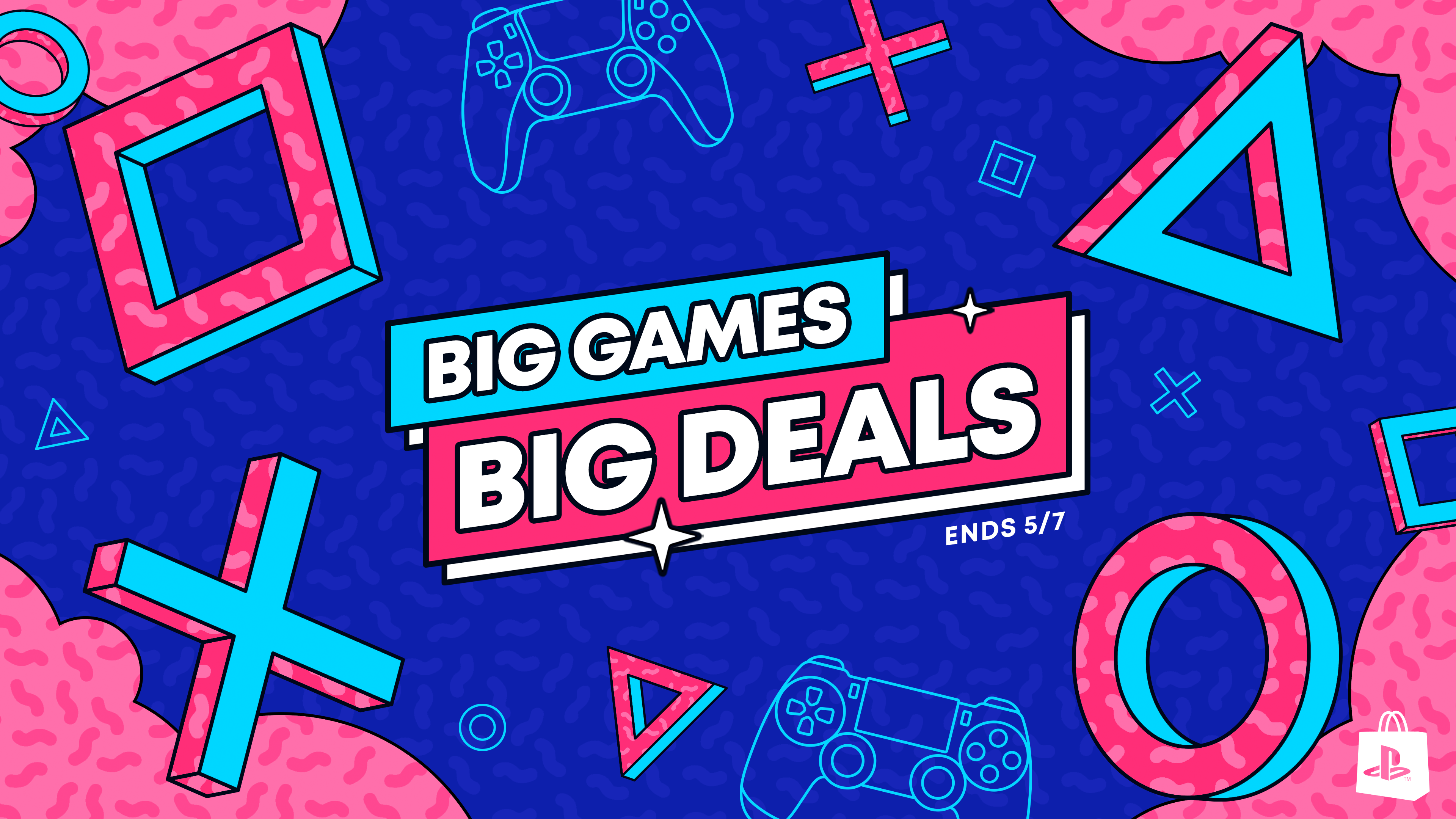







-The-Elder-Scrolls-IV-Oblivion-Remastered---Official-Reveal-00-18-14.png?width=1920&height=1920&fit=bounds&quality=70&format=jpg&auto=webp#)