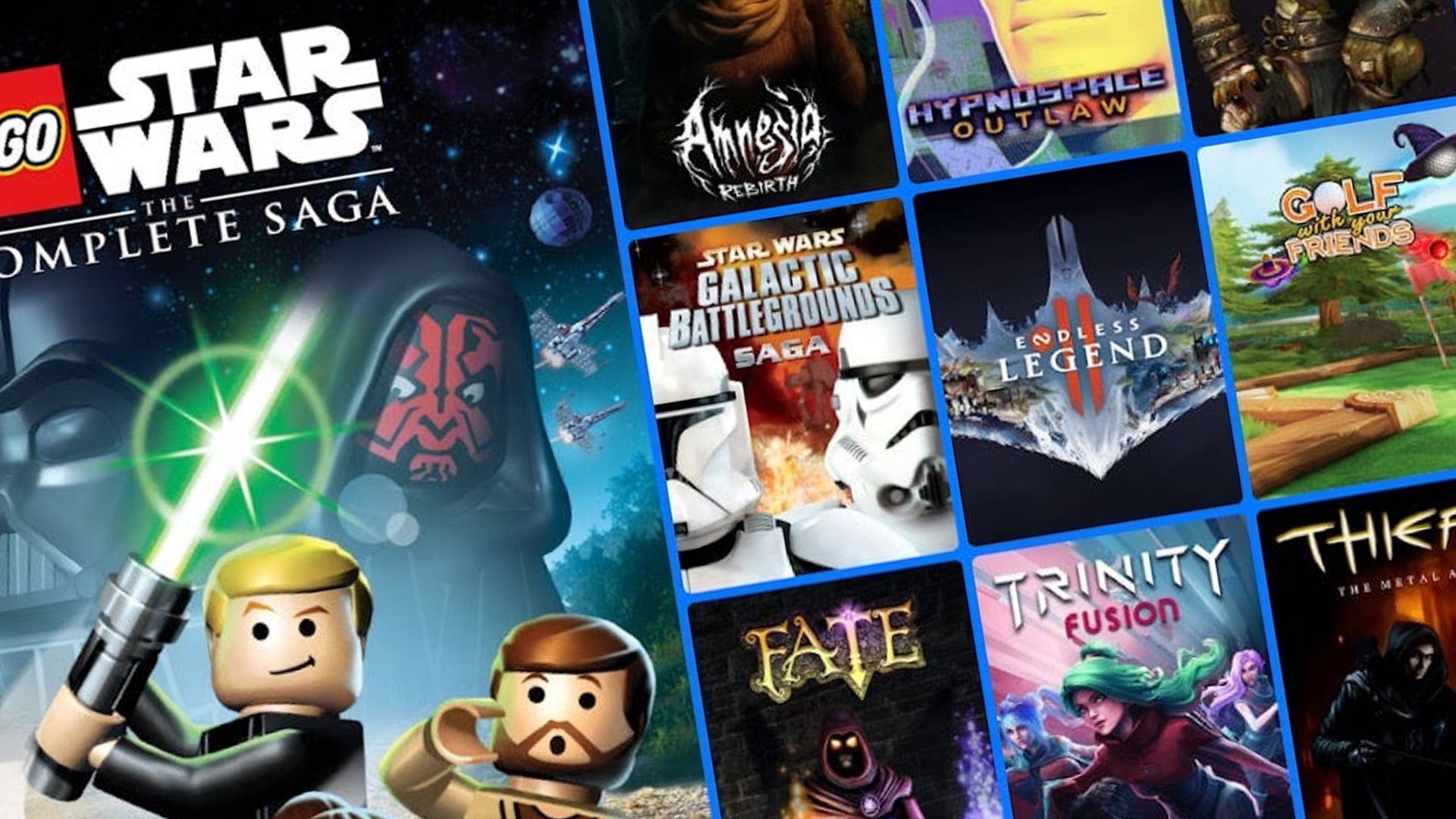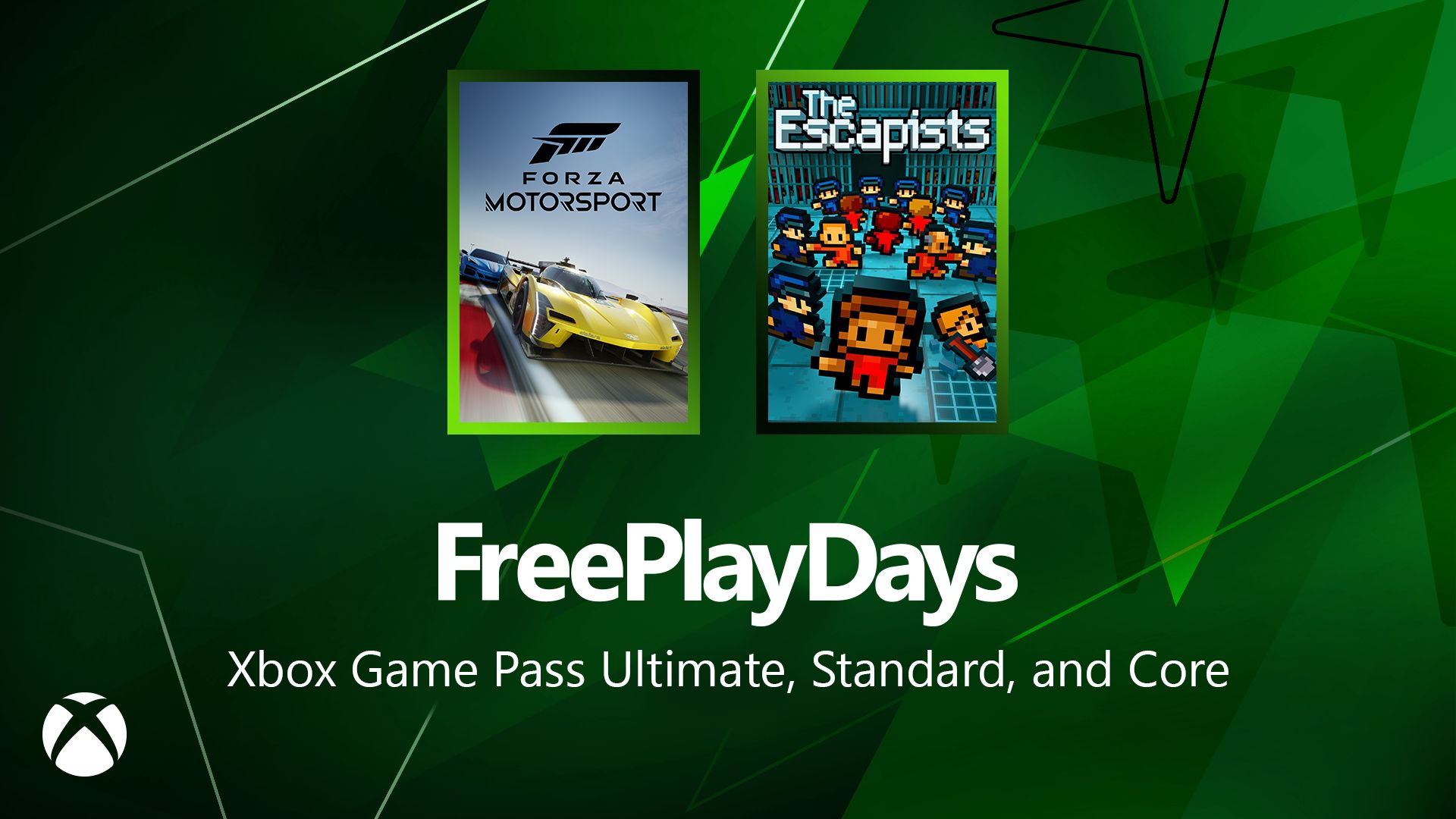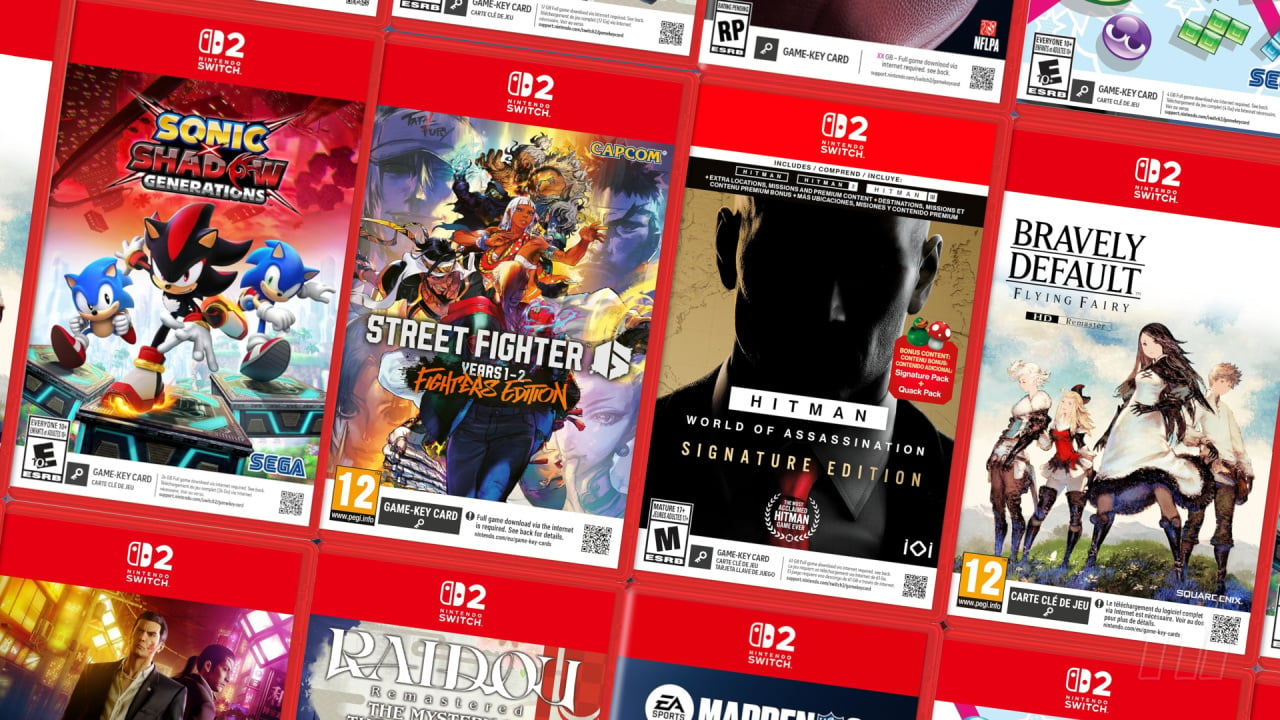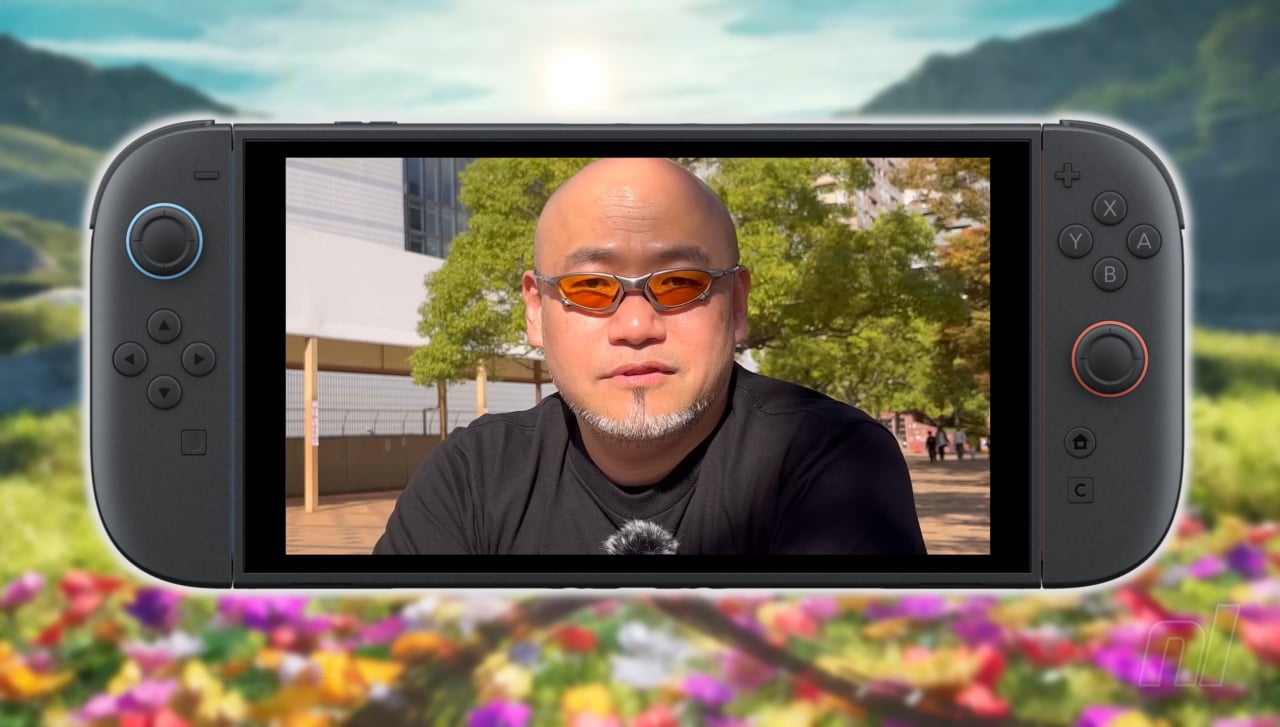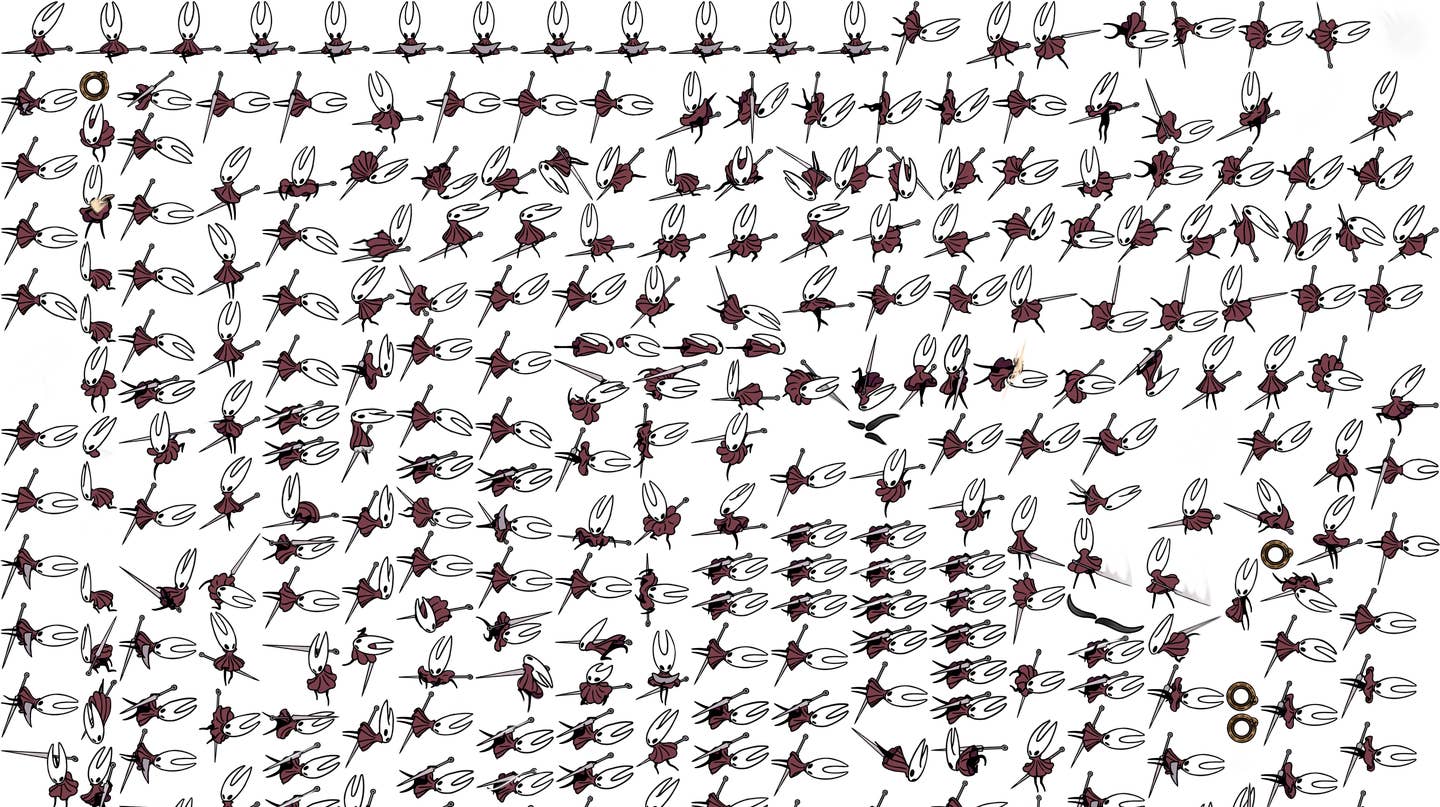Streamline Database Management With WebStorm’s Database Tool
Here’s something that might surprise you: if you’re using WebStorm, you already have access to a professional-grade database IDE. That’s right, the full-featured DataGrip database toolset isn’t just a separate product or an additional paid plugin anymore; it’s bundled into WebStorm. Even if you’re comfortable with other IDEs and their database extensions, you might find […]

Here’s something that might surprise you: if you’re using WebStorm, you already have access to a professional-grade database IDE. That’s right, the full-featured DataGrip database toolset isn’t just a separate product or an additional paid plugin anymore; it’s bundled into WebStorm. Even if you’re comfortable with other IDEs and their database extensions, you might find some compelling features here that could enhance your database workflow.
TL;DR
The powerful features of DataGrip, JetBrains’ database IDE, are included in WebStorm for free. Highlights include smart schema-aware code completion, query plan analyzer, an optimized data editor, automatic documentation writing, and an AI query assistant. Try this enterprise-grade database support in your JavaScript and TypeScript IDE to enjoy smoother and more streamlined database work.
Essential database features you might have missed
1. Smart code completion that understands your schema
Look, we’ve all been there – typing out table names like it’s 1999. But here’s the thing: WebStorm’s database tools don’t just autocomplete; they understand your entire database schema.
SELECT u.* FROM us--
Before you even finish typing, WebStorm knows you probably mean users and that you’ll want to join it with user_preferences based on your schema. It’s like having a really smart pair programmer who actually remembers the database schema.
2. Query plans that explain issues with your database
The visual query plan analyzer is a powerful tool that helps you understand and optimize your database queries. Here’s how to use it:
- Write your query in the database console:
SELECT * FROM users
JOIN orders ON users.id = orders.user_id
WHERE orders.status = 'processing'
- Right-click on the query, then select Explain Plan.
- In the Explain Plan window, you’ll see:
- A visual execution plan showing how the database processes your query.
- A cost associated with the operation.
The associated cost is a useful metric that helps you identify costly operations and enables you to further optimize them.
3. Data editor that makes database updates surprisingly effortless
We’ve all been there. The product demo is in 15 minutes, and someone notices a typo in the production database – that important customer of yours should be named “Whole Foods”, not “Hole Foods”! You need to quickly update a status flag on several test accounts. Your options: Craft a precise UPDATE statement and triple-check it, or just… fix it directly.
Forget writing tedious UPDATE statements – the integrated data editor gives you spreadsheet-like powers over your precious data for those “just need to fix this one thing real quick” moments:
Direct cell editing for the impatient pragmatists:
- Double-click any cell to edit values directly.
- Changes get highlighted until you commit them.
- Press Tab to move through cells like a spreadsheet pro.
- Hit Enter to save, Escape to cancel, and submit with ⌘Enter / Ctrl+Enter.
Bulk edits for when repetitive tasks threaten your zen:
- Select multiple cells to edit similar values simultaneously.
- Copy-paste directly from Excel (yes, they thought of that).
Constraint-aware edits for avoiding that 3:00 am production emergency call:
- Foreign key constraints are actively enforced while editing.
- Data type validation before you commit the change.
- Color-coding for modified, invalid, and conflicting values.
What you’d write without the data editor:
UPDATE users SET status = 'premium', trial_ends_at = NULL WHERE id IN (1043, 1044, 1045, 1046);
UPDATE users SET email = 'sarah.jones@newdomain.com' WHERE id = 2967;
With the data editor, these become mouse clicks and keyboard shortcuts. And because WebStorm knows you occasionally try to save invalid data, it warns you before submitting changes that would violate constraints.
4. Documentation that writes itself
Because, let’s face it, you weren’t going to write it anyway. The automated documentation generator creates comprehensive schema diagrams and details all document relationships and constraints.
Diagrams are extremely useful to document the current status quo of a system and use as a baseline for discussing changes. By right-clicking on the database and selecting Diagrams | Show Diagram, you can get an accurate ER diagram of the existing system in place.

5. AI query assistant (for when SQL syntax makes your brain hurt)
Let’s be honest – not everyone dreams in SQL, and that’s okay. Instead of wrestling with JOIN and PARTITION BY clauses at 3:00 am, you can now just tell JetBrains AI Assistant what you want in plain English, like you’re ordering a coffee:
“Show me active users who haven’t placed an order in the last 30 days”.
Much better than trying to remember if it’s LEFT JOIN or RIGHT JOIN for the fifth time in one day, right? The AI query assistant understands your database schema and translates your human thoughts into proper SQL – no more copy-paste roulette.

AI Assistant just got better when working with databases in the 2025.1 release, and we highly recommend giving it another look!
Why should JavaScript developers care?
If we’re building modern web applications, let’s be honest with ourselves. We’re probably dealing with databases whether we like it or not. Sure, your ORM handles most cases, but when it doesn’t, you need real database tools. And switching between your IDE and a separate database editor is about as efficient as using Internet Explorer 6 for development.
The bottom line
WebStorm isn’t just an IDE for handling JavaScript and TypeScript – it’s a complete development environment that includes one of the best database tools in the industry. Having your database tools integrated directly into your development workflow means less context switching, better productivity, and a more streamlined development experience.

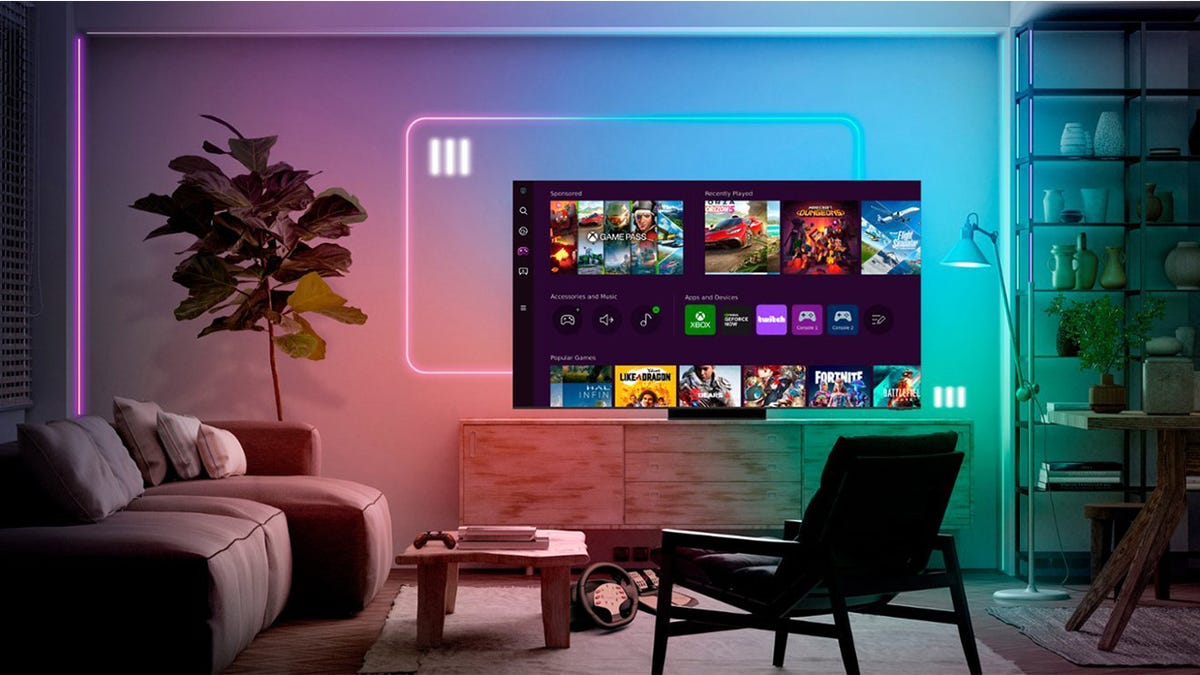
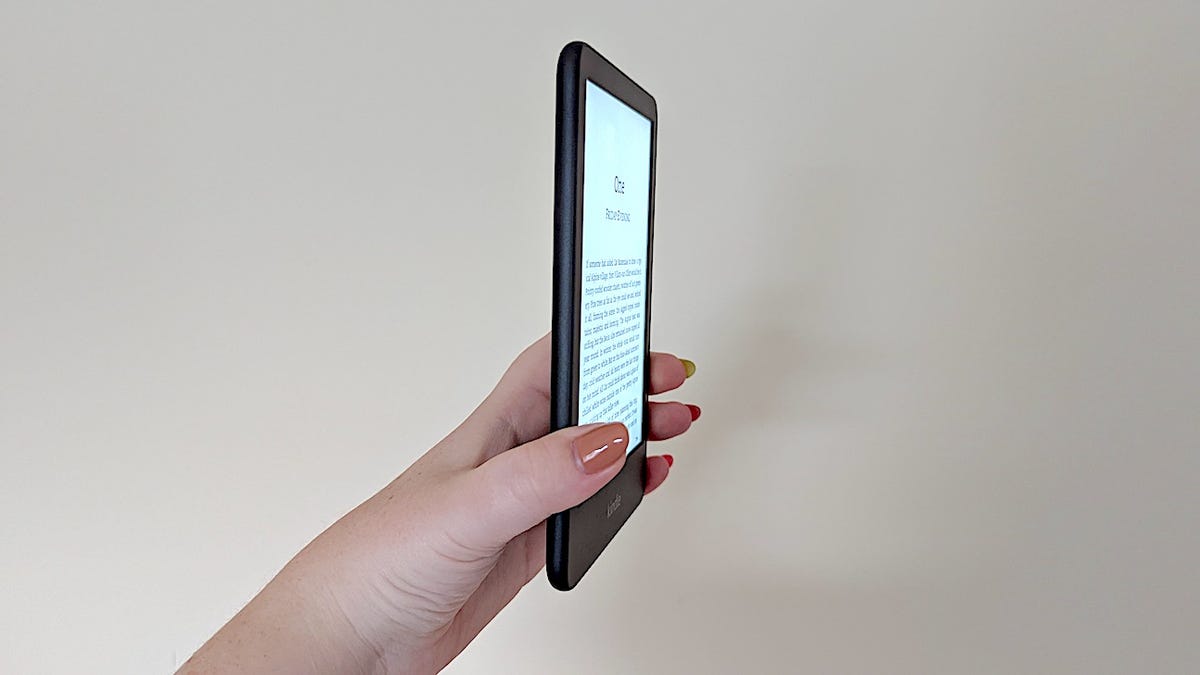

















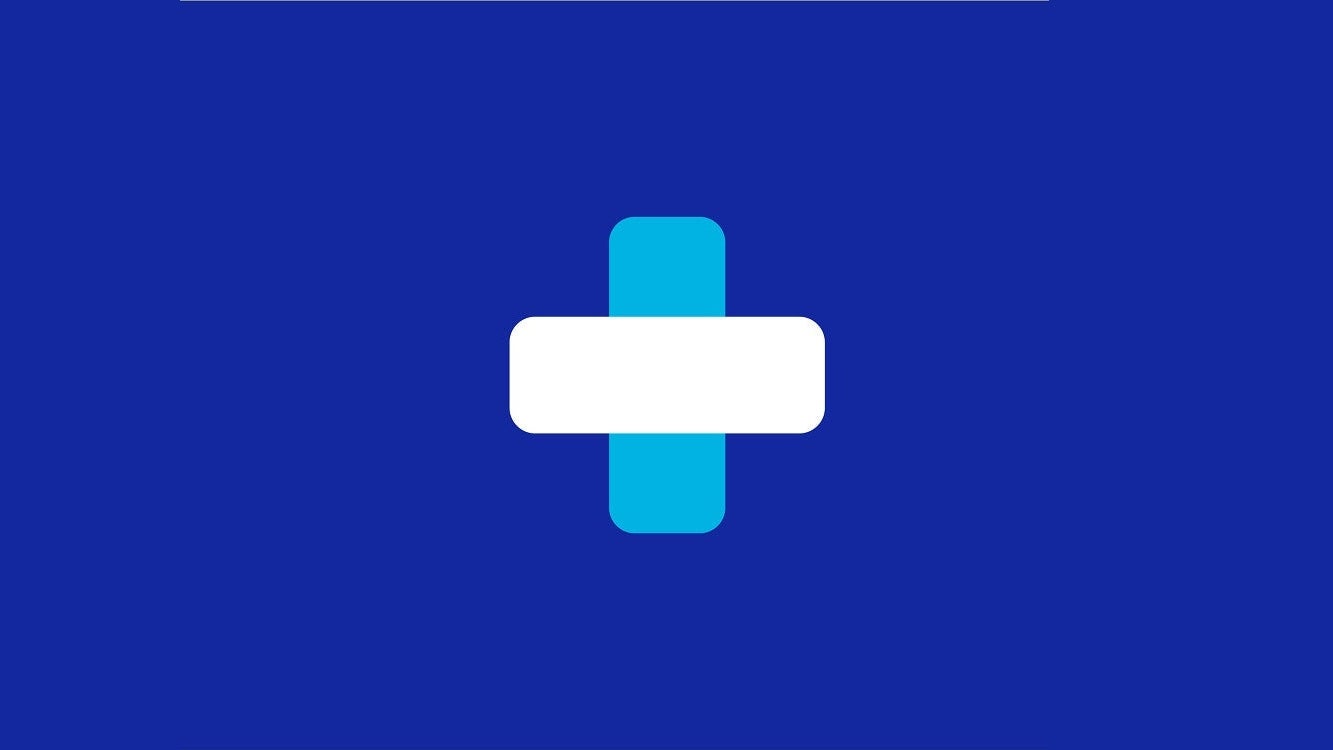








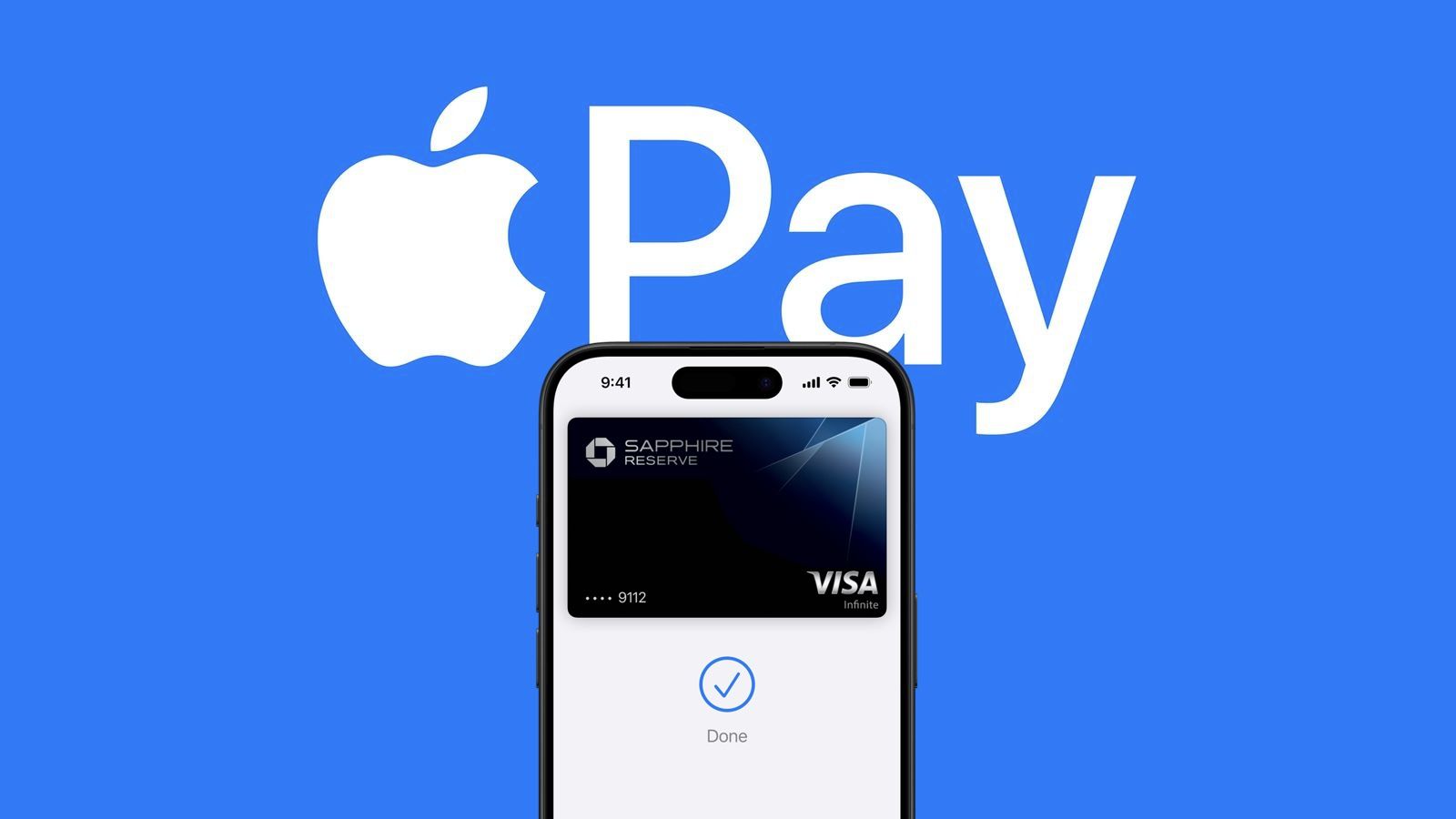
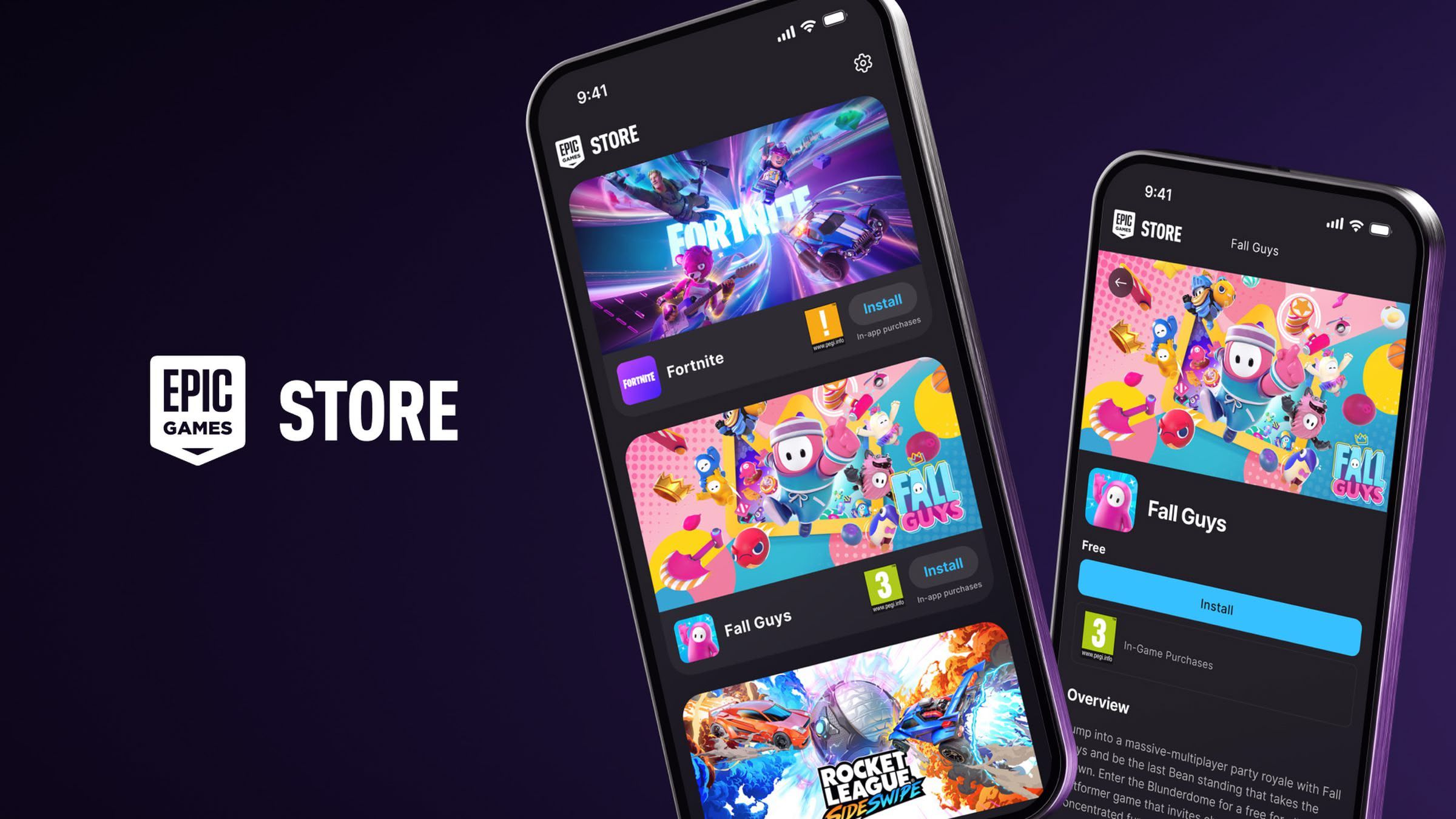
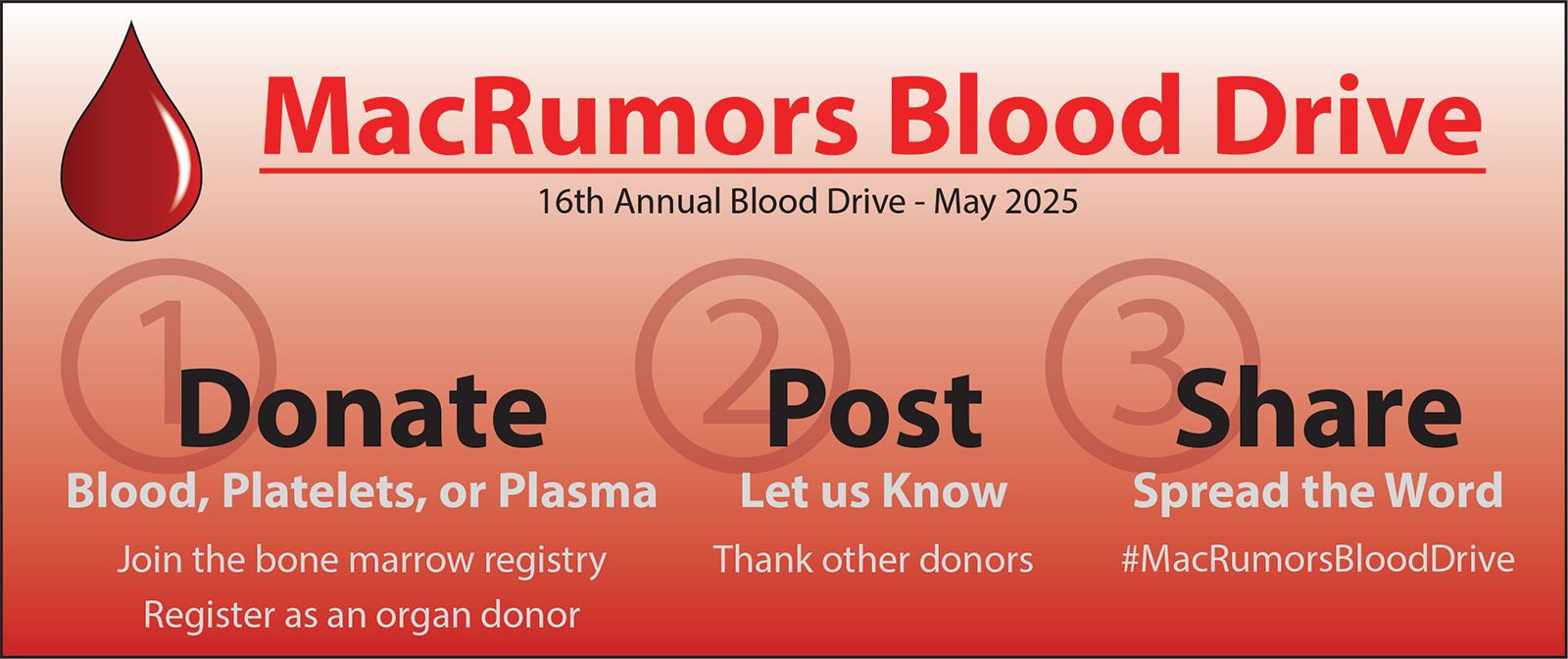

















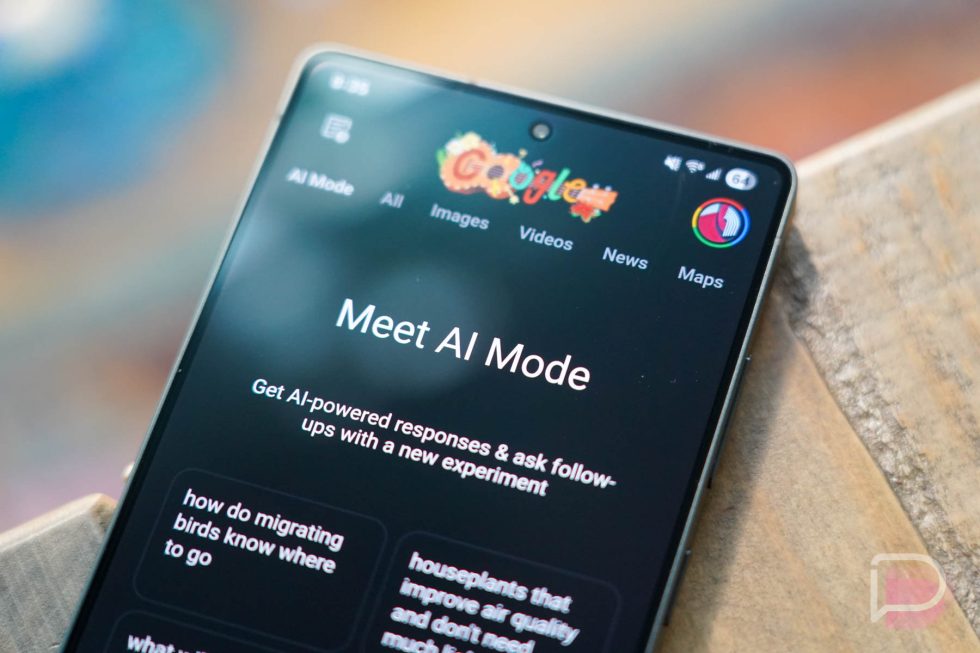




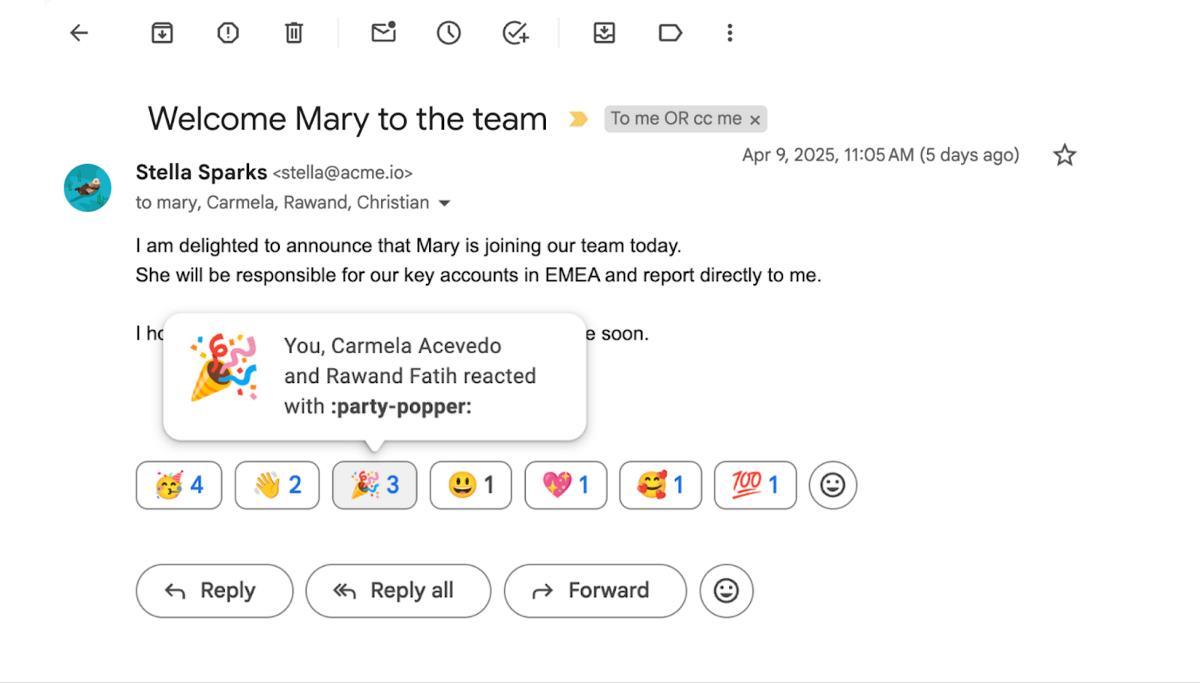







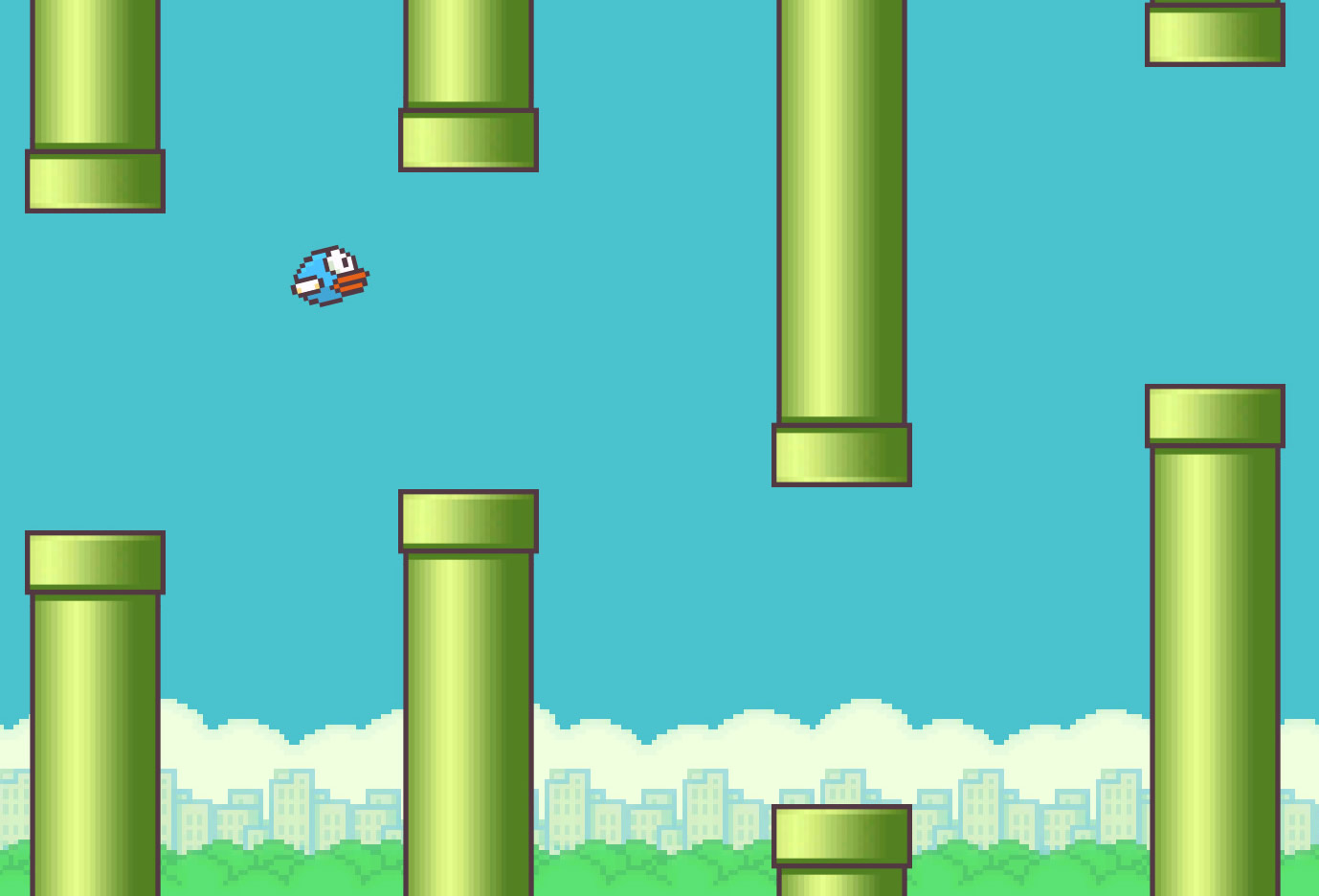
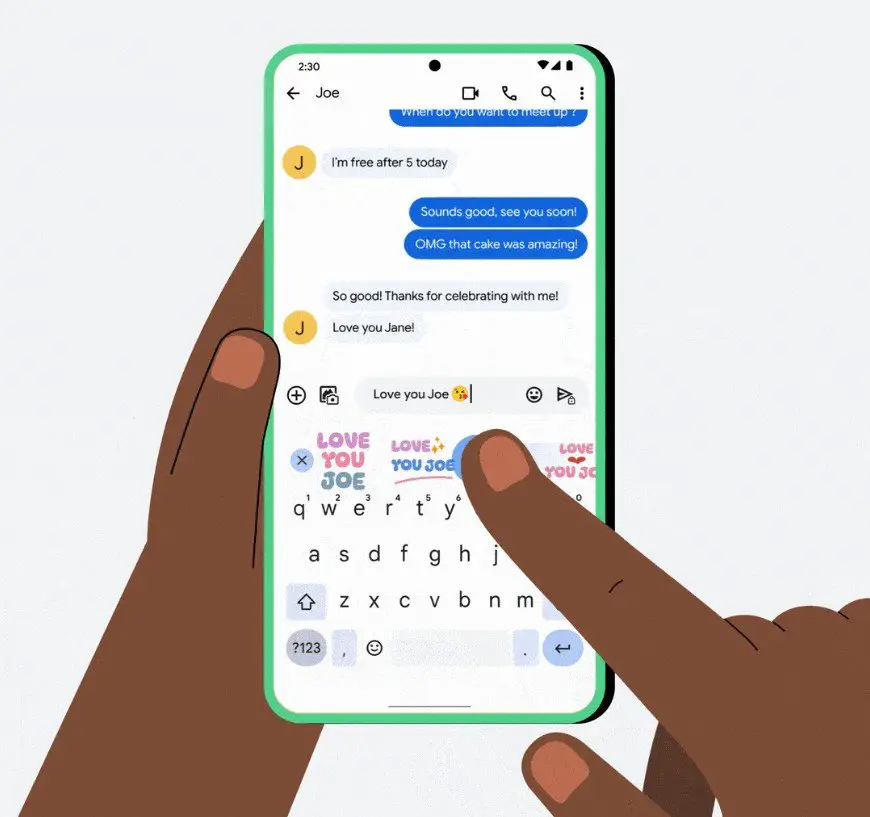













![Apple Ships 55 Million iPhones, Claims Second Place in Q1 2025 Smartphone Market [Report]](https://www.iclarified.com/images/news/97185/97185/97185-640.jpg)




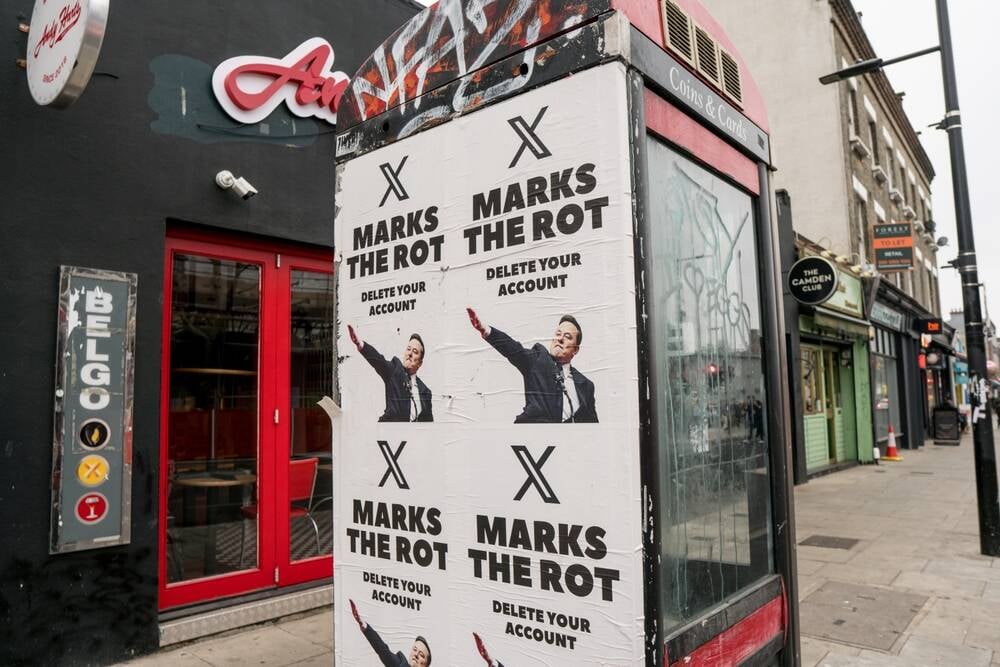








![Android Auto light theme surfaces for the first time in years and looks nearly finished [Gallery]](https://i0.wp.com/9to5google.com/wp-content/uploads/sites/4/2023/01/android-auto-dashboard-1.jpg?resize=1200%2C628&quality=82&strip=all&ssl=1)







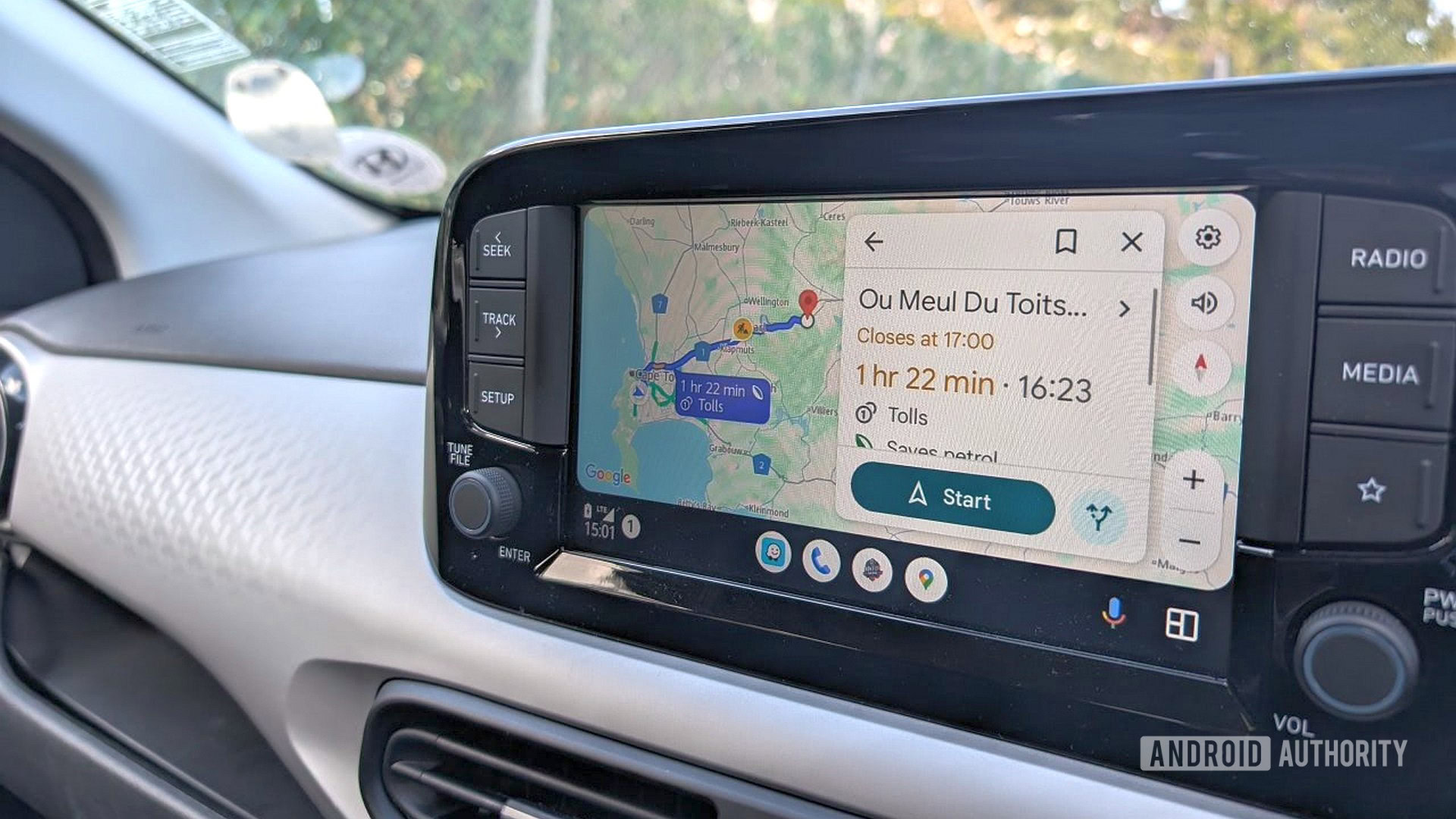


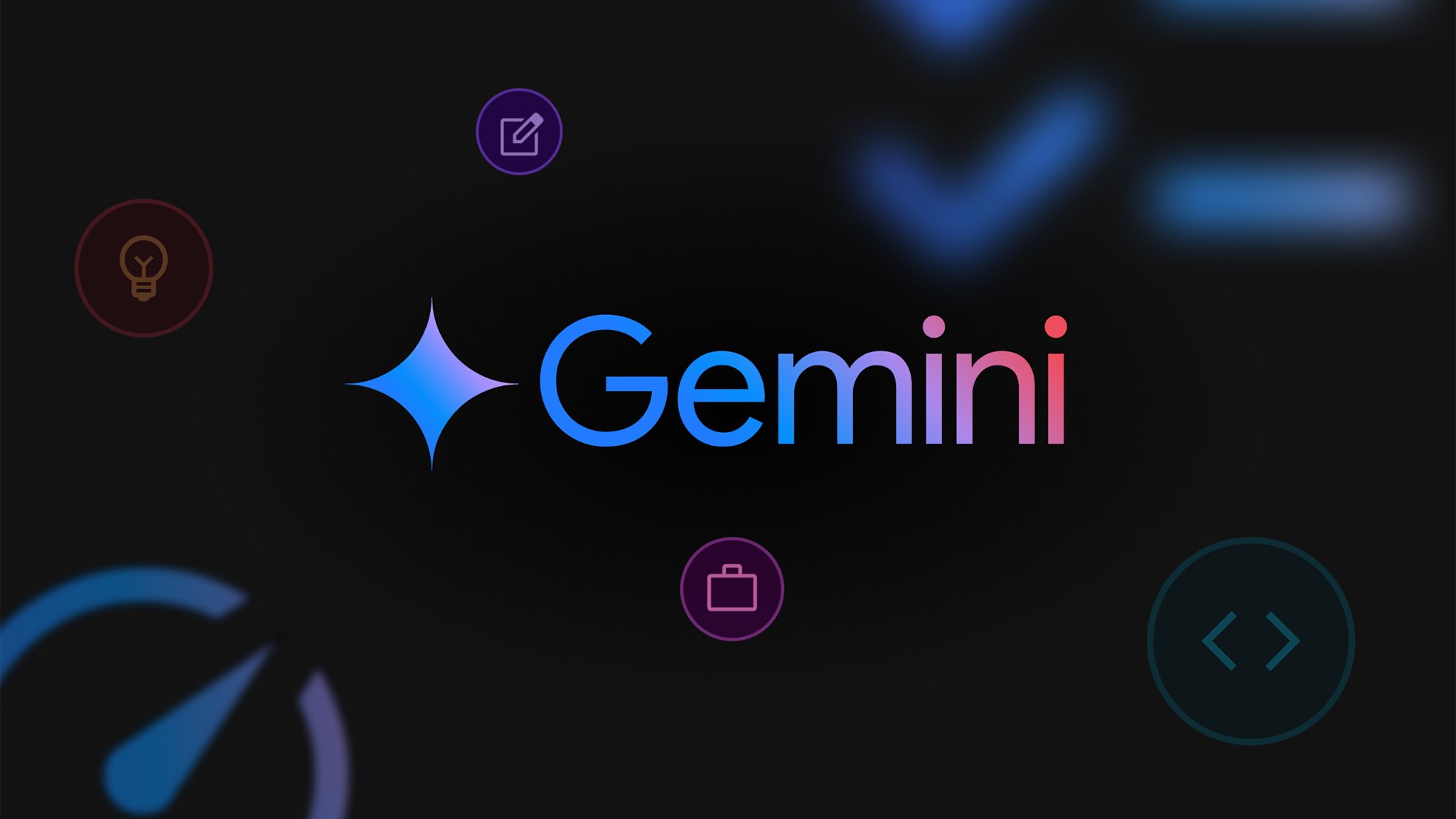


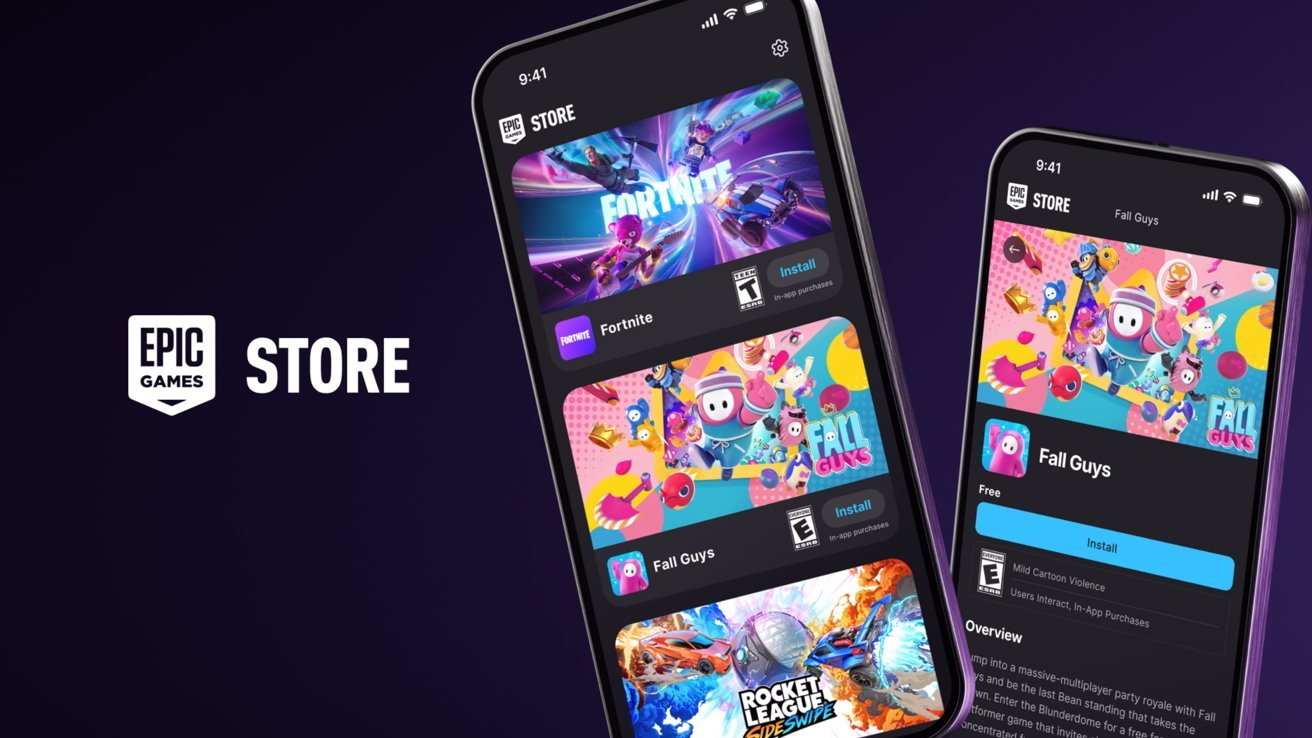
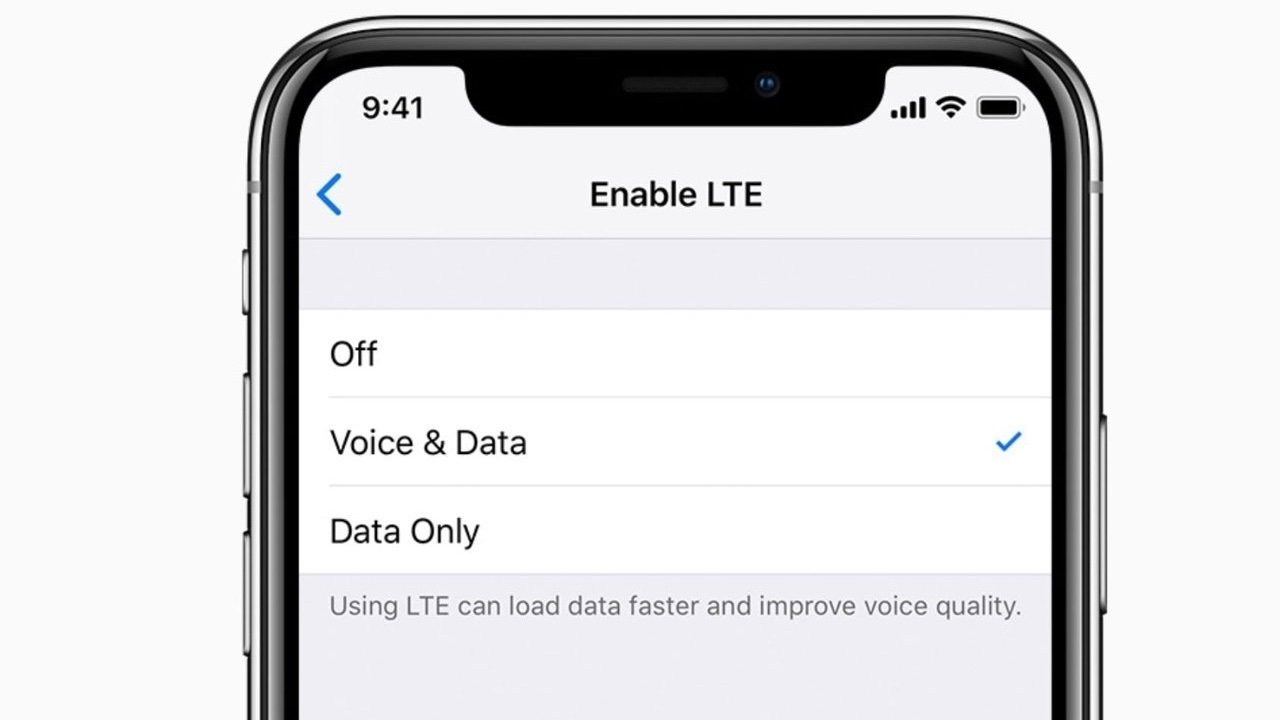


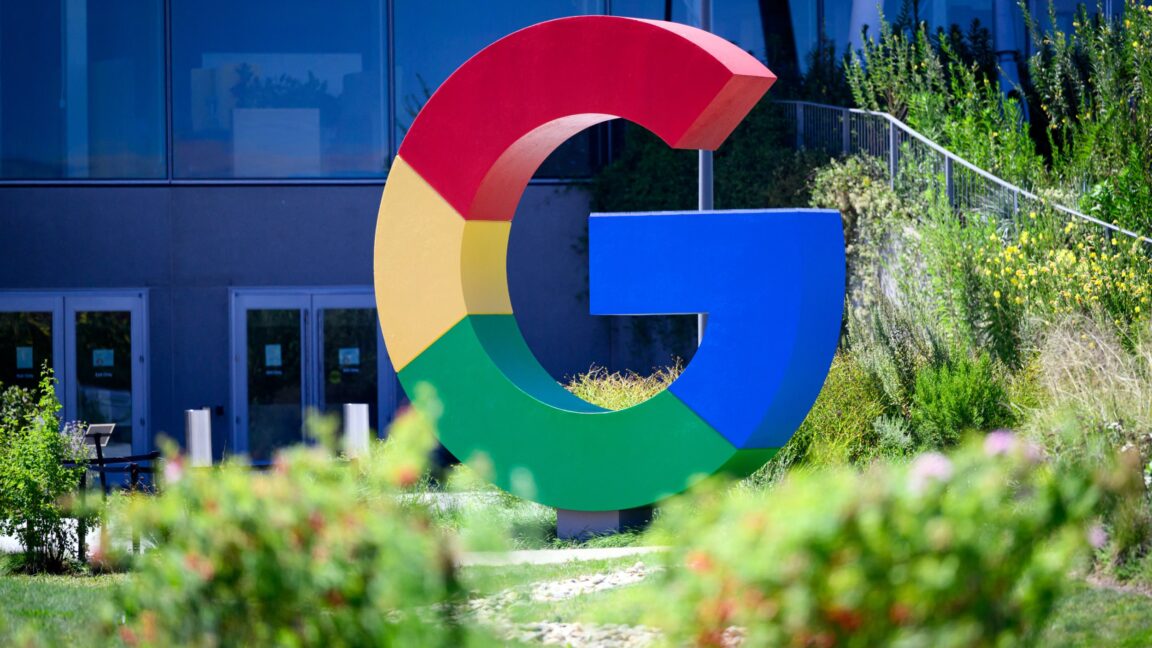
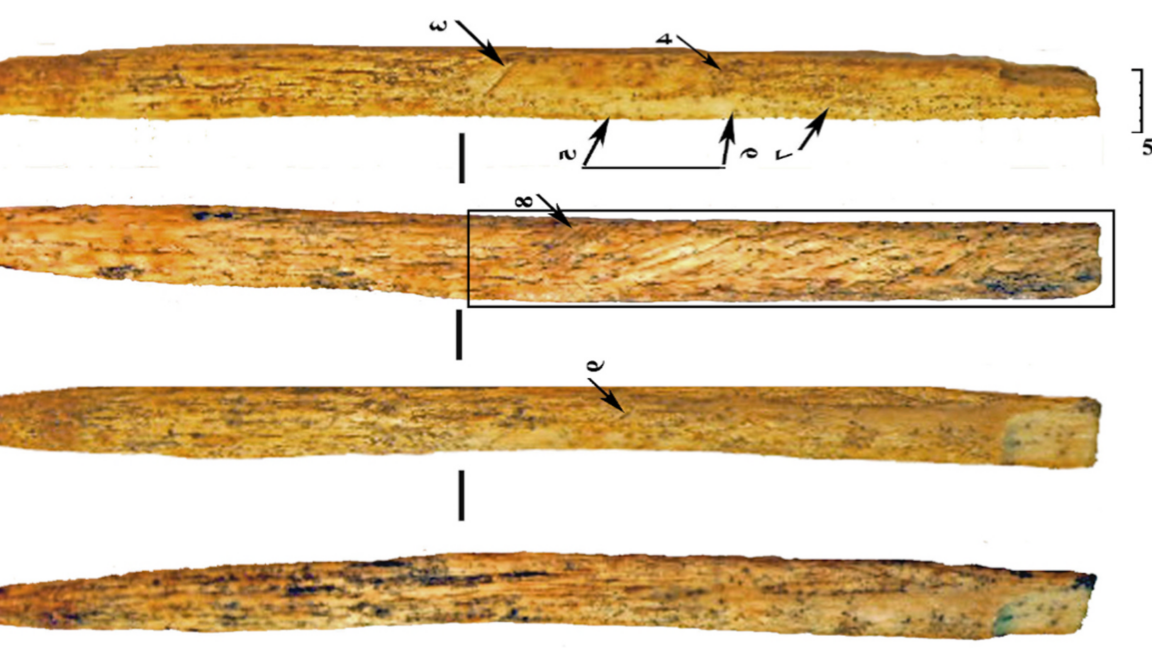



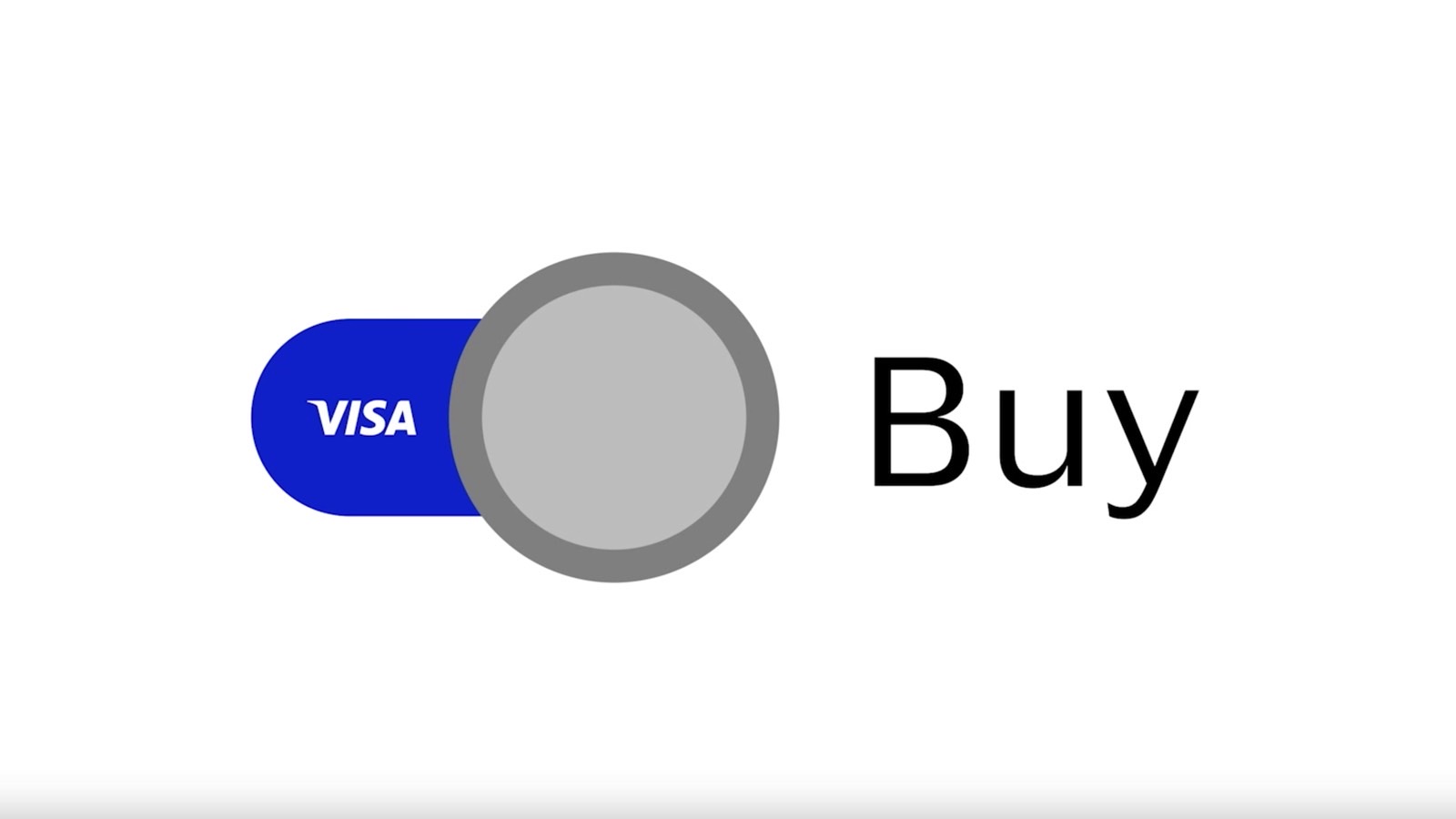
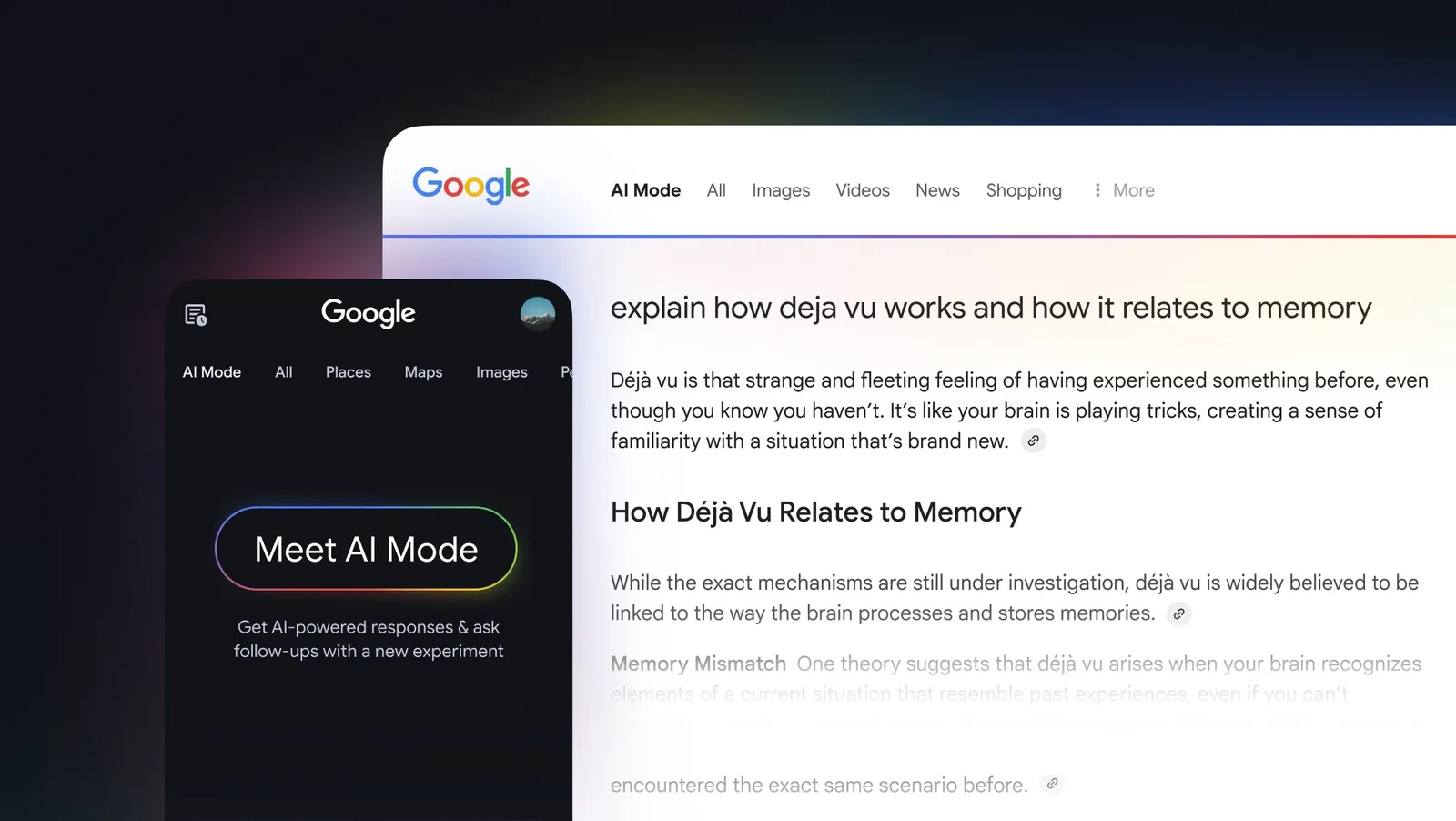















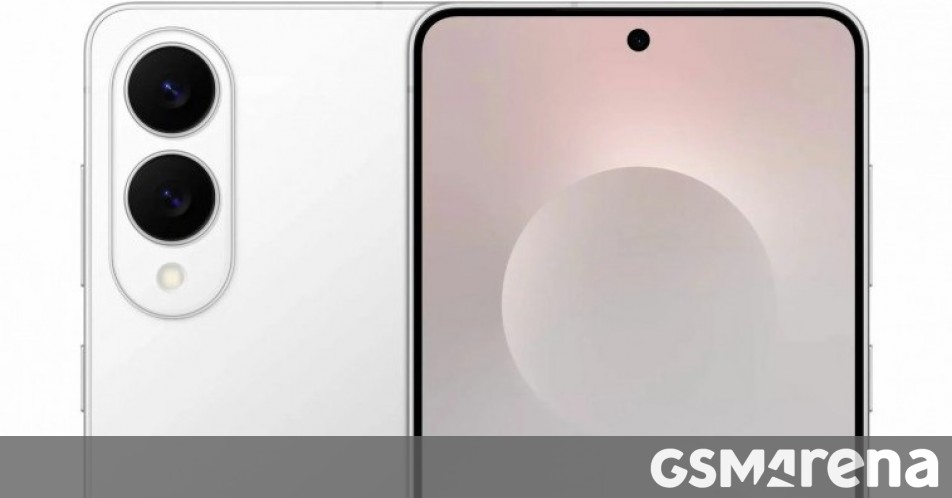

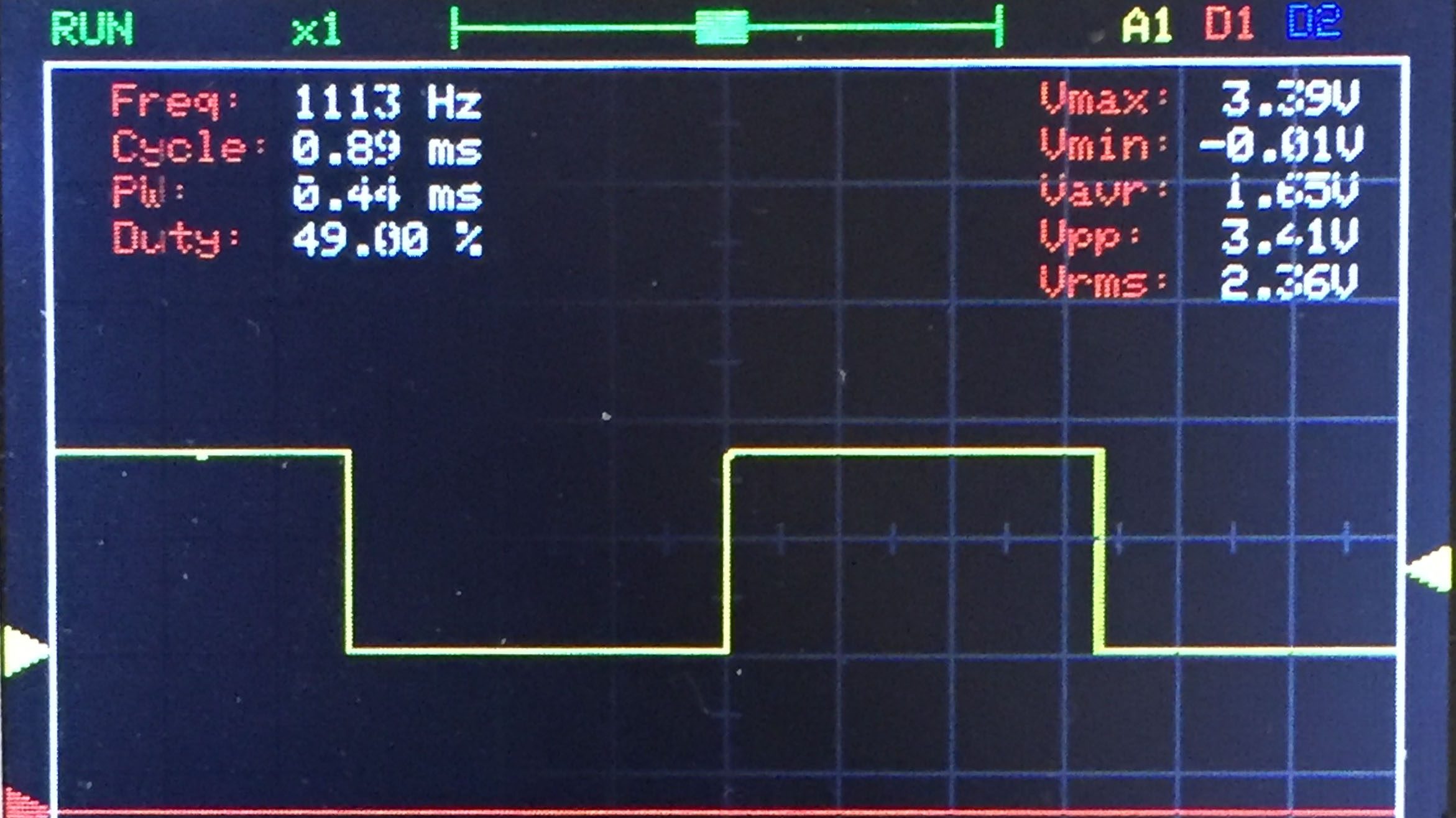

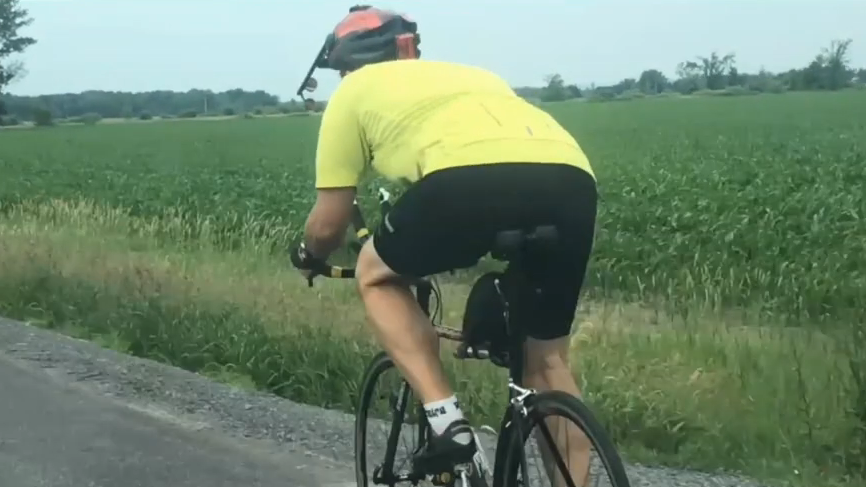




















































_Andreas_Prott_Alamy.jpg?width=1280&auto=webp&quality=80&disable=upscale#)

































































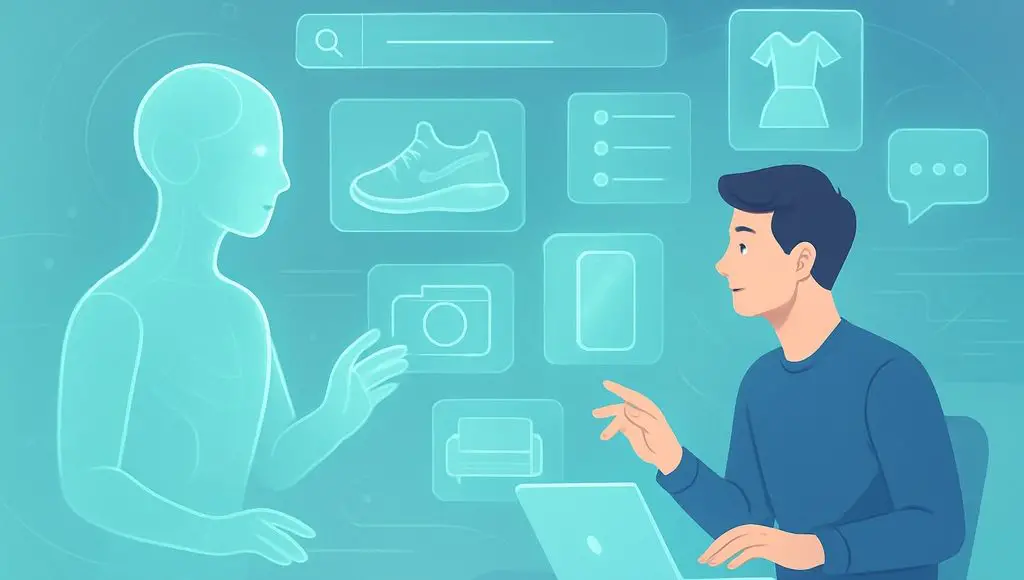
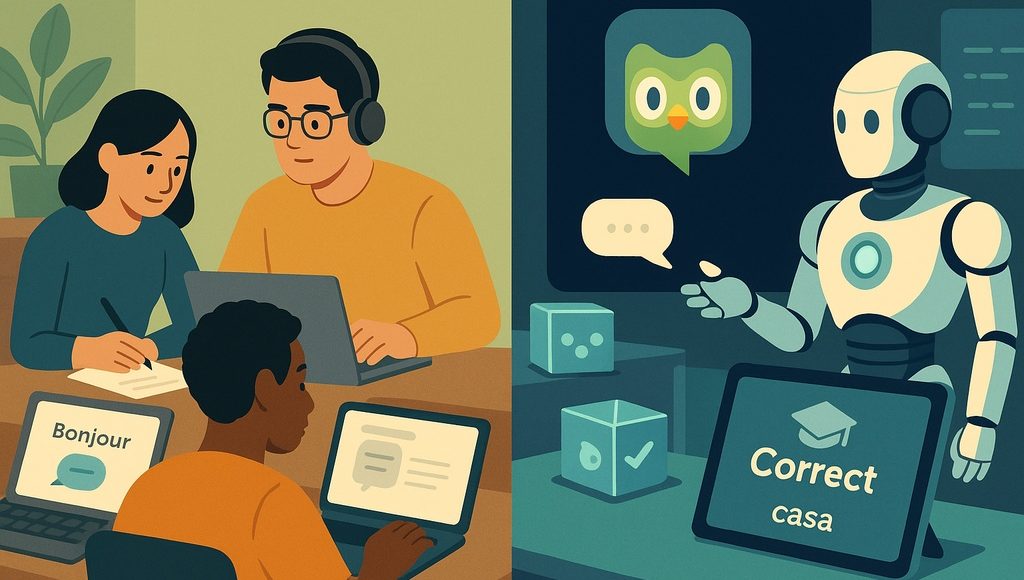






































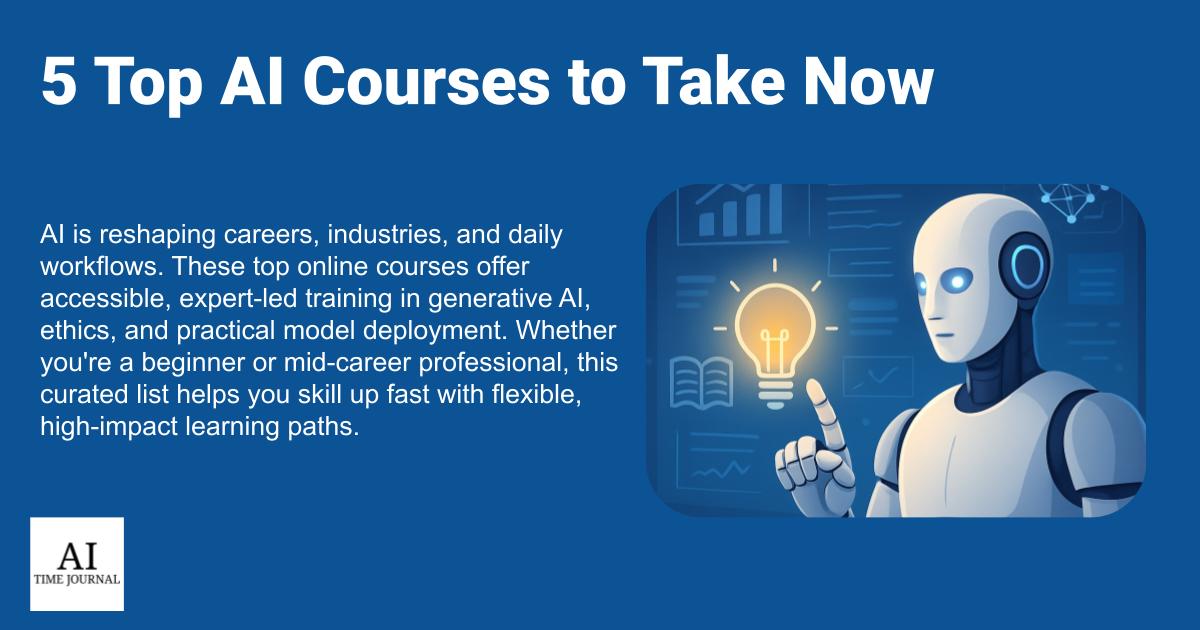


















![[The AI Show Episode 145]: OpenAI Releases o3 and o4-mini, AI Is Causing “Quiet Layoffs,” Executive Order on Youth AI Education & GPT-4o’s Controversial Update](https://www.marketingaiinstitute.com/hubfs/ep%20145%20cover.png)



















































































































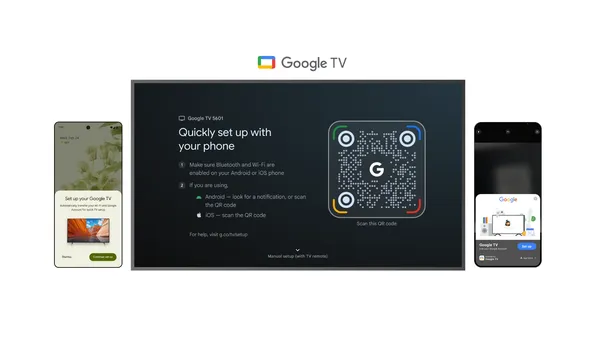
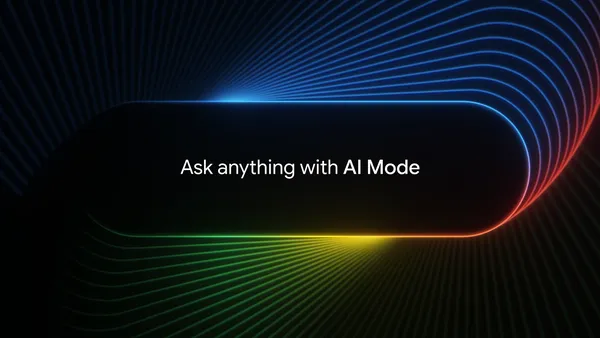

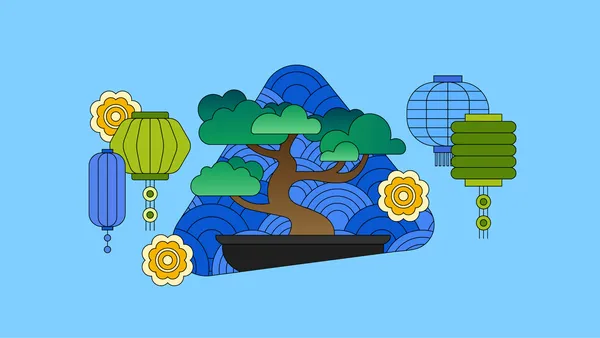
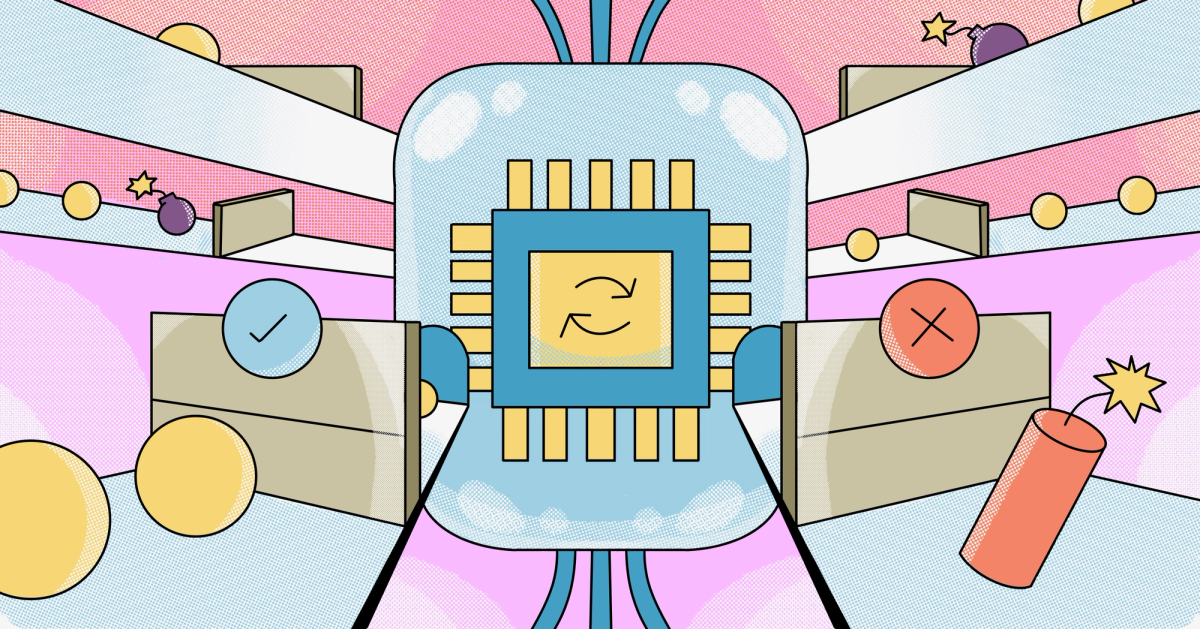














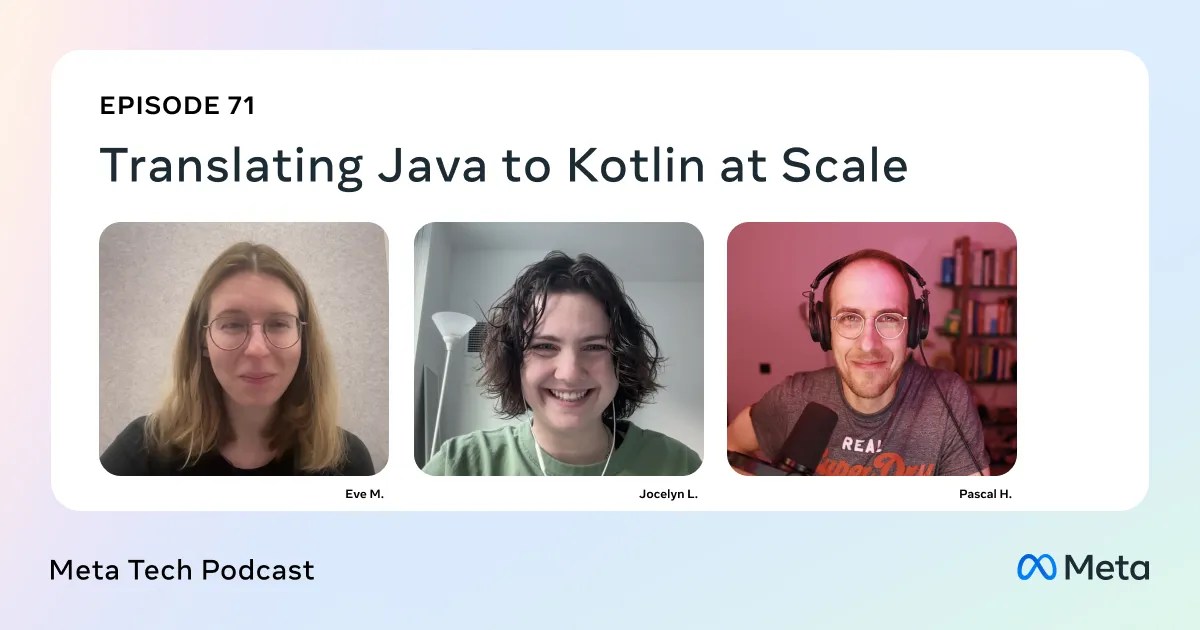



























![[DEALS] Mail Backup X Individual Edition: Lifetime Subscription (72% off) & Other Deals Up To 98% Off – Offers End Soon!](https://www.javacodegeeks.com/wp-content/uploads/2012/12/jcg-logo.jpg)