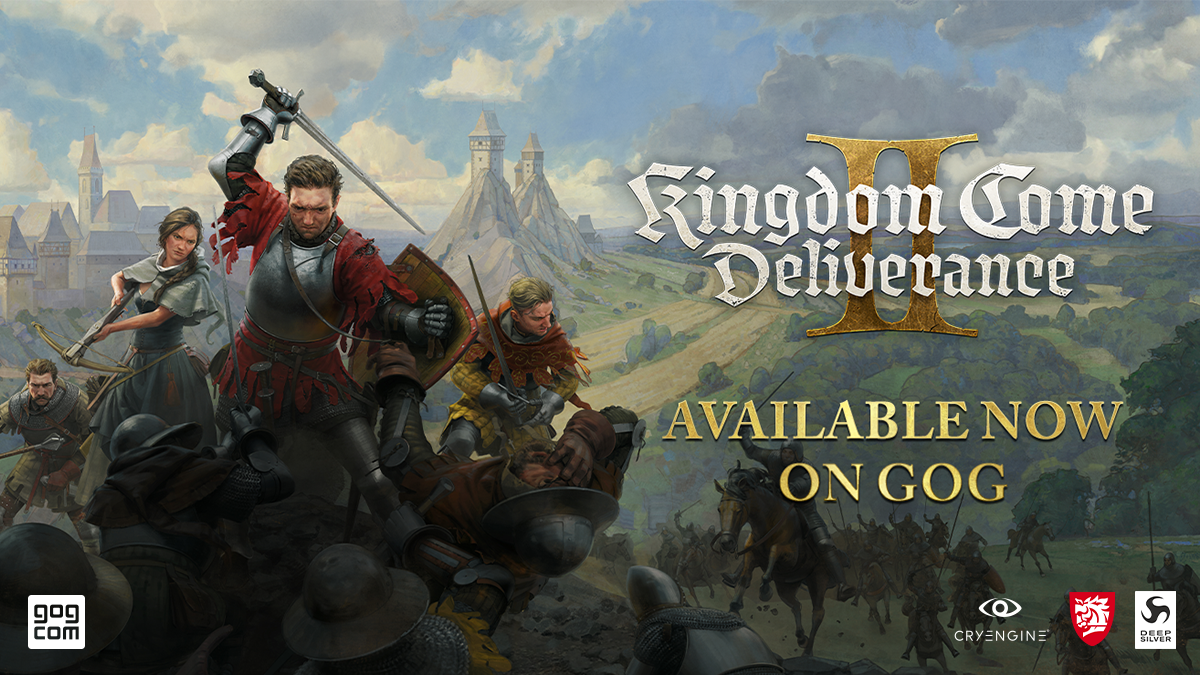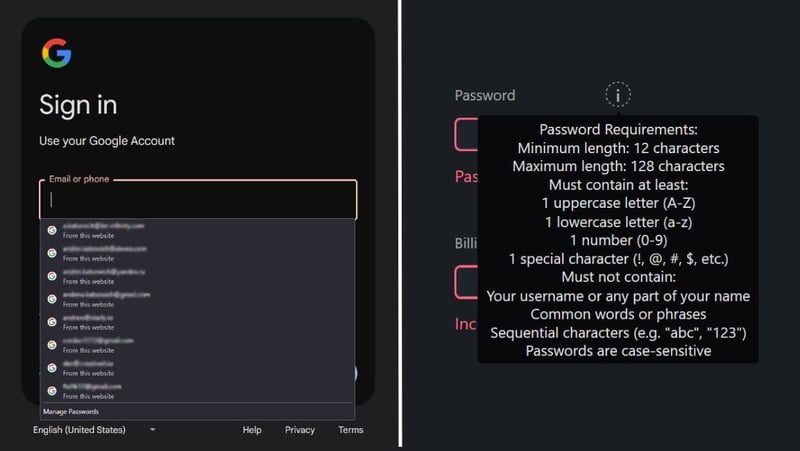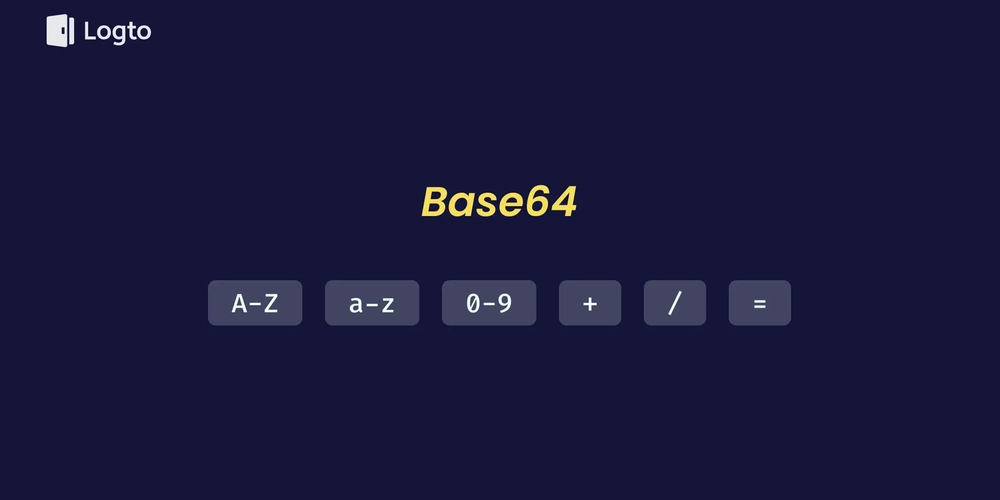Get Started with DeepSeek API for FREE: Guide with Multiple Tools!
Are you ready to harness the power of cutting-edge AI without straining your budget? DeepSeek is a robust AI model offering advanced natural language processing (NLP) capabilities. Leveraging the latest advancements, you can access high-quality, AI-driven chat responses, making it an excellent choice for various applications, including AI chatbots, automation, and content generation. The most exciting aspect? You can access the DeepSeek API for free through OpenRouter. This comprehensive guide will walk you through integrating DeepSeek into your workflow – from obtaining your API key to writing your first lines of code. Whether you're an experienced developer or just beginning your AI exploration, this step-by-step approach will enable you to leverage DeepSeek's impressive capabilities effectively. Why DeepSeek Deserves Your Attention Before delving into the technical setup, let's understand what differentiates DeepSeek in the competitive AI market: Exceptional Performance: DeepSeek delivers results comparable to leading industry models. Cost-Effective Solution: Access powerful AI capabilities without financial investment. Developer-Friendly Integration: Compatible with OpenAI's SDK, simplifying implementation. Versatile Applications: Ideal for chatbots, content generation, and automation tasks. This combination of features positions DeepSeek as a disruptive force in the AI industry, democratizing access to advanced language models. In this guide, we've covered: How to obtain an OpenRouter API key and set up your environment. How to make API requests using Python. How to leverage Apidog for visual API testing and management. How to use VS Code for DeepSeek development. Advanced techniques for optimizing your DeepSeek implementation. Key Features and Pricing Insights Step 1: Setting Up Your DeepSeek Environment Let's prepare your environment for DeepSeek integration via OpenRouter: Obtaining Your API Key 1.Navigate to OpenRouter's website and create an account. 2.Once logged in, go to the API section within your dashboard. 3.Click the "Create Key" button to generate your unique API key. 4.Store this key securely – it's essential for all API requests. Step 2: Preparing Your Development Environment For Python users (the most common approach), install the requests library: pip install requests This lightweight HTTP library will efficiently handle your API communications. Making API Requests with Python Crafting Your First DeepSeek API Request Open your code editor (such as Visual Studio Code) and create a new Python file. Let’s name it deepseek.py. In this file, you’ll write the code to send a request to the DeepSeek API. Now for the exciting part: writing code to interact with DeepSeek! Here's a simple Python implementation: import requests # Replace with your OpenRouter API key API_KEY = 'your_openrouter_api_key' API_URL = 'https://openrouter.ai/api/v1/chat/completions' # Define the headers for the API request headers = { 'Authorization': f'Bearer {API_KEY}', 'Content-Type': 'application/json' } # Define the request payload (data) data = { "model": "deepseek/deepseek-chat:free", "messages": [{"role": "user", "content": "What is the meaning of life?"}] } # Send the POST request to the DeepSeek API response = requests.post(API_URL, json=data, headers=headers) # Check if the request was successful if response.status_code == 200: print("API Response:", response.json()) else: print("Failed to fetch data from API. Status Code:", response.status_code) Save this script as deepseek.py and run it using: python deepseek.py If everything is configured correctly, you should see a response from DeepSeek in your terminal. Using DeepSeek API with Apidog Apidog is a powerful API management and testing tool that simplifies managing, testing, and debugging APIs. If you prefer a visual approach to API testing, Apidog is an excellent solution. Here's a detailed walkthrough of integrating DeepSeek API with Apidog: Step 1: Install Apidog Visit Apidog's website and create a free account. Download and install Apidog on your system. Launch the application and sign in with your credentials. Step 2: Create a New API Request Once you've installed Apidog, follow these steps to test the DeepSeek API: Open Apidog and create a new API Request. Set the HTTP method to POST. In the URL field, enter the API endpoint: https://openrouter.ai/api/v1/chat/completions. Step 3: Configure Headers In the Headers section, add the following headers: Authorization: Bearer your_openrouter_api_key Content-Type: application/json Step 4: Add the Request Body In the Body section, select the JSON format and add the following data: { "model": "deepseek/deepseek-chat:free", "messages": [{"role": "user", "content": "What life after death?"

Are you ready to harness the power of cutting-edge AI without straining your budget? DeepSeek is a robust AI model offering advanced natural language processing (NLP) capabilities. Leveraging the latest advancements, you can access high-quality, AI-driven chat responses, making it an excellent choice for various applications, including AI chatbots, automation, and content generation. The most exciting aspect? You can access the DeepSeek API for free through OpenRouter.
This comprehensive guide will walk you through integrating DeepSeek into your workflow – from obtaining your API key to writing your first lines of code. Whether you're an experienced developer or just beginning your AI exploration, this step-by-step approach will enable you to leverage DeepSeek's impressive capabilities effectively.
Why DeepSeek Deserves Your Attention
Before delving into the technical setup, let's understand what differentiates DeepSeek in the competitive AI market:
- Exceptional Performance: DeepSeek delivers results comparable to leading industry models.
- Cost-Effective Solution: Access powerful AI capabilities without financial investment.
- Developer-Friendly Integration: Compatible with OpenAI's SDK, simplifying implementation.
- Versatile Applications: Ideal for chatbots, content generation, and automation tasks.
This combination of features positions DeepSeek as a disruptive force in the AI industry, democratizing access to advanced language models.
In this guide, we've covered:
- How to obtain an OpenRouter API key and set up your environment.
- How to make API requests using Python.
- How to leverage Apidog for visual API testing and management.
- How to use VS Code for DeepSeek development.
- Advanced techniques for optimizing your DeepSeek implementation.
- Key Features and Pricing Insights
Step 1: Setting Up Your DeepSeek Environment
Let's prepare your environment for DeepSeek integration via OpenRouter:
Obtaining Your API Key
1.Navigate to OpenRouter's website and create an account.
2.Once logged in, go to the API section within your dashboard.
3.Click the "Create Key" button to generate your unique API key.
4.Store this key securely – it's essential for all API requests.
Step 2: Preparing Your Development Environment
For Python users (the most common approach), install the requests library:
pip install requests
This lightweight HTTP library will efficiently handle your API communications.
Making API Requests with Python
Crafting Your First DeepSeek API Request
Open your code editor (such as Visual Studio Code) and create a new Python file. Let’s name it deepseek.py. In this file, you’ll write the code to send a request to the DeepSeek API.
Now for the exciting part: writing code to interact with DeepSeek! Here's a simple Python implementation:
import requests
# Replace with your OpenRouter API key
API_KEY = 'your_openrouter_api_key'
API_URL = 'https://openrouter.ai/api/v1/chat/completions'
# Define the headers for the API request
headers = {
'Authorization': f'Bearer {API_KEY}',
'Content-Type': 'application/json'
}
# Define the request payload (data)
data = {
"model": "deepseek/deepseek-chat:free",
"messages": [{"role": "user", "content": "What is the meaning of life?"}]
}
# Send the POST request to the DeepSeek API
response = requests.post(API_URL, json=data, headers=headers)
# Check if the request was successful
if response.status_code == 200:
print("API Response:", response.json())
else:
print("Failed to fetch data from API. Status Code:", response.status_code)
Save this script as deepseek.py and run it using:
python deepseek.py
If everything is configured correctly, you should see a response from DeepSeek in your terminal.
Using DeepSeek API with Apidog
Apidog is a powerful API management and testing tool that simplifies managing, testing, and debugging APIs. If you prefer a visual approach to API testing, Apidog is an excellent solution. Here's a detailed walkthrough of integrating DeepSeek API with Apidog:
Step 1: Install Apidog
- Visit Apidog's website and create a free account.
- Download and install Apidog on your system.
- Launch the application and sign in with your credentials.
Step 2: Create a New API Request
Once you've installed Apidog, follow these steps to test the DeepSeek API:
- Open Apidog and create a new API Request.
- Set the HTTP method to POST.
- In the URL field, enter the API endpoint:
https://openrouter.ai/api/v1/chat/completions.
Step 3: Configure Headers
In the Headers section, add the following headers:
-
Authorization:Bearer your_openrouter_api_key -
Content-Type:application/json
Step 4: Add the Request Body
In the Body section, select the JSON format and add the following data:
{
"model": "deepseek/deepseek-chat:free",
"messages": [{"role": "user", "content": "What life after death?"}]
}
Step 5: Send the Request
Click "Send" to make the request. If everything is configured correctly, you'll receive a response from DeepSeek, and you can analyze the results directly within Apidog.
Advanced Apidog Features for DeepSeek Testing
Apidog offers several advanced features that can enhance your DeepSeek API testing experience:
- Environment Variables: Securely store your API key and reuse it across multiple requests.
- Response Visualization: View JSON responses in a structured, easy-to-read format.
- Request History: Keep track of your previous API calls for reference.
- Mock Servers: Create mock responses for testing your application without consuming API credits.
- Team Collaboration: Share your API configurations with team members for collaborative development.
These features make Apidog an invaluable tool for developers working with DeepSeek API, streamlining the testing process and accelerating development.
Unlock the Power of DeepSeek API in VS Code
Are you ready to supercharge your coding experience? Visual Studio Code isn't just another text editor—it's the perfect playground for Python developers looking to harness the incredible capabilities of DeepSeek API. Let me walk you through the seamless setup process that will transform your development workflow forever.
Step 1: The Foundation - Installing Your Essential Tools
Before diving into the exciting world of AI-powered development, you'll need to lay the groundwork with these critical components:
- Get your hands on VS Code by downloading it from the official website - your new coding command center.
- Ensure Python is installed from python.org - the engine that will power your DeepSeek integration.
Step 2: Supercharge VS Code with Python Extension
Transform VS Code into a Python powerhouse with these quick steps:
- Hit the magical combination
Ctrl+Shift+Xto reveal the Extensions marketplace. - Search for Python and install Microsoft's official extension.
- Watch as your coding environment evolves with intelligent features like syntax highlighting, real-time linting, and predictive IntelliSense that seems to read your mind!
Step 3: Bringing DeepSeek to Life in Your Environment
Now for the moment of truth—connecting to the DeepSeek API:
- Navigate to your desired project folder within VS Code.
- Create a new file named
deepseek.py- this will be your gateway to AI capabilities. - Paste the Python code from Step 2 of the original guide.
- Launch the terminal with a quick
Ctrl + ~and execute your creation:
python deepseek.py
You should see the response from DeepSeek in the VS Code terminal.
Maximizing Efficiency with DeepSeek R1 API
DeepSeek R1 API stands out not only for its performance but also for its efficiency and cost-effectiveness. Understanding these aspects can help you maximize the value you get from this powerful AI tool.
Cost Efficiency and Open-Source Benefits
One of the most striking features of DeepSeek R1 is its cost-effectiveness. The model is “noted for its extreme cost-effectiveness compared to models like OpenAI’s, reducing AI task costs significantly.” This cost advantage, combined with its open-source nature, allows users to “access, modify, and implement the AI system without high costs.” For businesses and developers, this translates to significant savings and greater flexibility in AI implementation.
Usability and Interactivity Features
DeepSeek R1 doesn’t just excel in cost-efficiency; it also offers impressive usability features. The AI boasts “an interface that visually demonstrates its reasoning process, offering an engaging user experience.” This visual reasoning process enhances transparency and helps users better understand the AI’s decision-making, which can be crucial for complex applications.
Optimizing API Performance
To get the most out of DeepSeek R1 API, consider the following tips:
- Leverage the 64K token context length for handling larger inputs.
- Utilize environment variables for secure API key management.
- Experiment with streaming responses for real-time applications.
- Optimize your prompts to reduce token usage and improve response quality.
Key Features and Pricing Insights
To better understand DeepSeek R1’s pricing and features, let’s address some common questions:
Q: What is CoT in the pricing table?
A: CoT stands for Chain of Thought, which is the reasoning content provided by the ‘deepseek-reasoner’ model before the final answer. This feature enhances the model’s ability to provide detailed explanations.
Q: How does context caching affect pricing?
A: DeepSeek implements context caching to optimize costs. When a cache hit occurs, you’re charged a lower input price, resulting in significant savings for repetitive or similar queries.
Q: Are there any discounts available?
A: Yes, DeepSeek offers discounted prices until February 8, 2025. However, it’s worth noting that the DeepSeek-R1 model is not included in this discounted pricing.
Conclusion: Your AI Journey Begins Now
DeepSeek presents a remarkable opportunity to incorporate sophisticated AI capabilities into your projects without financial barriers. By following this guide, you've taken the first steps toward harnessing this technology's potential.
The AI landscape continues to evolve rapidly, with models like DeepSeek democratizing access to capabilities once reserved for tech giants. As you experiment with this technology, you'll discover creative applications that can transform your projects and perhaps even your industry.
What will you build with DeepSeek? The possibilities are limited only by your imagination. Share your experiences, challenges, and successes – I'd love to hear how you're applying this powerful tool in your unique context!
Have you implemented DeepSeek in an interesting project? Found creative ways to optimize your prompts? Let's learn from each other's experiences!



















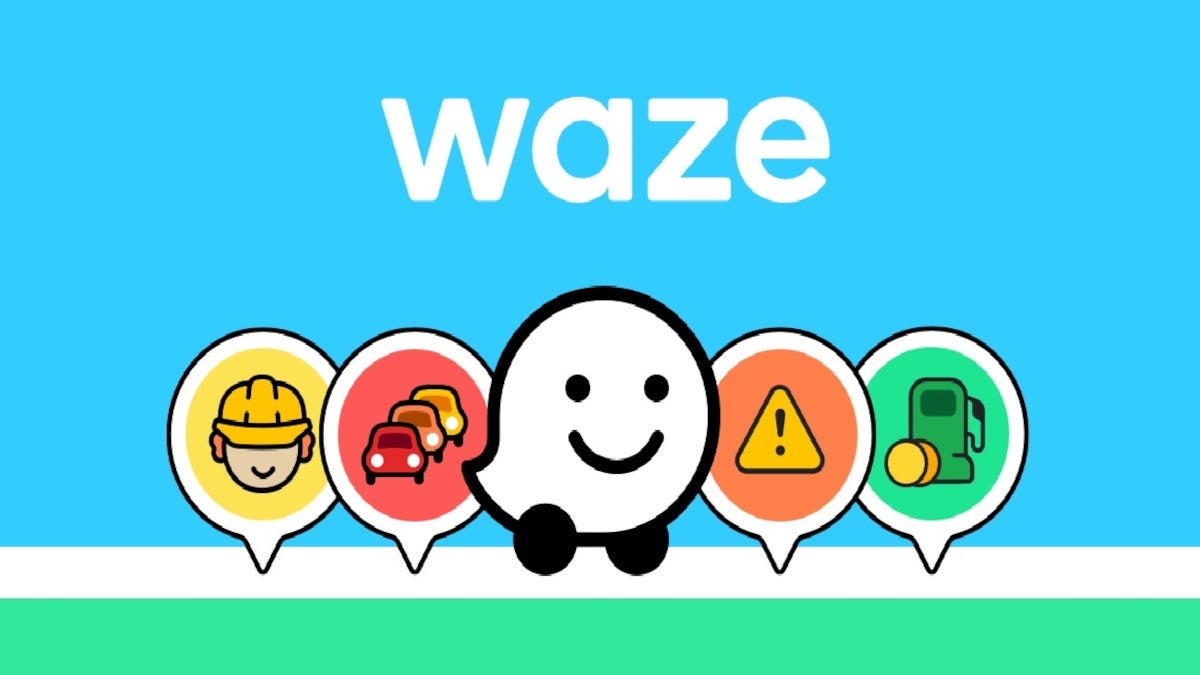


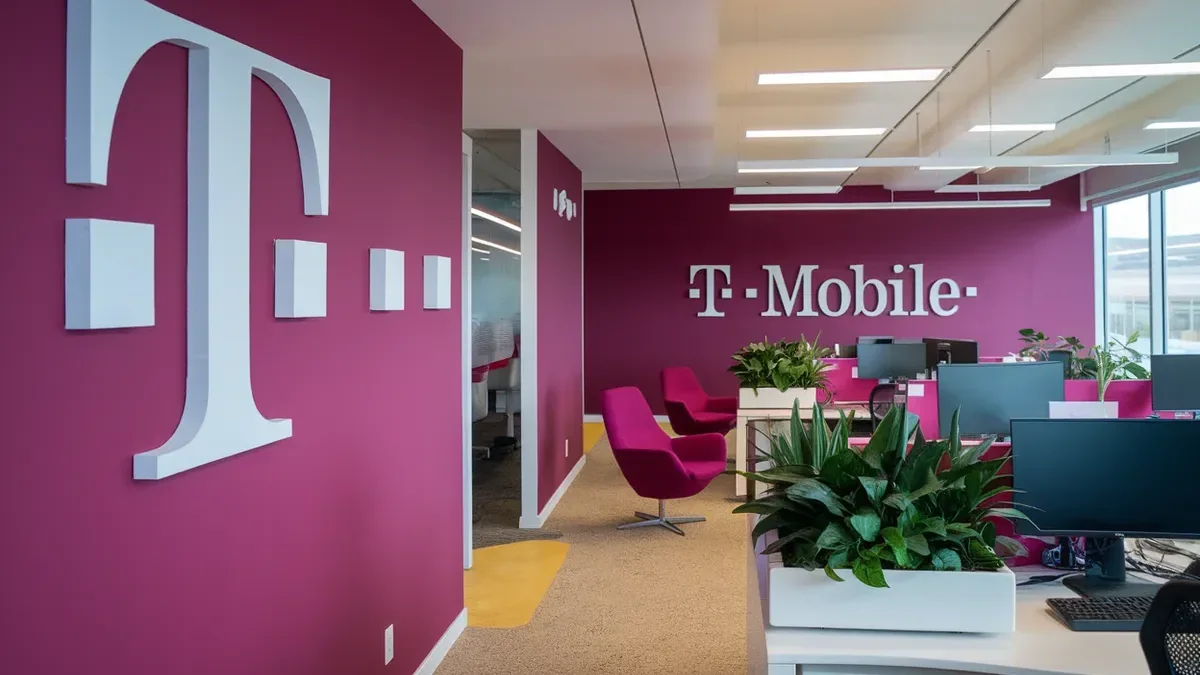




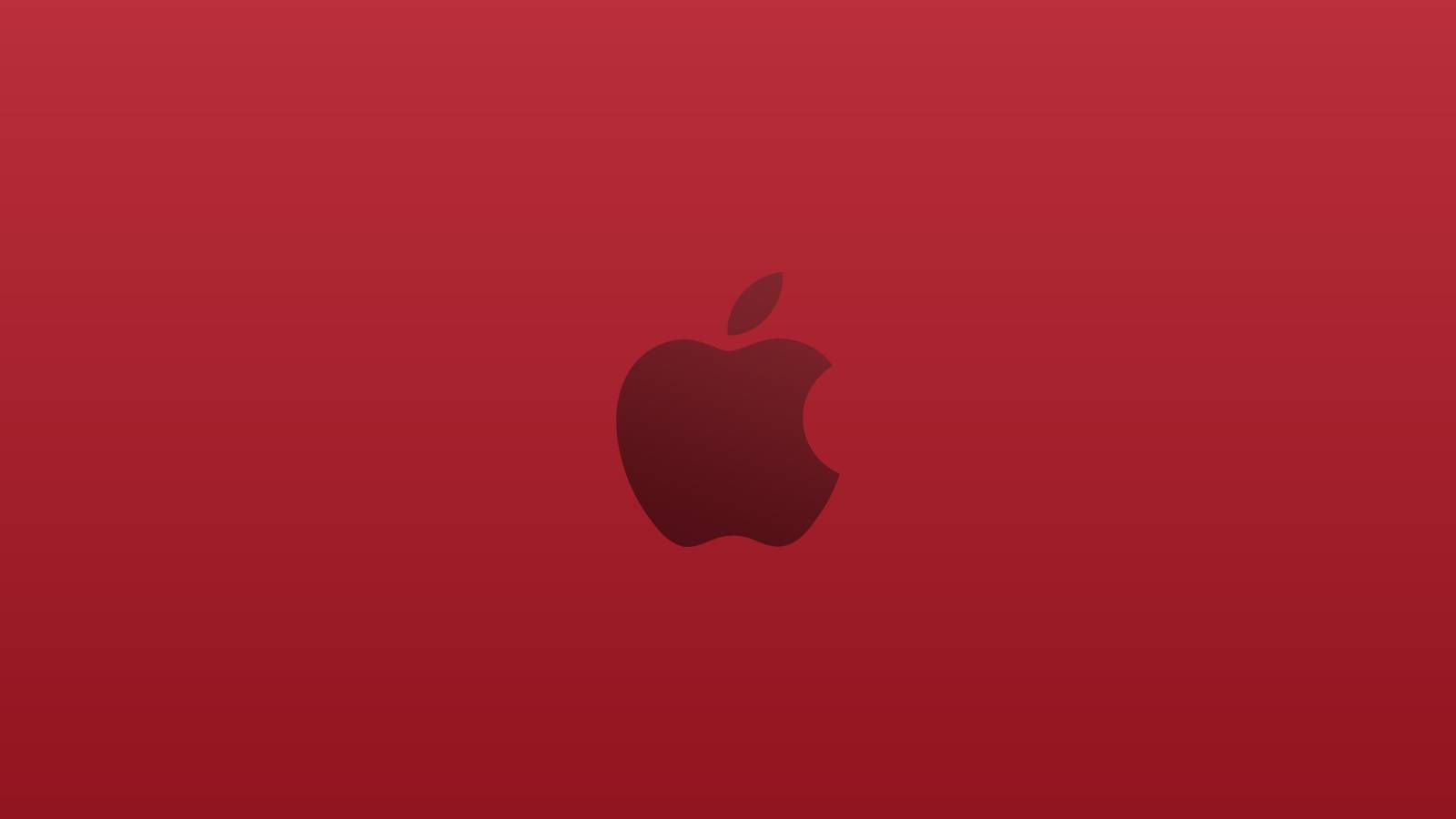
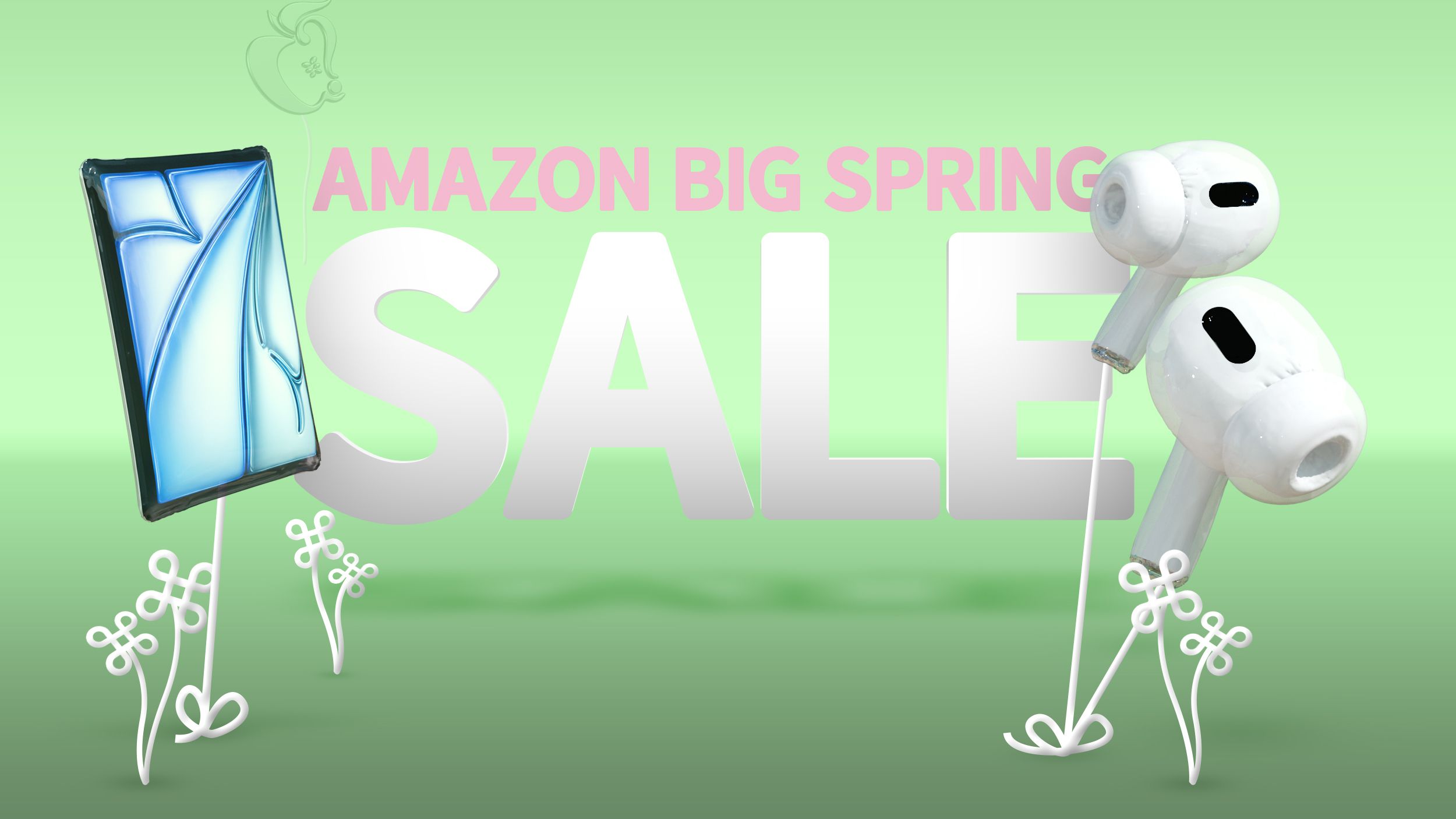















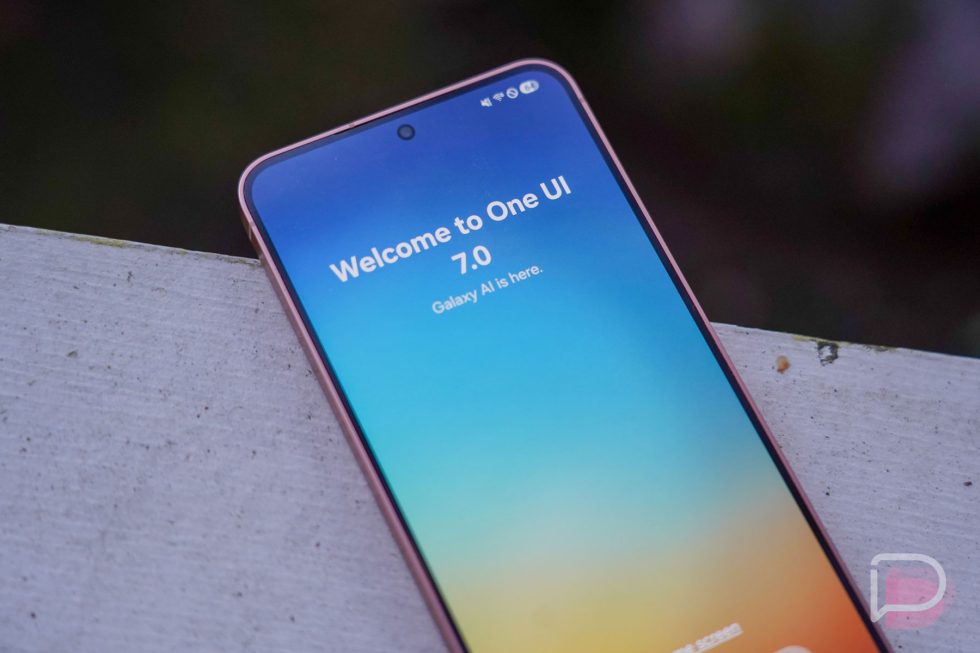





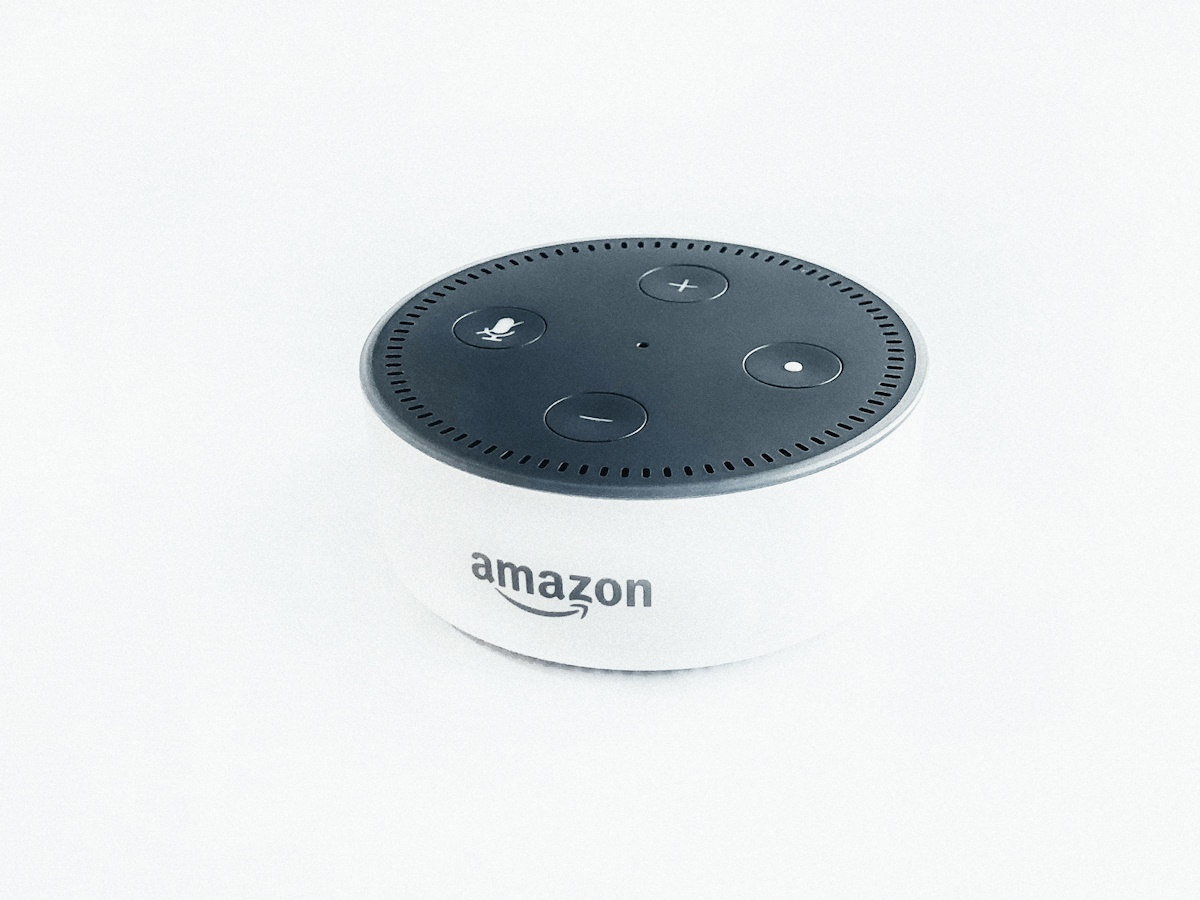














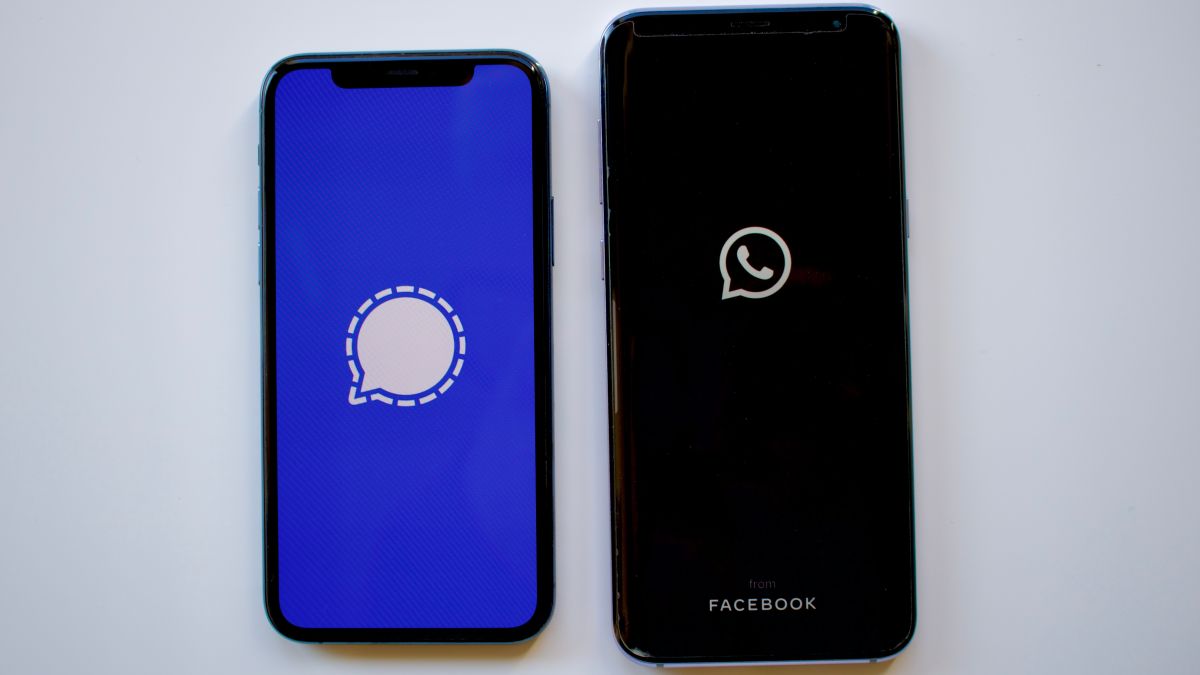


![Apple's M5 iPad Pro Enters Advanced Testing for 2025 Launch [Gurman]](https://www.iclarified.com/images/news/96865/96865/96865-640.jpg)
![M5 MacBook Pro Set for Late 2025, Major Redesign Waits Until 2026 [Gurman]](https://www.iclarified.com/images/news/96868/96868/96868-640.jpg)
![Apple to Revamp Health App with AI-Powered Doctor [Gurman]](https://www.iclarified.com/images/news/96870/96870/96870-640.jpg)














![What Google Messages features are rolling out [March 2025]](https://i0.wp.com/9to5google.com/wp-content/uploads/sites/4/2023/12/google-messages-name-cover.png?resize=1200%2C628&quality=82&strip=all&ssl=1)













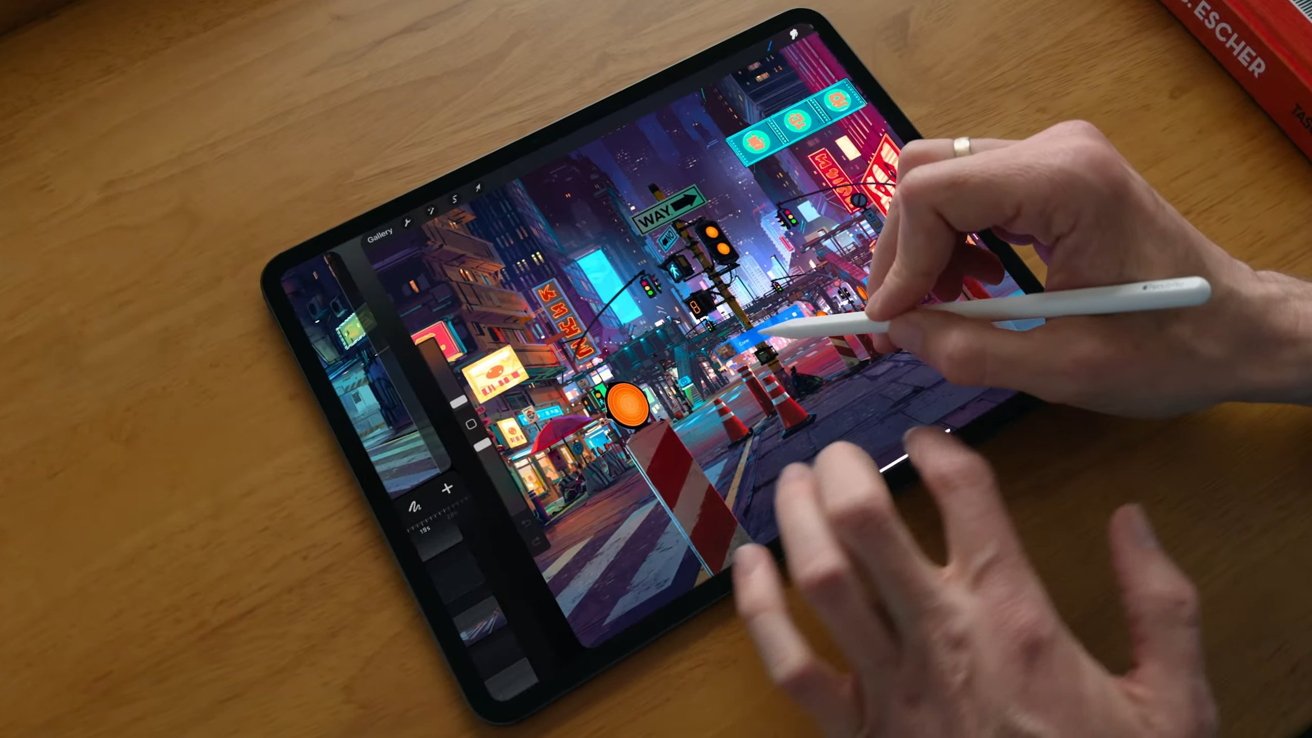

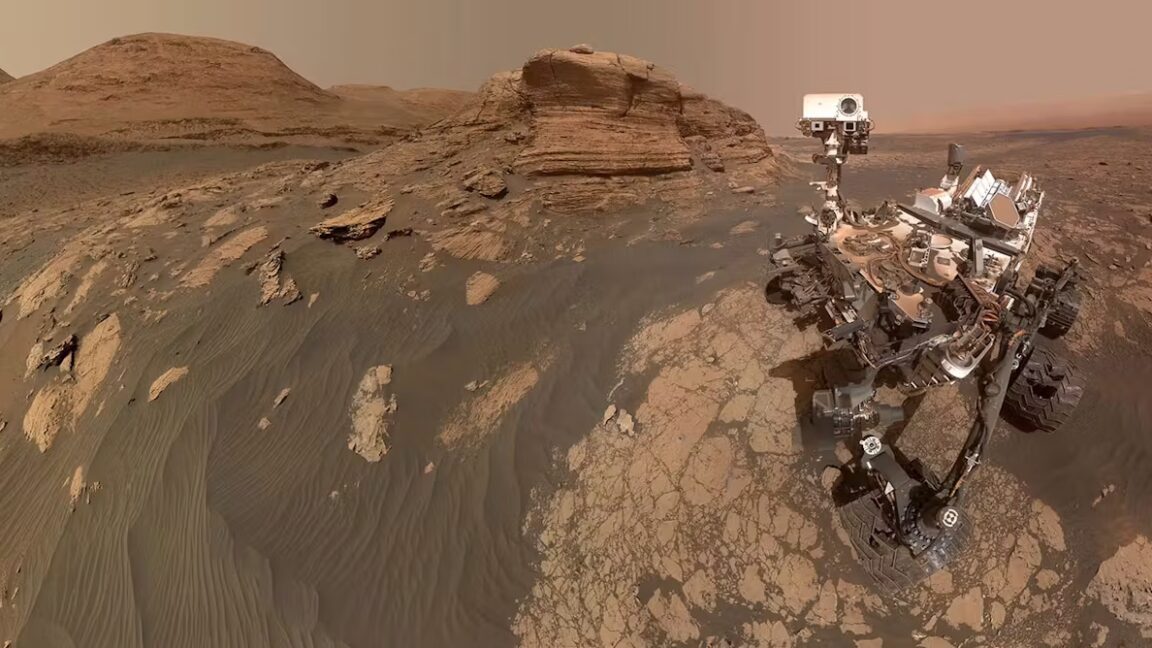


















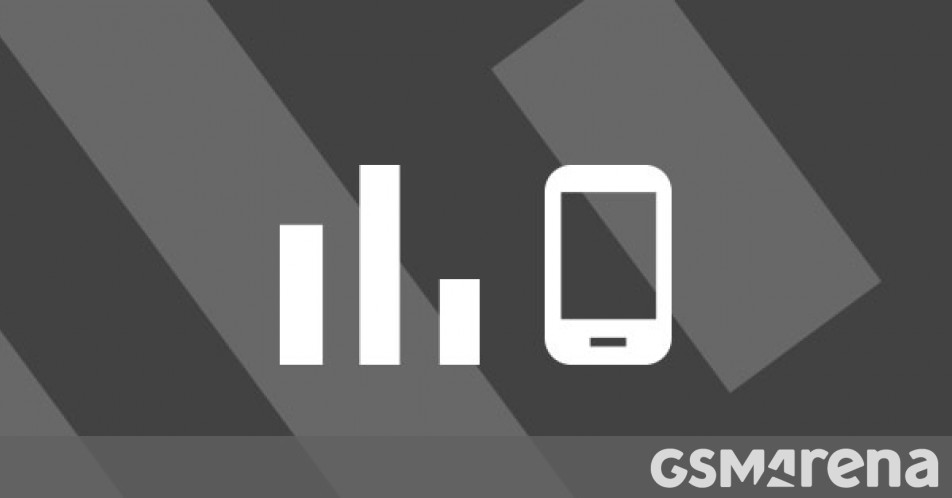





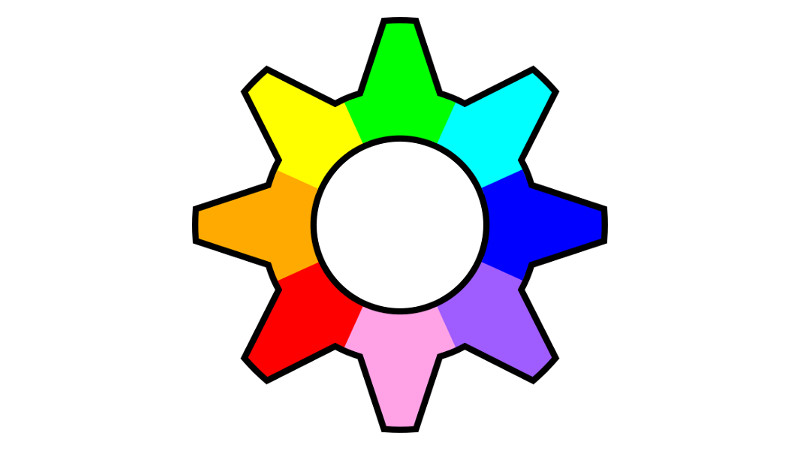
































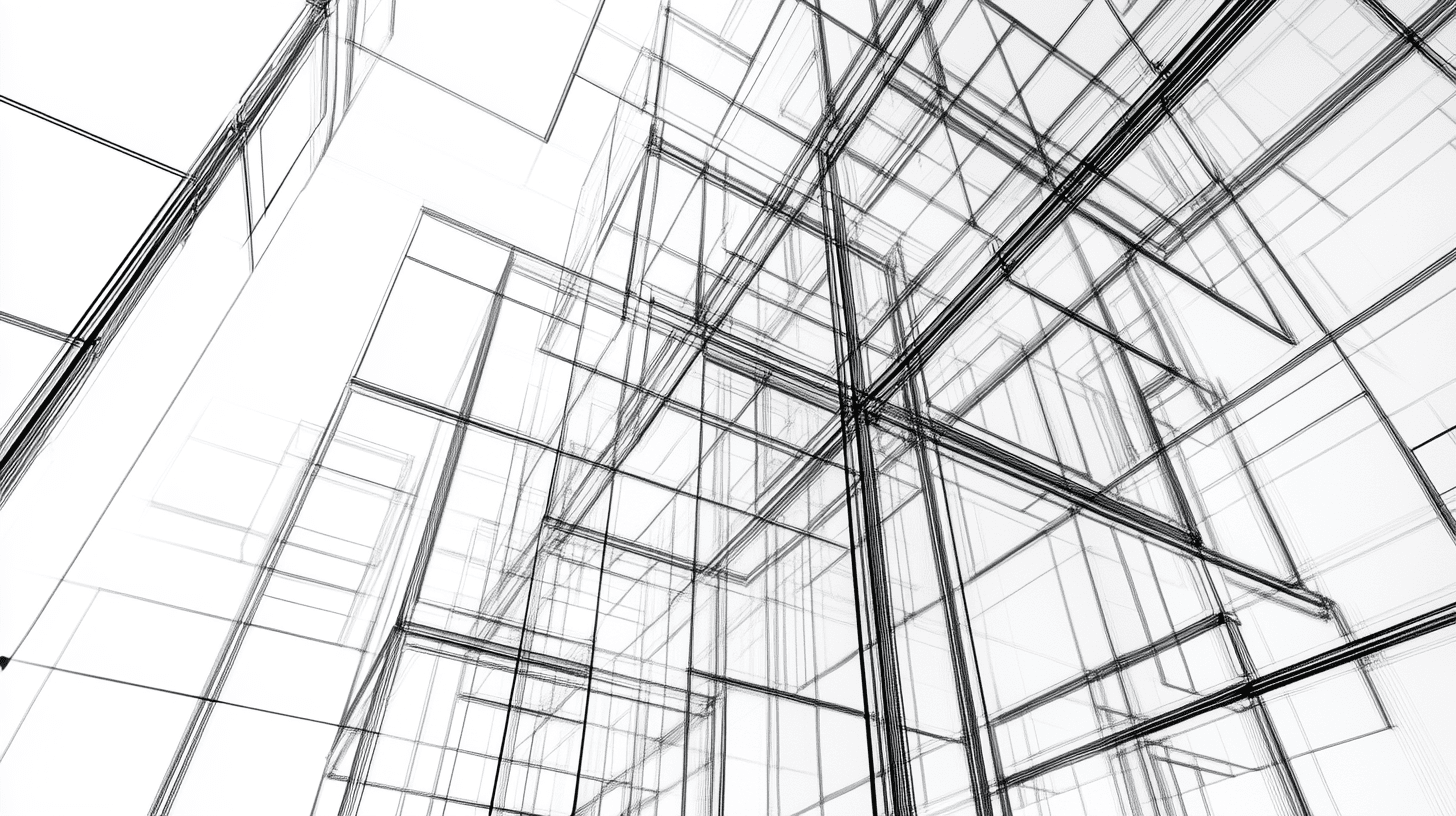

















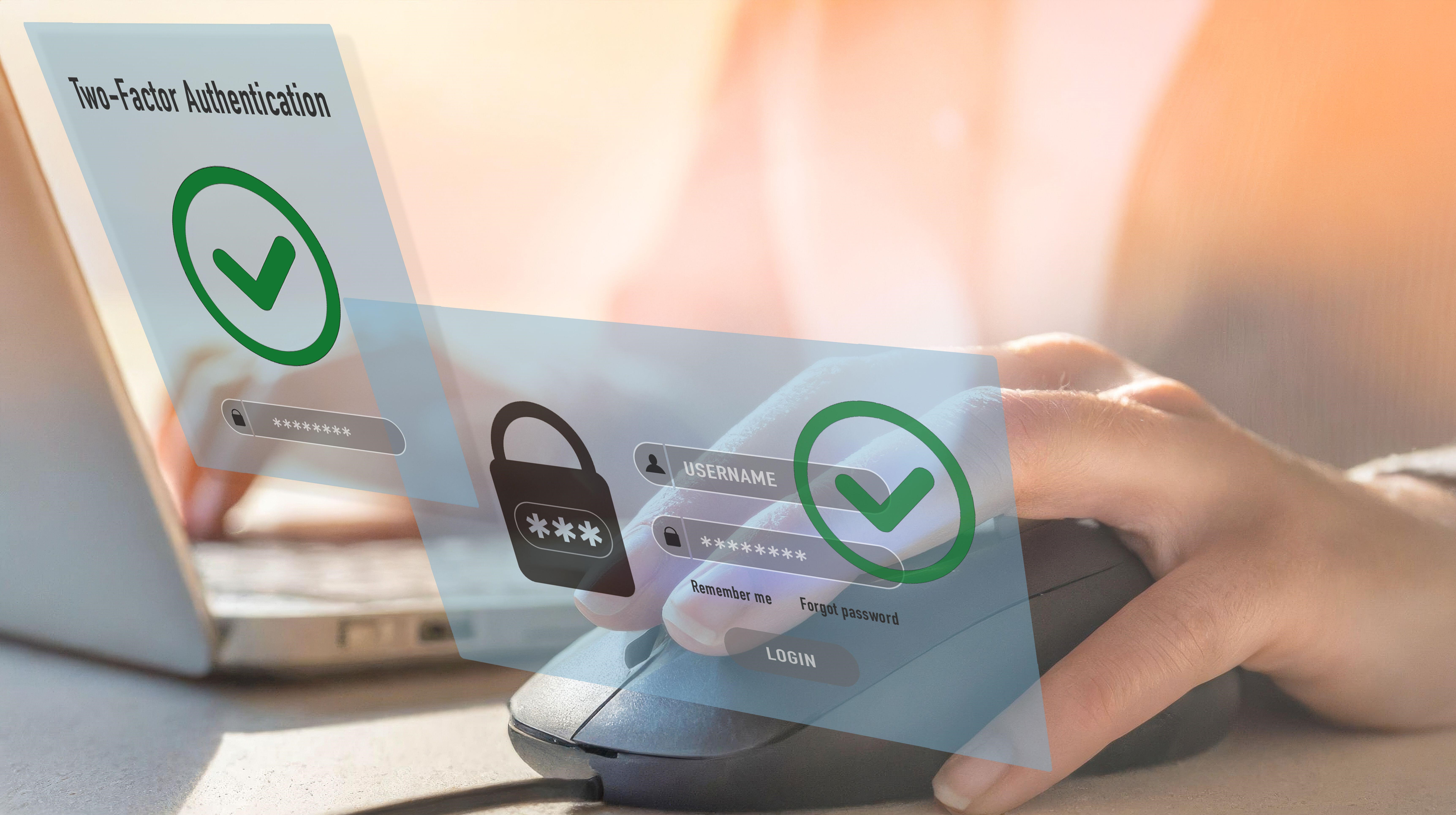

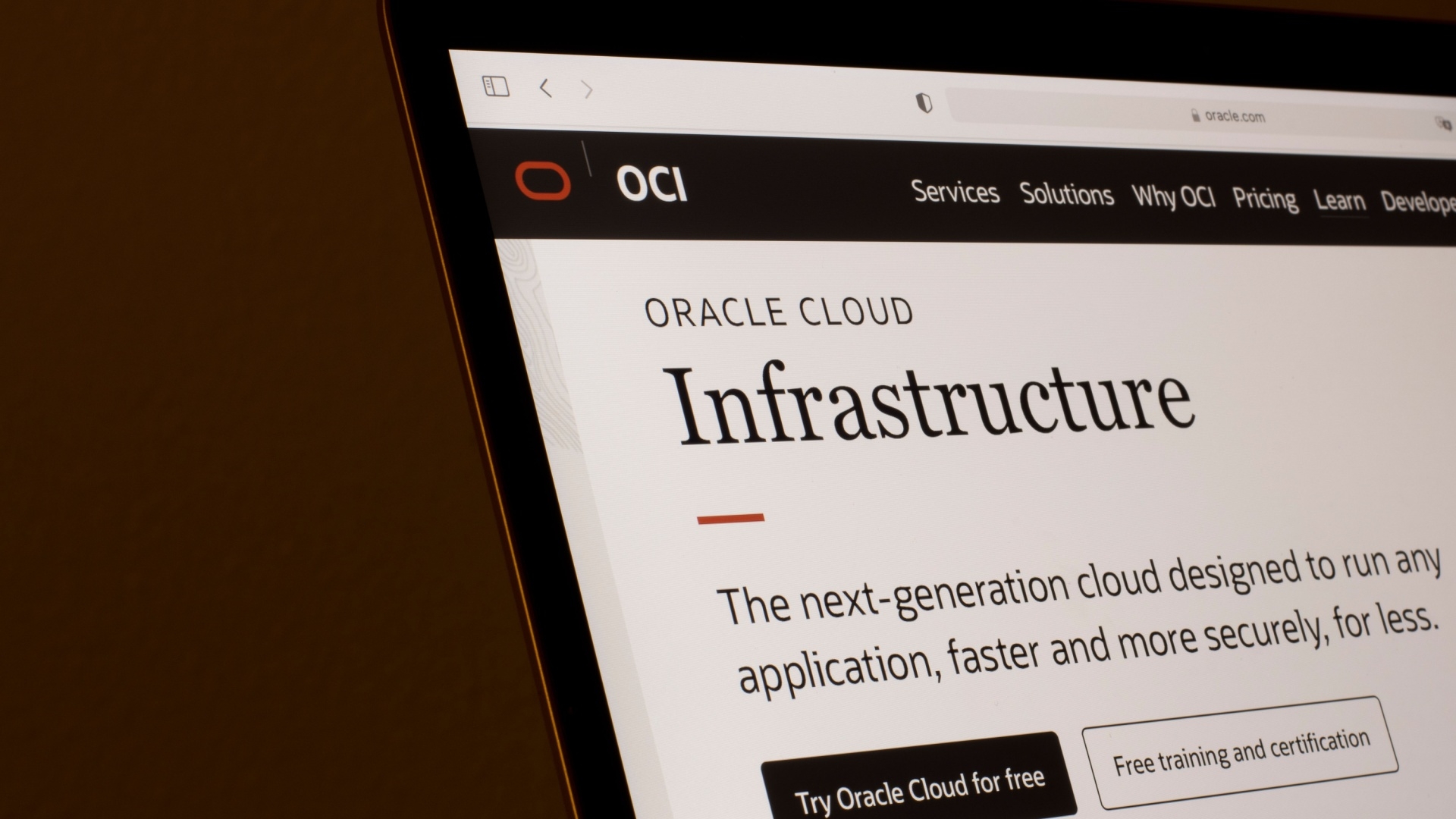



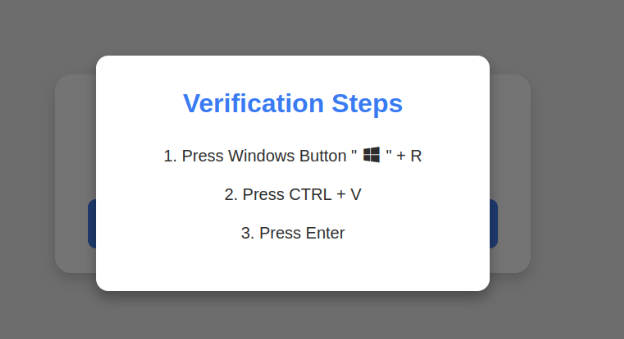













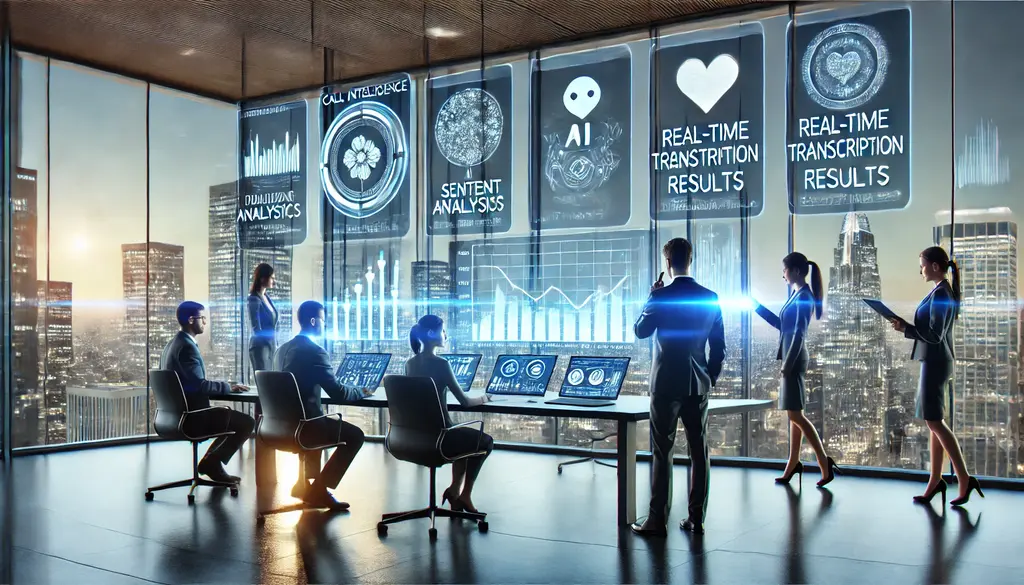














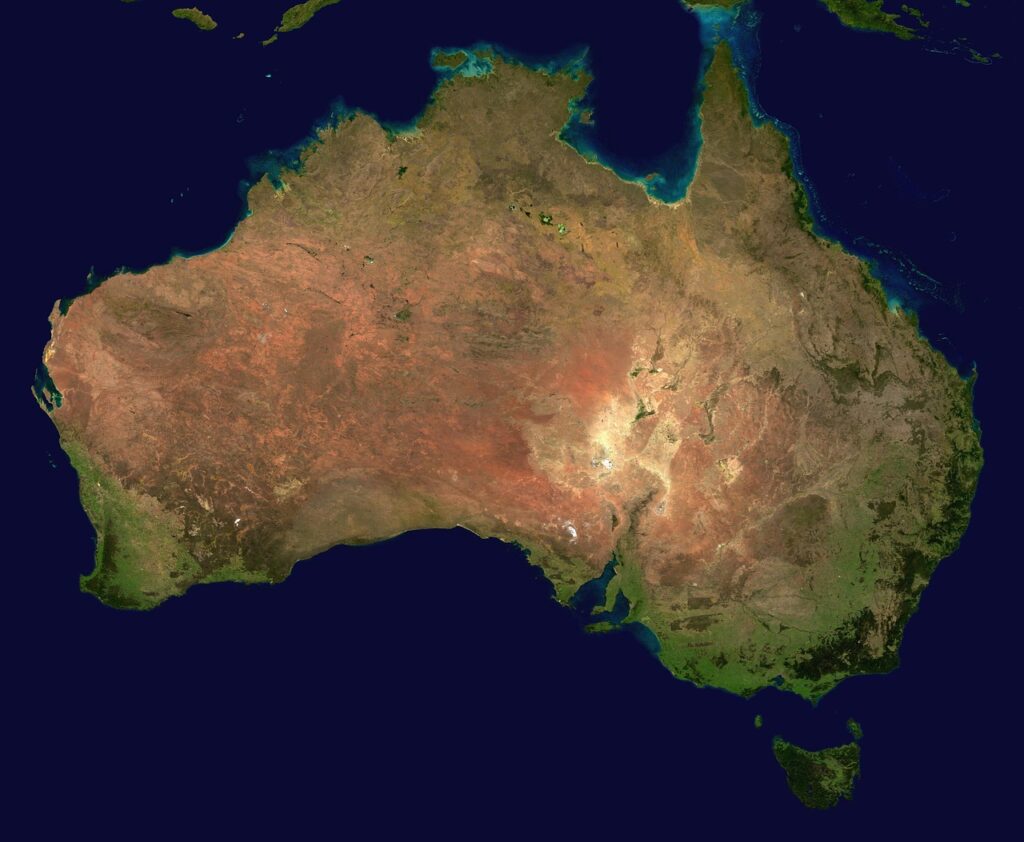




























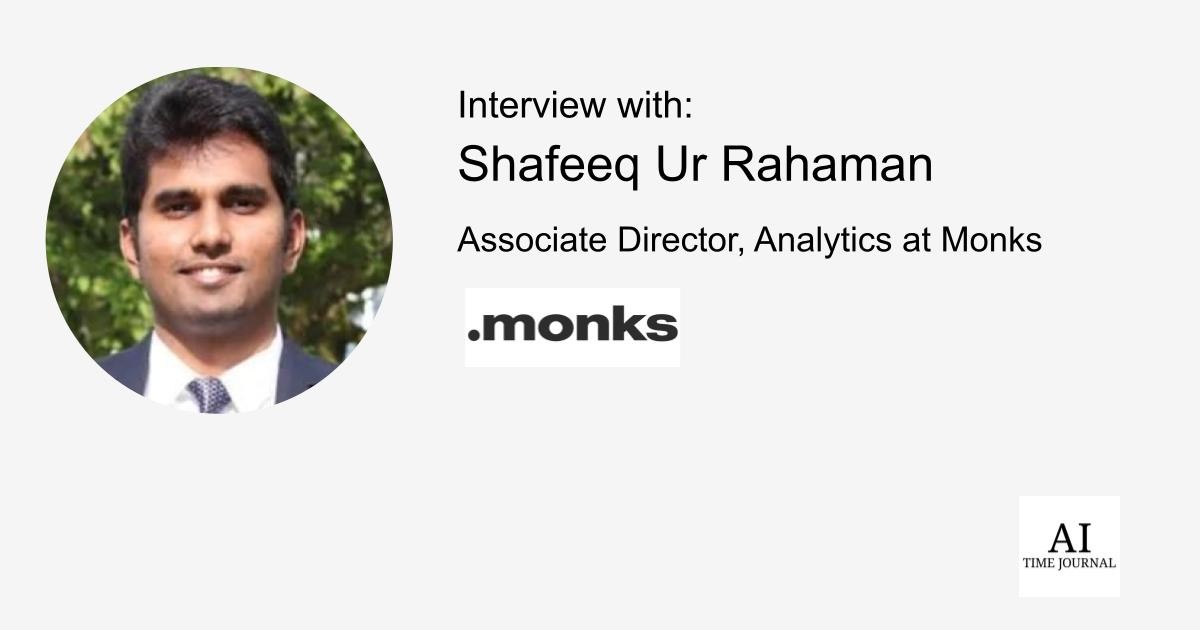





![[The AI Show Episode 141]: Road to AGI (and Beyond) #1 — The AI Timeline is Accelerating](https://www.marketingaiinstitute.com/hubfs/ep%20141.1.png)
![[The AI Show Episode 140]: New AGI Warnings, OpenAI Suggests Government Policy, Sam Altman Teases Creative Writing Model, Claude Web Search & Apple’s AI Woes](https://www.marketingaiinstitute.com/hubfs/ep%20140%20cover.png)
![[The AI Show Episode 139]: The Government Knows AGI Is Coming, Superintelligence Strategy, OpenAI’s $20,000 Per Month Agents & Top 100 Gen AI Apps](https://www.marketingaiinstitute.com/hubfs/ep%20139%20cover-2.png)






















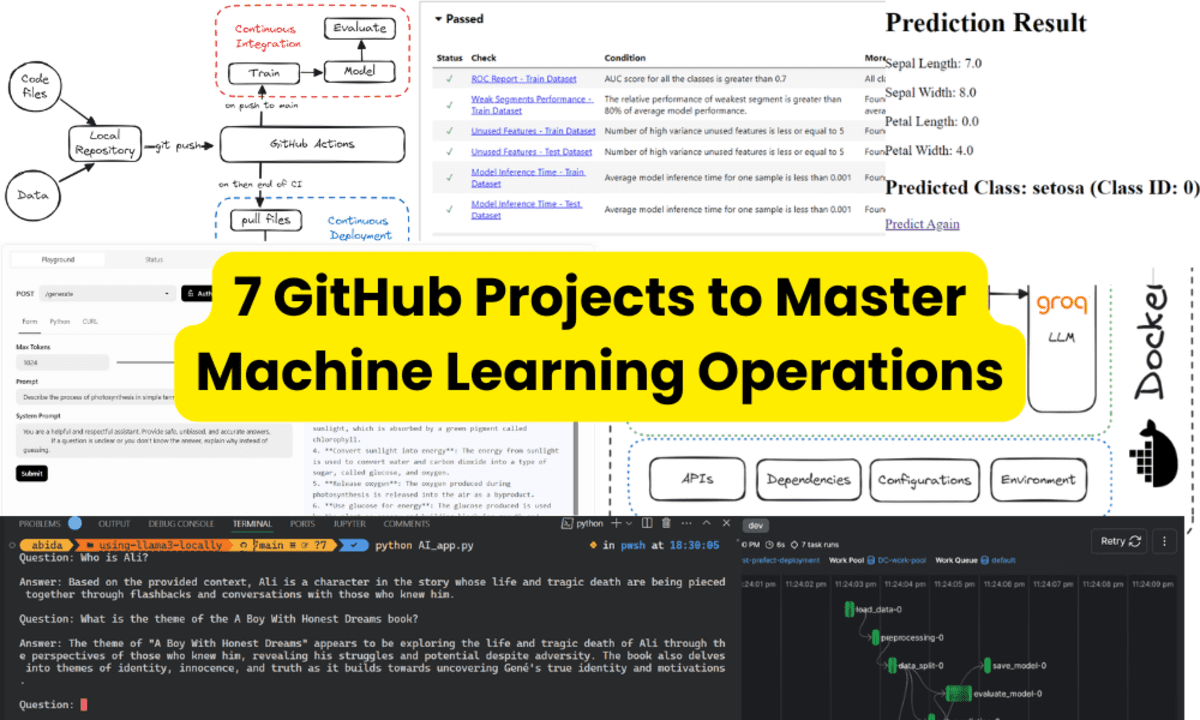
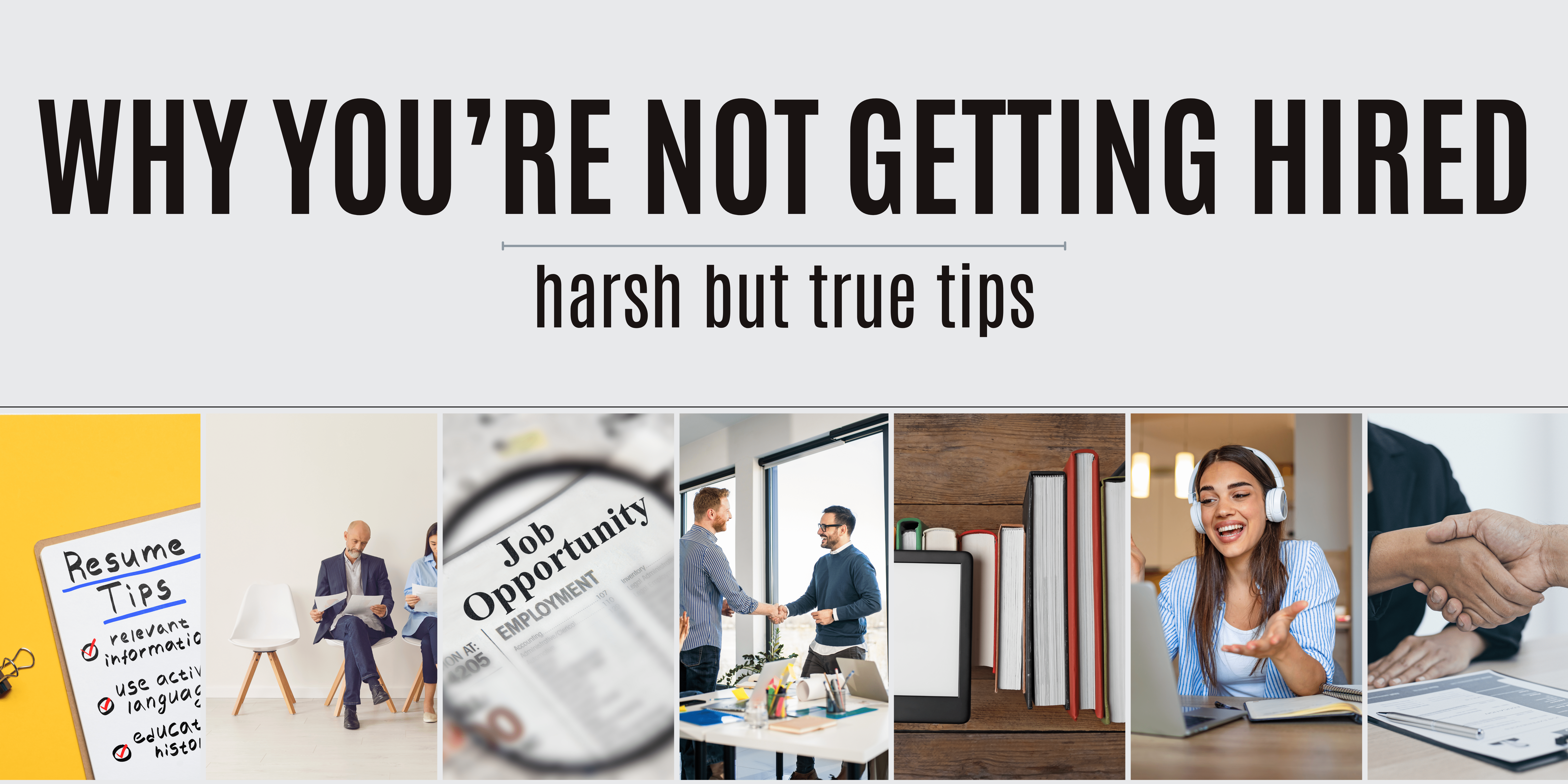
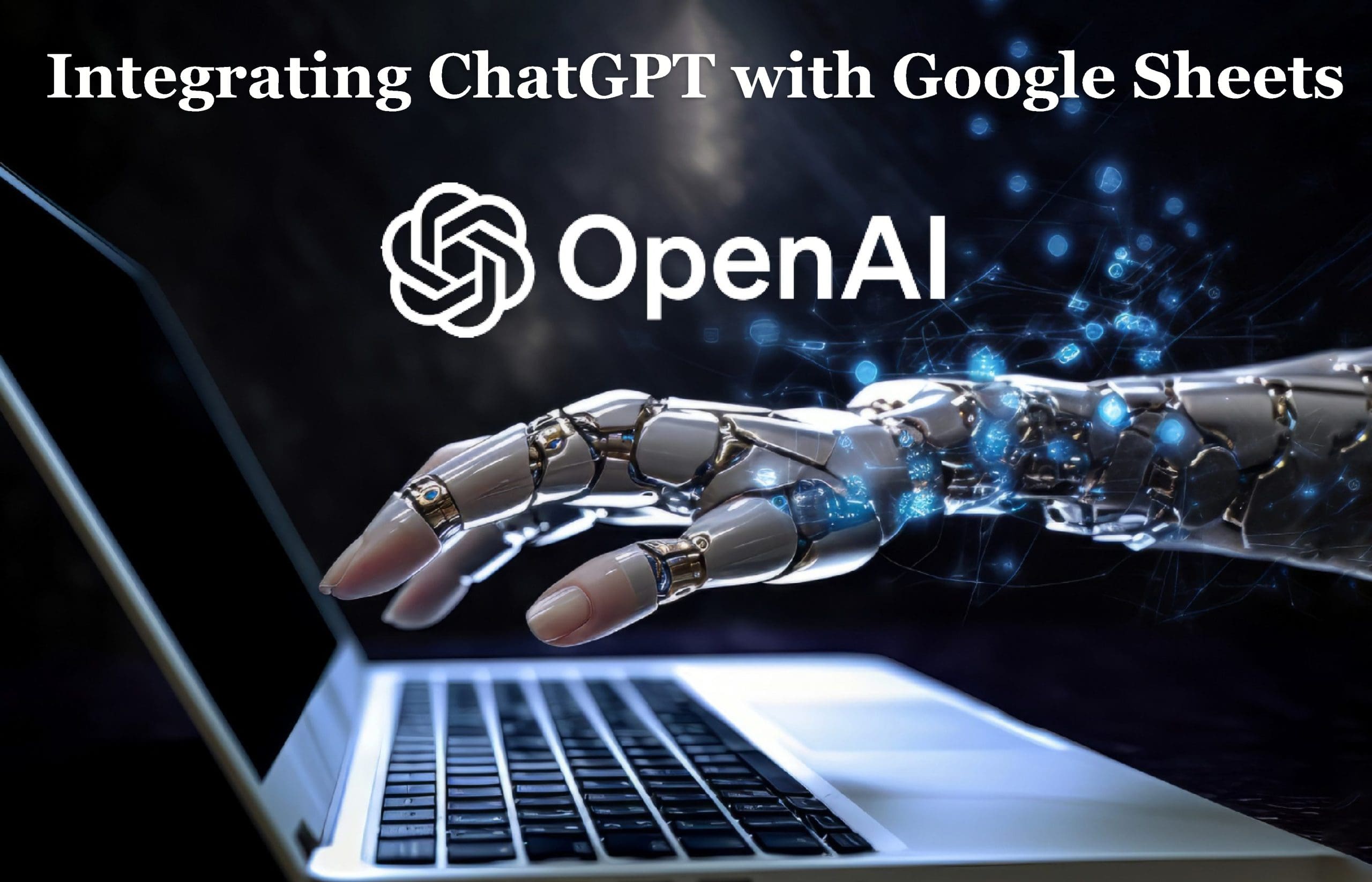
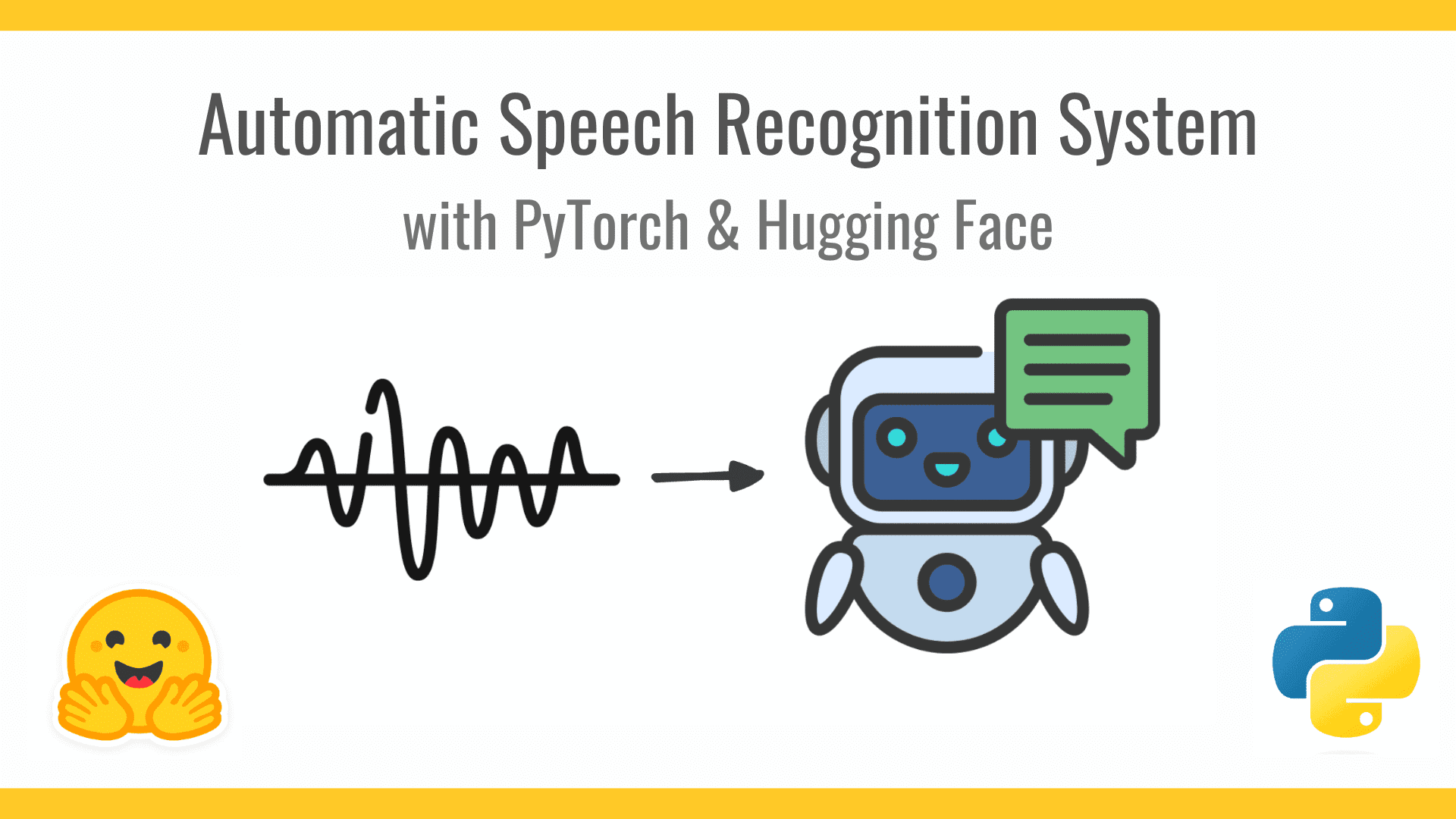










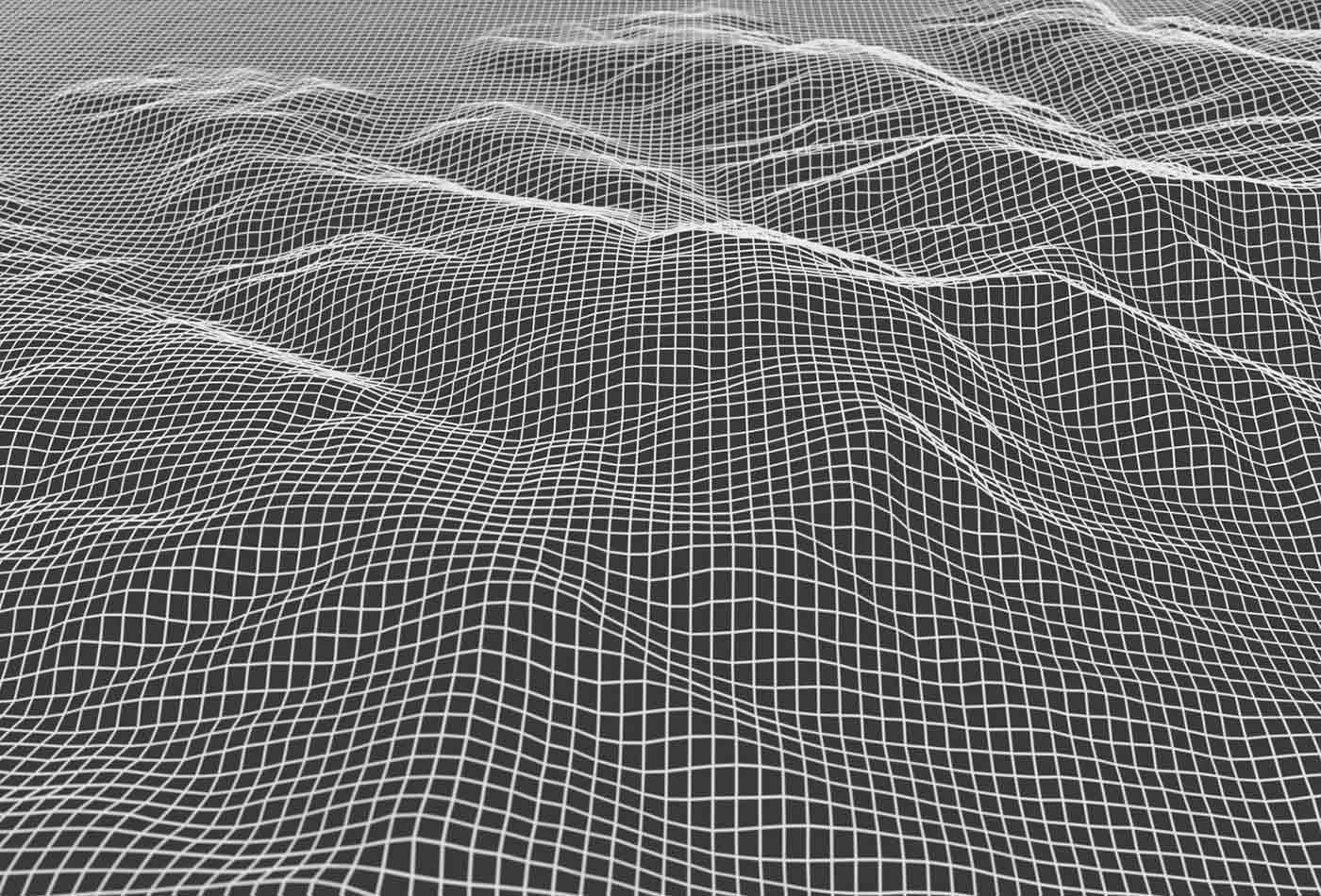









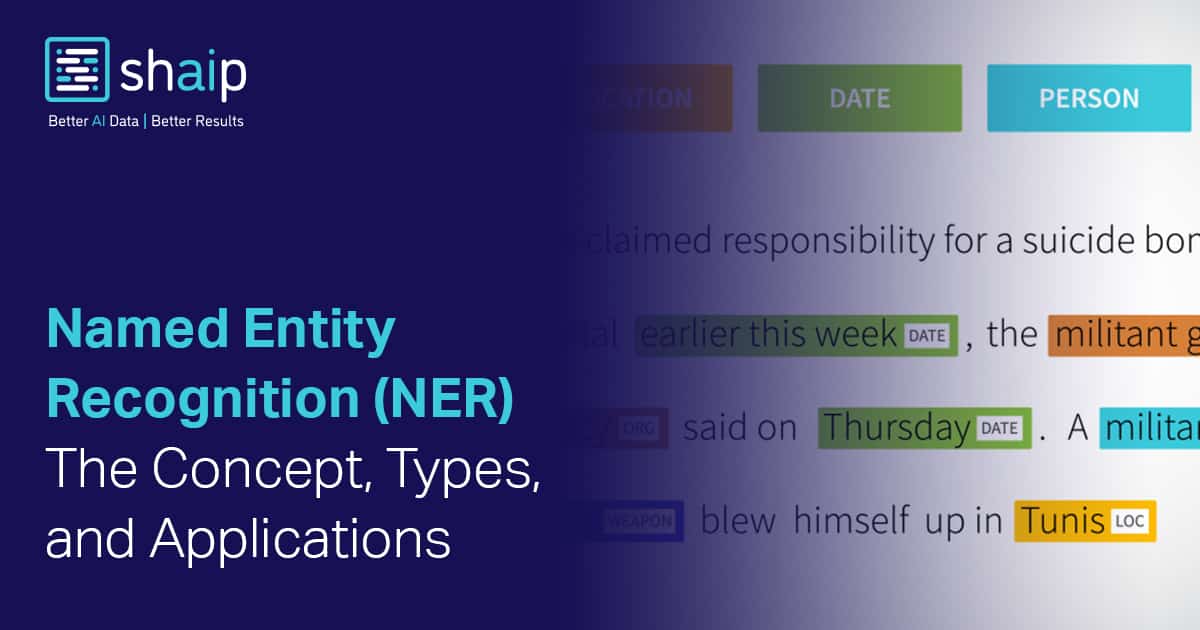
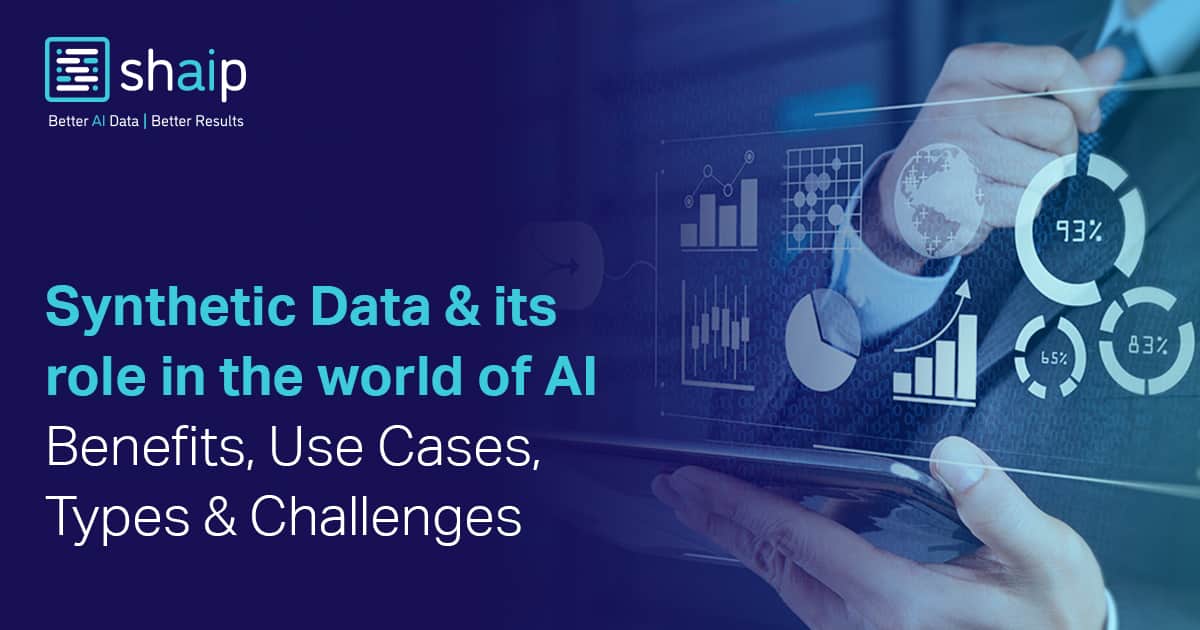



























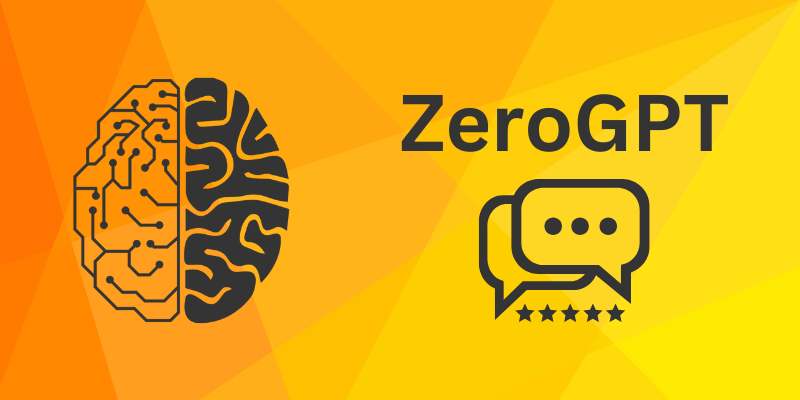









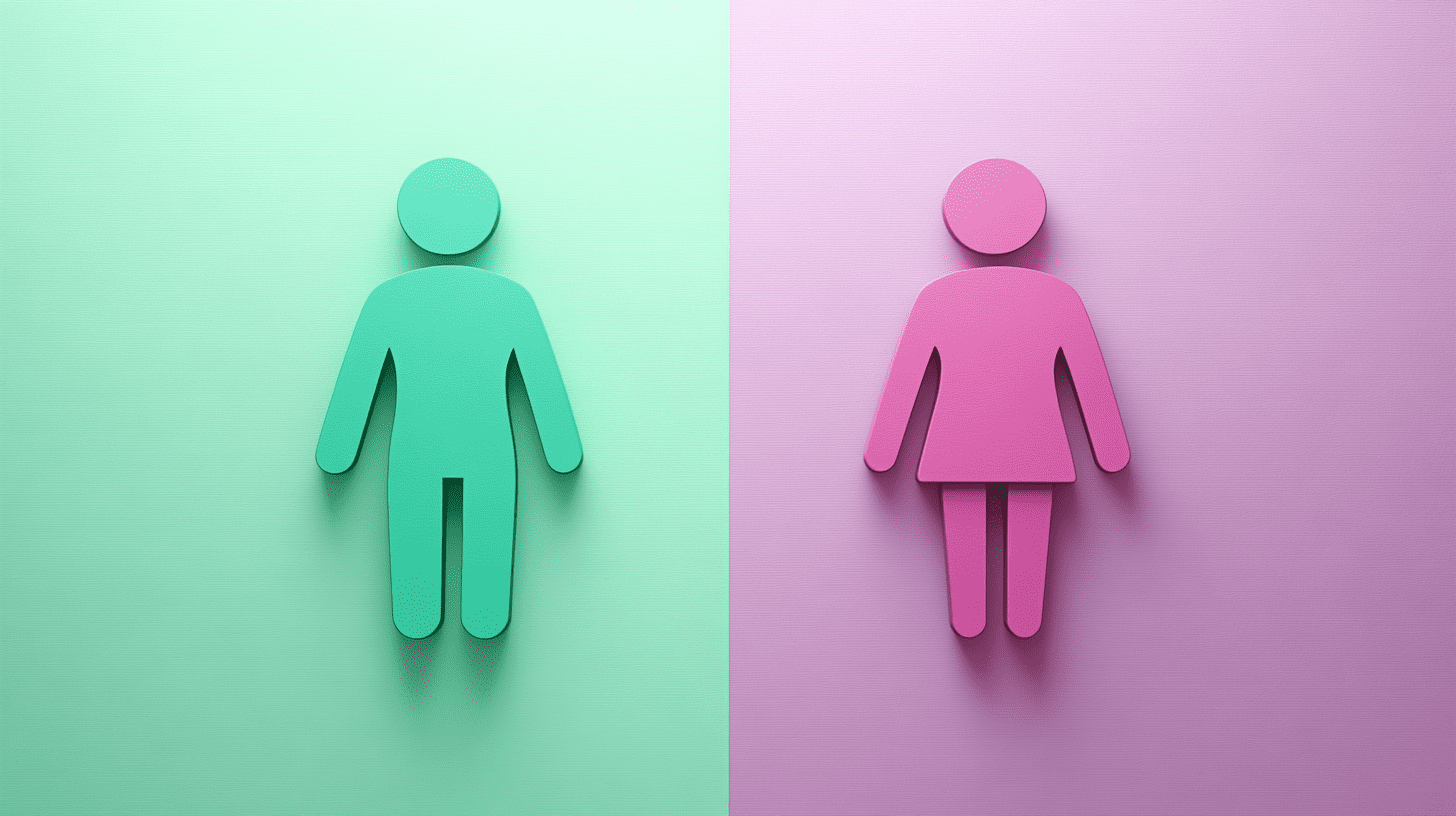
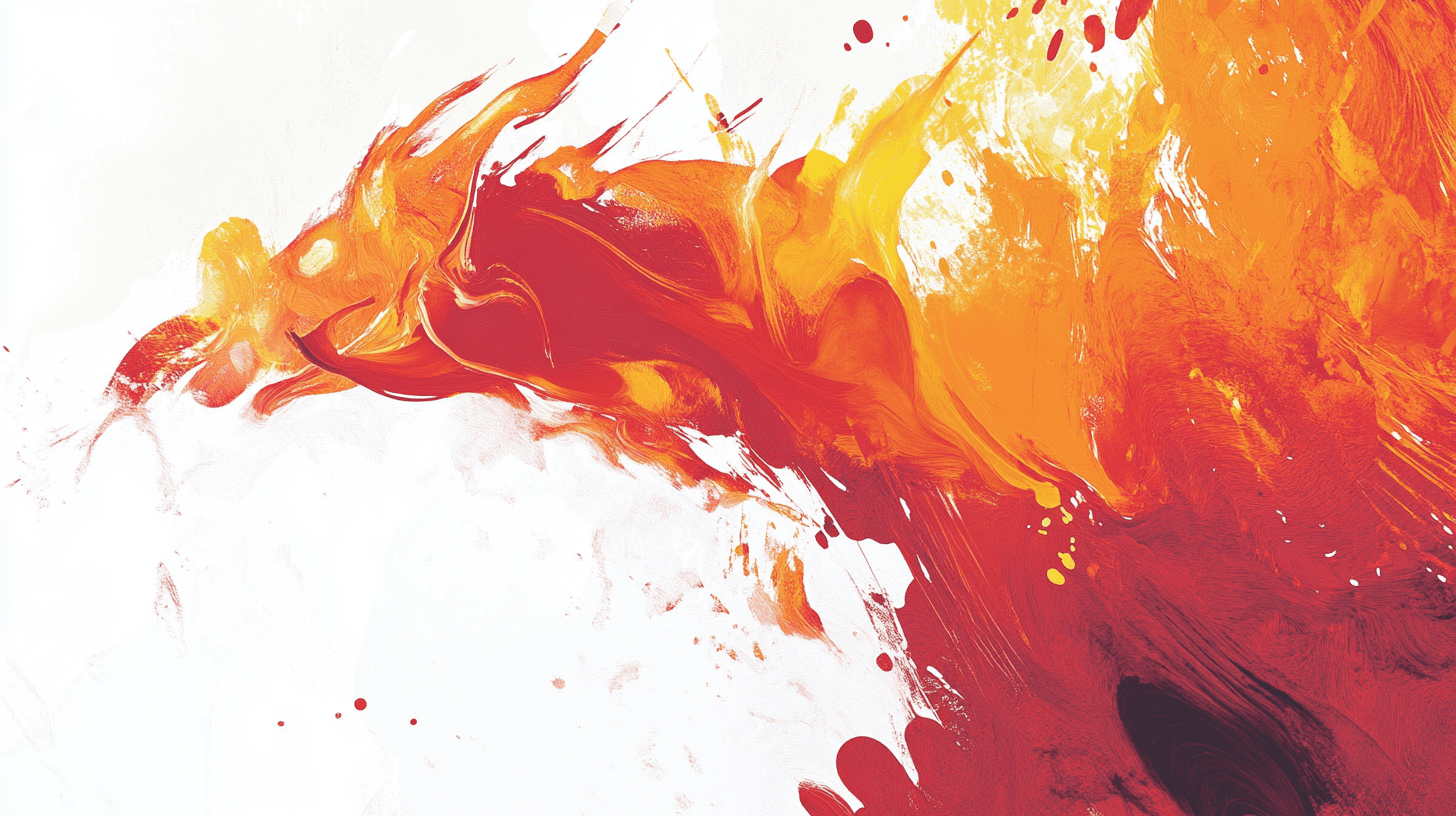

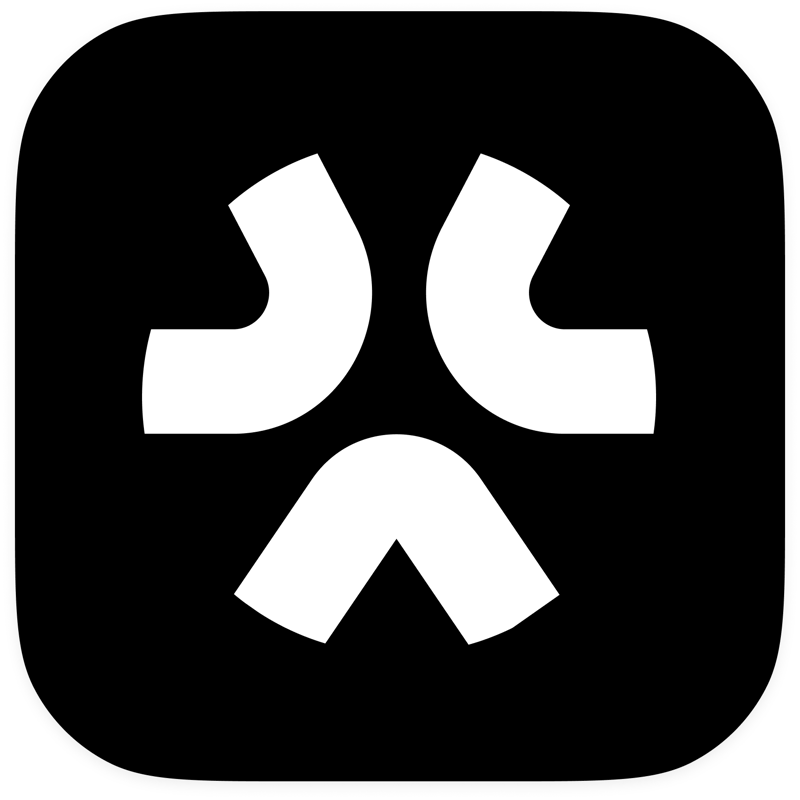
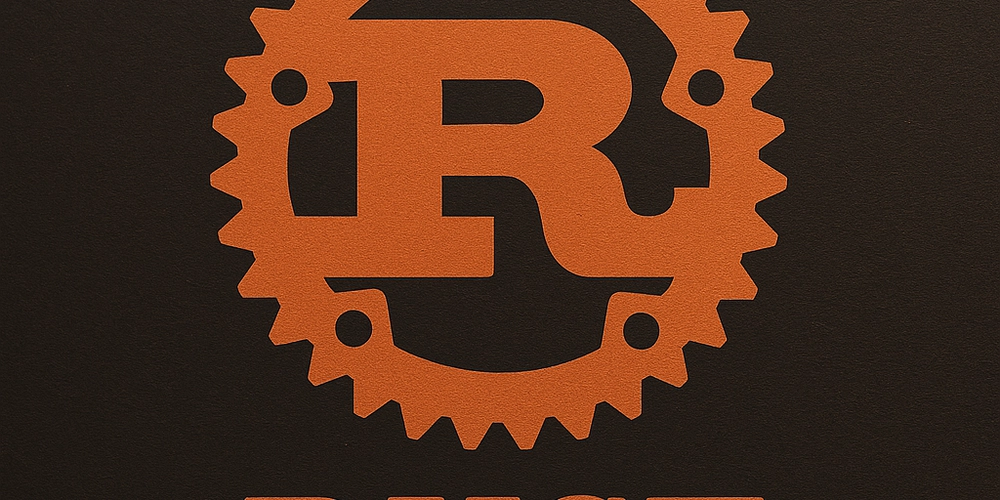

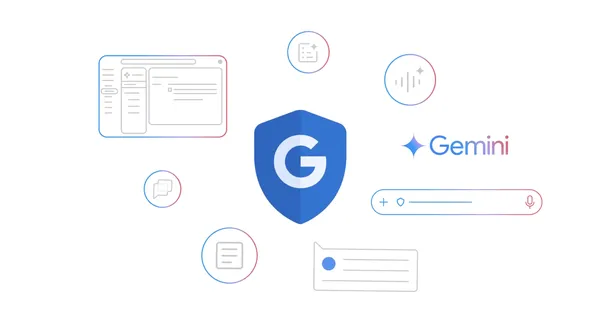

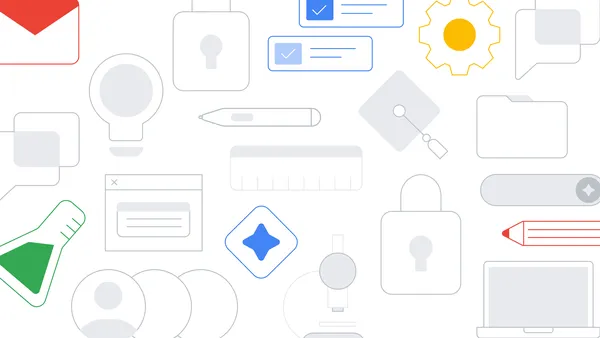









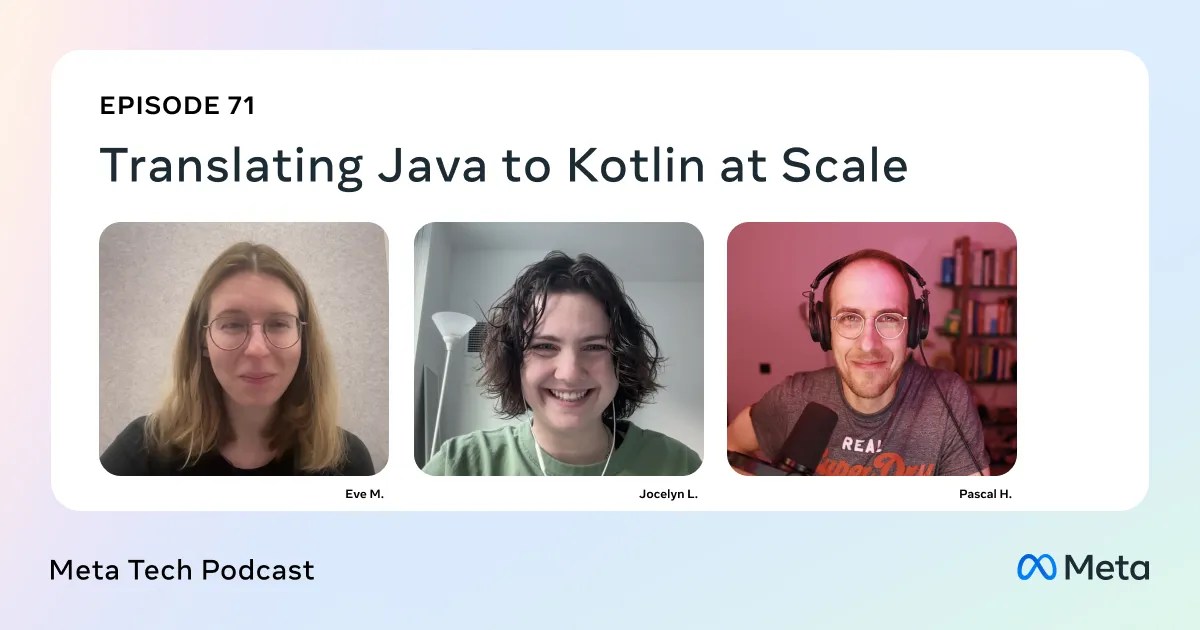










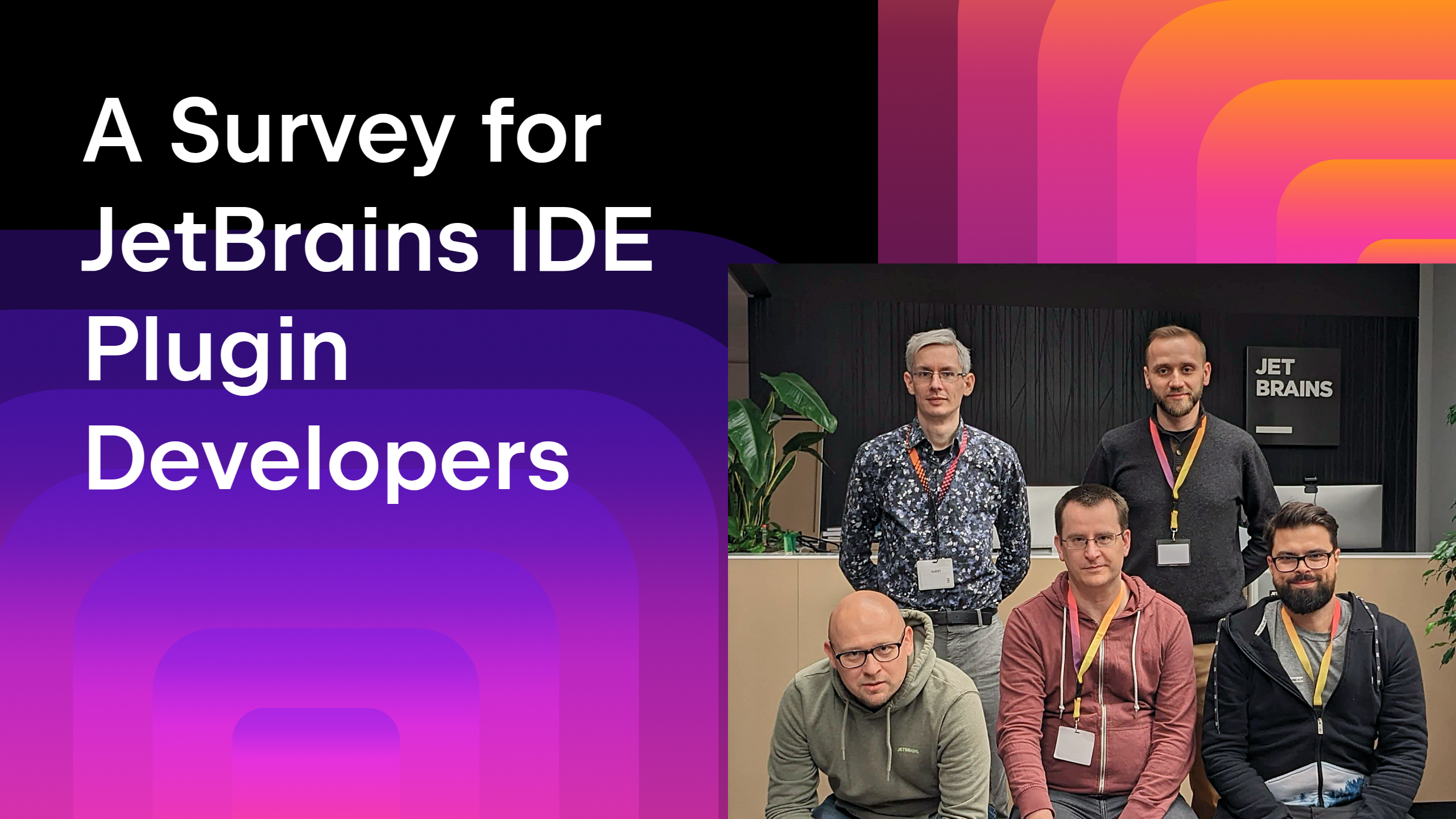

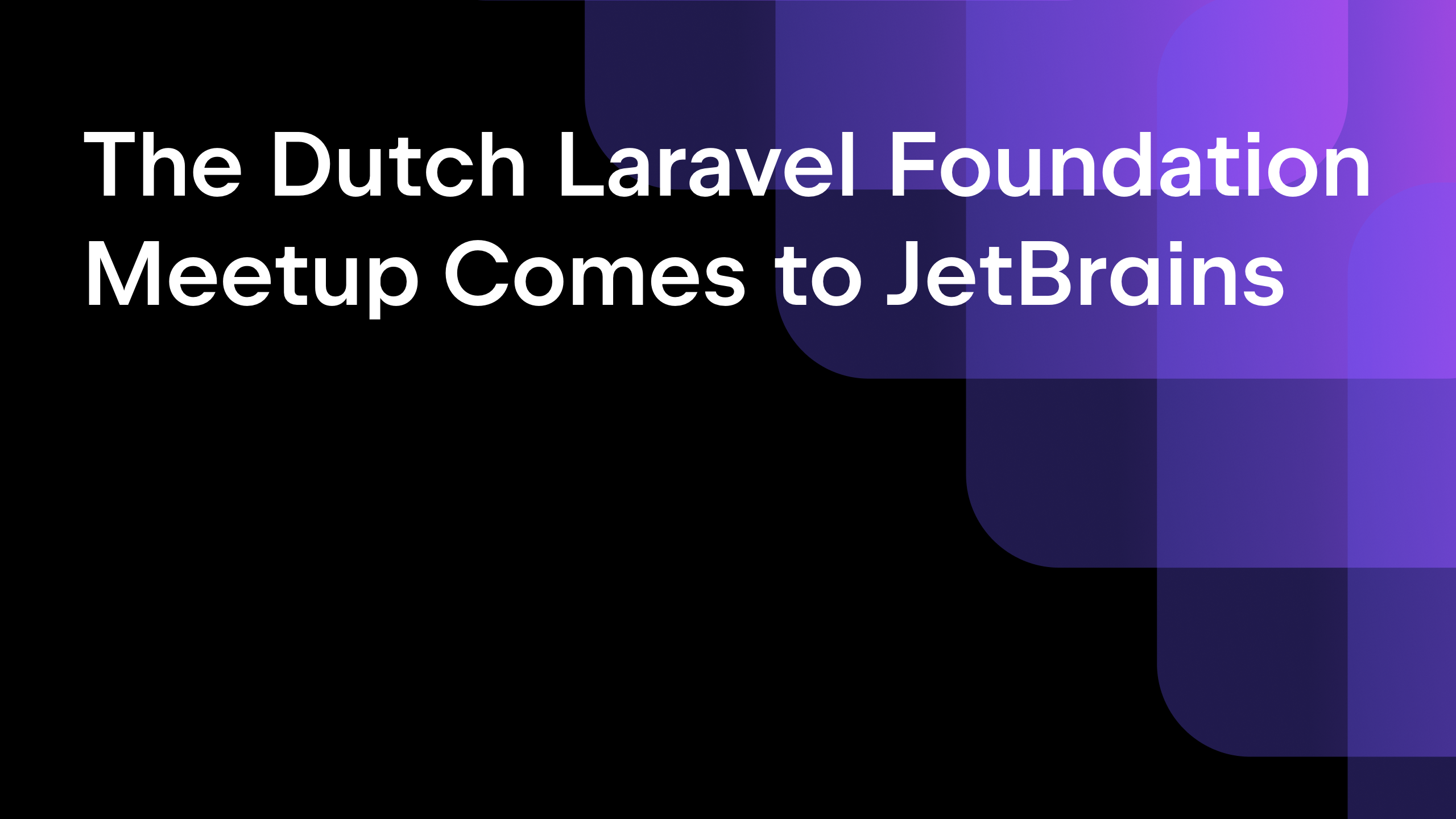
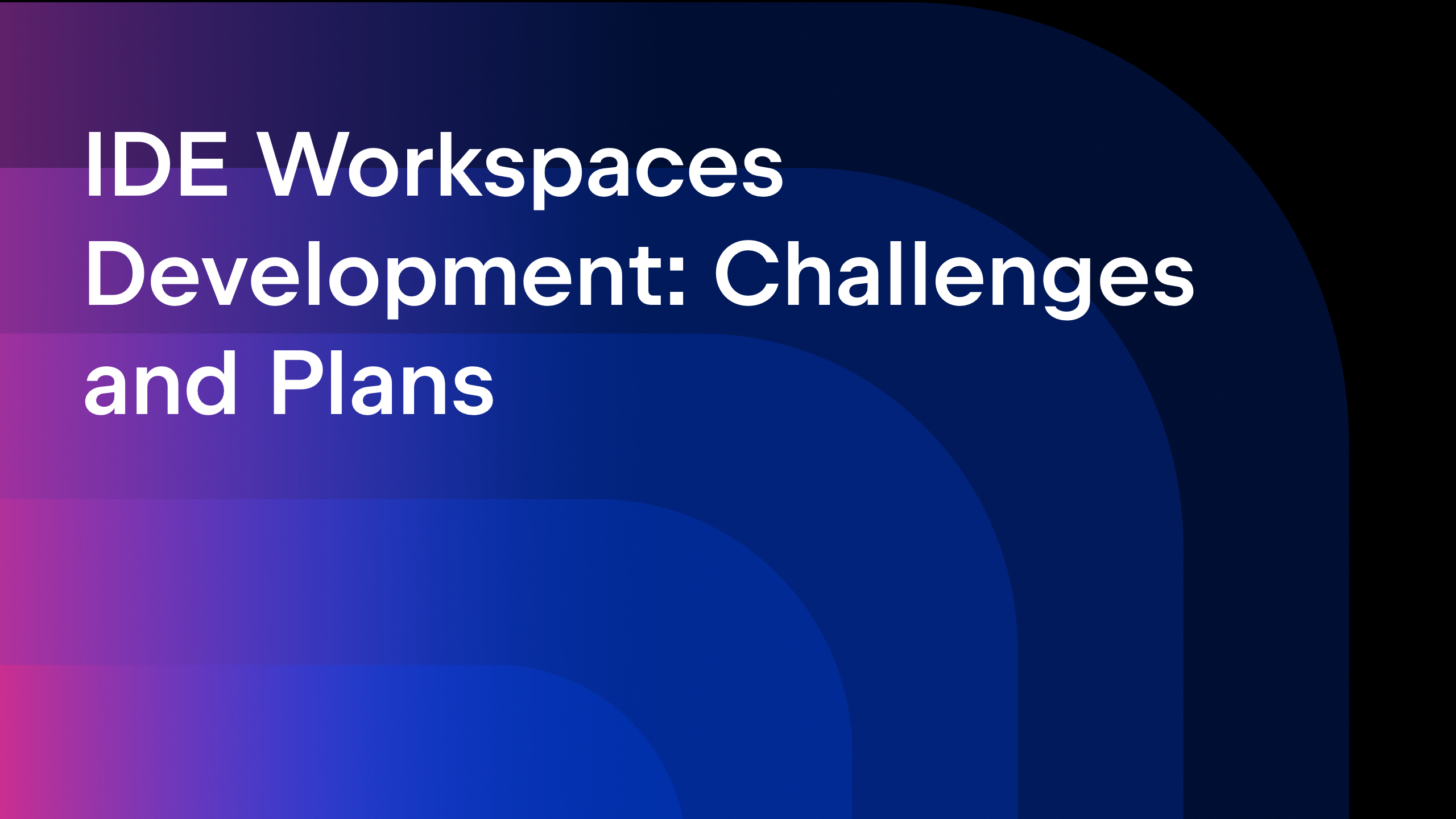






![From broke musician to working dev. How college drop-out Ryan Furrer taught himself to code [Podcast #166]](https://cdn.hashnode.com/res/hashnode/image/upload/v1743189826063/2080cde4-6fc0-46fb-b98d-b3d59841e8c4.png?#)

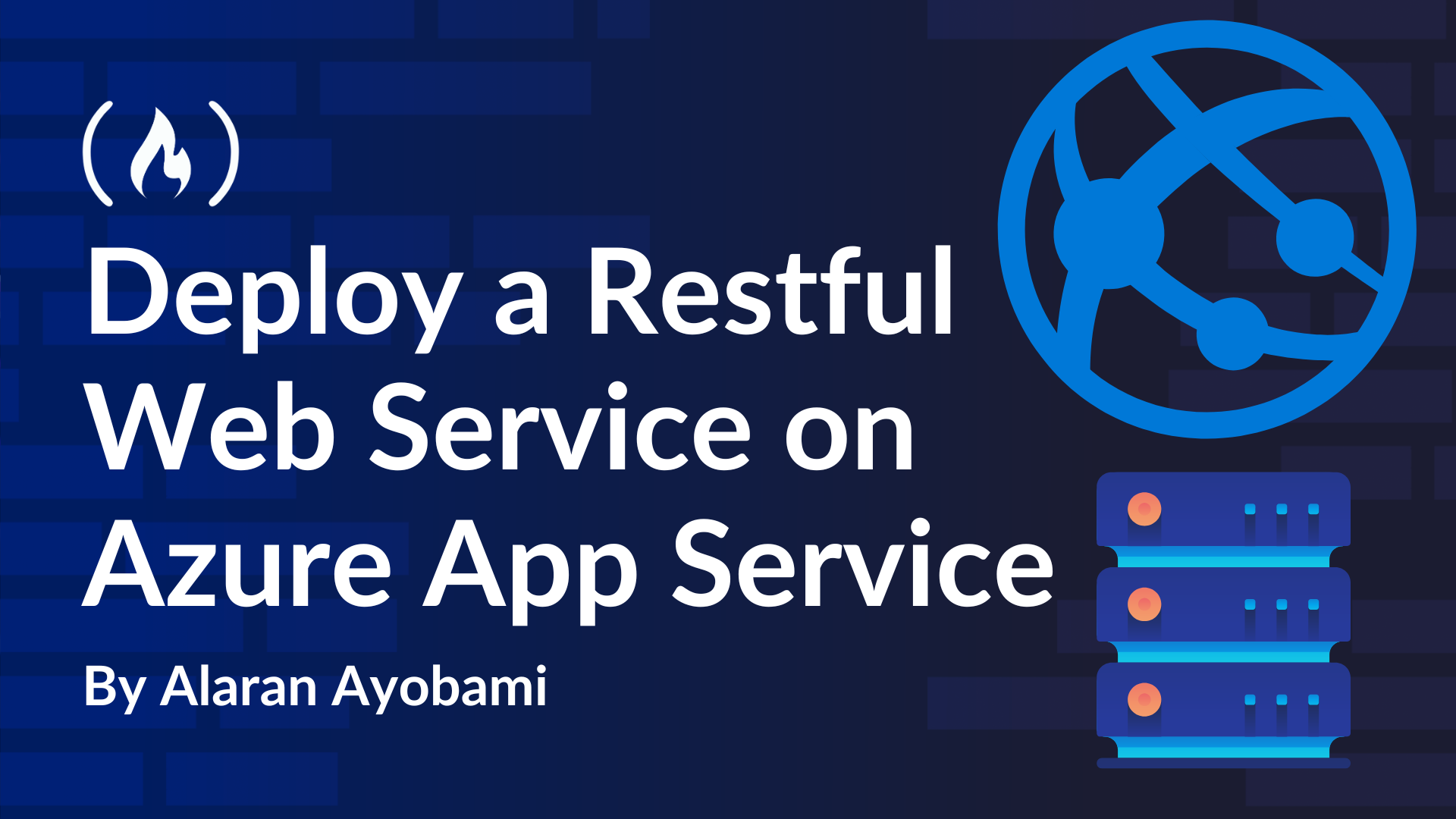
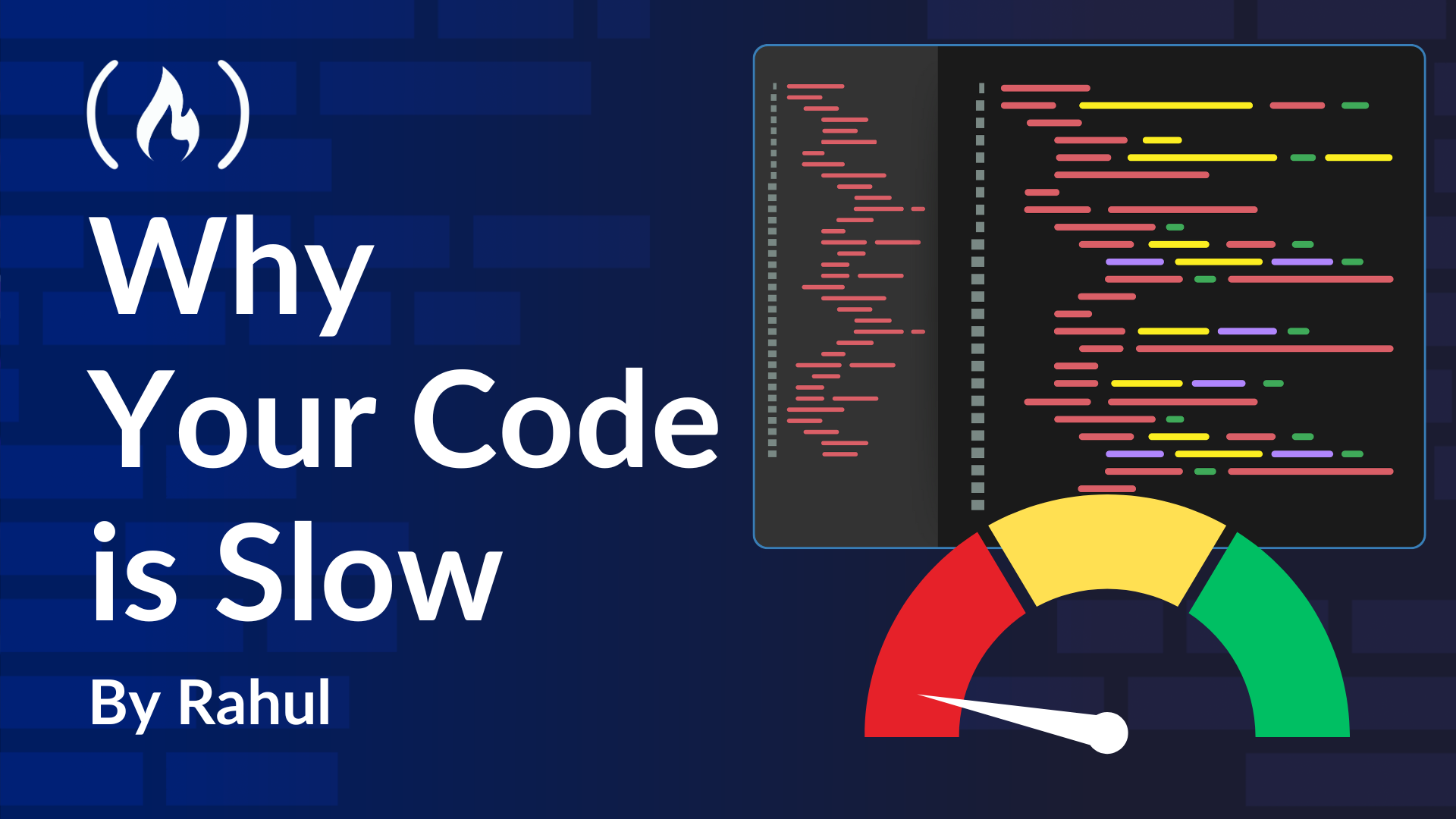
![[FREE EBOOKS] The Ultimate Linux Shell Scripting Guide, Artificial Intelligence for Cybersecurity & Four More Best Selling Titles](https://www.javacodegeeks.com/wp-content/uploads/2012/12/jcg-logo.jpg)








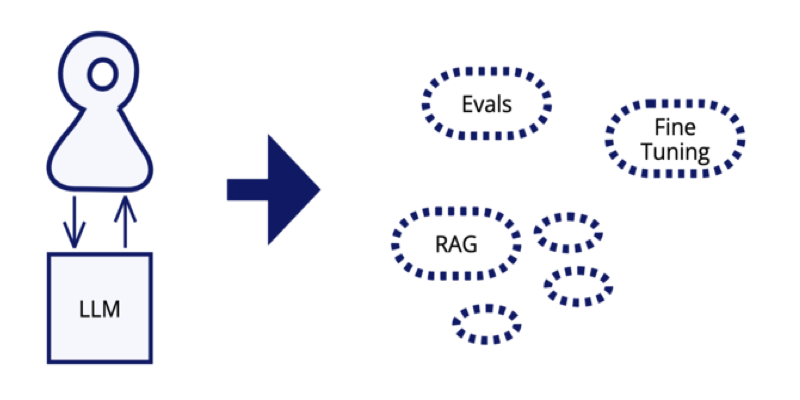



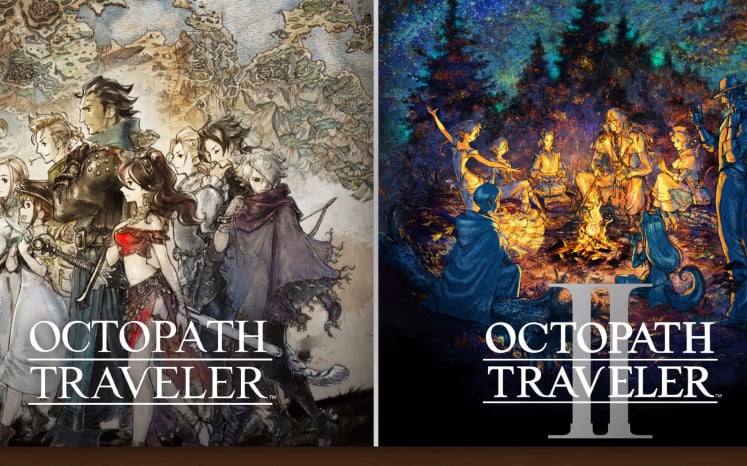














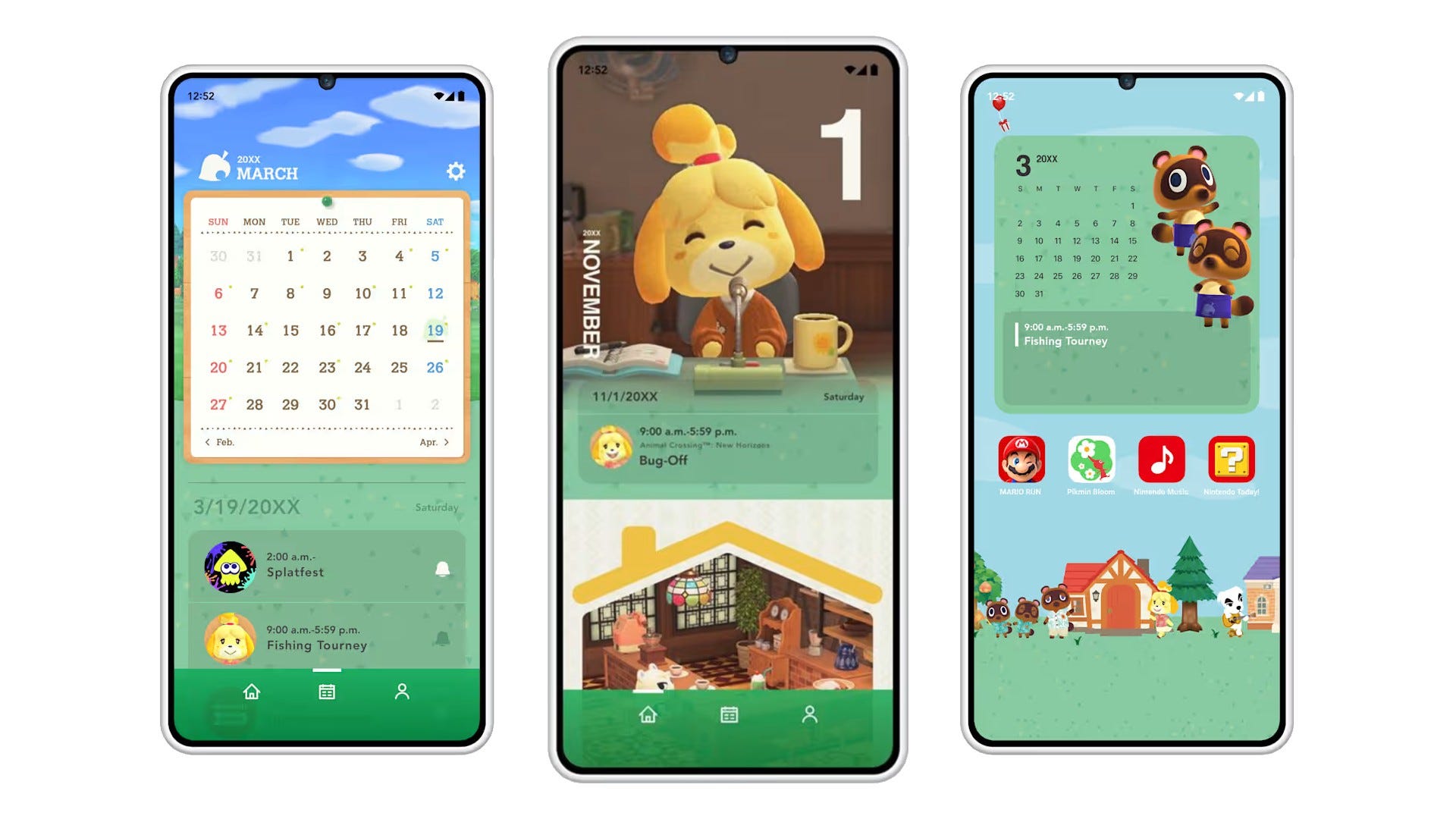
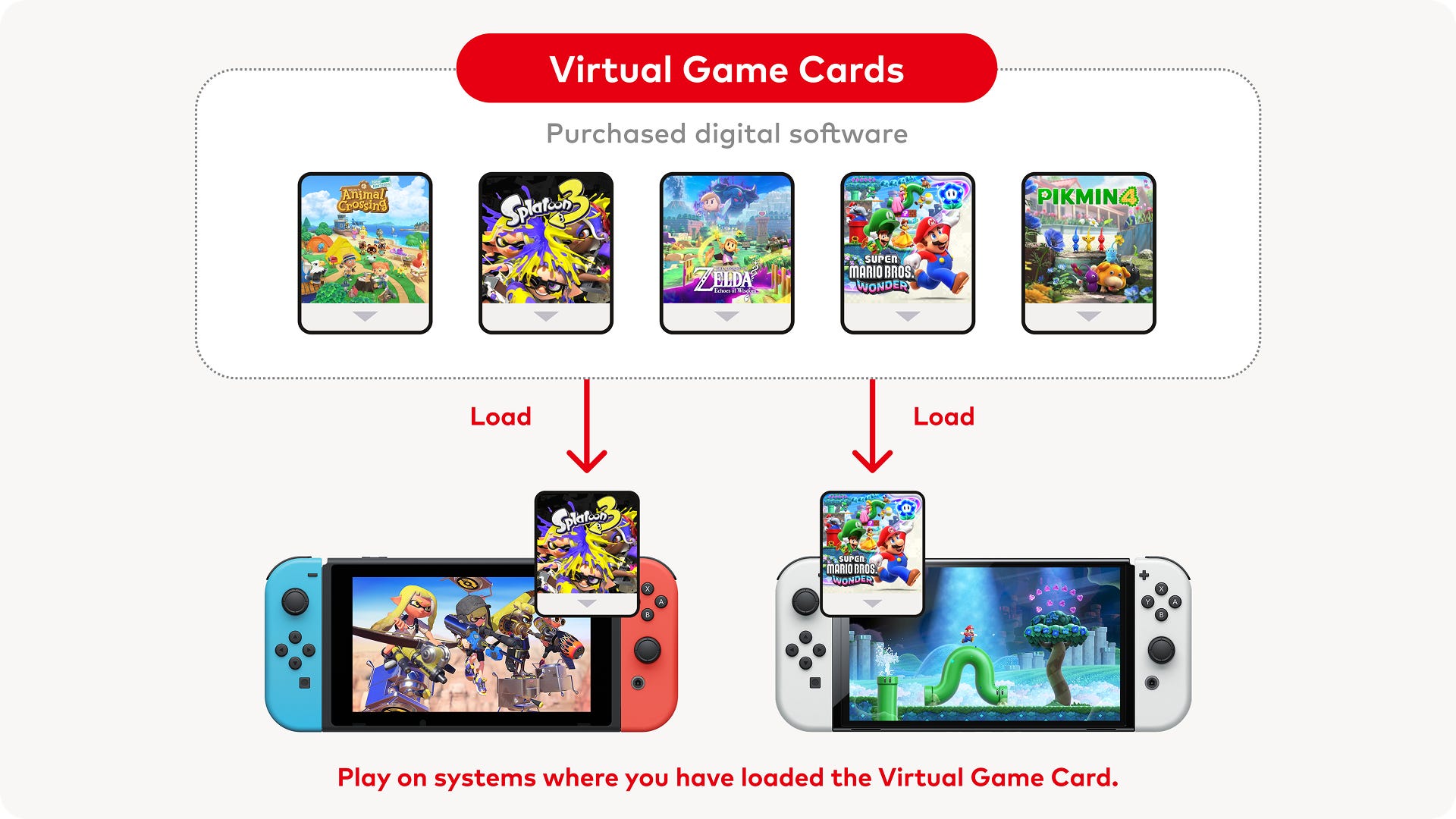






.png?#)