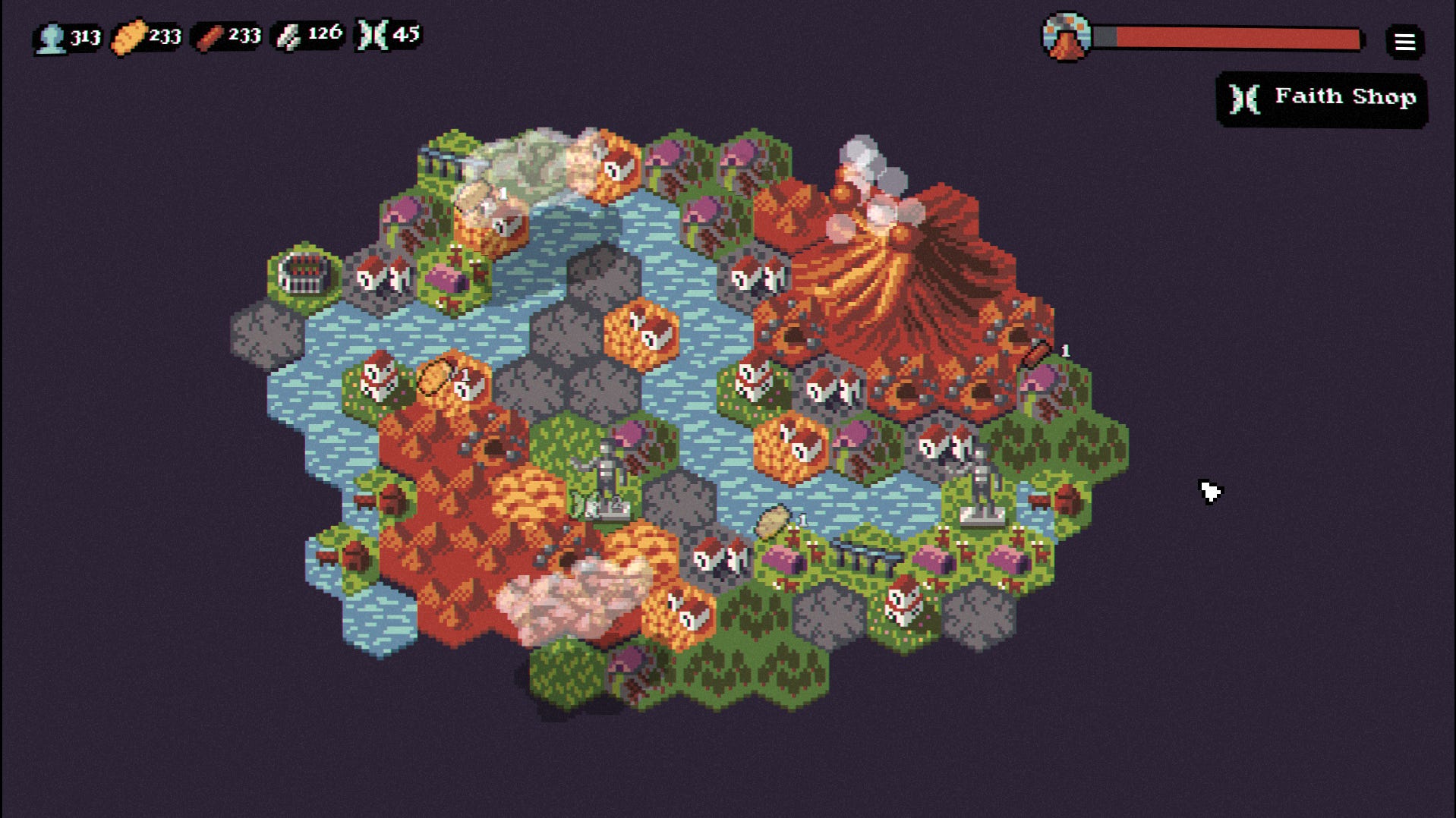Create A Blob Storage
Login into azure portal 1.Search for storage account and click on create 2.For StorageName choose sth unique Performance- select standard Redundancy- select LRS 3.Click on Review and Create 4.We have created the storage account and moving onto the next task of working with blobs 5.Click on resources then data storage and find containers 6.Create a new container 7.Click on your new container and upload images from PC 8.After Upload, Click on Advanced then stroll down and click on upload 9.Once the files are uploaded click on a file and check its properties 10.Close properties window and go back to storage and find file shares, queues and tables and review their contents 11.Click on diagnose and solve problems, click on troubleshoot to look at an example Find Insights under monitoring Check through then we have done all the required tasks
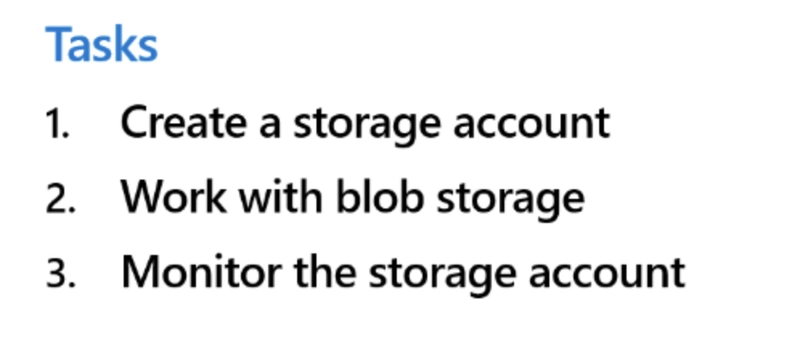
Login into azure portal
1.Search for storage account and click on create

2.For StorageName choose sth unique
Performance- select standard
Redundancy- select LRS
3.Click on Review and Create


4.We have created the storage account and moving onto the next task of working with blobs
5.Click on resources then data storage and find containers
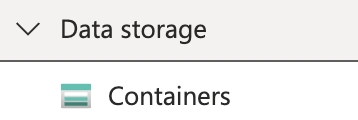
6.Create a new container

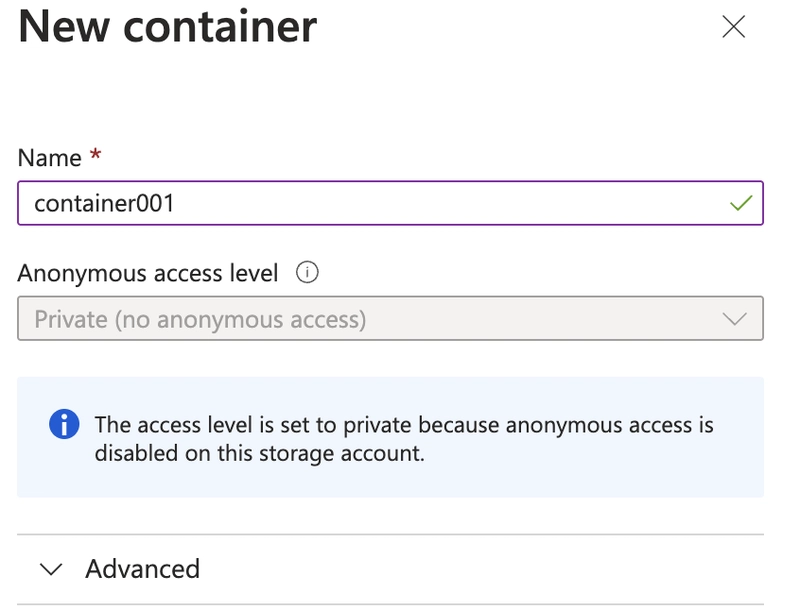
7.Click on your new container and upload images from PC
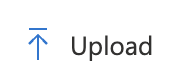
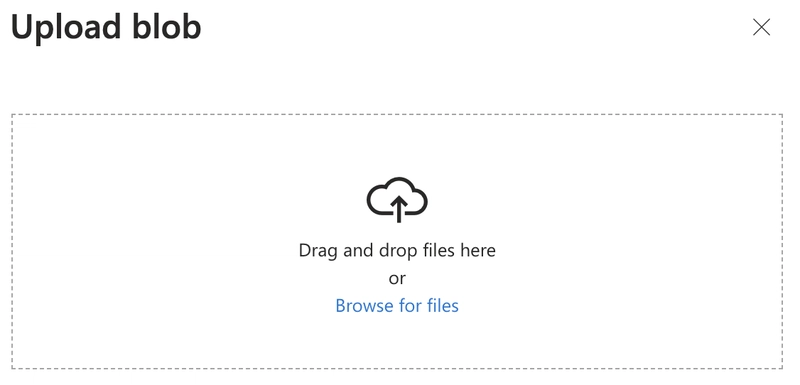
8.After Upload, Click on Advanced then stroll down and click on upload
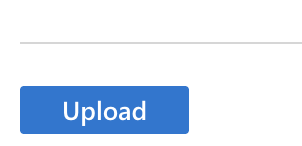
9.Once the files are uploaded click on a file and check its properties
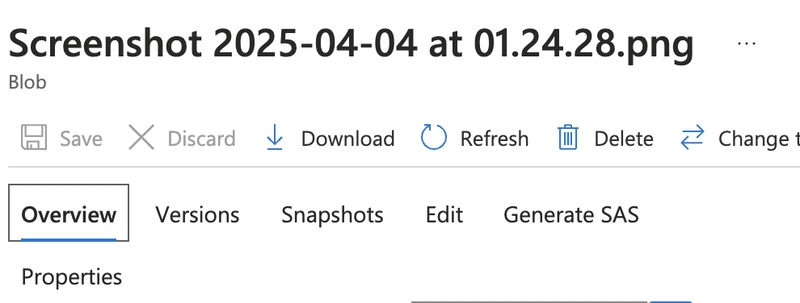
10.Close properties window and go back to storage and find file shares, queues and tables and review their contents

11.Click on diagnose and solve problems, click on troubleshoot to look at an example

Find Insights under monitoring

Check through
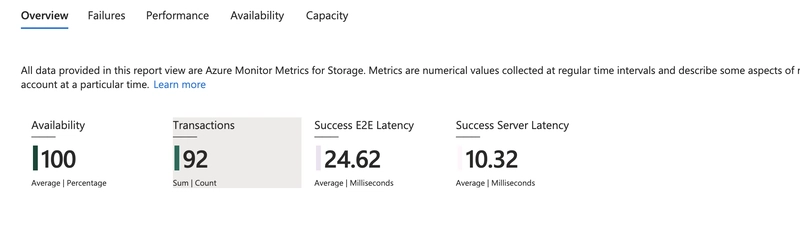
then we have done all the required tasks



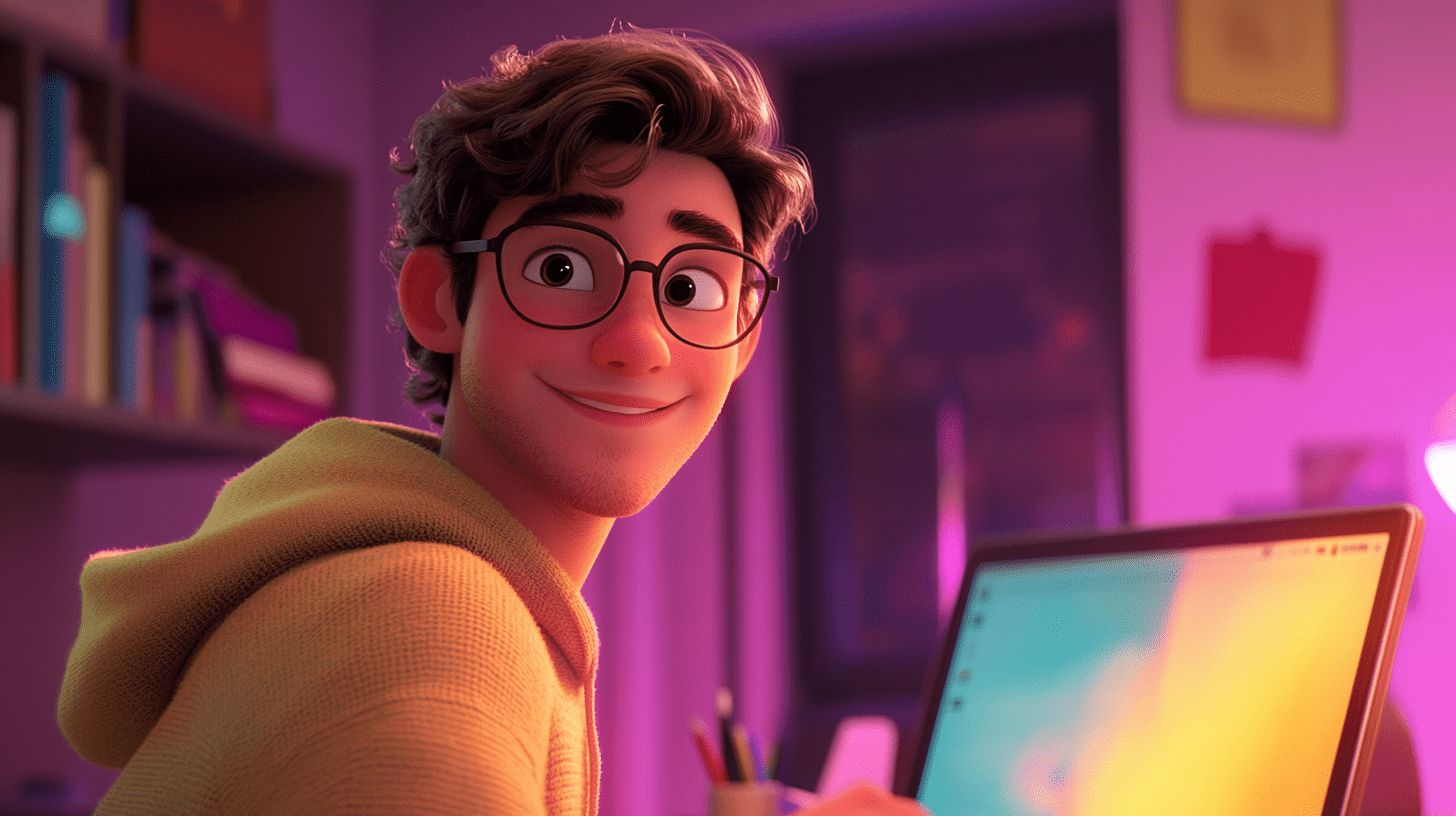

















































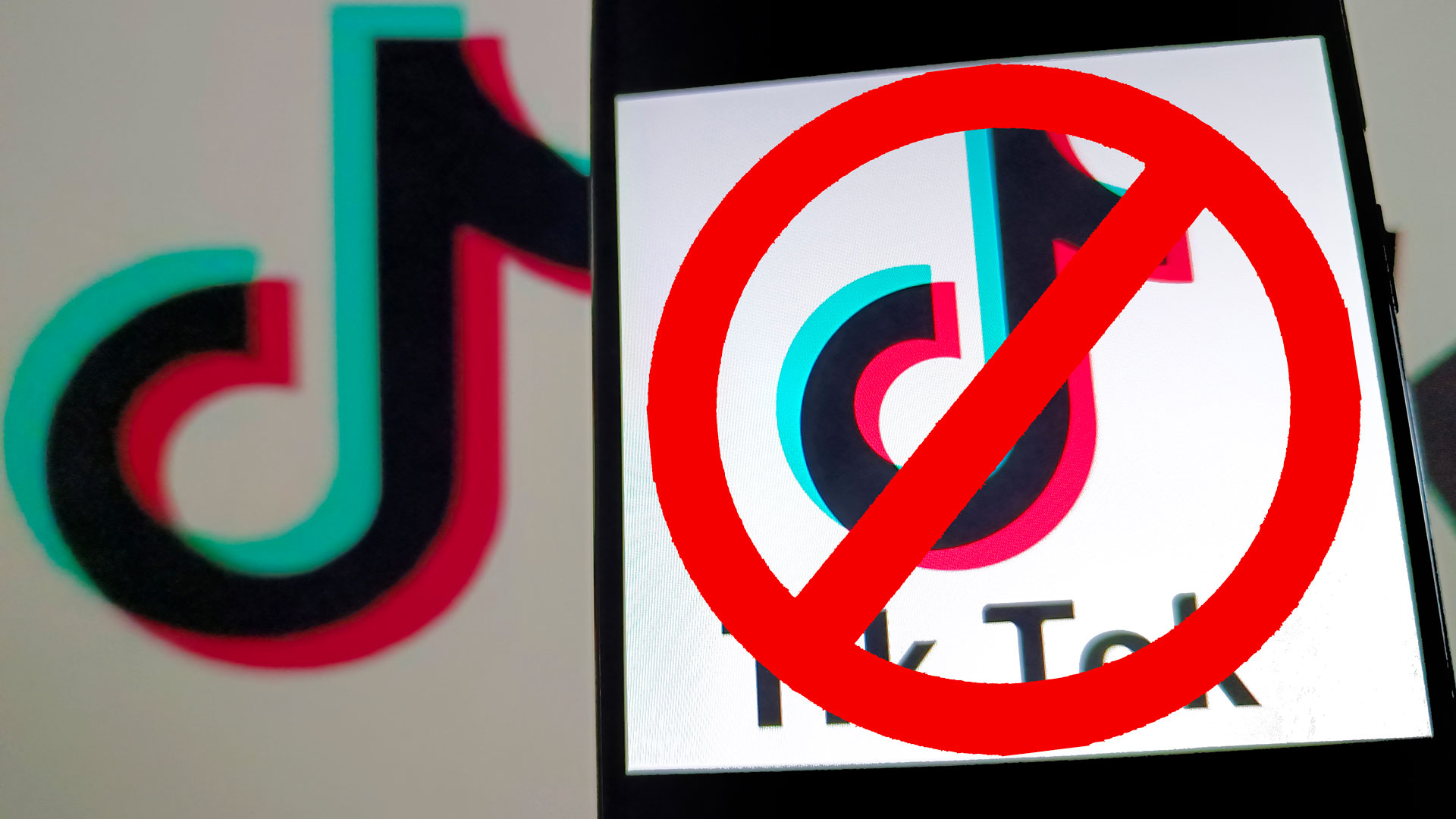


































![This is Apple’s unreleased 10th anniversary Apple Watch band [Gallery]](https://i0.wp.com/9to5mac.com/wp-content/uploads/sites/6/2025/04/apple-watch-celebration-band0000-2.jpg?resize=1200%2C628&quality=82&strip=all&ssl=1)









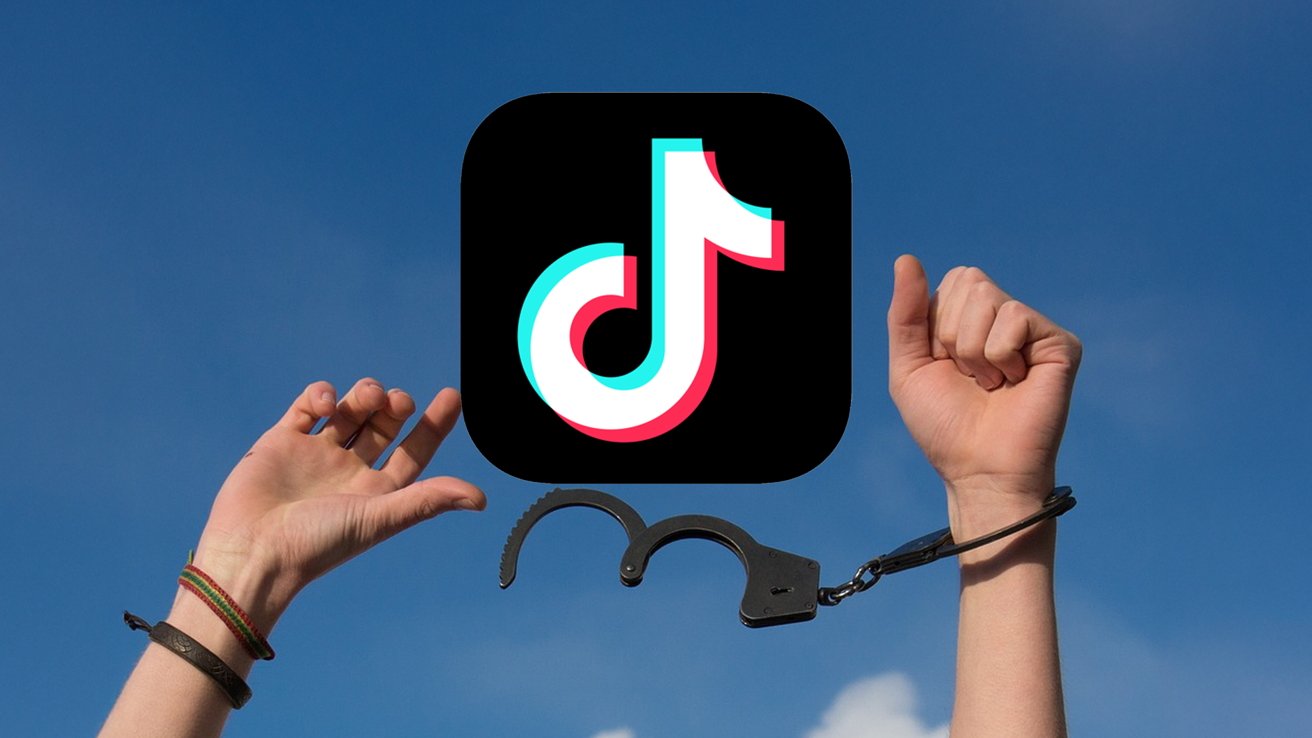





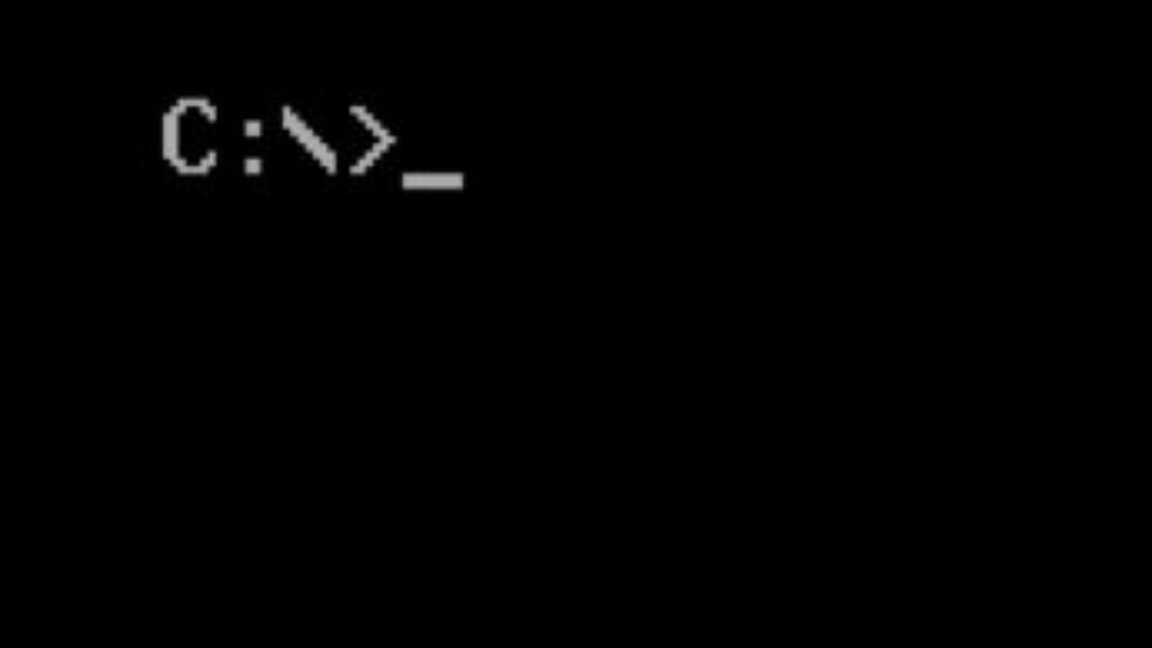
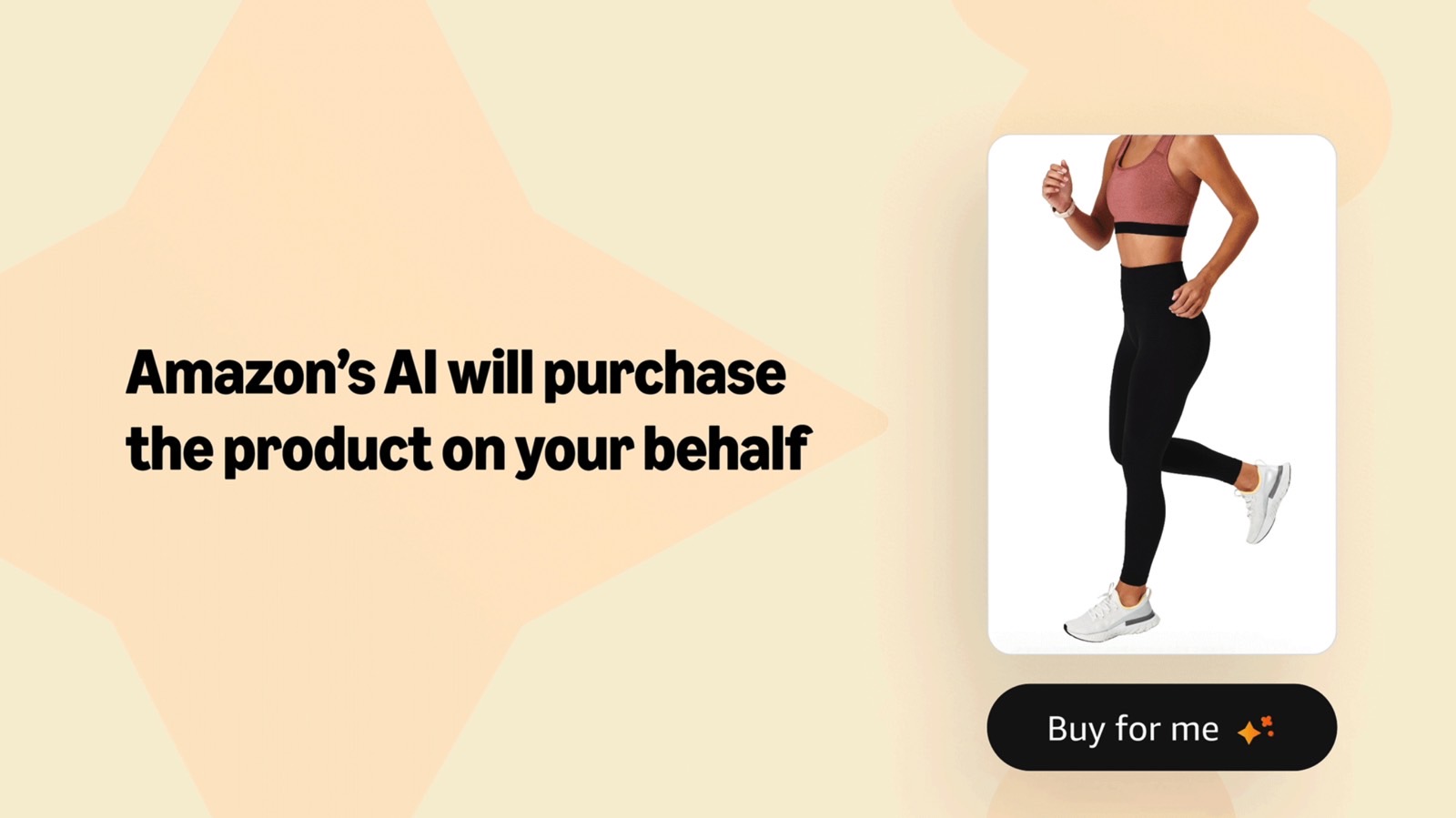

















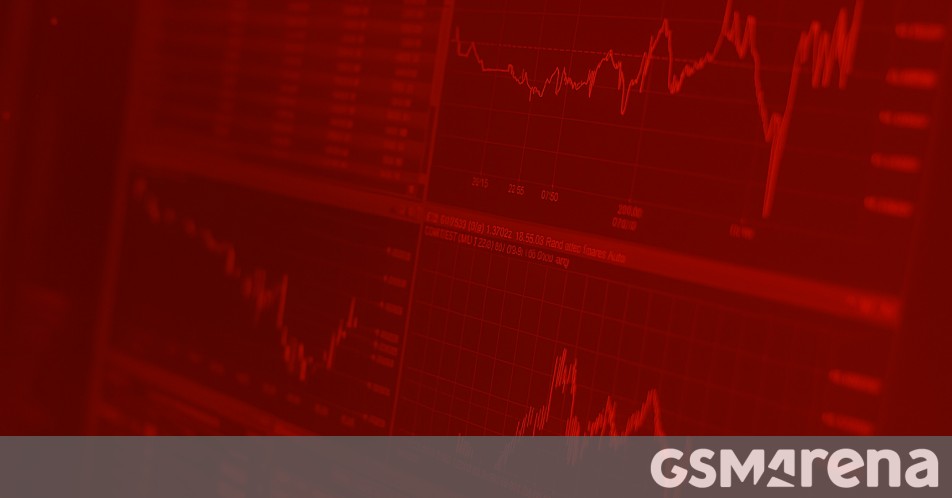
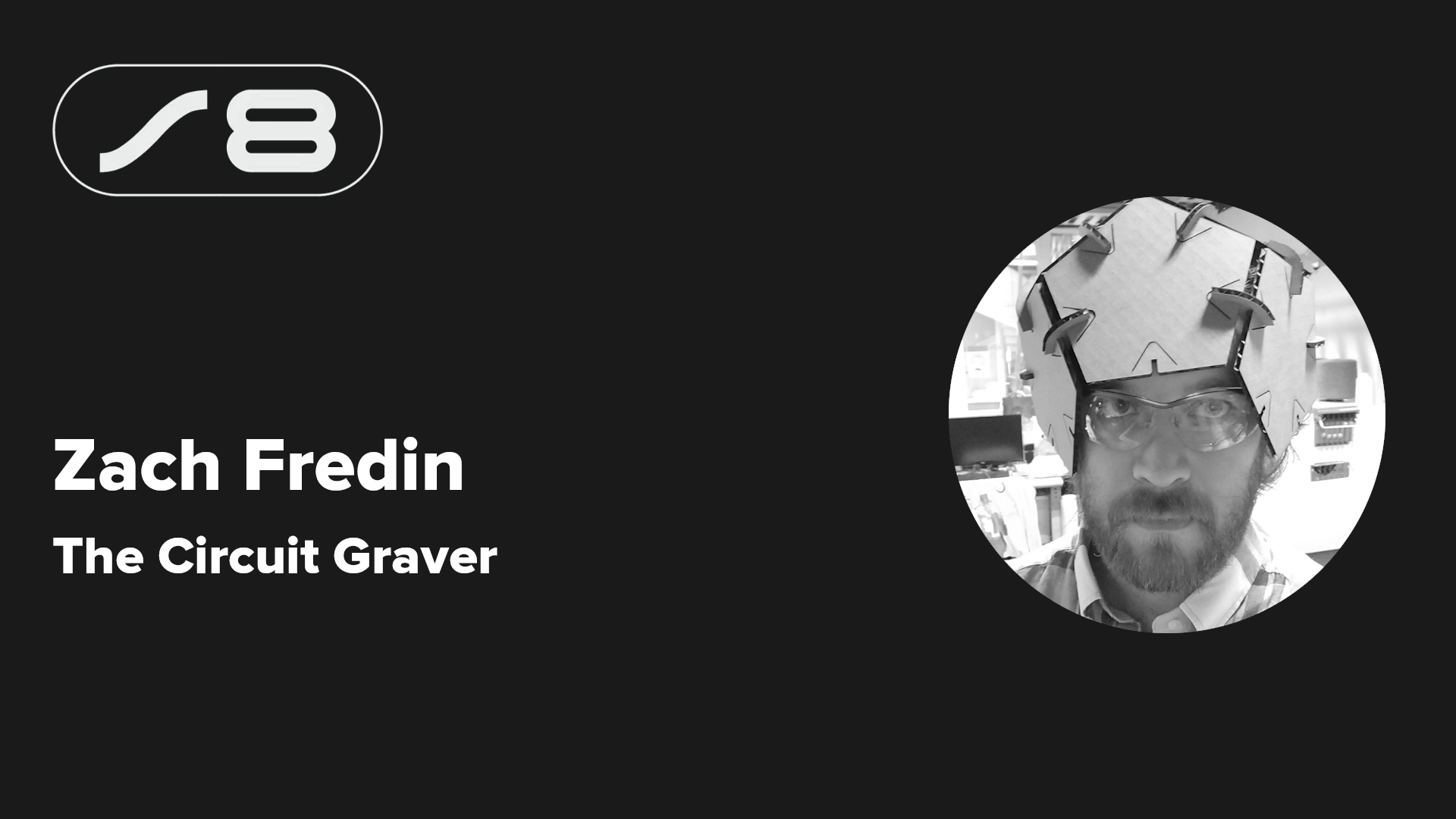

















































.webp?#)
_Christophe_Coat_Alamy.jpg?#)











































































![[The AI Show Episode 142]: ChatGPT’s New Image Generator, Studio Ghibli Craze and Backlash, Gemini 2.5, OpenAI Academy, 4o Updates, Vibe Marketing & xAI Acquires X](https://www.marketingaiinstitute.com/hubfs/ep%20142%20cover.png)














































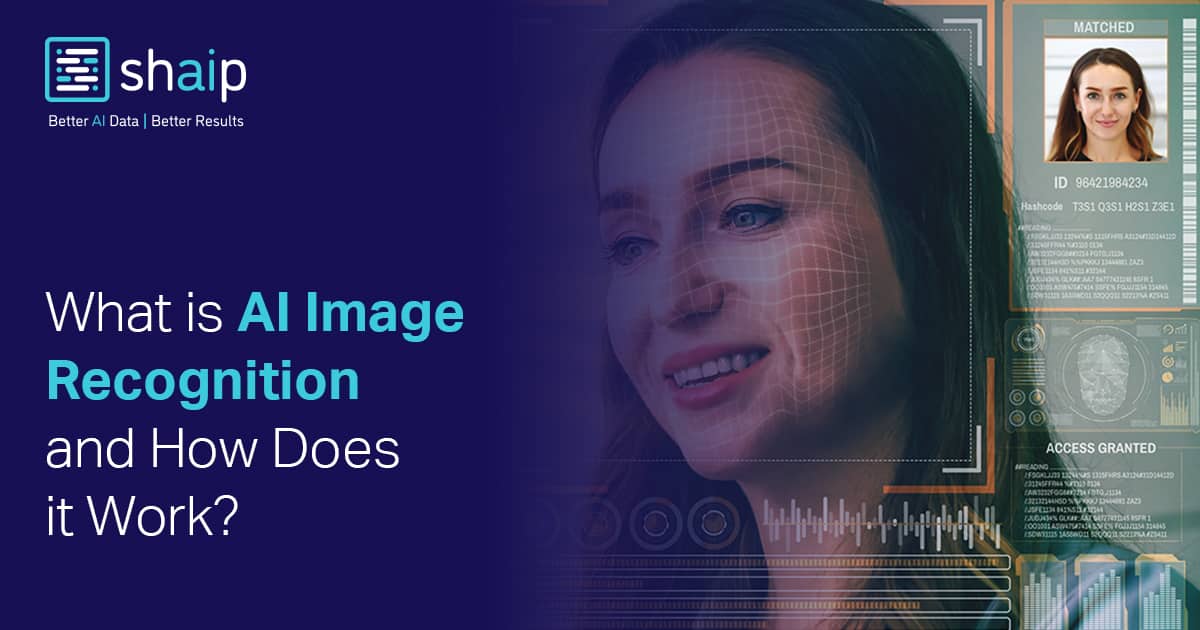






































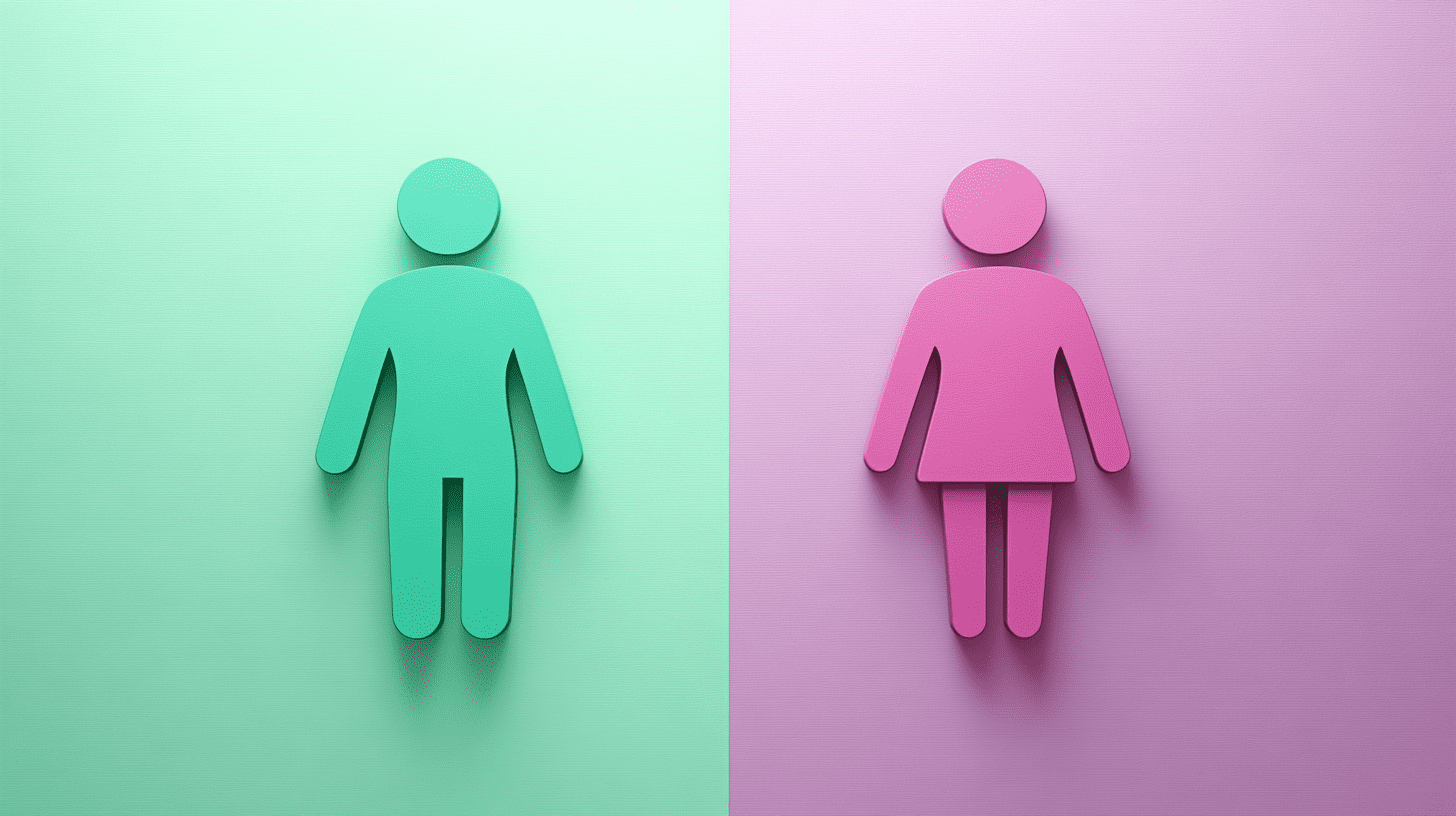
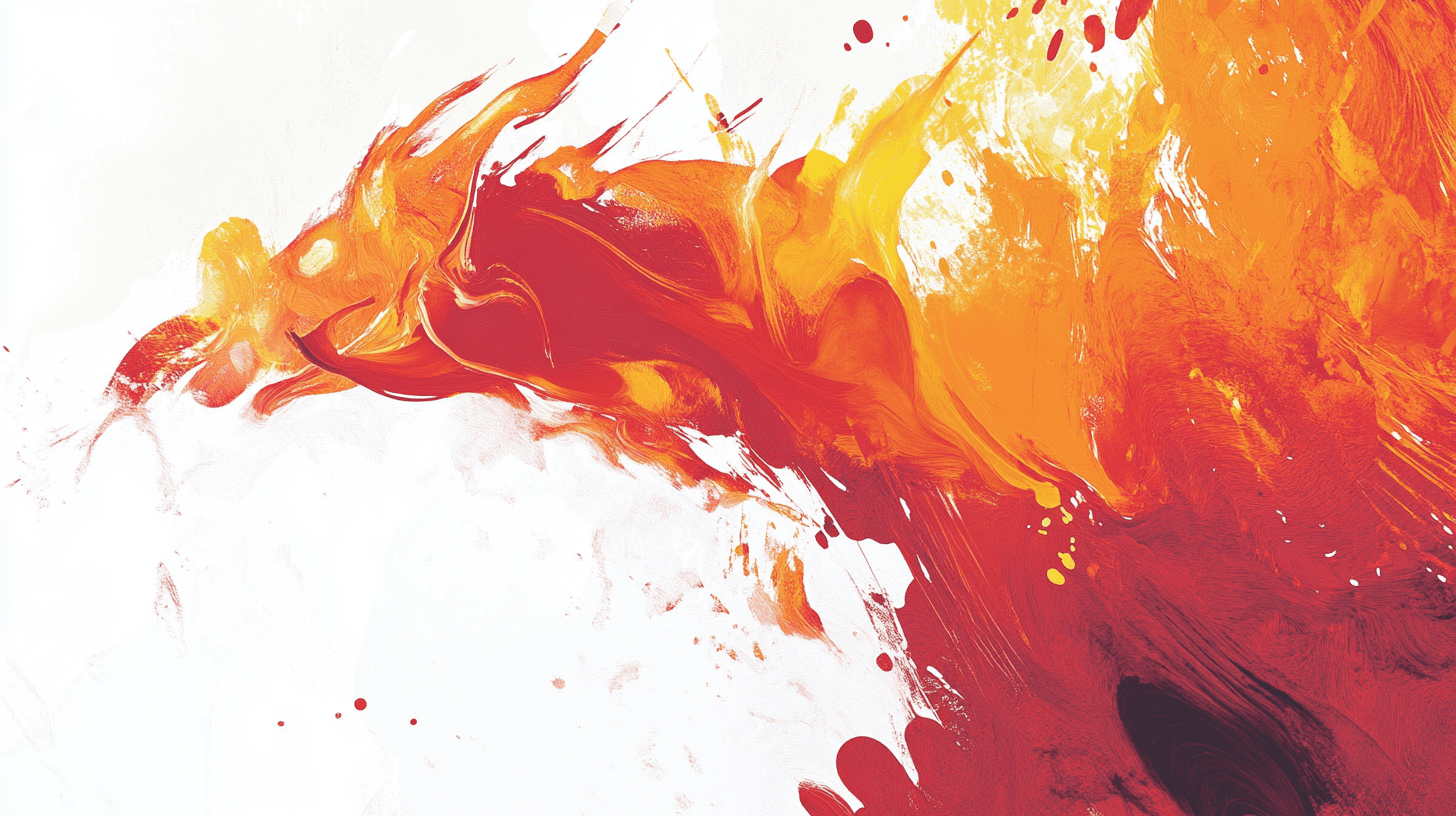



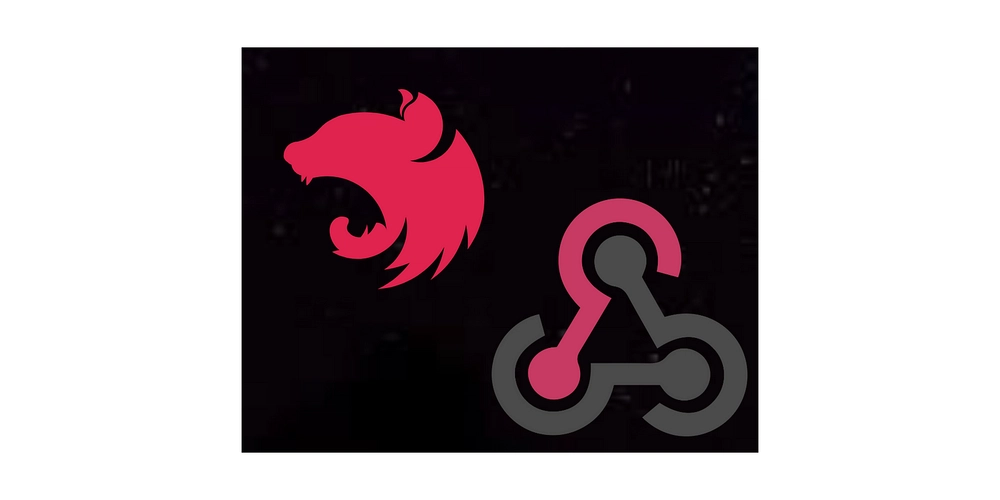
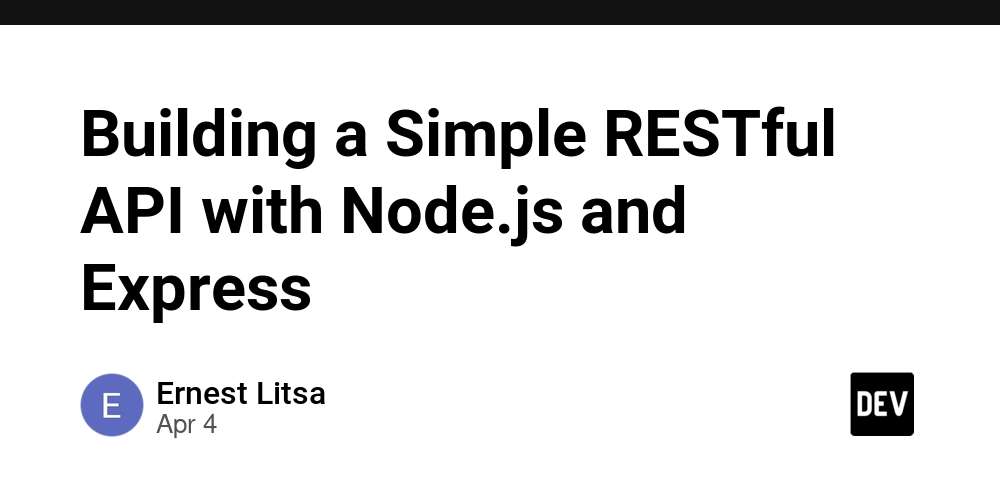
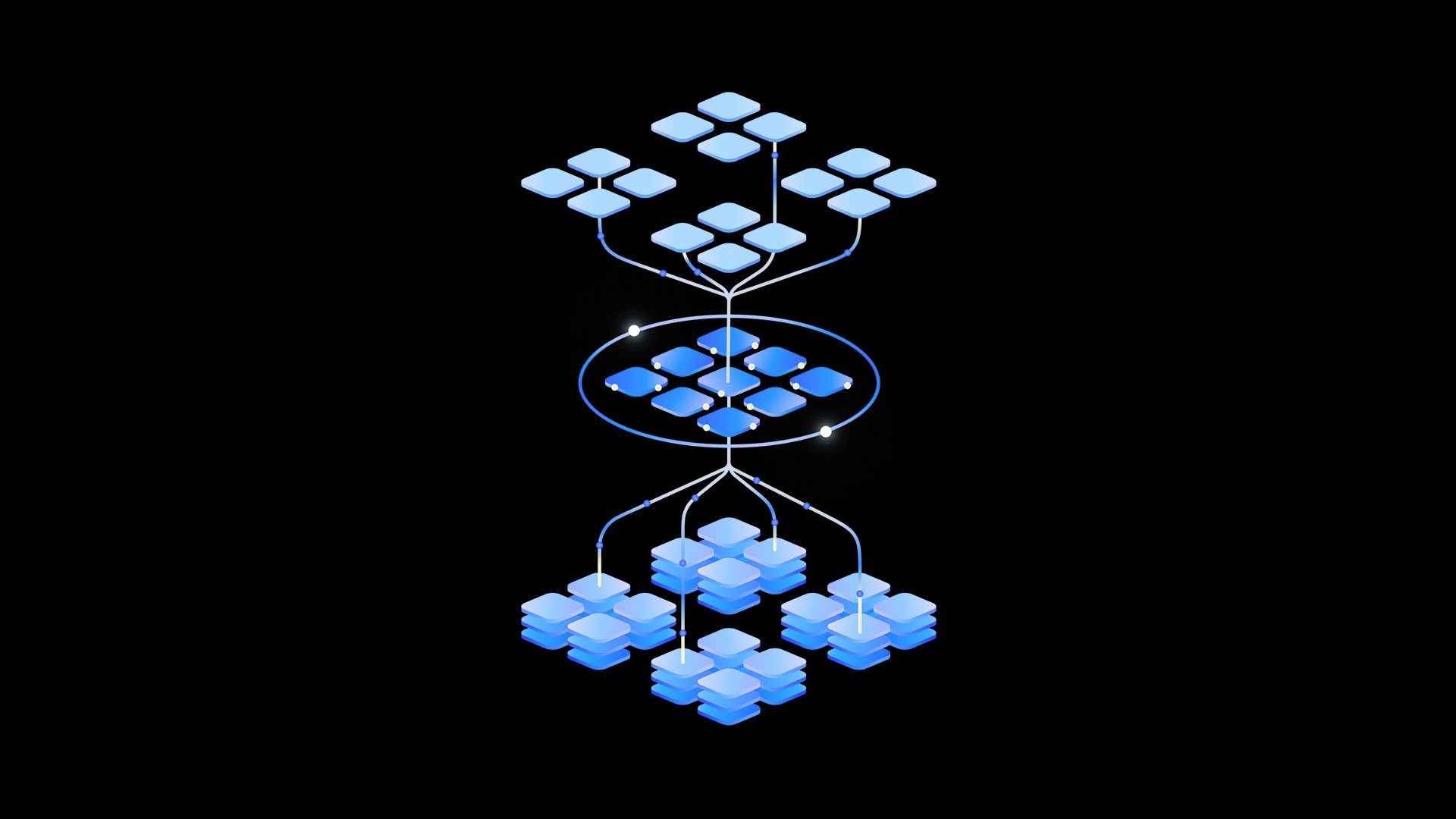


































































-Nintendo-Switch-2-–-Overview-trailer-00-00-10.png?width=1920&height=1920&fit=bounds&quality=80&format=jpg&auto=webp#)