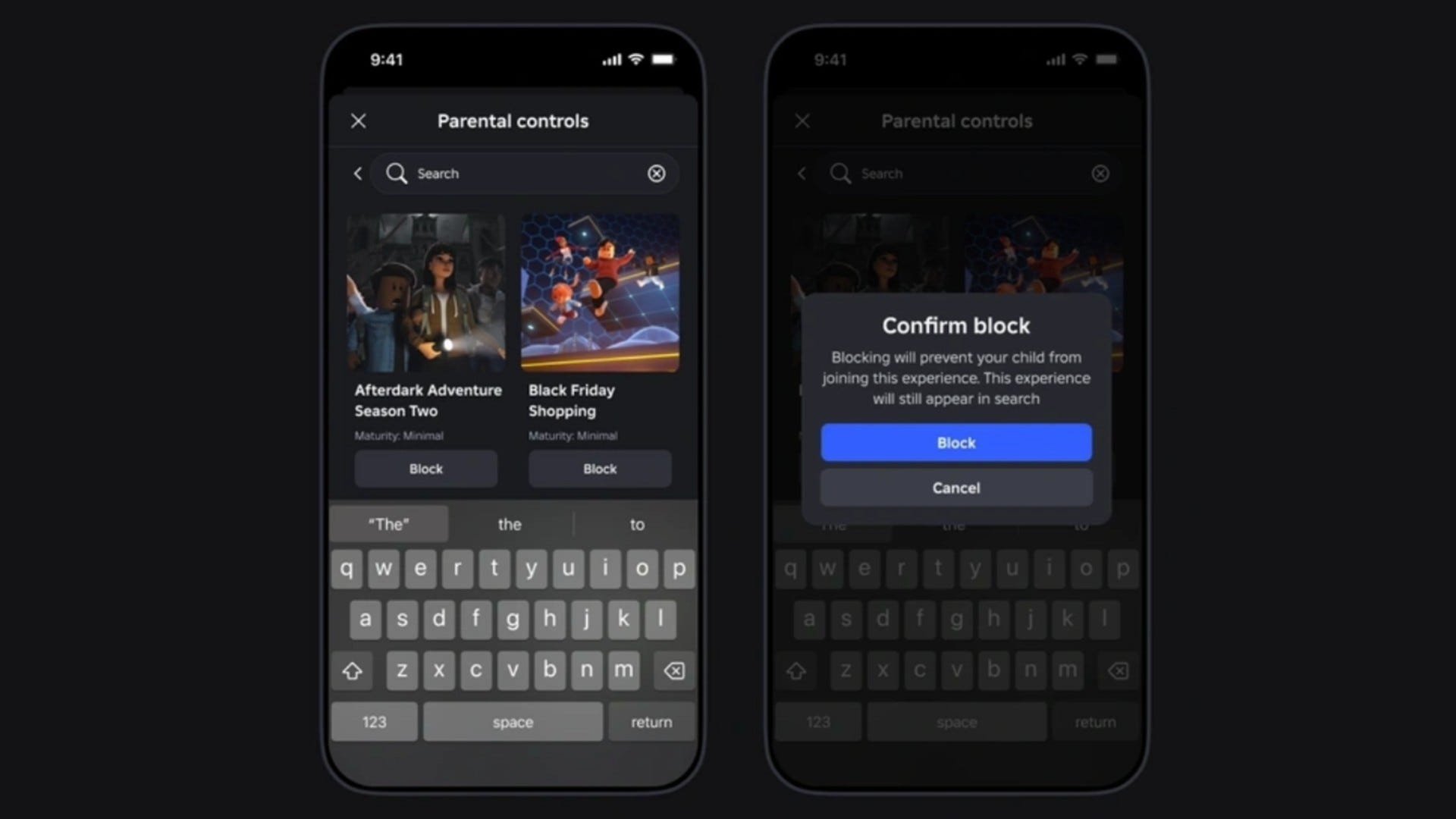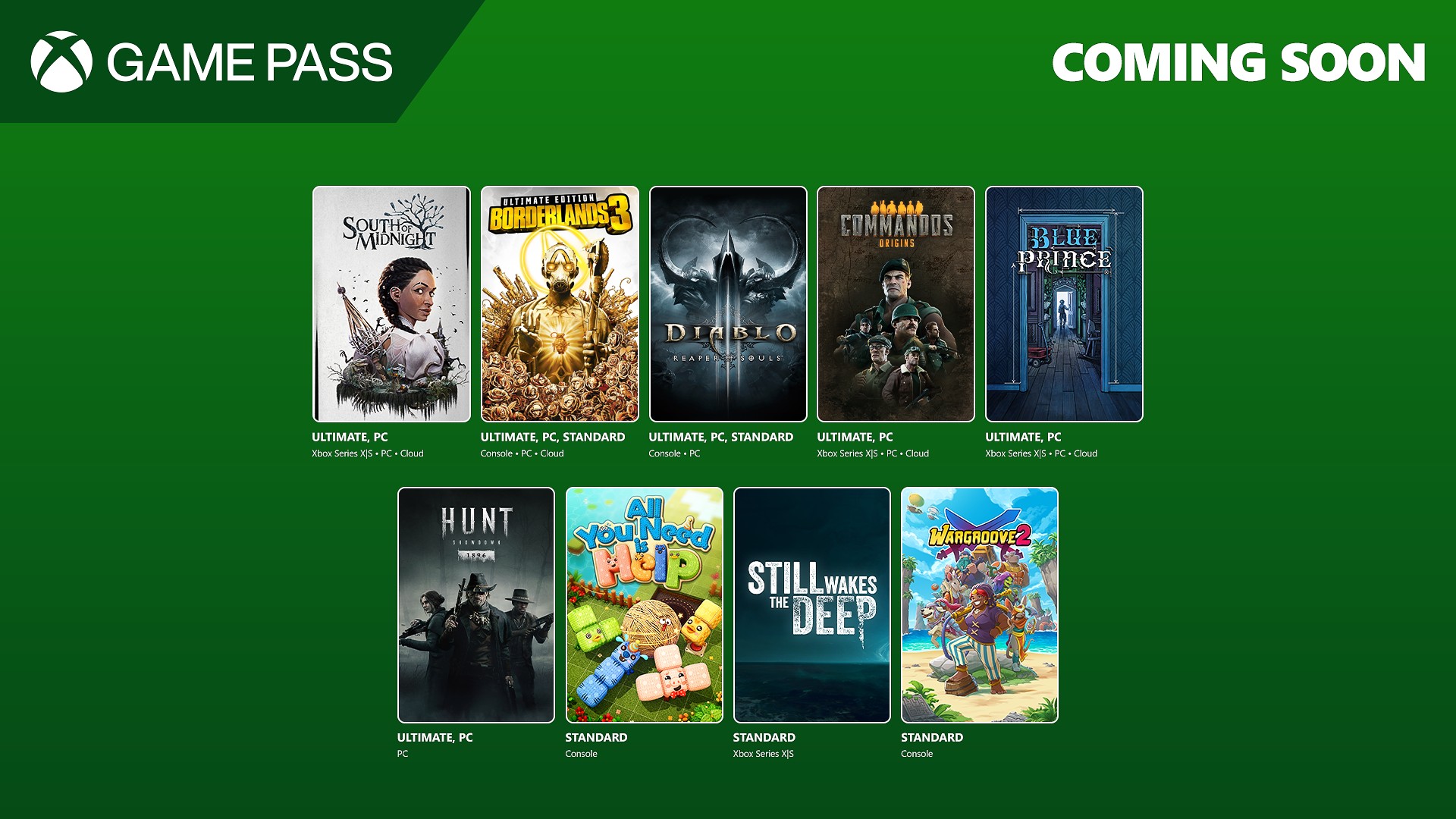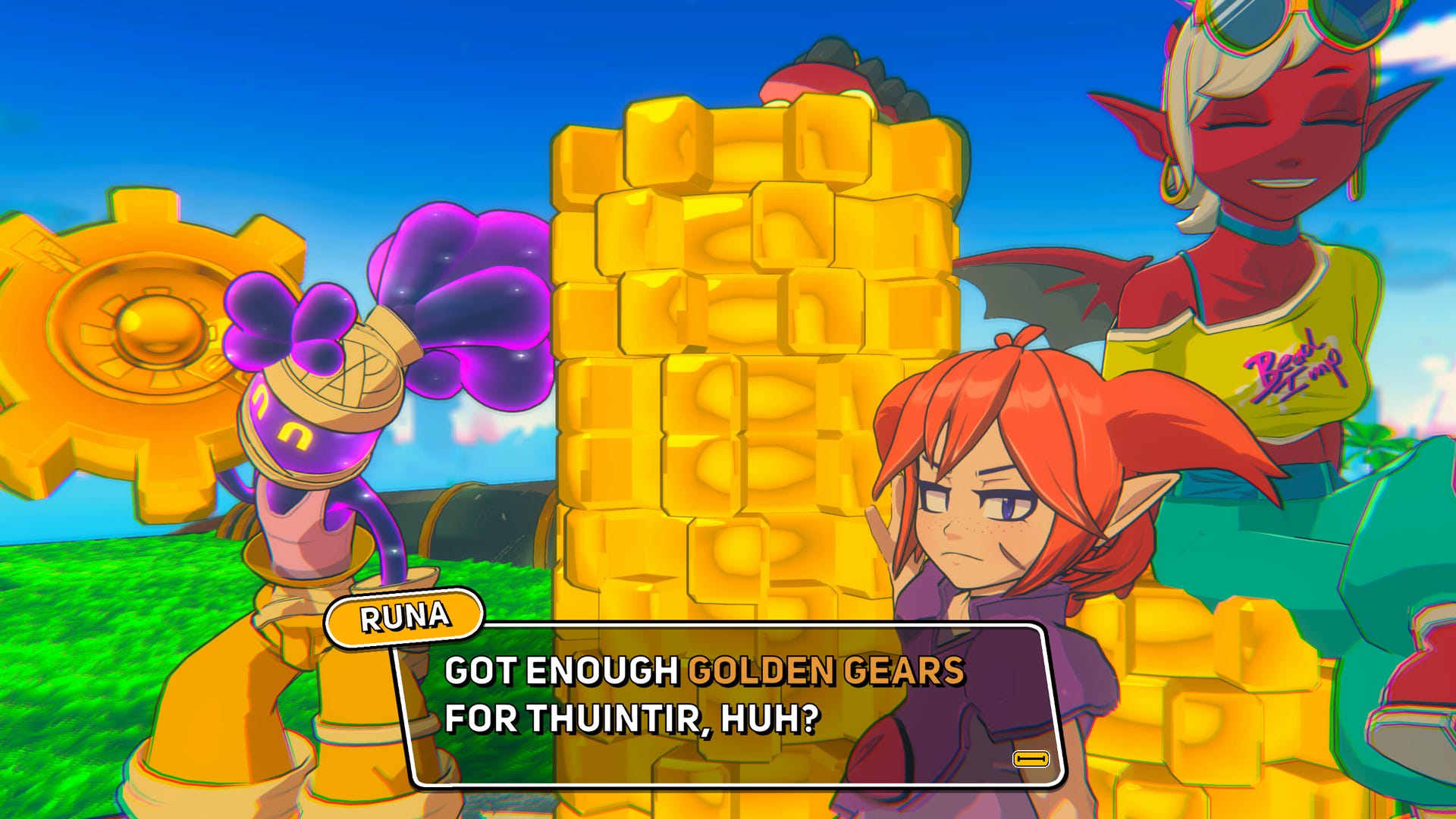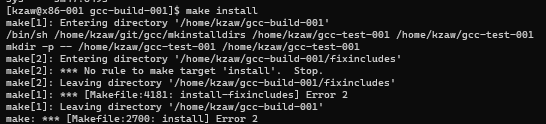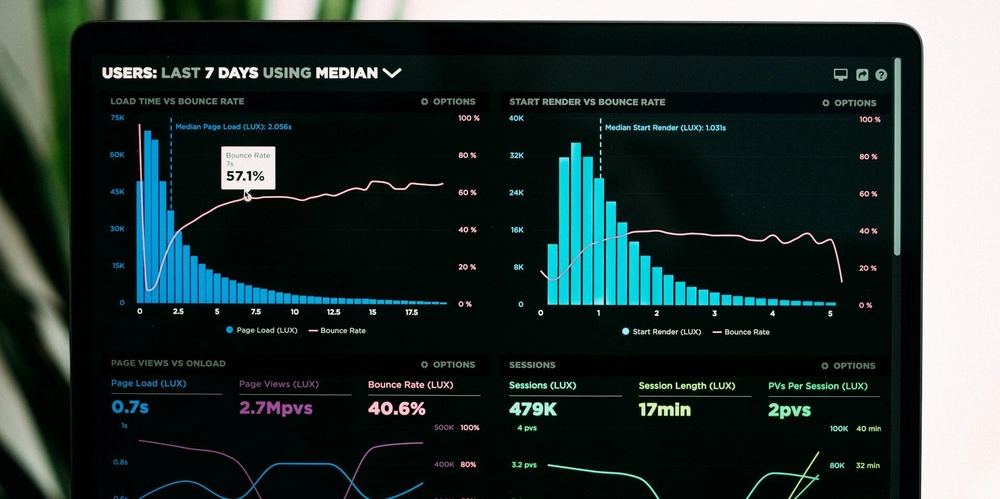Kubectl Demystified: Mastering the `kubectl expose` Command
Kubernetes is a powerful container orchestration platform, but its complexity can be daunting for newcomers. One essential tool for managing Kubernetes resources is kubectl, the command-line interface for interacting with clusters. In this guide, we’ll explore the kubectl expose command—what it does, when to use it, and how to apply it in real-world scenarios. This article is tailored for absolute beginners and those preparing for the Certified Kubernetes Administrator (CKA) exam. What is kubectl expose? The kubectl expose command creates a Kubernetes Service to expose an existing resource (e.g., a Deployment, Pod, or ReplicaSet) to internal or external traffic. A Service acts as a stable endpoint to route traffic to one or more pods, abstracting away the dynamic nature of pods (which can be created, destroyed, or rescheduled). Key Concepts Service Types: ClusterIP: Default type; accessible only within the cluster. NodePort: Exposes the service on a static port on each node’s IP. LoadBalancer: Integrates with cloud providers to assign an external IP. ExternalName: Maps the service to a DNS name. When to Use kubectl expose Use kubectl expose when you need to: Make an application accessible internally (e.g., frontend pods communicating with backend pods). Expose an application externally (e.g., a web server to the internet). Simplify networking between components in your cluster. Command Syntax The basic syntax is: kubectl expose / \ --port= \ --target-port= \ --type= \ --name= : The Kubernetes resource to expose (e.g., deployment, pod). --port: The port the service listens on. --target-port: The port the pod is listening on (defaults to --port if omitted). --type: The service type (ClusterIP, NodePort, etc.). --name: Optional name for the service (defaults to the resource name). Examples with Step-by-Step Explanations Example 1: Exposing a Deployment as ClusterIP Create a Deployment: kubectl create deployment nginx --image=nginx This runs an NGINX web server in a pod. Expose the Deployment: kubectl expose deployment/nginx --port=80 --target-port=80 Creates a ClusterIP service (default type). The service listens on port 80 and forwards traffic to port 80 on the pods. Verify: kubectl get services Output: NAME TYPE CLUSTER-IP PORT(S) AGE nginx ClusterIP 10.96.123.45 80/TCP 10s Use Case: Allow other pods in the cluster to access NGINX via http://nginx:80. Example 2: Exposing a Deployment as NodePort Expose with NodePort: kubectl expose deployment/nginx --port=80 --type=NodePort Kubernetes assigns a high port (e.g., 30000-32767) on all nodes. Check the Service: kubectl get service nginx Output: NAME TYPE CLUSTER-IP PORT(S) AGE nginx NodePort 10.96.123.45 80:30567/TCP 15s Access the app via :30567. Use Case: Testing in a local environment (e.g., Minikube) without a load balancer. Example 3: Exposing a Deployment as LoadBalancer Expose with LoadBalancer: kubectl expose deployment/nginx --port=80 --type=LoadBalancer On cloud providers (e.g., AWS, GKE), this assigns an external IP. Verify: kubectl get service nginx Output (cloud example): NAME TYPE CLUSTER-IP PORT(S) AGE nginx LoadBalancer 10.96.123.45 80:30123/TCP 10s Access the app via the external IP. Use Case: Public-facing web applications in cloud environments. Example 4: Exposing a Pod Directly Run a Pod: kubectl run my-pod --image=nginx --restart=Never Expose the Pod: kubectl expose pod/my-pod --port=80 --name=my-pod-service Creates a service targeting the pod’s port 80. Note: Exposing pods directly is rare—use Deployments for scalability. Key Considerations Labels and Selectors: Services use labels to select pods. Ensure your Deployment/Pod has labels matching the Service’s selector (visible via kubectl describe service ). Ports: --port is the service port, --target-port is the pod port. Security: Avoid exposing services unnecessarily. Use ClusterIP for internal communication. Troubleshooting No Endpoints? Check if the Service’s selector matches the Pod’s labels: kubectl describe service kubectl get pods --show-labels Port Conflicts: Ensure --target-port matches the Pod’s container port. CKA Exam Tips Speed Matters: Use imperative commands like kubectl expose to save time. Practice Scenarios: Expose a Deployment as NodePort. Debug a Service with no endpoints. Understand YAML: While expose is handy, know how Services are defined in YAML. Conclusion The kubectl expose command simplifies creating Services to route traffic to your applications. Whether you’re enabling internal communication or ex

Kubernetes is a powerful container orchestration platform, but its complexity can be daunting for newcomers. One essential tool for managing Kubernetes resources is kubectl, the command-line interface for interacting with clusters. In this guide, we’ll explore the kubectl expose command—what it does, when to use it, and how to apply it in real-world scenarios. This article is tailored for absolute beginners and those preparing for the Certified Kubernetes Administrator (CKA) exam.
What is kubectl expose?
The kubectl expose command creates a Kubernetes Service to expose an existing resource (e.g., a Deployment, Pod, or ReplicaSet) to internal or external traffic. A Service acts as a stable endpoint to route traffic to one or more pods, abstracting away the dynamic nature of pods (which can be created, destroyed, or rescheduled).
Key Concepts
-
Service Types:
- ClusterIP: Default type; accessible only within the cluster.
- NodePort: Exposes the service on a static port on each node’s IP.
- LoadBalancer: Integrates with cloud providers to assign an external IP.
- ExternalName: Maps the service to a DNS name.
When to Use kubectl expose
Use kubectl expose when you need to:
- Make an application accessible internally (e.g., frontend pods communicating with backend pods).
- Expose an application externally (e.g., a web server to the internet).
- Simplify networking between components in your cluster.
Command Syntax
The basic syntax is:
kubectl expose / \
--port= \
--target-port= \
--type= \
--name=
-
deployment,pod). -
--port: The port the service listens on. -
--target-port: The port the pod is listening on (defaults to--portif omitted). -
--type: The service type (ClusterIP, NodePort, etc.). -
--name: Optional name for the service (defaults to the resource name).
Examples with Step-by-Step Explanations
Example 1: Exposing a Deployment as ClusterIP
- Create a Deployment:
kubectl create deployment nginx --image=nginx
This runs an NGINX web server in a pod.
- Expose the Deployment:
kubectl expose deployment/nginx --port=80 --target-port=80
- Creates a ClusterIP service (default type).
- The service listens on port 80 and forwards traffic to port 80 on the pods.
- Verify:
kubectl get services
Output:
NAME TYPE CLUSTER-IP PORT(S) AGE
nginx ClusterIP 10.96.123.45 80/TCP 10s
Use Case: Allow other pods in the cluster to access NGINX via http://nginx:80.
Example 2: Exposing a Deployment as NodePort
- Expose with NodePort:
kubectl expose deployment/nginx --port=80 --type=NodePort
- Kubernetes assigns a high port (e.g., 30000-32767) on all nodes.
- Check the Service:
kubectl get service nginx
Output:
NAME TYPE CLUSTER-IP PORT(S) AGE
nginx NodePort 10.96.123.45 80:30567/TCP 15s
- Access the app via
:30567
Use Case: Testing in a local environment (e.g., Minikube) without a load balancer.
Example 3: Exposing a Deployment as LoadBalancer
- Expose with LoadBalancer:
kubectl expose deployment/nginx --port=80 --type=LoadBalancer
- On cloud providers (e.g., AWS, GKE), this assigns an external IP.
- Verify:
kubectl get service nginx
Output (cloud example):
NAME TYPE CLUSTER-IP PORT(S) AGE
nginx LoadBalancer 10.96.123.45 80:30123/TCP 10s
- Access the app via the external IP.
Use Case: Public-facing web applications in cloud environments.
Example 4: Exposing a Pod Directly
- Run a Pod:
kubectl run my-pod --image=nginx --restart=Never
- Expose the Pod:
kubectl expose pod/my-pod --port=80 --name=my-pod-service
- Creates a service targeting the pod’s port 80.
Note: Exposing pods directly is rare—use Deployments for scalability.
Key Considerations
-
Labels and Selectors:
- Services use labels to select pods. Ensure your Deployment/Pod has labels matching the Service’s selector (visible via
kubectl describe service).
- Services use labels to select pods. Ensure your Deployment/Pod has labels matching the Service’s selector (visible via
-
Ports:
-
--portis the service port,--target-portis the pod port.
-
-
Security:
- Avoid exposing services unnecessarily. Use ClusterIP for internal communication.
Troubleshooting
-
No Endpoints?
- Check if the Service’s selector matches the Pod’s labels:
kubectl describe servicekubectl get pods --show-labels -
Port Conflicts:
- Ensure
--target-portmatches the Pod’s container port.
- Ensure
CKA Exam Tips
-
Speed Matters: Use imperative commands like
kubectl exposeto save time. -
Practice Scenarios:
- Expose a Deployment as NodePort.
- Debug a Service with no endpoints.
-
Understand YAML: While
exposeis handy, know how Services are defined in YAML.
Conclusion
The kubectl expose command simplifies creating Services to route traffic to your applications. Whether you’re enabling internal communication or exposing apps to the world, understanding this command is crucial for Kubernetes administrators. For CKA candidates, mastering imperative commands like expose can streamline your workflow during the exam. Practice the examples above, and always verify your Services with kubectl get svc and kubectl describe!




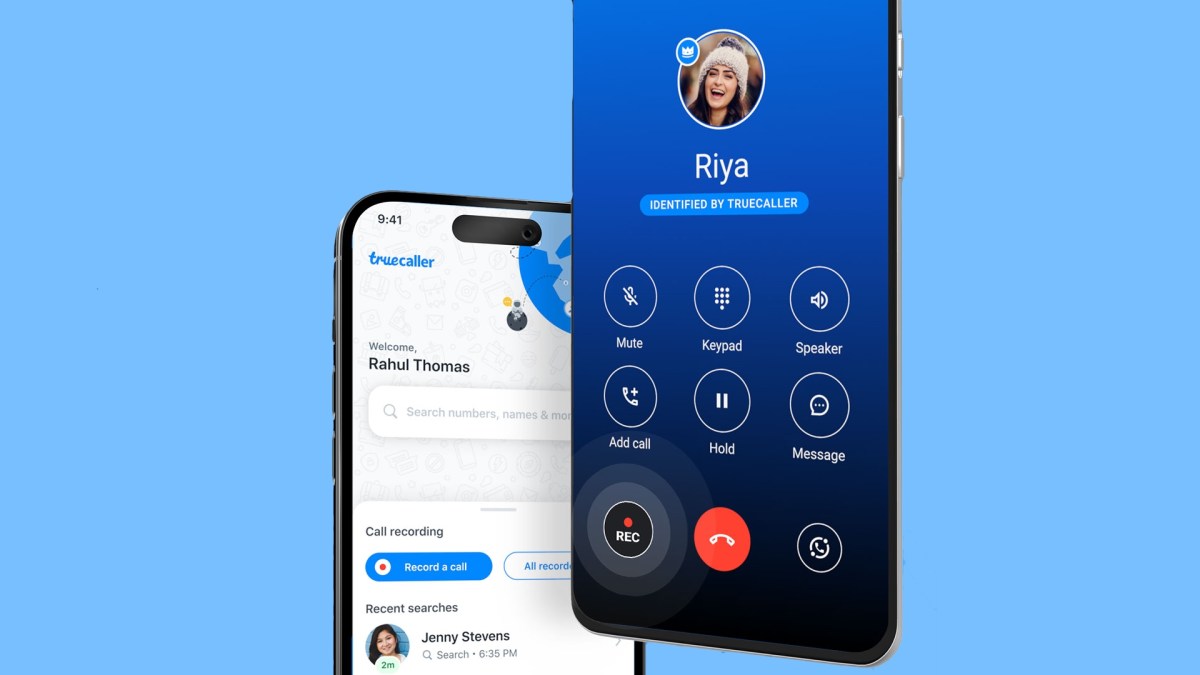

















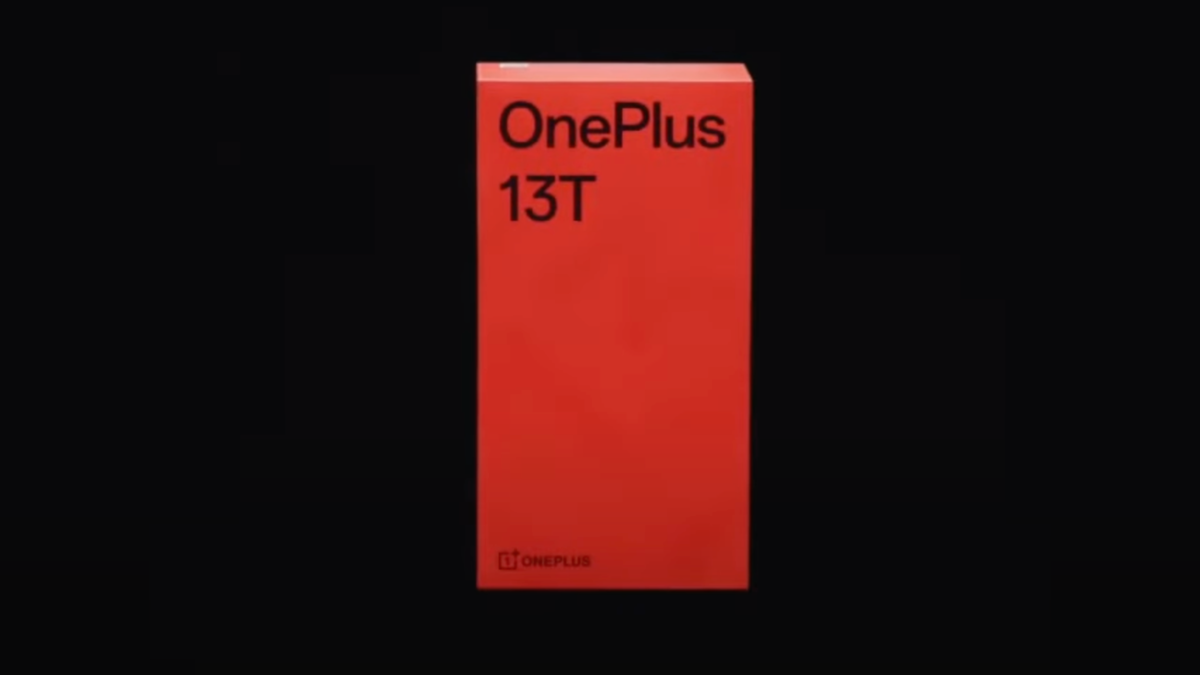






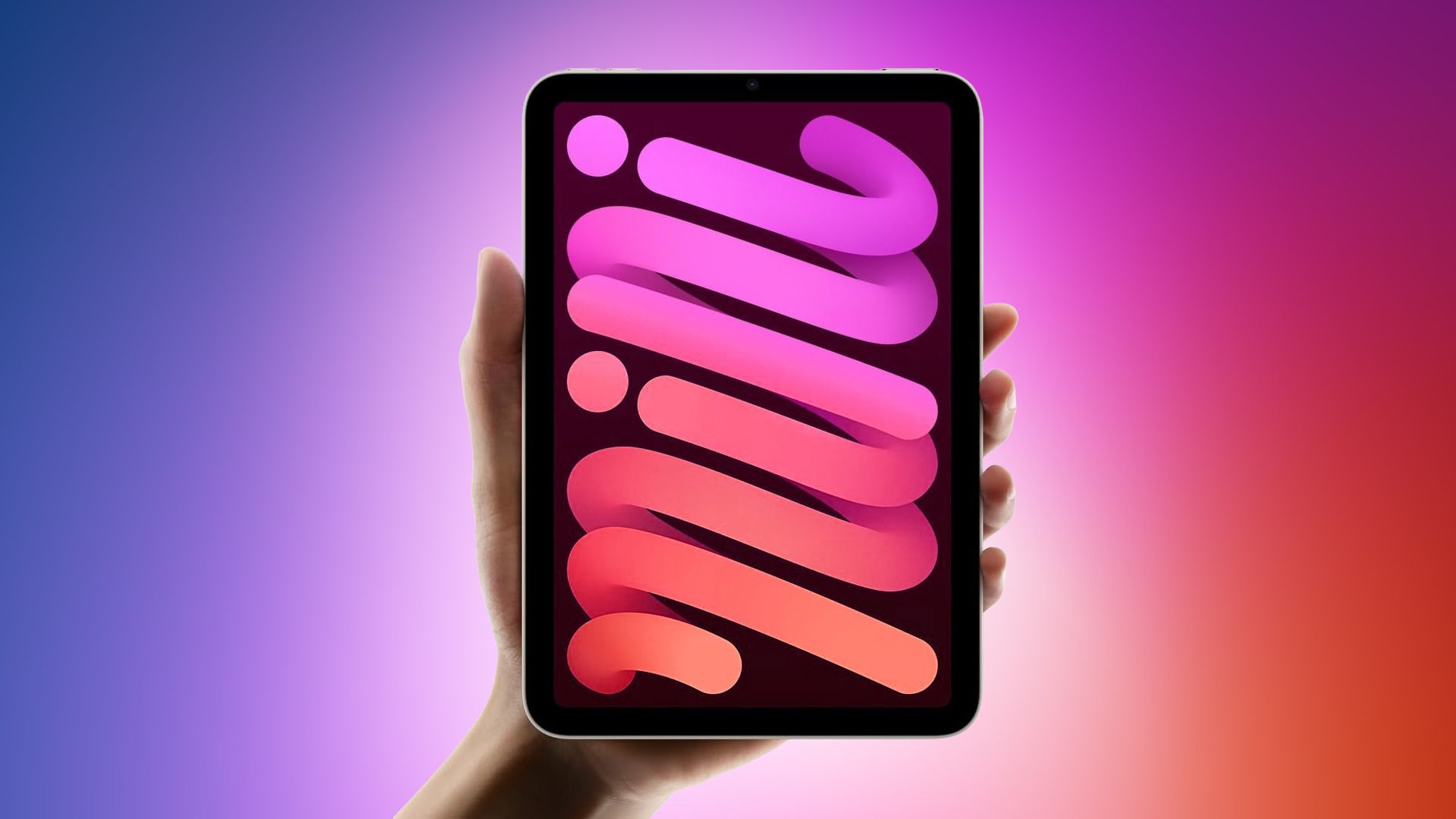
















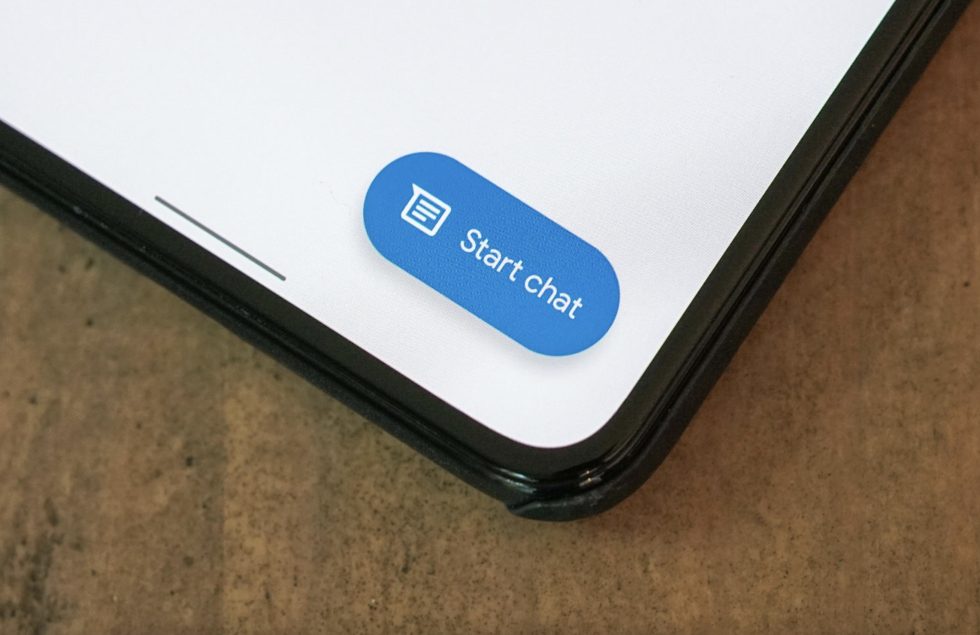






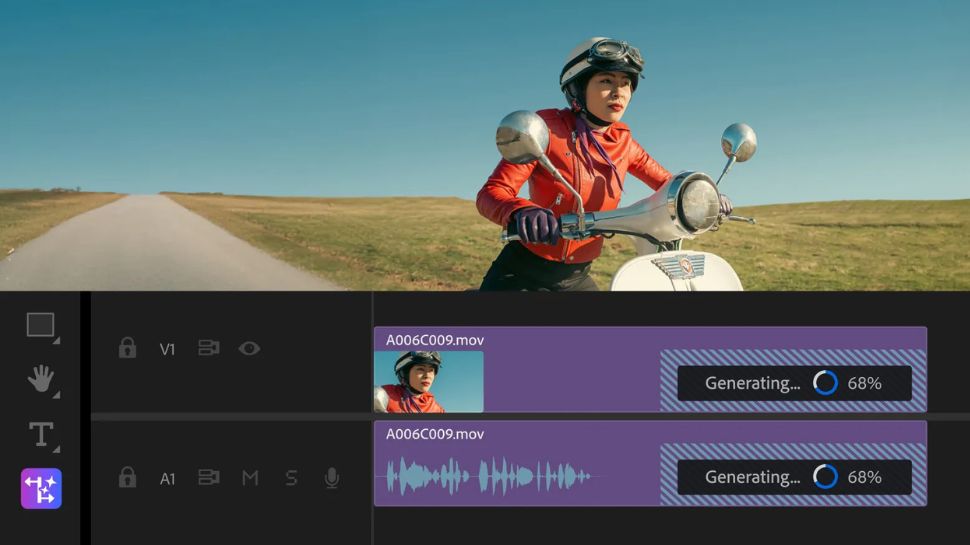


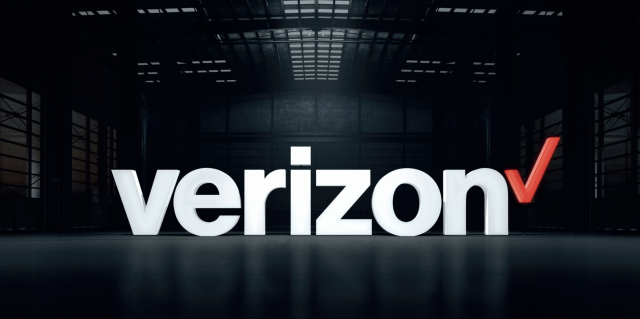












![Apple Releases macOS Sequoia 15.5 Beta to Developers [Download]](https://www.iclarified.com/images/news/96915/96915/96915-640.jpg)
![Amazon Makes Last-Minute Bid for TikTok [Report]](https://www.iclarified.com/images/news/96917/96917/96917-640.jpg)
![Apple Releases iOS 18.5 Beta and iPadOS 18.5 Beta [Download]](https://www.iclarified.com/images/news/96907/96907/96907-640.jpg)
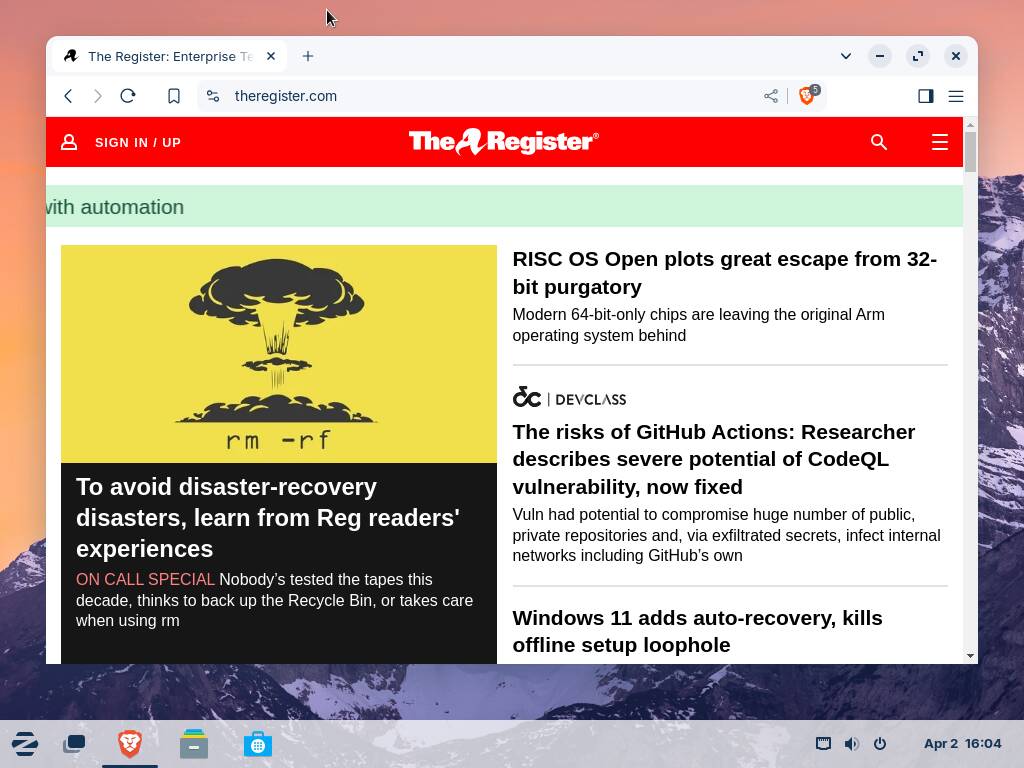
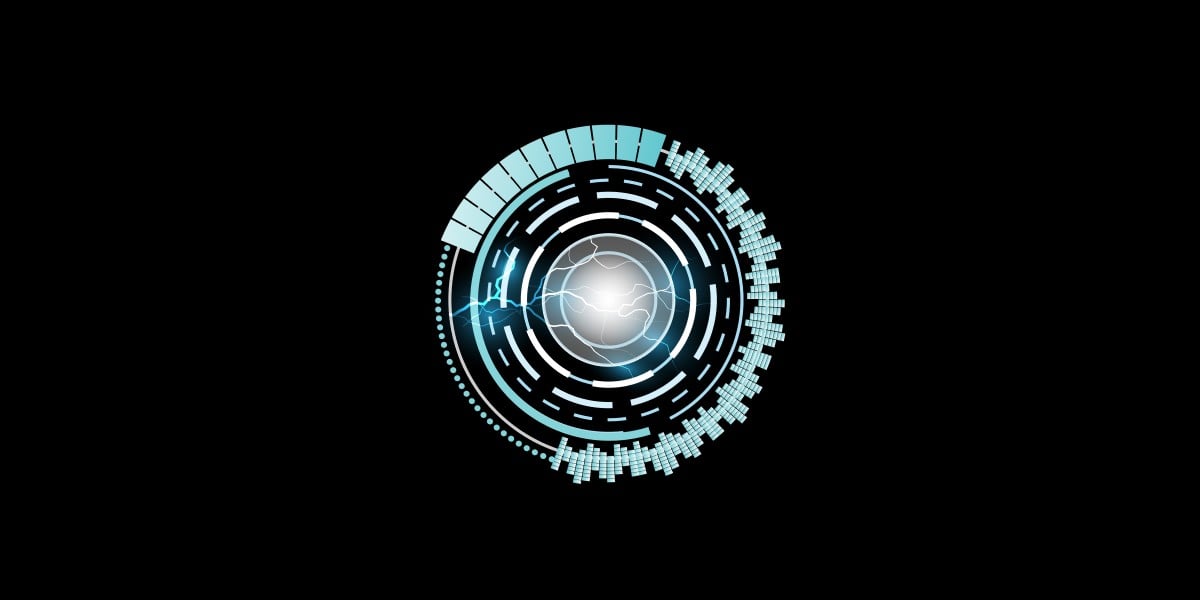





















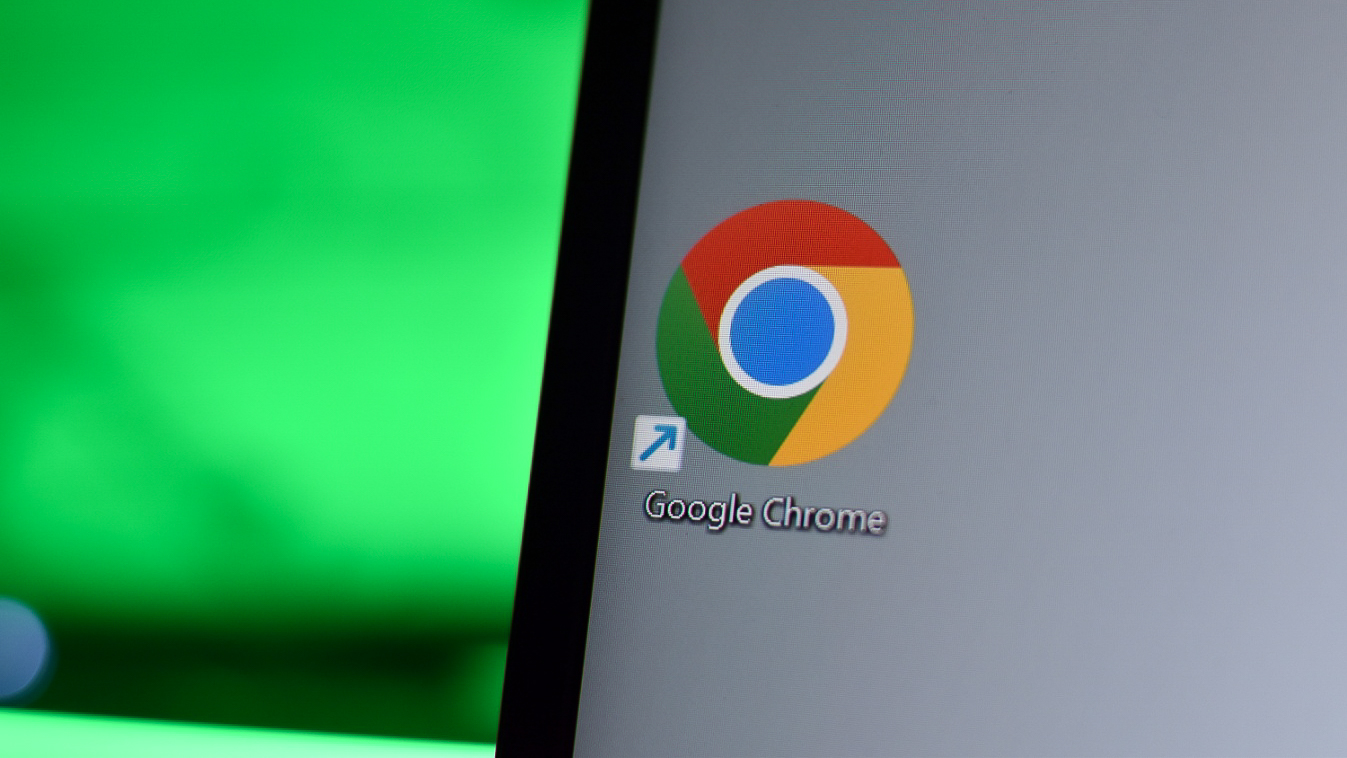







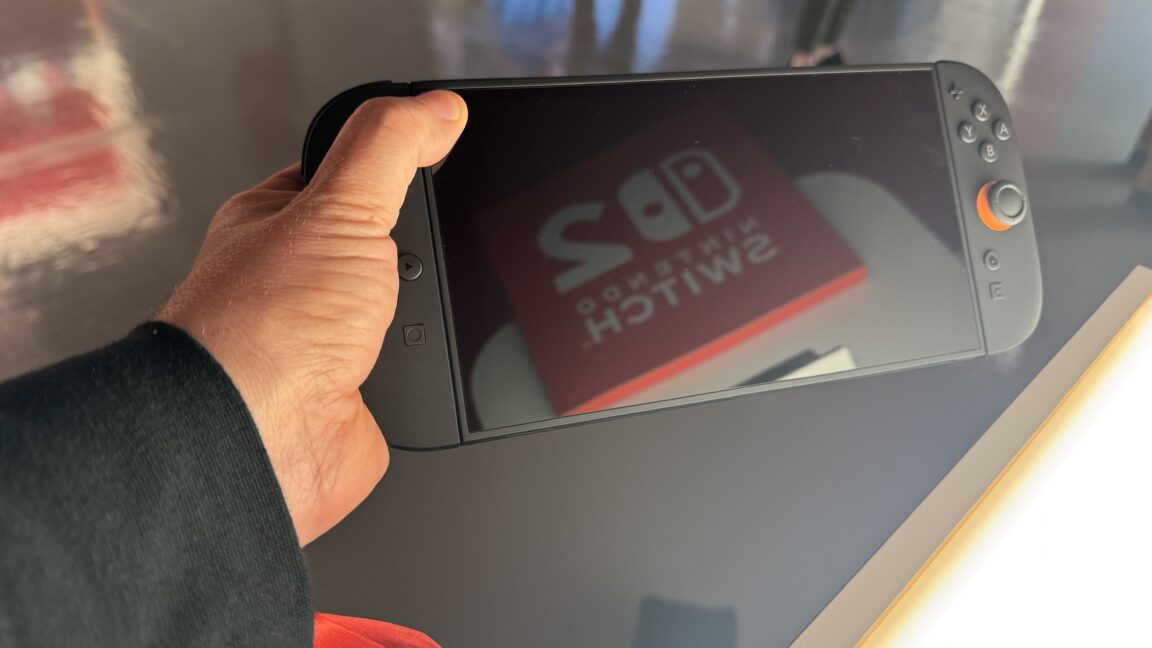
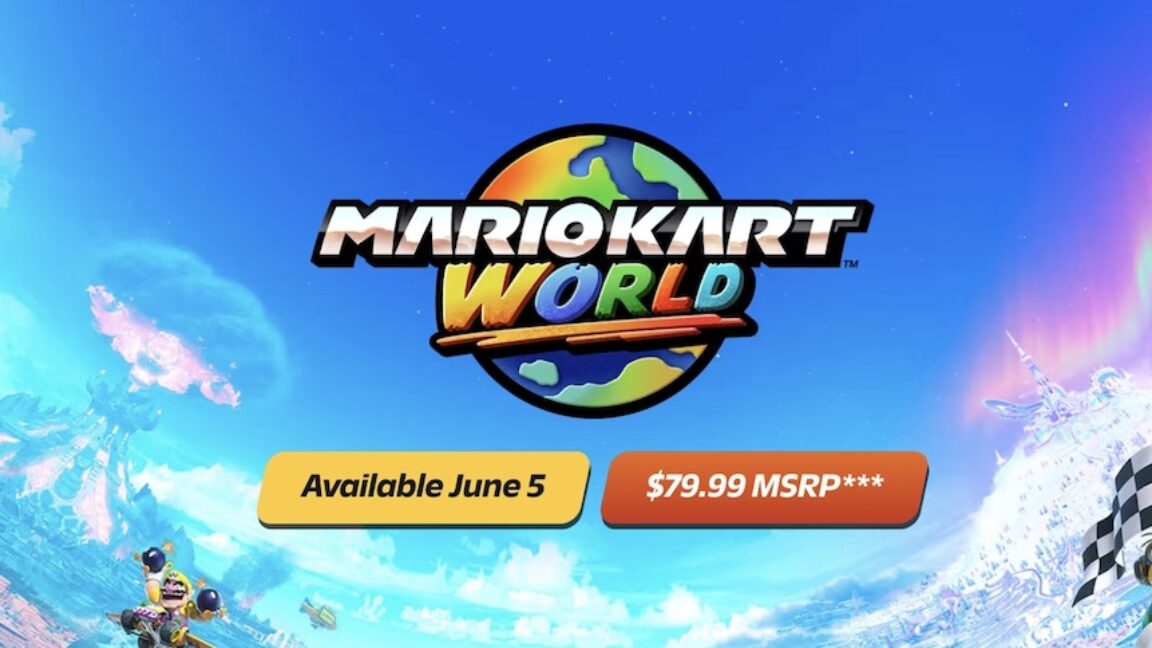
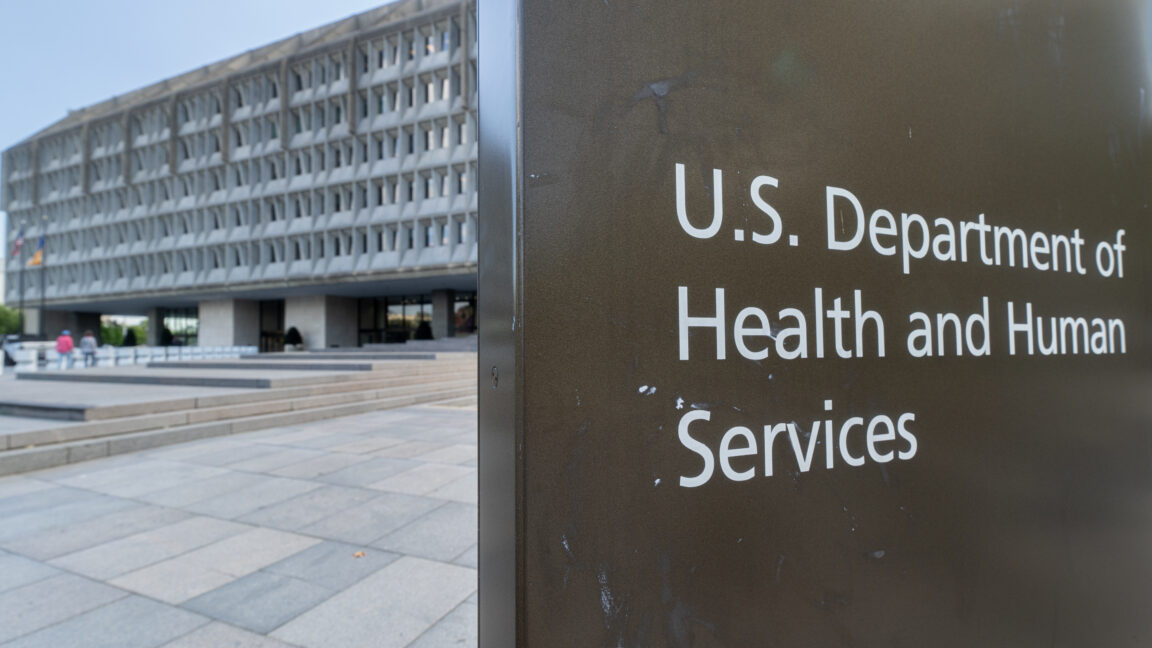
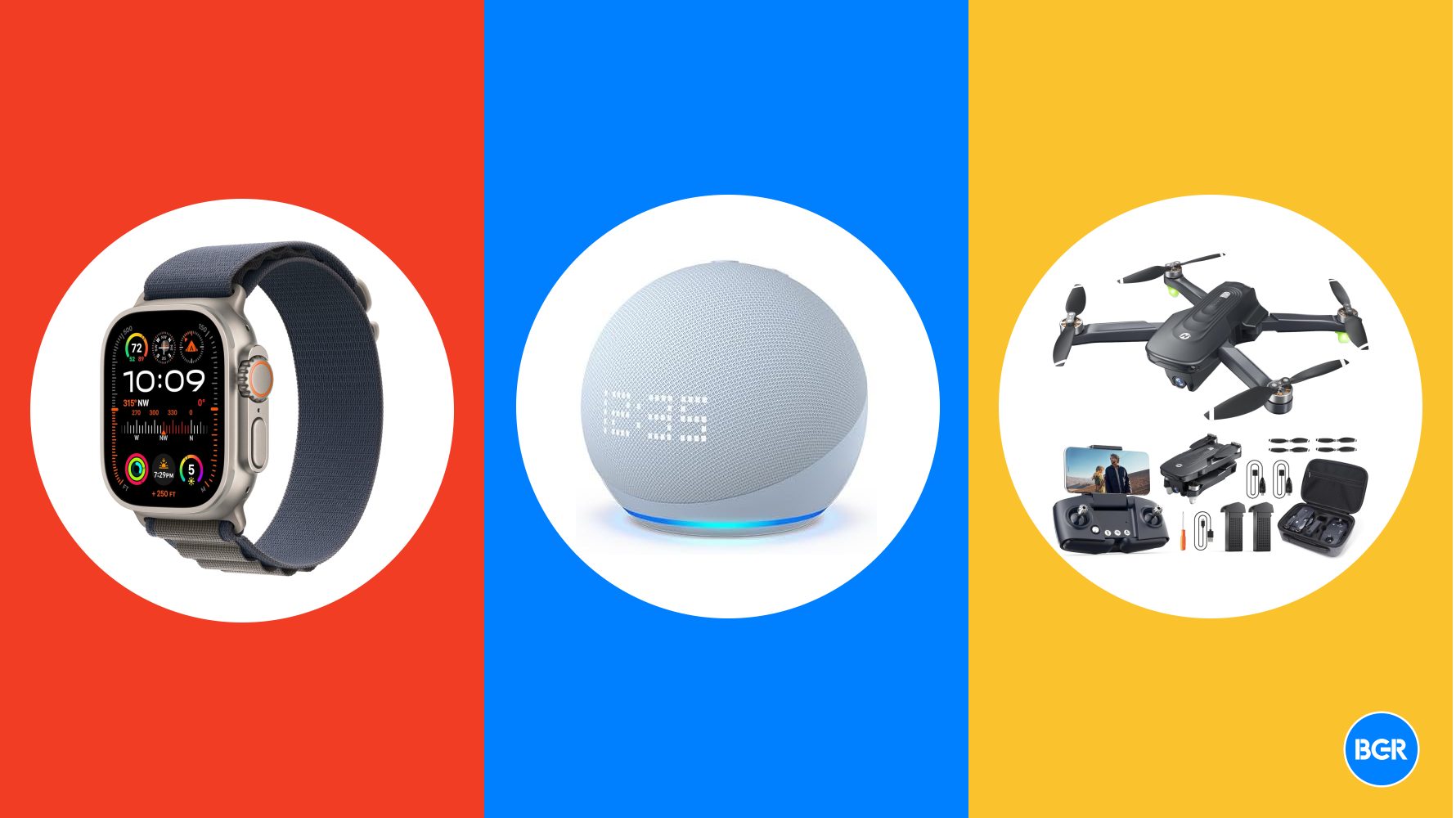
















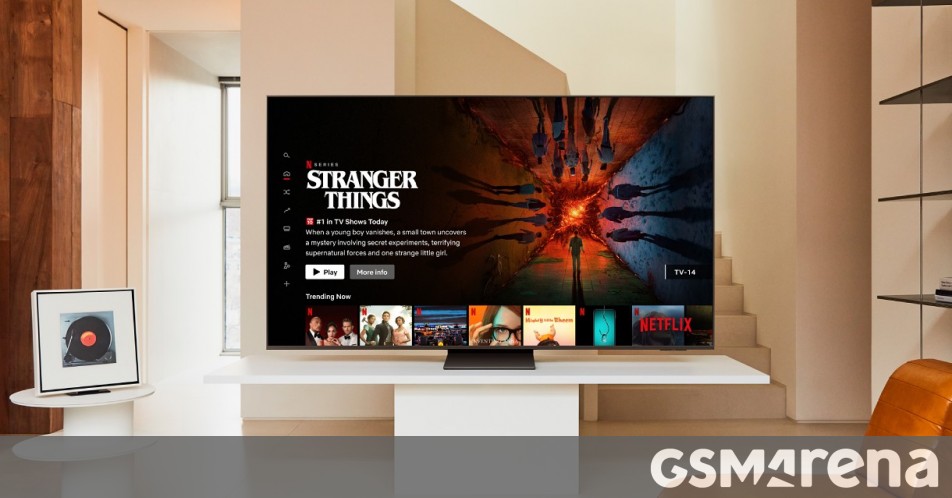


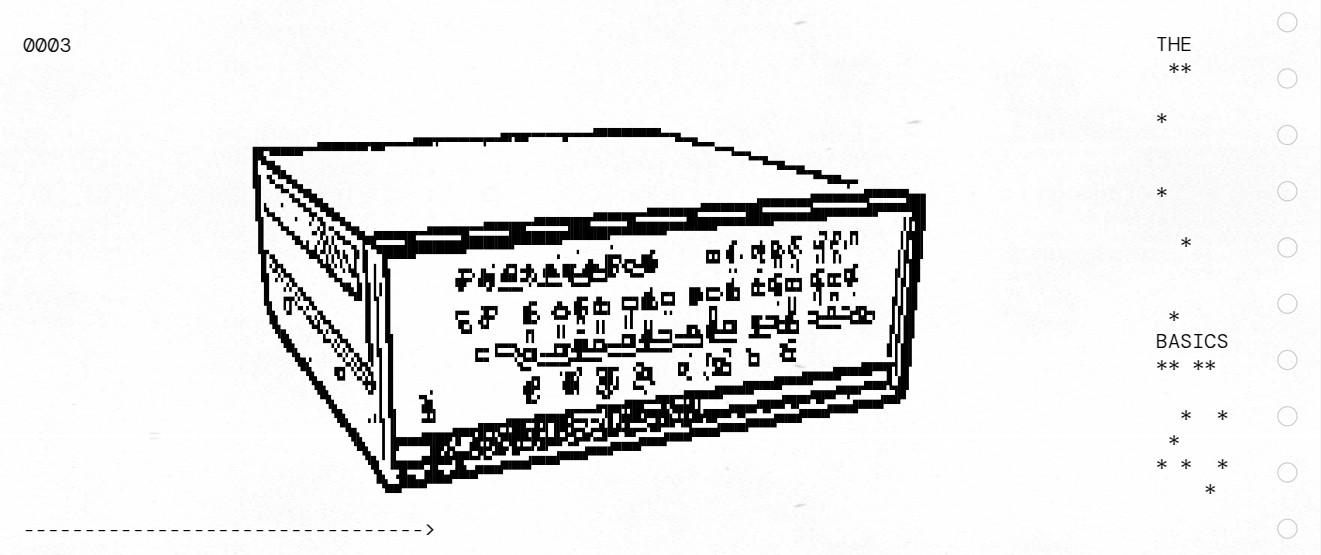














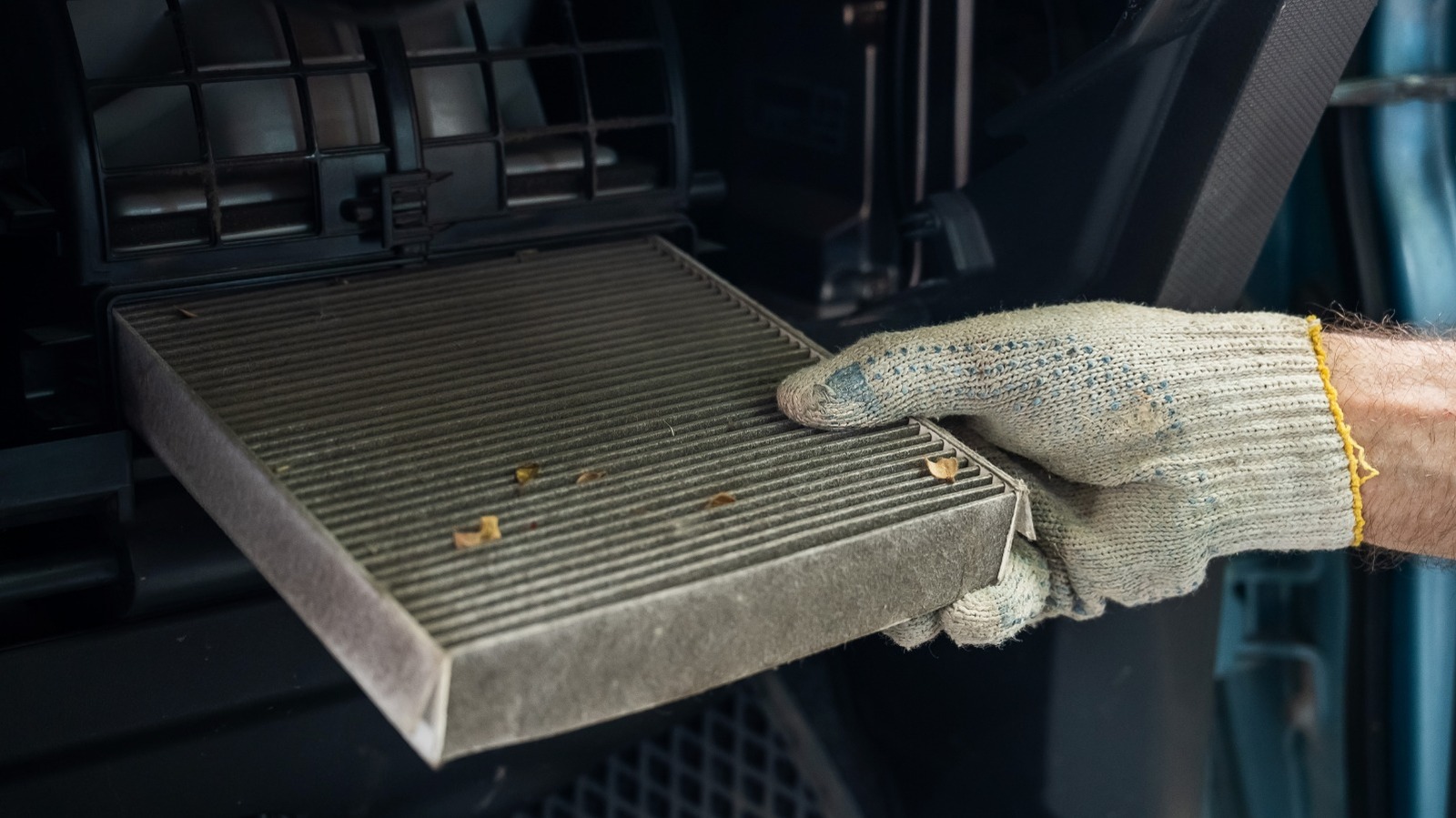
















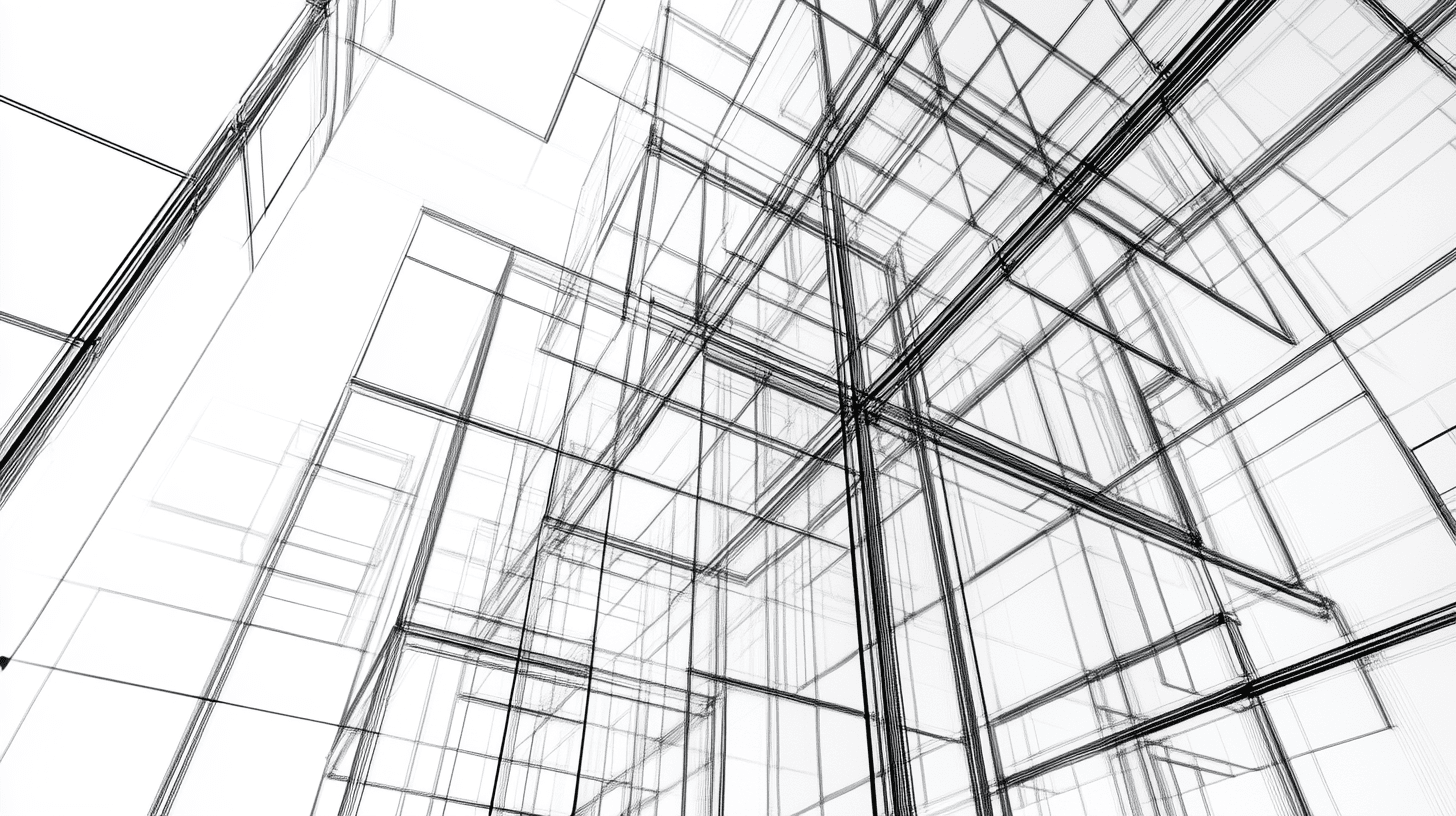



















.jpg?#)
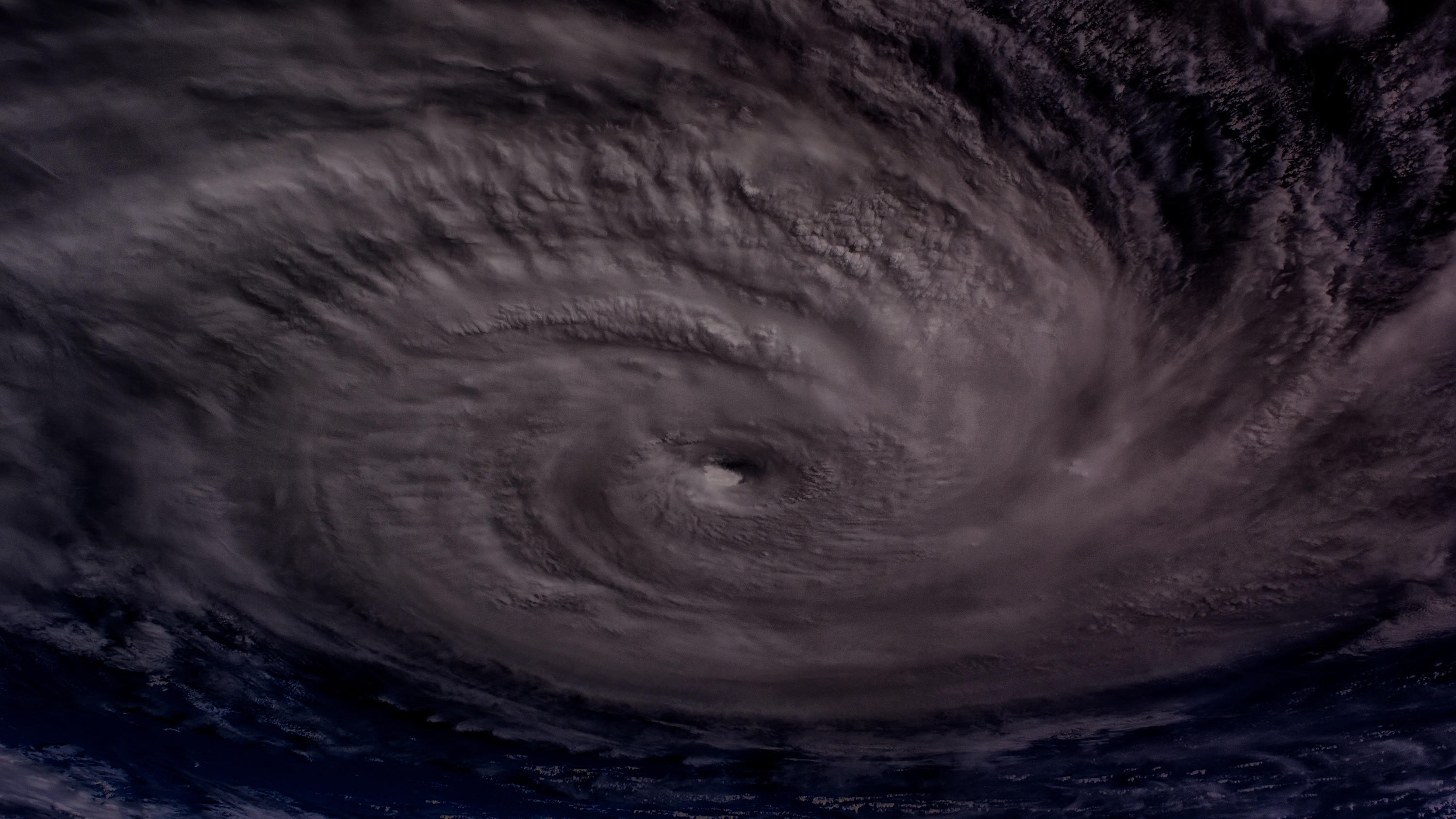



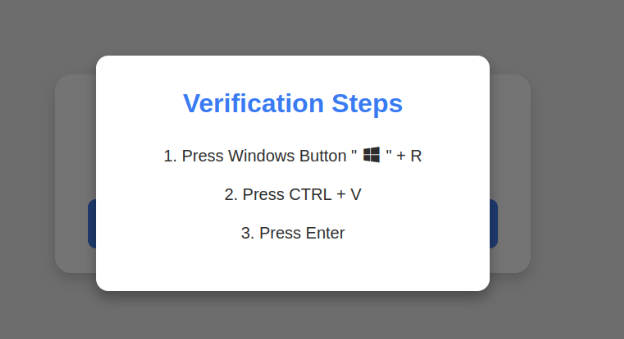







































































![[The AI Show Episode 142]: ChatGPT’s New Image Generator, Studio Ghibli Craze and Backlash, Gemini 2.5, OpenAI Academy, 4o Updates, Vibe Marketing & xAI Acquires X](https://www.marketingaiinstitute.com/hubfs/ep%20142%20cover.png)
























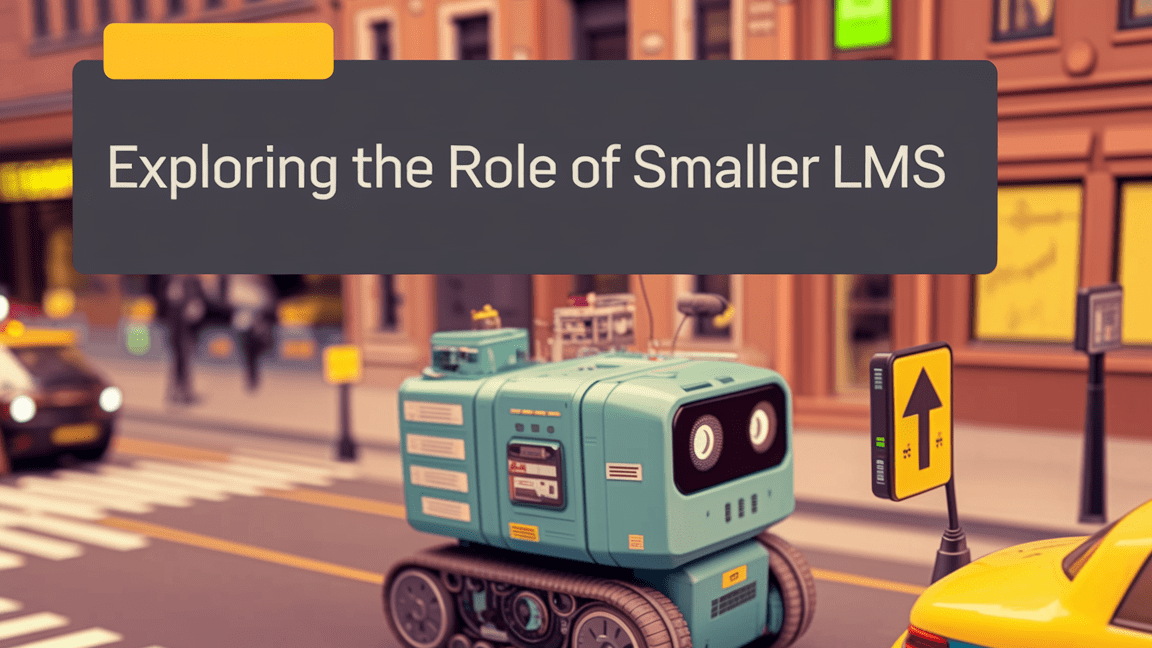
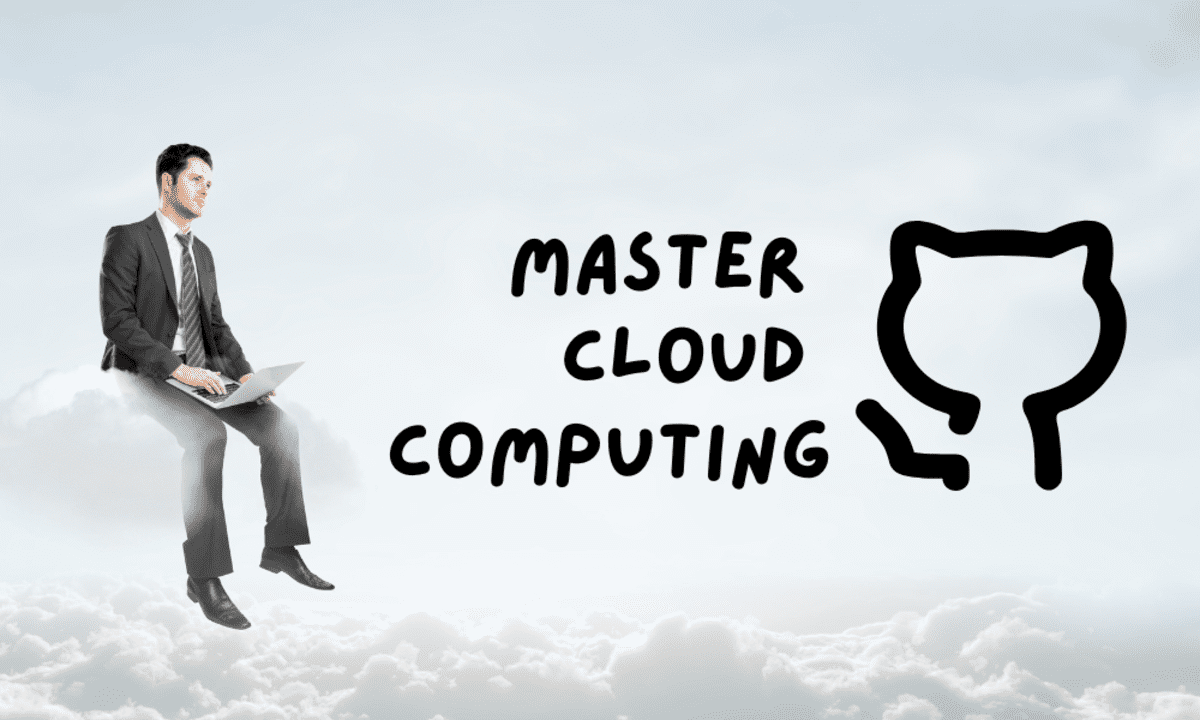






















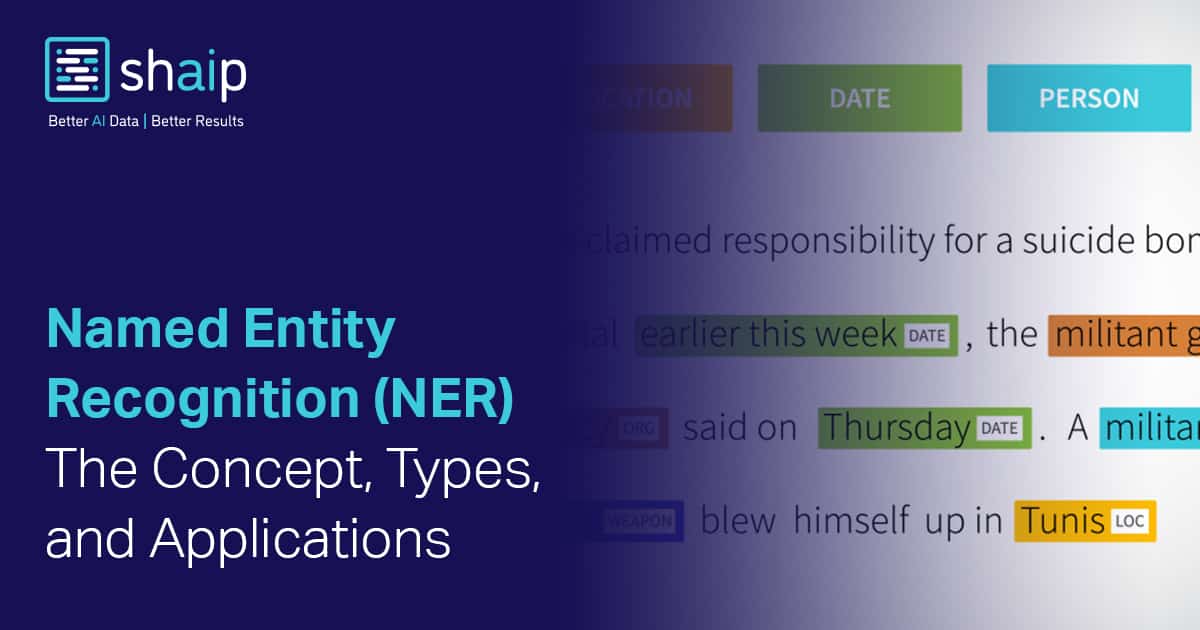




































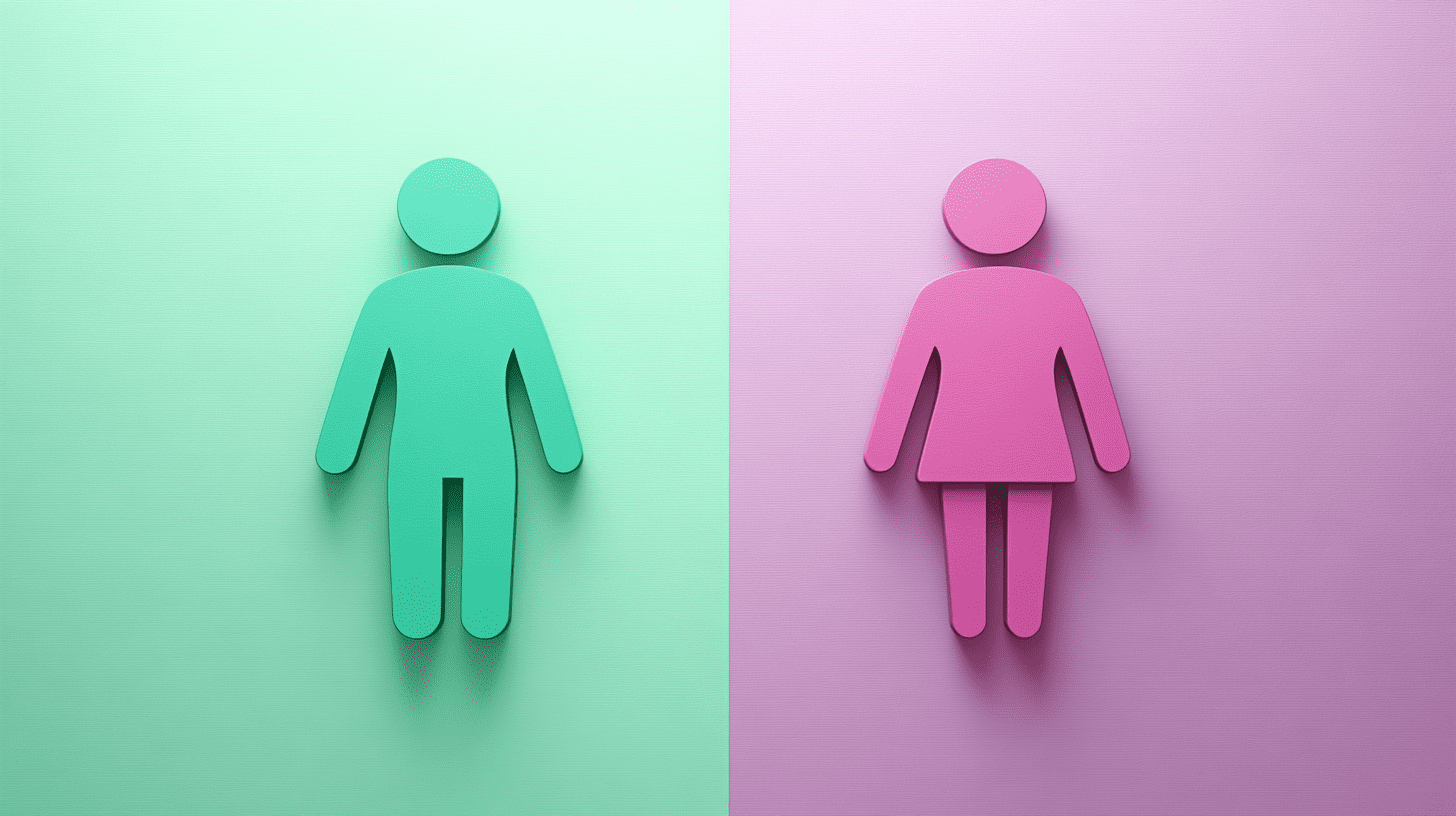
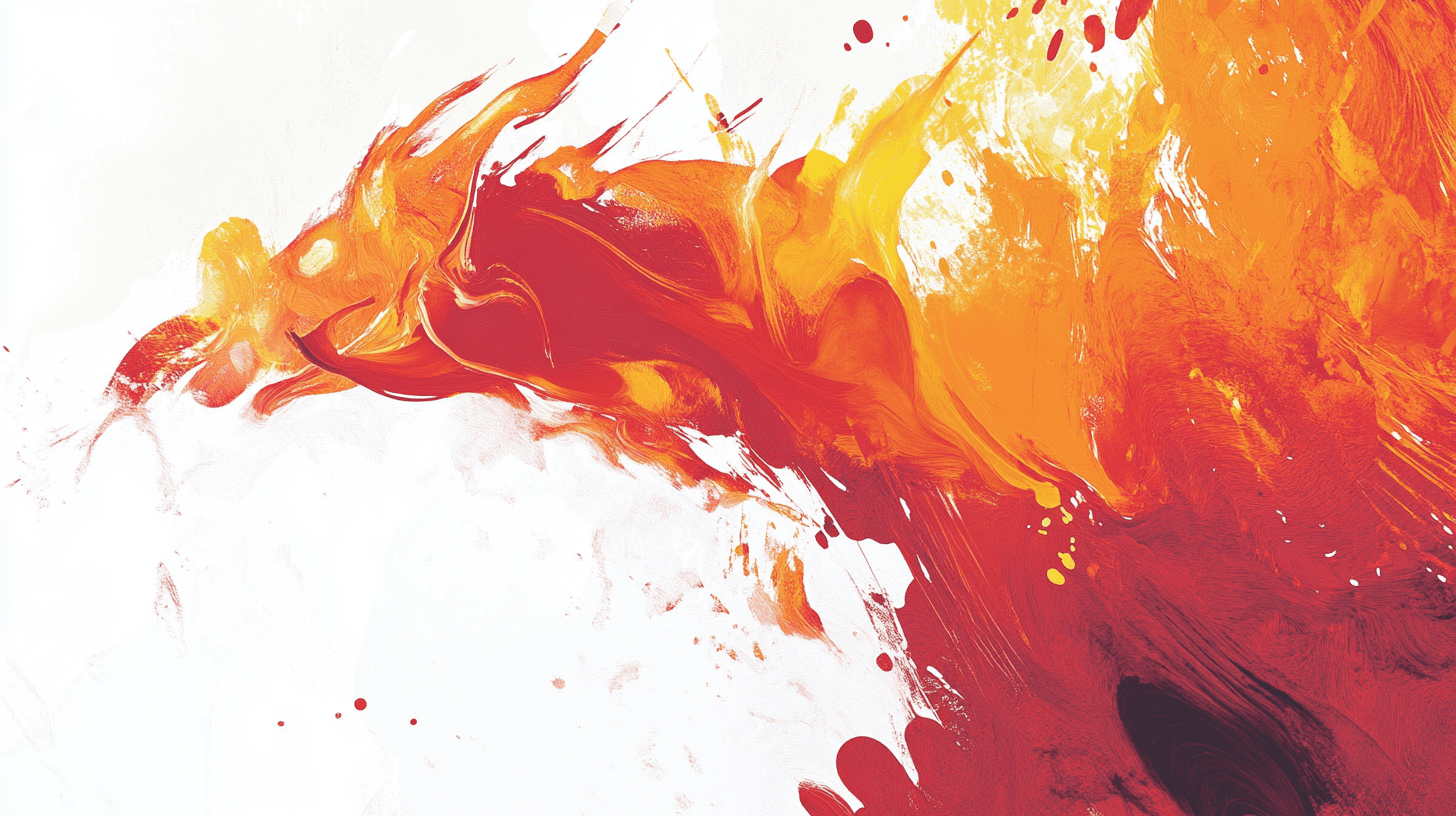

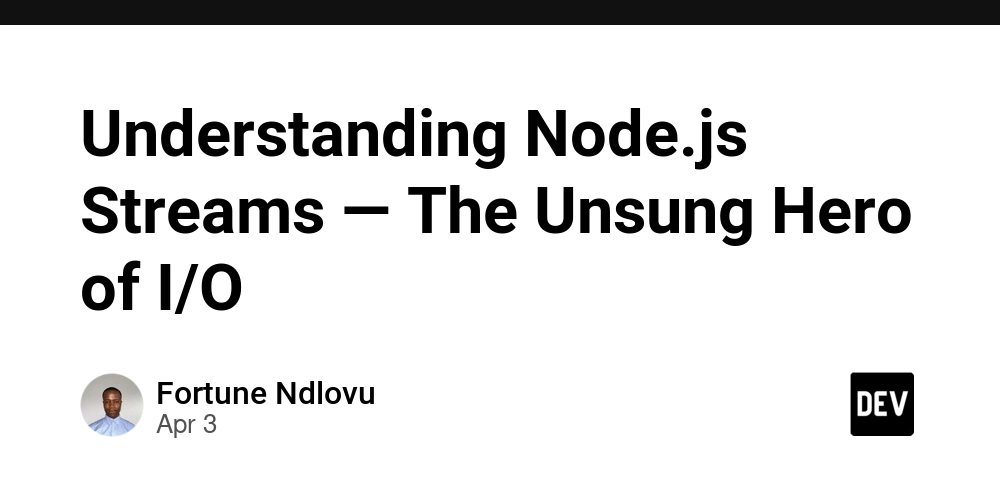
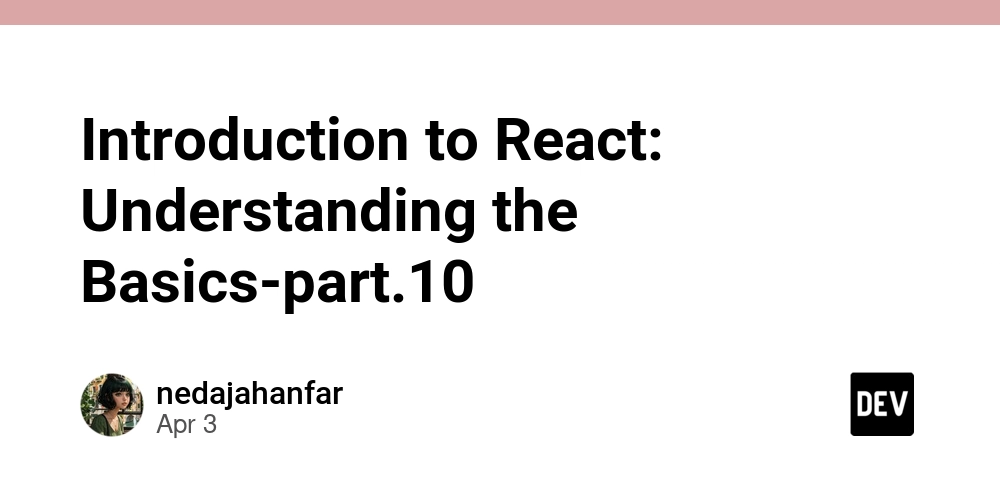
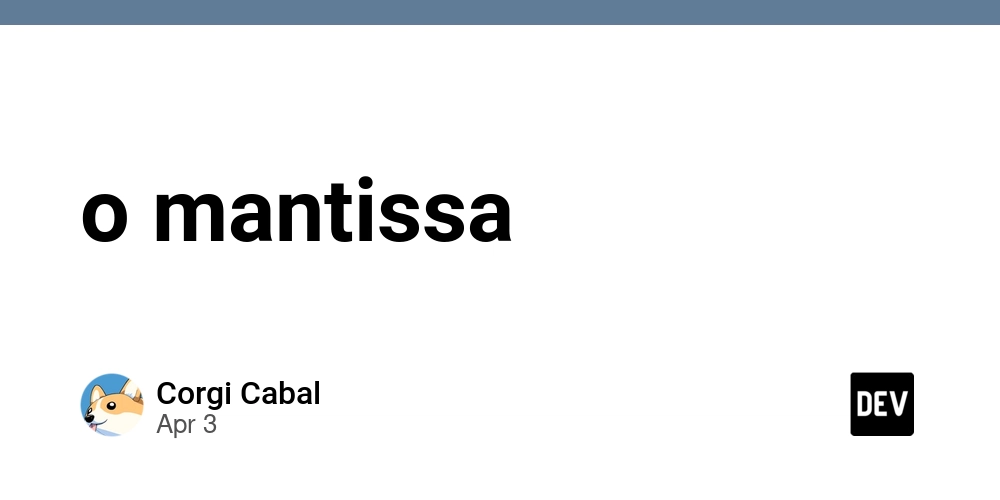

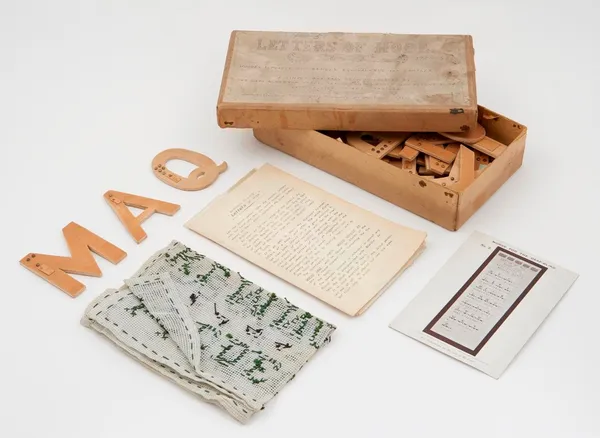
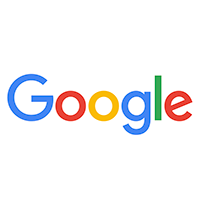
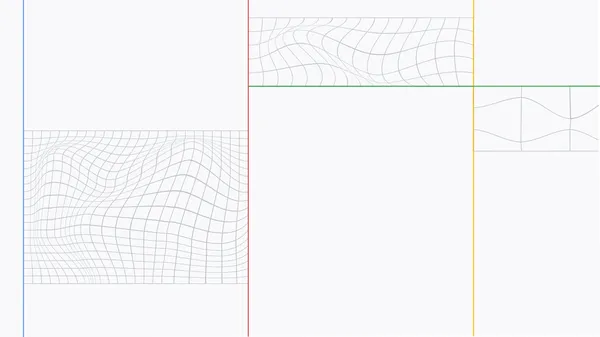
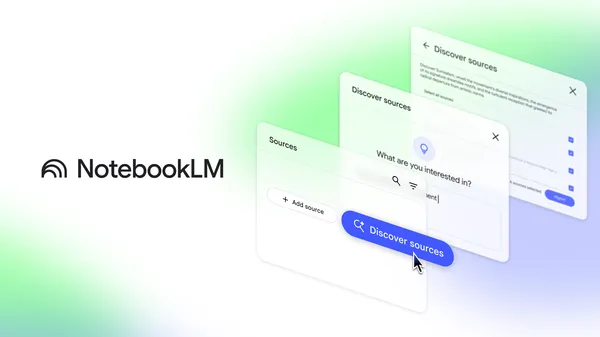
















![Is this a suitable approach to architect a flutter app? [closed]](https://i.sstatic.net/4hMHGb1L.png)







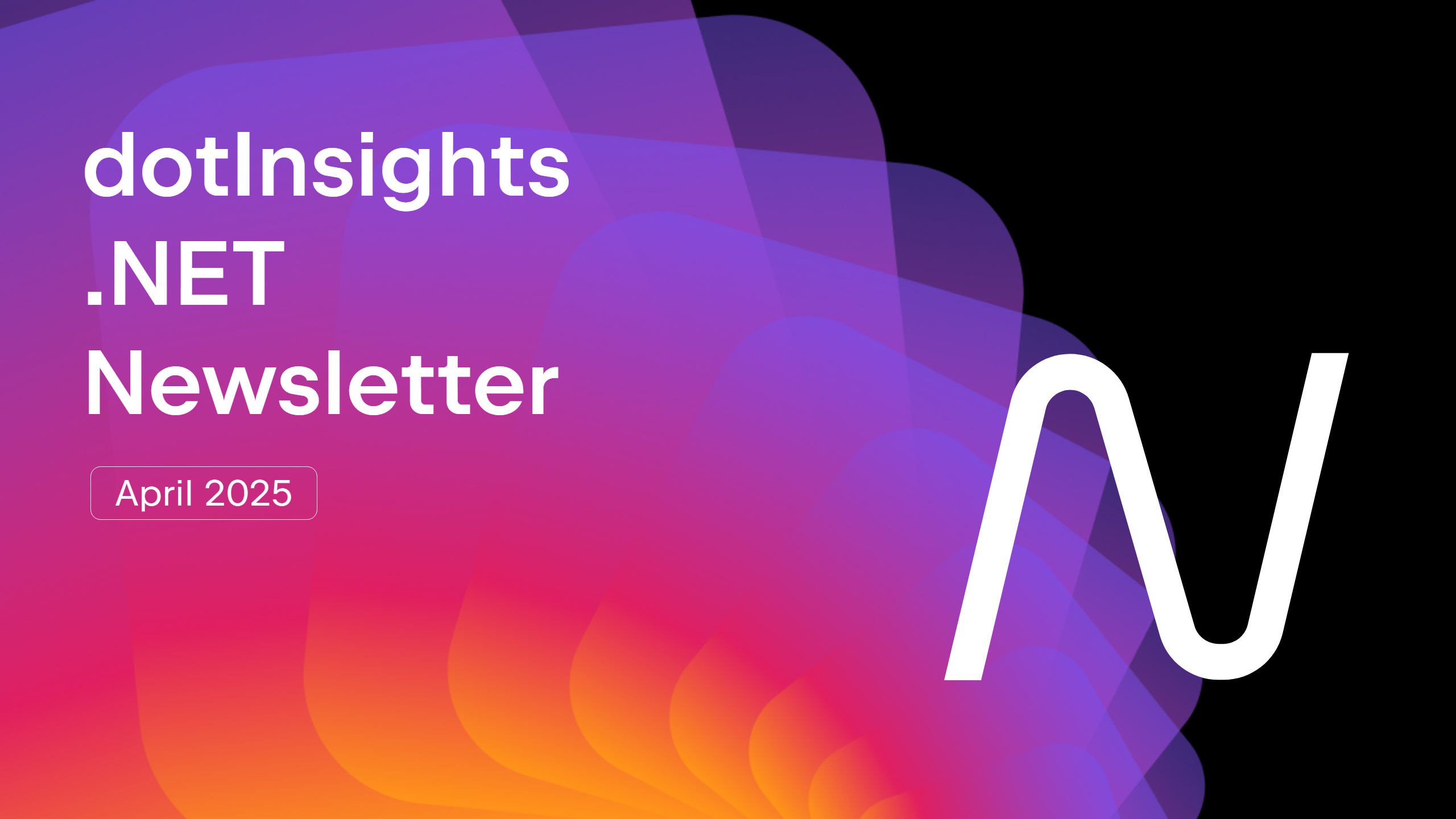










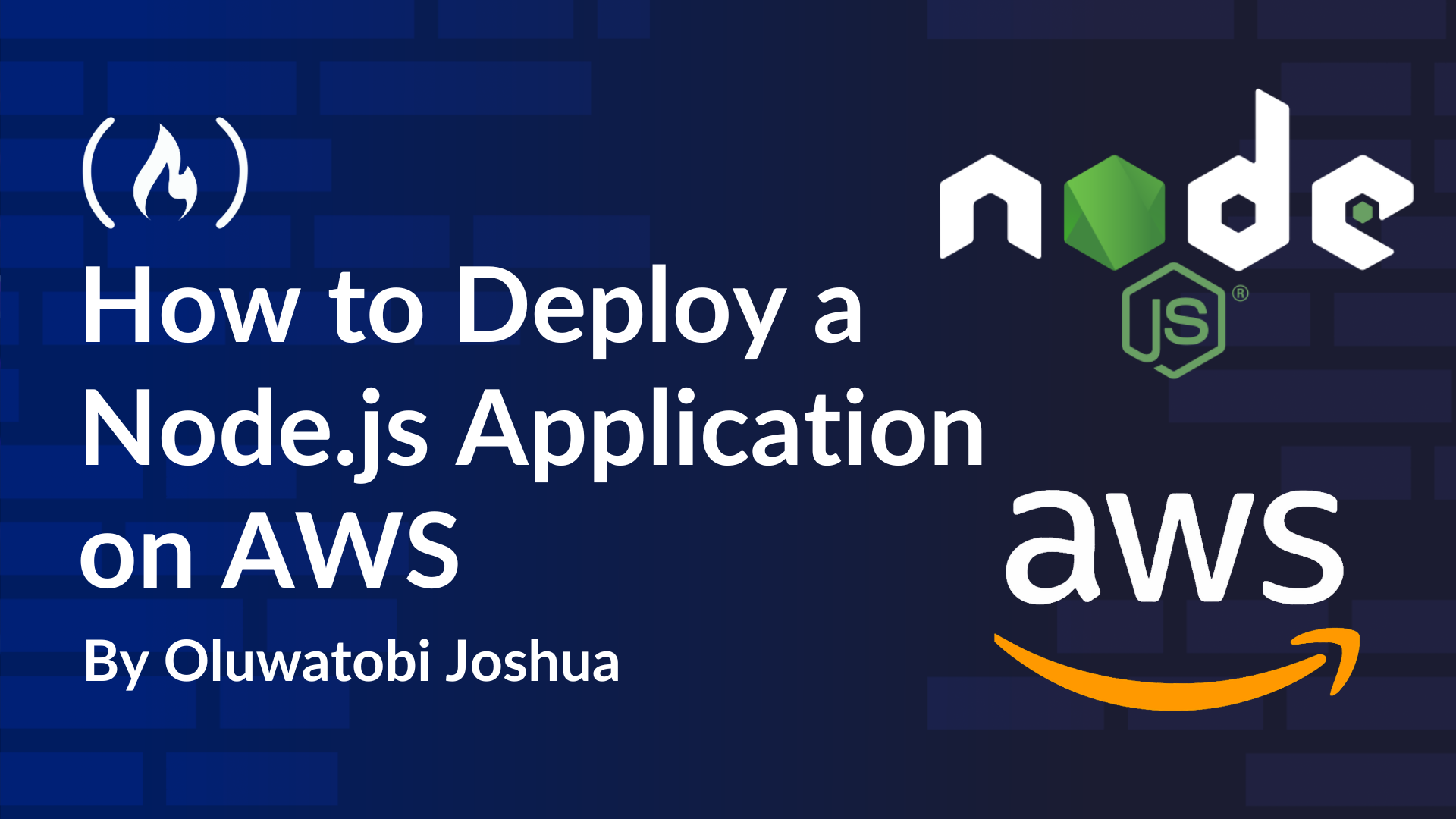
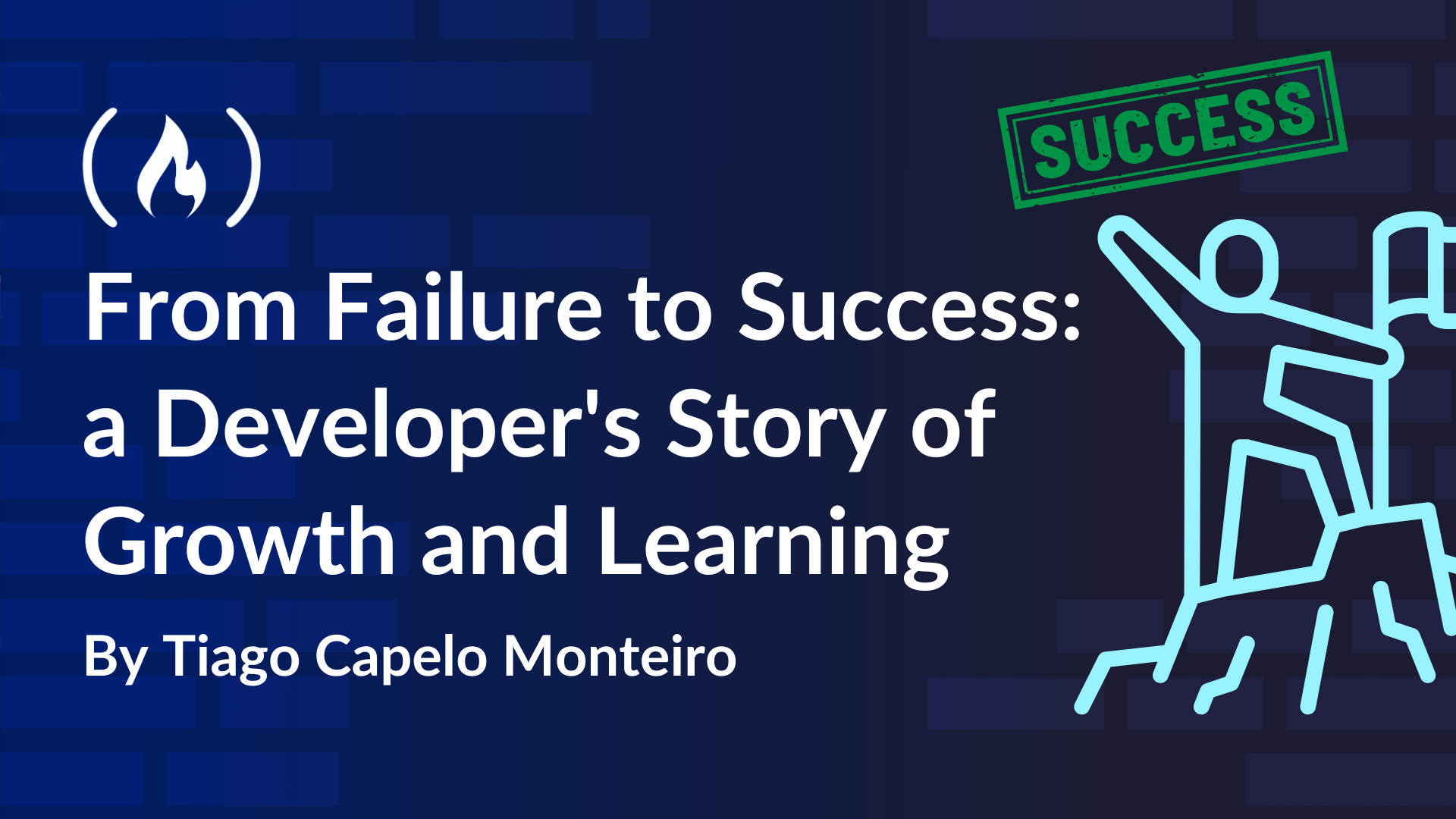
![[DEALS] Microsoft Office Professional 2021 for Windows: Lifetime License (75% off) & Other Deals Up To 98% Off – Offers End Soon!](https://www.javacodegeeks.com/wp-content/uploads/2012/12/jcg-logo.jpg)









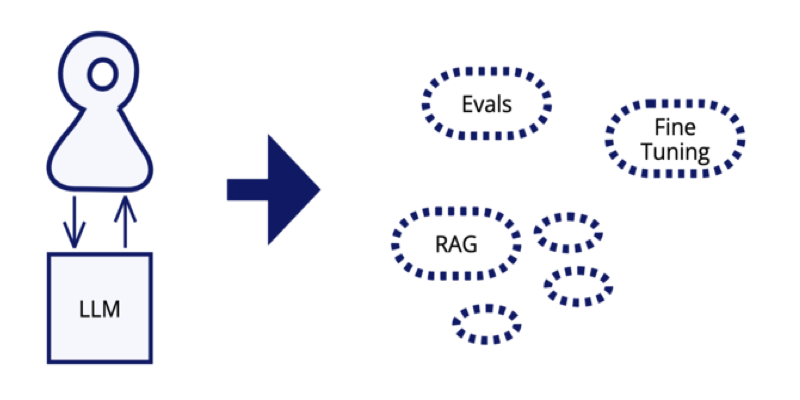



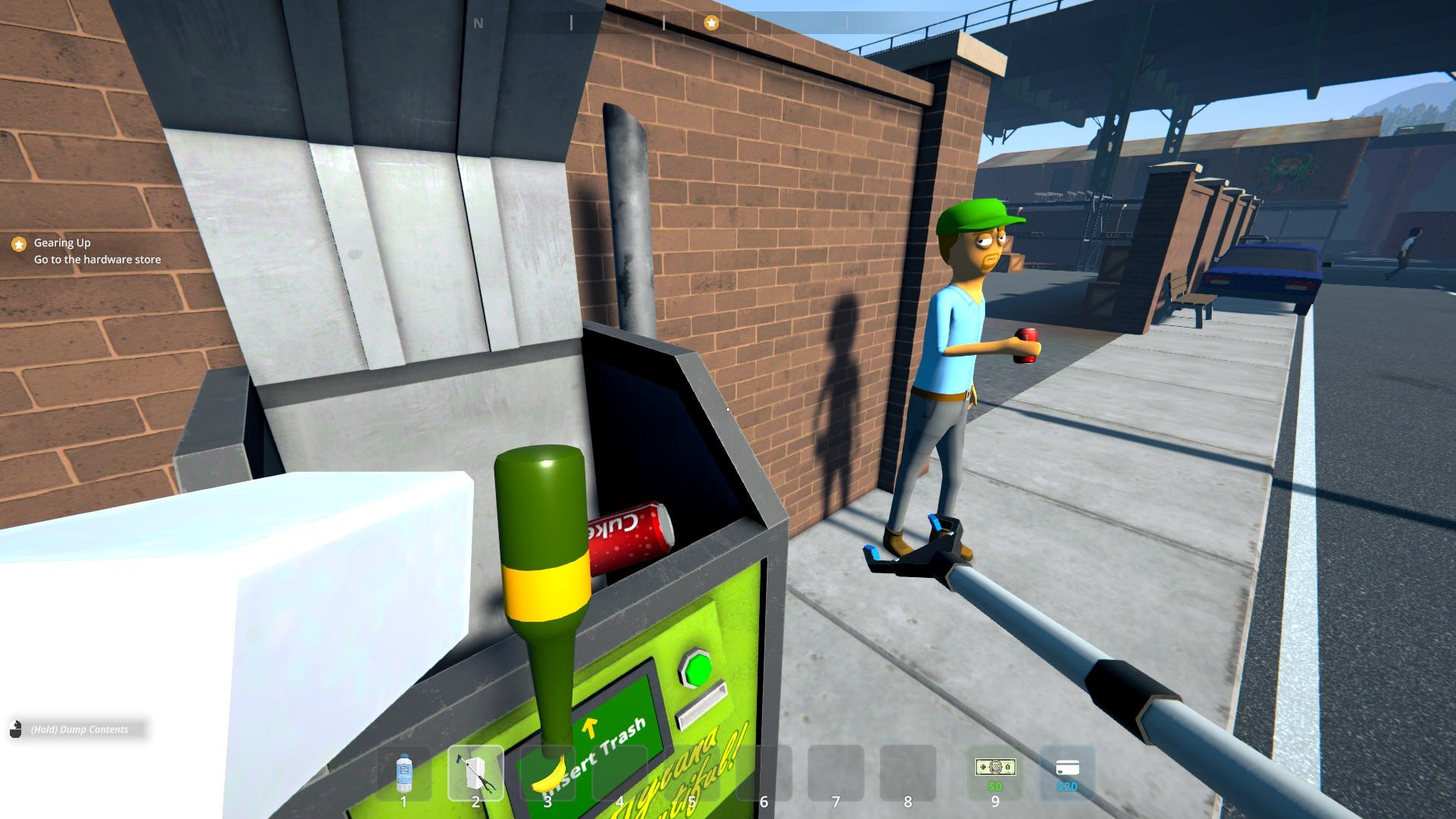













-Nintendo-Switch-2-–-Overview-trailer-00-00-32-(1)_HCqcxO1.png?width=1920&height=1920&fit=bounds&quality=80&format=jpg&auto=webp#)