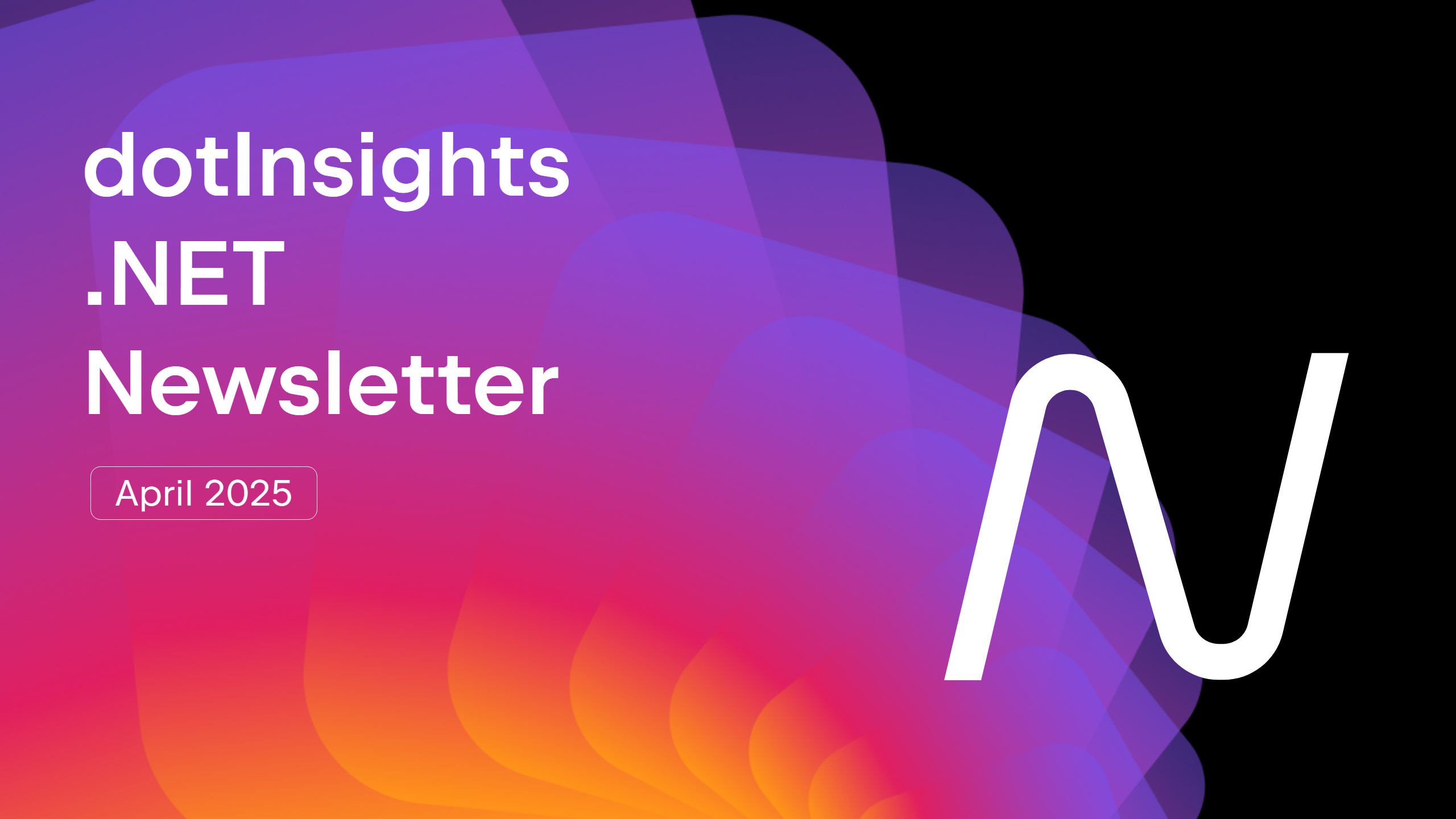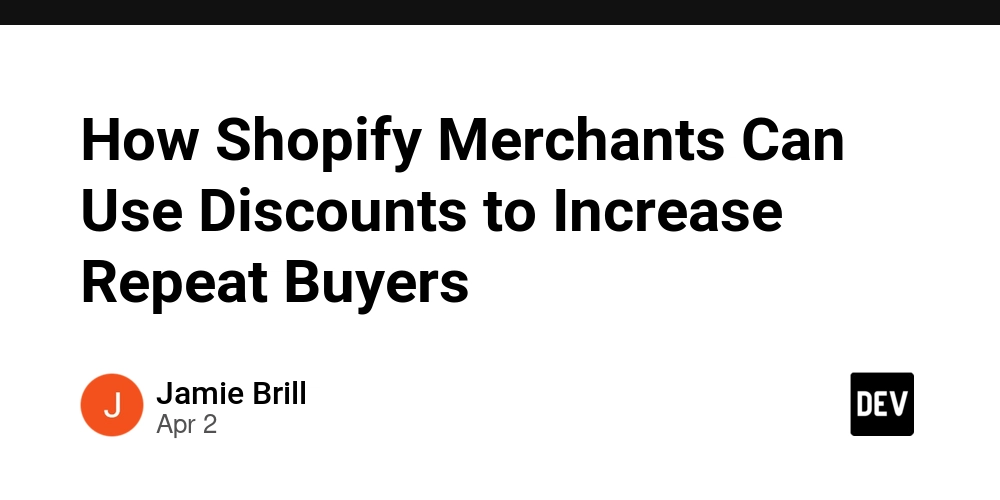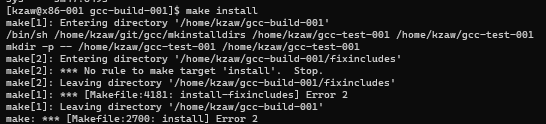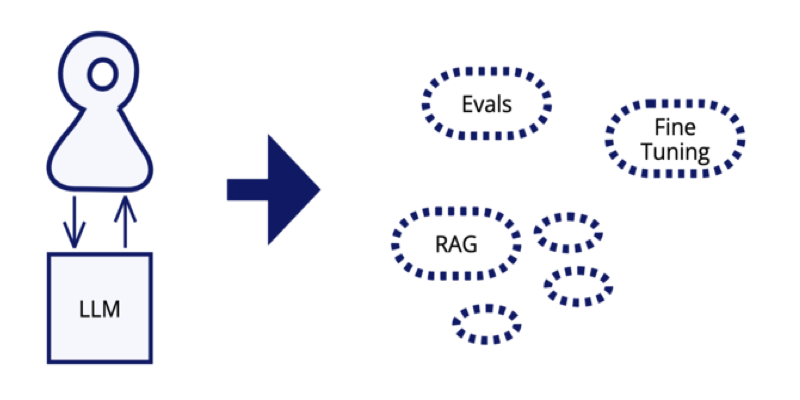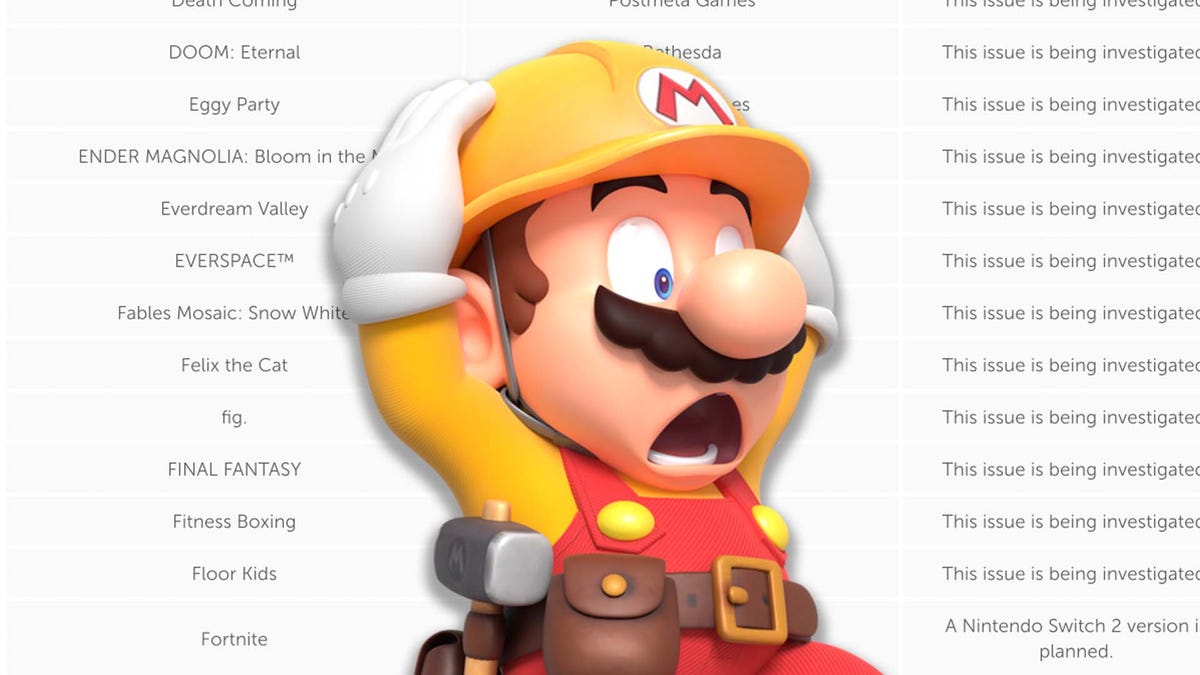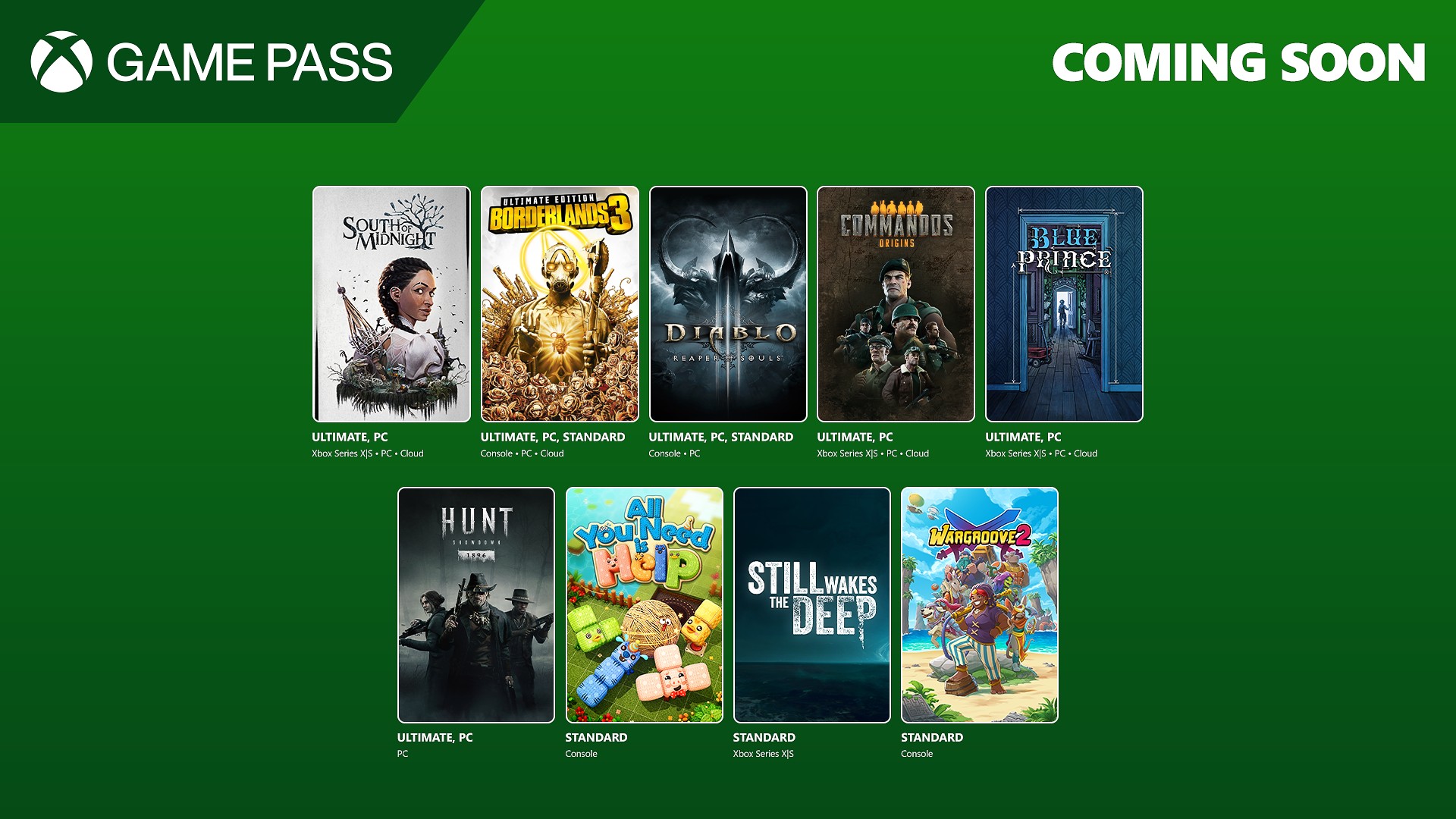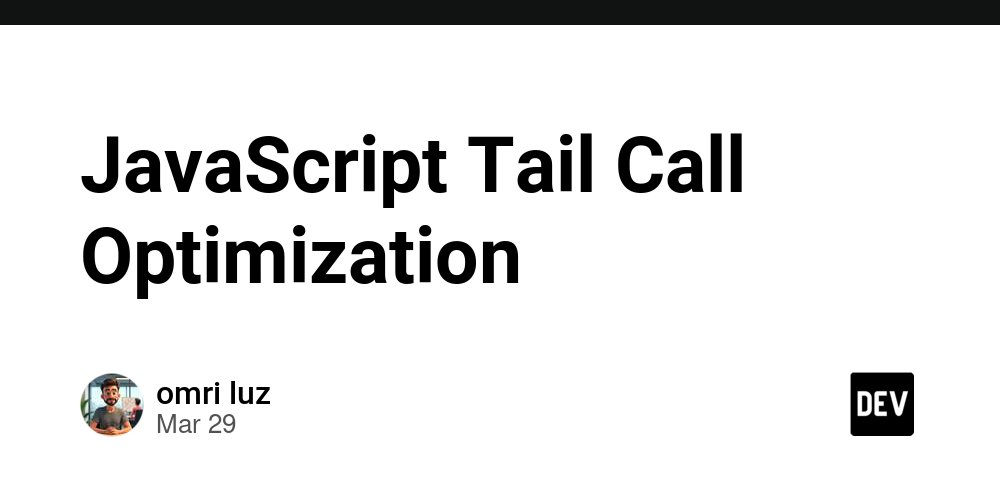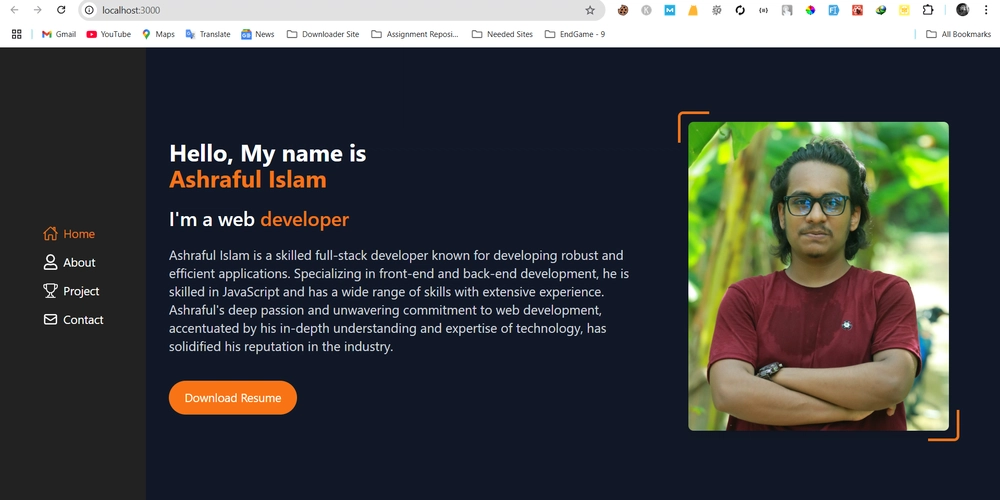Office365: make a Room Calendar visible for all employees
After creating a Room mailbox in Microsoft Admin Center, you may want to make the room' calendar visible for everyone in your organization. However, Microsoft does not expose any settings to do it from the UI. The solution is to use Powershell to edit the calendar access permission. # Install the ExchangeOnlineManagement module if you don't have it Install-Module -Name ExchangeOnlineManagement # Open a session from Powershell Connect-ExchangeOnline -UserPrincipalName -ShowProgress $true # Grant everyone access to the mailbox by setting the default permission Set-MailboxFolderPermission -Identity ":\Calendar" -User Default -AccessRights Reviewer # Check the permissions Get-MailboxFolderPermission -Identity ":\Calendar" # Disconnect from the session Disconnect-ExchangeOnline -Confirm:$false Now, go in your Outlook client (desktop / mobile / web) and add a coworker calendar. You should now be able to find the Room' calendar and see who booked what.
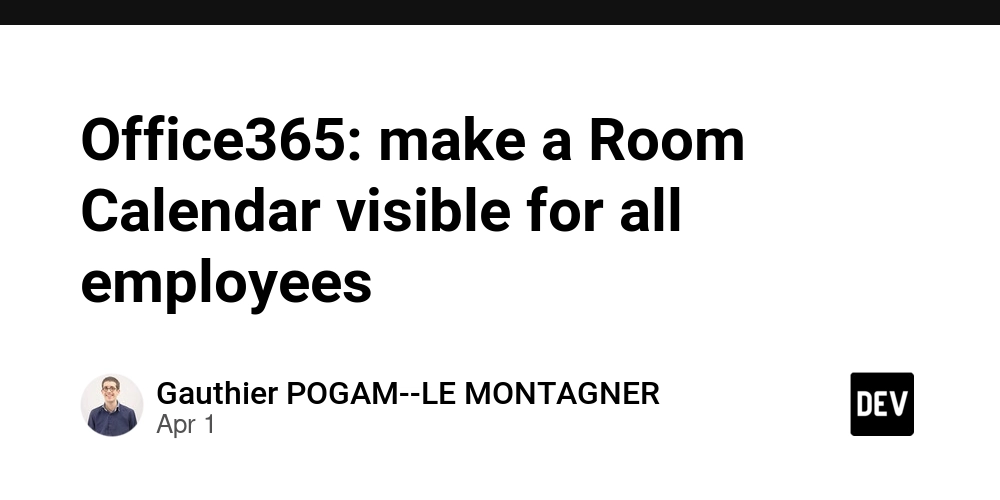
After creating a Room mailbox in Microsoft Admin Center, you may want to make the room' calendar visible for everyone in your organization. However, Microsoft does not expose any settings to do it from the UI.
The solution is to use Powershell to edit the calendar access permission.
# Install the ExchangeOnlineManagement module if you don't have it
Install-Module -Name ExchangeOnlineManagement
# Open a session from Powershell
Connect-ExchangeOnline -UserPrincipalName <YOU_ADMIN_USERNAME> -ShowProgress $true
# Grant everyone access to the mailbox by setting the default permission
Set-MailboxFolderPermission -Identity ":\Calendar" -User Default -AccessRights Reviewer
# Check the permissions
Get-MailboxFolderPermission -Identity ":\Calendar"
# Disconnect from the session
Disconnect-ExchangeOnline -Confirm:$false
Now, go in your Outlook client (desktop / mobile / web) and add a coworker calendar. You should now be able to find the Room' calendar and see who booked what.




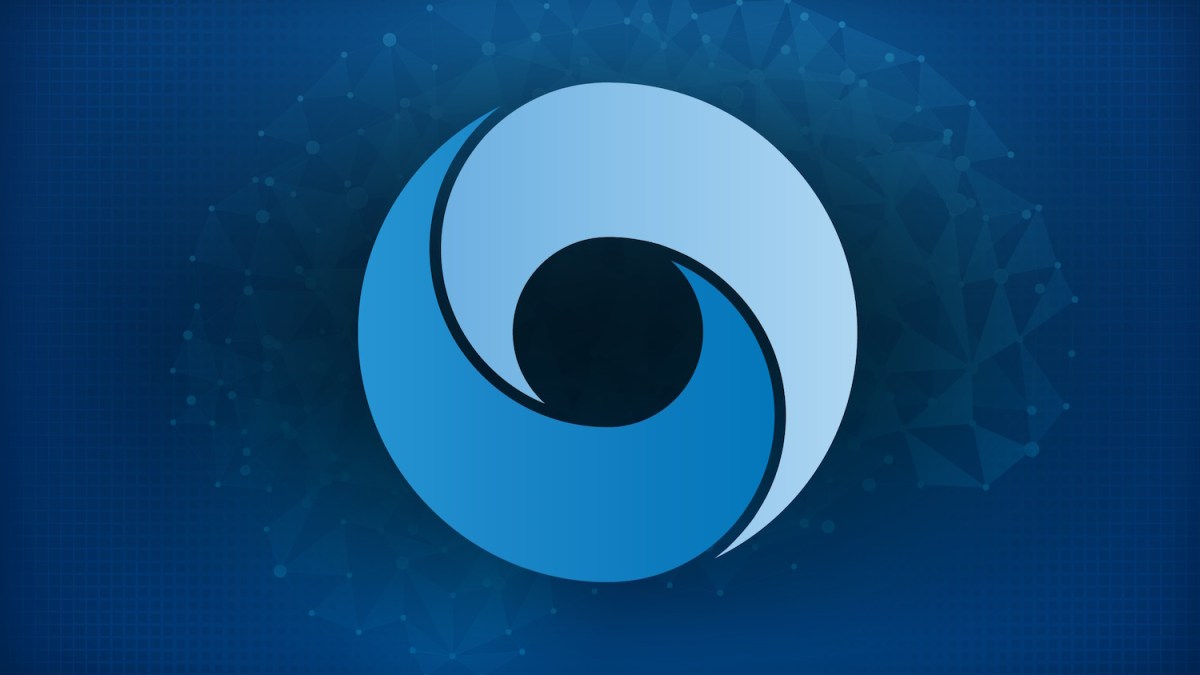

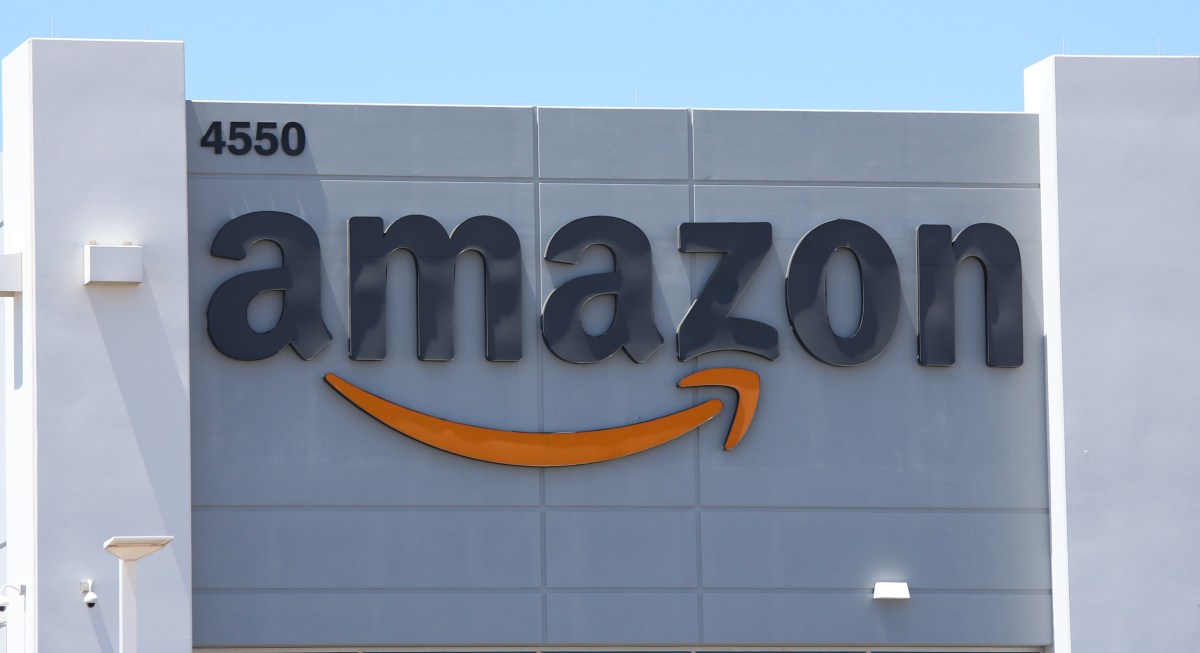














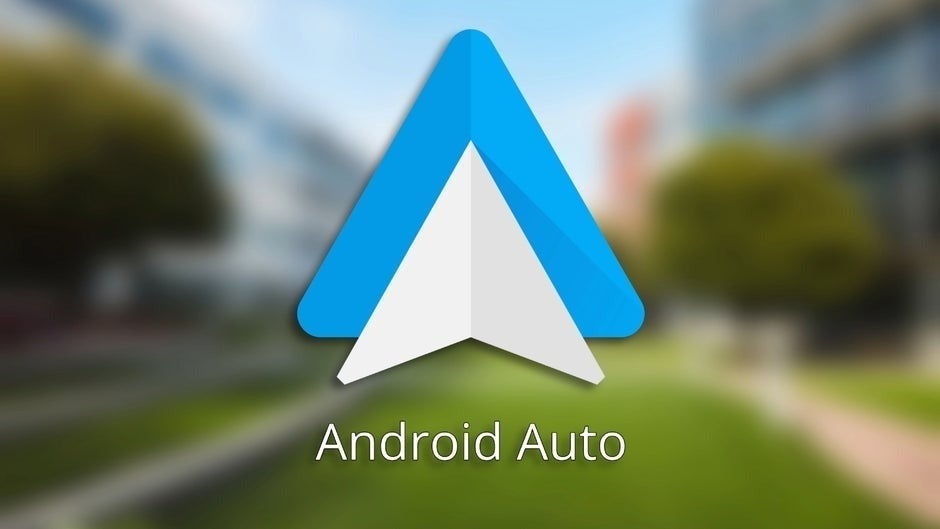

































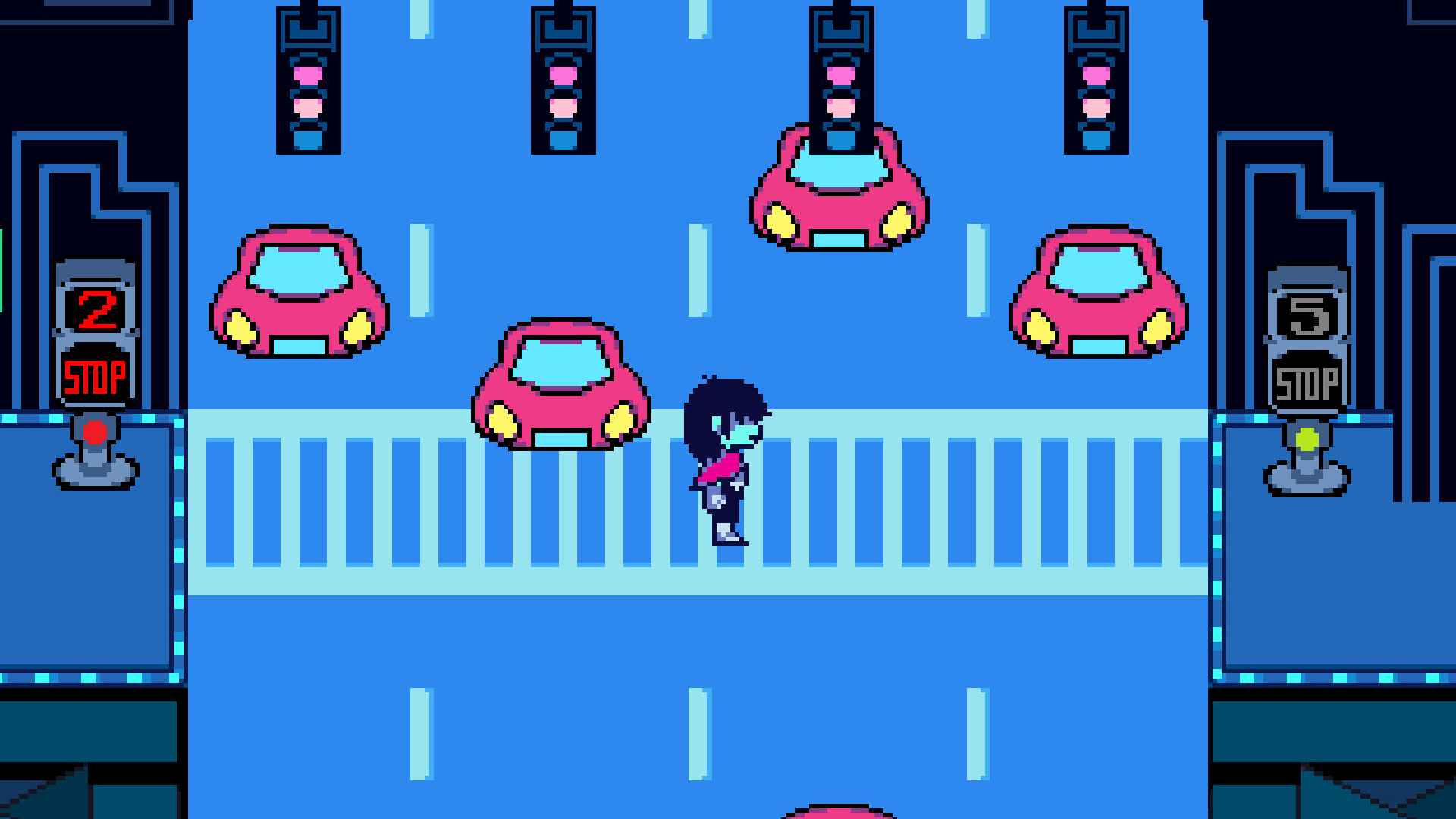
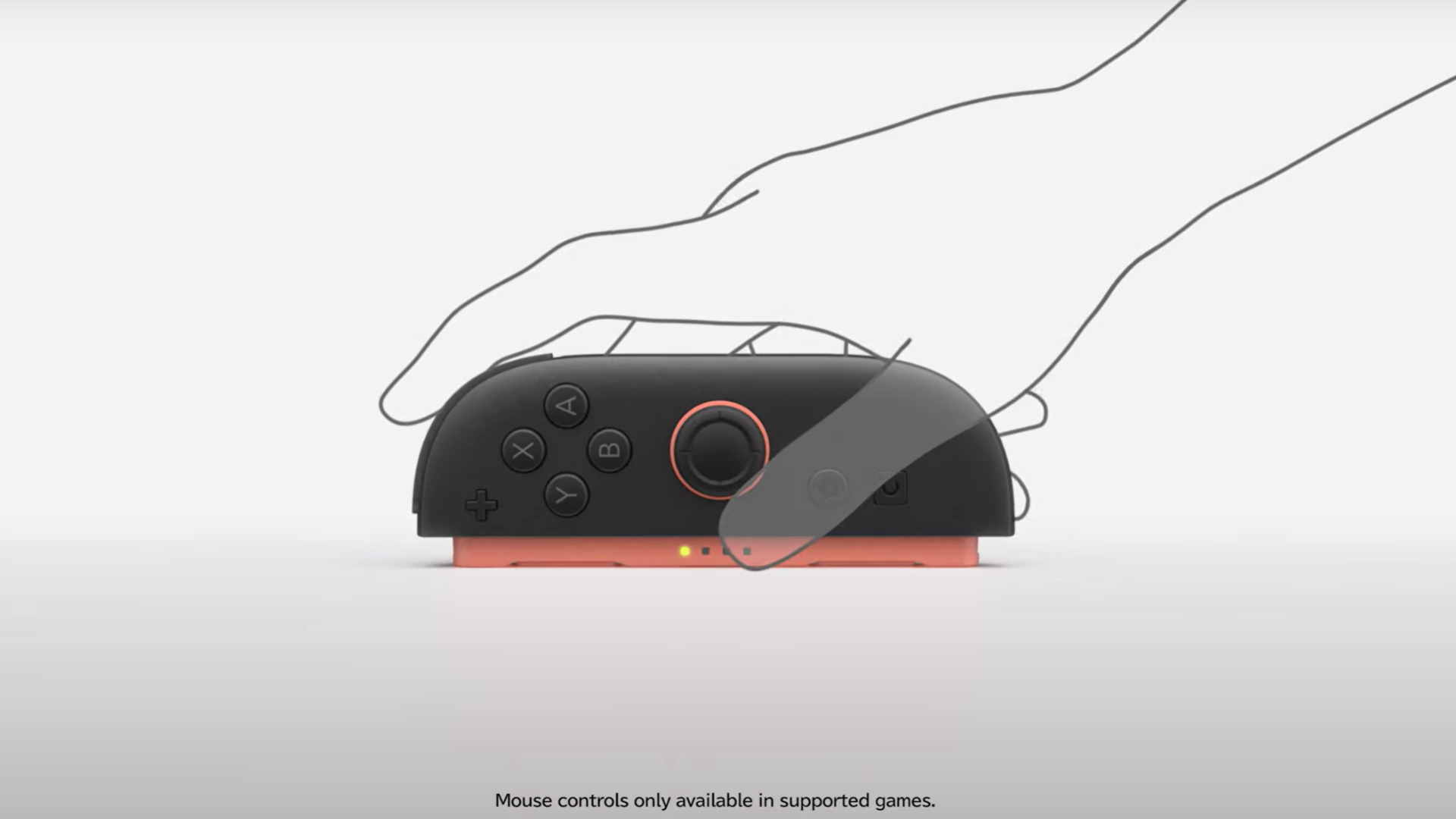












![Apple Releases iOS 18.5 Beta and iPadOS 18.5 Beta [Download]](https://www.iclarified.com/images/news/96907/96907/96907-640.jpg)
![Apple Seeds watchOS 11.5 to Developers [Download]](https://www.iclarified.com/images/news/96909/96909/96909-640.jpg)
![Apple Seeds visionOS 2.5 Beta to Developers [Download]](https://www.iclarified.com/images/news/96911/96911/96911-640.jpg)
![Apple Seeds tvOS 18.5 Beta to Developers [Download]](https://www.iclarified.com/images/news/96913/96913/96913-640.jpg)
























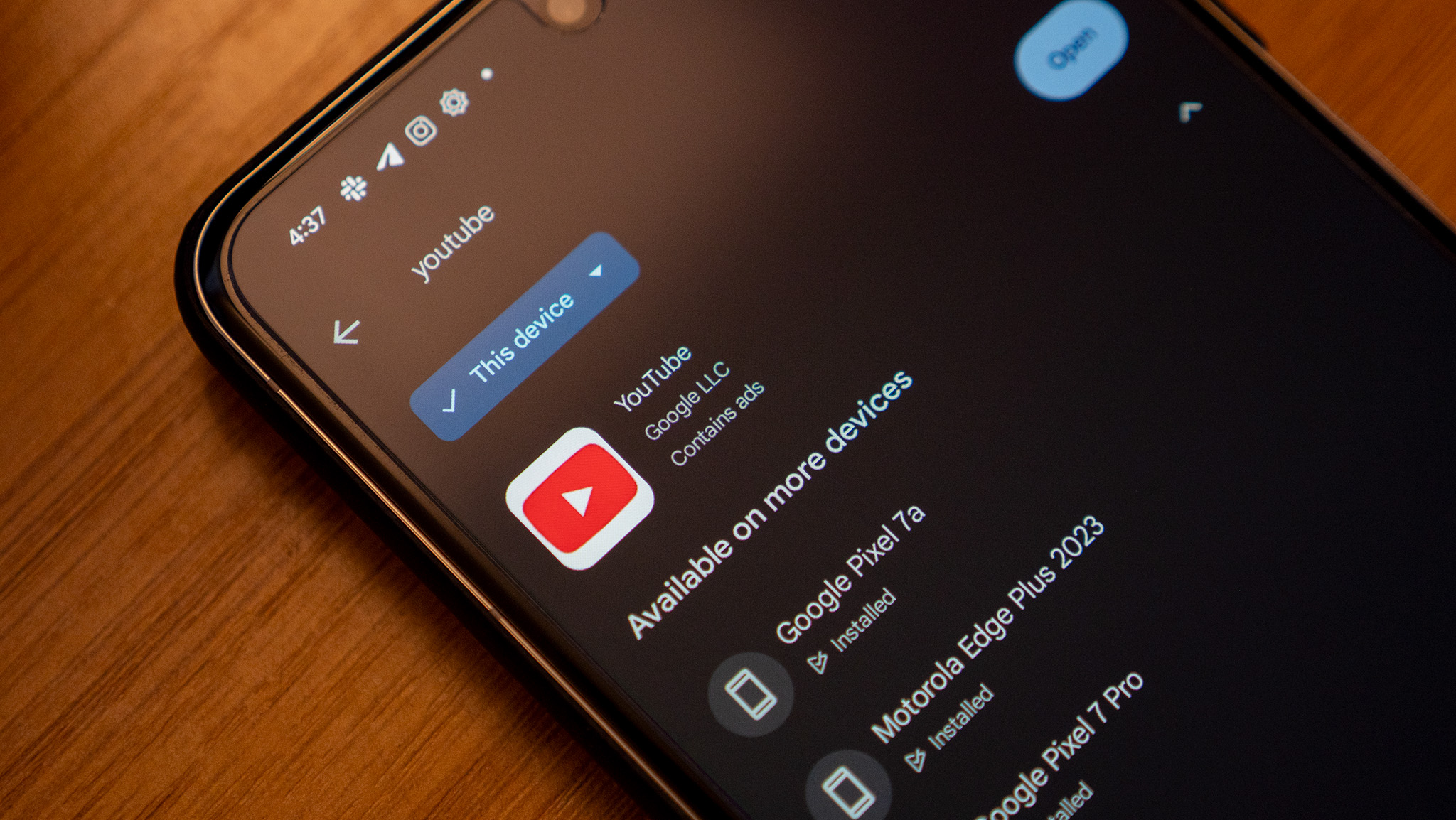

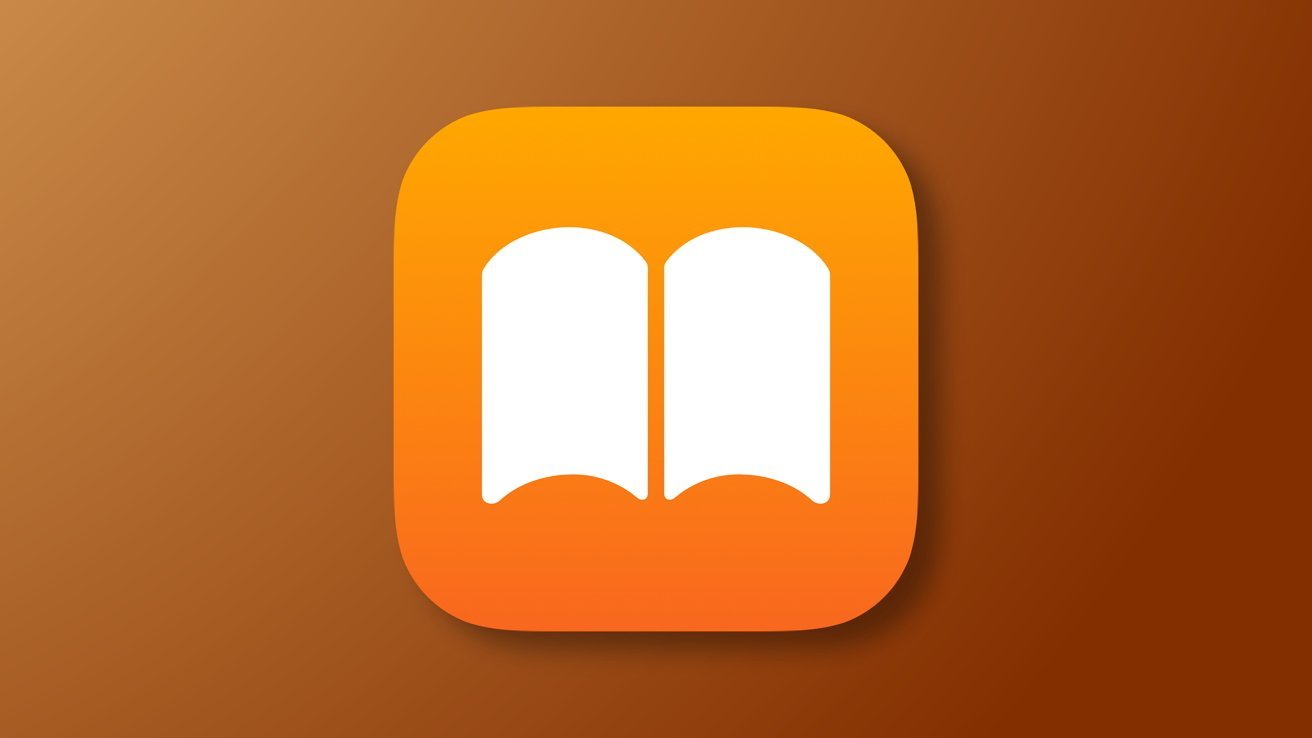

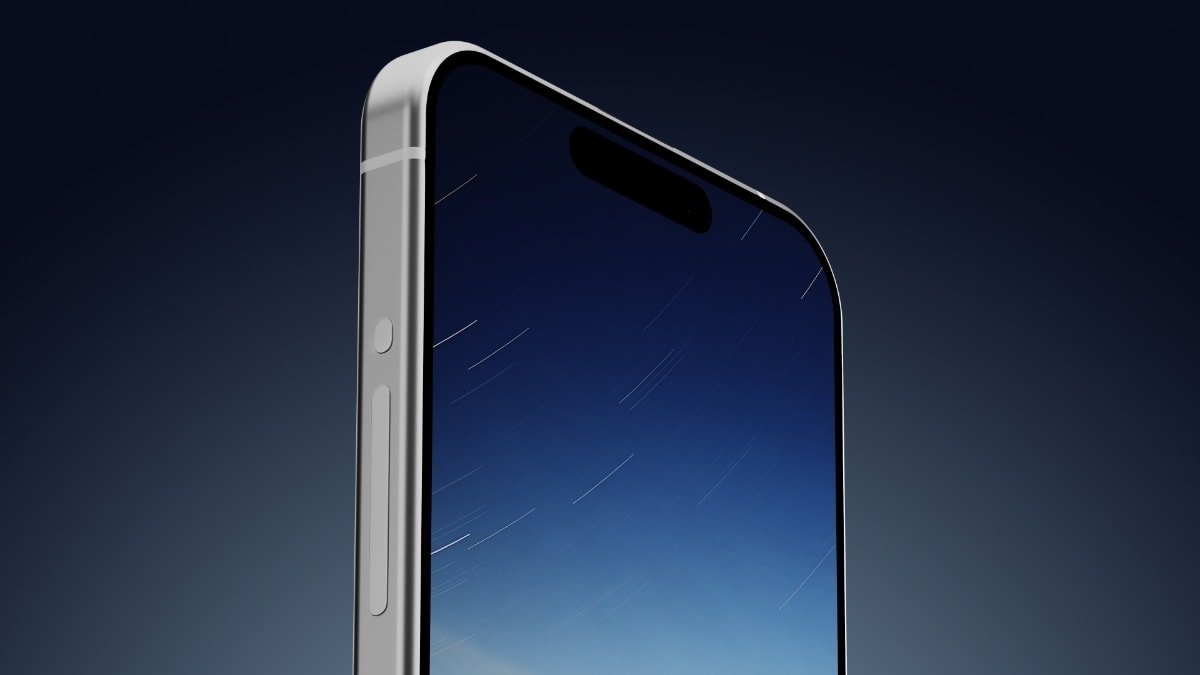





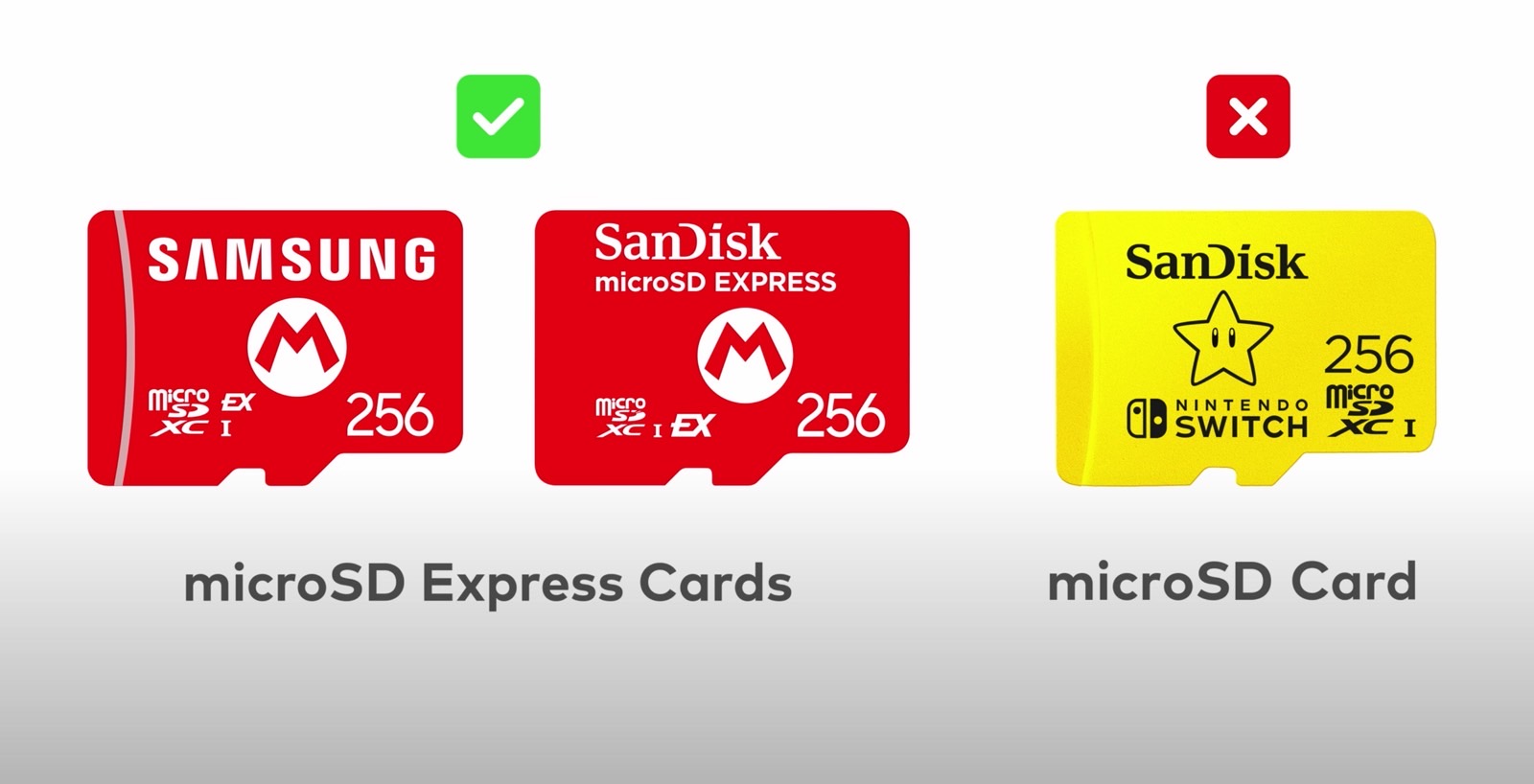


















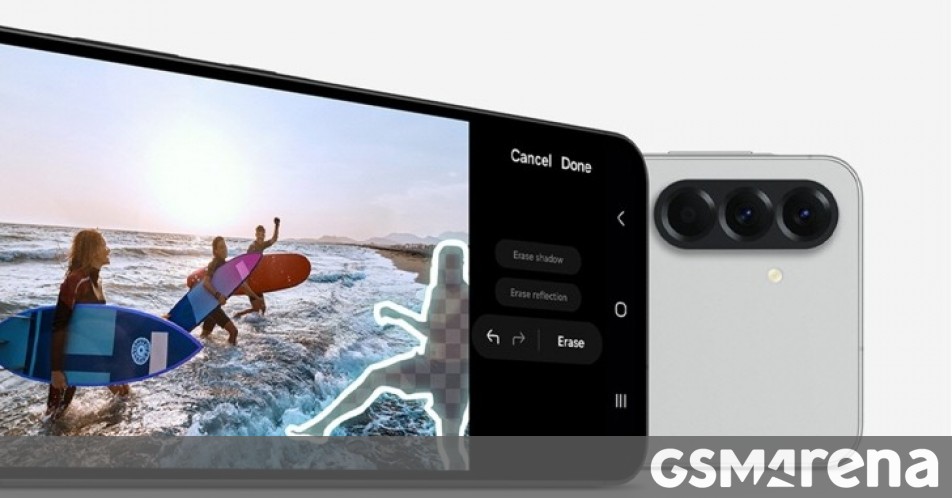

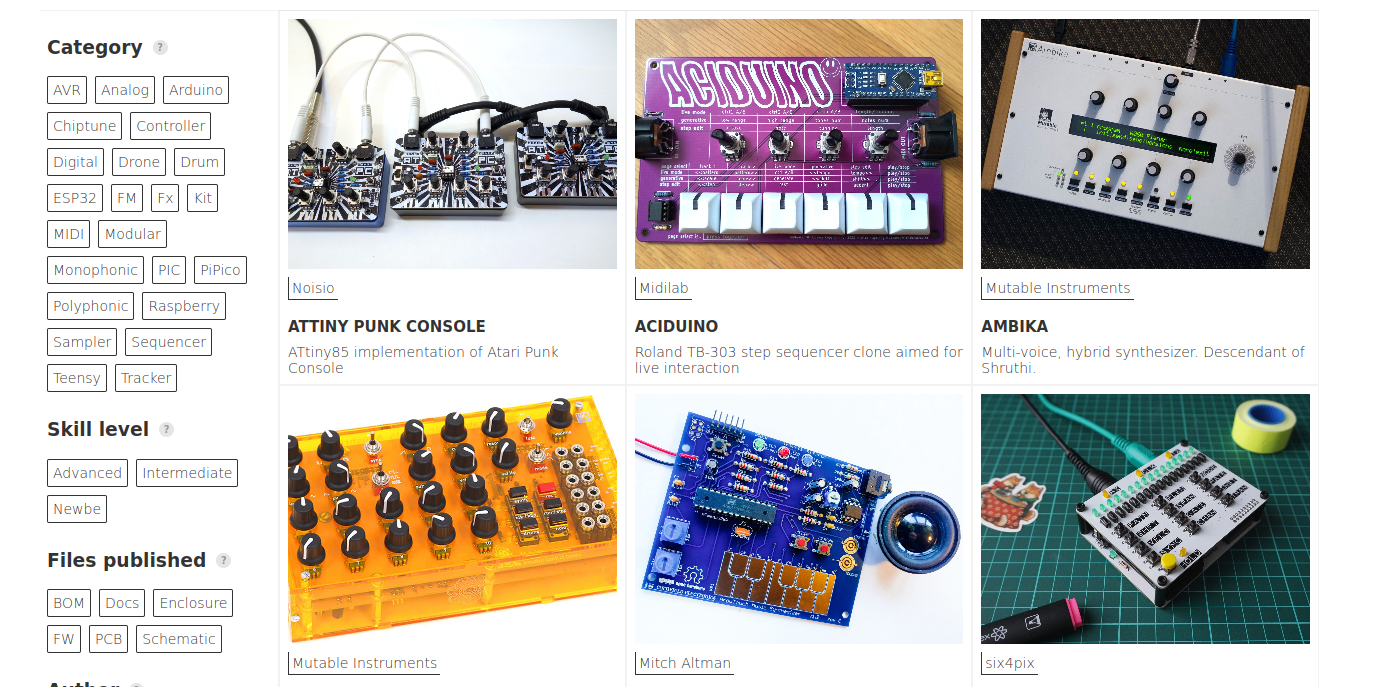
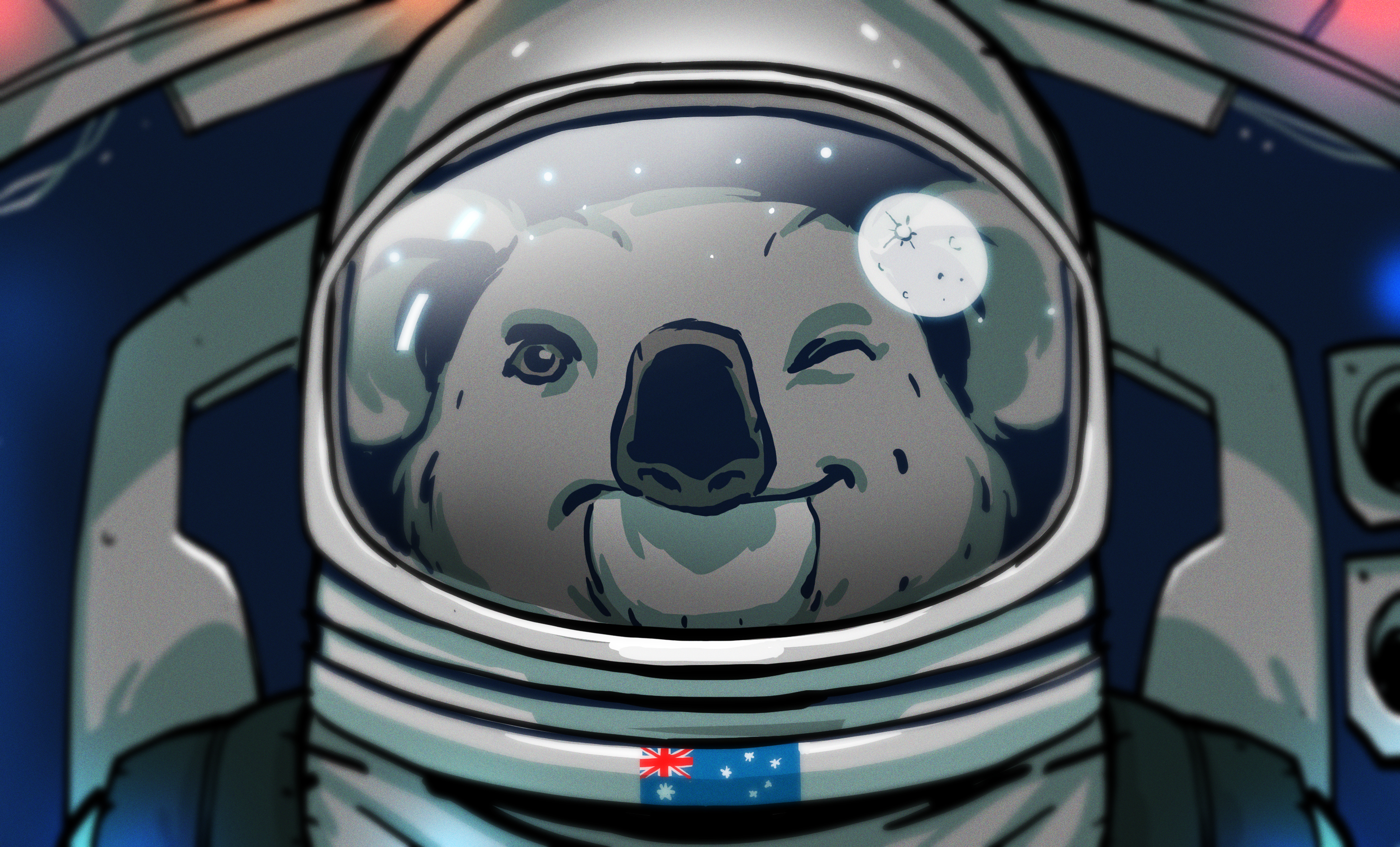




























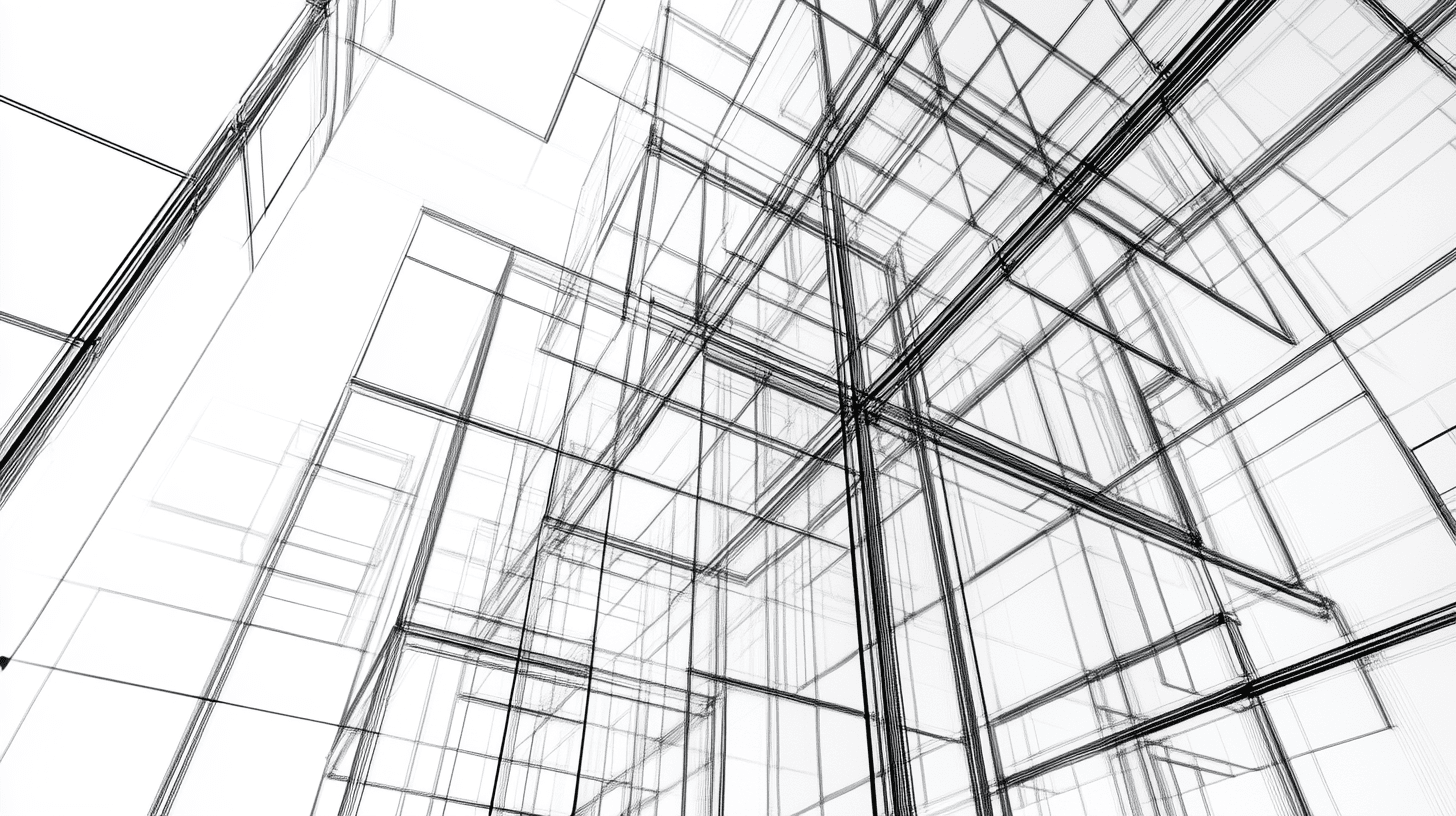

























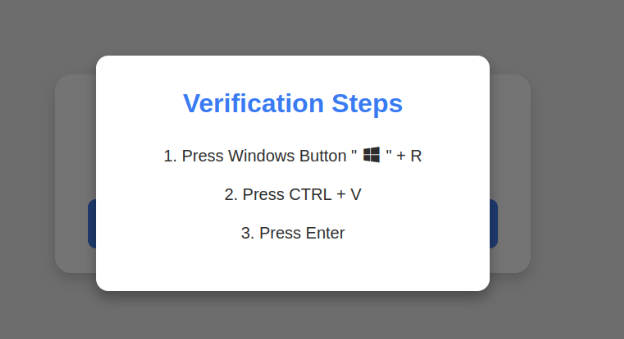







































































![[The AI Show Episode 142]: ChatGPT’s New Image Generator, Studio Ghibli Craze and Backlash, Gemini 2.5, OpenAI Academy, 4o Updates, Vibe Marketing & xAI Acquires X](https://www.marketingaiinstitute.com/hubfs/ep%20142%20cover.png)






















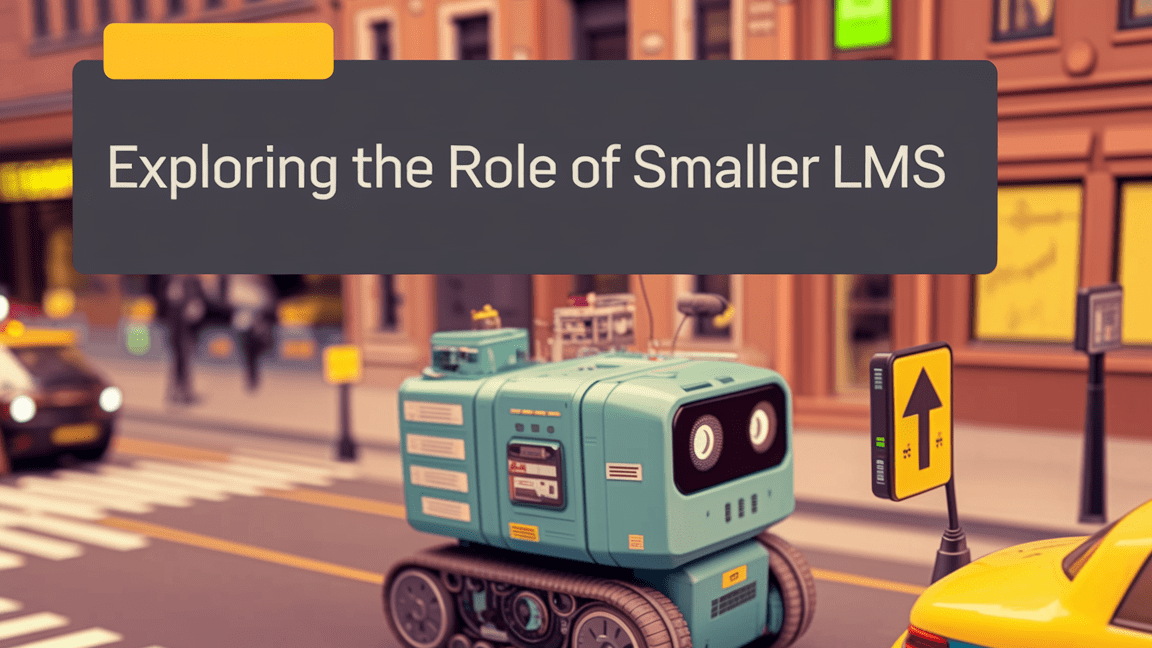
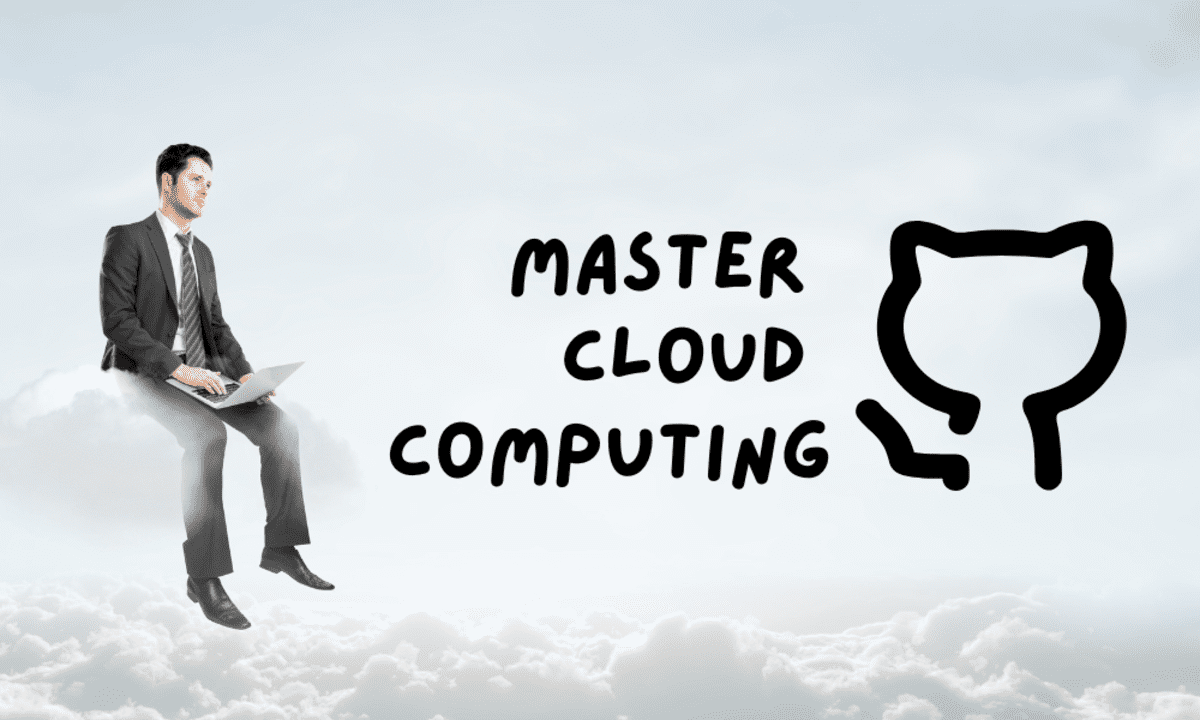
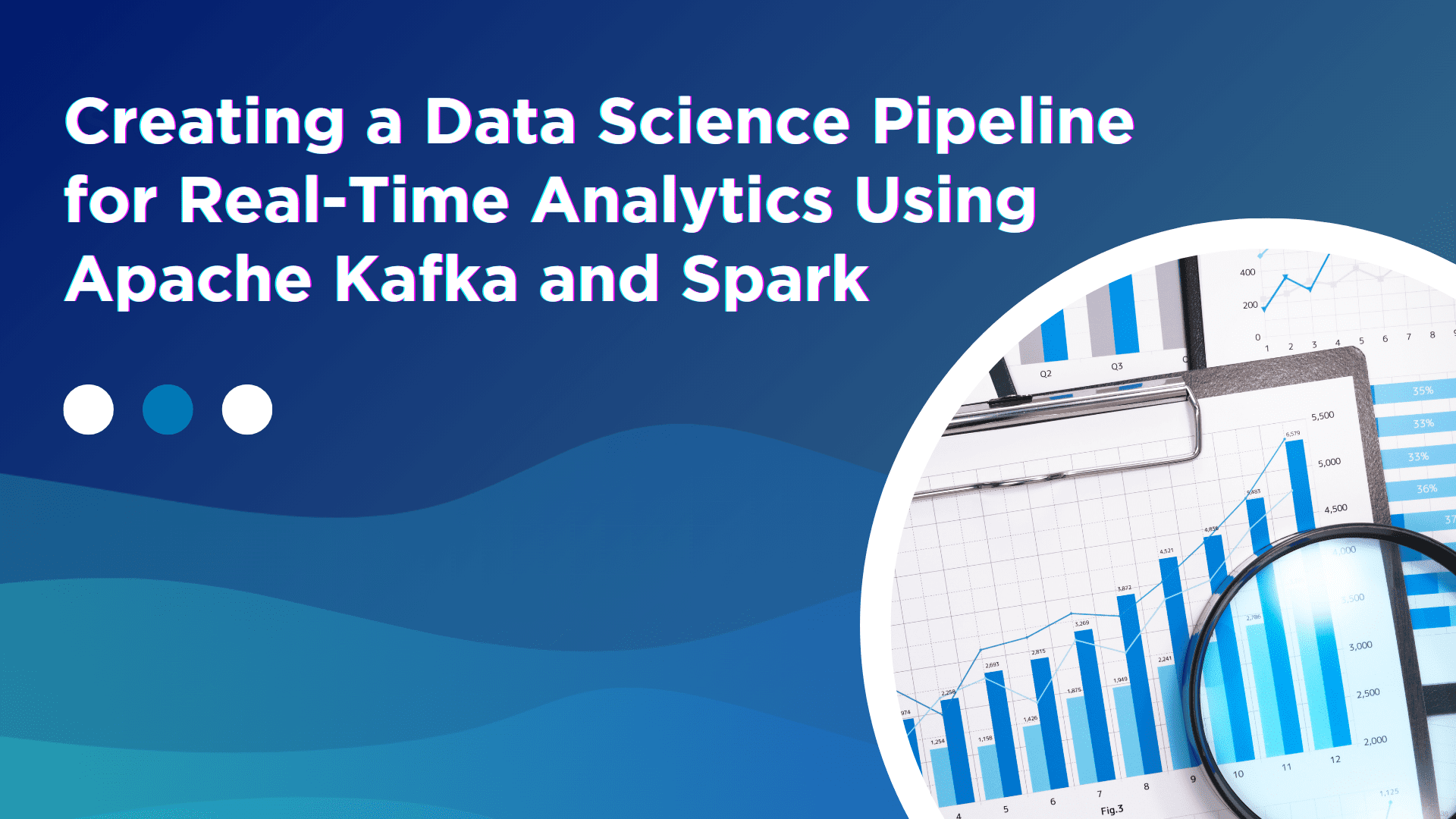






















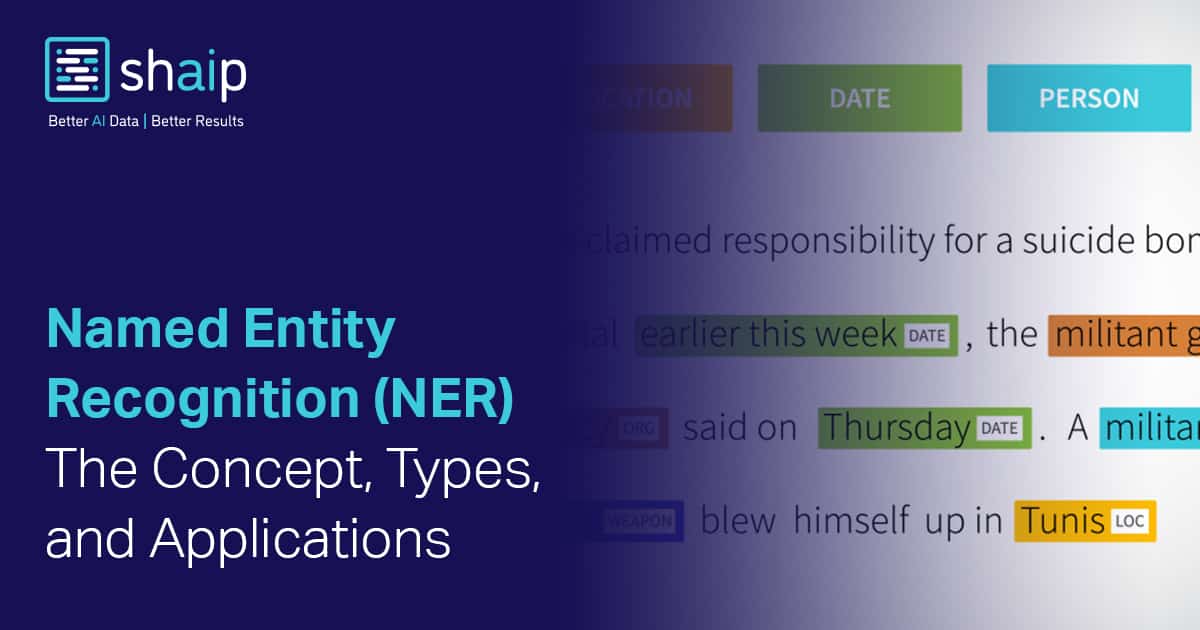




























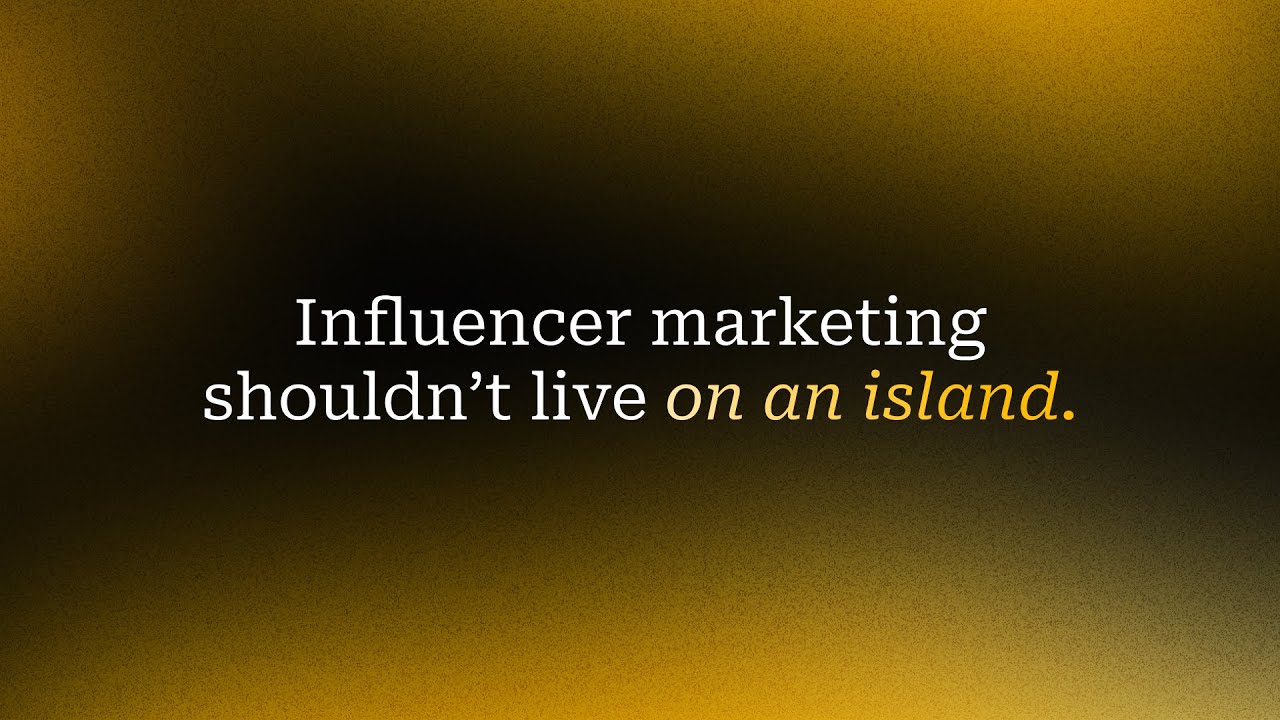
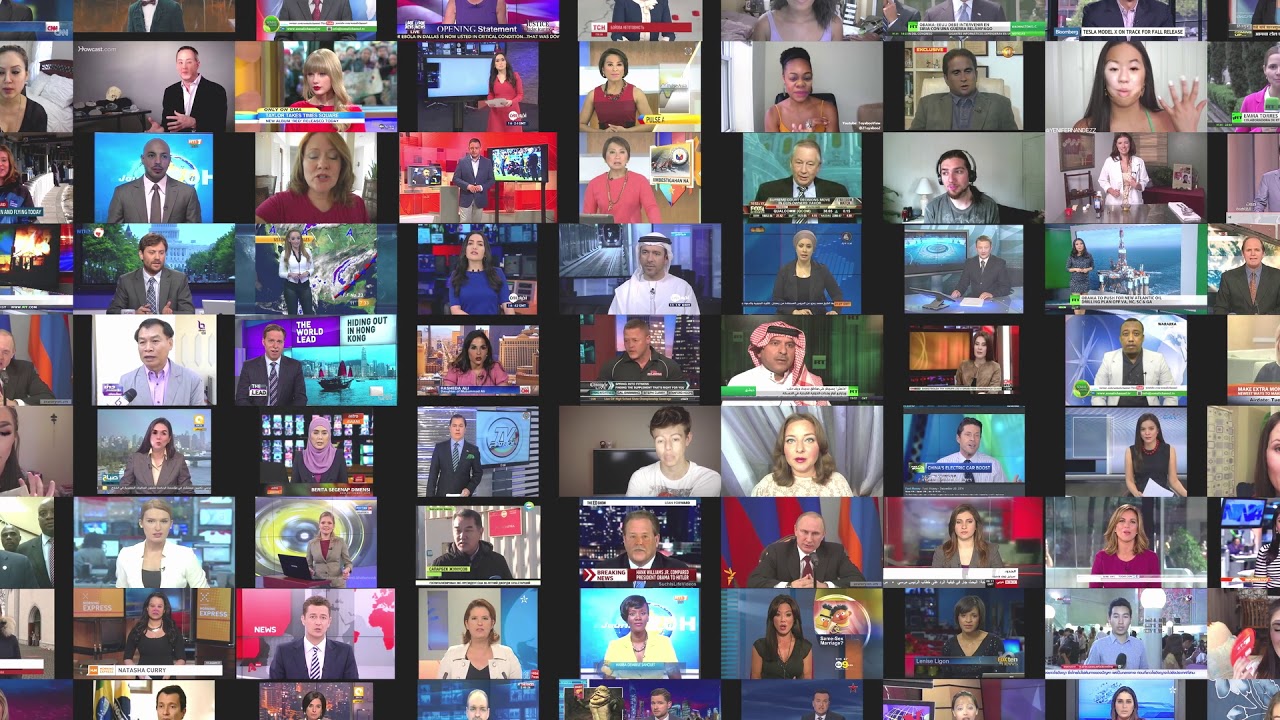





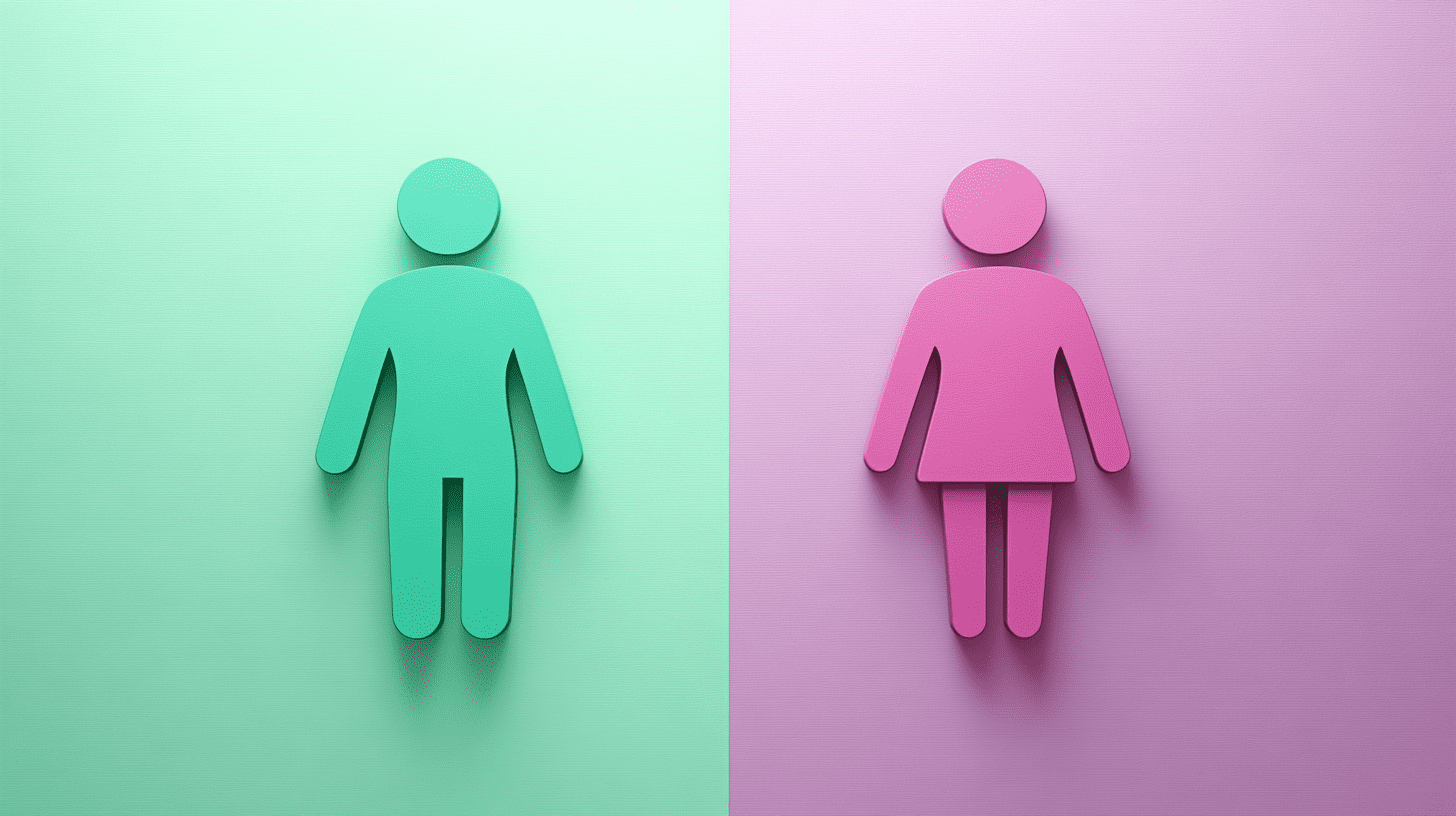
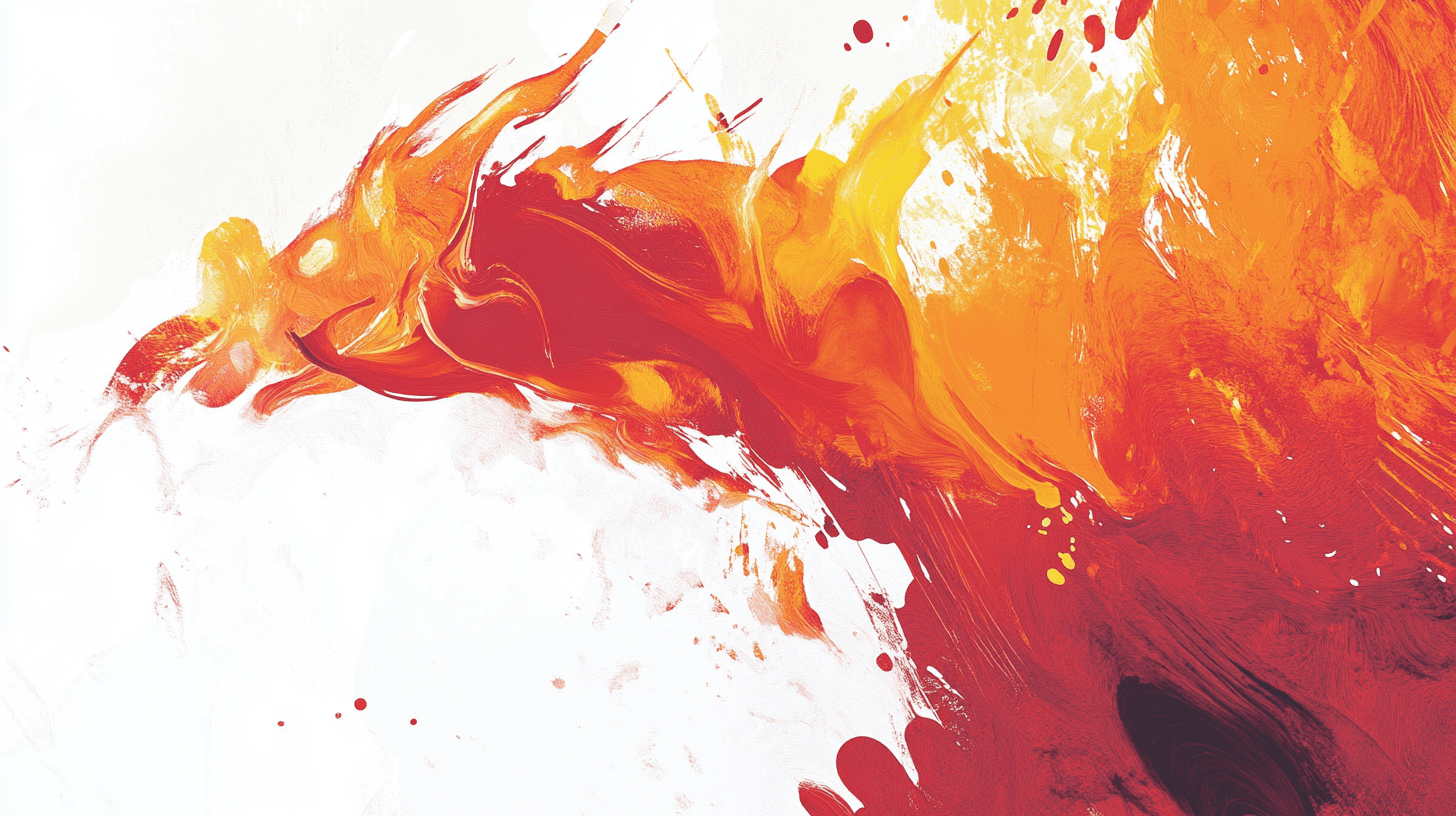

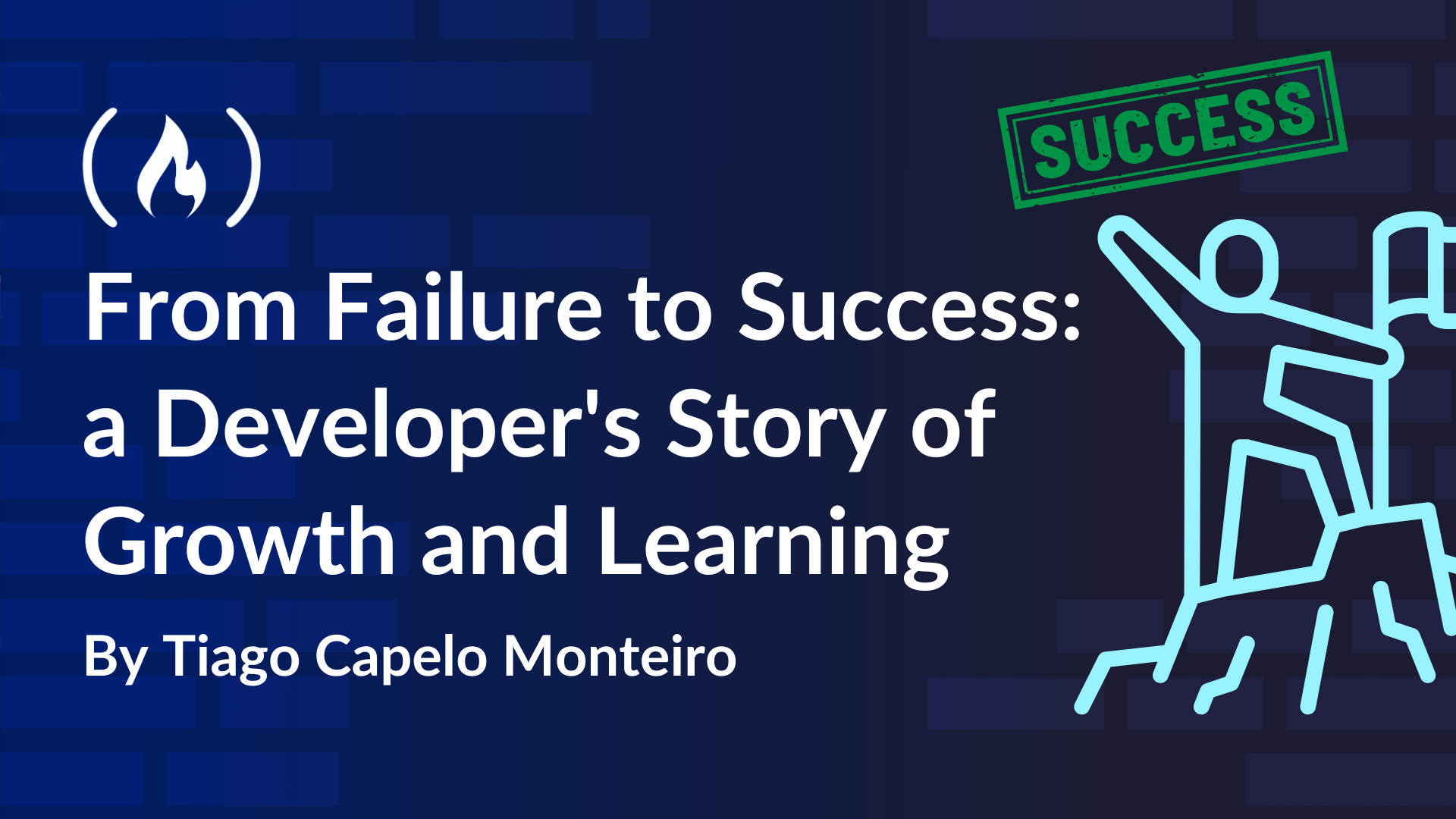
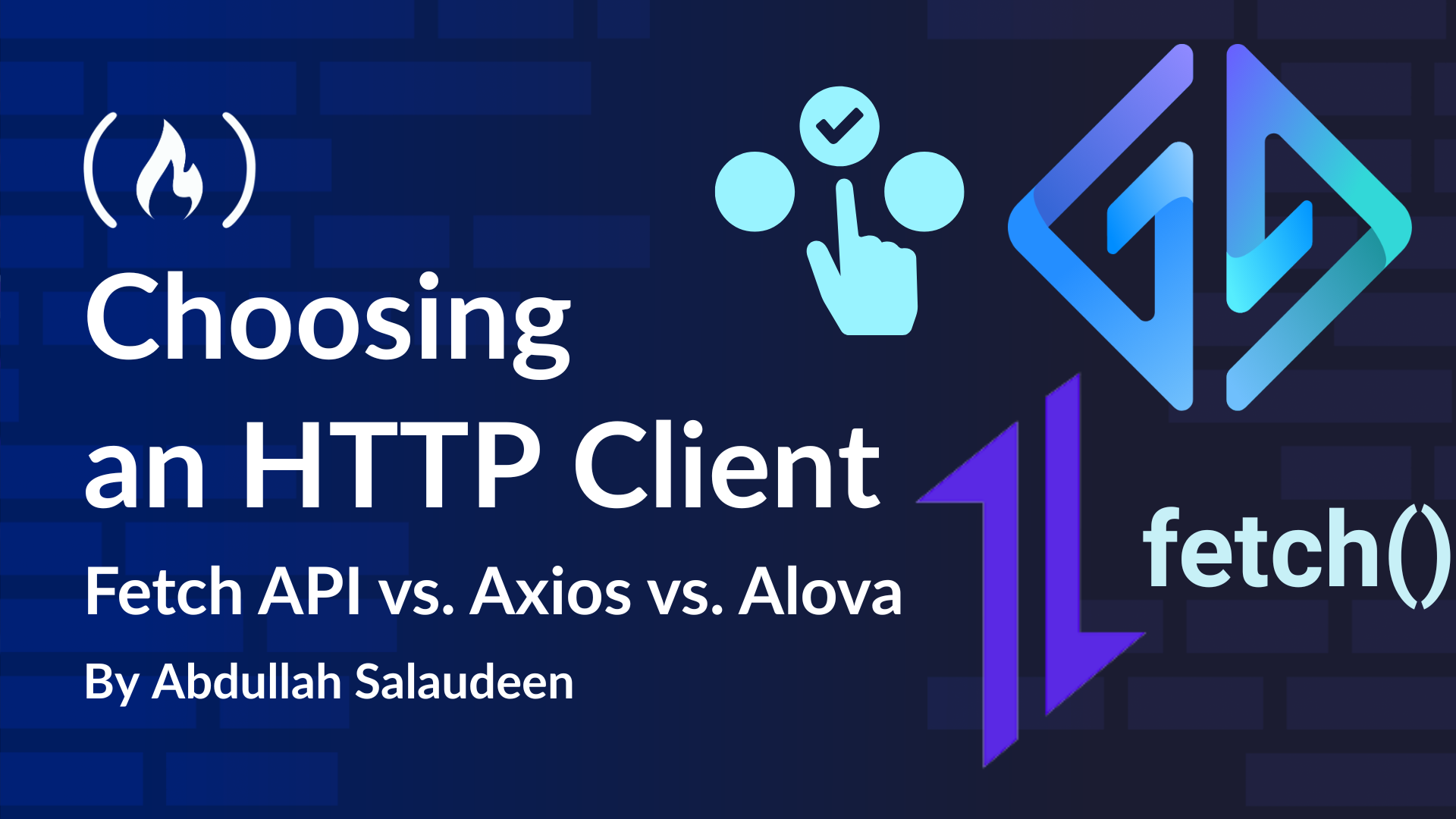

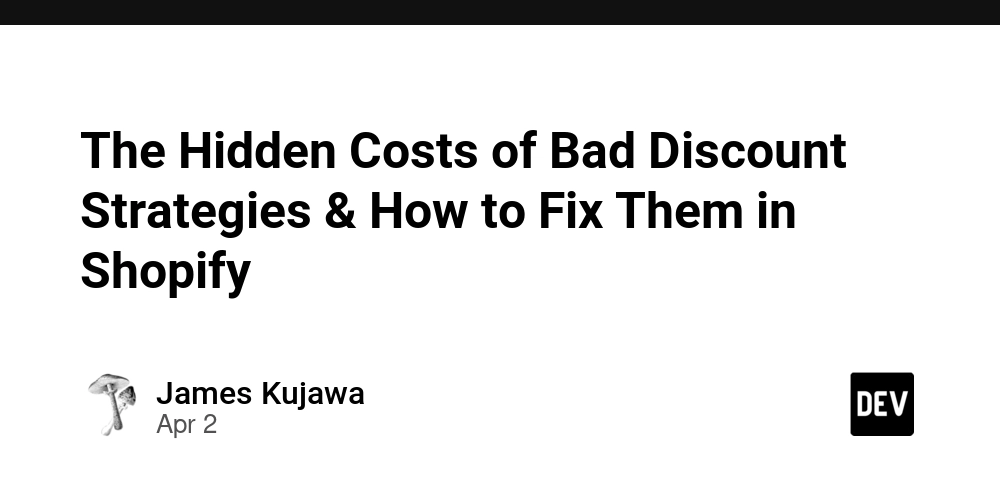
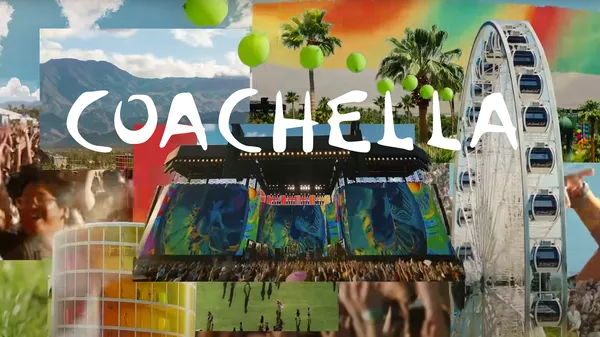

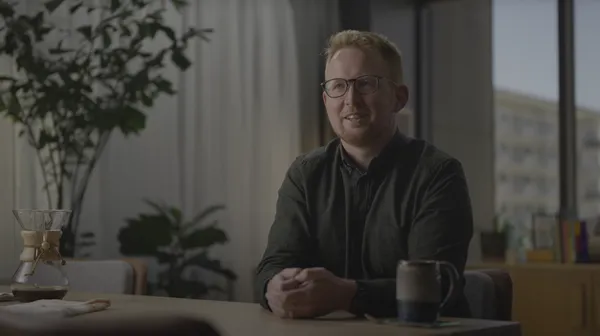

















![Is this a suitable approach to architect a flutter app? [closed]](https://i.sstatic.net/4hMHGb1L.png)